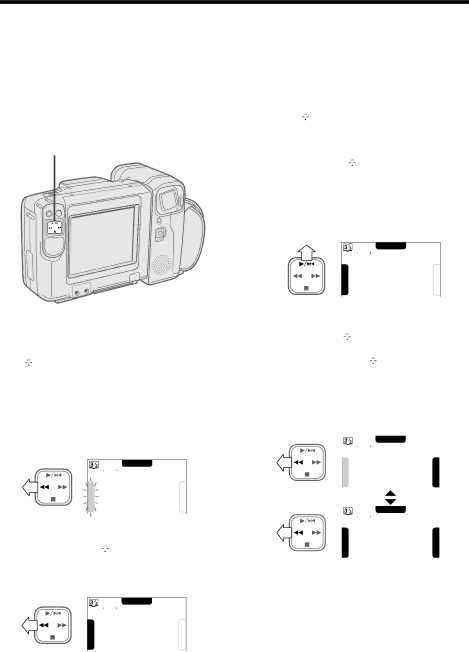
Useful Features for Camera Recording
Displaying Lap Times
When using the stopwatch in an athletic competition such as a 100 m swimming race, the stopwatch can display lap times, e.g. at the 50 m turn, while continuing to measure elapsed time. This function is available for both Camera and VCR modes.
Operation Button
1 When measuring time with the stopwatch function, press C on the operation button (![]() ) to select “LAP TIME” at the moment that you want to know the time elapsed so far, e.g. at the 50 m turning point.
) to select “LAP TIME” at the moment that you want to know the time elapsed so far, e.g. at the 50 m turning point.
The elapsed time is replaced by the lap time.
The stopwatch continues to measure internally.
|
| STOP |
0 0 | 3 1 | 0 8 |
L |
| R |
A |
| |
P |
| E |
T |
| S |
I |
| E |
M |
| T |
E |
|
2 Press C on the ![]() button to select “LAP TIME” again. The elapsed time will reappear.
button to select “LAP TIME” again. The elapsed time will reappear.
|
| STOP |
0 1 | 0 5 | 1 |
L |
| R |
A |
| |
P |
| E |
T |
| S |
I |
| E |
M |
| T |
E |
|
Notes:
•When using the stopwatch during recording, the lap time display is not recorded.
•Each time you select “LAP TIME”, the stopwatch display indicates the time elapsed from the moment the stopwatch
was started to the moment you pressed C on the ![]() button to select “LAP TIME”.
button to select “LAP TIME”.
•The stopwatch cannot measure lap time for any intermediate period.
3 Press ![]()
![]() on the
on the ![]() button to select “STOP”. The stopwatch stops measuring, and shows the time elapsed between the start and the moment you pressed stop, e.g. from the start to the goal of the 100 m race.
button to select “STOP”. The stopwatch stops measuring, and shows the time elapsed between the start and the moment you pressed stop, e.g. from the start to the goal of the 100 m race.
|
| STOP |
0 1 | 0 5 | 2 |
L |
| R |
A |
| |
P |
| E |
T |
| S |
I |
| E |
M |
| T |
E |
|
4 Press C on the ![]() button to select “LAP TIME” once to display the most recent lap time. Press C on the
button to select “LAP TIME” once to display the most recent lap time. Press C on the ![]() button to select “LAP TIME” a second time to display the total time elapsed.
button to select “LAP TIME” a second time to display the total time elapsed.
•You can switch between these two displays by selecting “LAP TIME”.
|
| START | ||
0 0 | 3 1 | 0 8 |
|
|
L |
|
|
| R |
A |
|
|
| |
P |
|
|
| E |
T |
|
|
| S |
I |
|
|
| E |
M |
|
|
| T |
E |
|
|
| |
|
|
|
|
|
|
|
|
|
|
|
|
|
|
|
|
| START | ||
0 1 | 0 5 | 3 1 |
|
|
L |
|
|
| R |
A |
|
|
| |
P |
|
|
| E |
T |
|
|
| S |
I |
|
|
| E |
M |
|
|
| T |
E |
|
|
| |
|
|
|
|
|
50