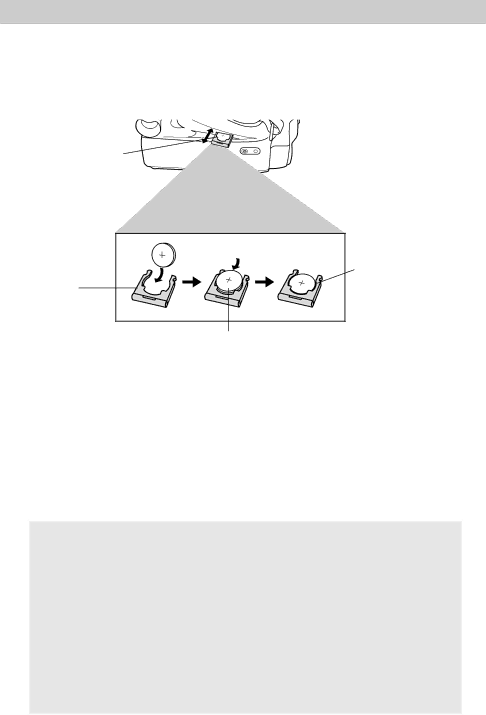
Date and Time Display
Install the Clock Lithium Cell
The clock cell indicator ![]() flashes for a few seconds in the viewfinder or on the LCD monitor when you turn on the camcorder if the cell is not installed or needs replacing.
flashes for a few seconds in the viewfinder or on the LCD monitor when you turn on the camcorder if the cell is not installed or needs replacing.
Clock Cell
Compartment
Clock Cell Holder
Insert Object Here to Remove Cell
Clock Cell
(+ Side Facing Out)
1.Make sure camcorder is turned off, and remove any power supply attached to the camcorder.
2.Pull the clock cell holder out of the clock cell compartment.
3.Insert the clock cell with the “+” terminal facing out, and press it in.
4.Place the clock cell holder into the clock cell compartment. Be sure to insert the holder fully into the compartment.
To Remove Lithium Cell
To remove battery, insert a pointed nonmetallic object between battery and clock cell holder and lift.
Cautions: Lithium cell battery. Replace only with
Keep out of the hands of children. Can cause death or injury if swallowed. If swallowed, consult a physician immediately for emergency treatment.
The lithium cell used in this device may explode resulting in a fire or chemical burn if mistreated. Do not recharge, disassemble, heat above 212˚F (100˚C), or incinerate.
Never use metallic tweezers to hold the cell, and never short the + and – sides of the cell.
17