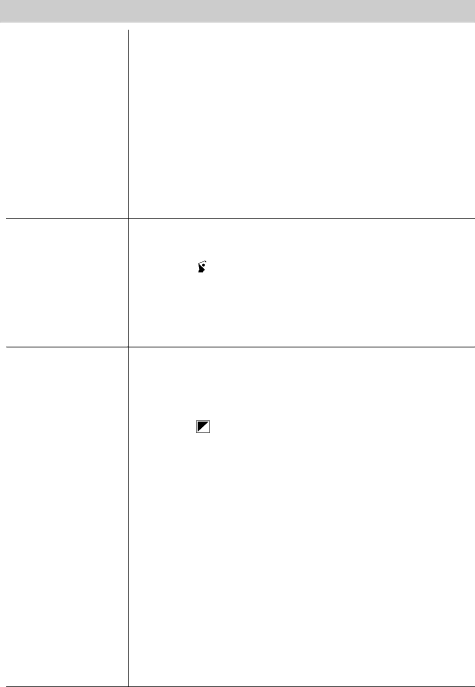
Trouble Checks
Trouble | Checks and Adjustments |
|
|
Viewfinder displays | • Lens is smudged, and image appears unfocused. |
are out of focus | • Eyepiece focus control is misadjusted. |
| • The small controls on the bottom of the viewfinder control |
| the brightness and color of the viewfinder. These controls |
| have been set at the factory and should require no |
| adjustment. If the brightness or color of the viewfinder ever |
| does require adjustment, carefully use a plastic screwdriver. |
| Make the adjustments with caution to prevent damaging the |
| miniature controls. |
Picture is too dark | • For best results, only use higher shutter speeds outdoors. | ||
or subject too dark | Rotate SCENE SELECT AE dial to sports ( |
| ) or |
| Shutter( ). See page 35. | ||
•Subject in front of a strong backlight. Rotate SCENE SELECT AE dial to select ![]() ). See page 35.
). See page 35.
•Turn on the
•Add more light using the exposure control. See page 42.
Picture recorded | • SCENE SELECT AE dial may be turned to special effect |
with special effect | mode. Turn the SCENE SELECT AE dial to AUTO. |
| See page 35. |
|
|
Picture recorded in | • SEPIA ( ) selected with SCENE SELECT AE dial. Turn |
brown tone | the SCENE SELECT AE dial to AUTO. See page 35. |
|
|
Picture recorded | • Camcorder is set to the 16X9 mode. Turn off 16X9. See |
with black bars at | page 39. |
top and bottom |
|
|
|
Colors do not look | • Try adjusting white balance. See page 36. |
natural on recording |
|
|
|
Title recorded on | • Title is recorded whenever it appears in viewfinder. |
tape | Remove the title from viewfinder. See pages 48 and 49. |
|
|
Power zoom lever | • Check MODE selected. Zoom lever operates other features |
does not operate | when some modes are selected. See page 37. |
zoom |
|
72