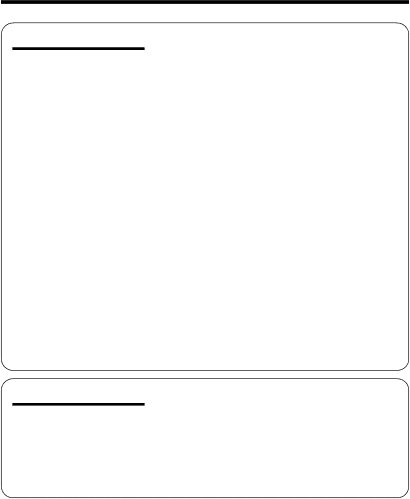
Useful Features
Advanced Features
Control Buttons | 27 |
Using the Mode Screens | 27 |
Using the Menu Screens | 28 |
Camera Recording |
|
Setting the Digital Zoom | 29 |
Backlight Compensation (BLC) | 30 |
31 | |
Fade in and Fade out | 32 |
Quick Return | 33 |
Edit Search | 34 |
Still Recording | 34 |
Digital Image Stabilization (DIS) | 35 |
Self Recording | 36 |
Wide Screen (16:9) | 38 |
Recording in LP (Long Play Recording) Mode | 39 |
Windbreak | 40 |
Selecting the | 41 |
Playback |
|
Using the Remote Control |
|
(Not supplied) | 42 |
Playback Functions with the Remote Control |
|
(Not supplied) | 43 |
Selecting the Date and Time of Recording |
|
Display | 44 |
Picture Effect Playback | 45 |
Rotate Playback | 46 |
Camera Recording |
|
Manual Focus | 47 |
Returning to Auto Focus | 48 |
Displaying the Manual Setting Screen | 48 |
White Balance Lock | 49 |
Manual Iris | 50 |
Manual Gain | 51 |
Setting the Camcorder to Full Auto Mode | 52 |
Scene Menu (Program AE) | 53 |
ix