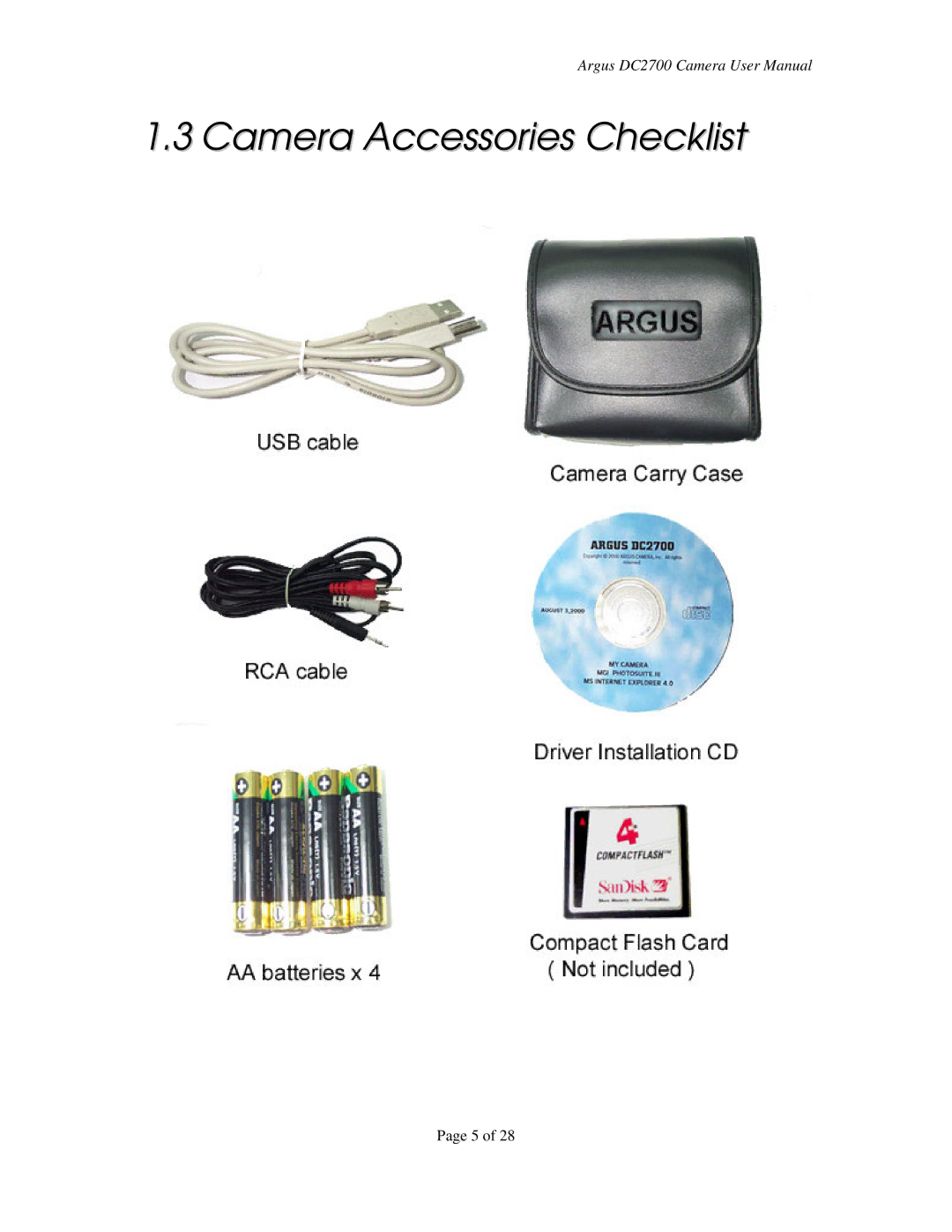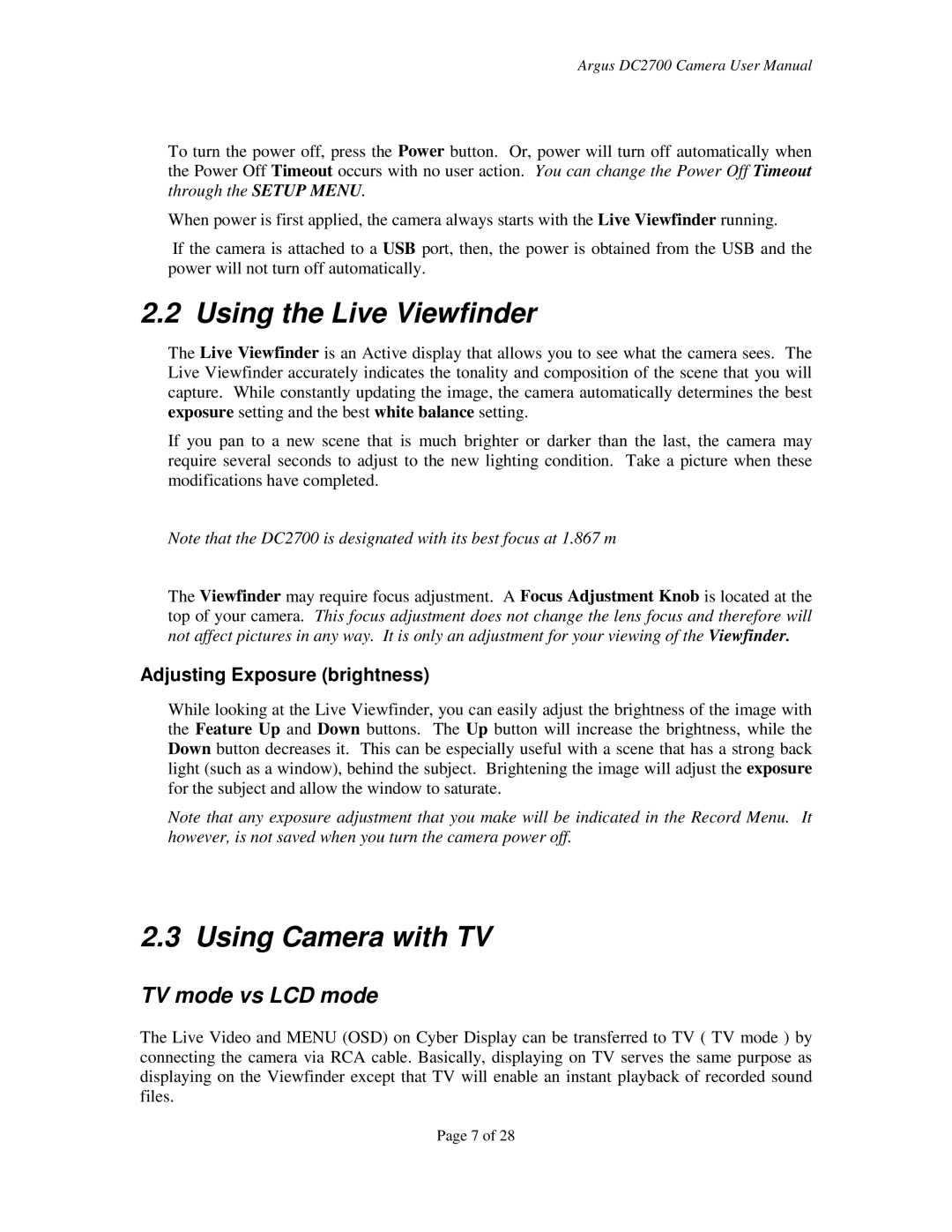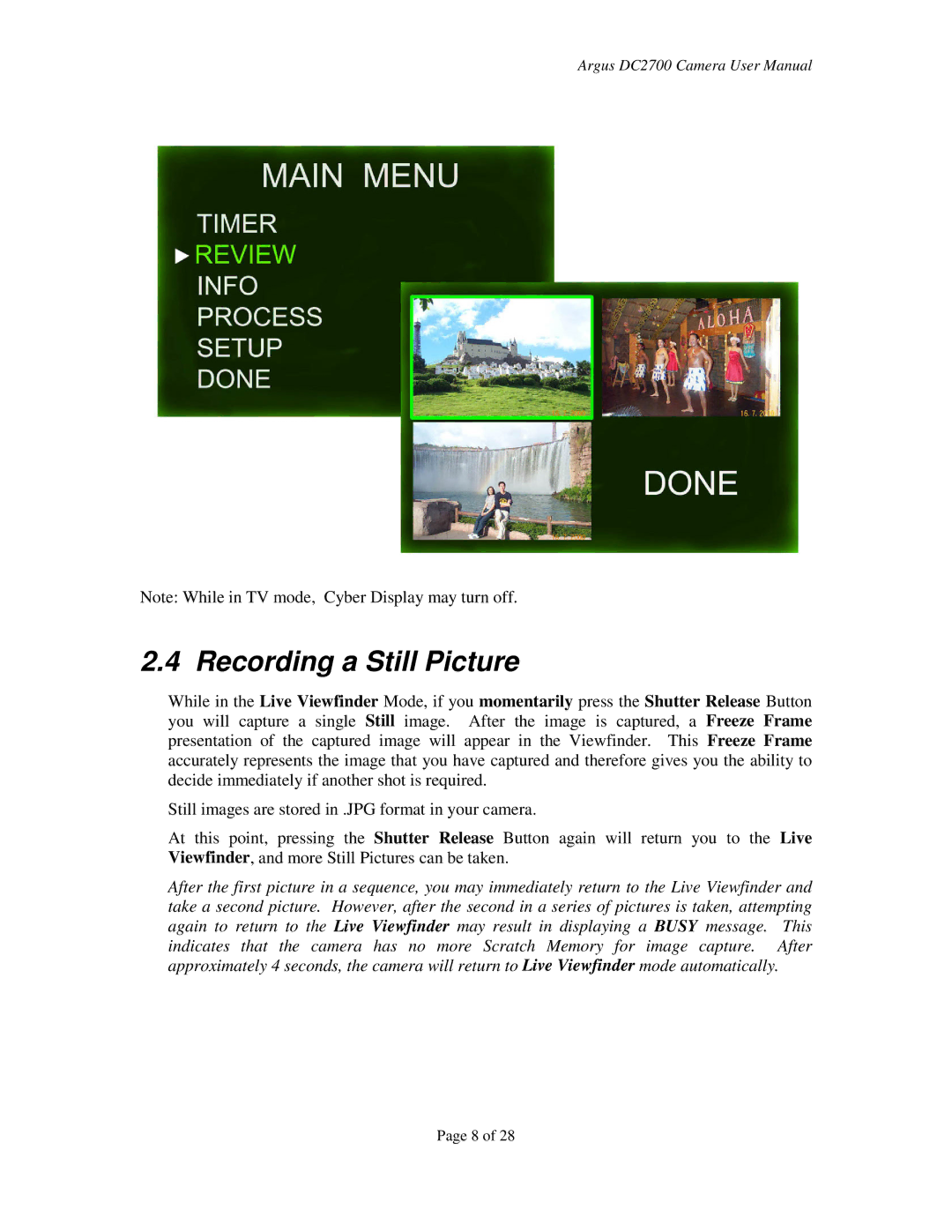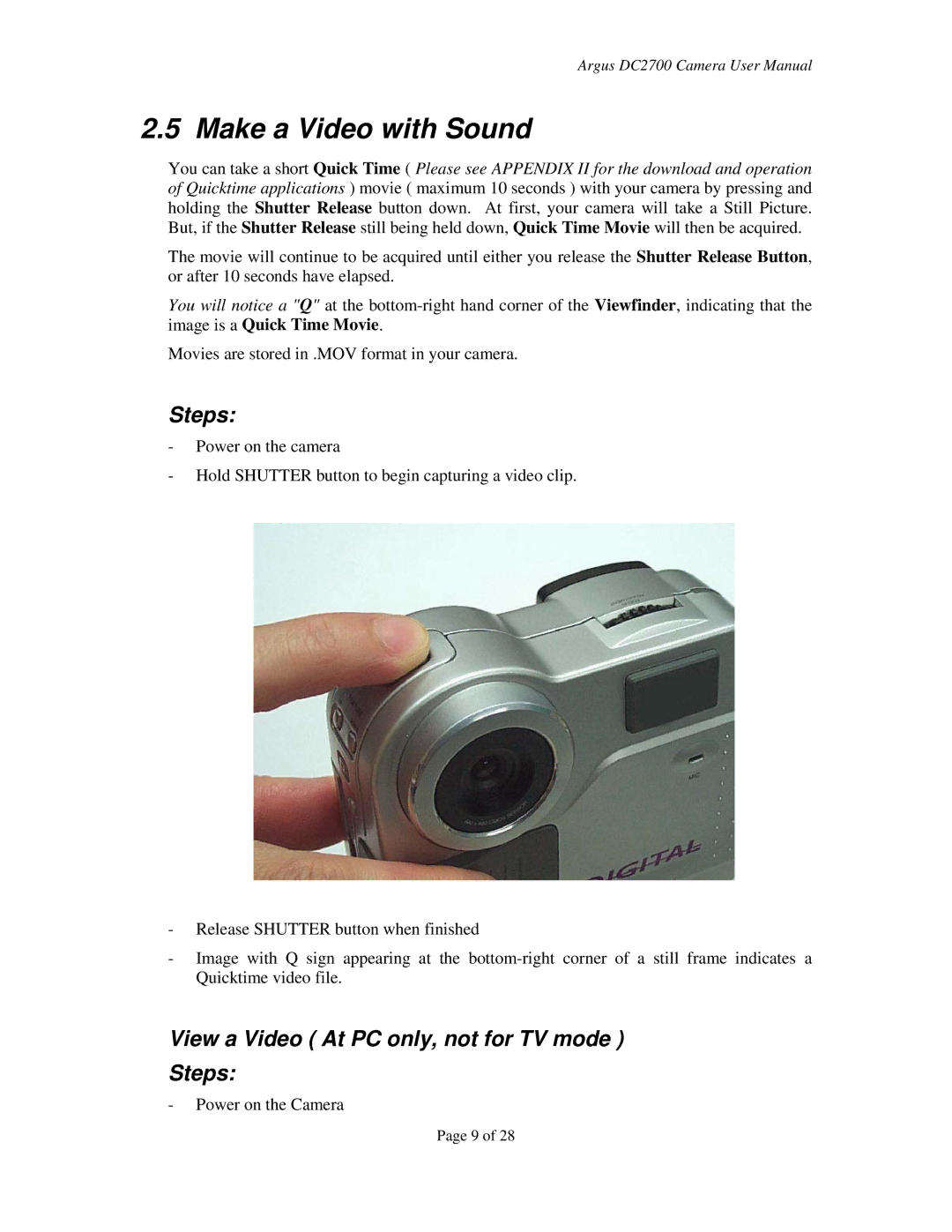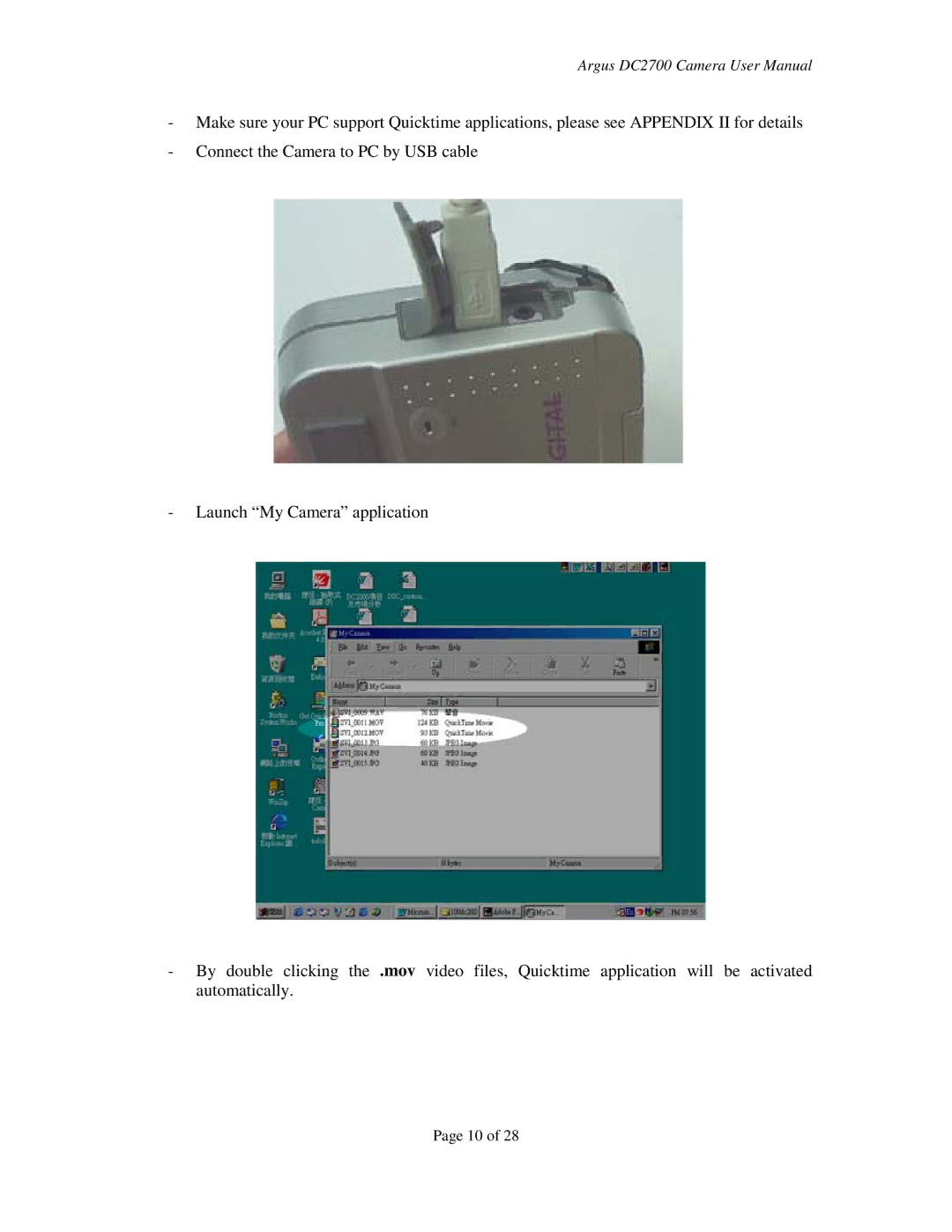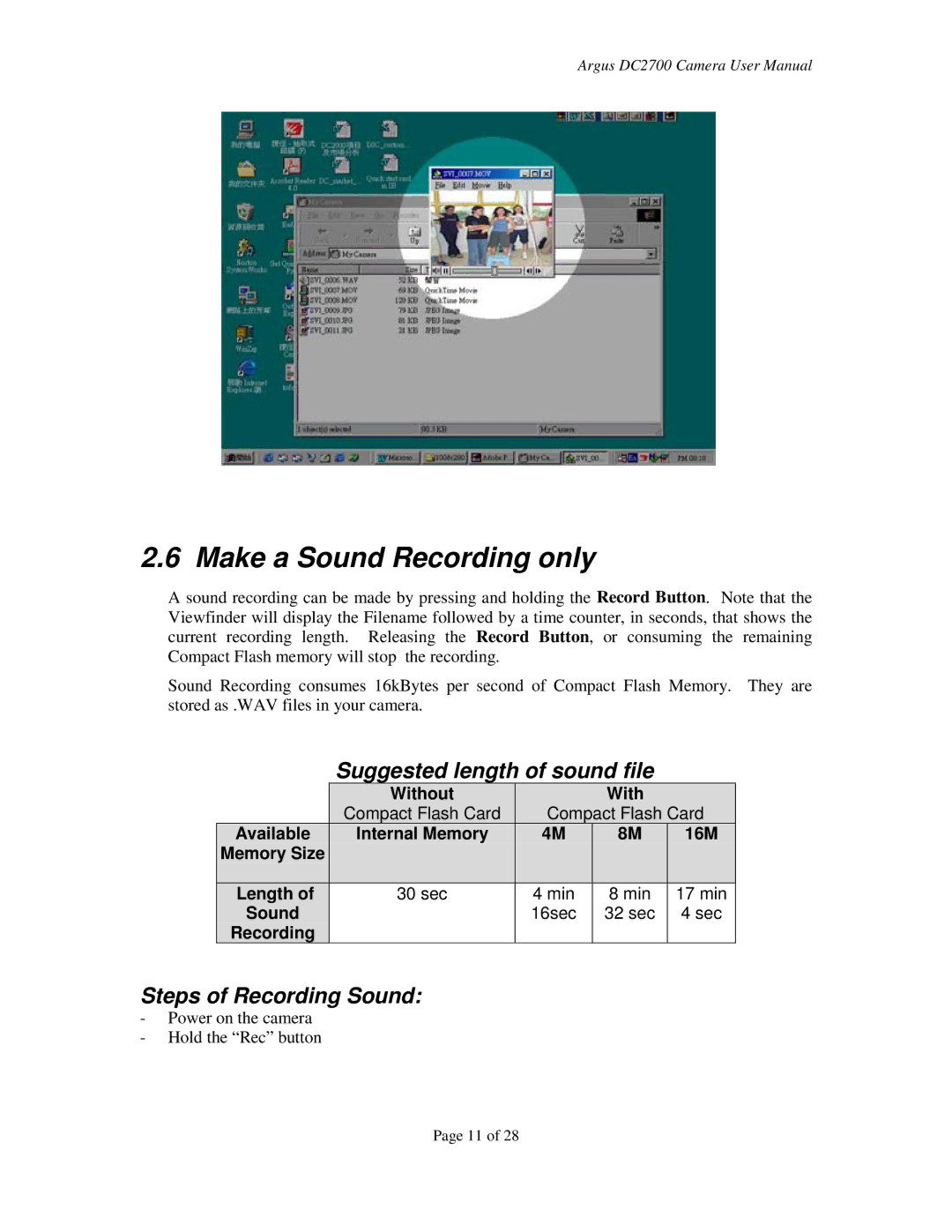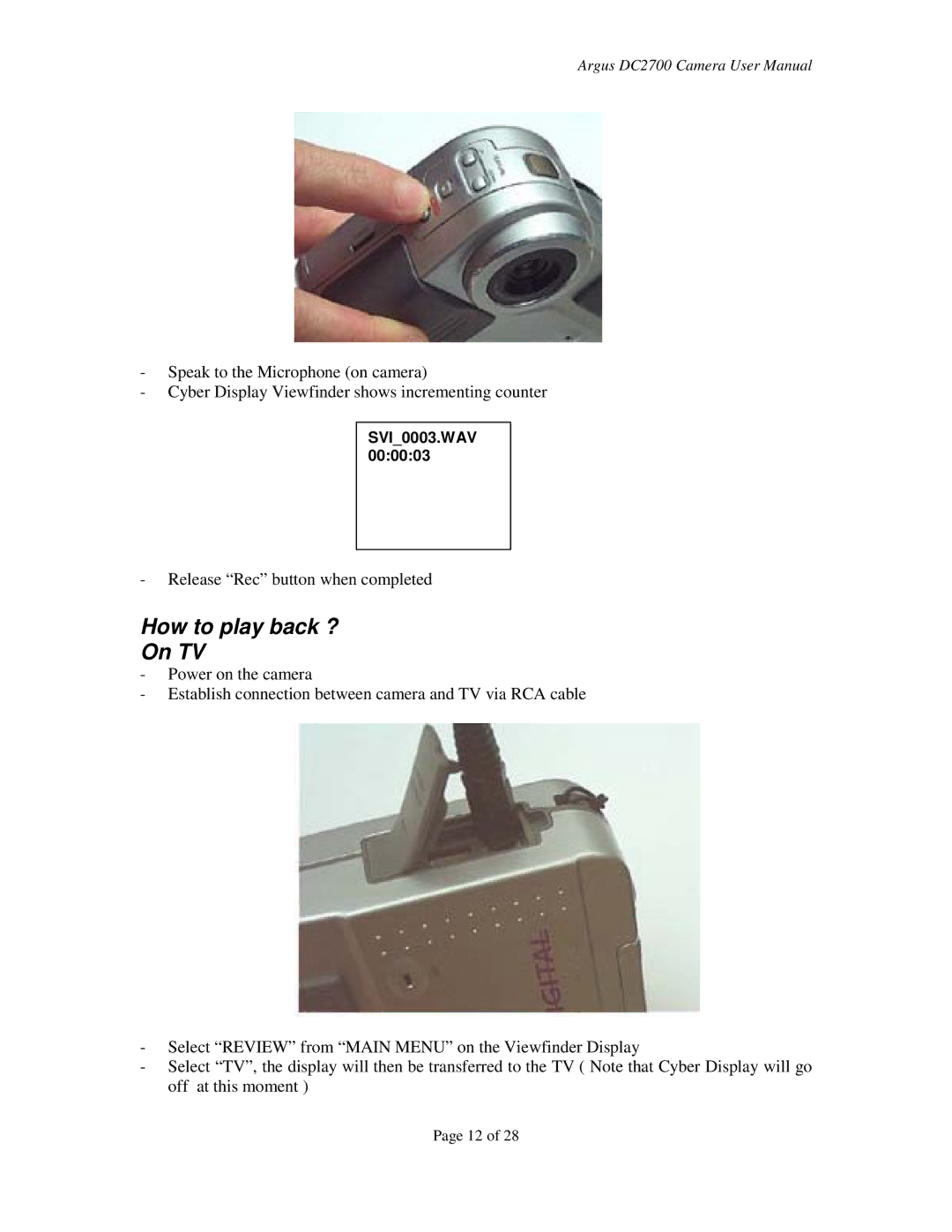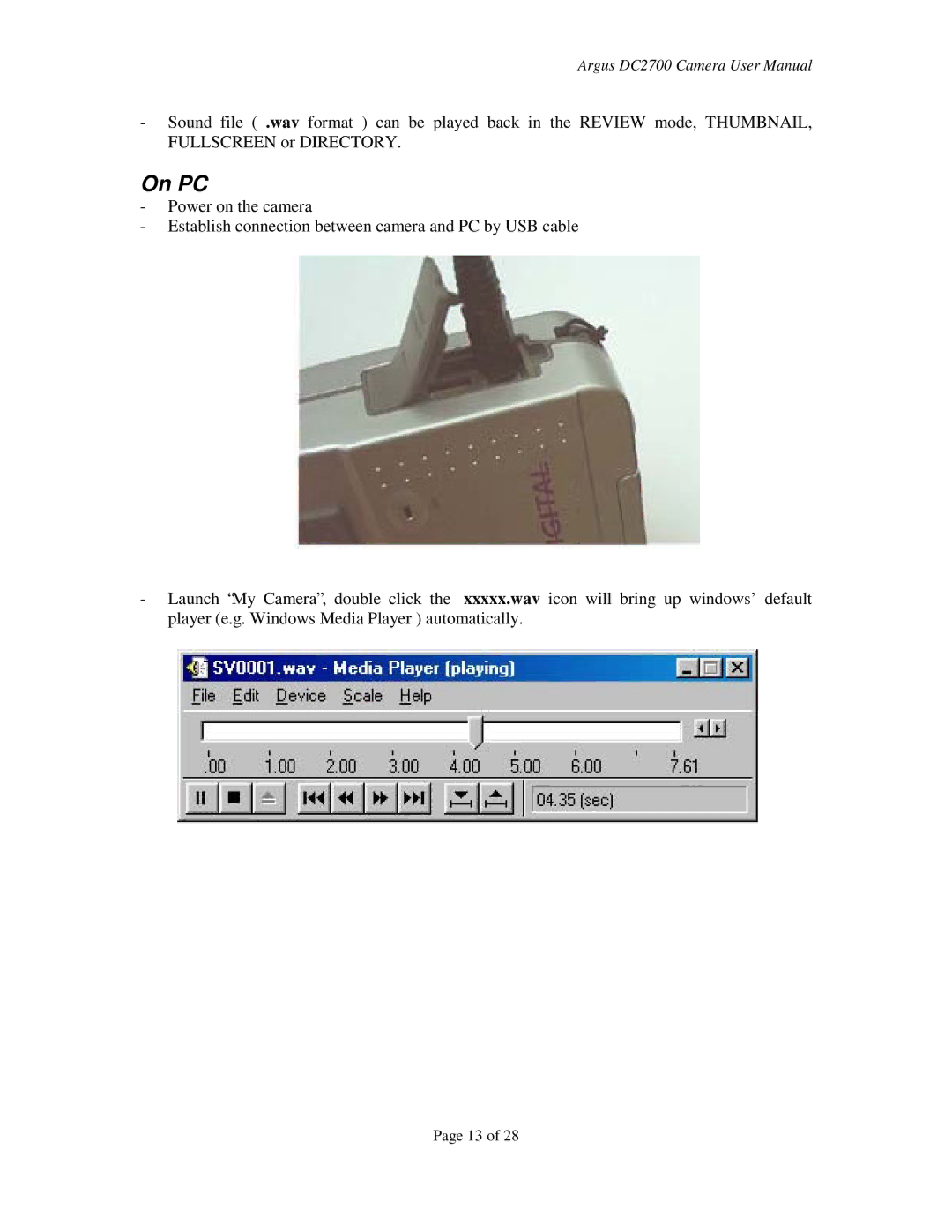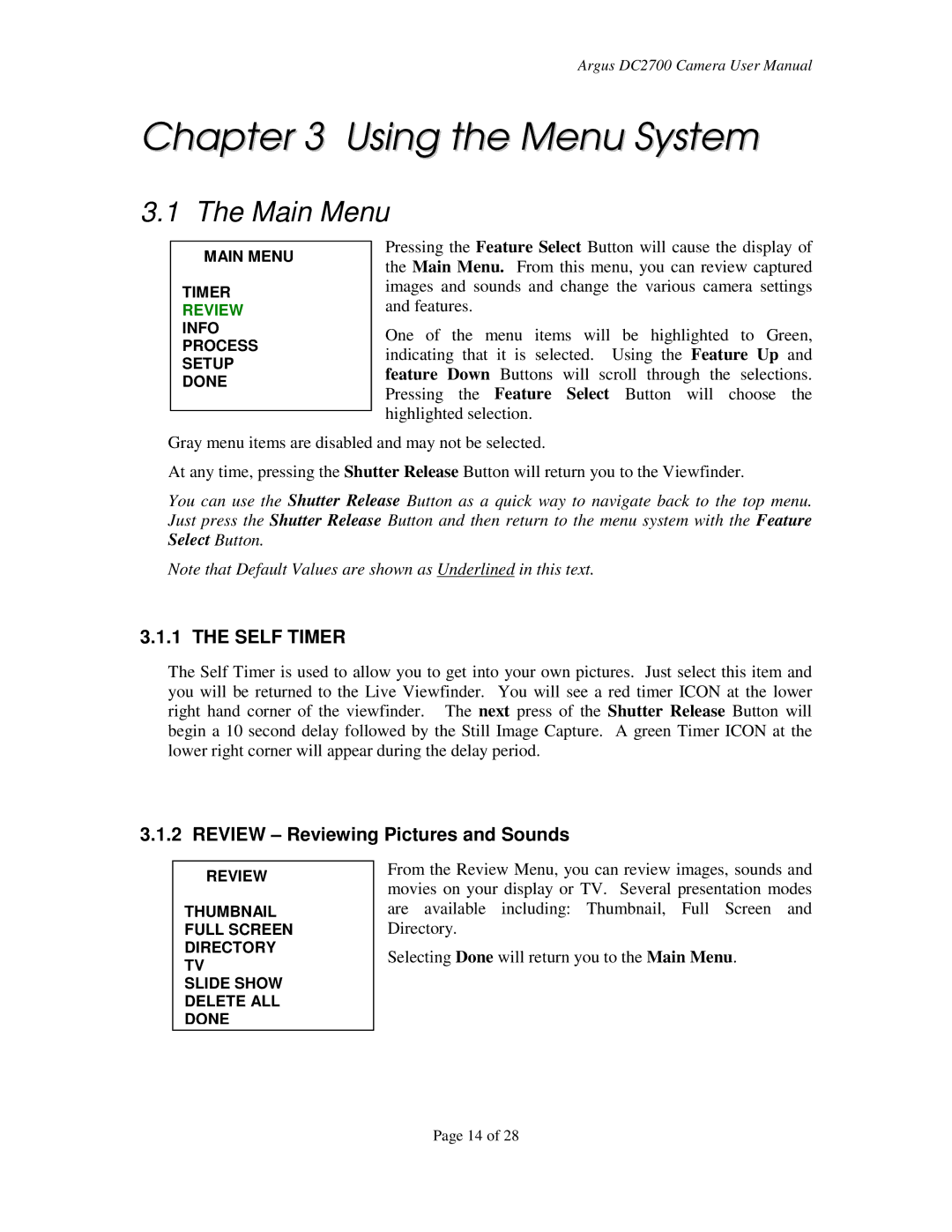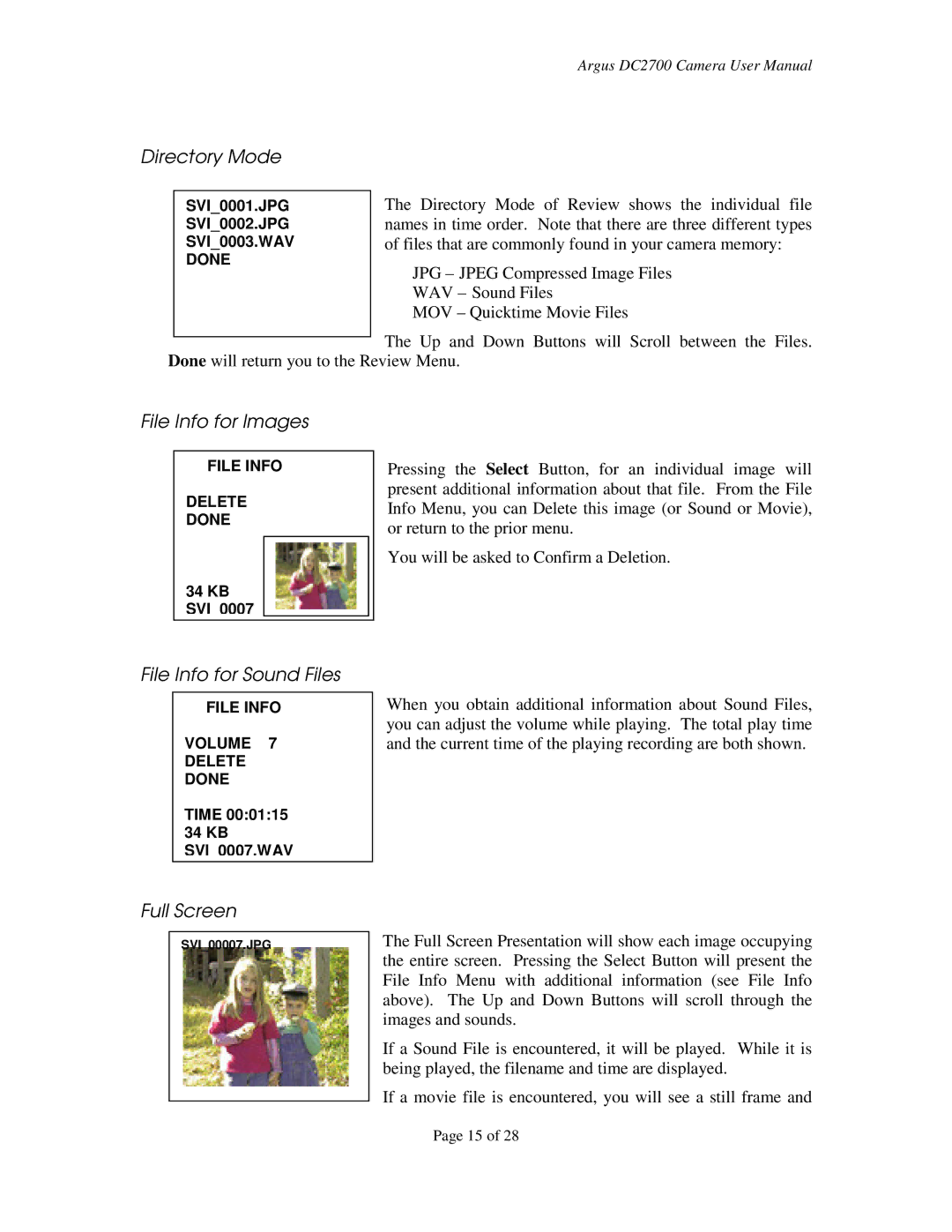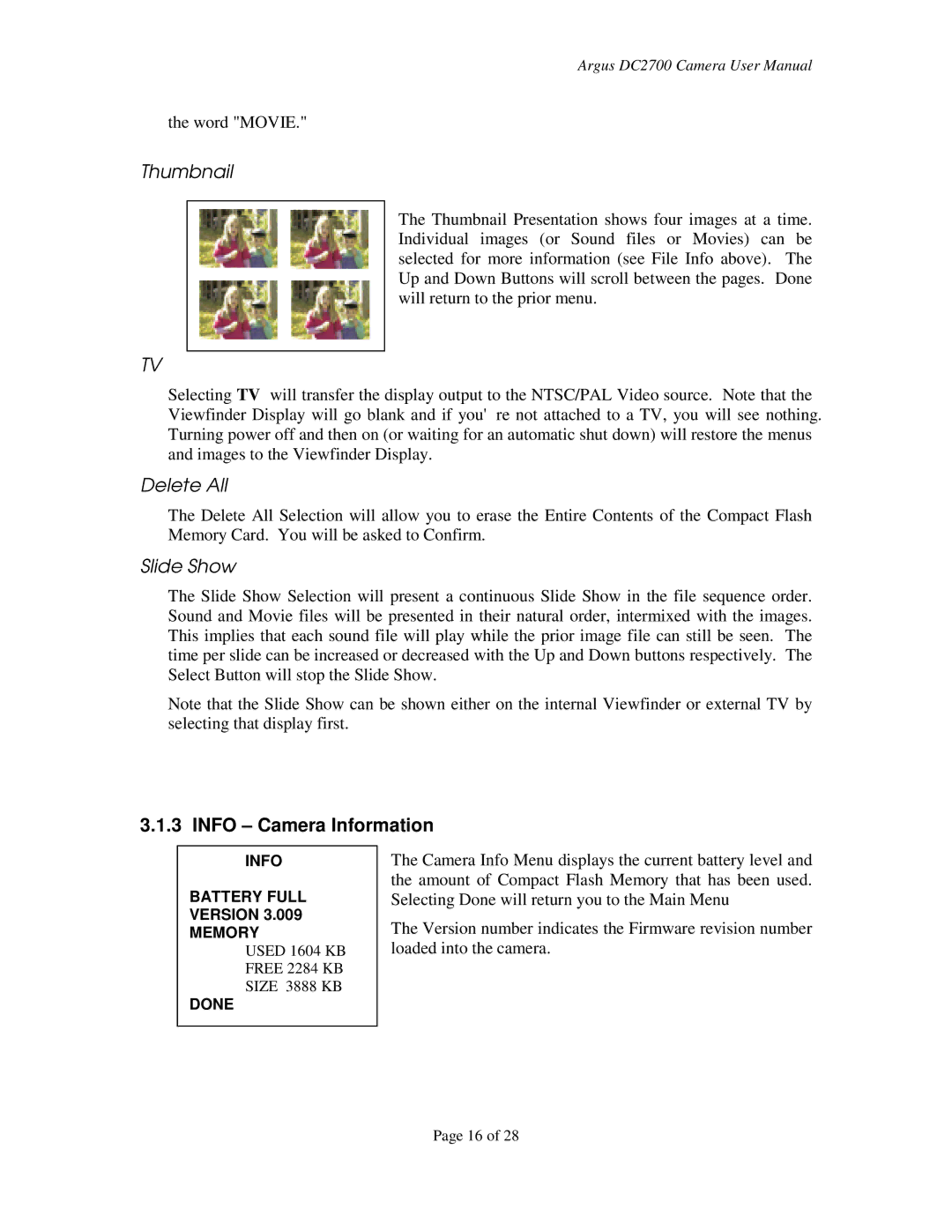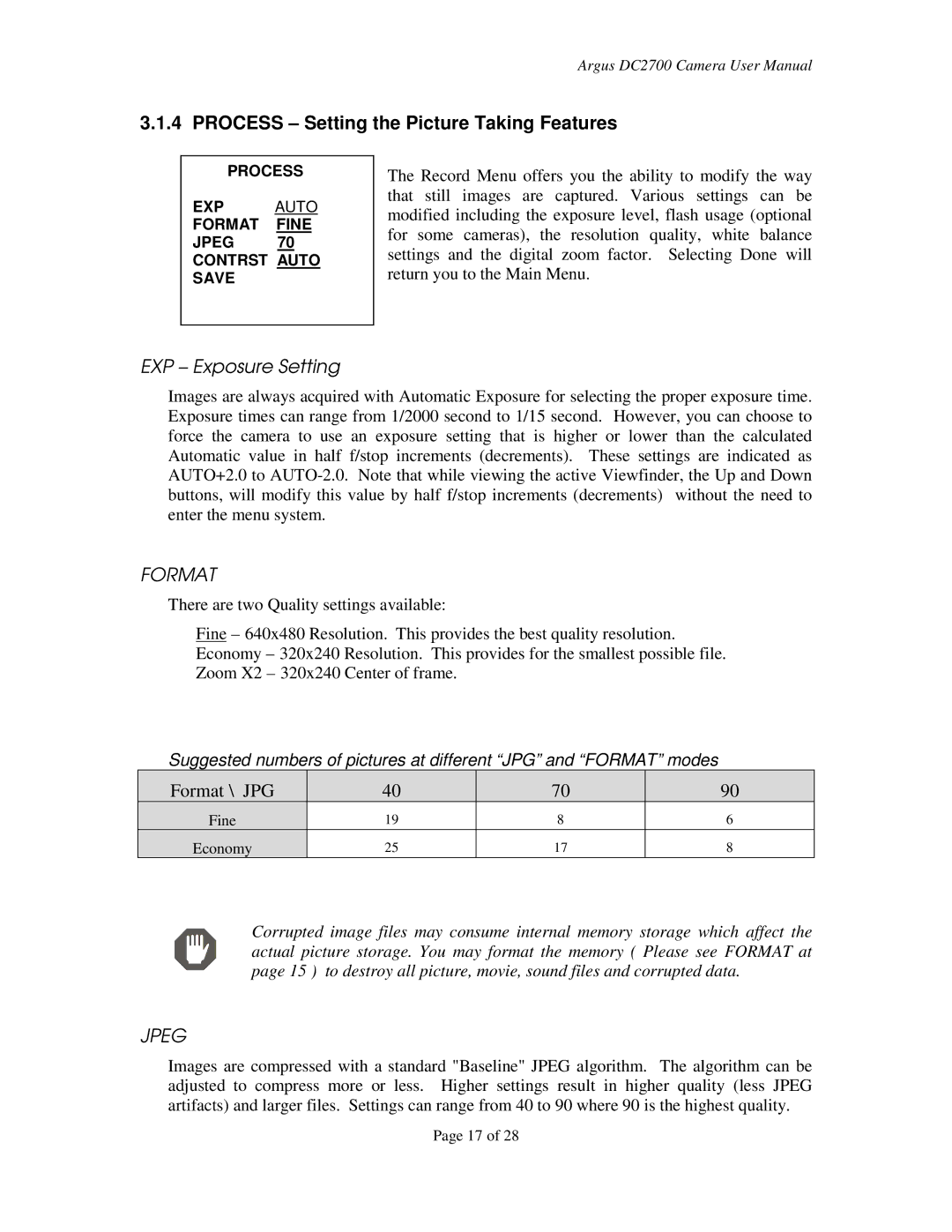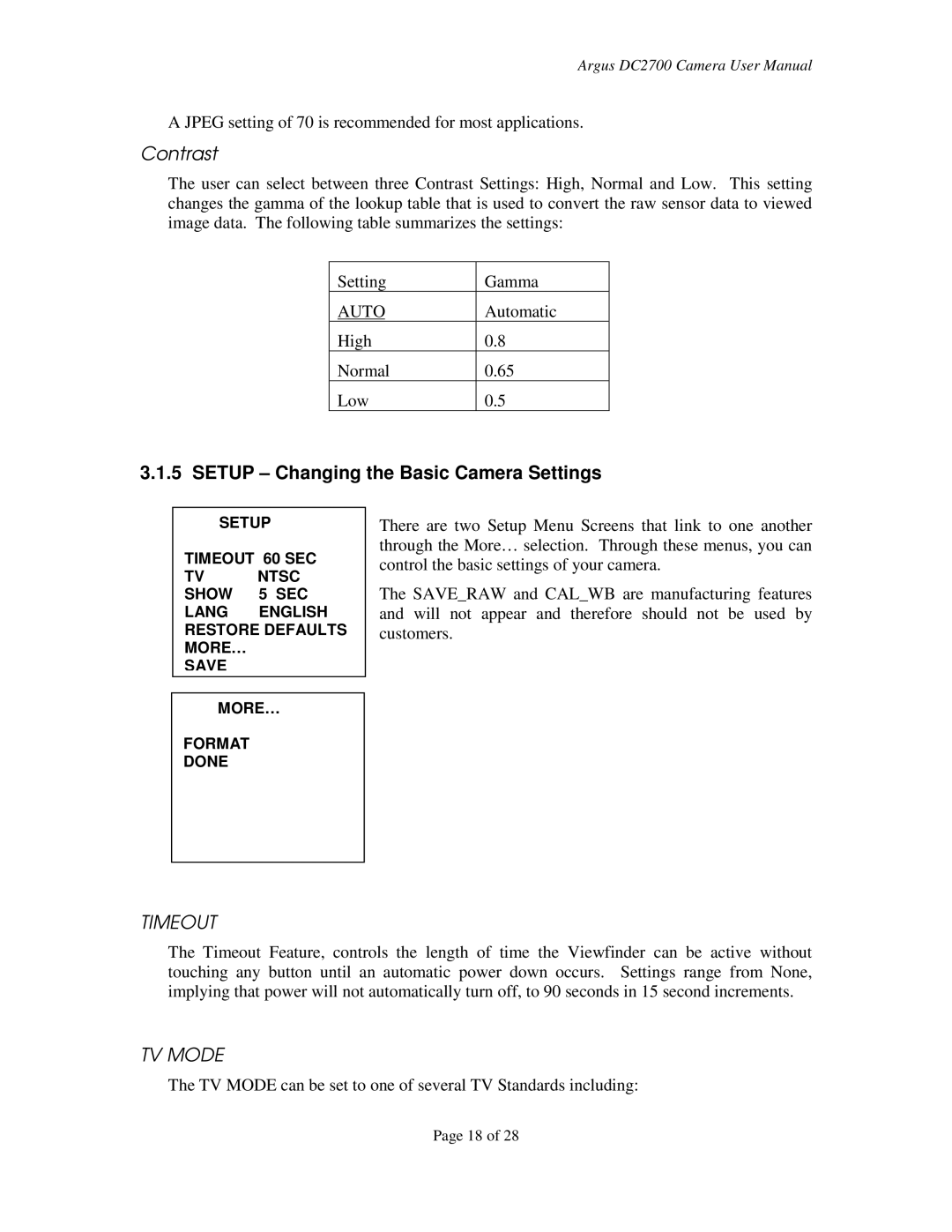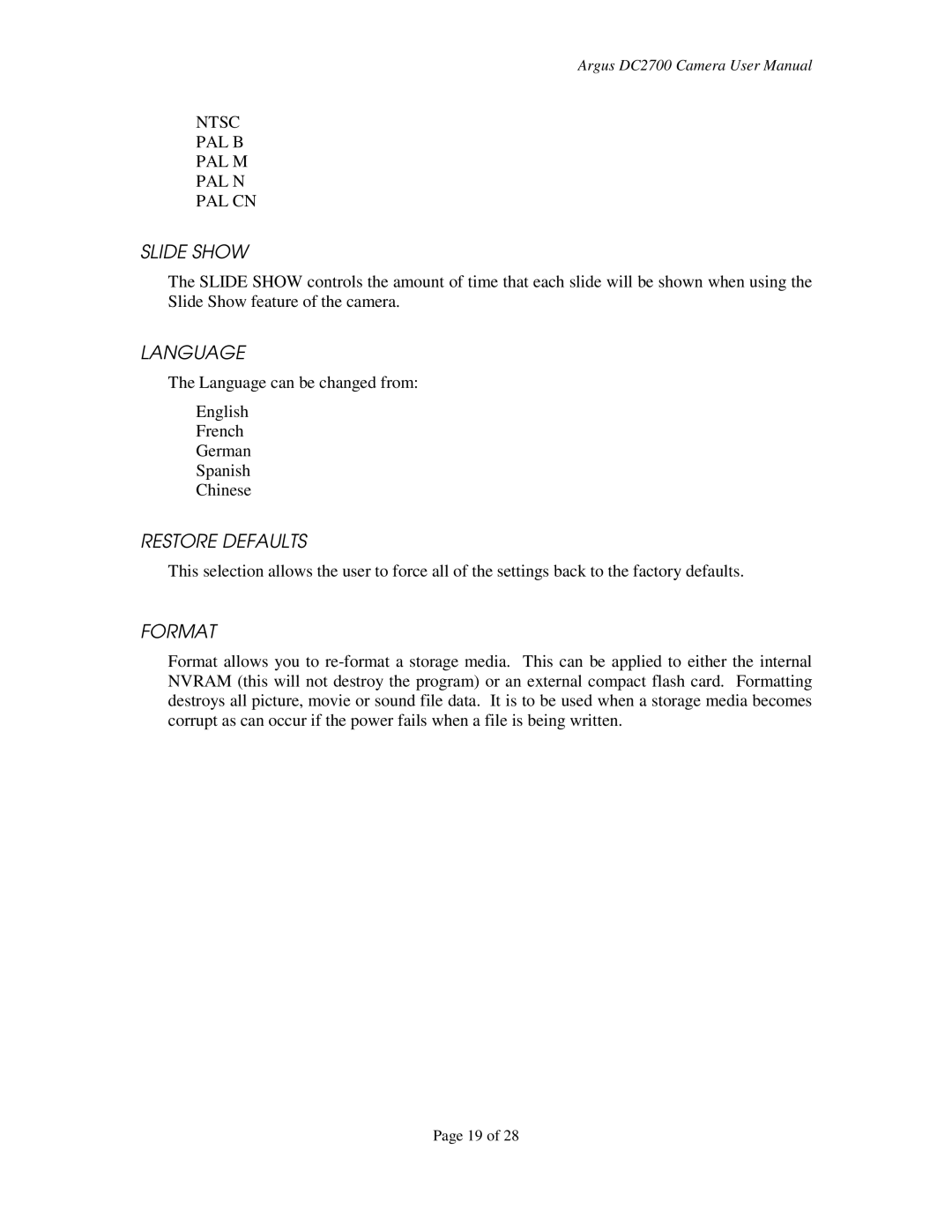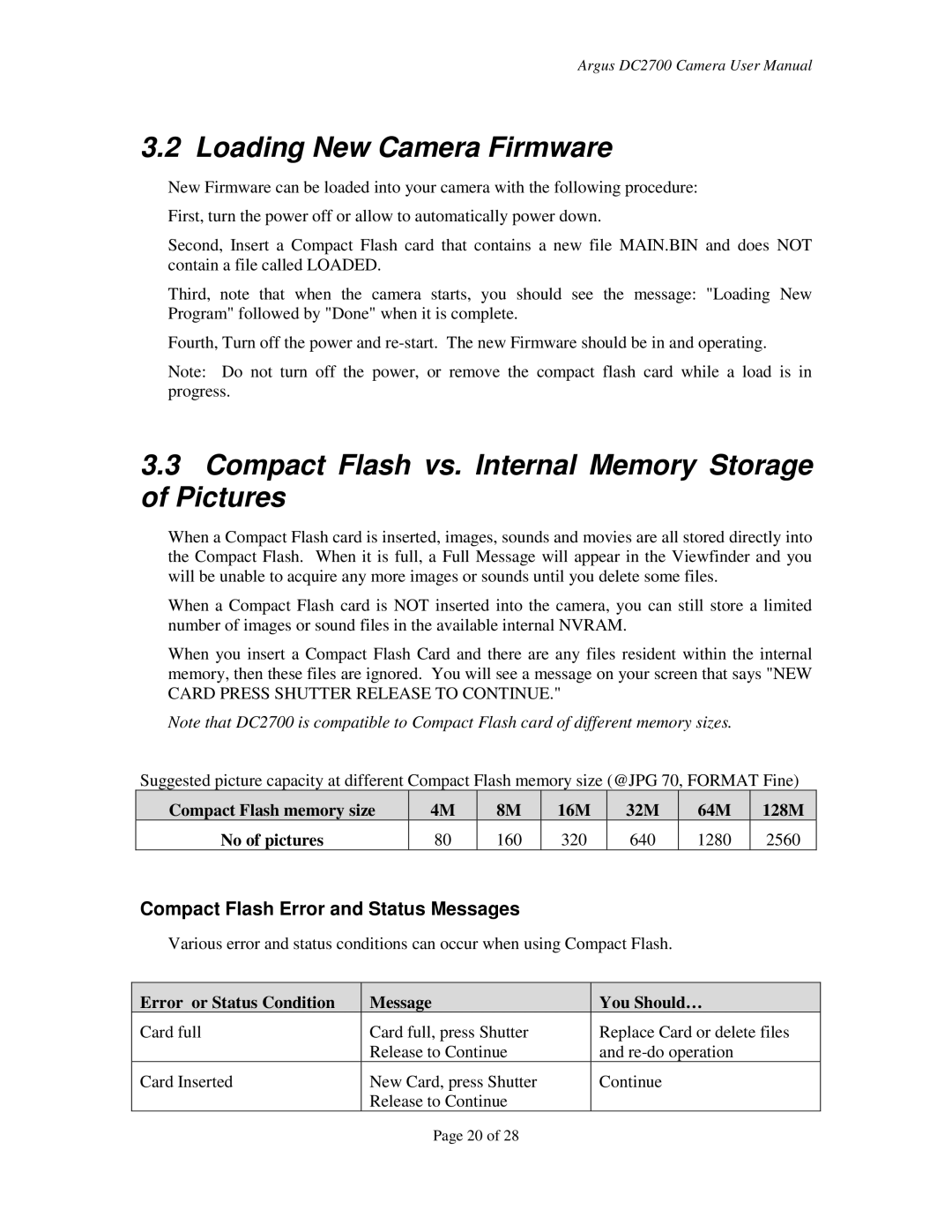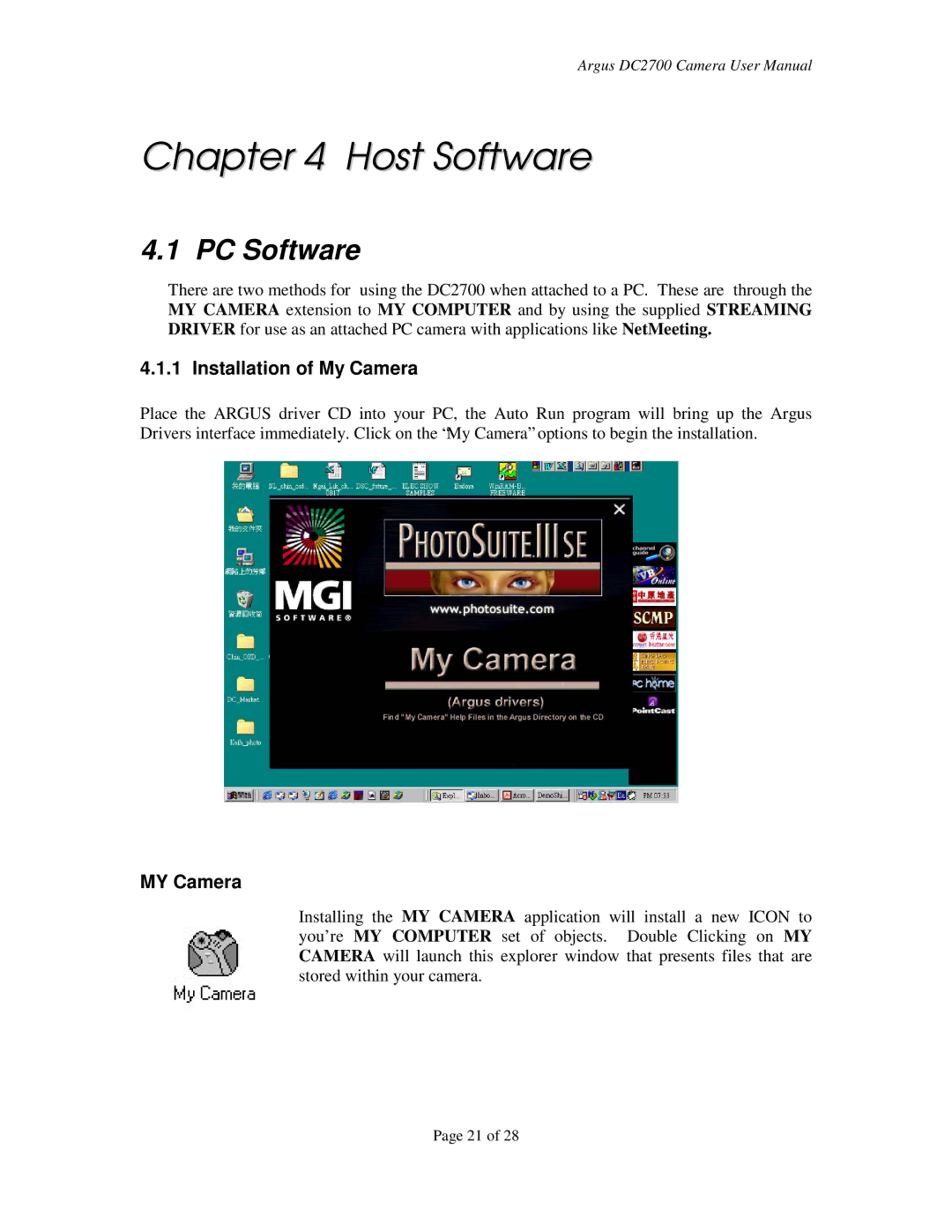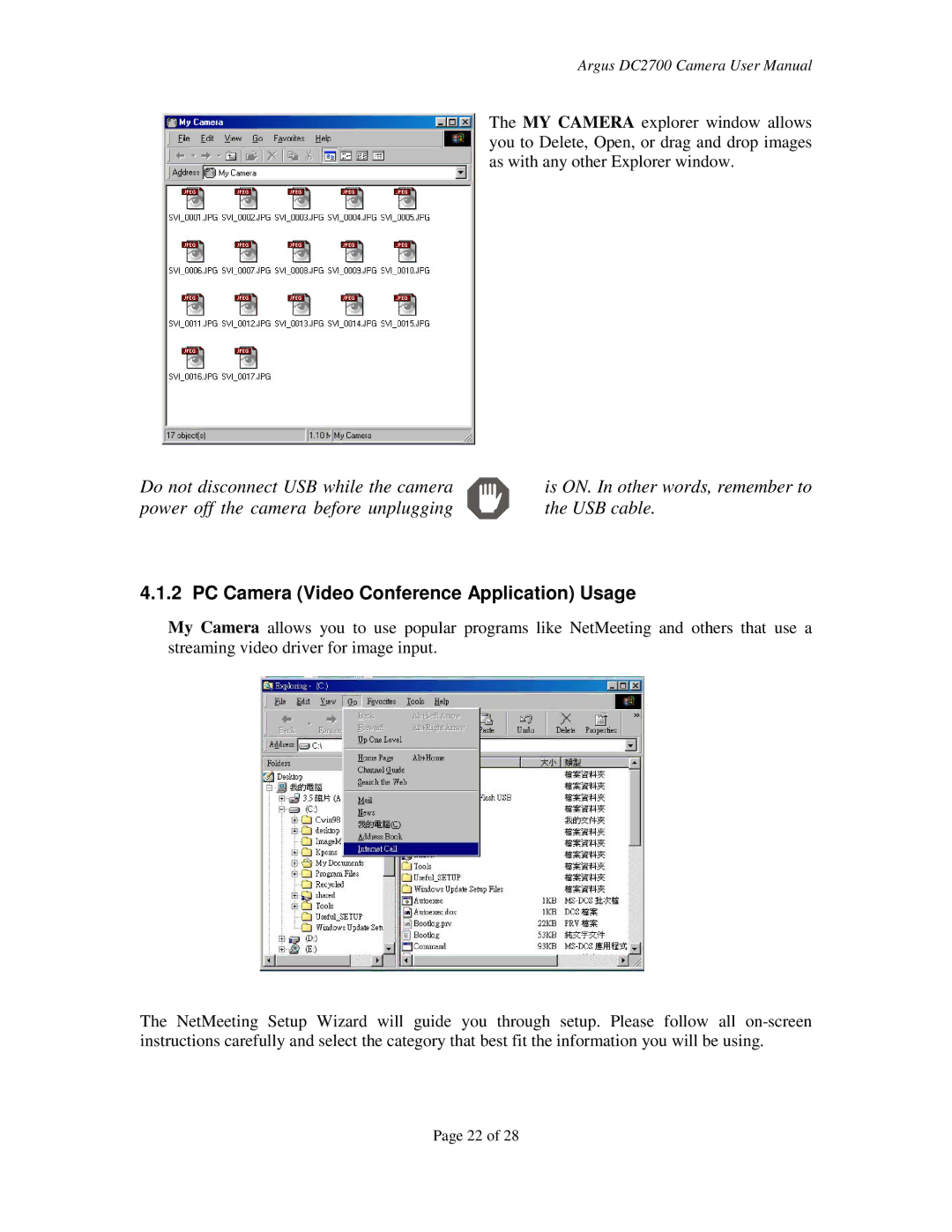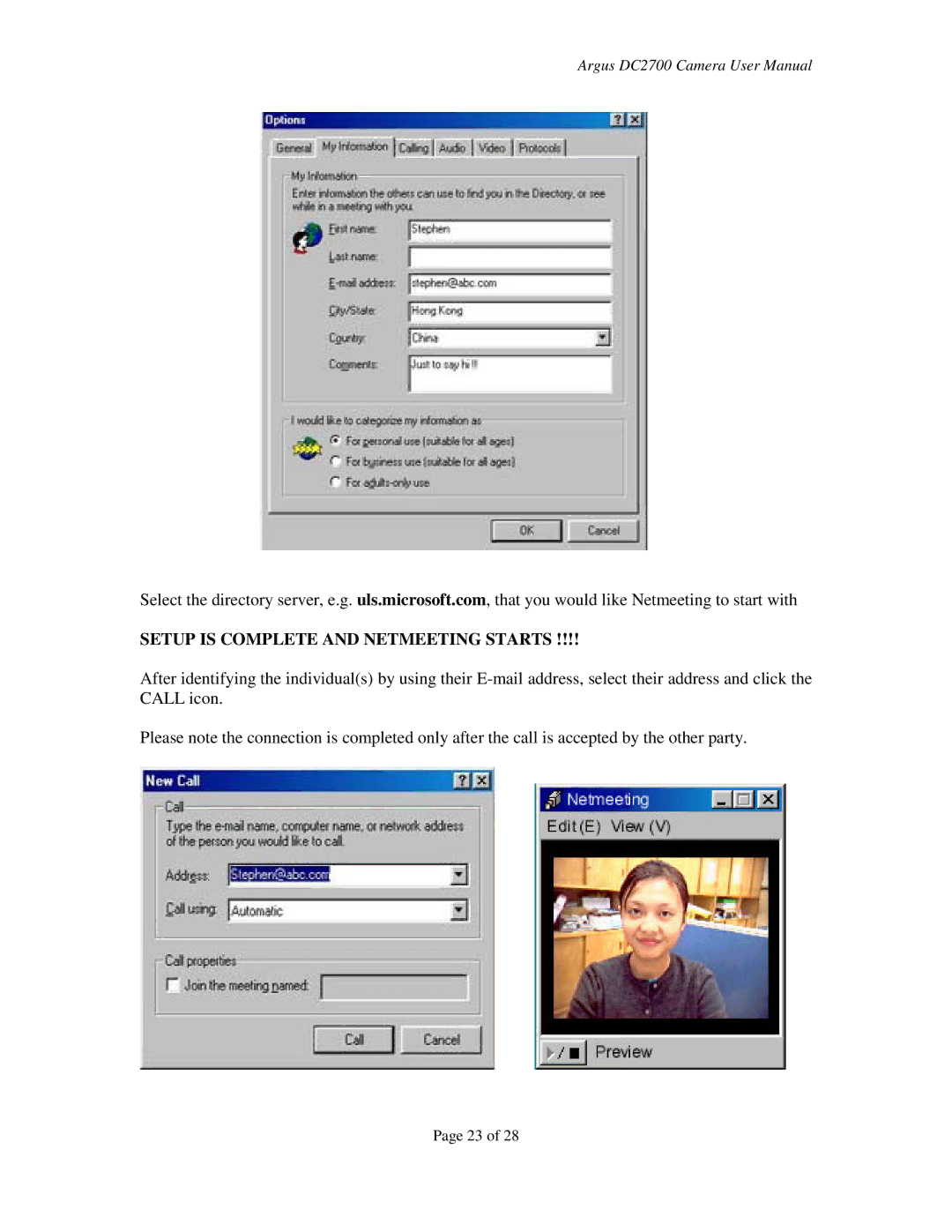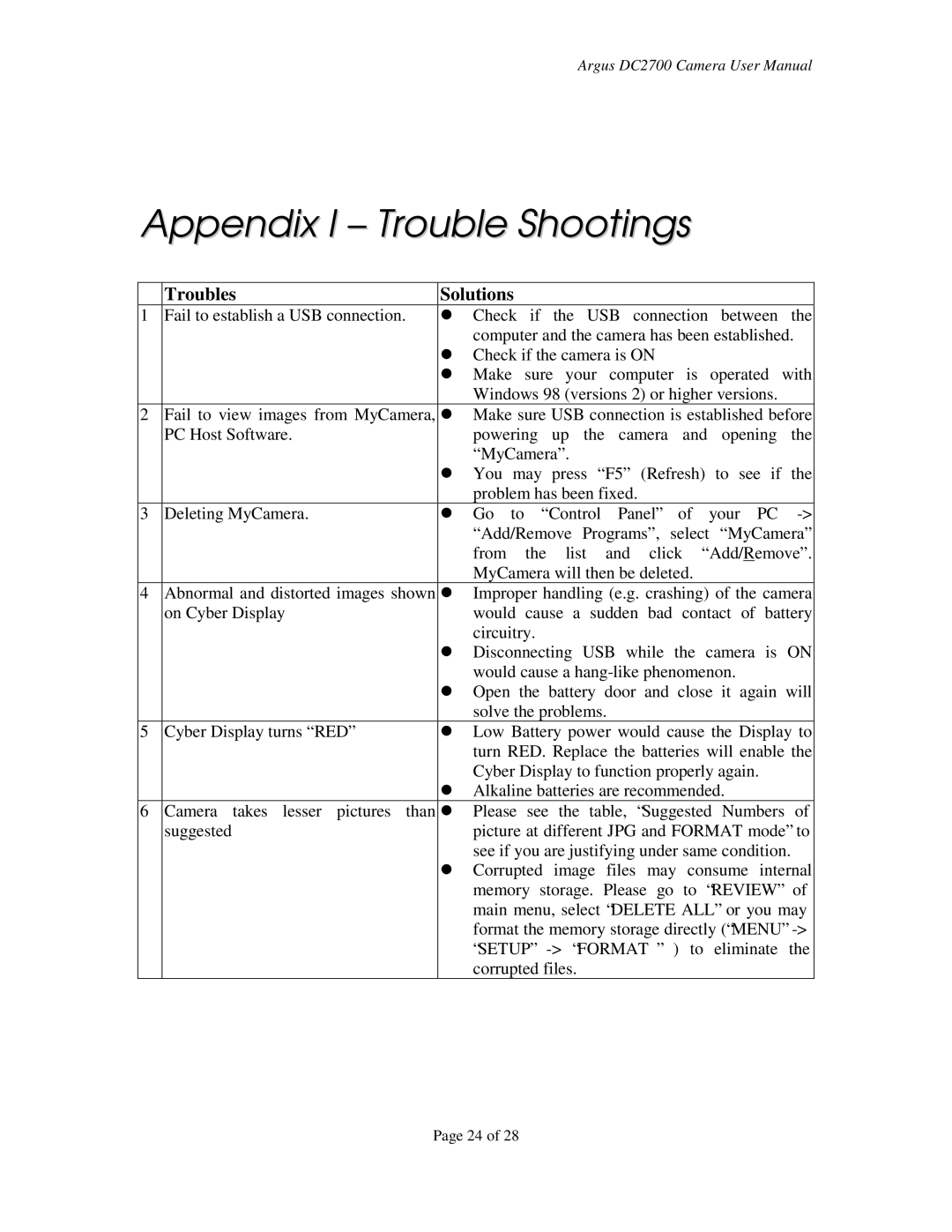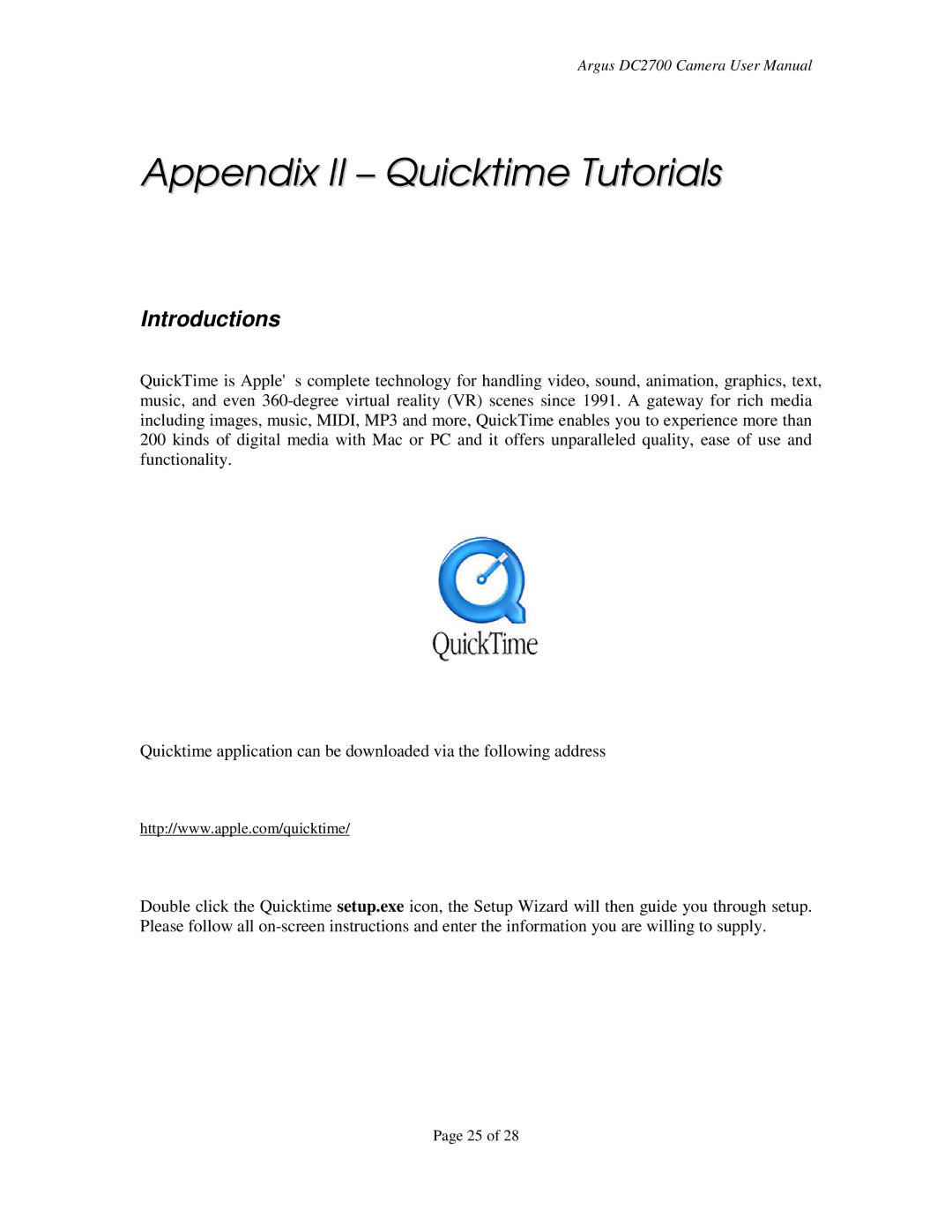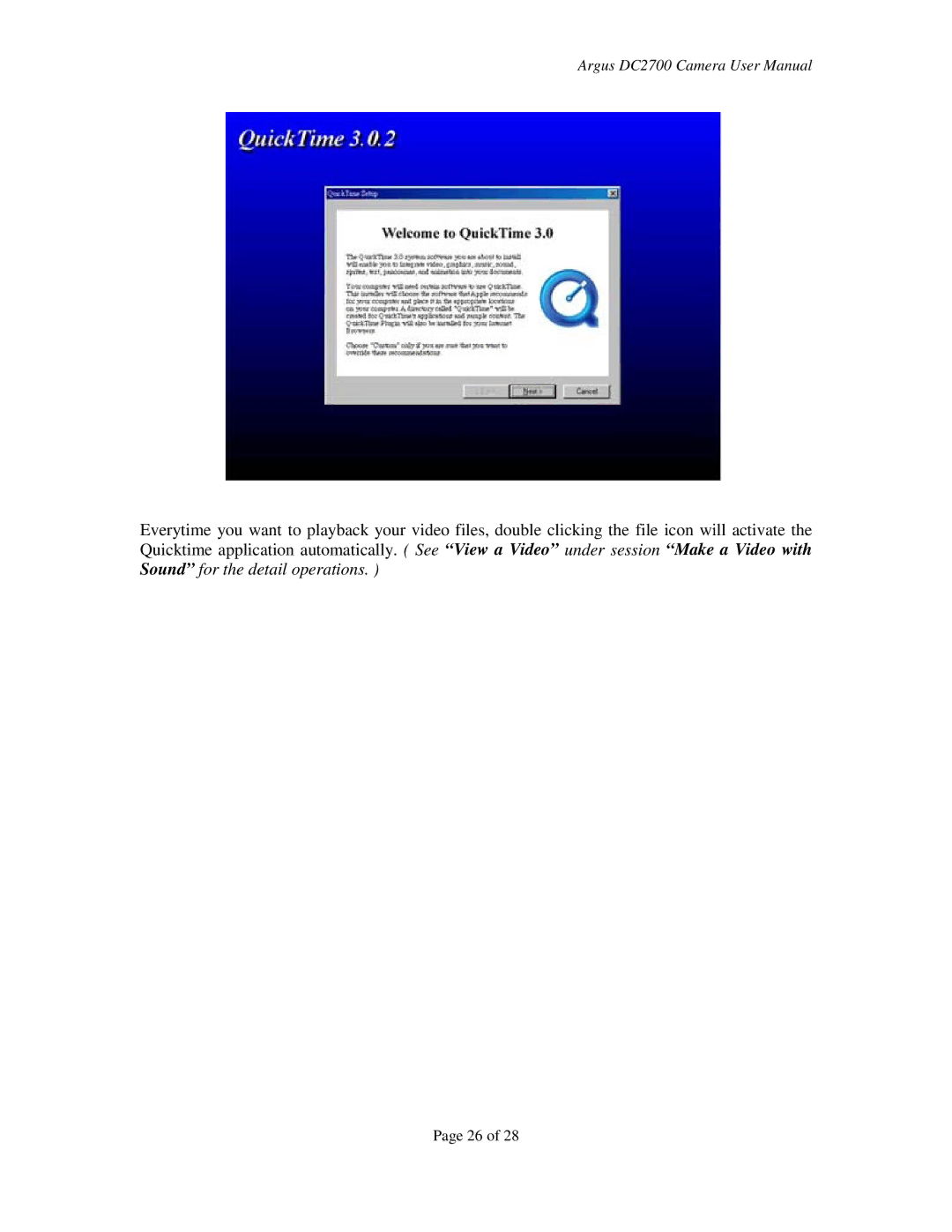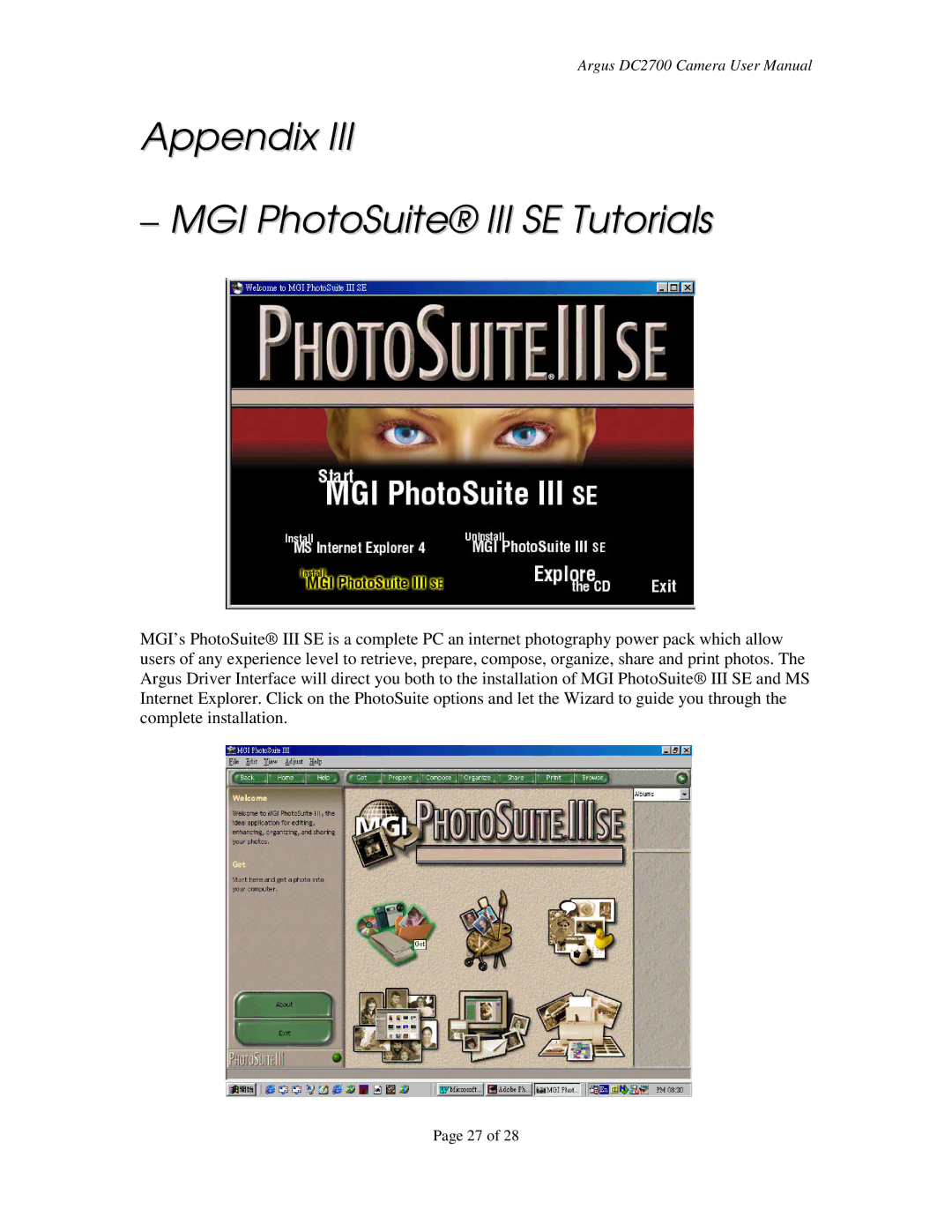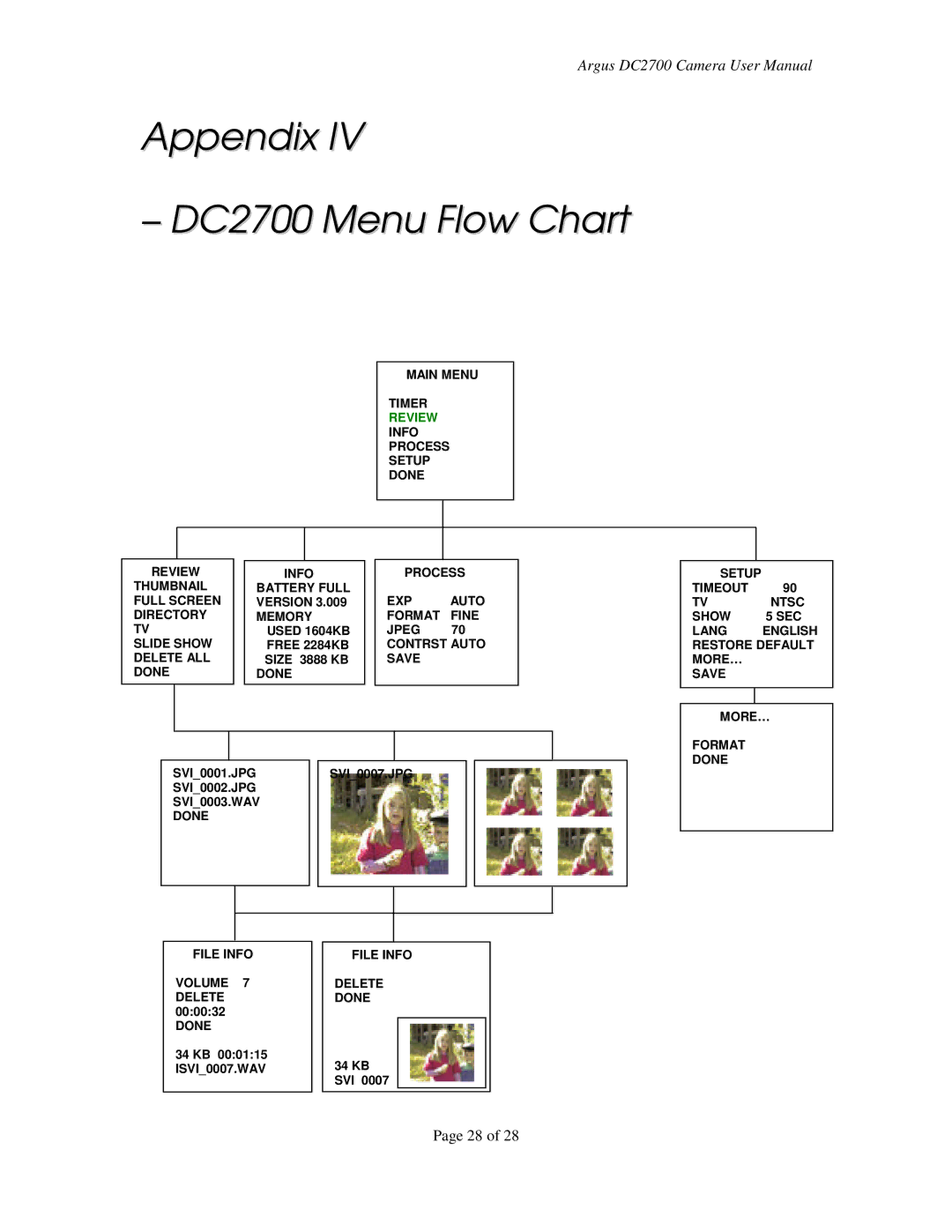Argus DC2700 Camera User Manual
3.2 Loading New Camera Firmware
New Firmware can be loaded into your camera with the following procedure: First, turn the power off or allow to automatically power down.
Second, Insert a Compact Flash card that contains a new file MAIN.BIN and does NOT contain a file called LOADED.
Third, note that when the camera starts, you should see the message: "Loading New Program" followed by "Done" when it is complete.
Fourth, Turn off the power and
Note: Do not turn off the power, or remove the compact flash card while a load is in progress.
3.3Compact Flash vs. Internal Memory Storage of Pictures
When a Compact Flash card is inserted, images, sounds and movies are all stored directly into the Compact Flash. When it is full, a Full Message will appear in the Viewfinder and you will be unable to acquire any more images or sounds until you delete some files.
When a Compact Flash card is NOT inserted into the camera, you can still store a limited number of images or sound files in the available internal NVRAM.
When you insert a Compact Flash Card and there are any files resident within the internal memory, then these files are ignored. You will see a message on your screen that says "NEW
CARD PRESS SHUTTER RELEASE TO CONTINUE."
Note that DC2700 is compatible to Compact Flash card of different memory sizes.
Suggested picture capacity at different Compact Flash memory size (@JPG 70, FORMAT Fine)
Compact Flash memory size | 4M | 8M | 16M | 32M | 64M | 128M |
No of pictures | 80 | 160 | 320 | 640 | 1280 | 2560 |
Compact Flash Error and Status Messages
Various error and status conditions can occur when using Compact Flash.
Error or Status Condition | Message | You Should… |
Card full | Card full, press Shutter | Replace Card or delete files |
| Release to Continue | and |
Card Inserted | New Card, press Shutter | Continue |
| Release to Continue |
|
Page 20 of 28