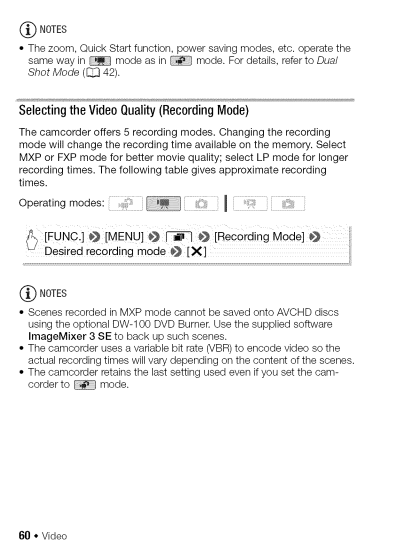
(_ NOTES
•Thezoom,QuickStartfunction,powersavingmodes,etcoperatethe. samewayin modeasin modeFordetails,referto.Dua/
Shot Mode (C_ 42).
Selectingthe VideoQuality(RecordingMode)
The camcorder offers 5 recording modes. Changing the recording mode will change the recording time available on the memory. Select MXP or FXP mode for better movie quality; select LP mode for longer
recording times. The following table gives approximate recording times.
Operating modes: .....
(_ NOTES
•Scenes recorded in MXP mode cannot be saved onto AVCHD discs using the optional
•The camcorder uses a variable bit rate (VBR) to encode video so the actual recording times will vary depending on the content of the scenes.
•The camcorder retains the last setting used even if you set the cam-
corder to _ mode.
60 • Video