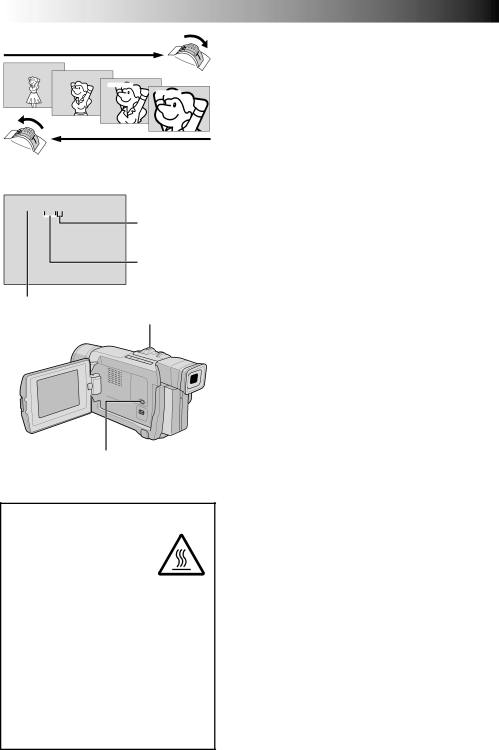GR-DVL315 specifications
The JVC GR-DVL315 is a compact digital video camcorder that gained popularity in the early 2000s for its combination of portability and advanced features, catering to amateur filmmakers and casual users alike. This camcorder is part of JVC's D-Serie and exemplifies the brand's commitment to quality and innovation in video capture technology.One of the standout features of the GR-DVL315 is its ability to record in high-quality digital video. It utilizes MiniDV tapes, which were considered a standard in the industry, allowing users to capture video at a resolution of up to 500 lines of horizontal resolution. This results in clear, sharp images suitable for a variety of viewing formats. Furthermore, the cassette-based format offers the advantage of non-linear editing, making it easier to manipulate and organize footage after recording.
The GR-DVL315 boasts a 680,000-pixel CCD (Charge-Coupled Device) sensor, which significantly enhances the image quality by providing better low-light performance and increased detail. This camcorder is equipped with a powerful 10x optical zoom lens, allowing for versatile shooting options, from wide angles to close-ups, making it perfect for different shooting environments. The digital zoom feature can further enhance capabilities, though using excessive digital zoom may impact the quality of the footage.
Another notable innovation in the GR-DVL315 is its built-in digital effects and transitions, which enable users to add creative touches to their videos. Features like fades, wipes, and even titles enhance the storytelling aspect of the recorded footage. The camcorder also includes a 2.5-inch LCD screen, providing a clear viewfinder for framing shots while facilitating easy navigation of menu options.
The camcorder comes with a FireWire (IEEE 1394) port for quick and easy connection to a computer, upping the ante for post-production work. This connectivity feature allows for fast data transfers and real-time video editing, which is crucial for users looking to produce polished videos efficiently.
Additionally, the GR-DVL315 is designed with ease of use in mind. Its lightweight body and ergonomic grip make it comfortable to hold for extended periods. The intuitive button layout simplifies operation, allowing even novice users to start shooting with minimal learning curve.
In summary, the JVC GR-DVL315 is a remarkable example of early 2000s camcorder technology, blending performance, portability, and user-friendly features. Its combination of impressive imaging capabilities, creative editing options, and connectivity makes it a versatile tool for budding videographers and casual users capturing life's moments on tape.