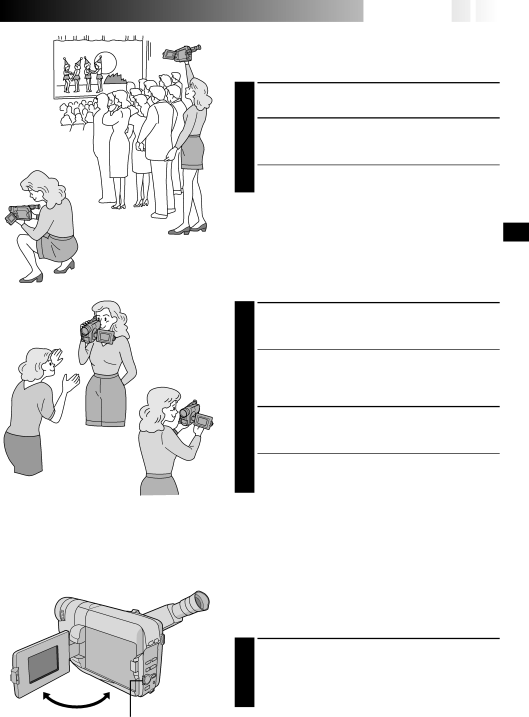
![]()
![]()
![]()
![]()
![]()
![]()
![]()
![]()
![]()
![]()
![]()
![]()
![]()
![]()
![]()
![]()
![]()
![]()
![]()
![]()
![]()
![]() EN15
EN15![]()
![]()
Journalistic Shooting
In some situations different angles of shooting may be required for more dramatic results.
1 OPEN LCD MONITOR
Make sure the LCD monitor is fully open.
2 TILT LCD MONITOR
Tilt the LCD monitor in the most convenient direction.
•The LCD monitor can rotate almost full circle (270°: 90° downward, 180° upward).
Interface Shooting
The person you shoot can view himself/herself in the LCD monitor, and you can even shoot yourself while viewing your own image in the LCD monitor.
1 TILT LCD MONITOR UPWARD Open the LCD monitor and tilt it upward to 180 degrees so that it faces forward.
•When the LCD monitor is tilted upward to an angle of over approx. 105 degrees, the monitor image is inverted vertically, and the viewfinder also switches on.
2 START RECORDING
Point the lens toward the subject (yourself when self- recording) and start recording.
•During Interface Shooting, the monitor image and indications do not appear inverted as they would when viewing a mirror.
RECORDING
The monitored image can be viewed on the LCD monitor and in the viewfinder.
Brightness Control
You can adjust the brightness of the LCD monitor by turning the BRIGHT Dial.
1 ADJUST BRIGHTNESS
If you want to brighten the image . . .
Turn the Dial towards “+”.
If you want to darken the image . . .
Turn the Dial towards
BRIGHT Dial