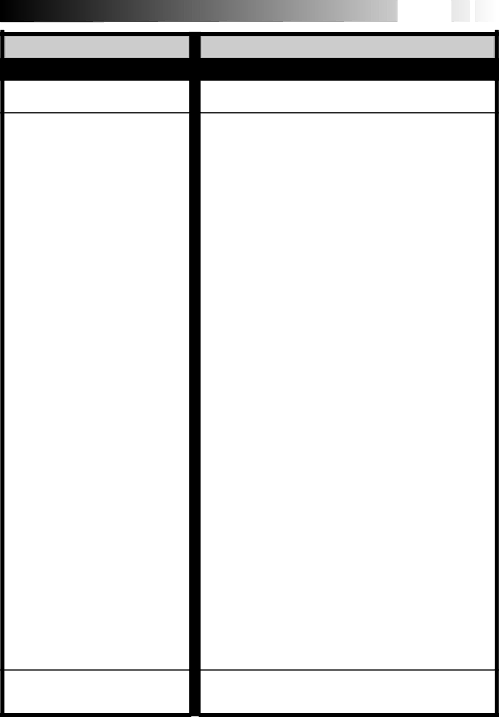
![]()
![]()
![]()
![]()
![]()
![]()
![]()
![]()
![]()
![]()
![]()
![]()
![]() EN49
EN49![]()
![]()
SYMPTOM | POSSIBLE CAUSE(S) |
OTHER
During recording, the indications do not appear.
●Press DISPLAY for longer than 1 second to make the indications appear (☞ pg. 13).
The tape will not eject. | ● The battery pack is running low. |
| ● If the LCD monitor is not open over 60 degrees, the EJECT |
| Switch does not function. |
|
|
Some functions are not available. | ● The Power Switch is set to “AUTO”. |
| ● Certain combinations of modes or effects are not possible |
| to use. |
|
|
Vertical white lines appear when | ● This sometimes occurs when the contrast between the |
shooting a very bright object. | background and the object is great. It is not a defect of the |
| camcorder. |
|
|
Bright, | ● Sunlight is directly entering the lens. This is not a defect of |
the LCD monitor and the viewfinder. | the camcorder. |
|
|
The rear of the LCD monitor is hot. | ● The light used to illuminate the LCD monitor causes it to be |
| hot. Close the LCD monitor to turn it off or set the Power |
| Switch to “OFF”, and let the unit cool down. |
|
|
Coloured bright spots appear all over | ● The LCD monitor and the viewfinder are made with high- |
the LCD monitor or the viewfinder. | precision technology. However, black spots or bright spots |
| of light (red, green or blue) may appear constantly on the |
| LCD monitor or in the viewfinder. These spots are not |
| recorded on the tape. This is not due to any defect of the |
| unit. (Effective dots: more than 99.99 %.) |
|
|
The indicators and the picture colour | ● This may occur when the surface or the edge of the LCD |
on the LCD monitor are not clear. | monitor is pressed. |
|
|
The LCD monitor, the viewfinder and | ● Wipe them gently with a soft cloth. Gently wipe in a |
the lens have become dirty (ex. | semicircular motion, as wiping strongly spreads the stain |
fingerprints). | and it won’t come out easily. |
|
|
An error number (i.e. E03) appears. | ● Turn the camcorder’s power off, then disconnect the power |
| source. After a few minutes, try turning the power on again. |
| If the error number still appears in the viewfinder, consult |
| your nearest JVC dealer. |
|
|
The image is out of focus. | ● The dioptre needs to be adjusted (☞ pg. 11). |
| ● The scene being shot is adversely affecting the operation of |
| Auto Focus (☞ pg. 28). |
|
|
The date and time displays | ● If you remove the power source from the camcorder while |
disappear. | the power is on, all settings and selections are erased. Make |
| sure to turn the camcorder’s power off before disconnecting |
| the power source. |
|
|
The wrong date and time are | ● If you have not performed Date/Time Setting (☞ pg. 7), the |
displayed/recorded. | date and time are not displayed/recorded correctly. Be sure |
| that Date/Time setting is carried out. |
Even though the lens cover is open, the Lens Cover Warning indicator blinks.
●The Lens Cover Warning indicator may blink when the camcorder is used in dark areas, regardless of the position of the lens cover.