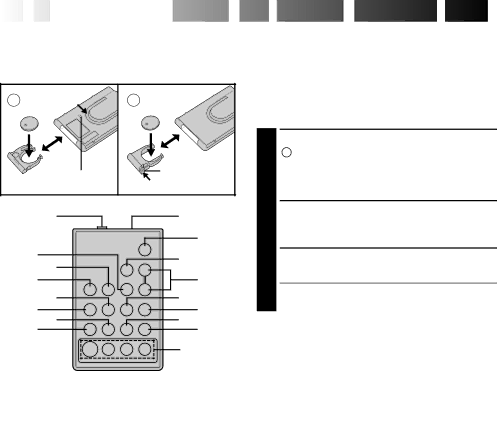
40![]()
![]()
![]() EN
EN![]()
![]()
![]()
![]()
![]()
![]()
![]()
![]()
![]()
![]()
![]()
![]()
![]()
![]()
![]()
![]()
![]()
![]()
![]()
![]()
![]()
![]()
![]()
![]()
![]()
![]()
![]()
![]()
![]()
![]()
USING
 THE
THE

 REMOTE
REMOTE
 CONTROL
CONTROL

 UNIT
UNIT


The
A | 1 | B |
|
|
2 | 3 | 2 | 1 | 3 |
1 |
| |||
| Lock hole | 1 | Release tab | |
|
|
| ||
|
|
|
| |
1 |
|
|
| 2 |
|
|
|
| 0 |
3 |
|
|
| ! |
4 |
|
|
| |
|
|
| @ | |
5 |
|
|
| |
6 |
|
|
| # |
7 |
|
|
| $ |
8 |
|
|
| % |
9 |
|
|
| ^ |
|
|
|
| & |
Installing The Battery
The remote control uses one lithium battery (CR2025).
1 PULL OUT BATTERY HOLDER
![]() : Pull out the battery holder while sliding the lock hole.
: Pull out the battery holder while sliding the lock hole.
![]() : Pinch the release tab and pull out the battery holder.
: Pinch the release tab and pull out the battery holder.
2 INSERT BATTERY IN HOLDER Insert the battery in the holder, and be sure to have the “+” mark visible.
3 RE-INSERT HOLDER
Slide the holder back in until you hear a click.
•Read the caution concerning lithium batteries (☞ pg. 2).
RM-V700U (optional)
| Functions | |
Buttons | With the camcorder’s Power Switch set | With the camcorder’s Power Switch set |
| to “CAMERA”, “AUTO” or “PRO.”. | to “PLAY”. |
1PAUSE IN Connector | — | ☞ pg. 43 |
2Infrared beam | Transmits the beam signal. |
|
transmitting window |
|
|
3MBR SET Button | — | ☞ pg. 42 |
4INT. TIME Button | — | |
5REC TIME Button | — | |
6FF Button | Retake (forward) (☞ pg. 17) | |
|
| (☞ pg. 34, 36) |
7REW Button | Retake (rewind)/Quick Review (☞ pg. 17) | Rewind, Reverse Shuttle Search |
|
| (☞ pg. 34, 36) |
8PAUSE Button | — | Pause (☞ pg. 36) |
9PLAY Button | — | Playback start (☞ pg. 34) |
0START/STOP Button | Functions same as the Recording Start/Stop button on the camcorder. | |
!VISS Button | Ineffective |
|
@ZOOM (T/W) Buttons | Zoom in/out (☞ pg. 16) | — |
#VCR CTL Button | — | ☞ pg. 42 |
$A.DUB Button | — | Audio dubbing (☞ pg. 47) |
%STOP Button | — | Stop (☞ pg. 34) |
^INSERT Button | — | Insert Editing (☞ pg. 46) |
&R.A.EDIT Buttons | — | ☞ pg. 44 |
|
|
|