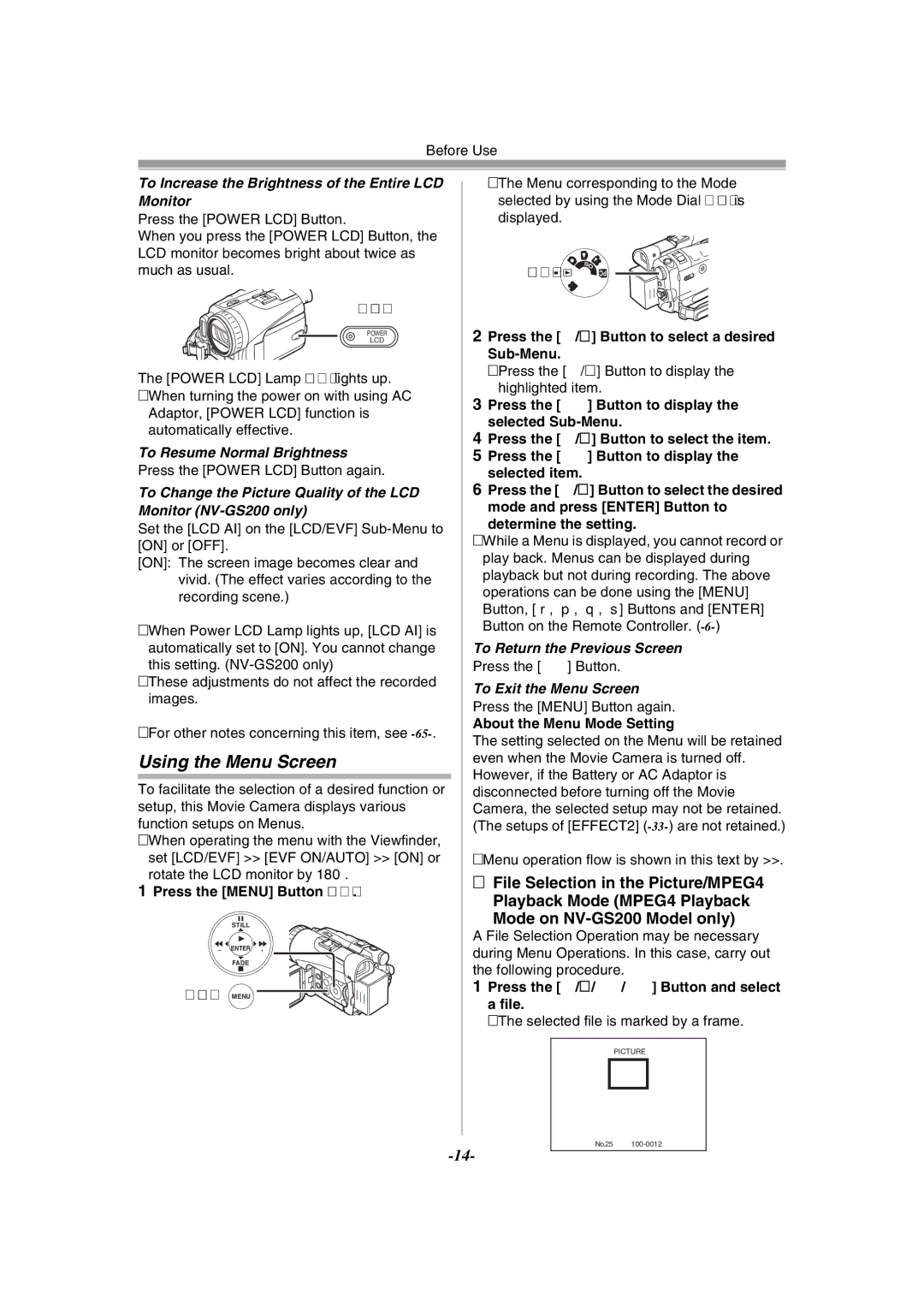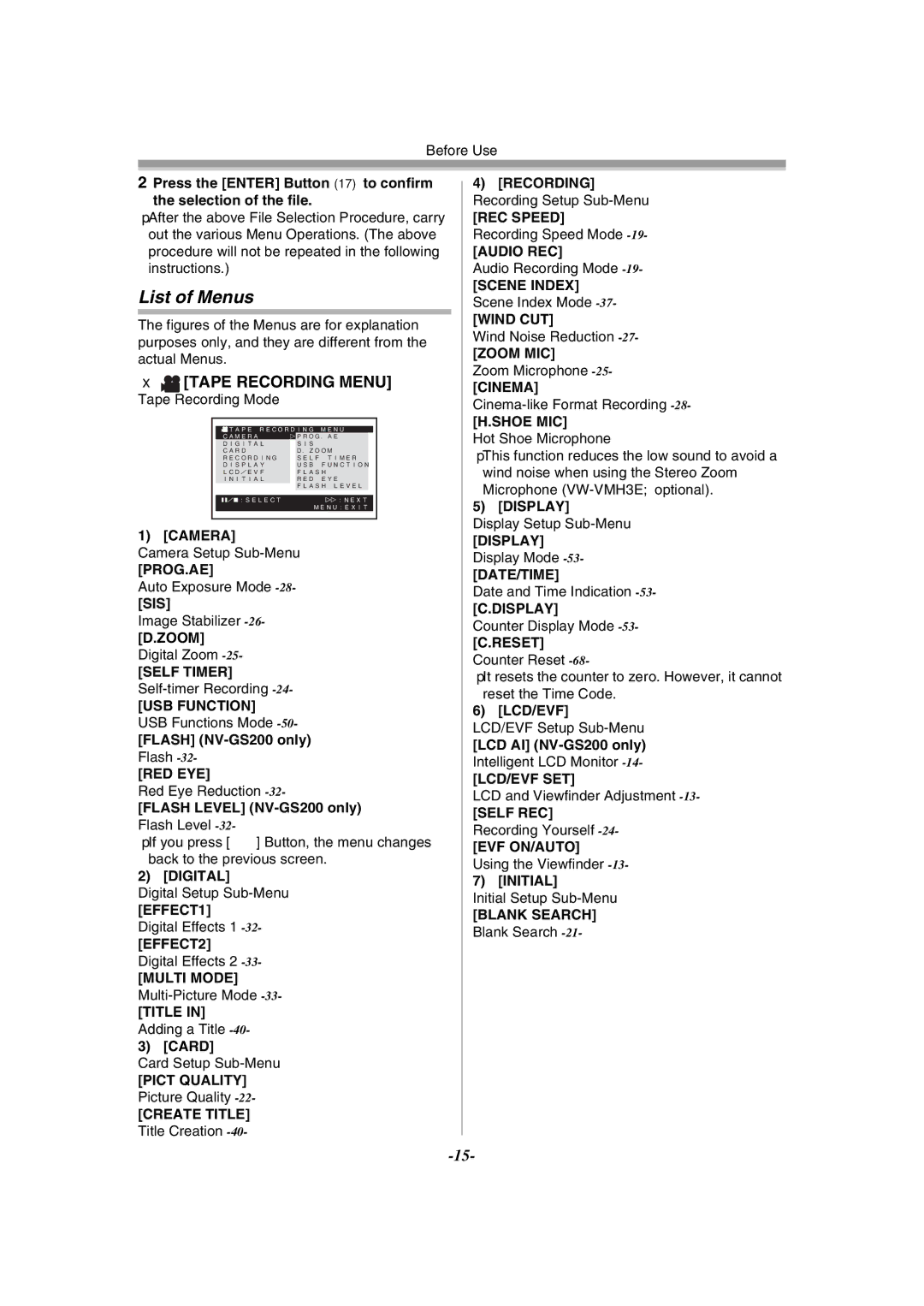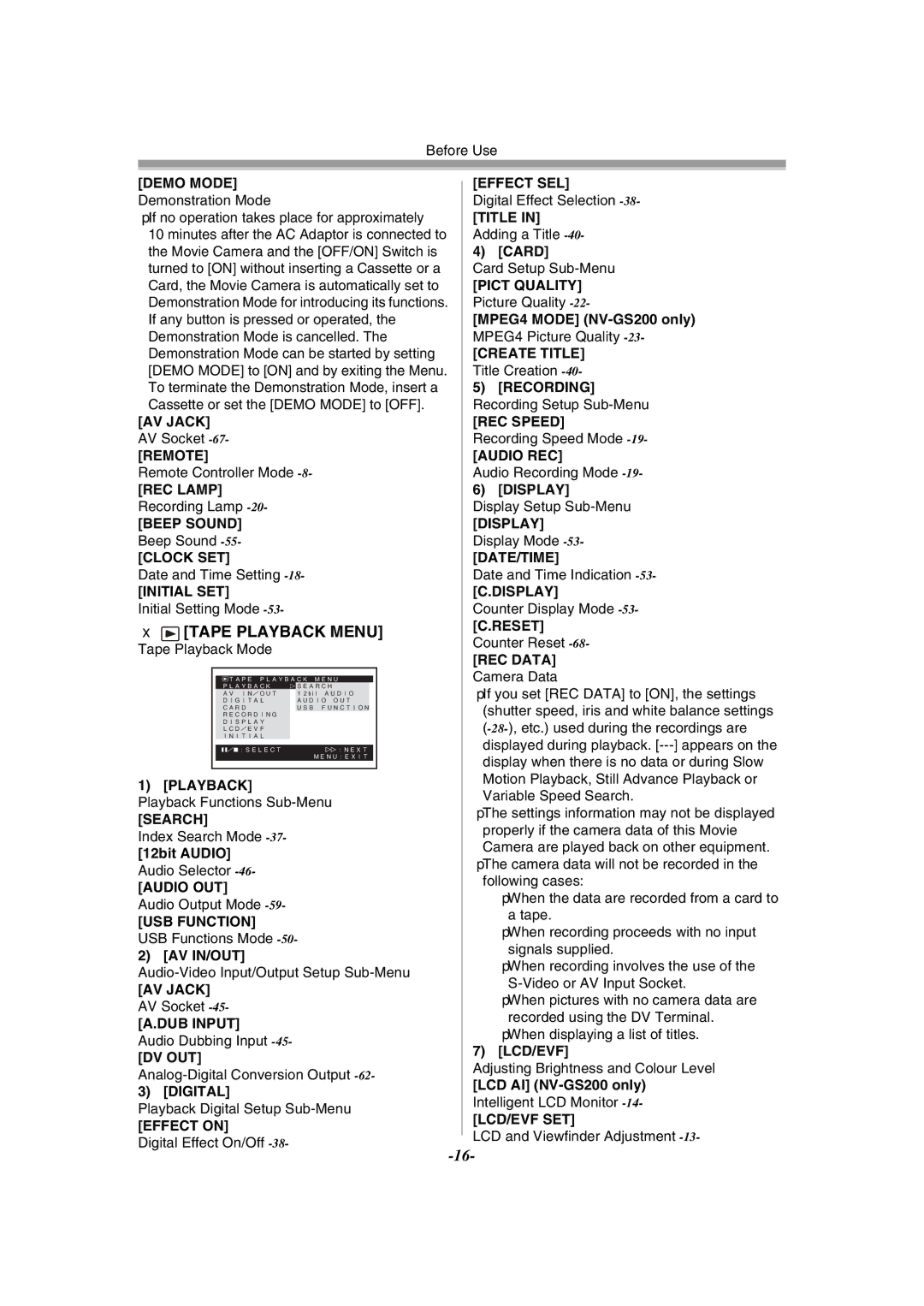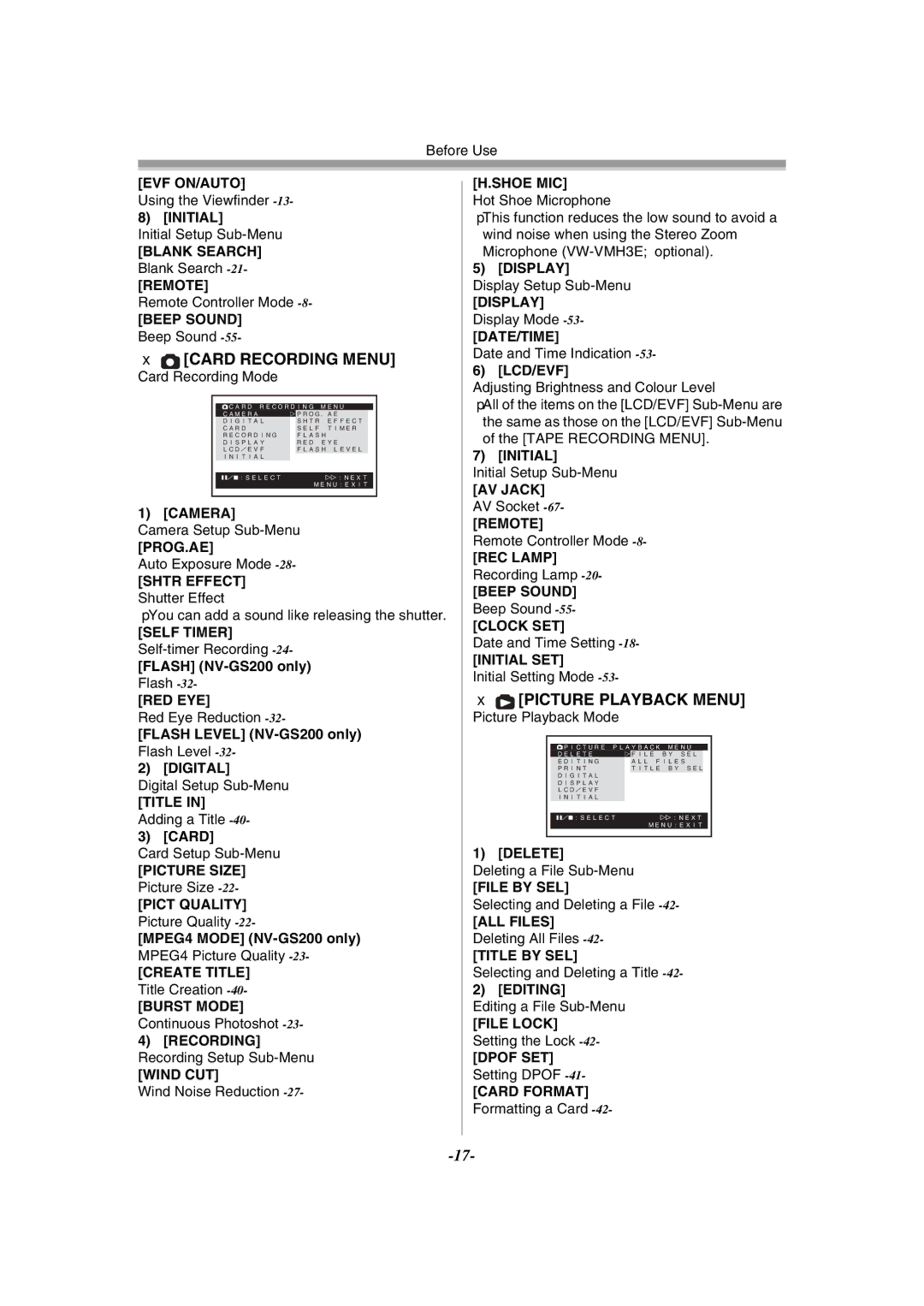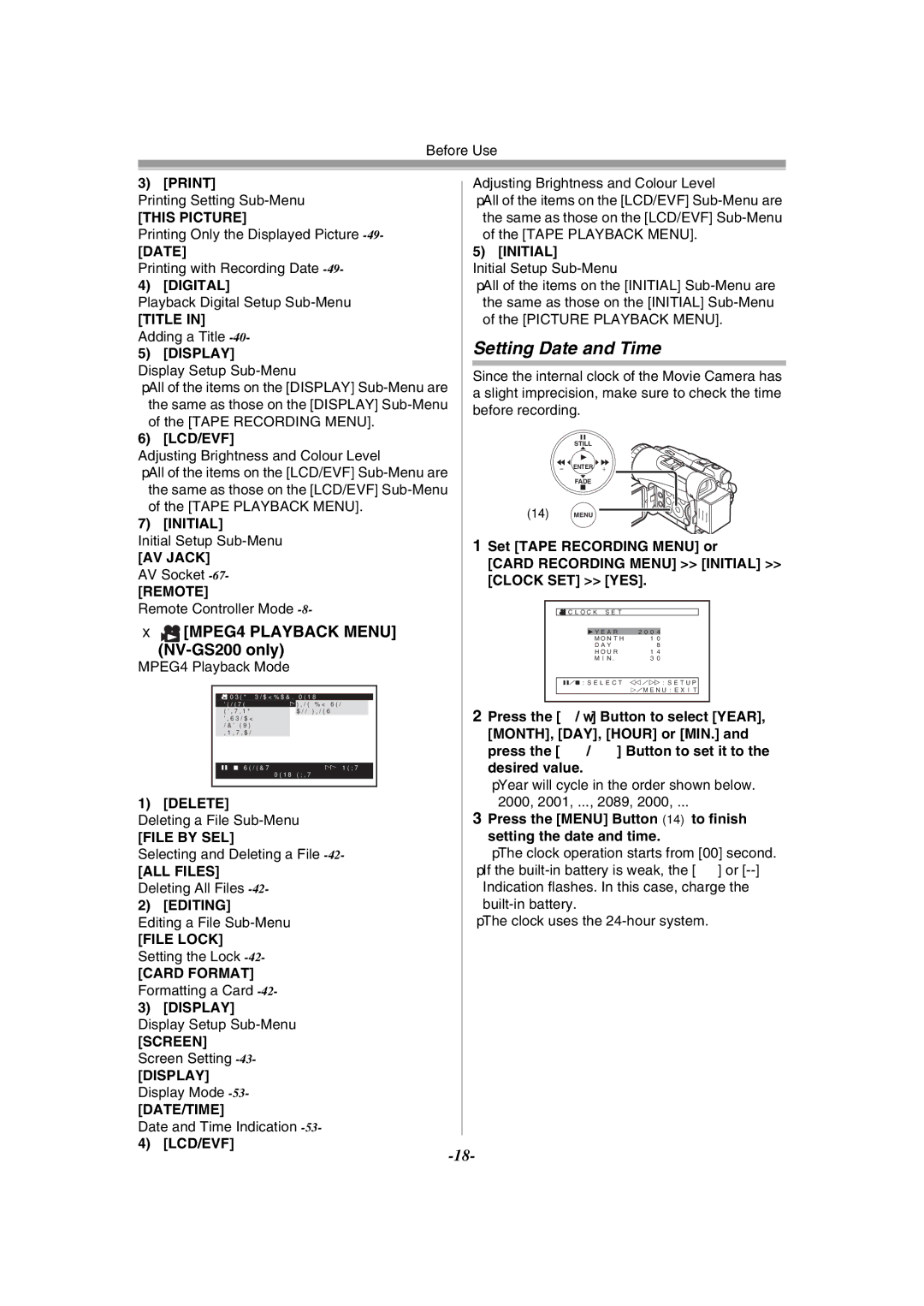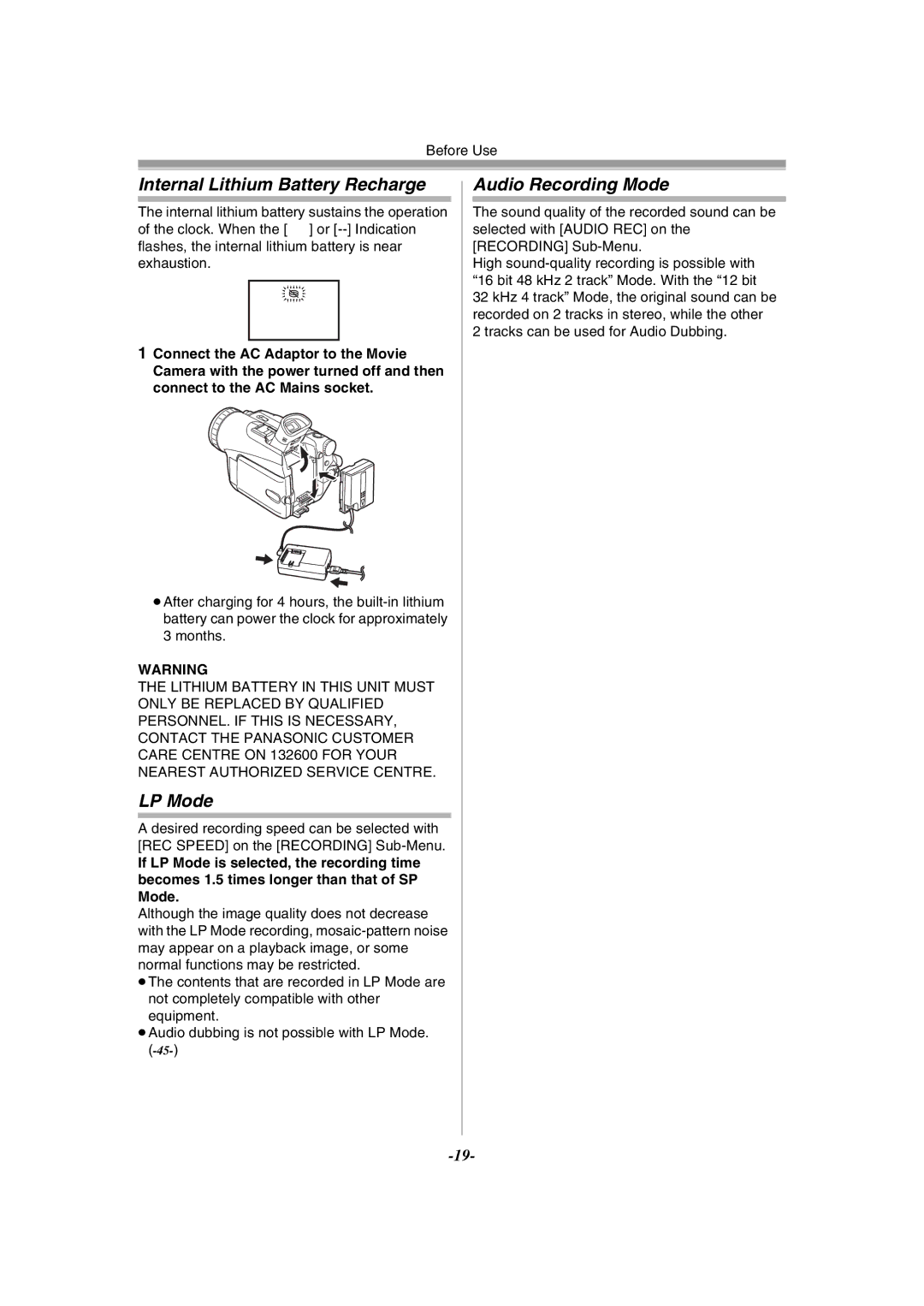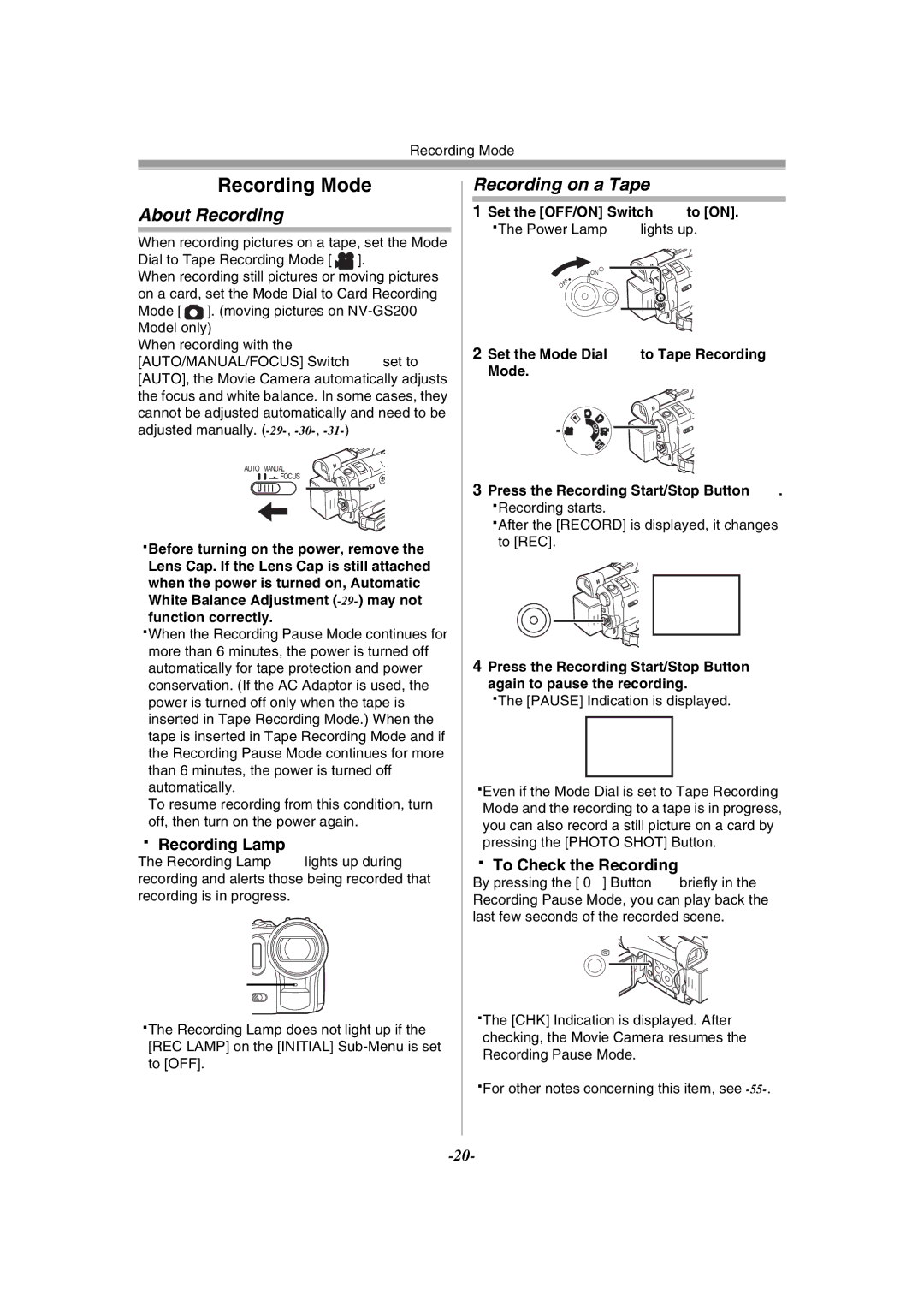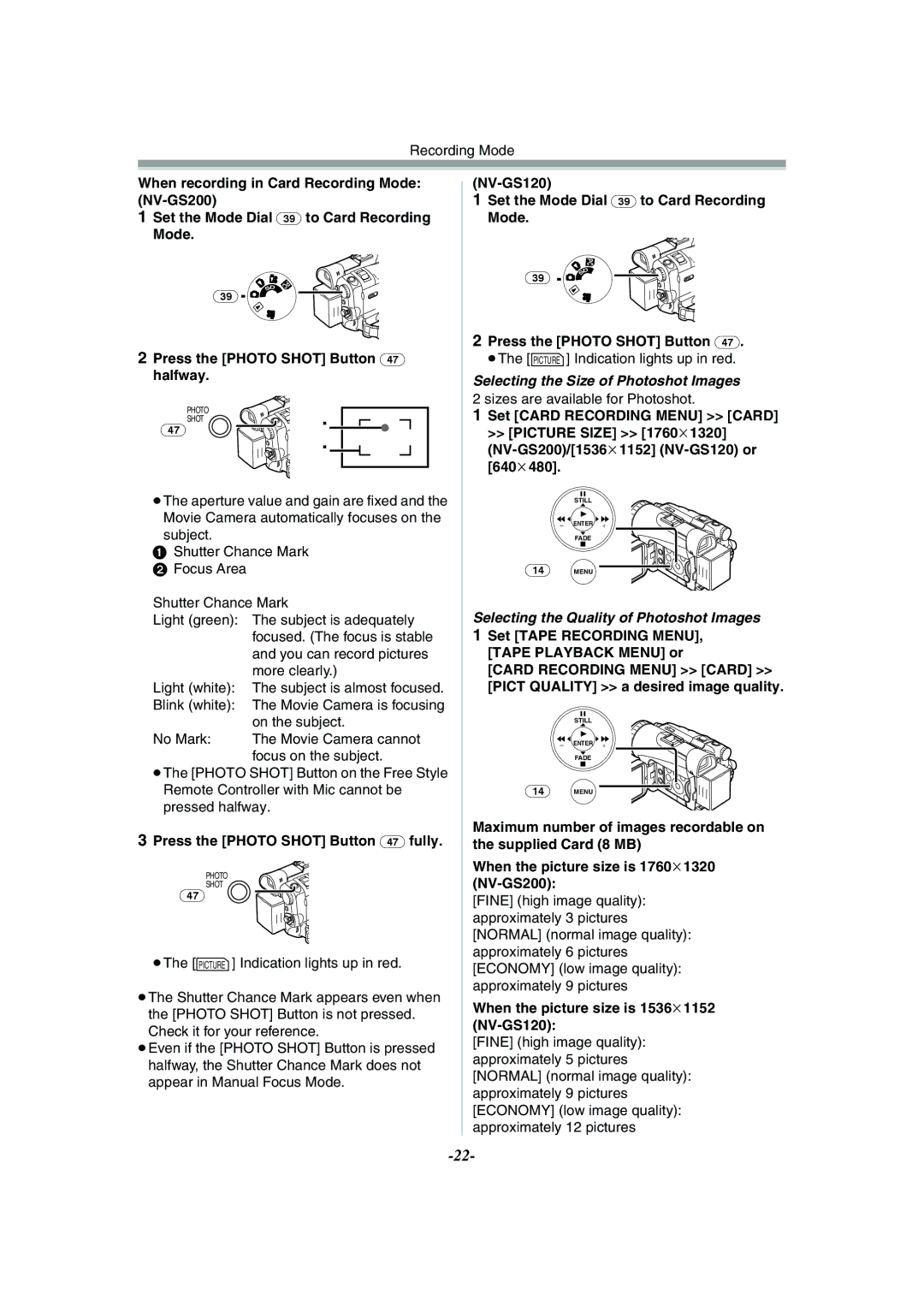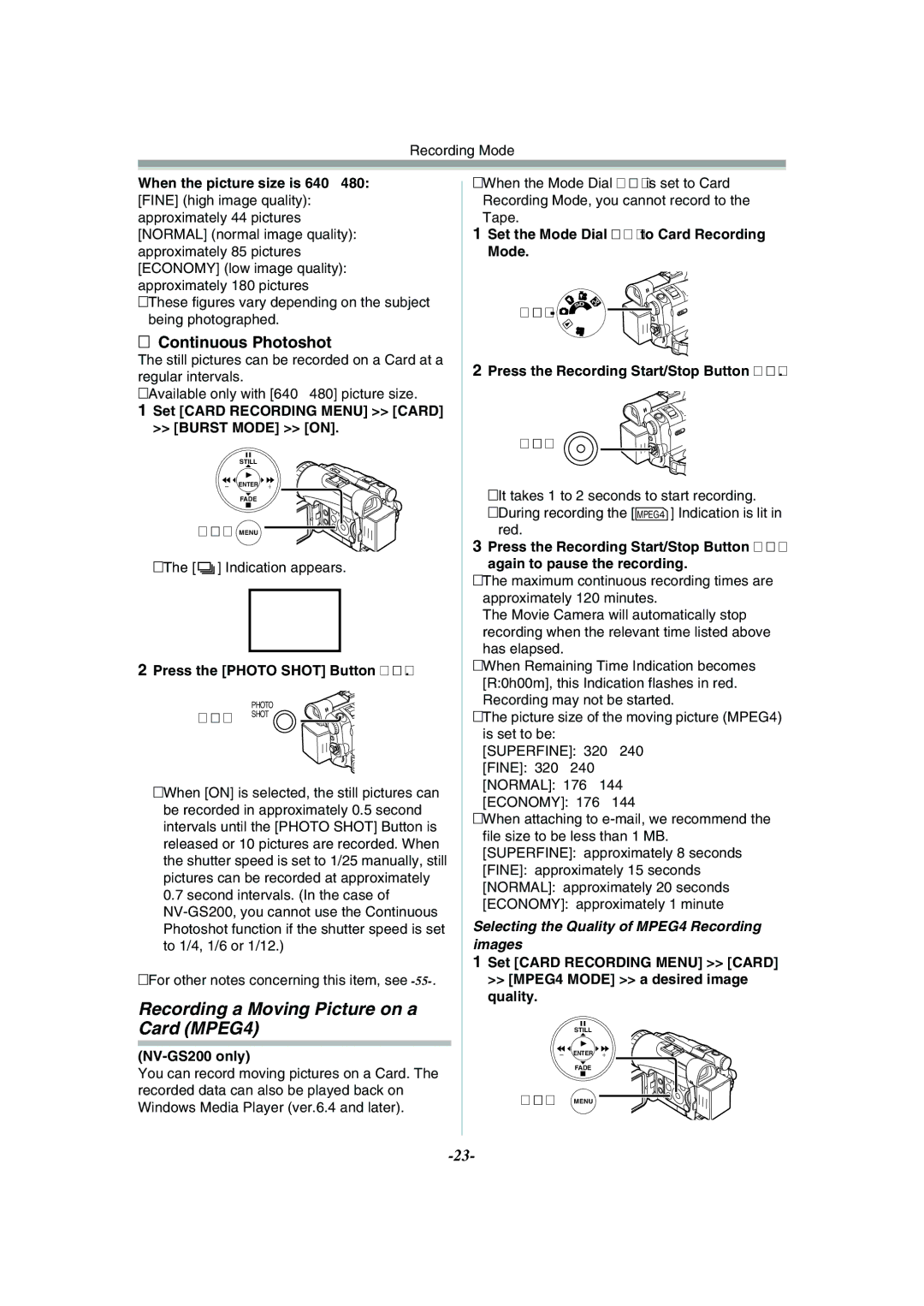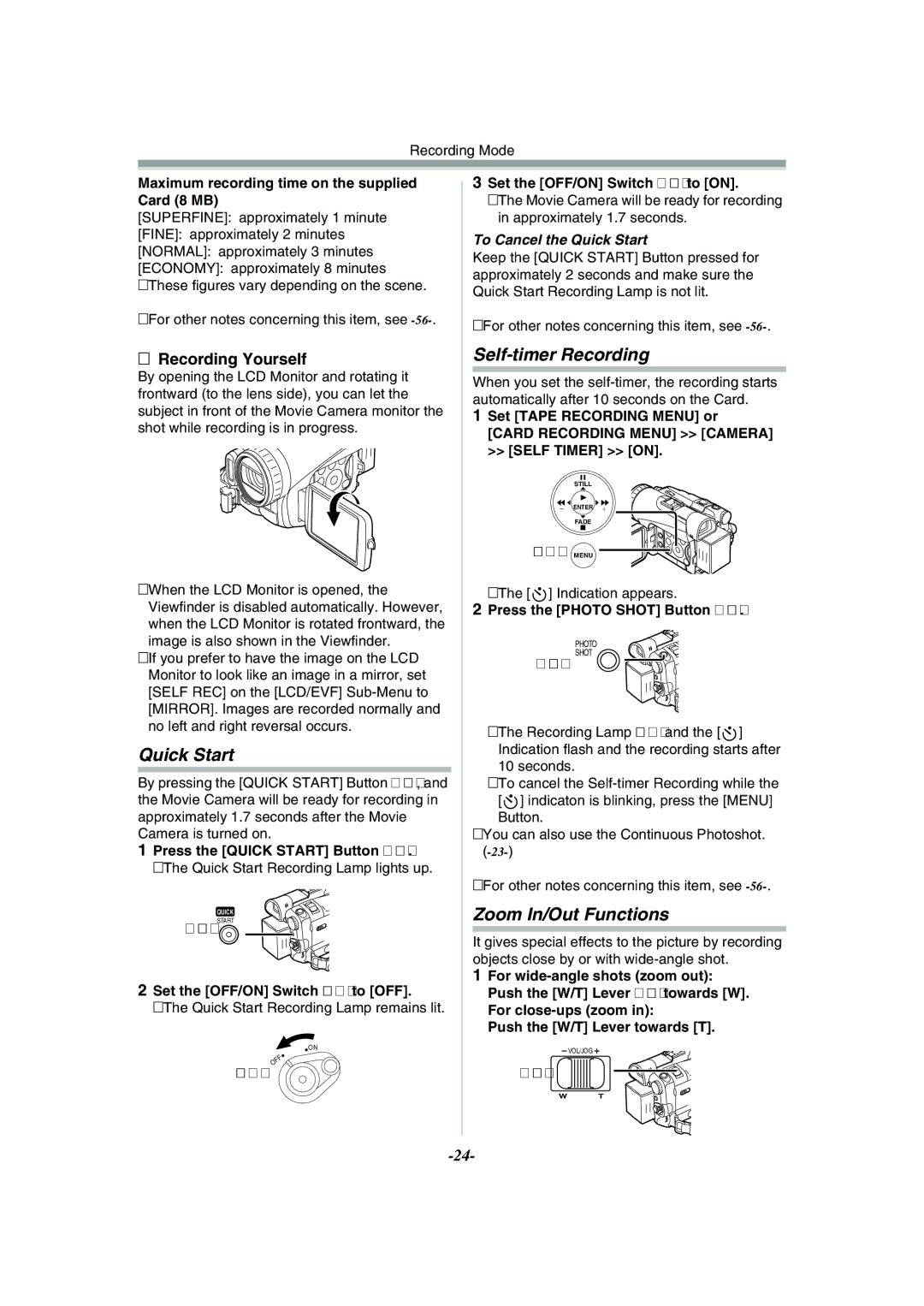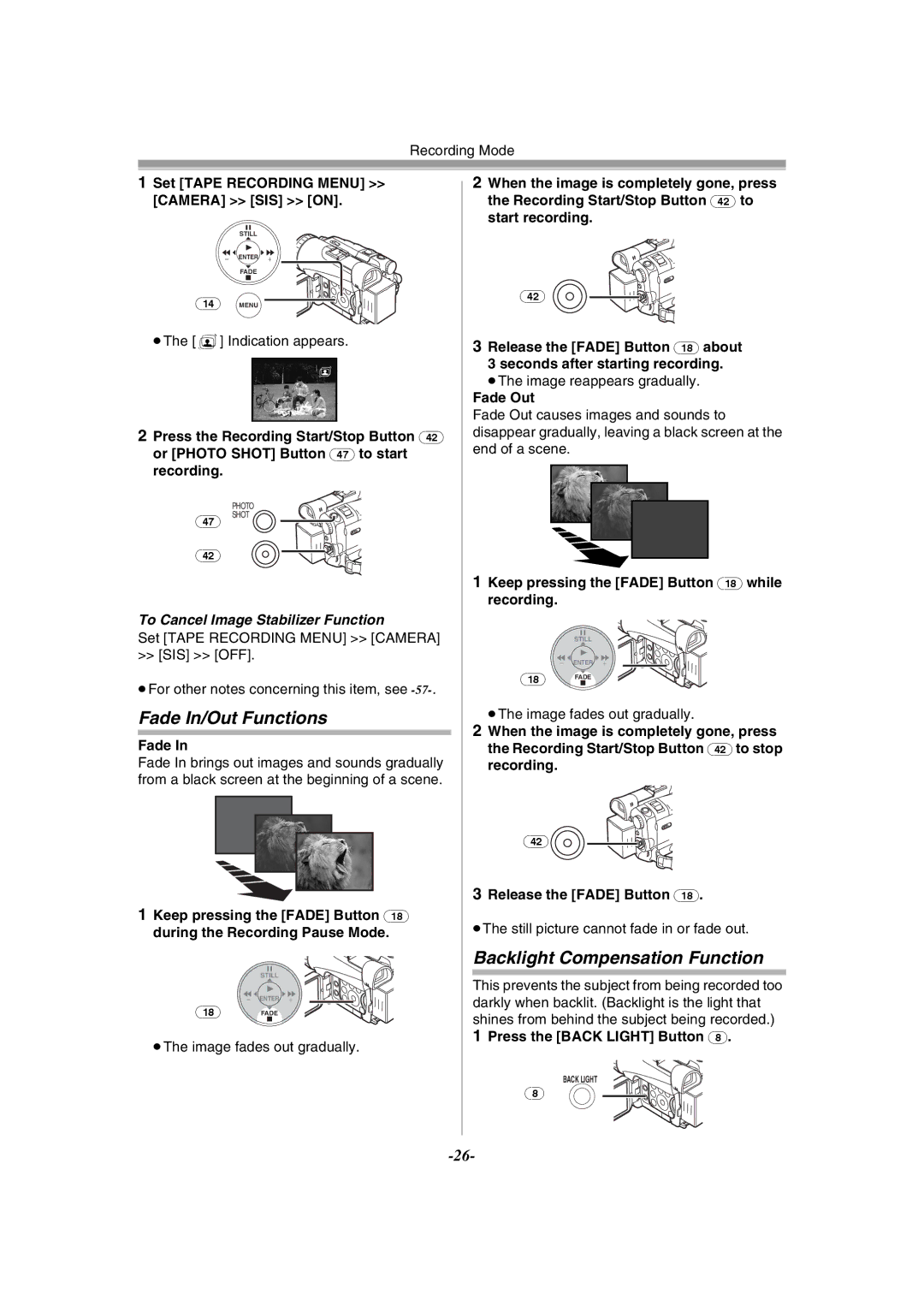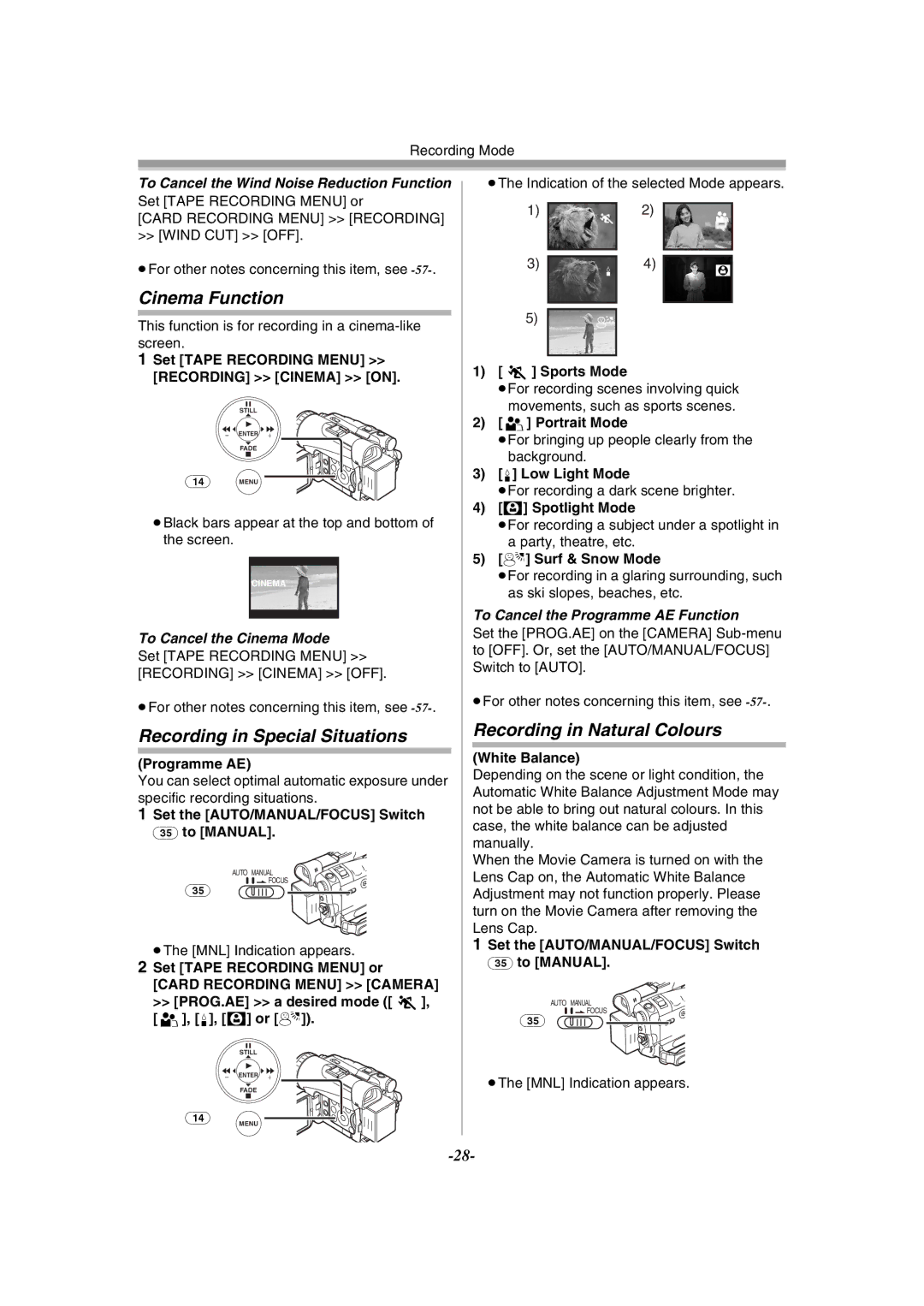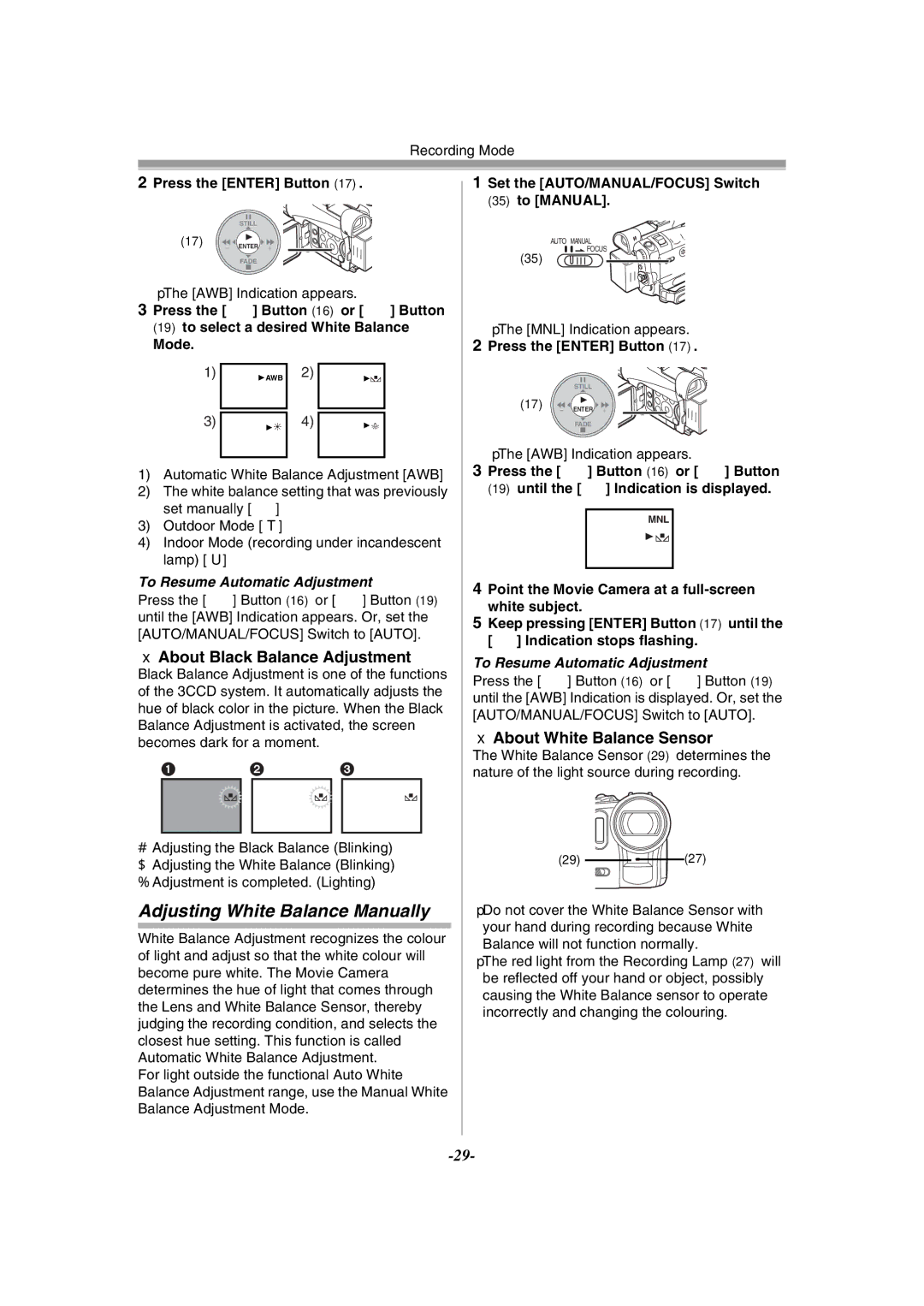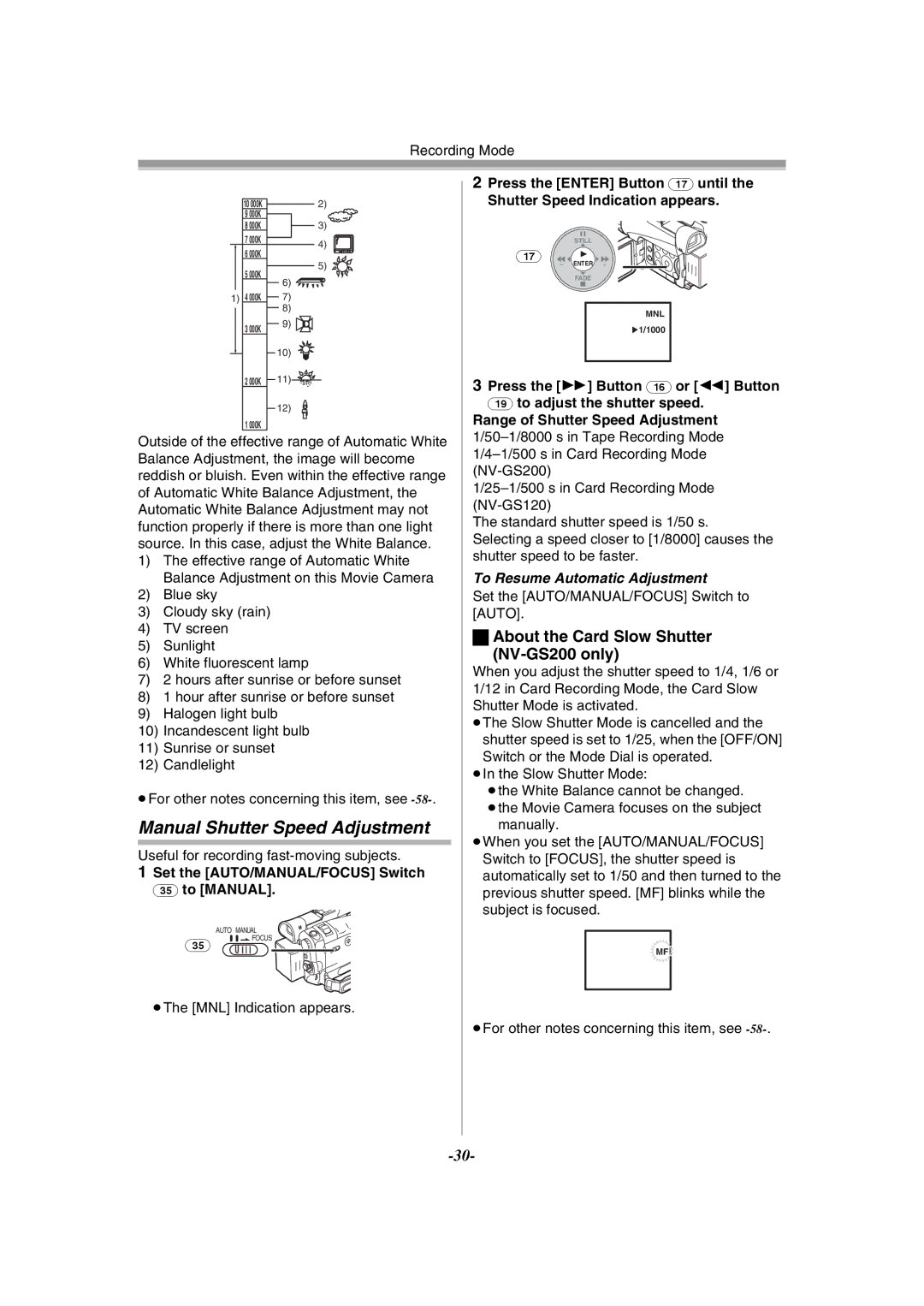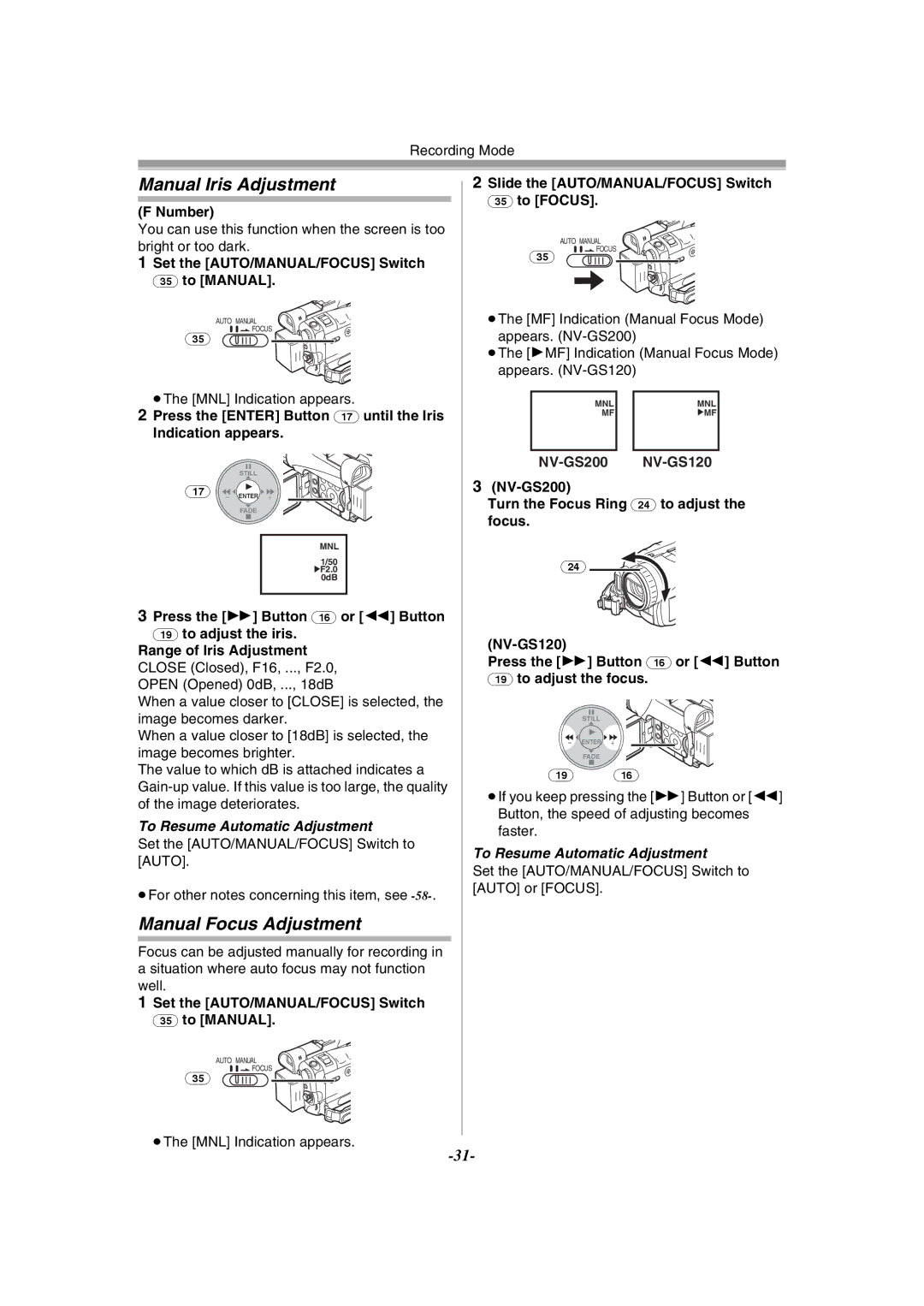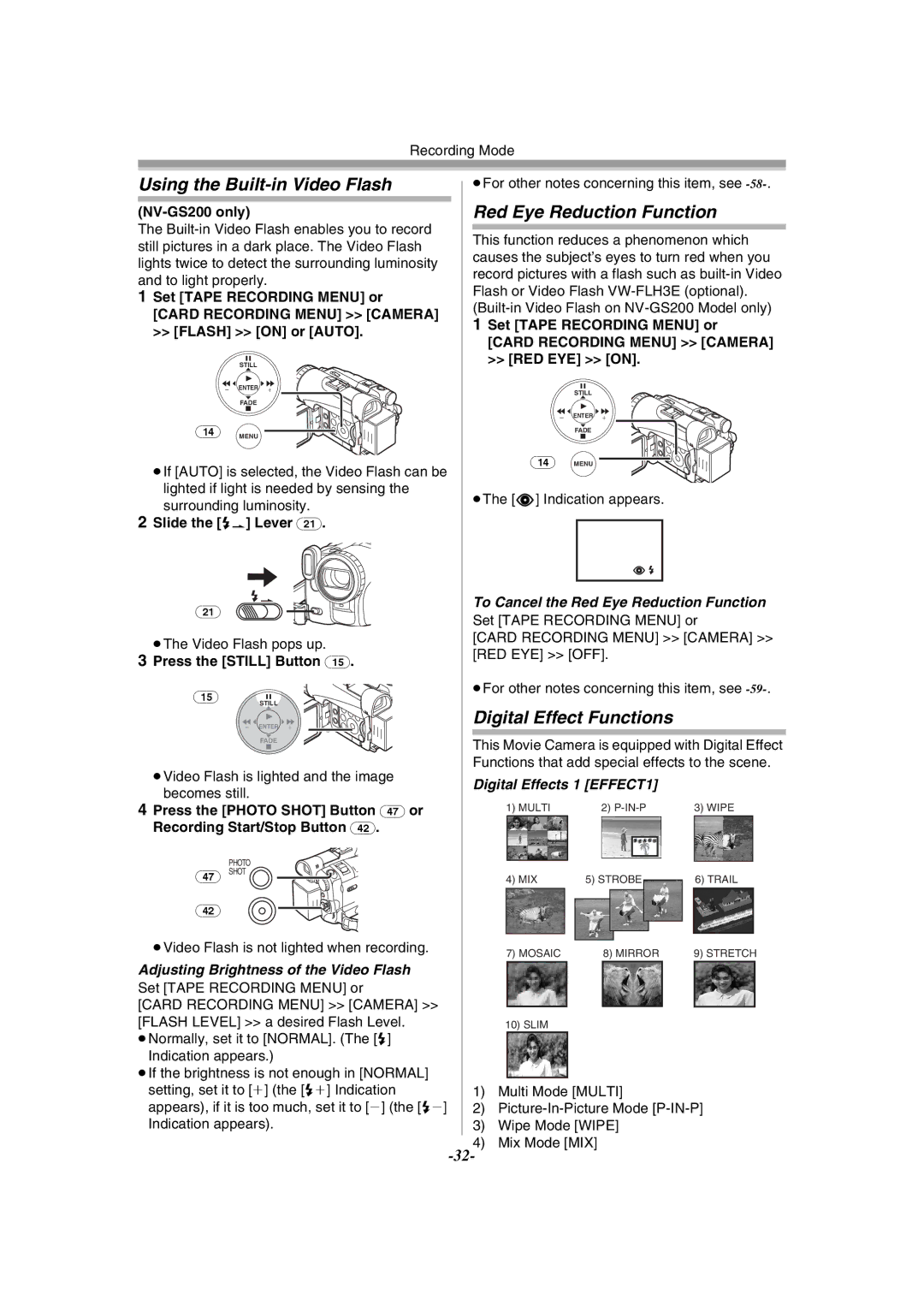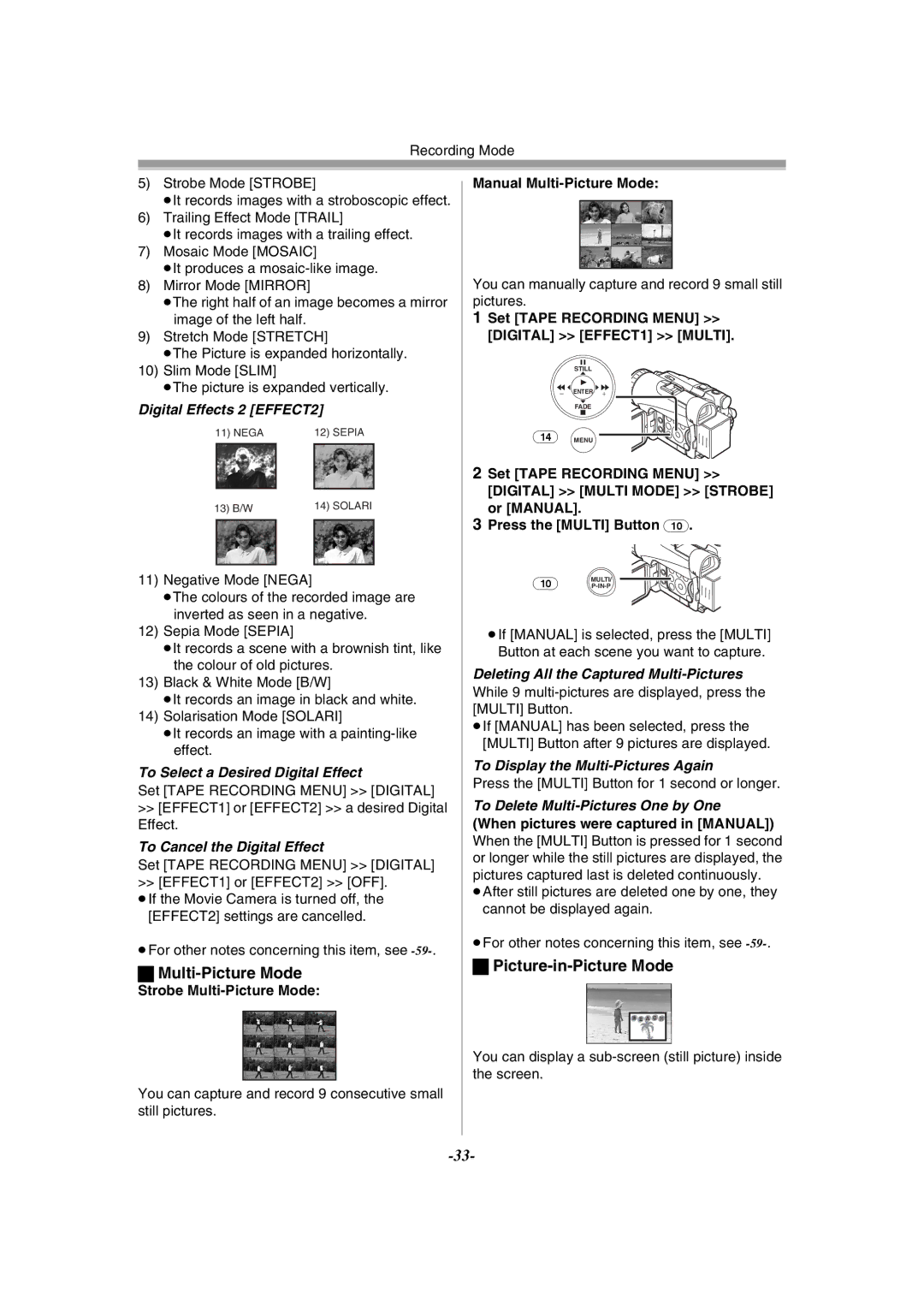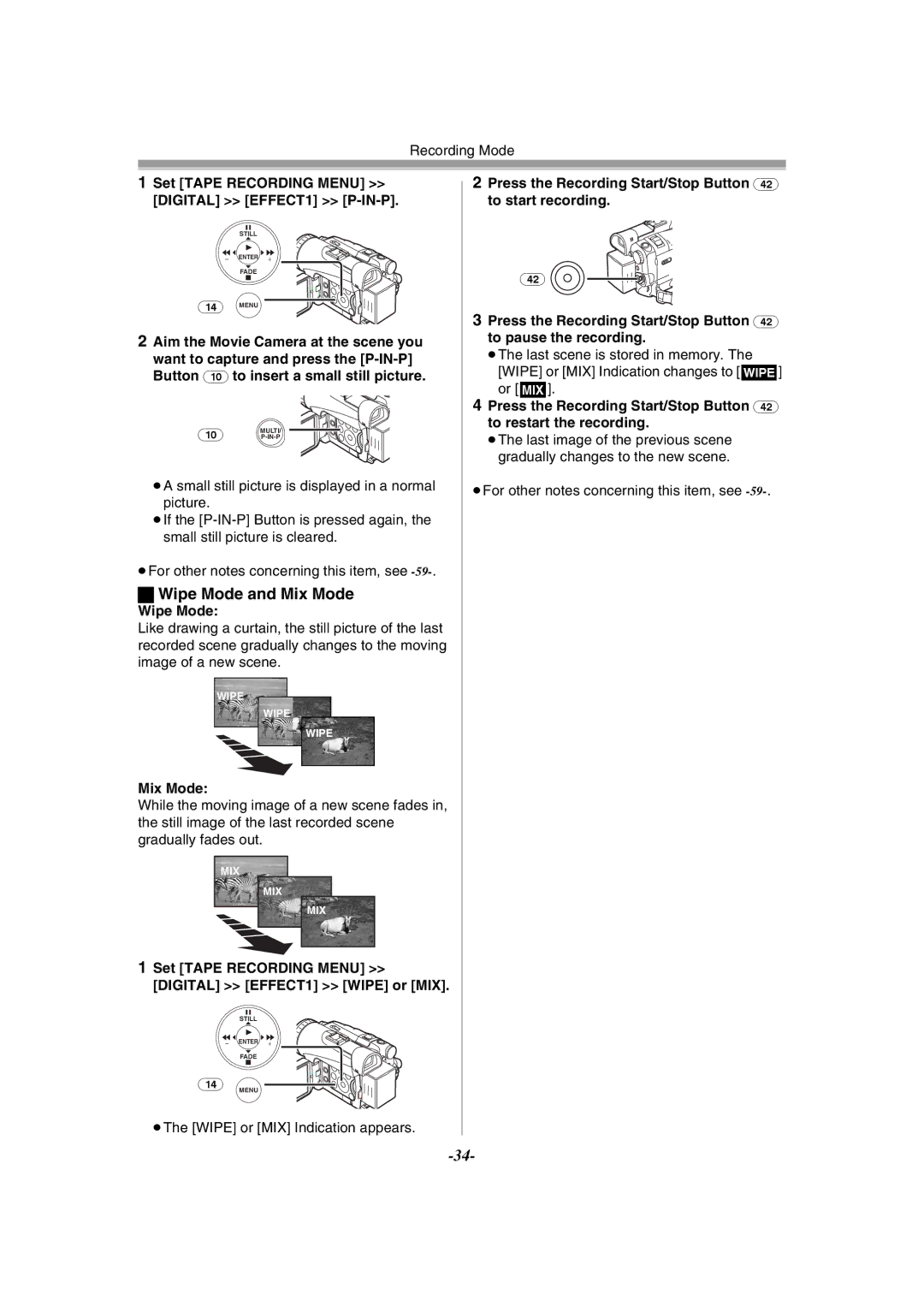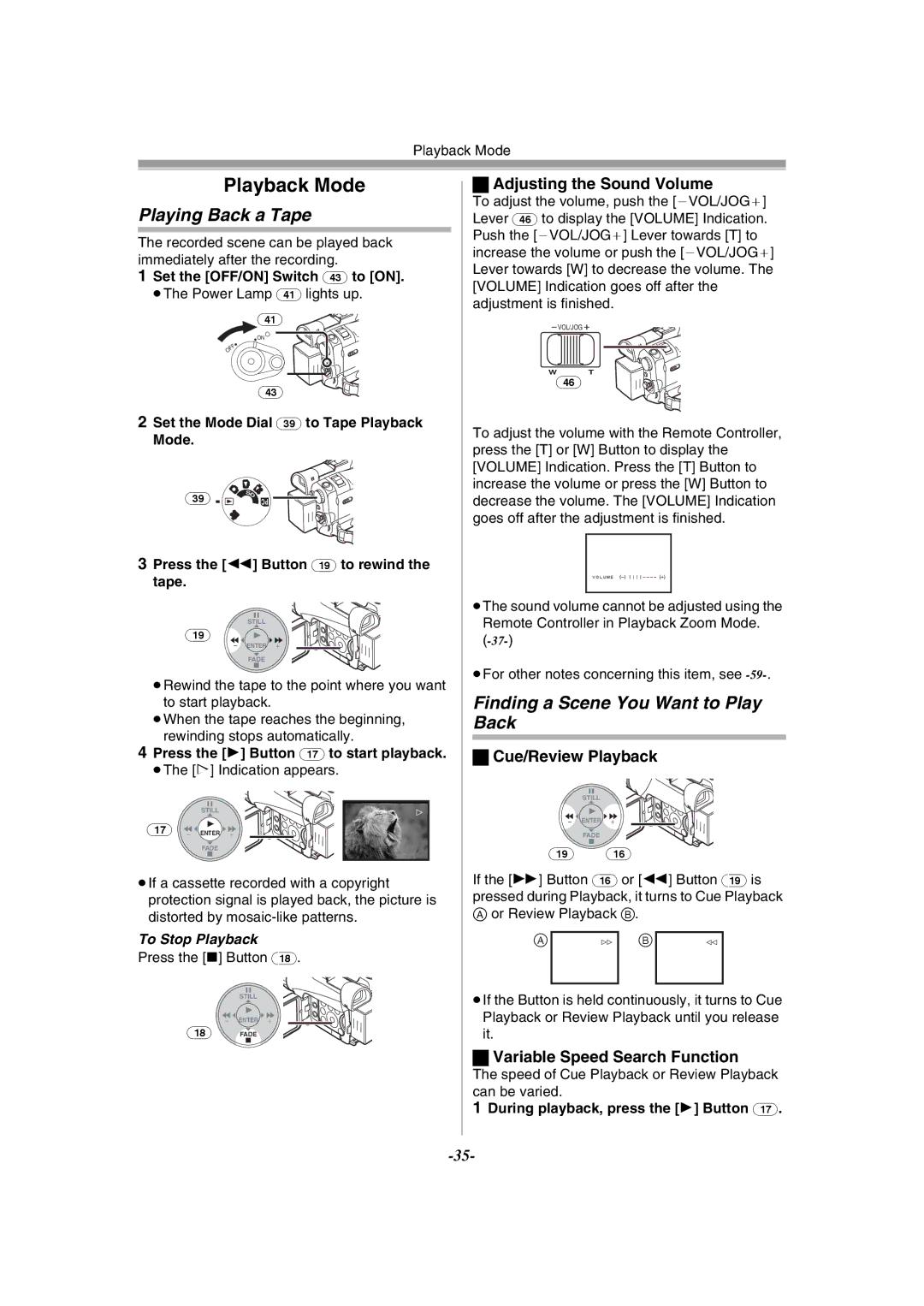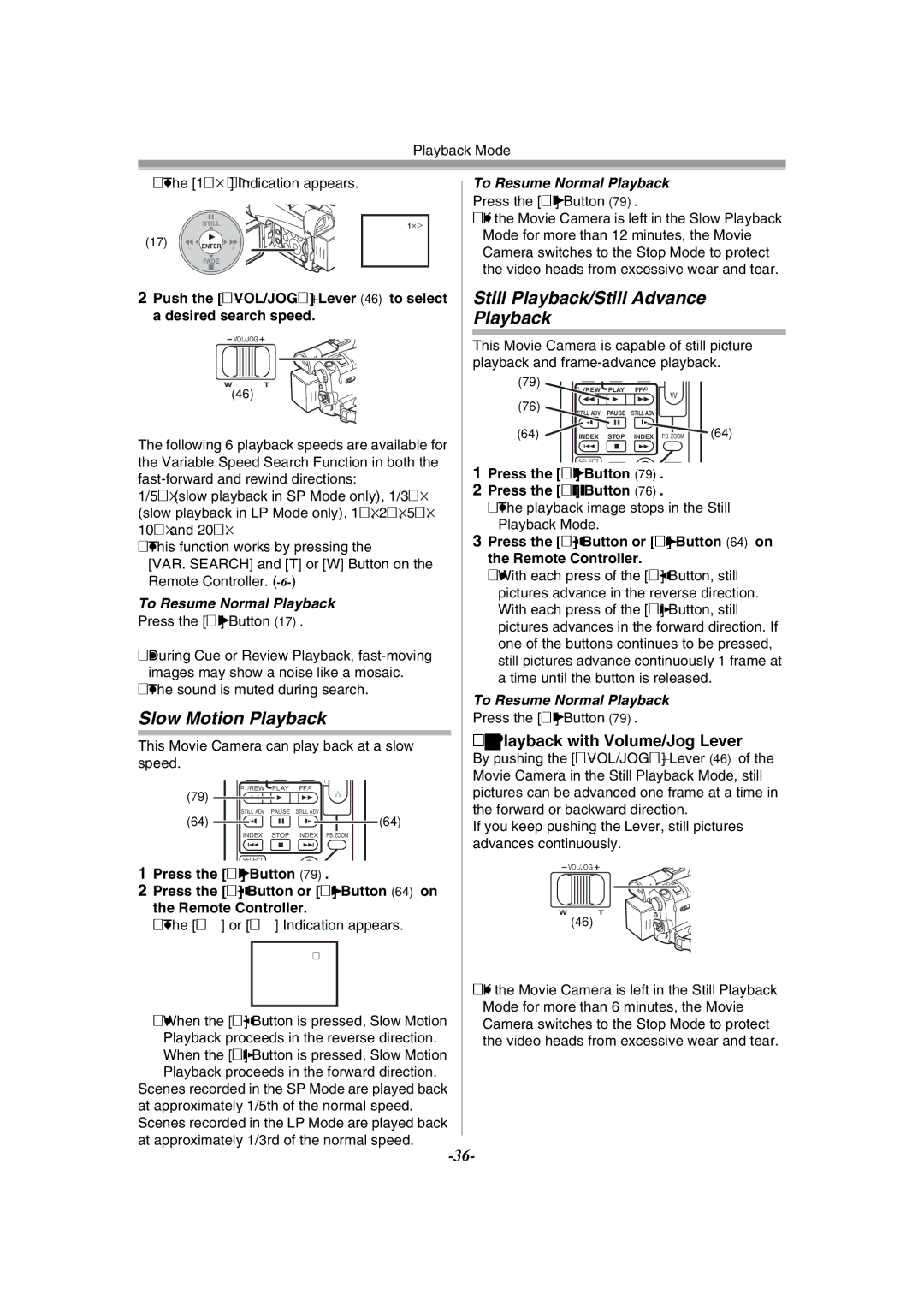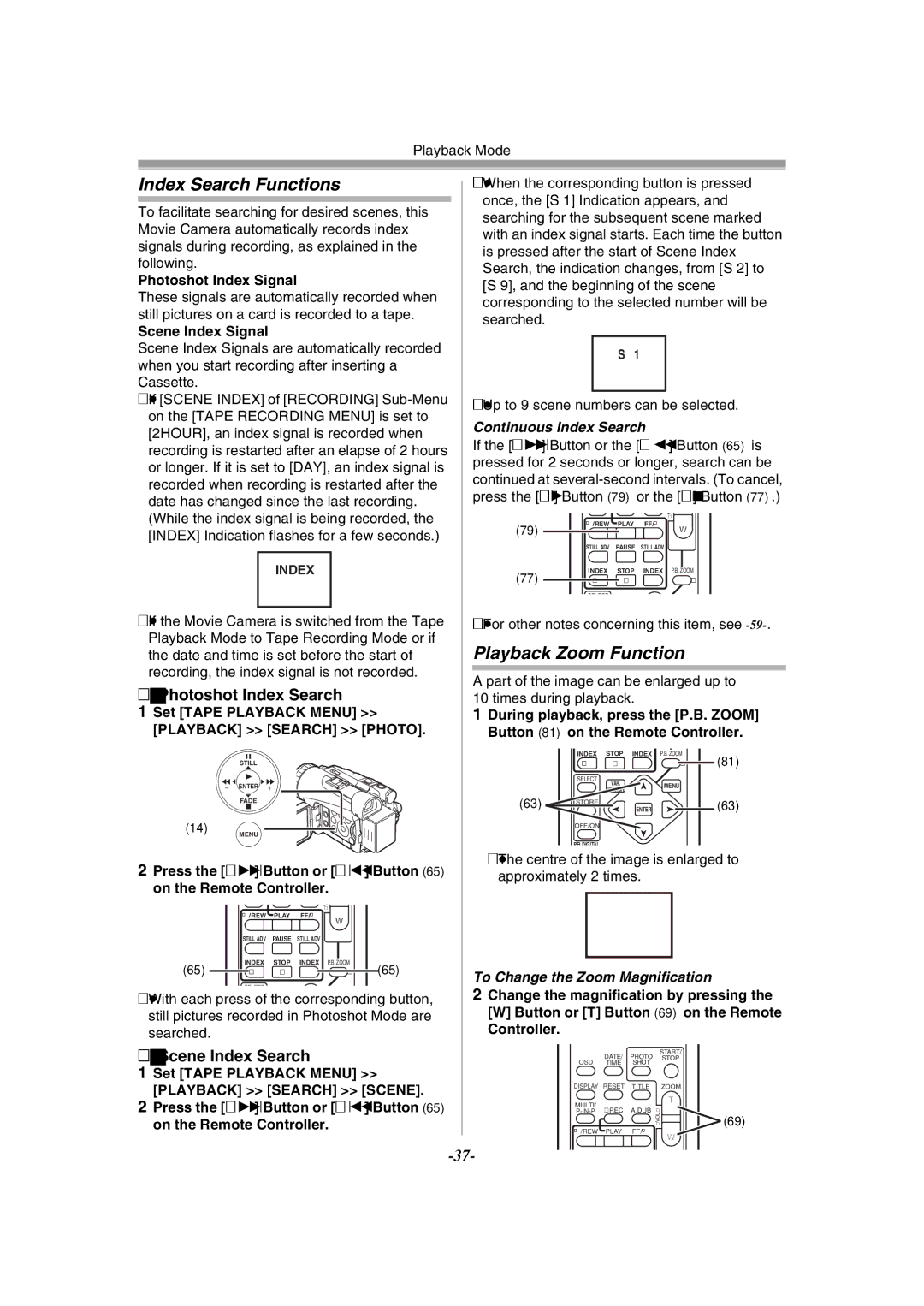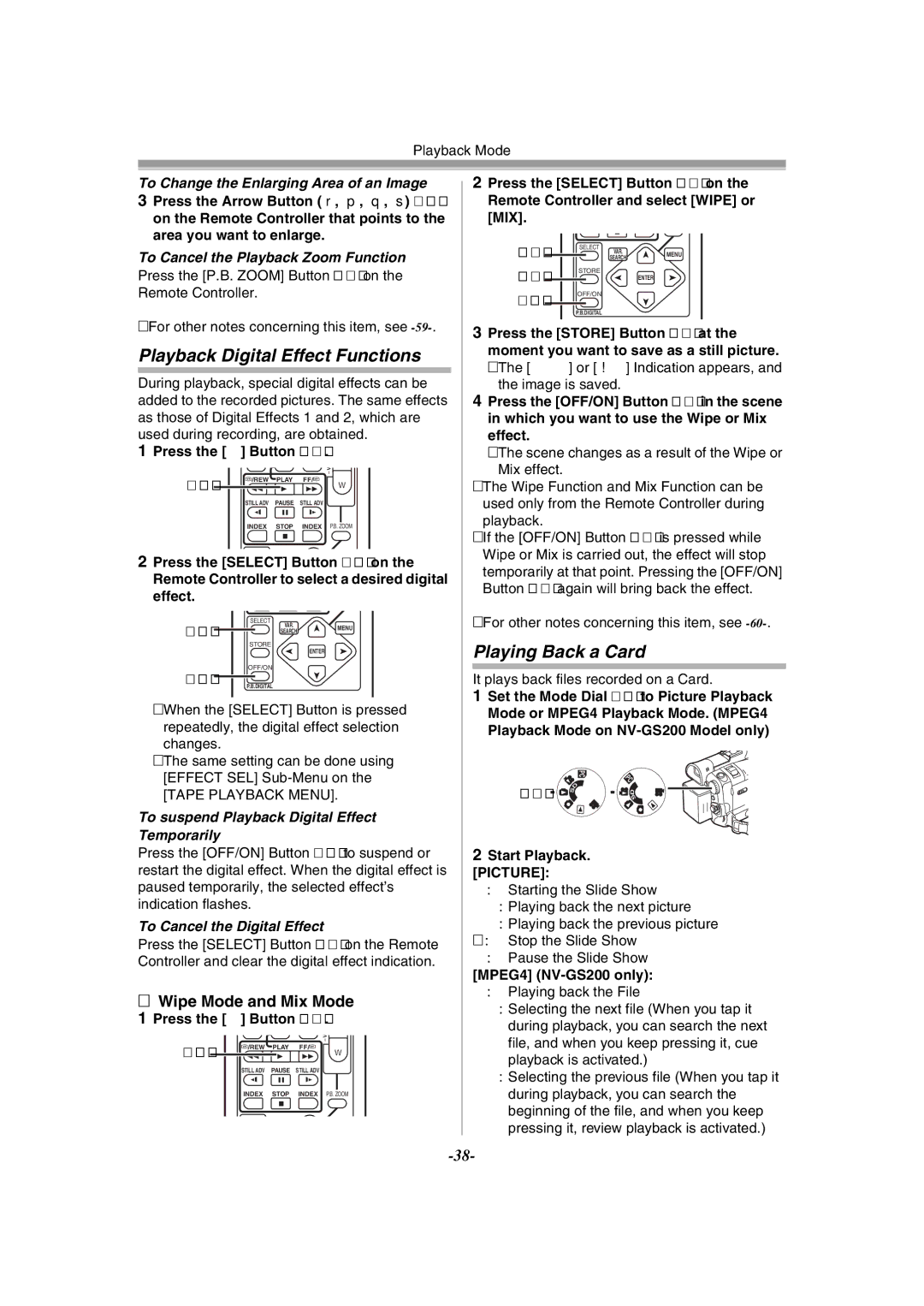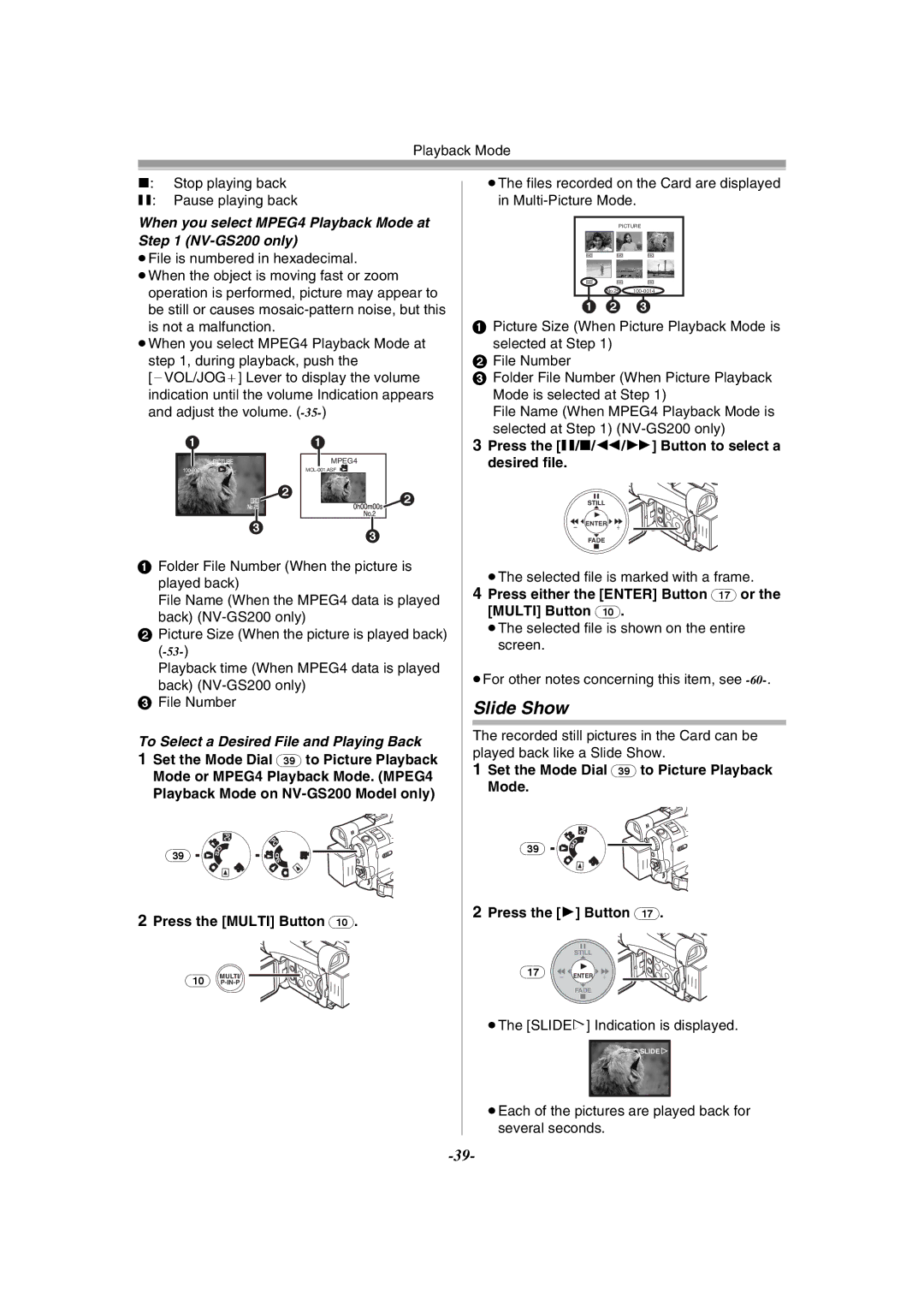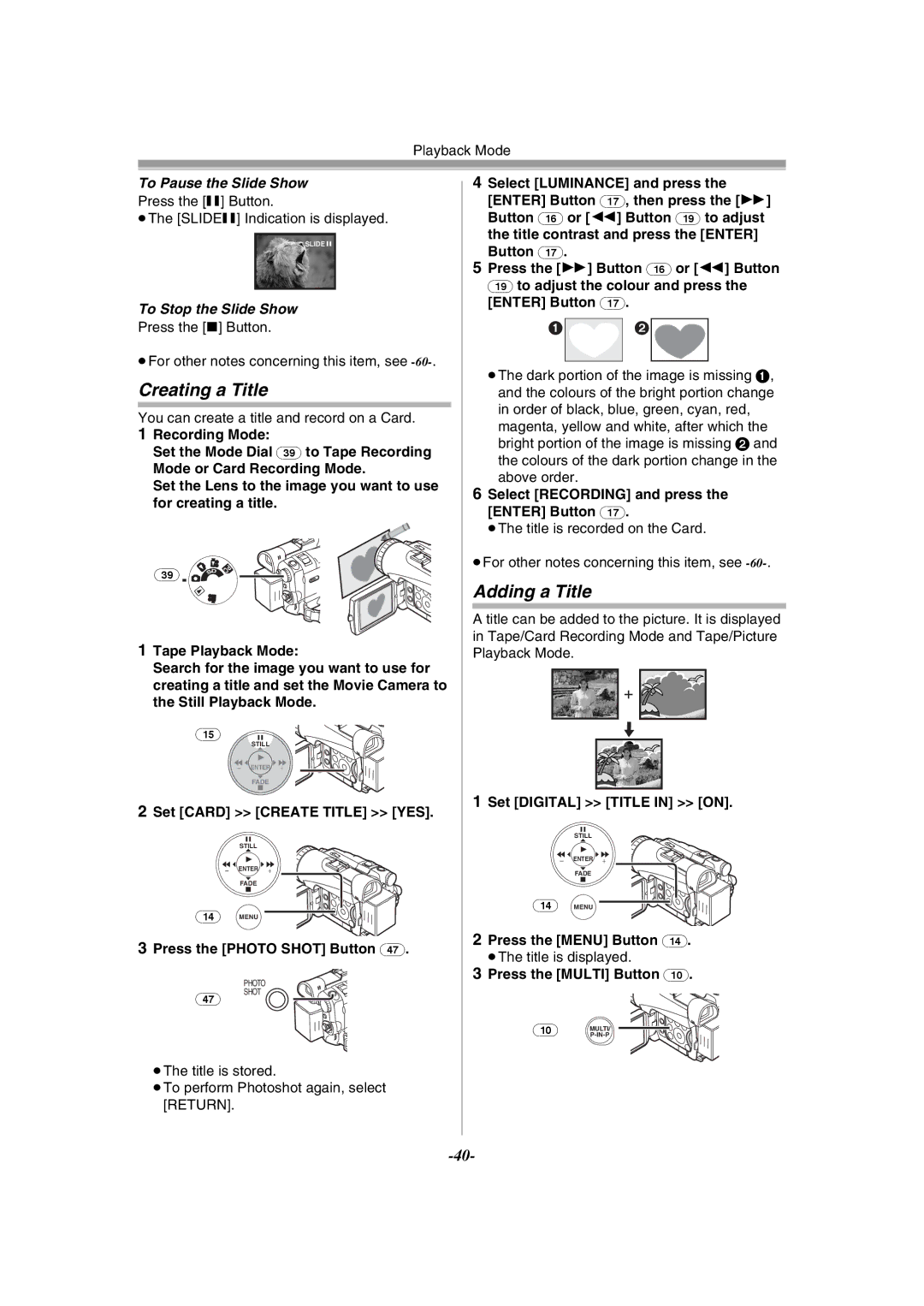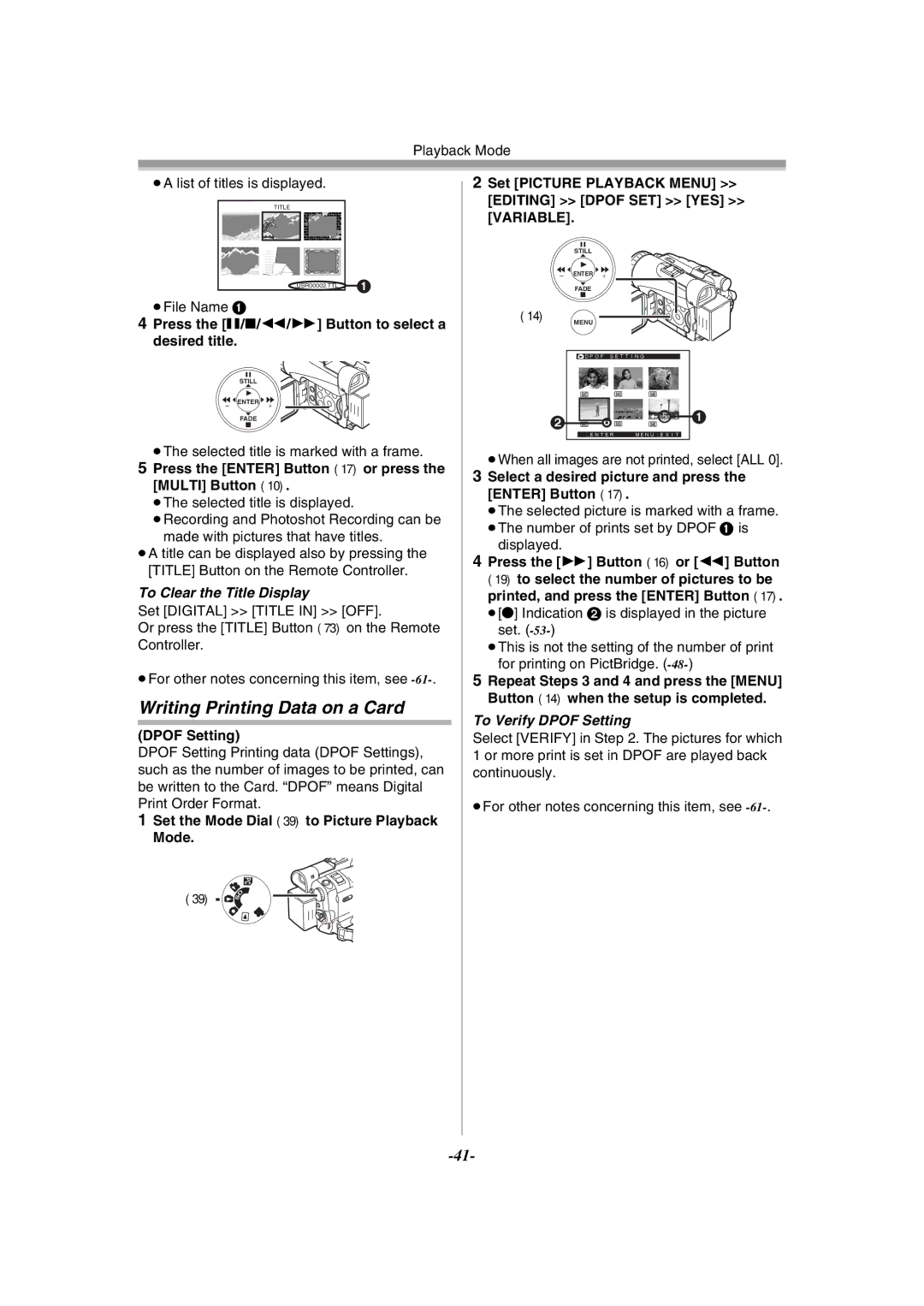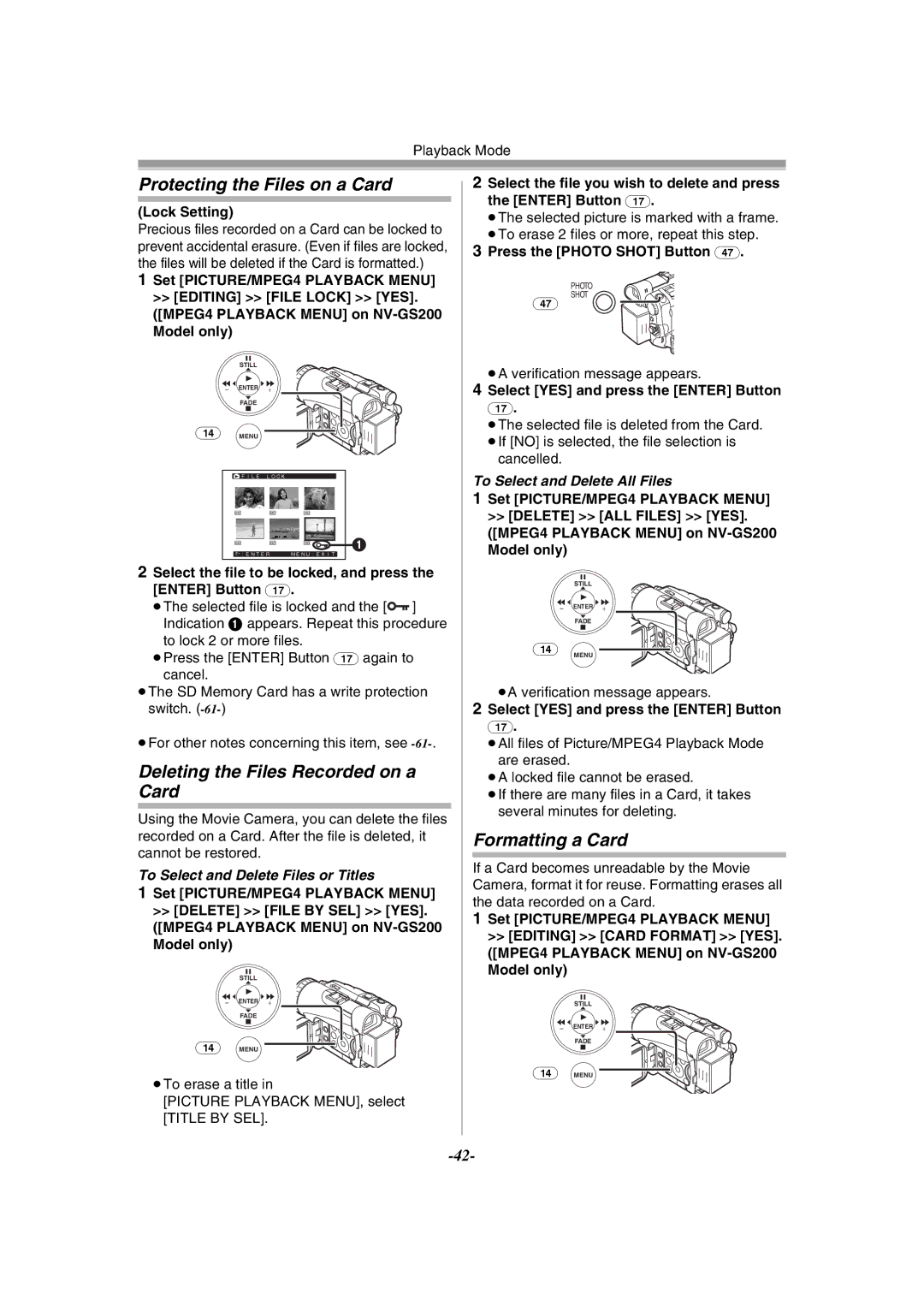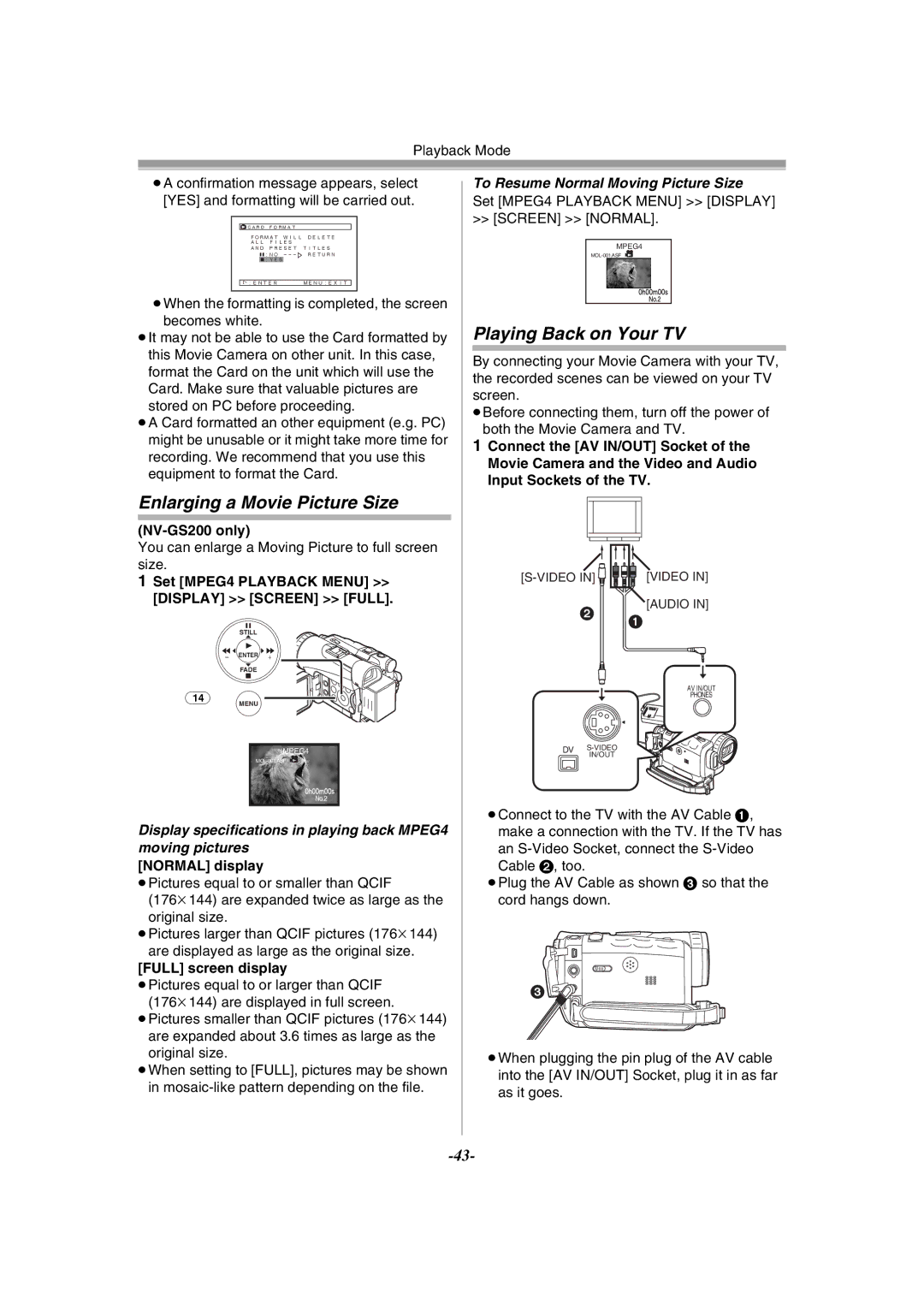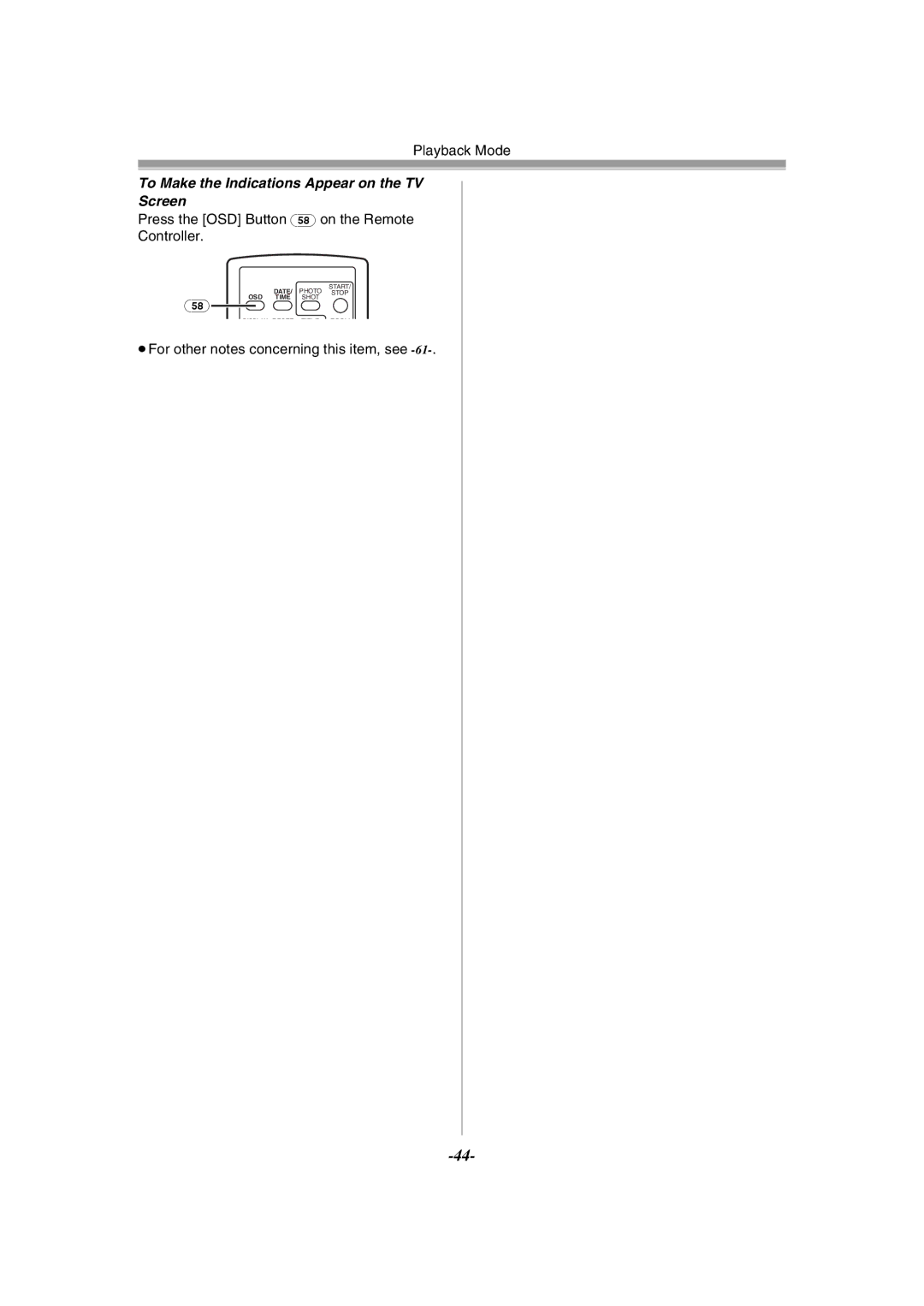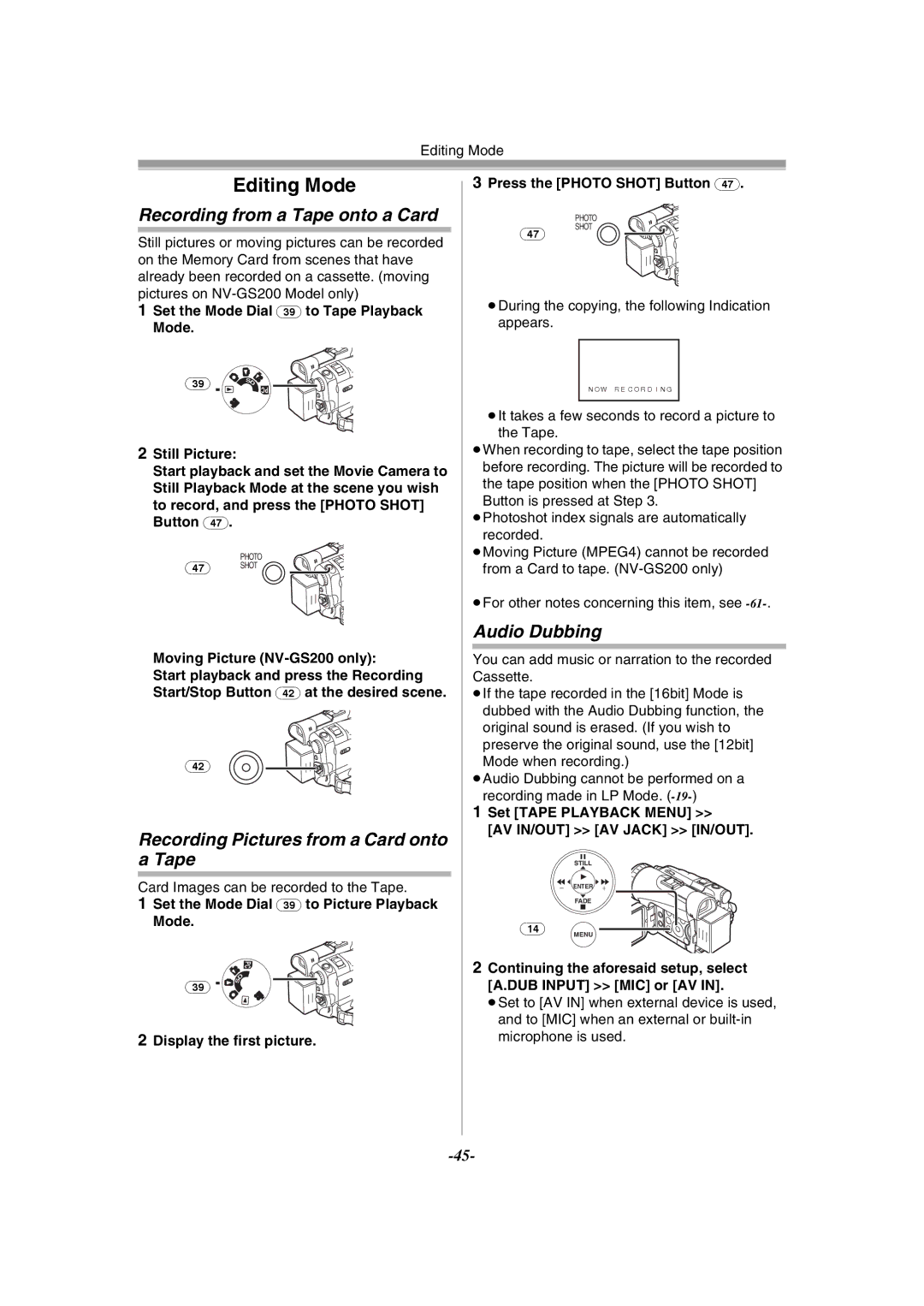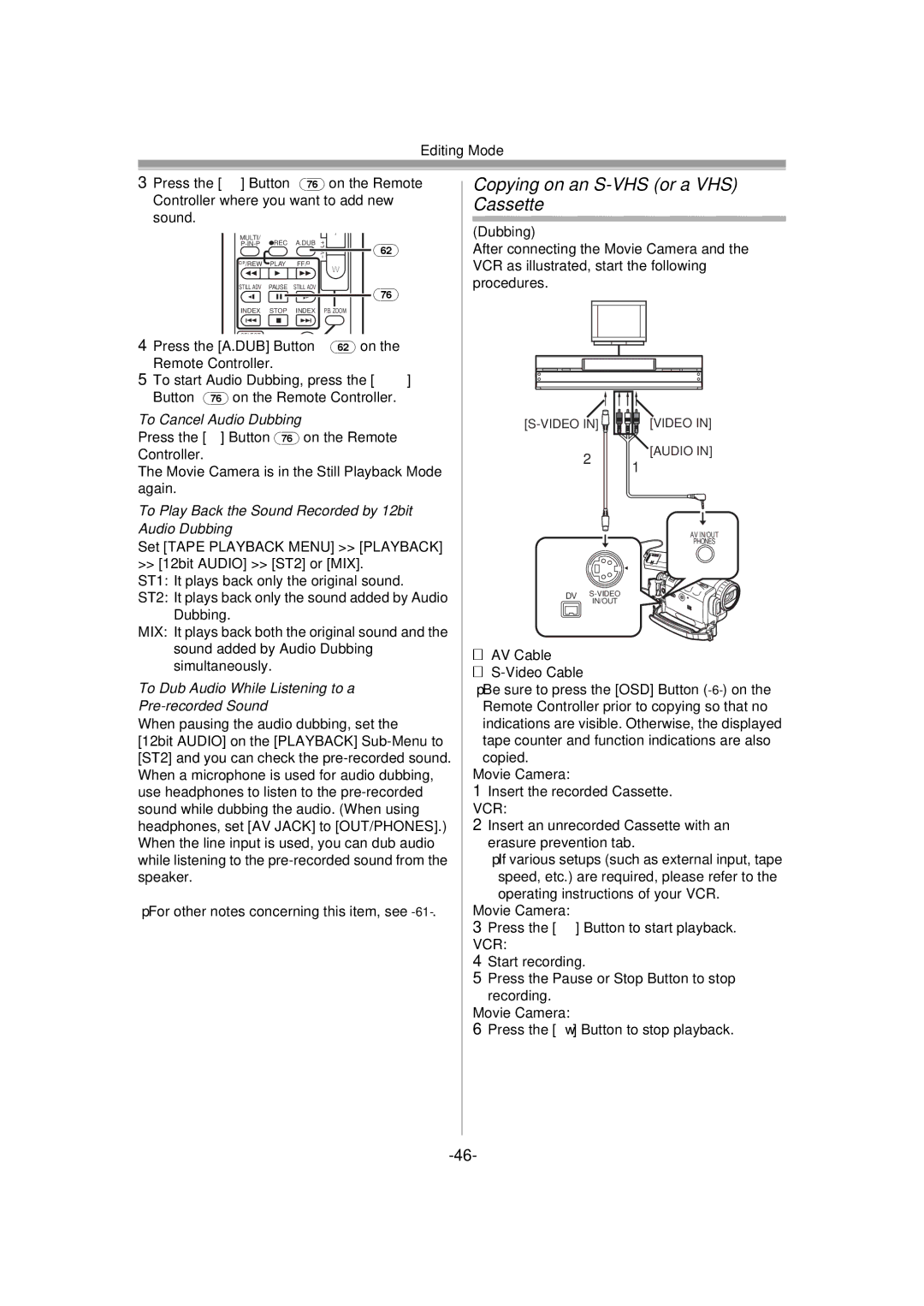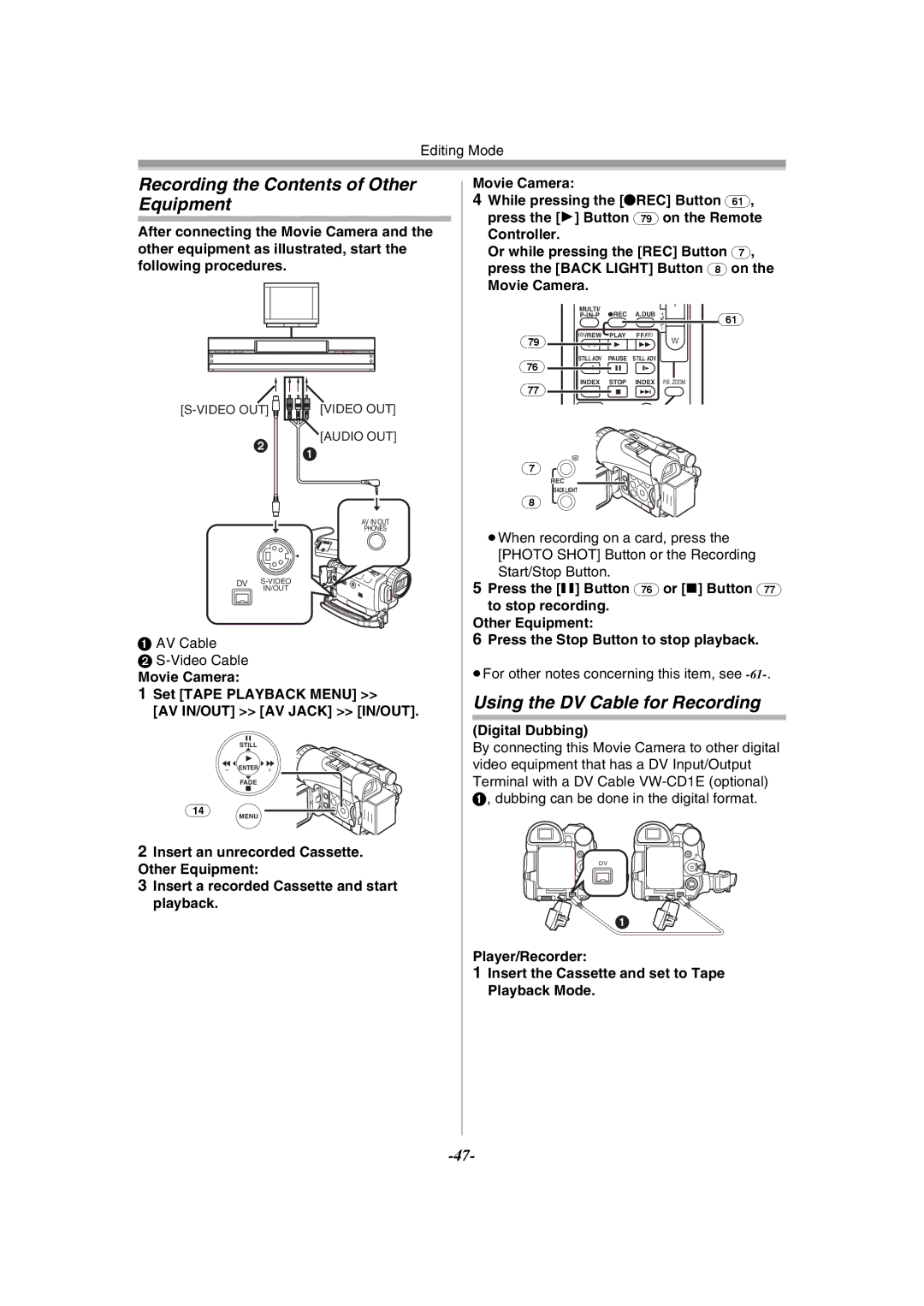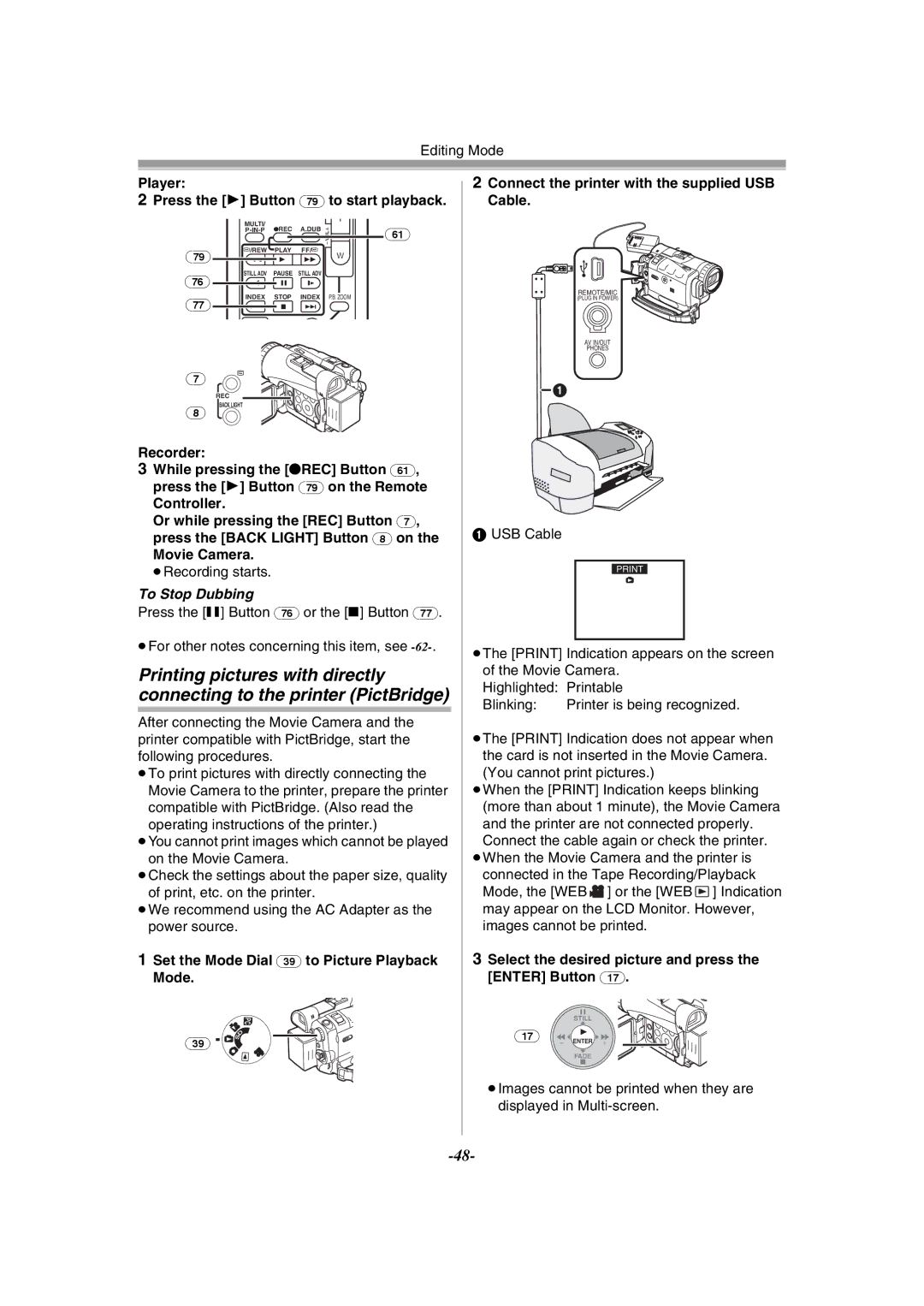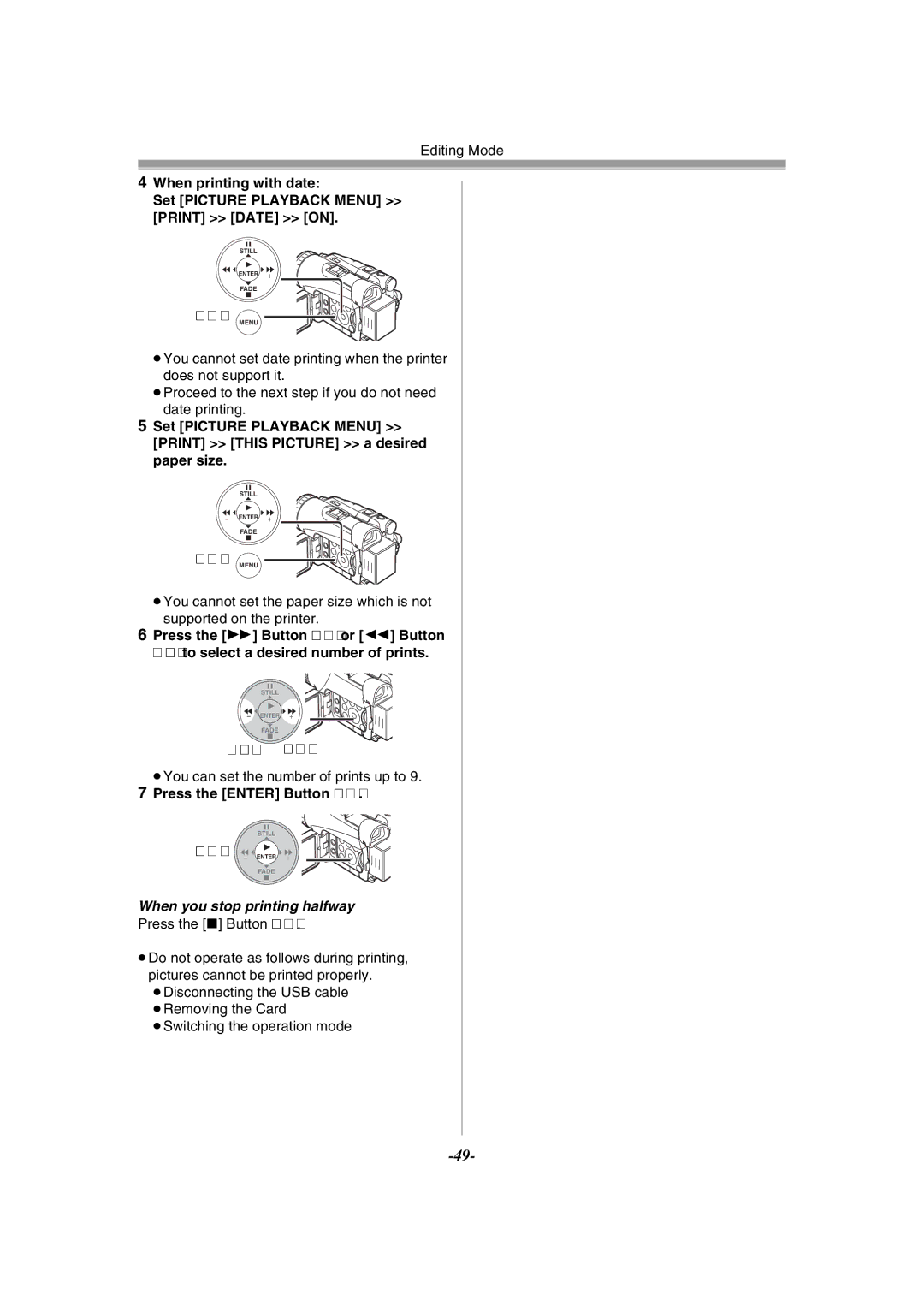Recording Mode
1Set [TAPE RECORDING MENU] >> [CAMERA] >> [SIS] >> [ON].
STILL
s![]() ENTER
ENTER ![]() i
i
FADE
(14)MENU
≥The [[] Indication appears.
2Press the Recording Start/Stop Button (42) or [PHOTO SHOT] Button (47) to start recording.
PHOTO
(47)SHOT ![]()
![]()
(42)
To Cancel Image Stabilizer Function
Set [TAPE RECORDING MENU] >> [CAMERA] >> [SIS] >> [OFF].
≥For other notes concerning this item, see
Fade In/Out Functions
Fade In
Fade In brings out images and sounds gradually from a black screen at the beginning of a scene.
1Keep pressing the [FADE] Button (18) during the Recording Pause Mode.
STILL
s ENTER i
(18) FADE
≥The image fades out gradually.
2When the image is completely gone, press the Recording Start/Stop Button (42) to start recording.
(42)
3Release the [FADE] Button (18) about
3 seconds after starting recording. ≥The image reappears gradually.
Fade Out
Fade Out causes images and sounds to disappear gradually, leaving a black screen at the end of a scene.
1Keep pressing the [FADE] Button (18) while recording.
STILL
s ENTER i
(18) FADE
≥The image fades out gradually.
2When the image is completely gone, press the Recording Start/Stop Button (42) to stop recording.
(42) ![]()
![]()
3Release the [FADE] Button (18).
≥The still picture cannot fade in or fade out.
Backlight Compensation Function
This prevents the subject from being recorded too darkly when backlit. (Backlight is the light that shines from behind the subject being recorded.)
1Press the [BACK LIGHT] Button (8).
BACK LIGHT
(8)