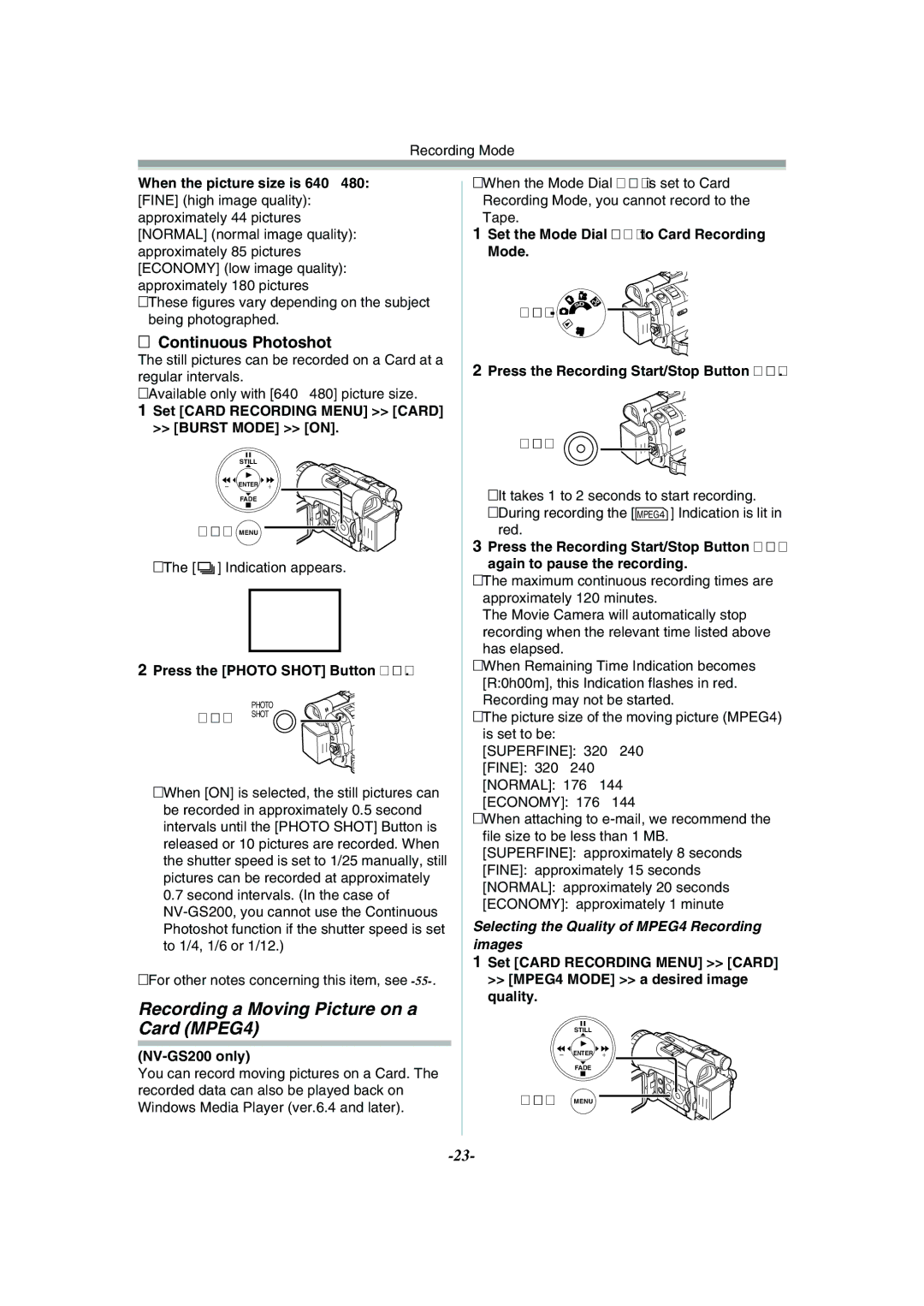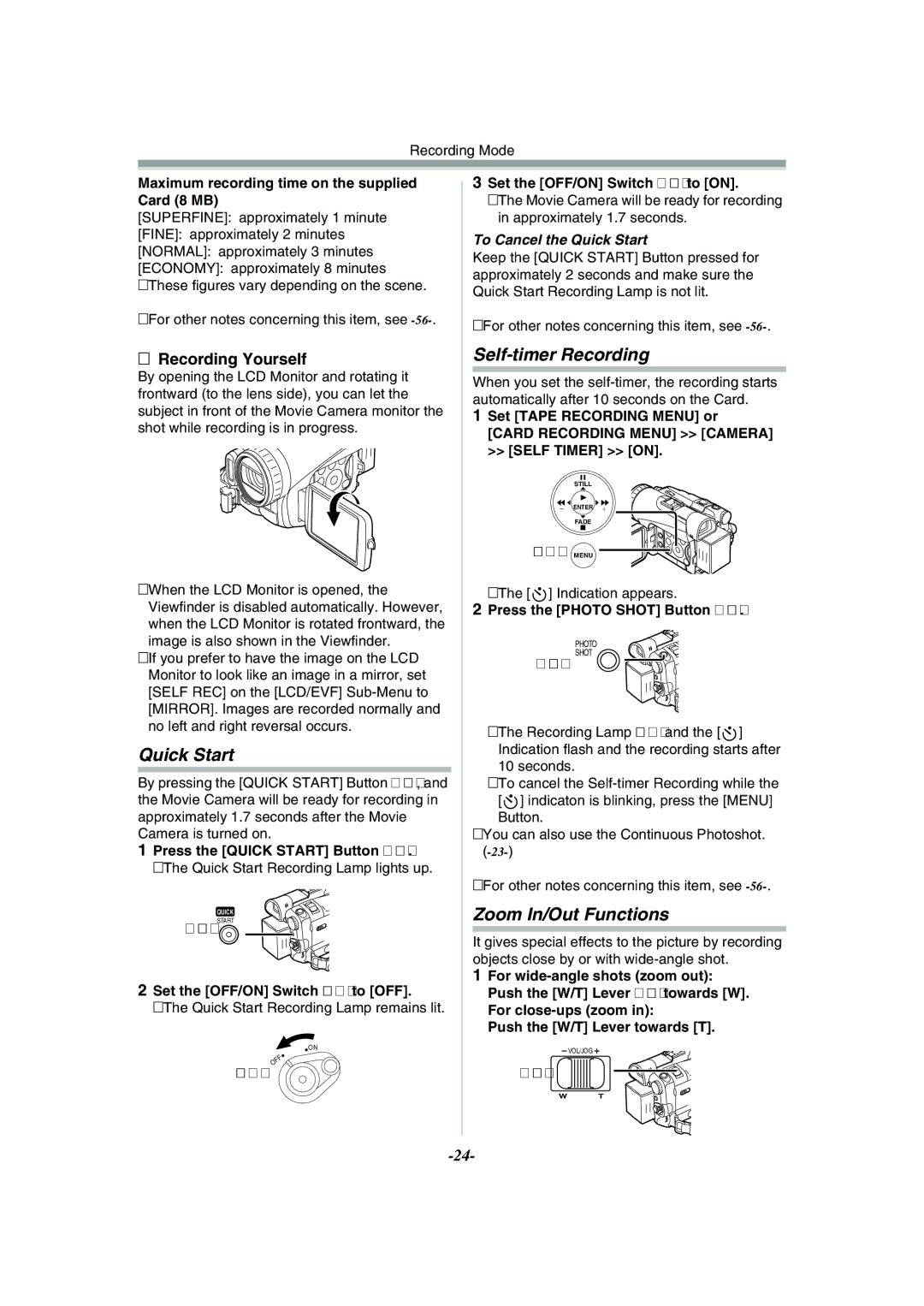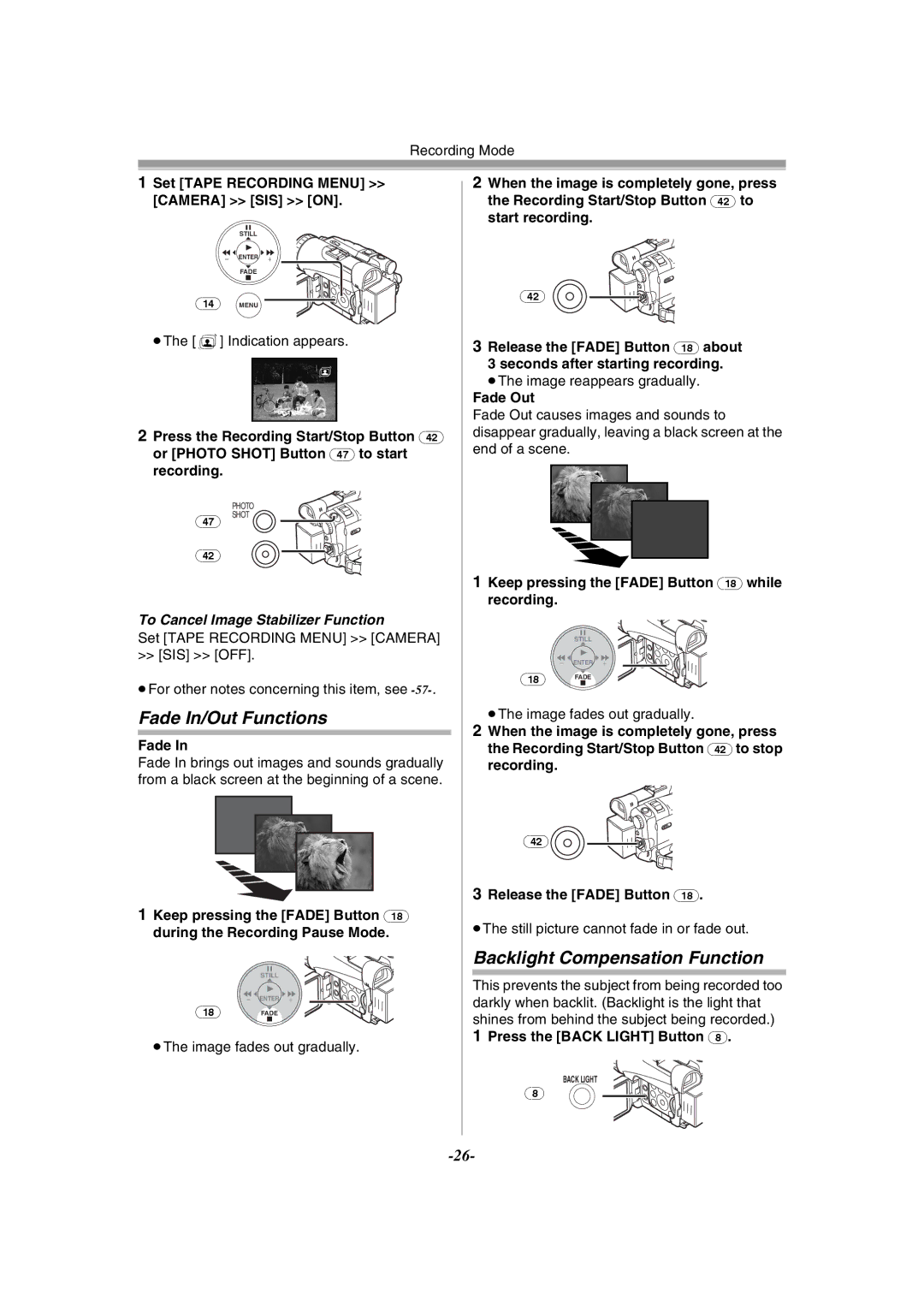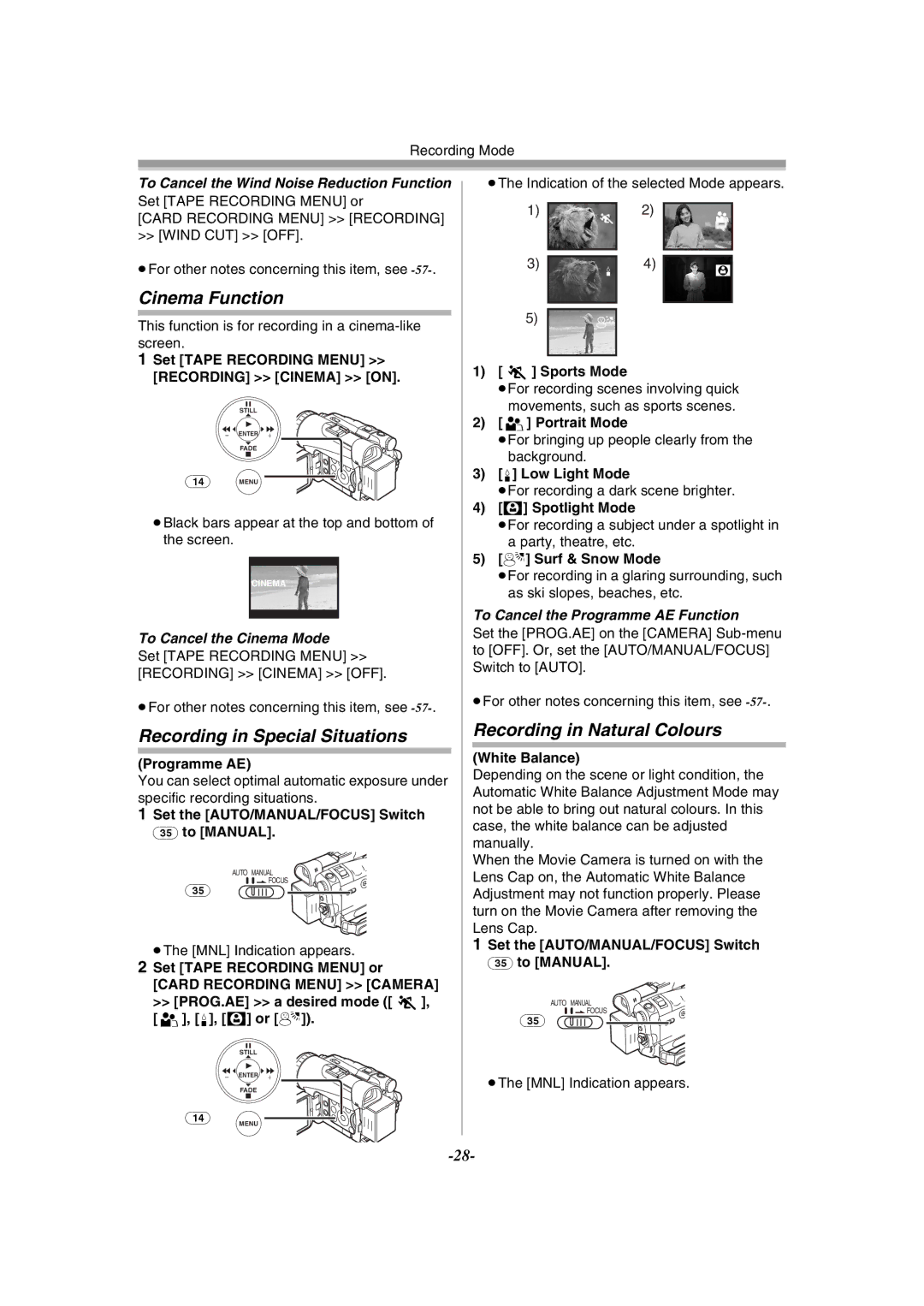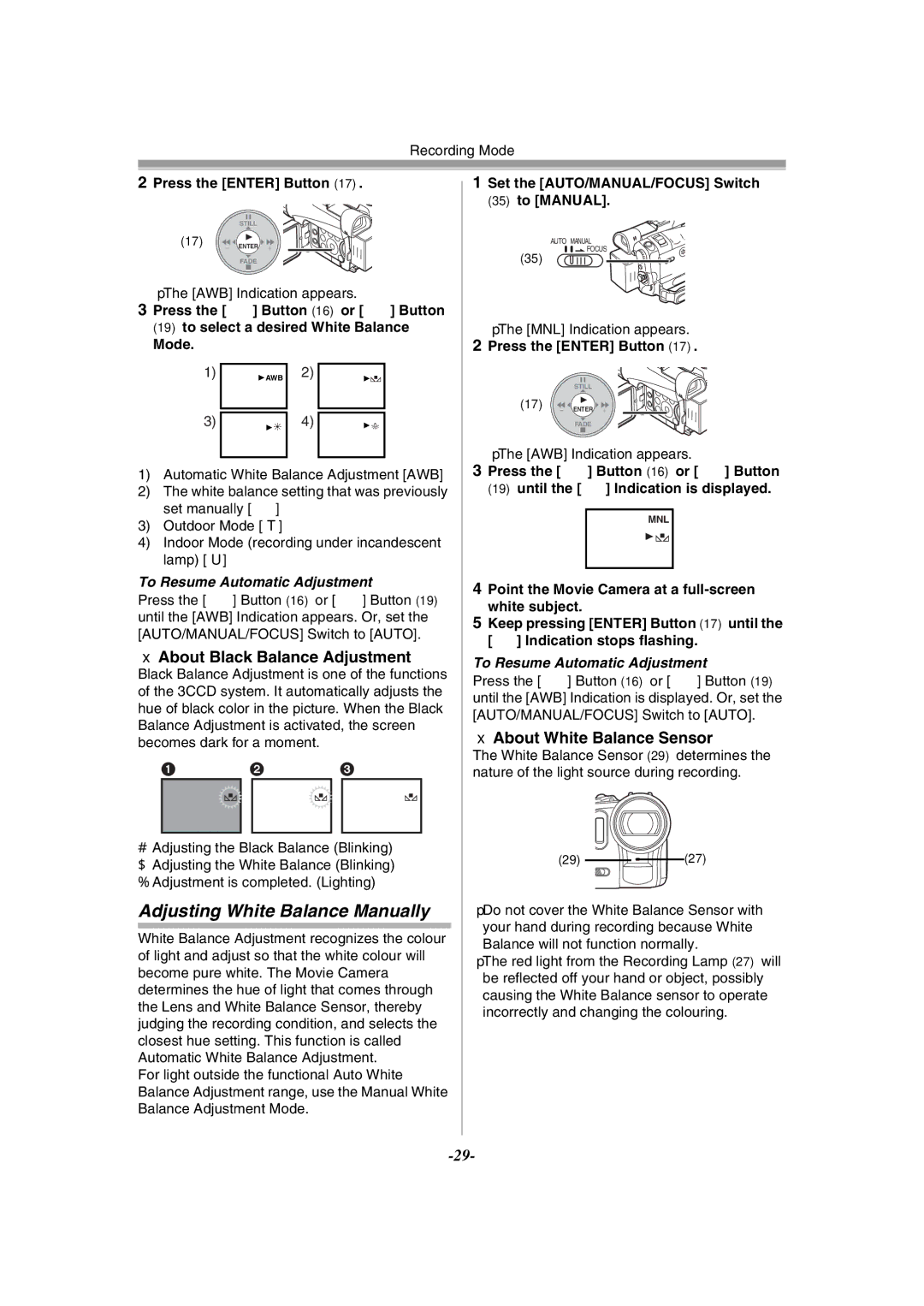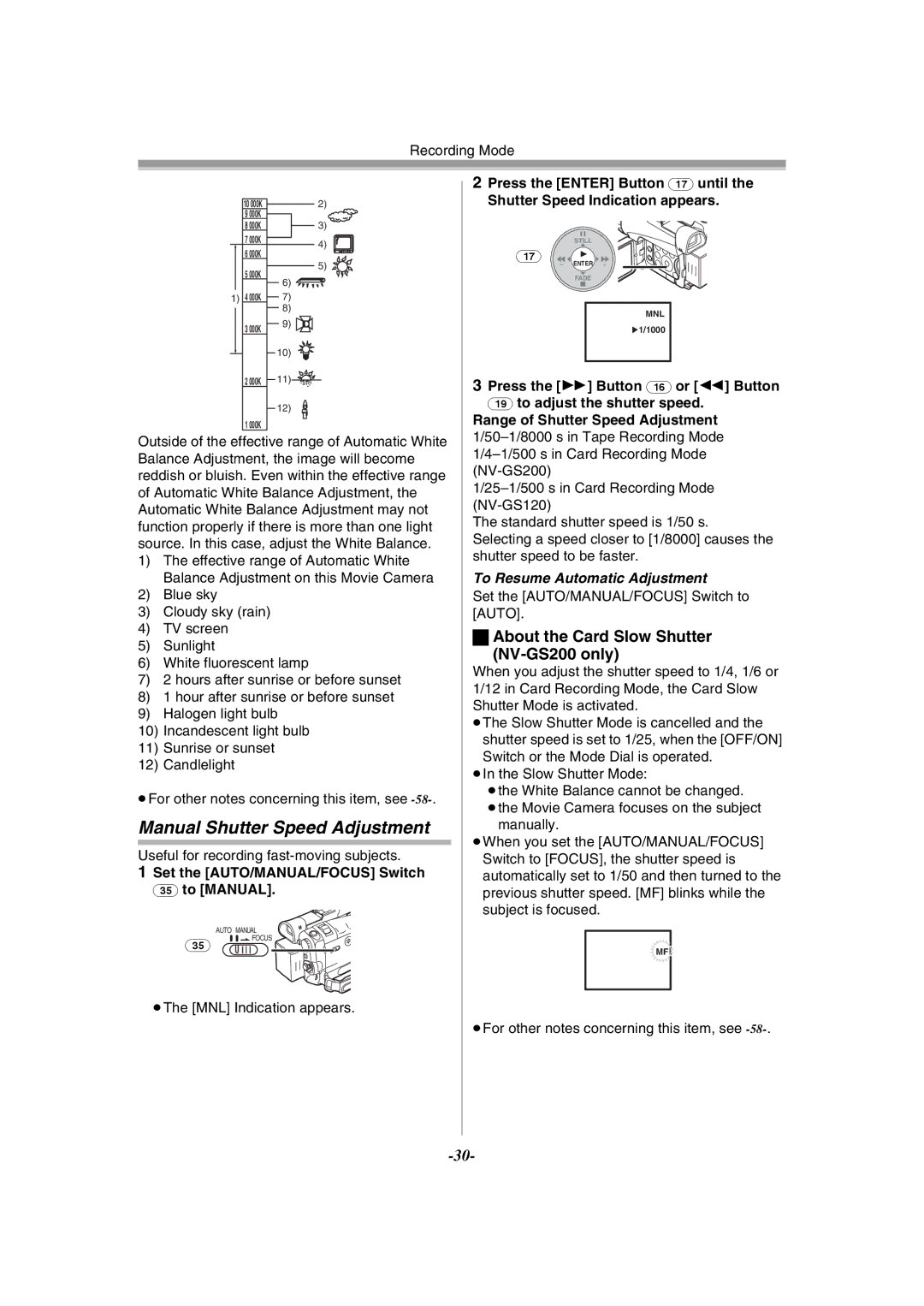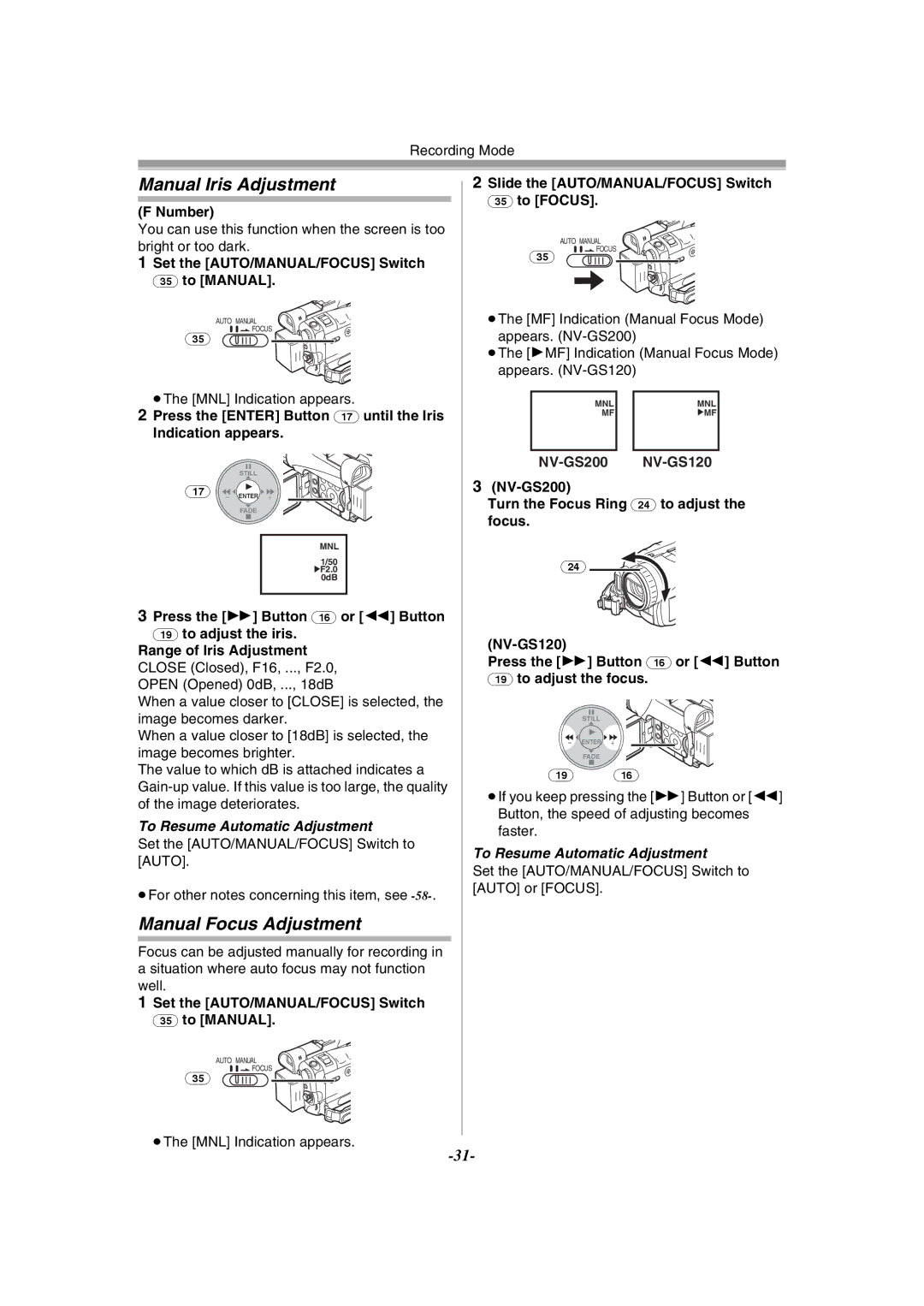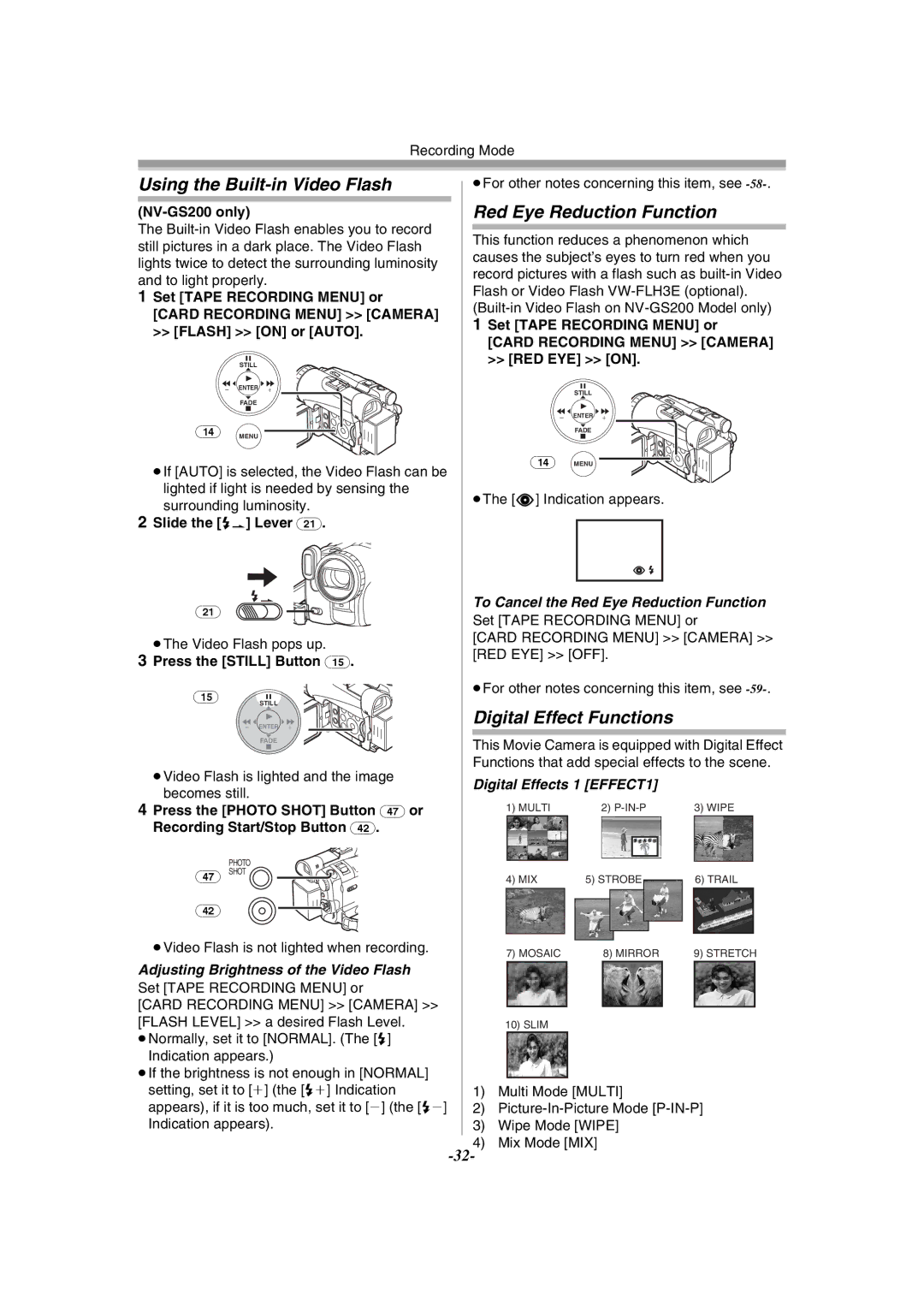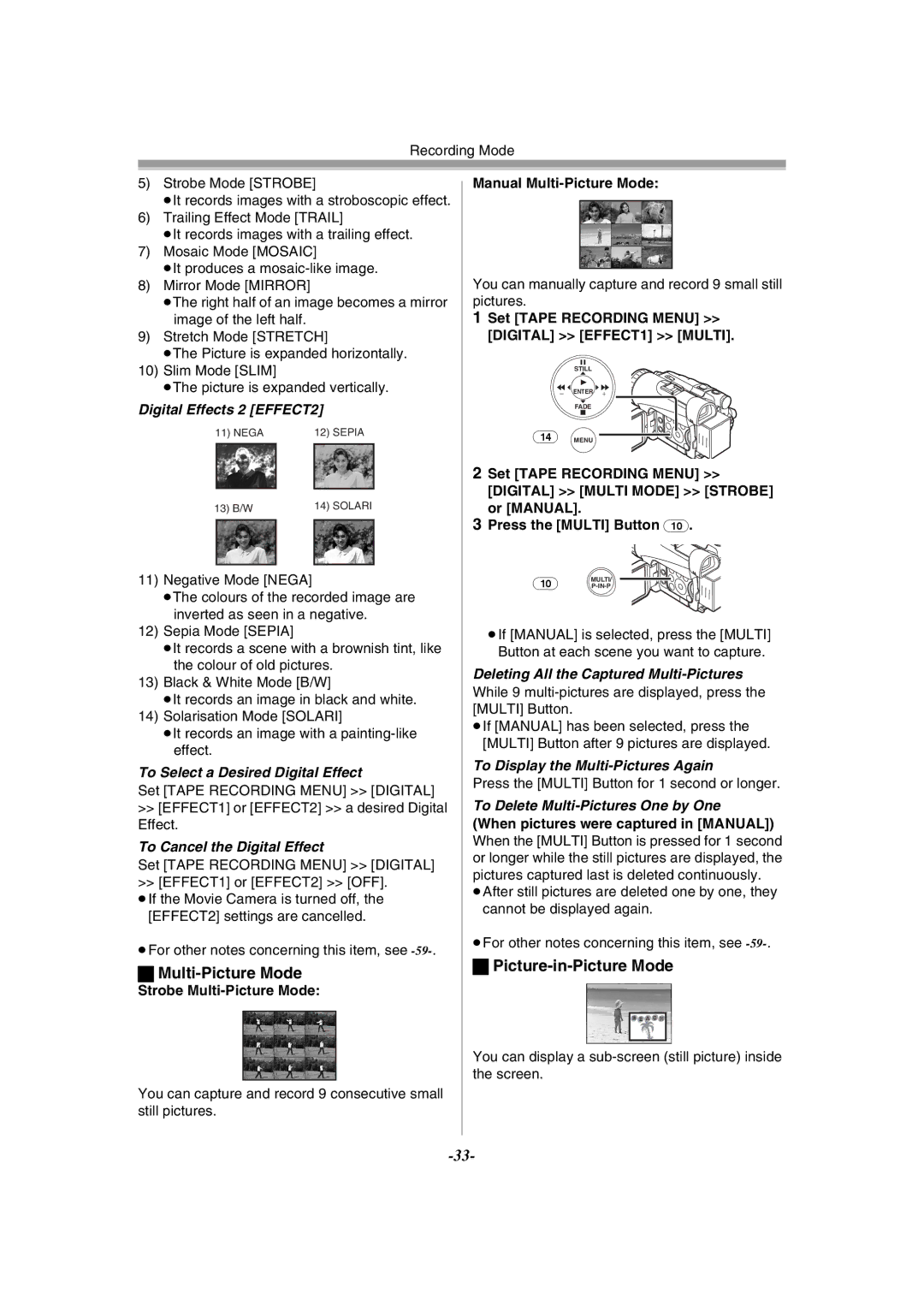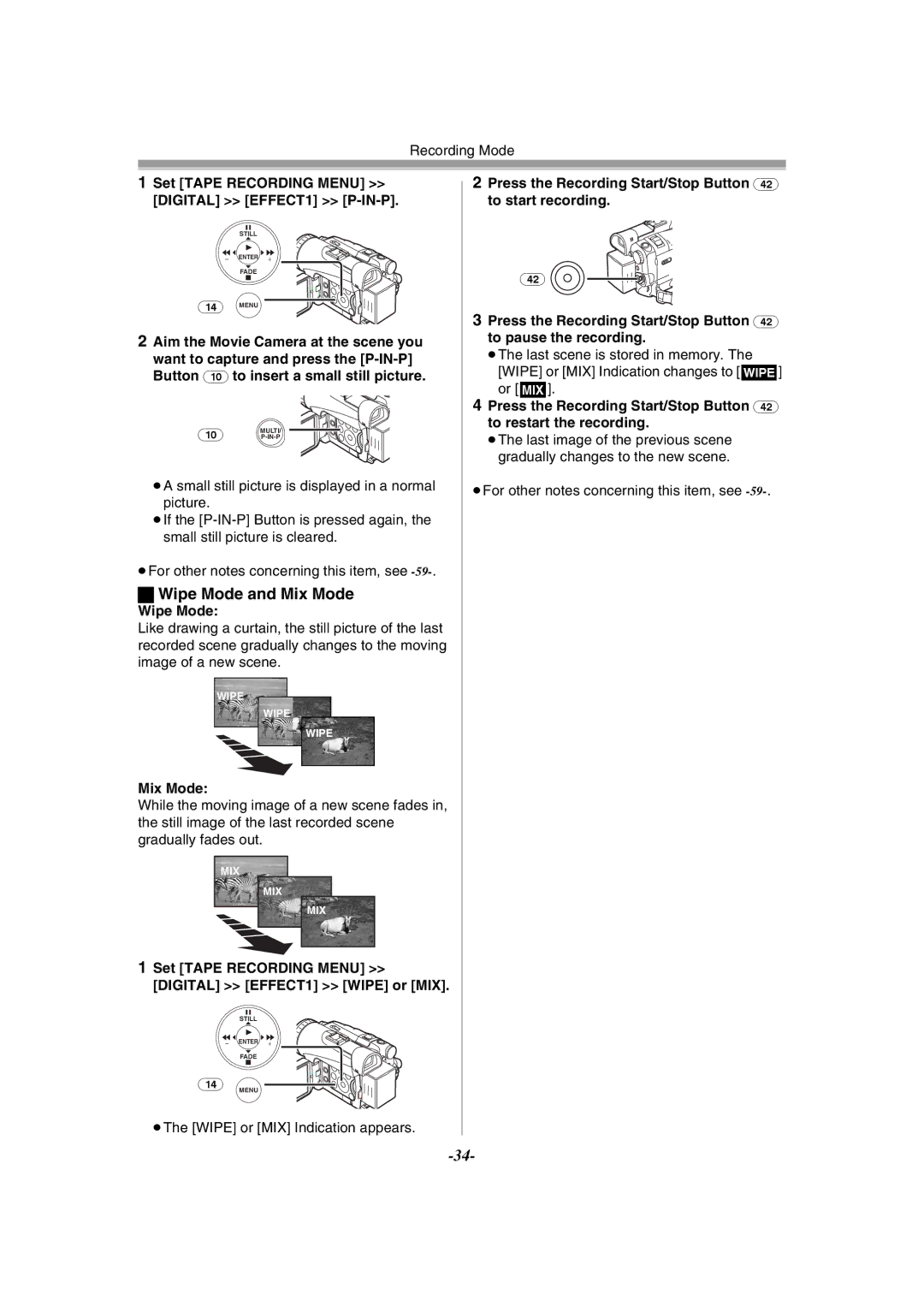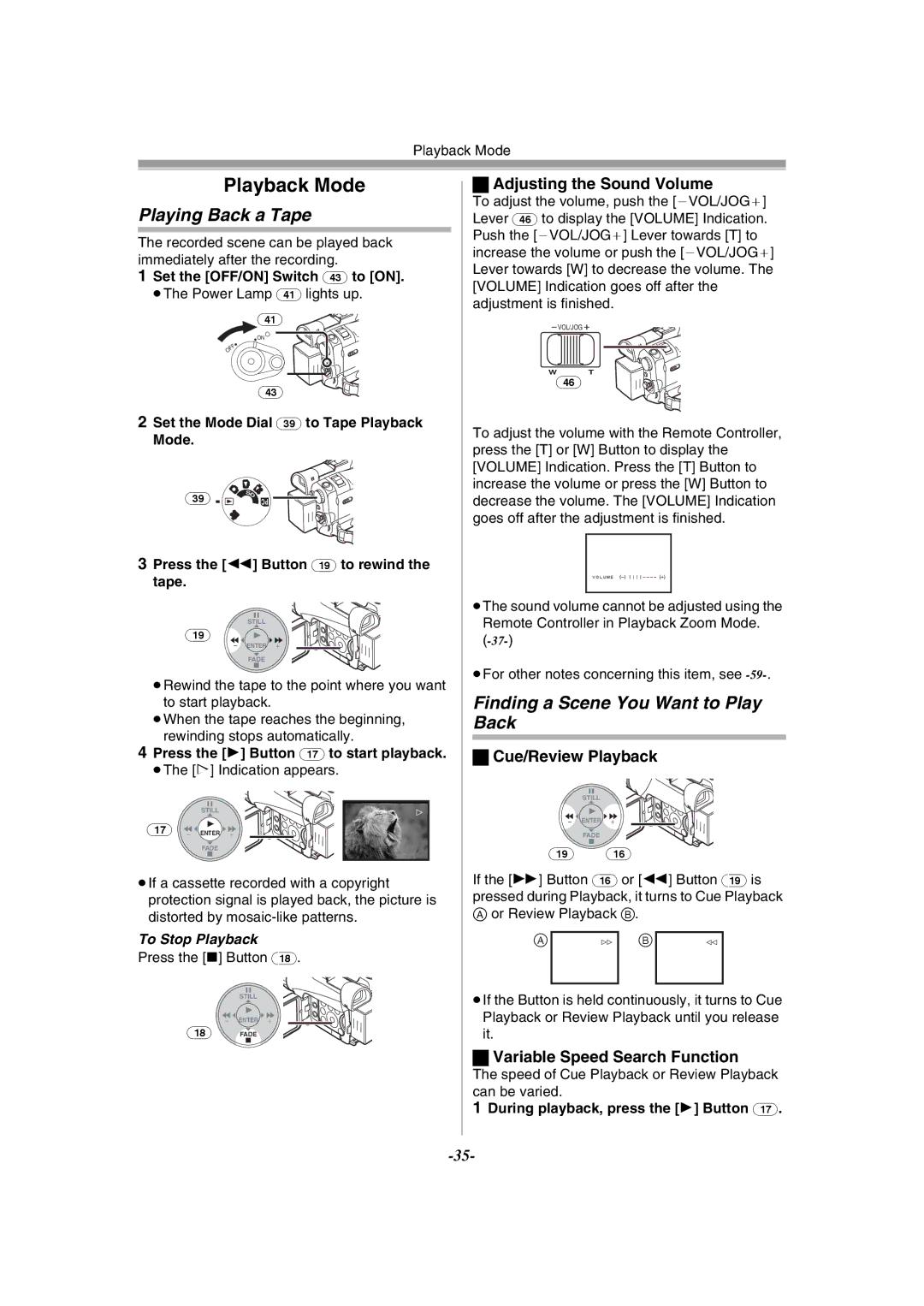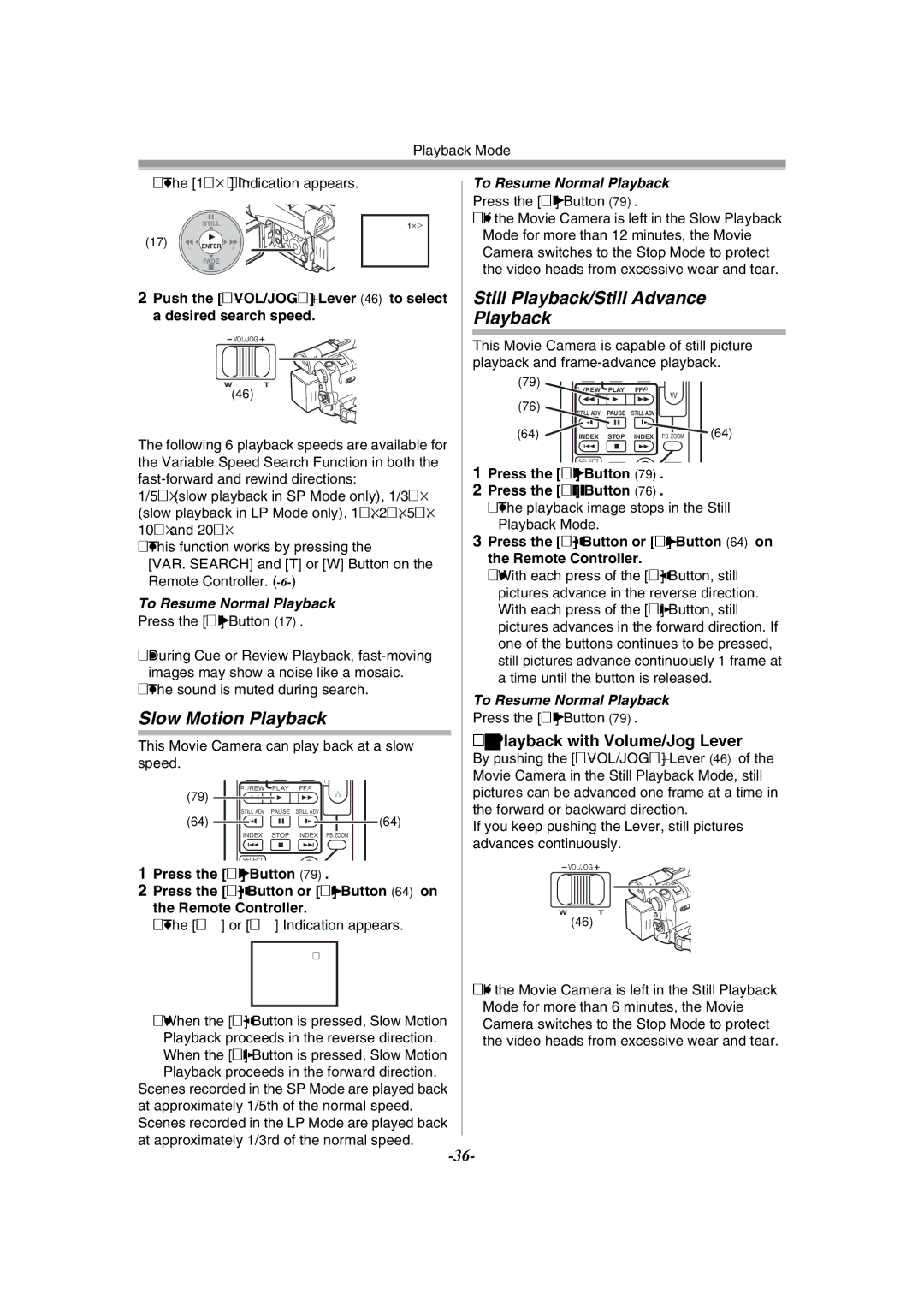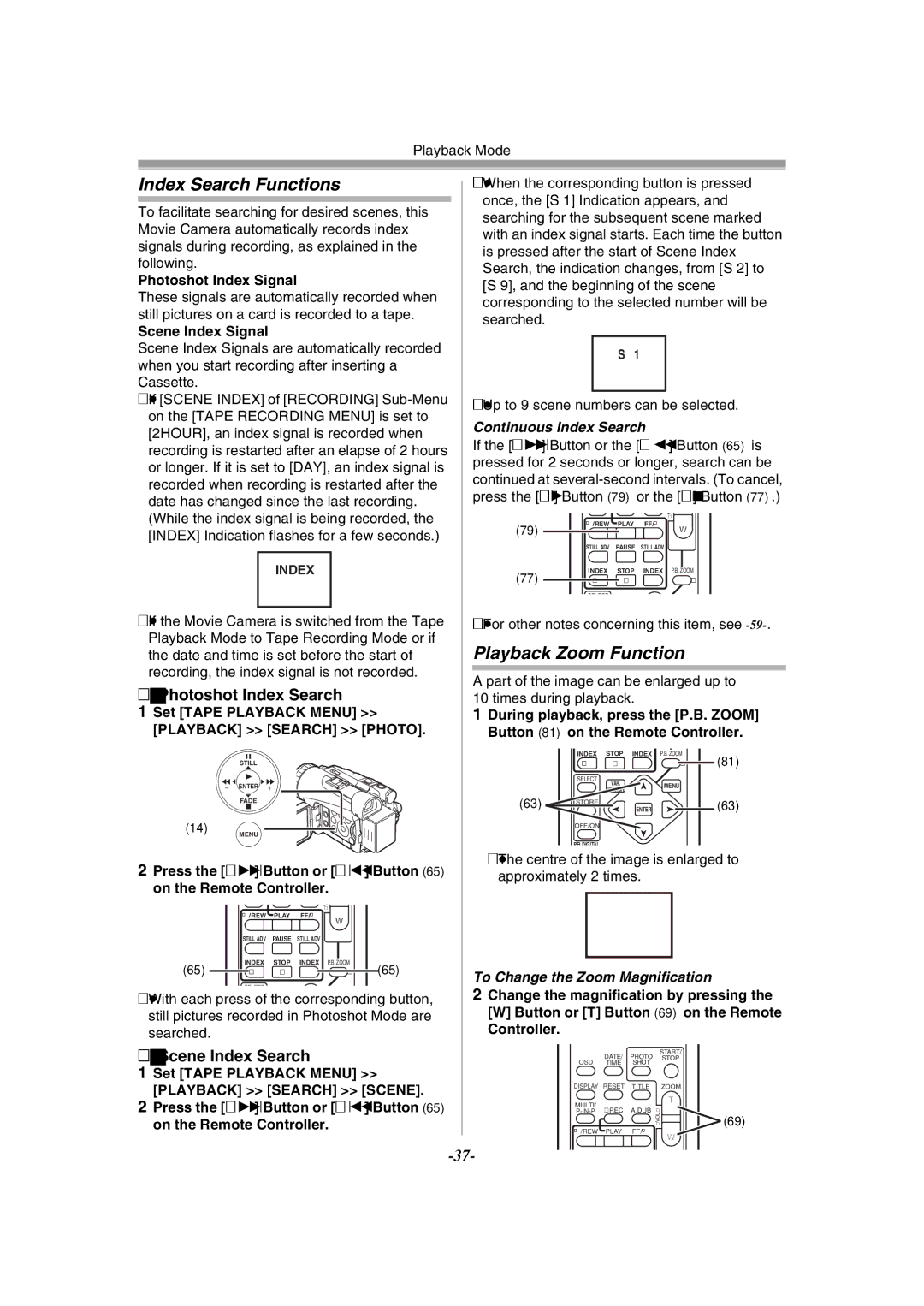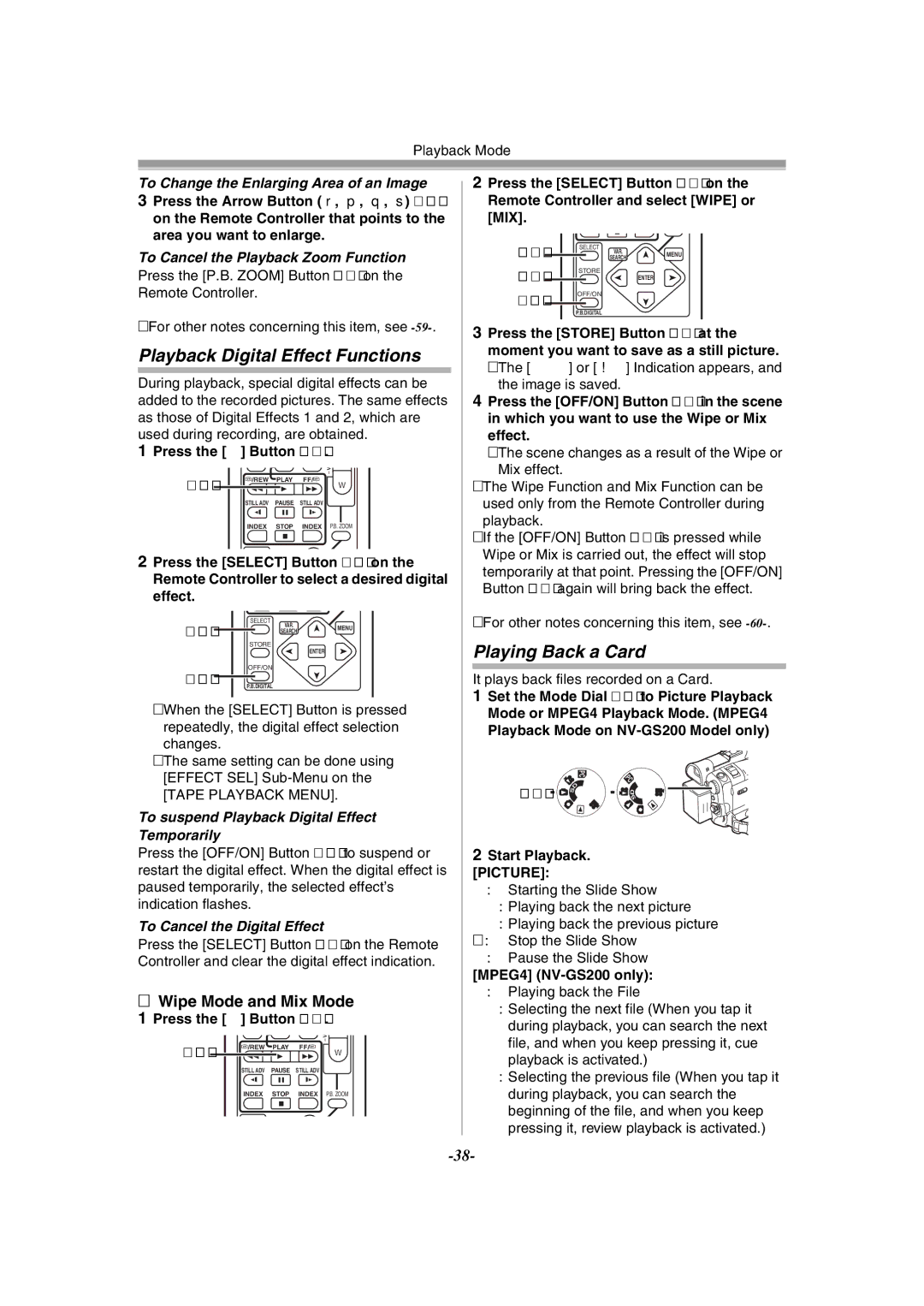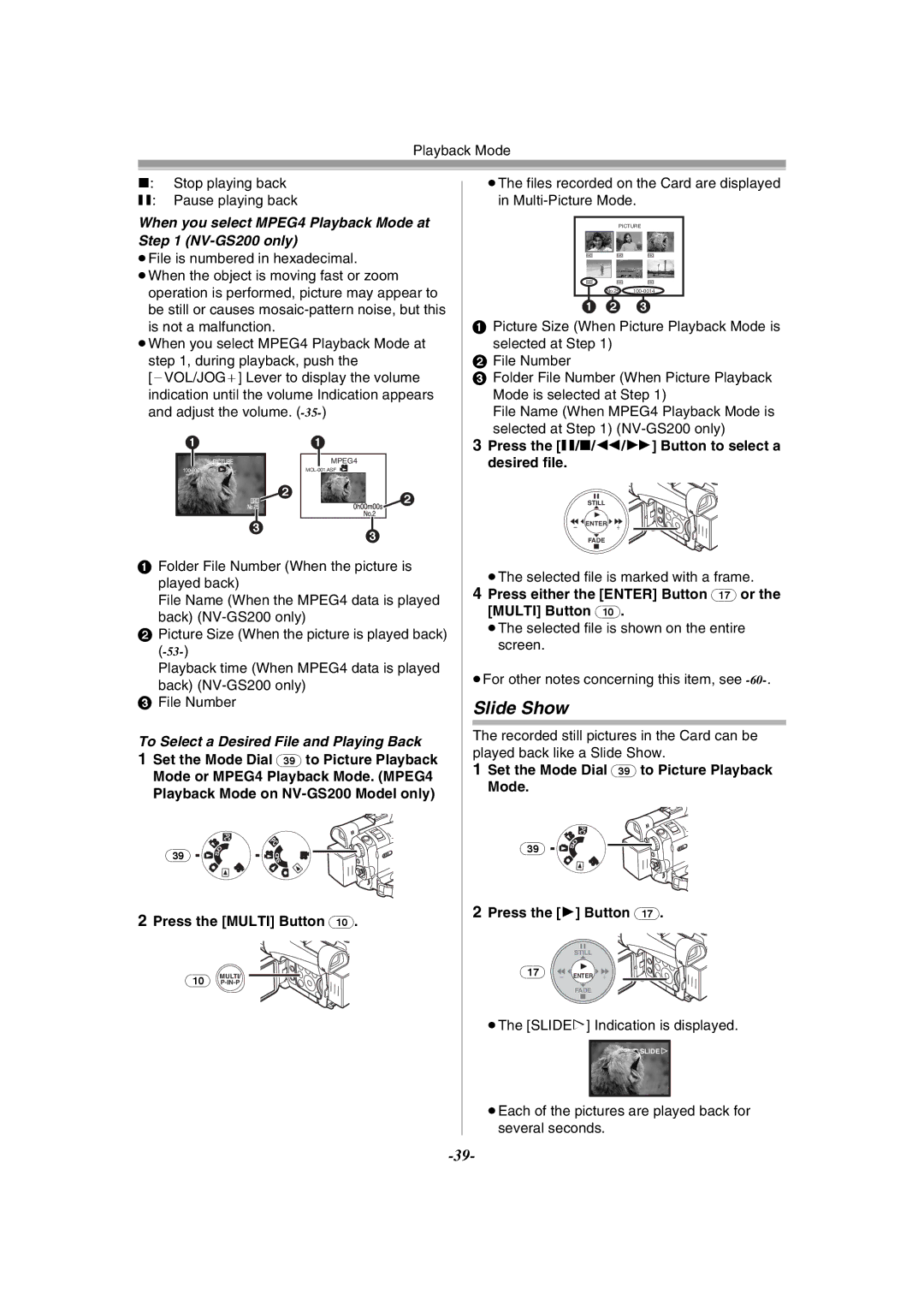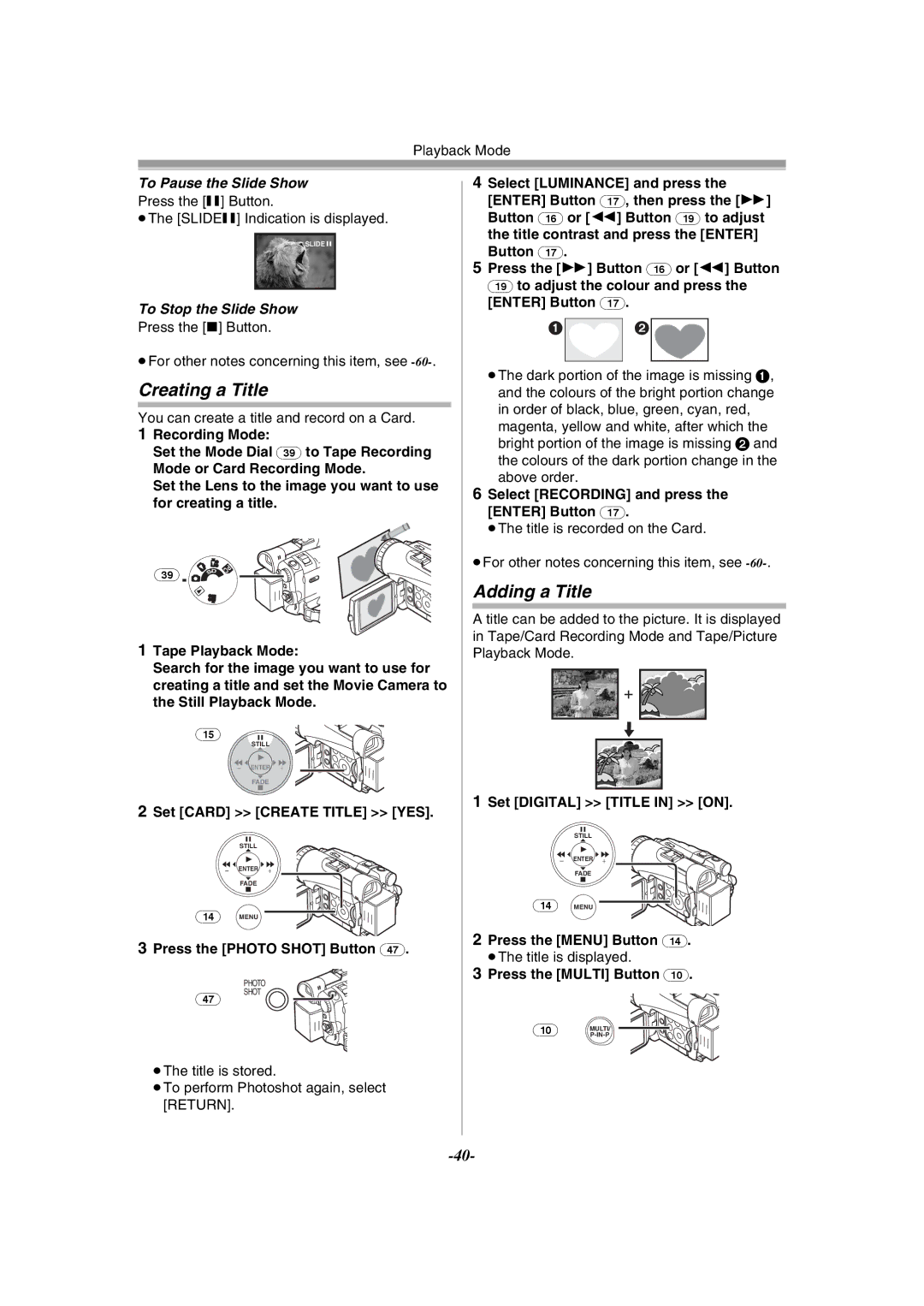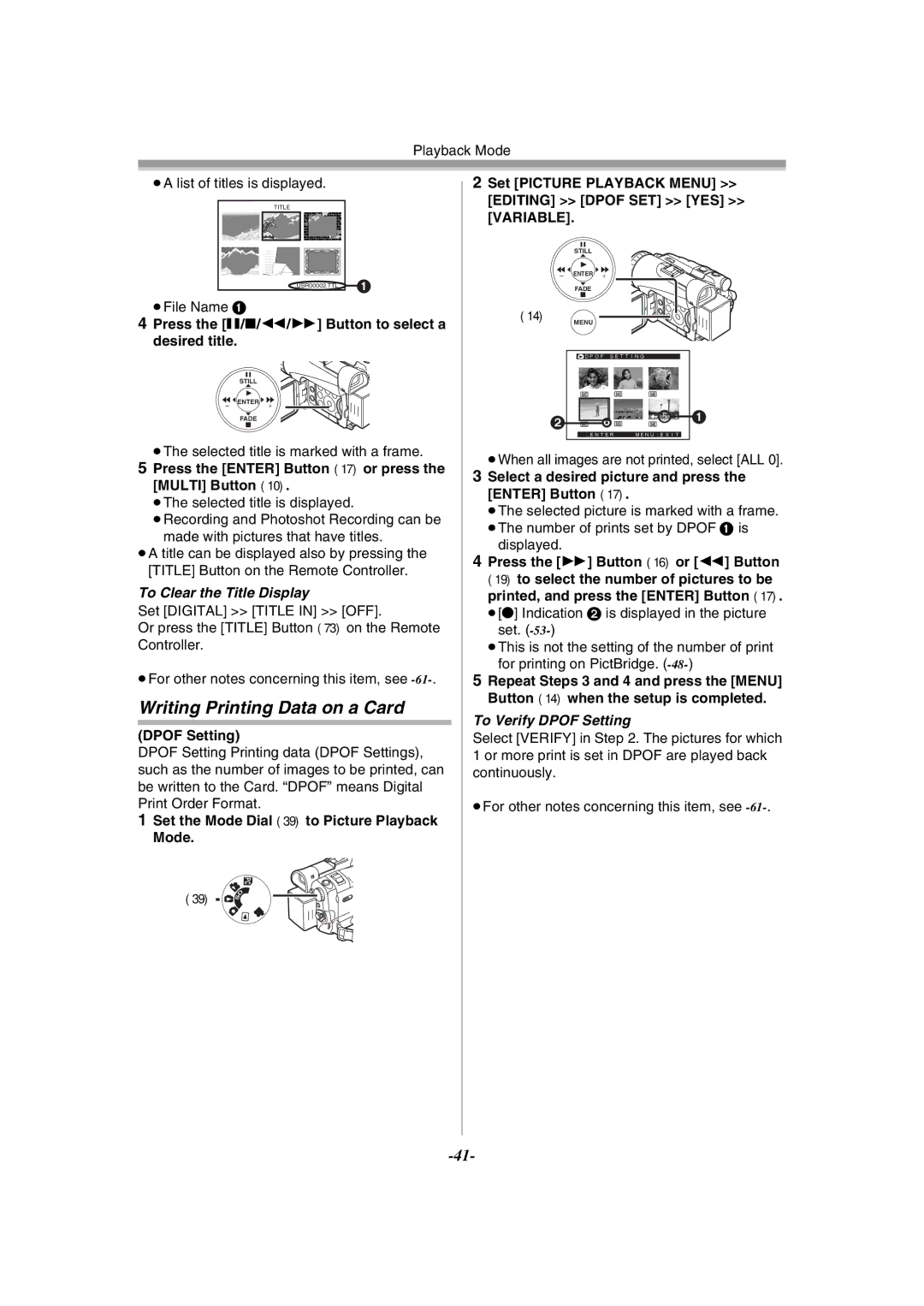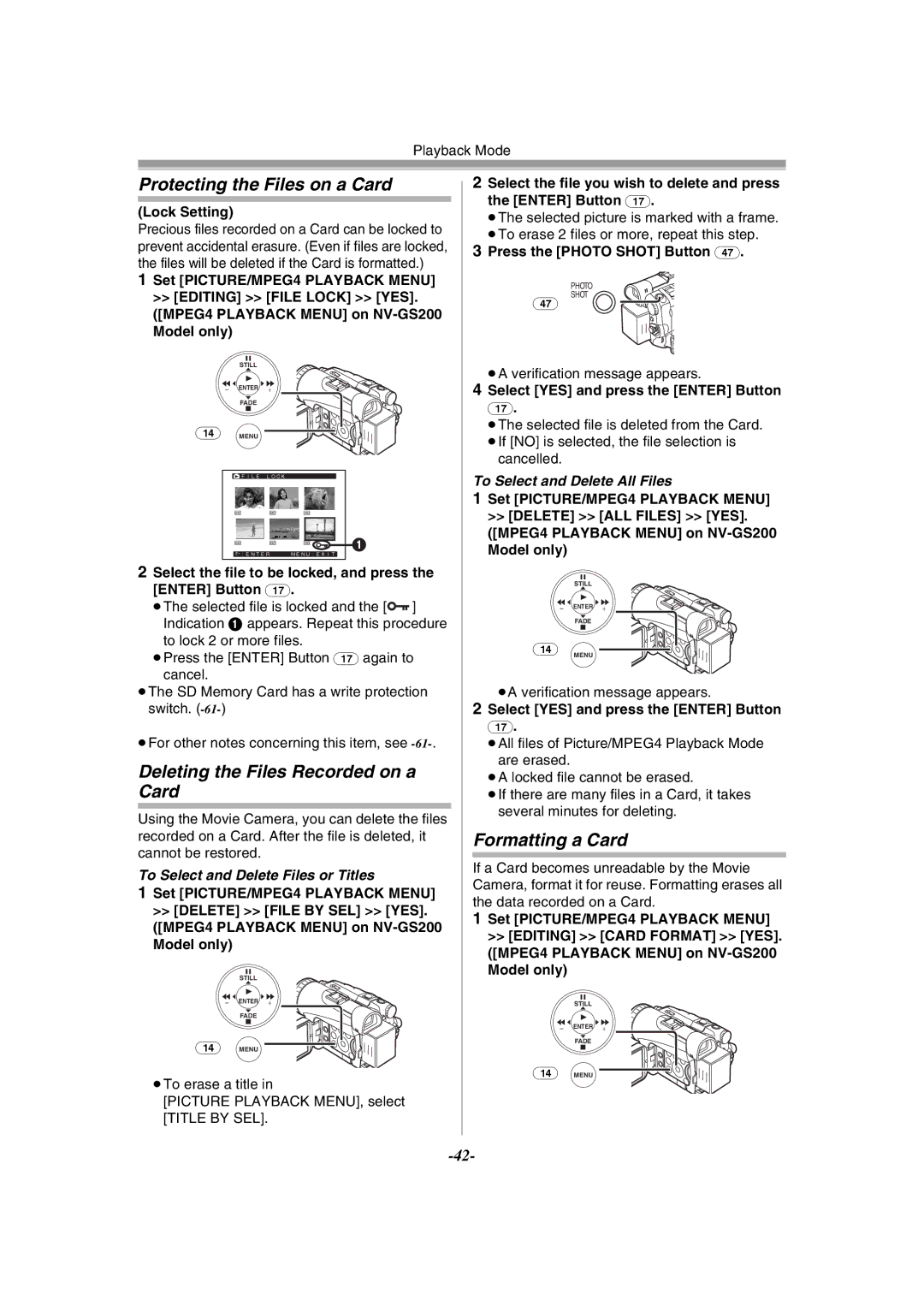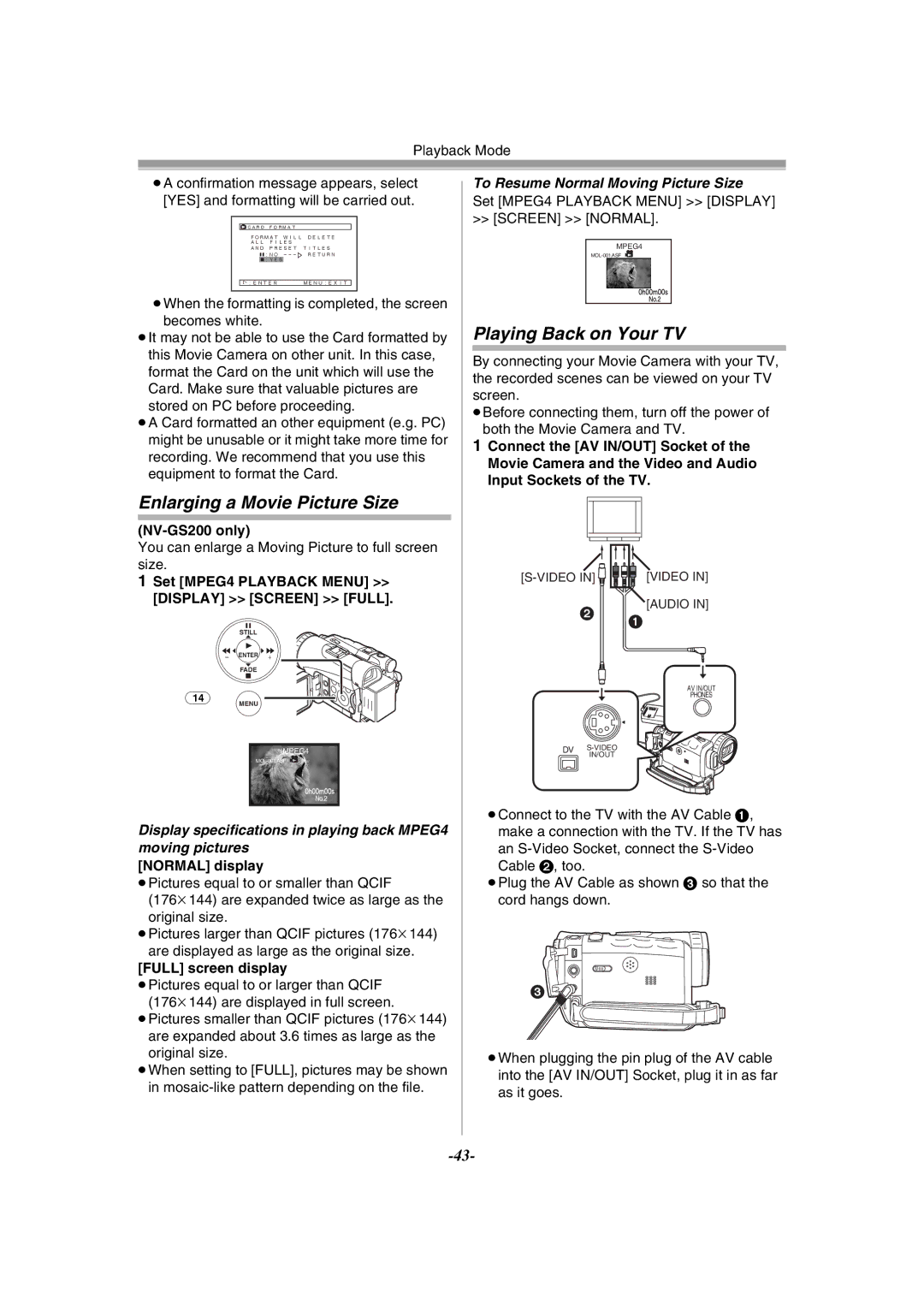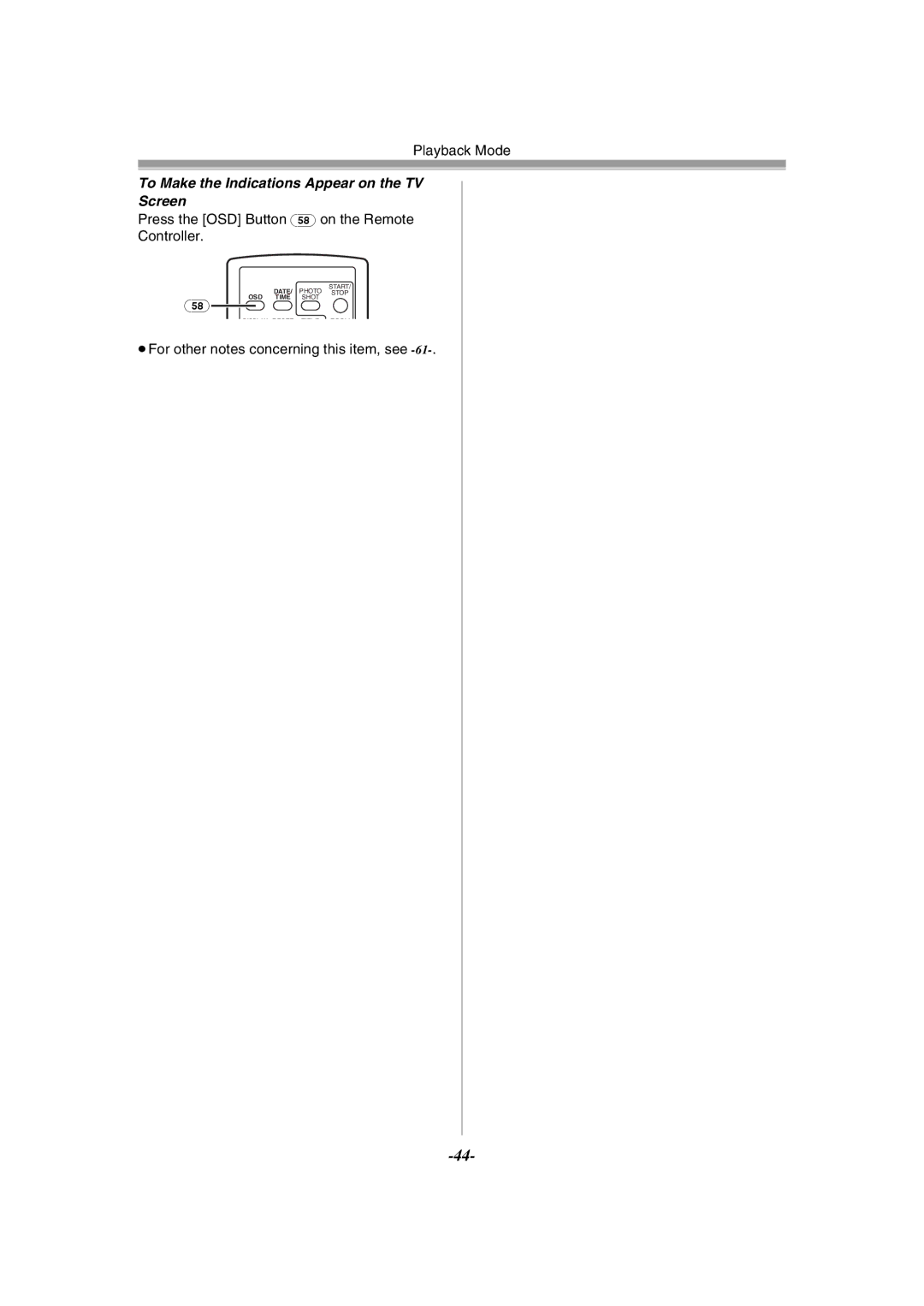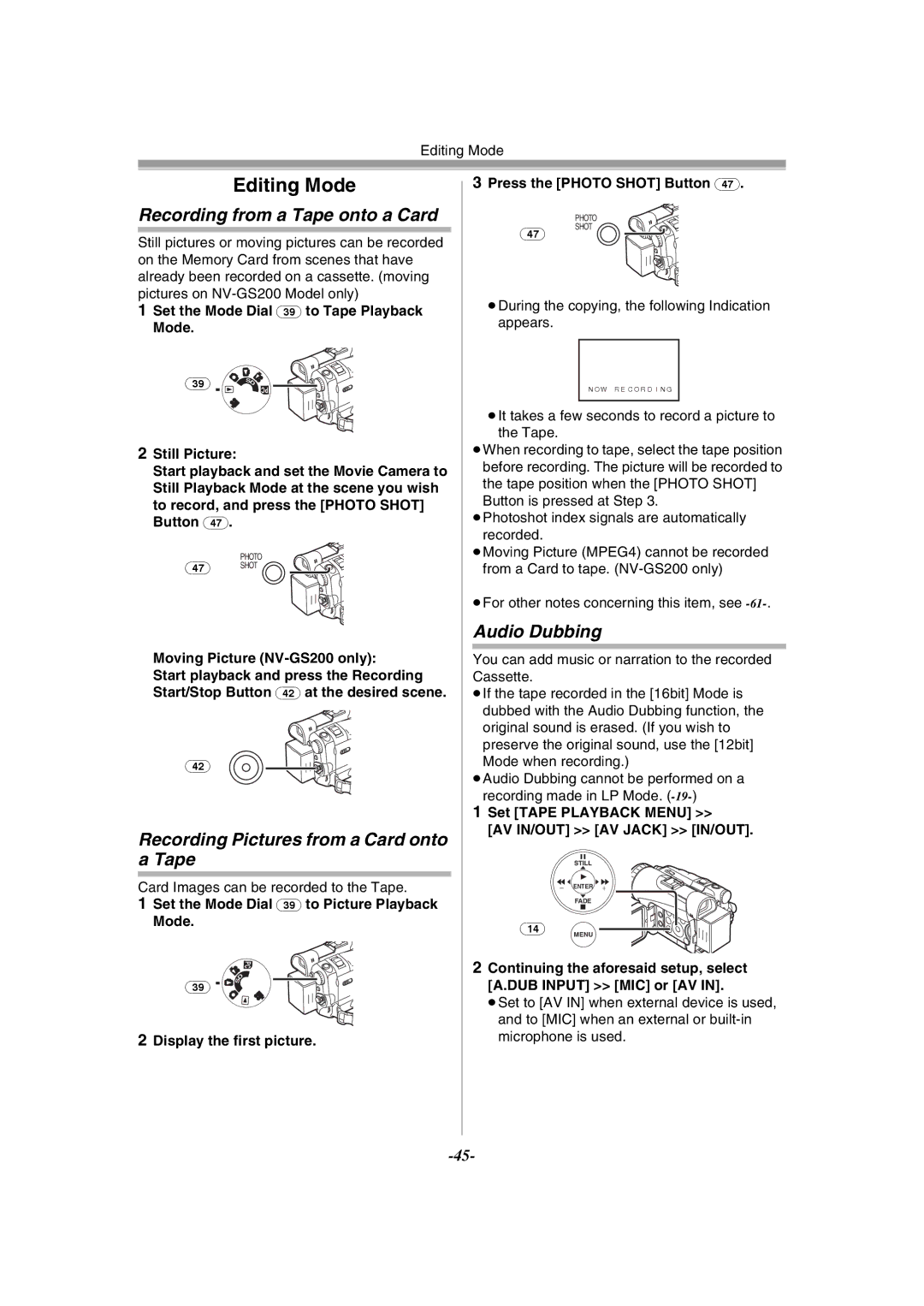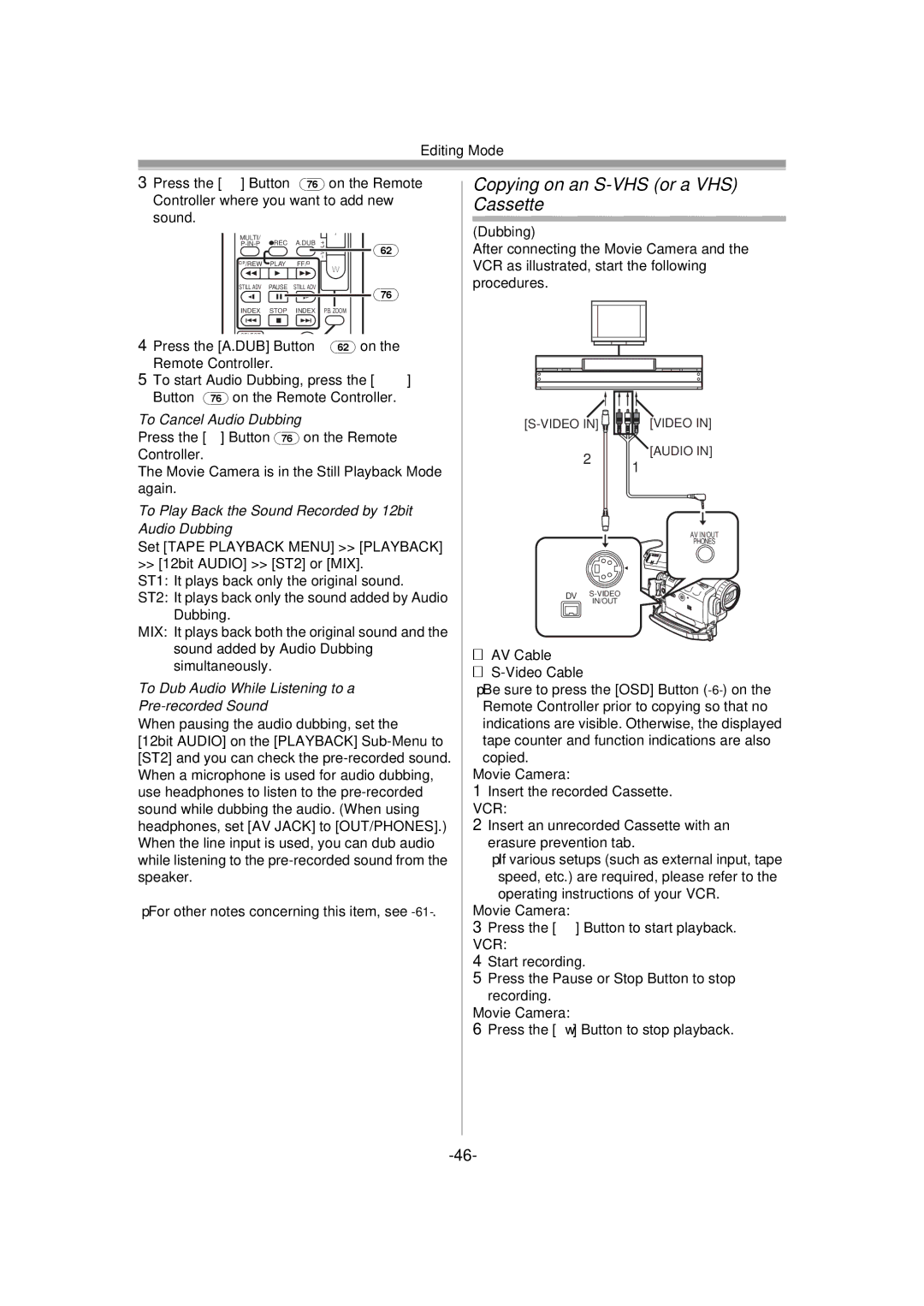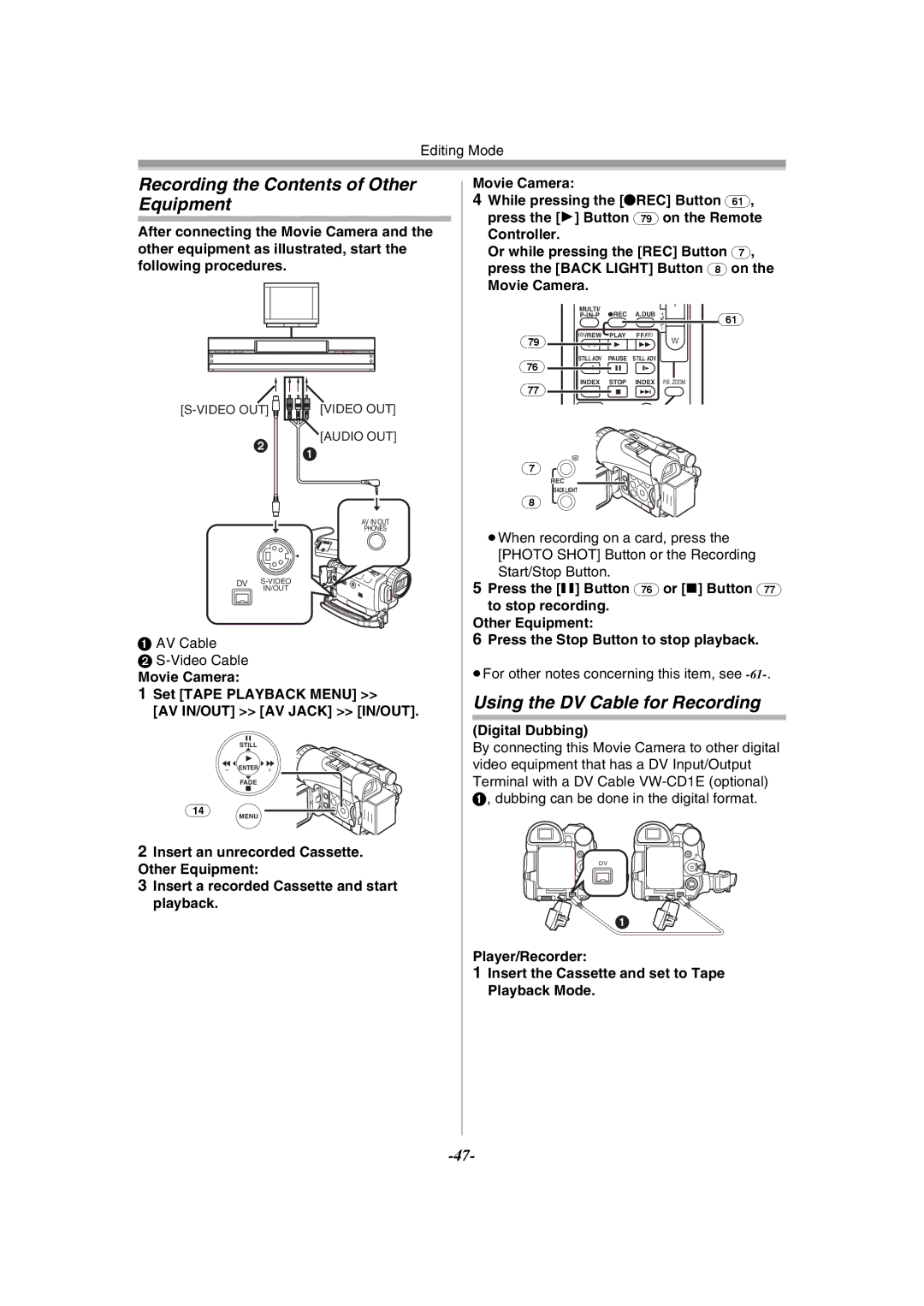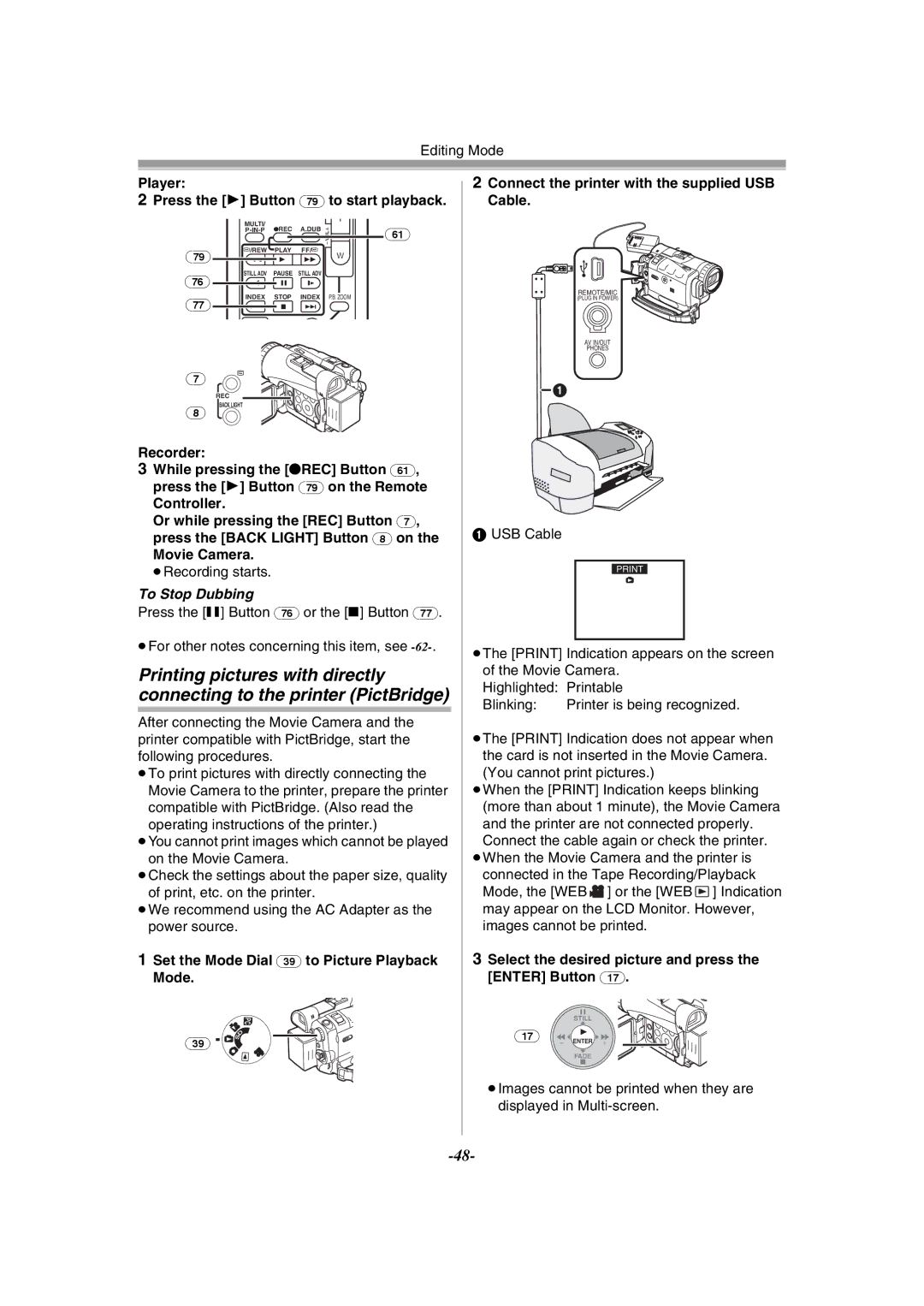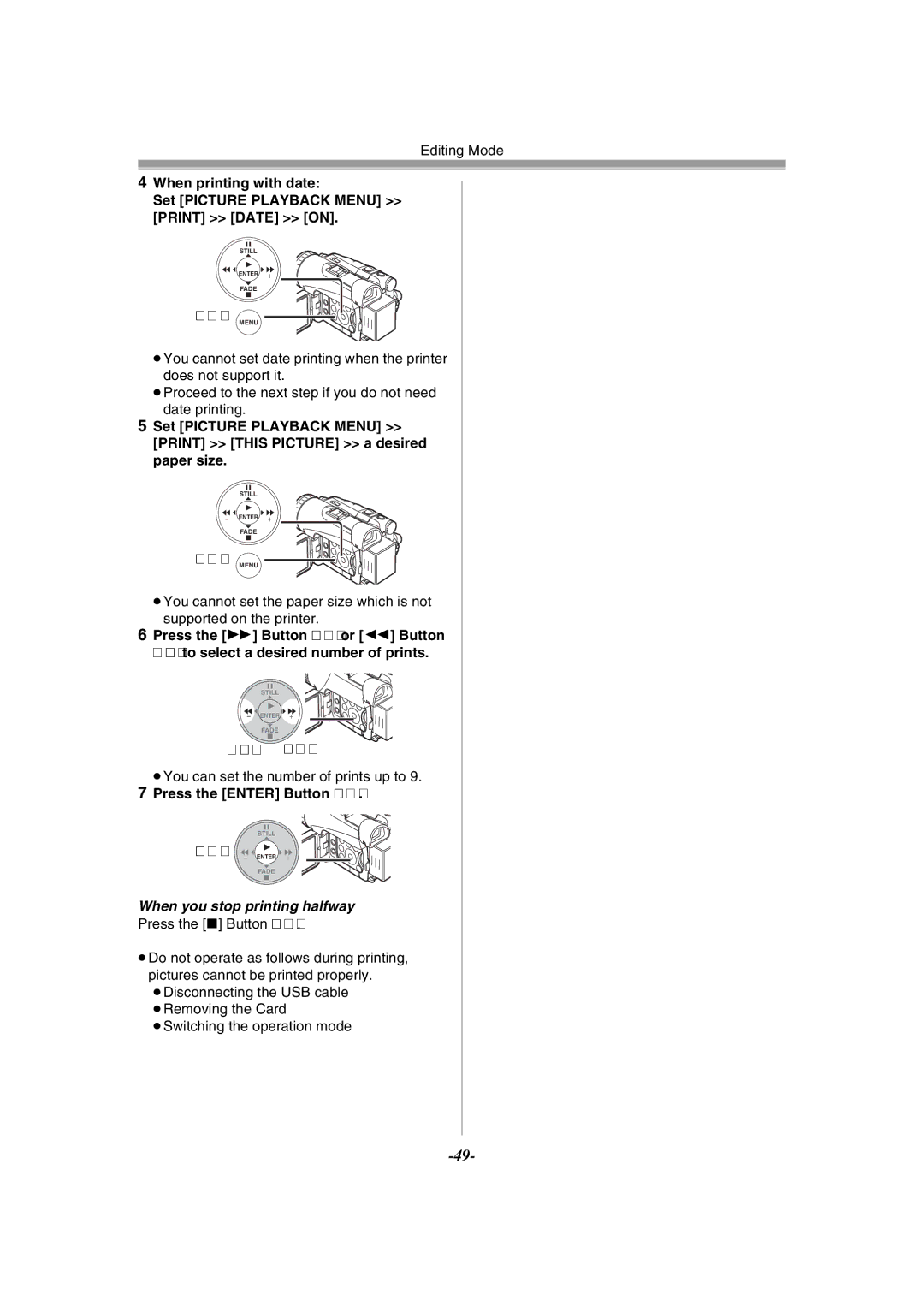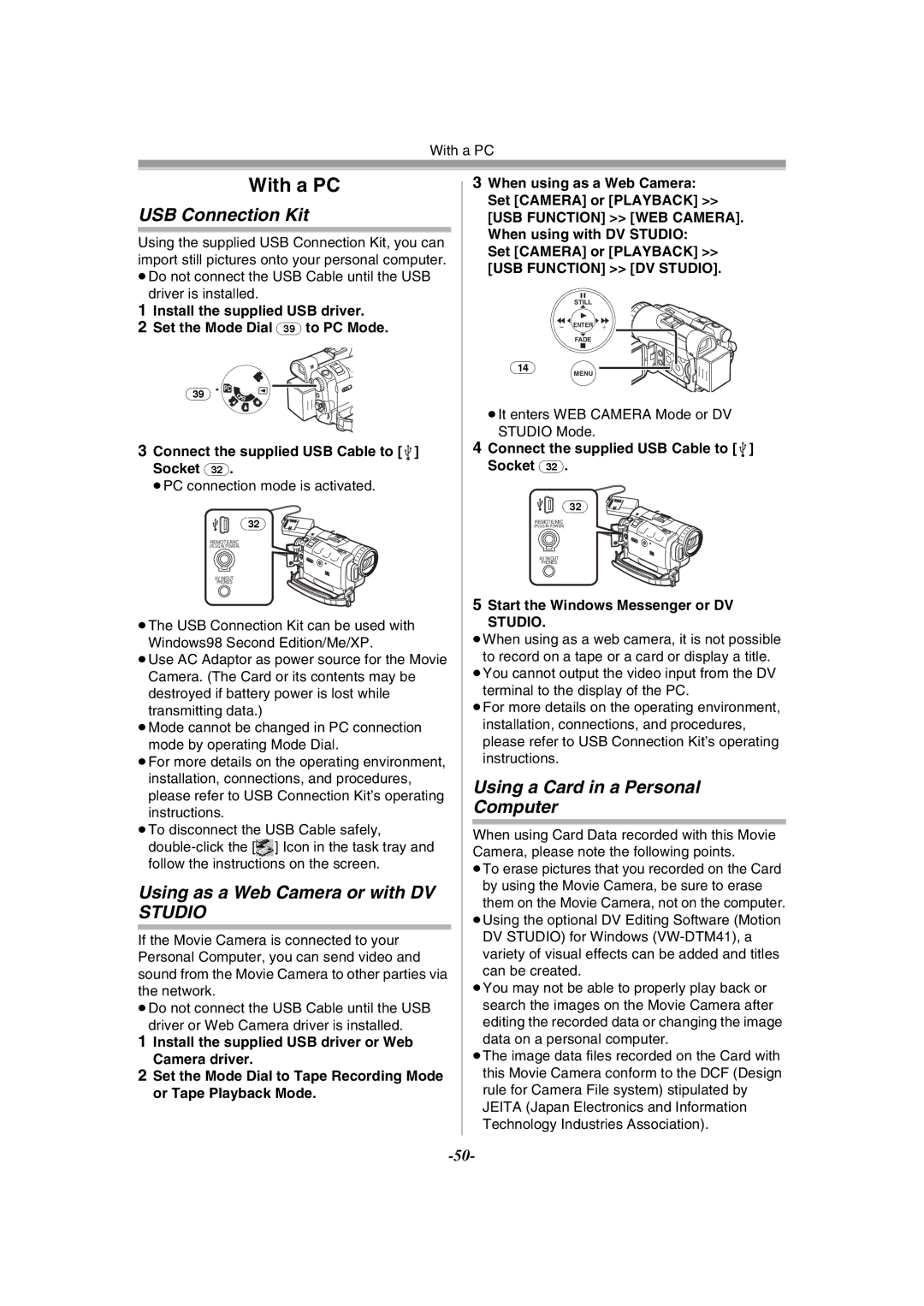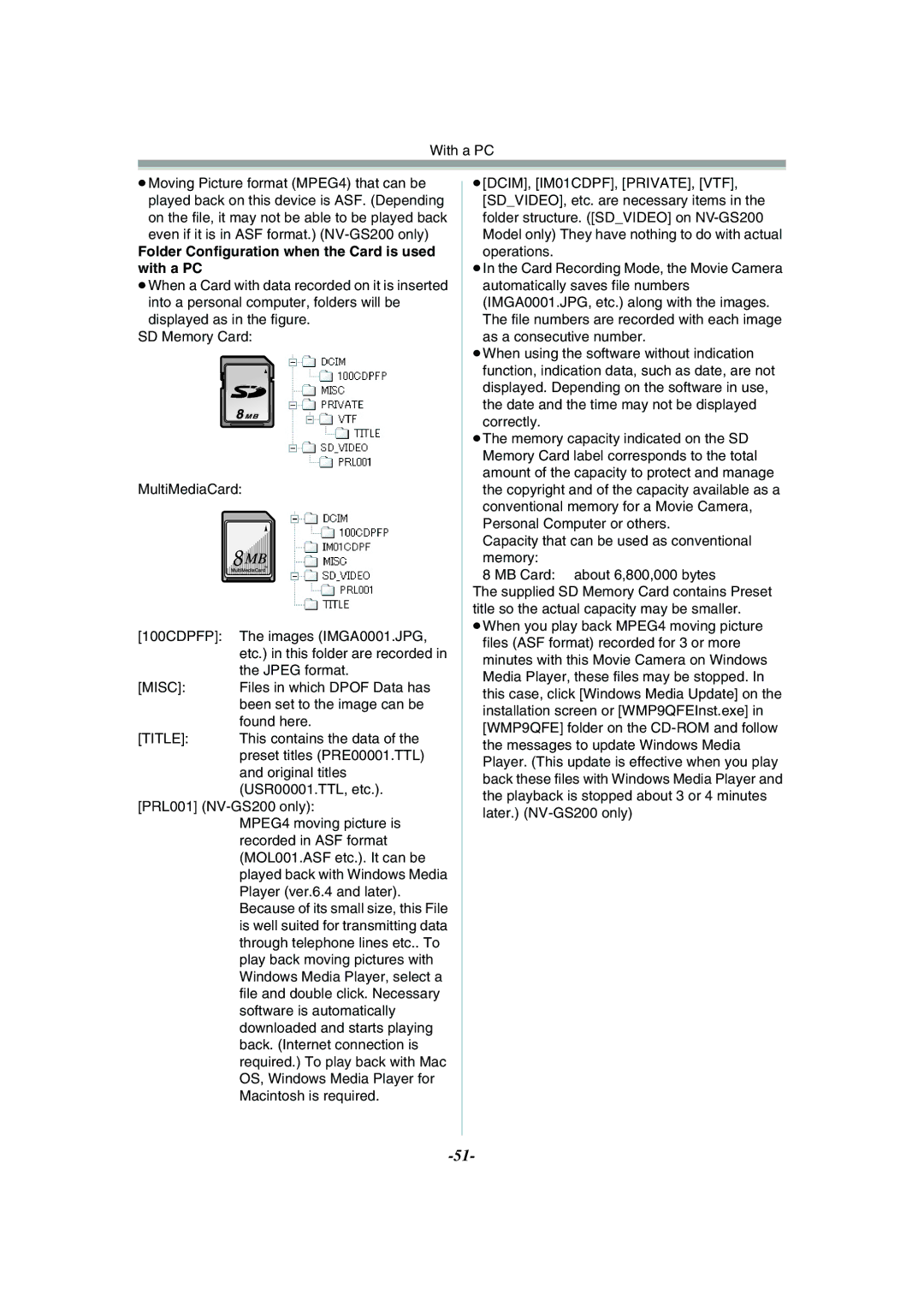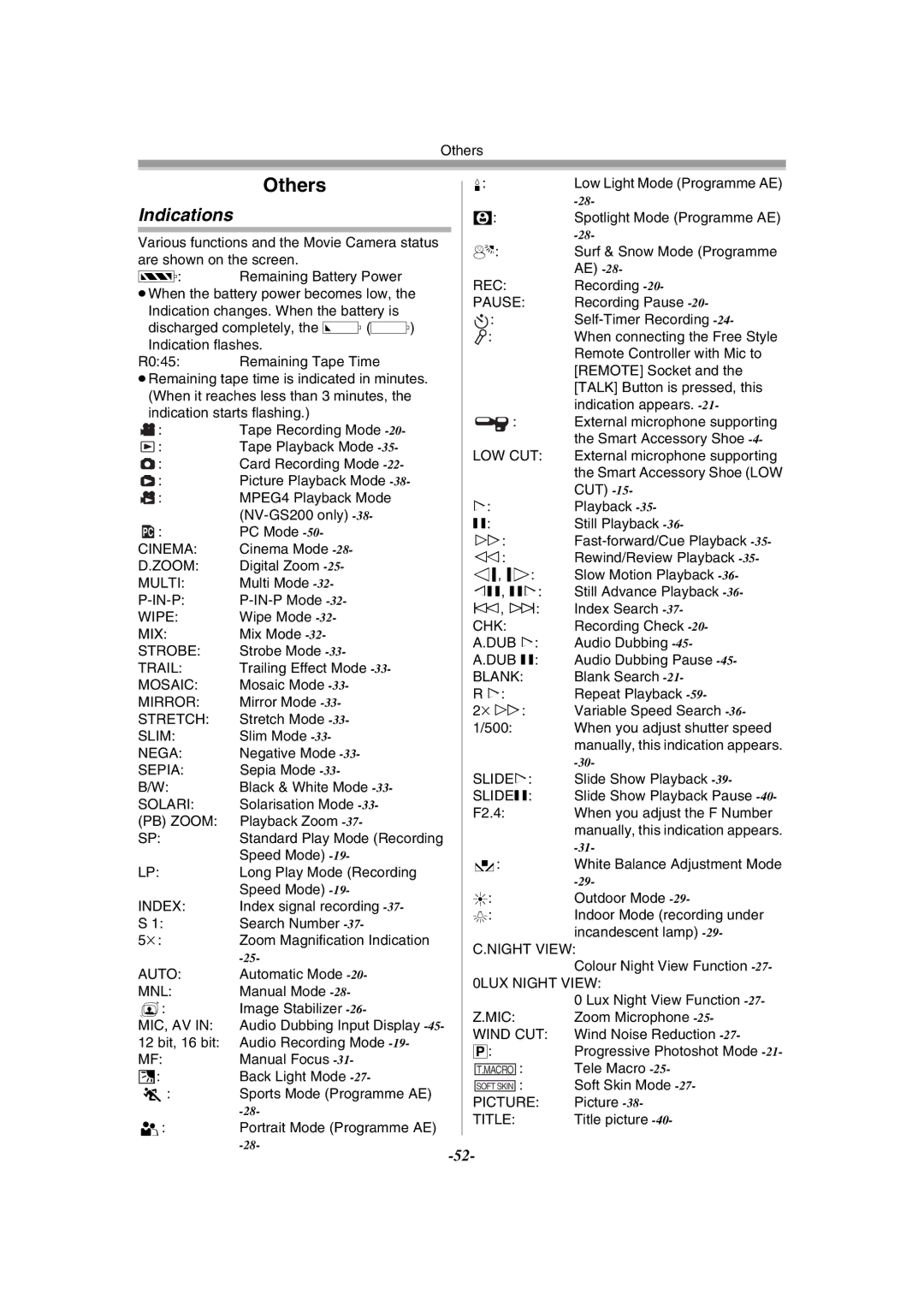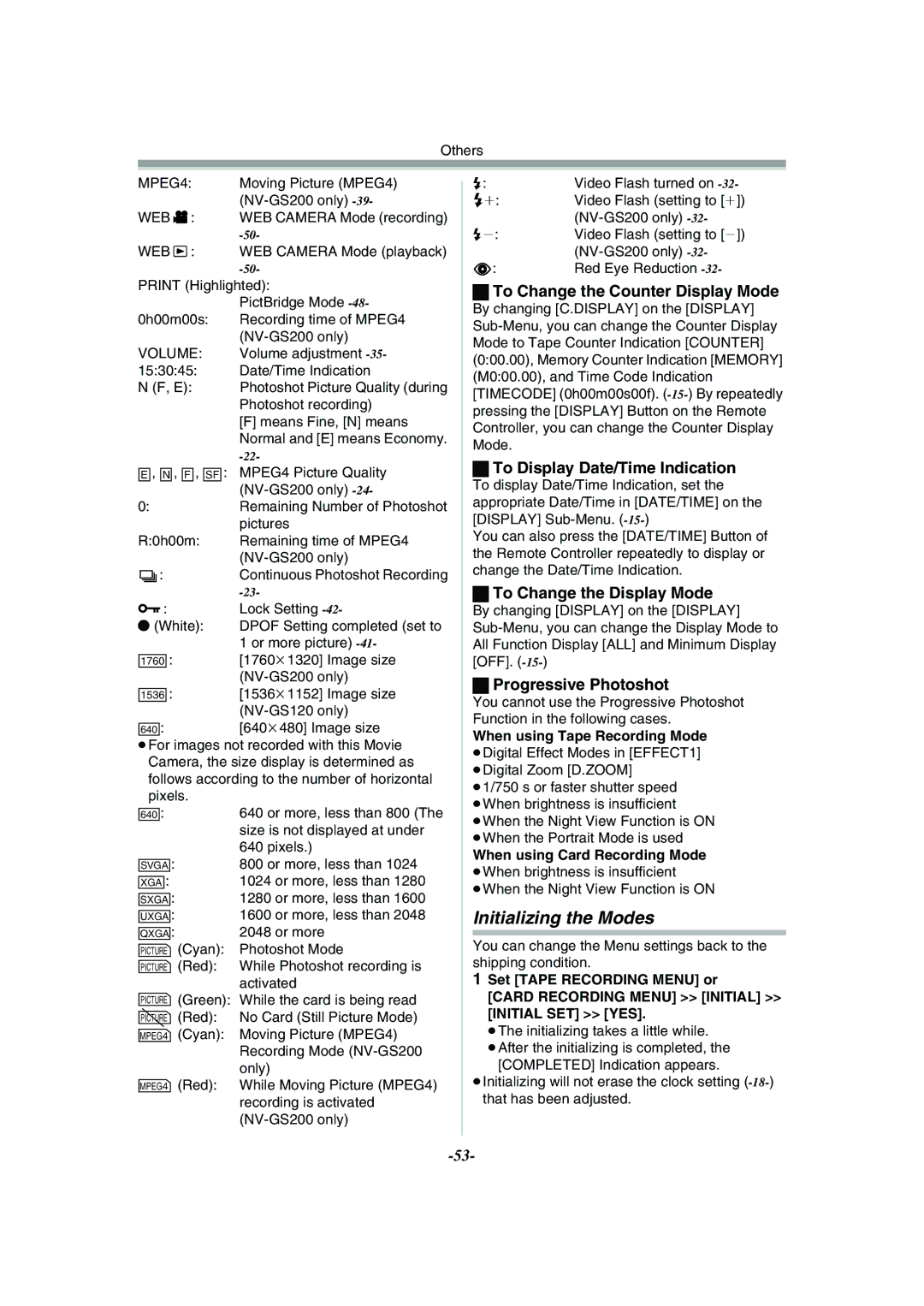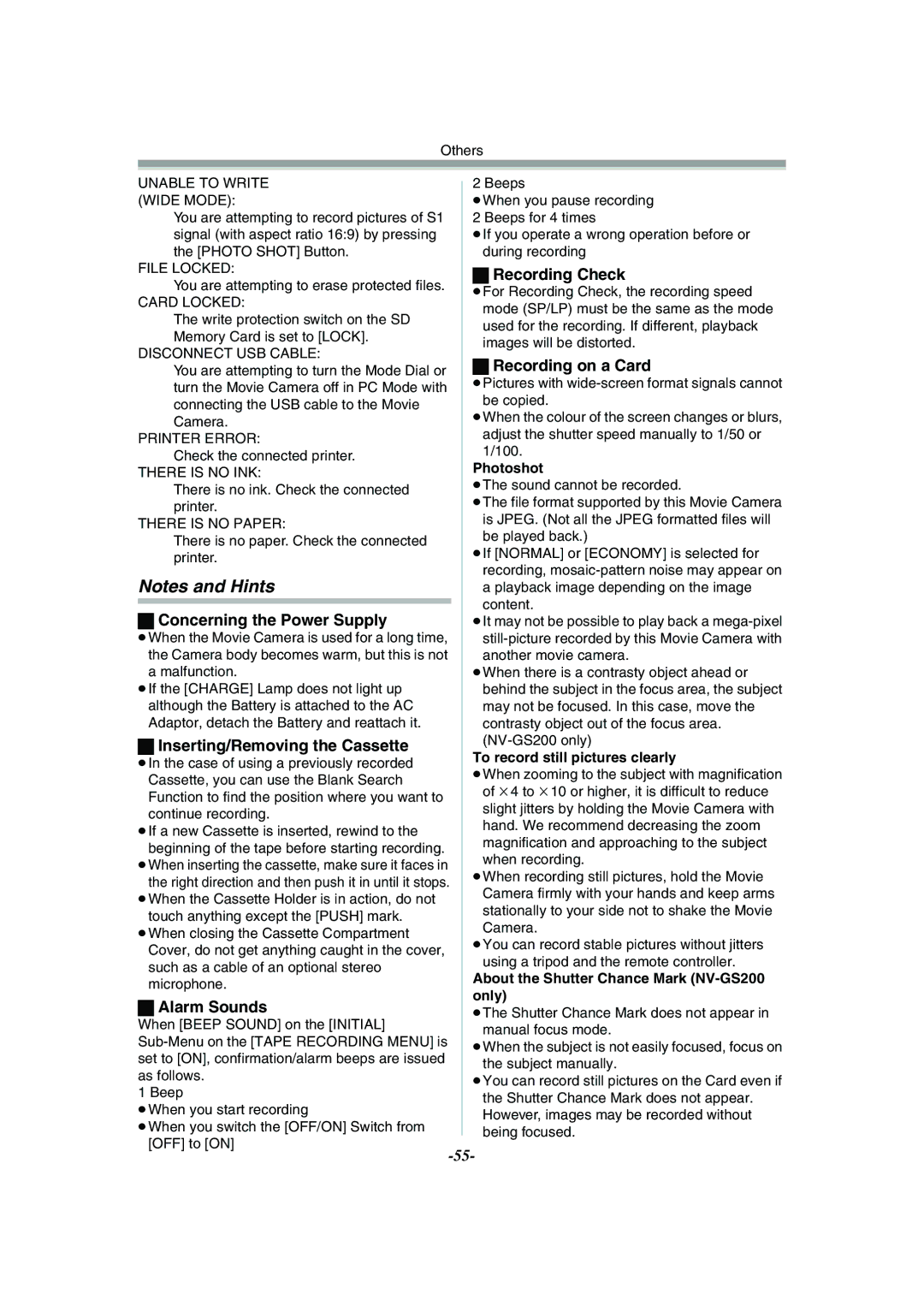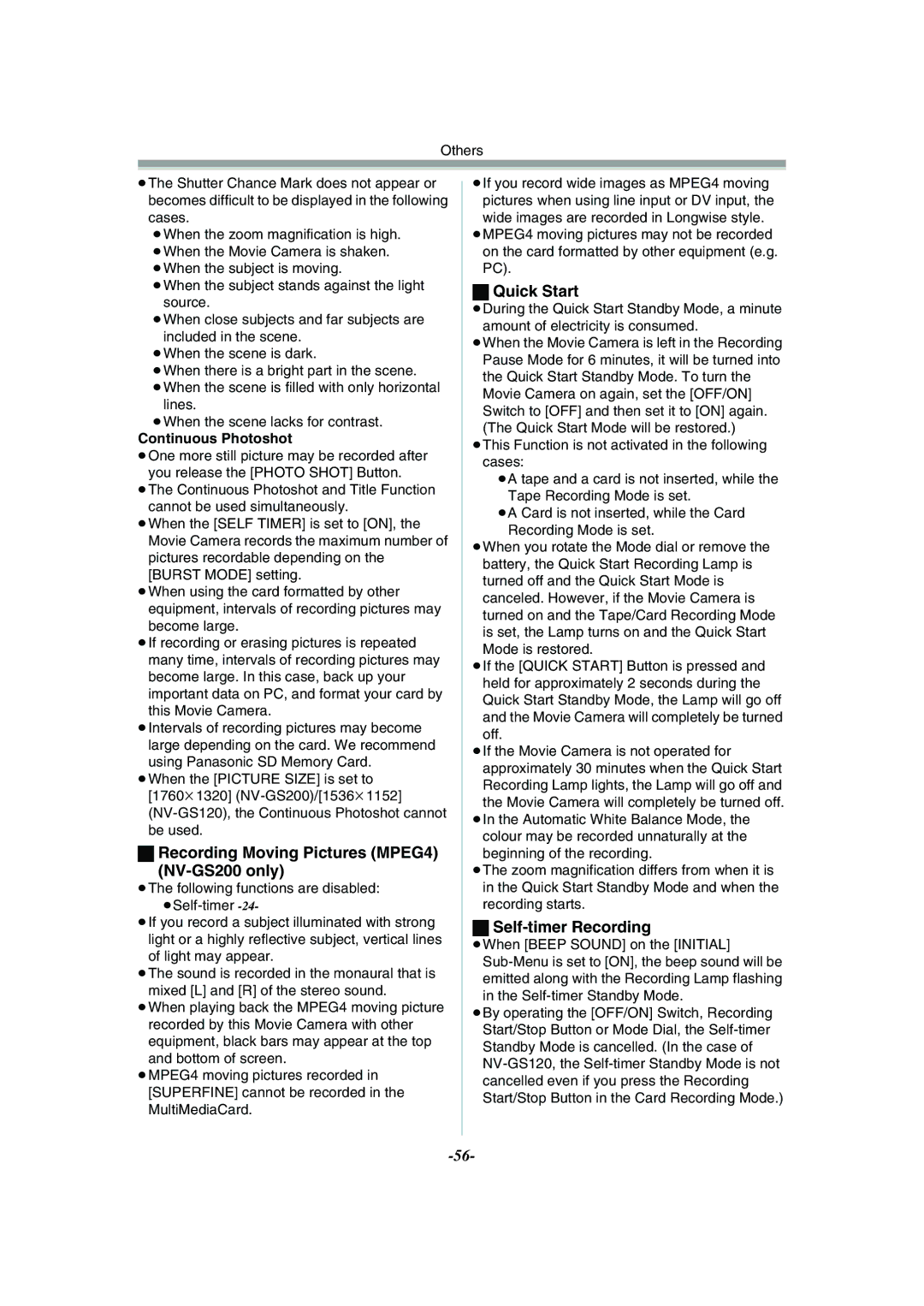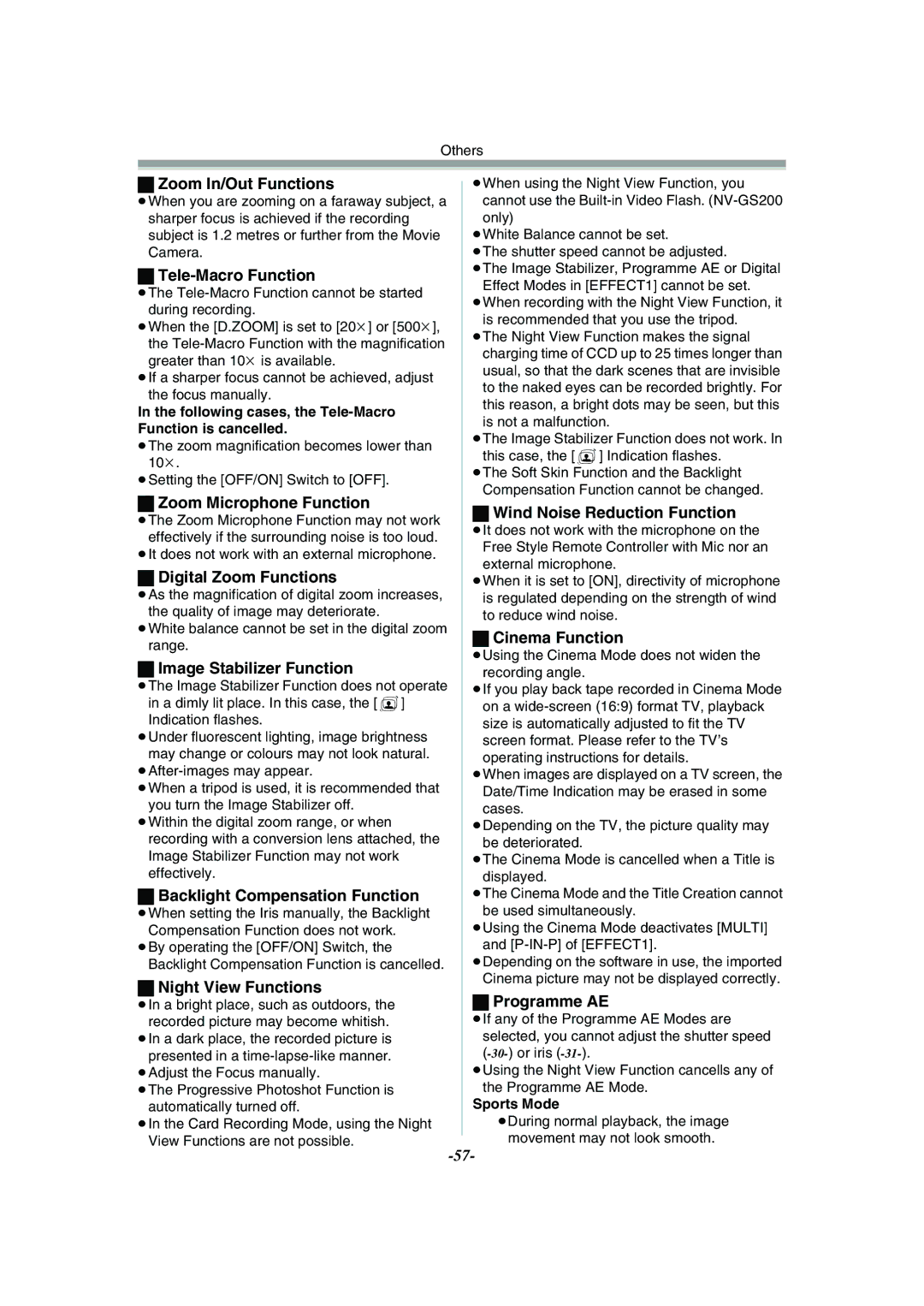Playback Mode
Playback Mode
Playing Back a Tape
The recorded scene can be played back immediately after the recording.
1Set the [OFF/ON] Switch (43) to [ON].
≥The Power Lamp (41) lights up.
(41)
ON
OFF
(43)
2Set the Mode Dial (39) to Tape Playback
Mode.
(39) | S |
PC | |
| D |
3Press the [6] Button (19) to rewind the tape.
STILL
(19)
s ENTER i
FADE
≥Rewind the tape to the point where you want to start playback.
≥When the tape reaches the beginning, rewinding stops automatically.
4Press the [1] Button (17) to start playback.
≥The [!] Indication appears.
STILL
(17) s ![]() ENTER
ENTER ![]() i
i
FADE
≥If a cassette recorded with a copyright protection signal is played back, the picture is distorted by
To Stop Playback
Press the [∫] Button (18).
STILL
s ENTER i
(18) FADE
ªAdjusting the Sound Volume
To adjust the volume, push the [`VOL/JOG_] Lever (46) to display the [VOLUME] Indication. Push the [`VOL/JOG_] Lever towards [T] to increase the volume or push the [`VOL/JOG_] Lever towards [W] to decrease the volume. The [VOLUME] Indication goes off after the adjustment is finished.
VOL/JOG
WT
(46)
To adjust the volume with the Remote Controller, press the [T] or [W] Button to display the [VOLUME] Indication. Press the [T] Button to increase the volume or press the [W] Button to decrease the volume. The [VOLUME] Indication goes off after the adjustment is finished.
≥The sound volume cannot be adjusted using the Remote Controller in Playback Zoom Mode.
≥For other notes concerning this item, see
Finding a Scene You Want to Play Back
ªCue/Review Playback
STILL
s ENTER i
FADE
(19)(16)
If the [5] Button (16) or [6] Button (19) is pressed during Playback, it turns to Cue Playback
Aor Review Playback B.
A |
| B |
|
|
|
≥If the Button is held continuously, it turns to Cue Playback or Review Playback until you release it.
ªVariable Speed Search Function
The speed of Cue Playback or Review Playback can be varied.
1During playback, press the [1] Button (17).