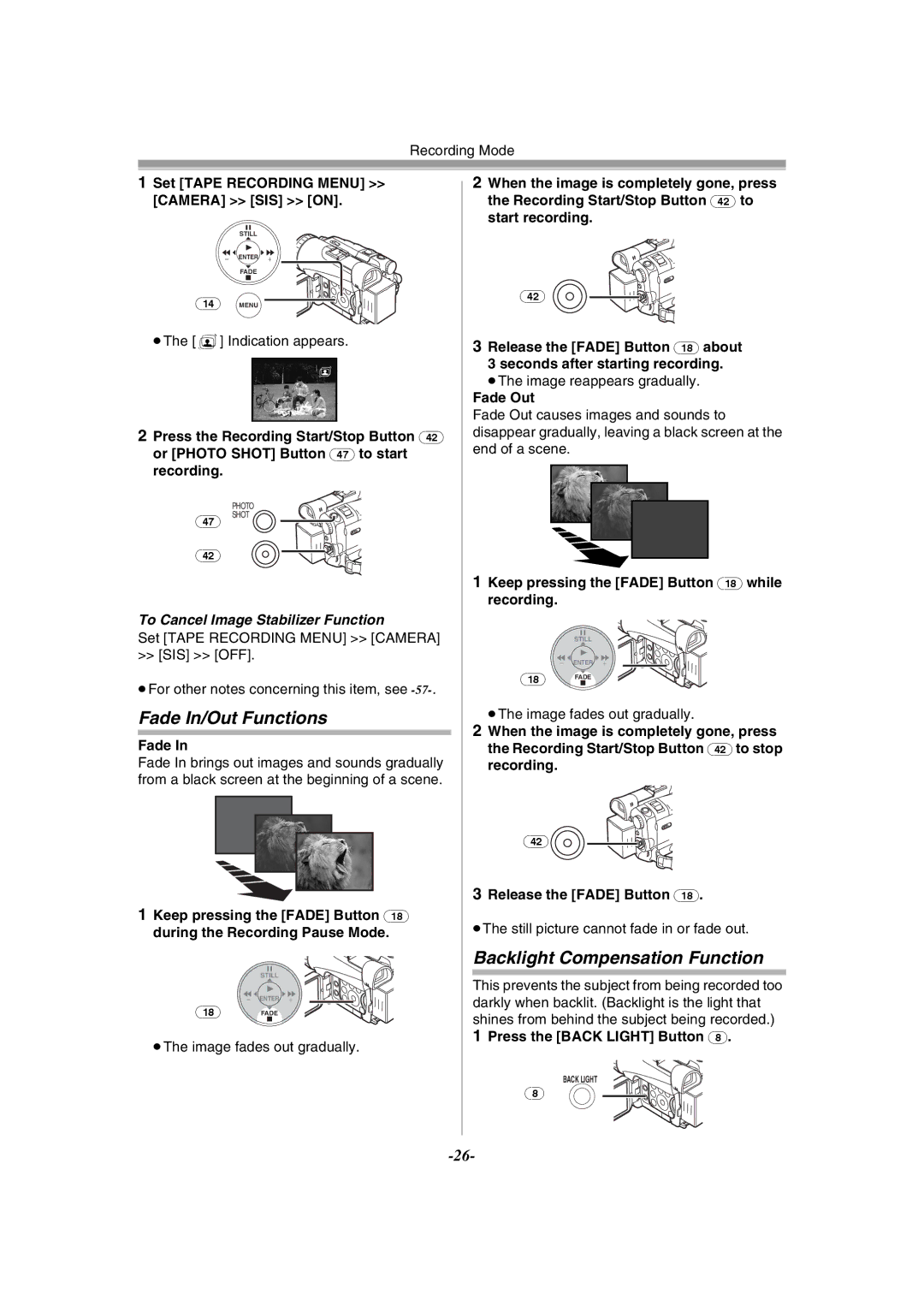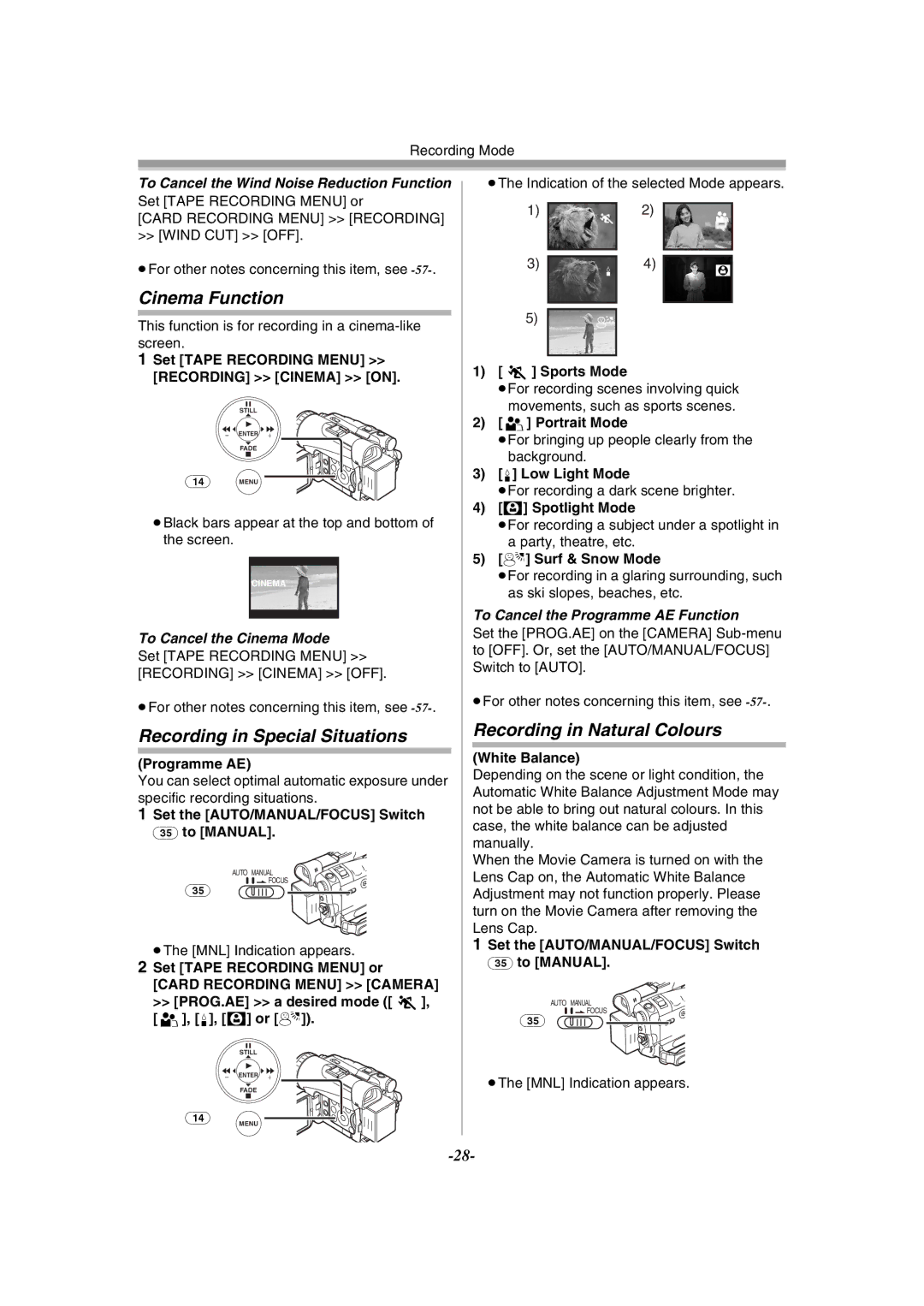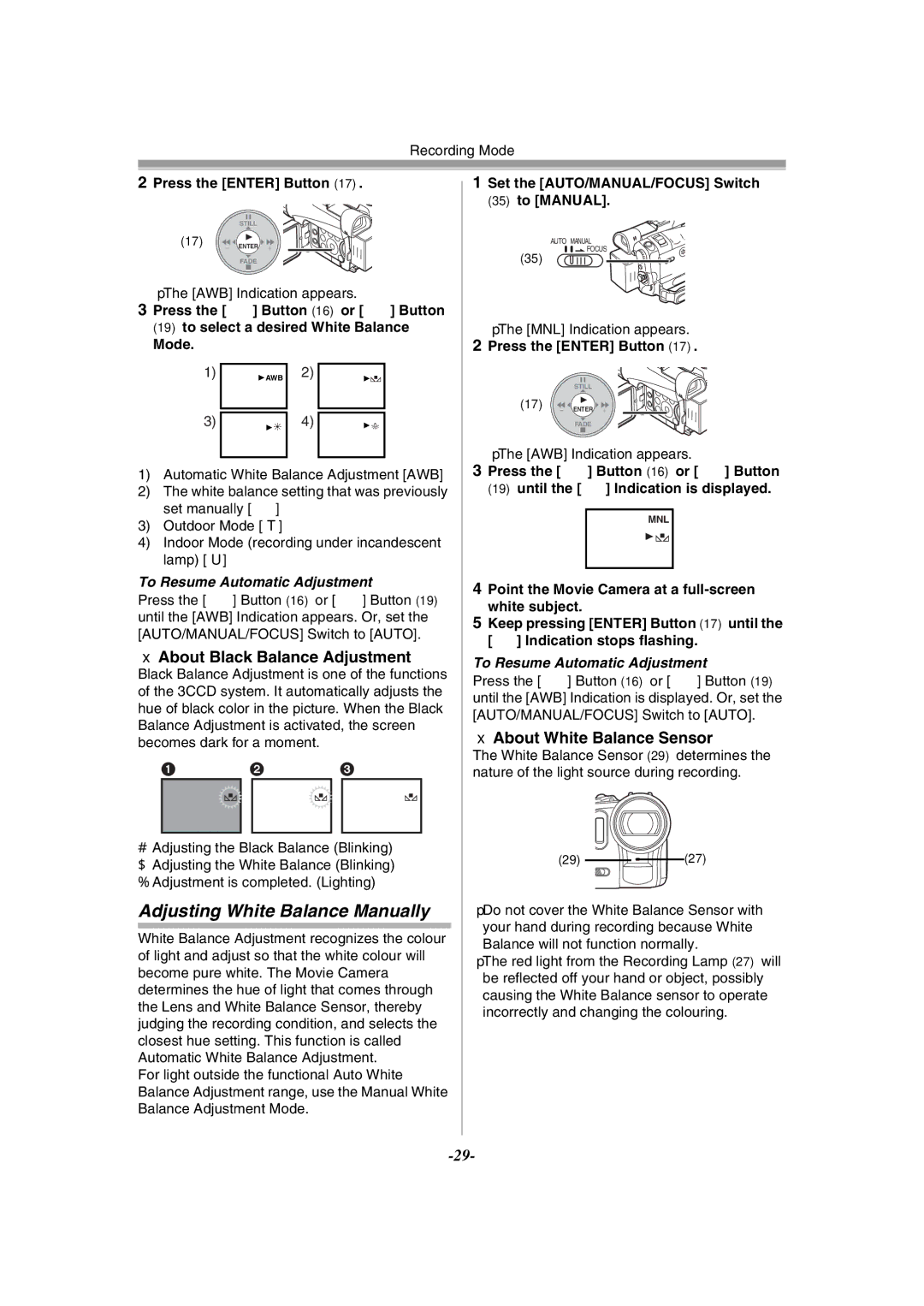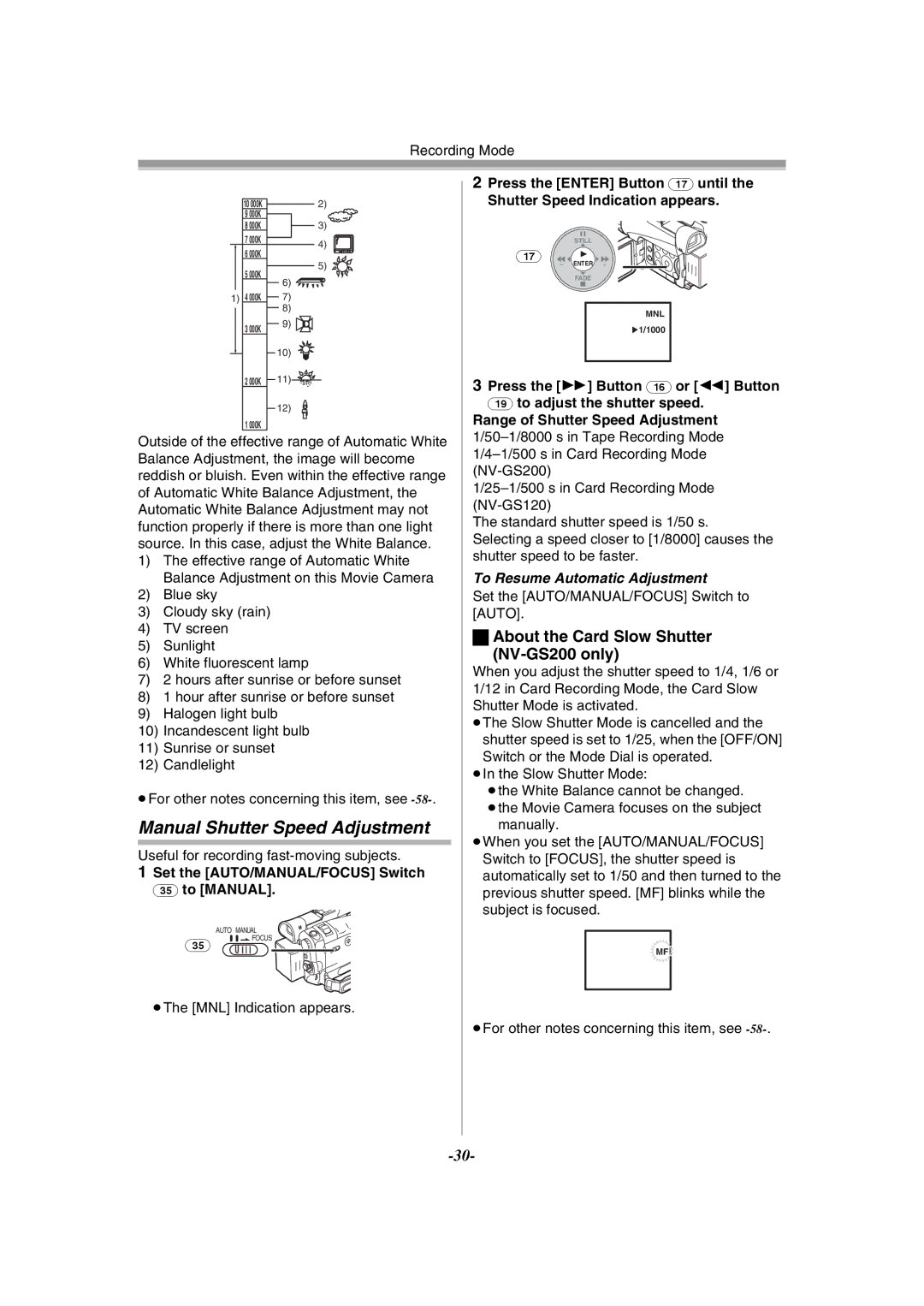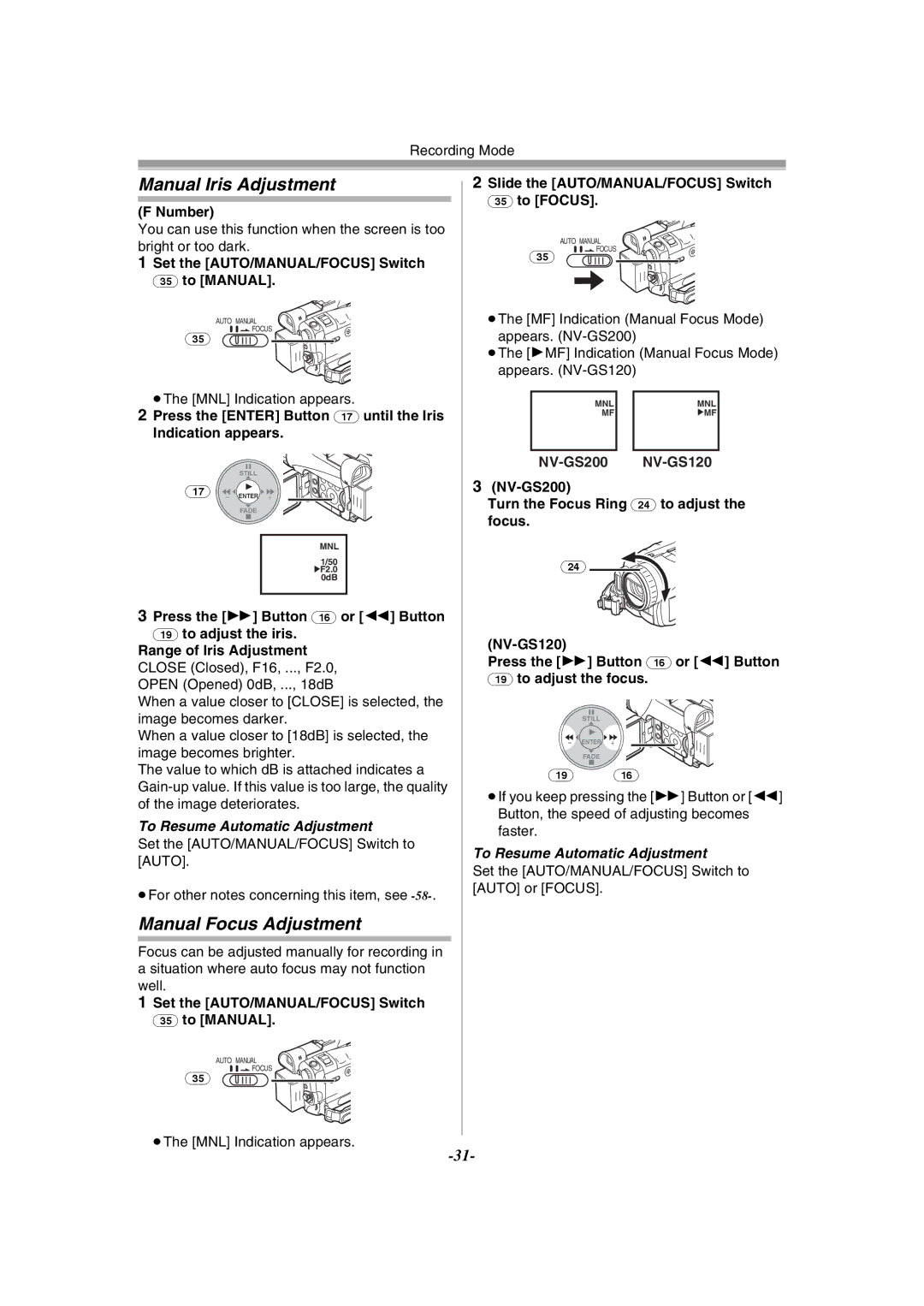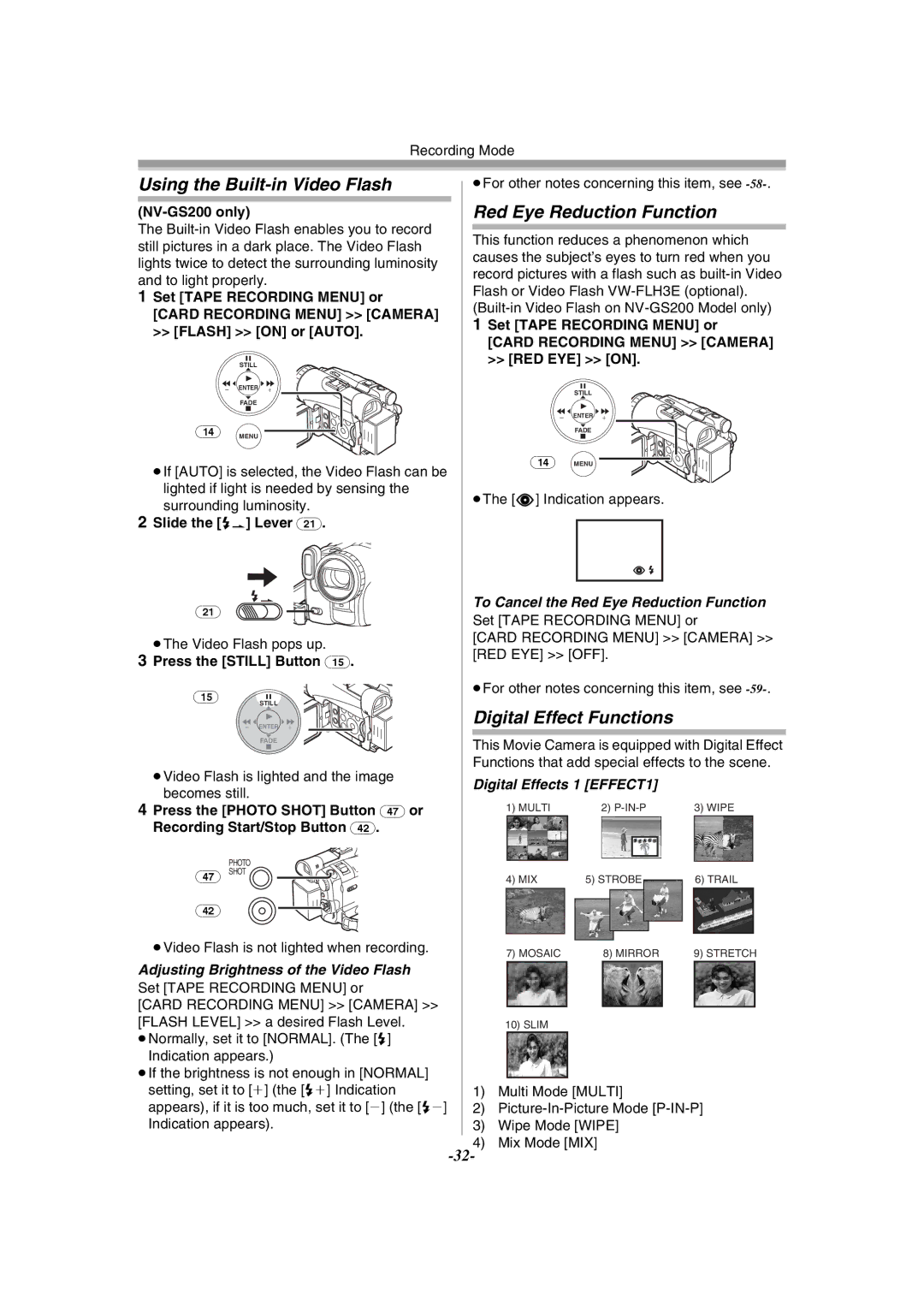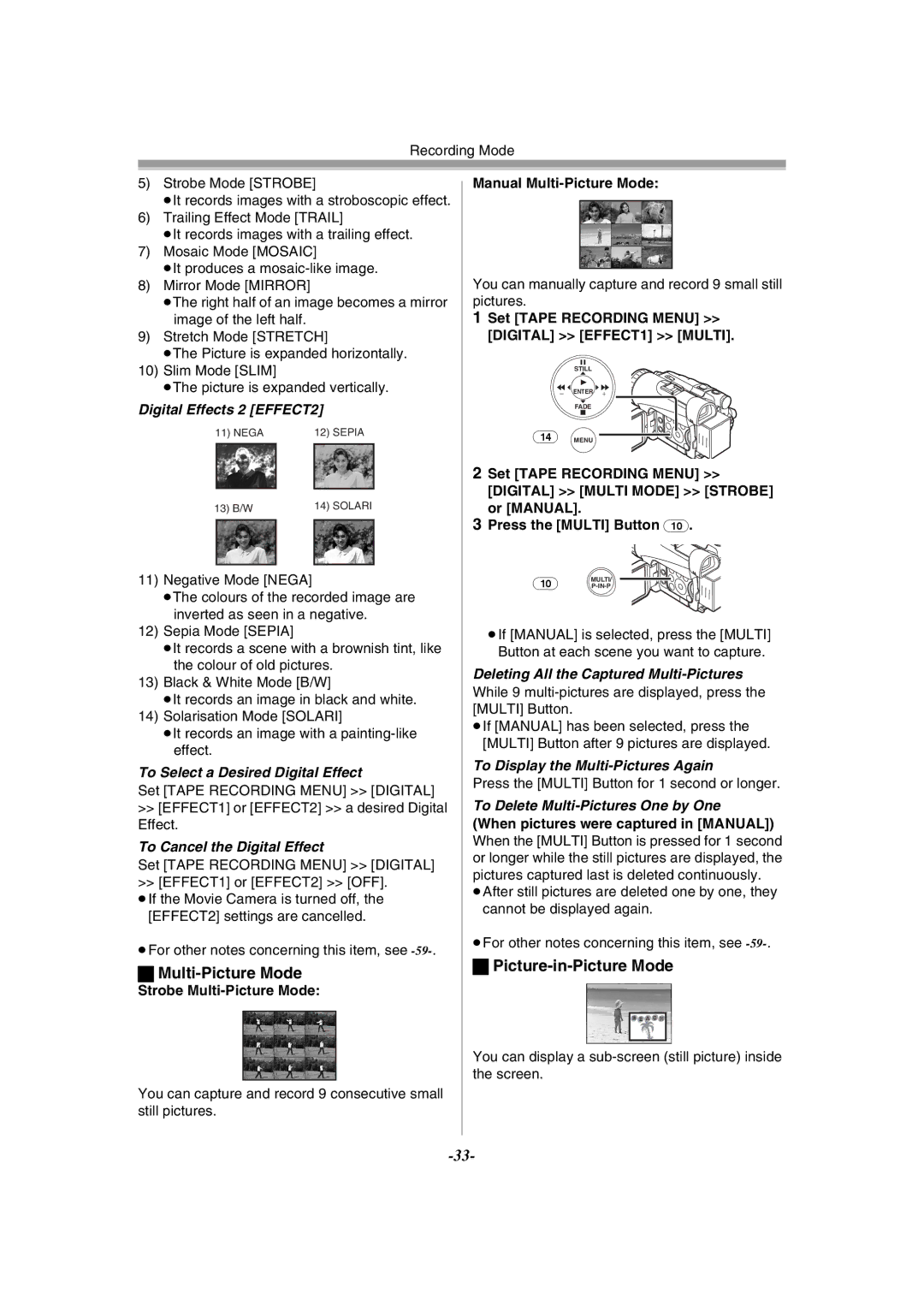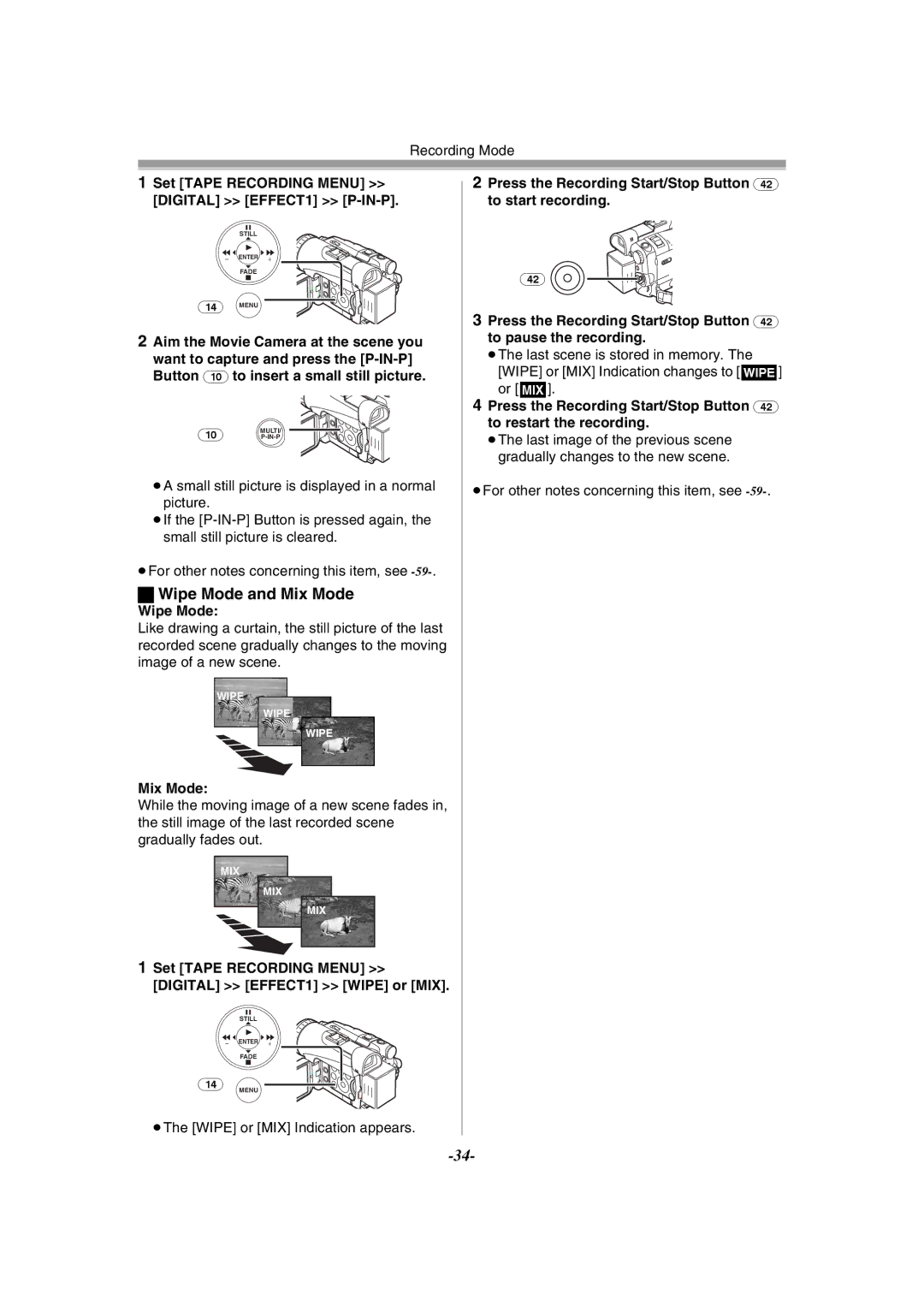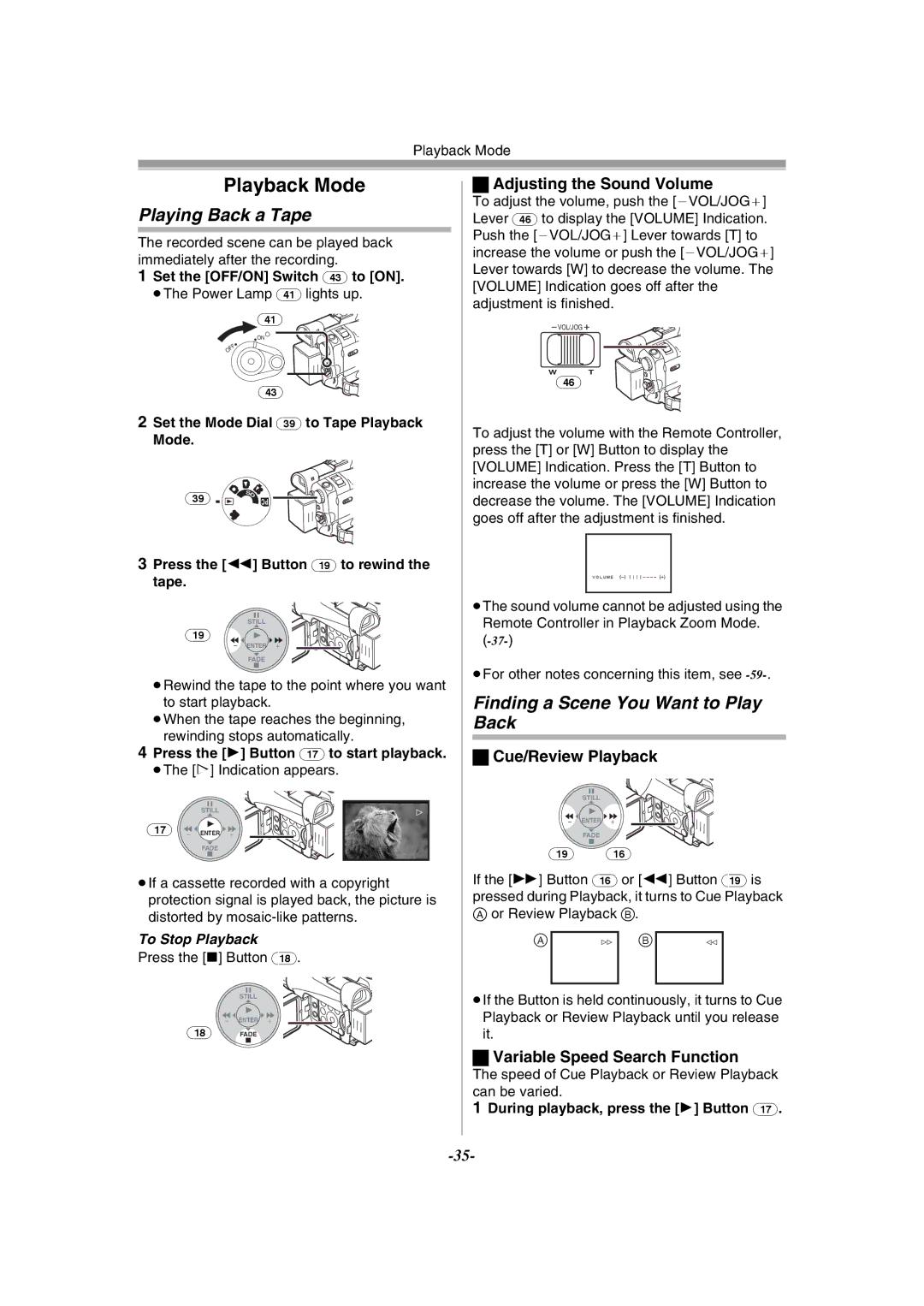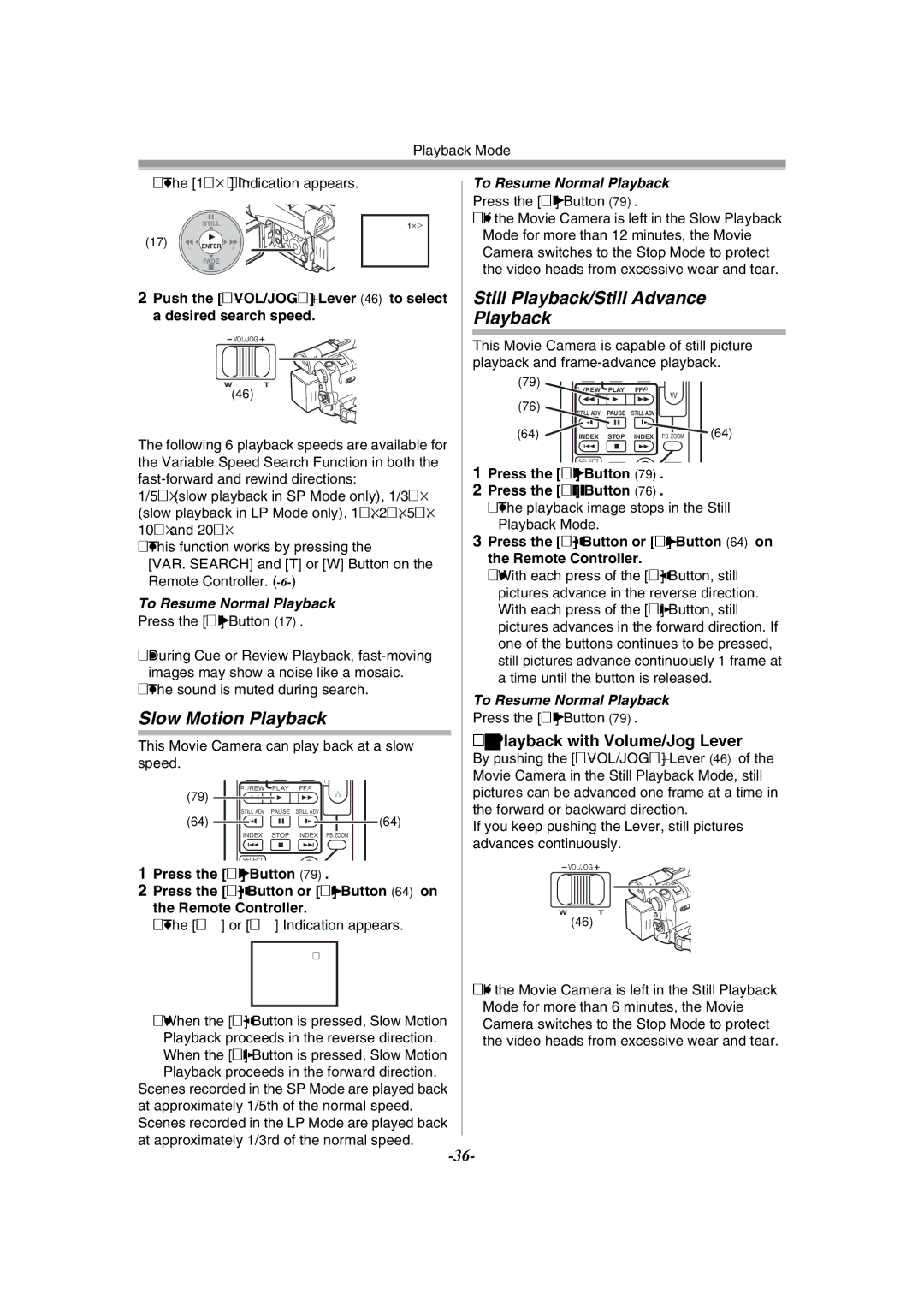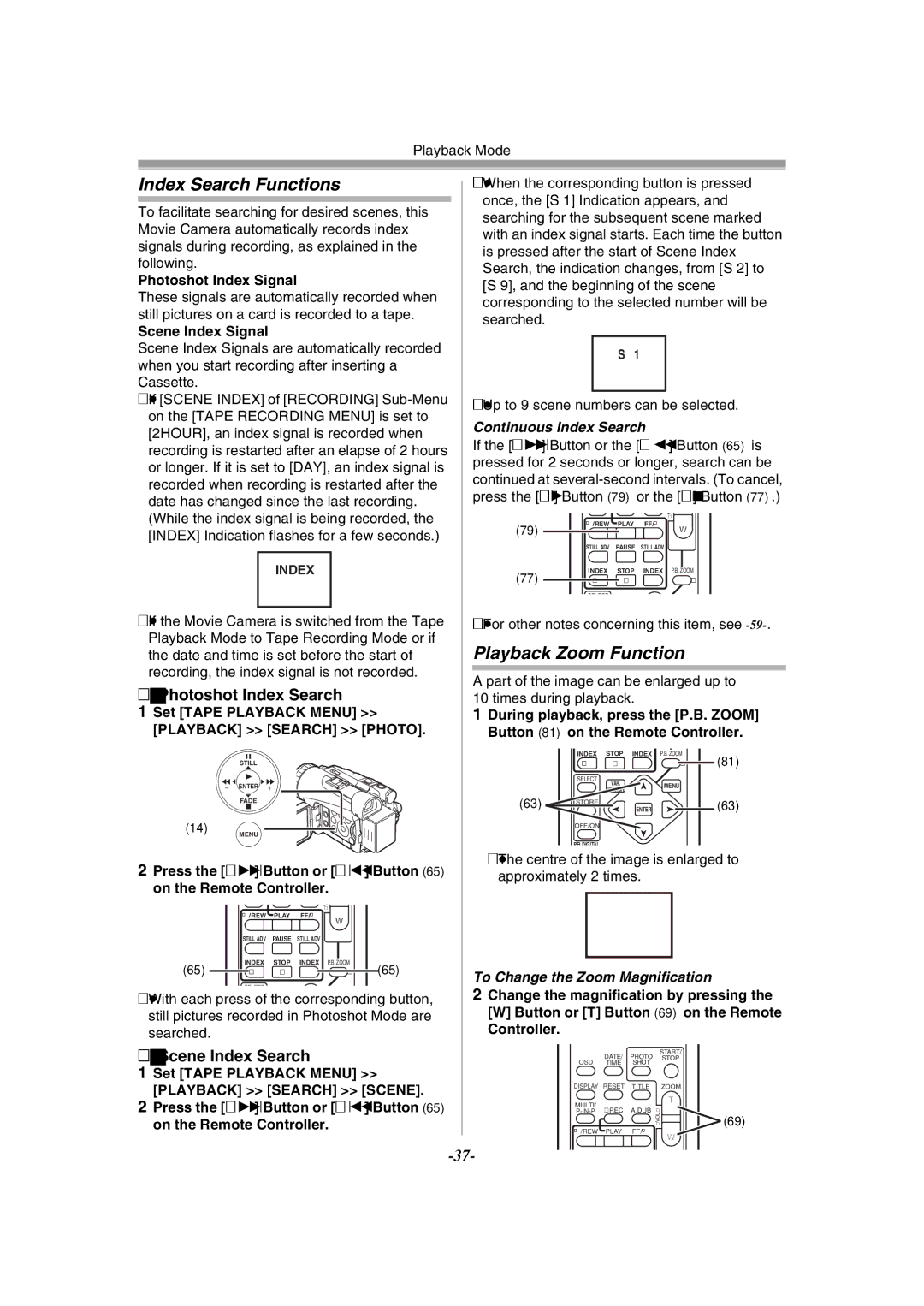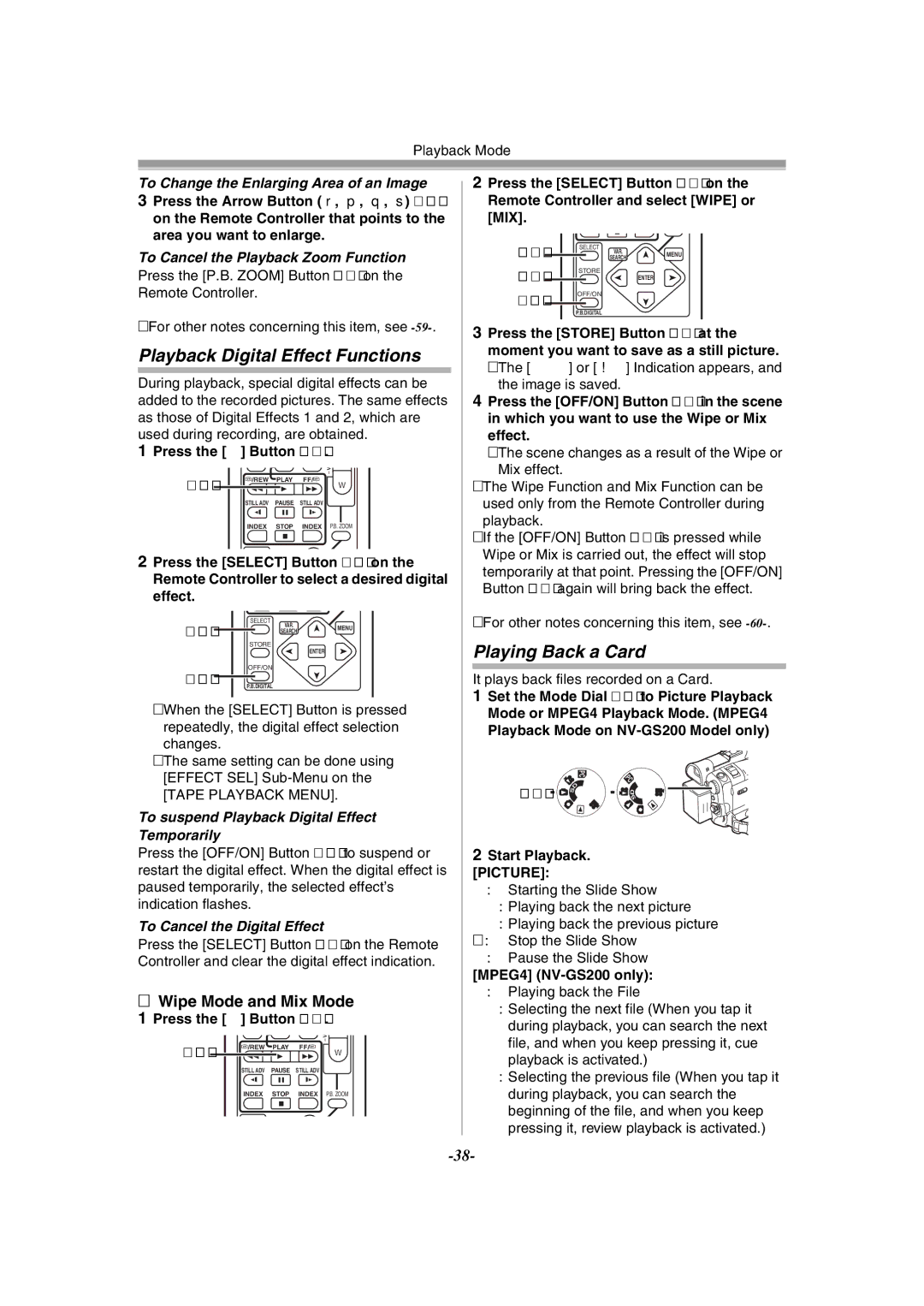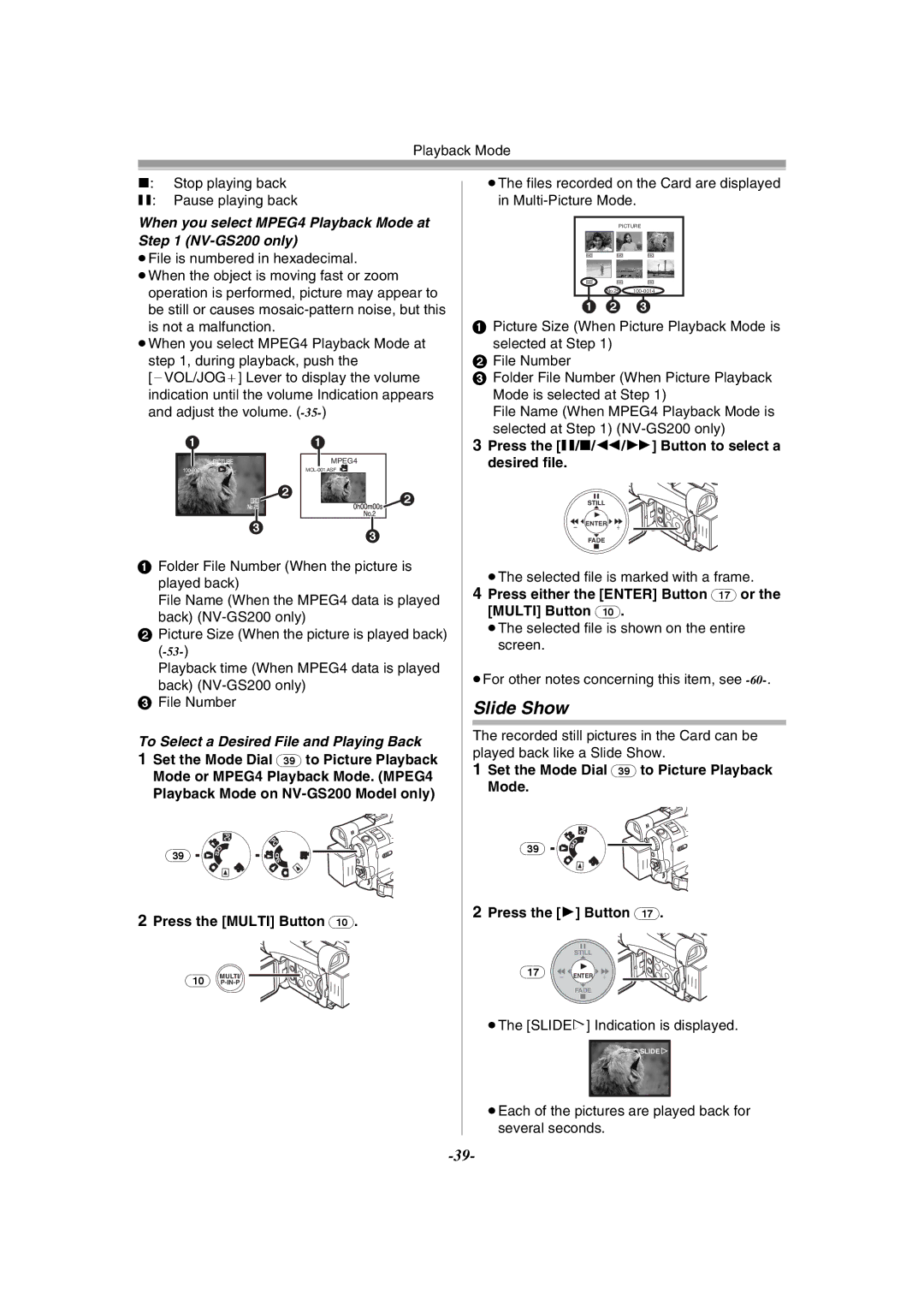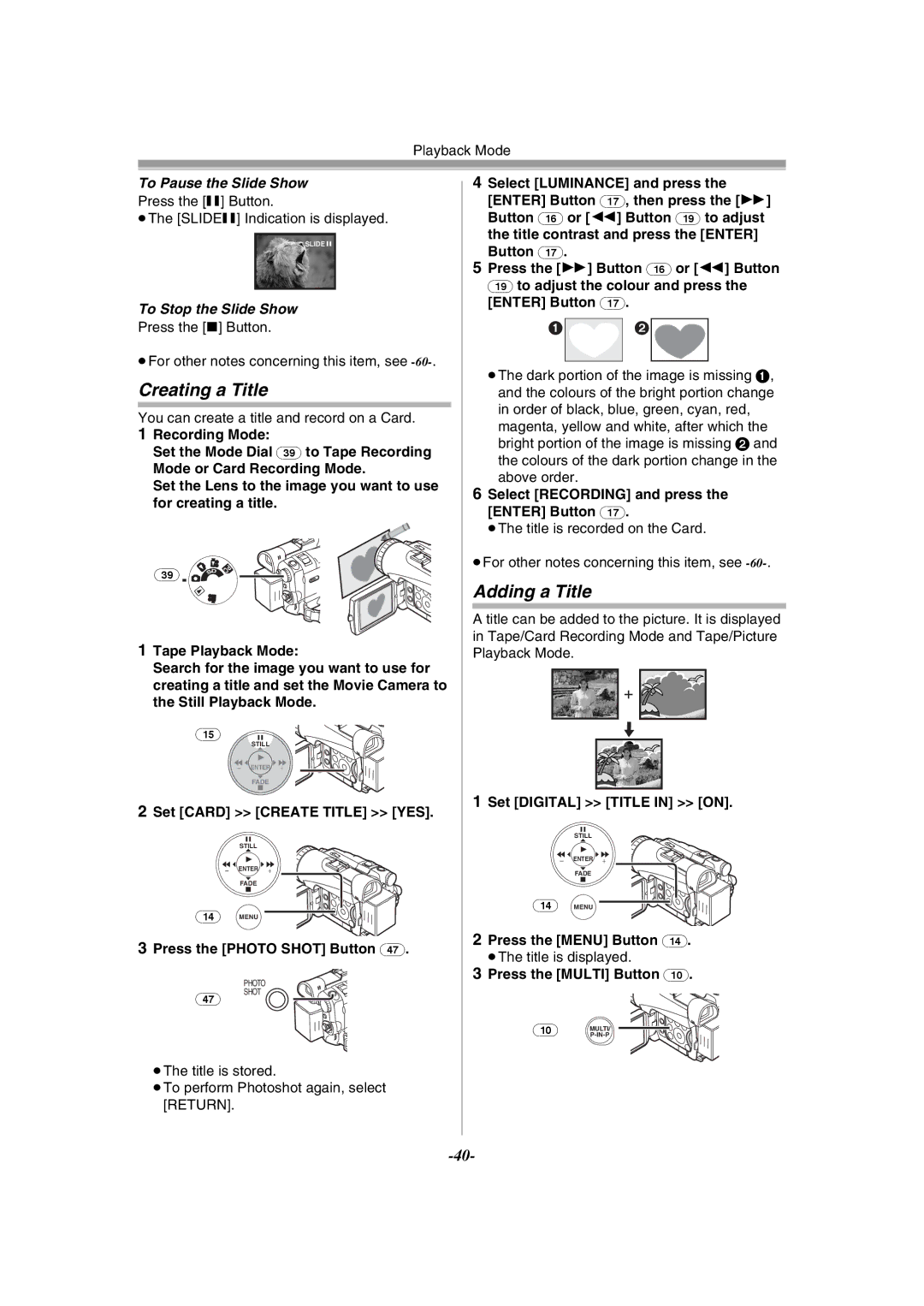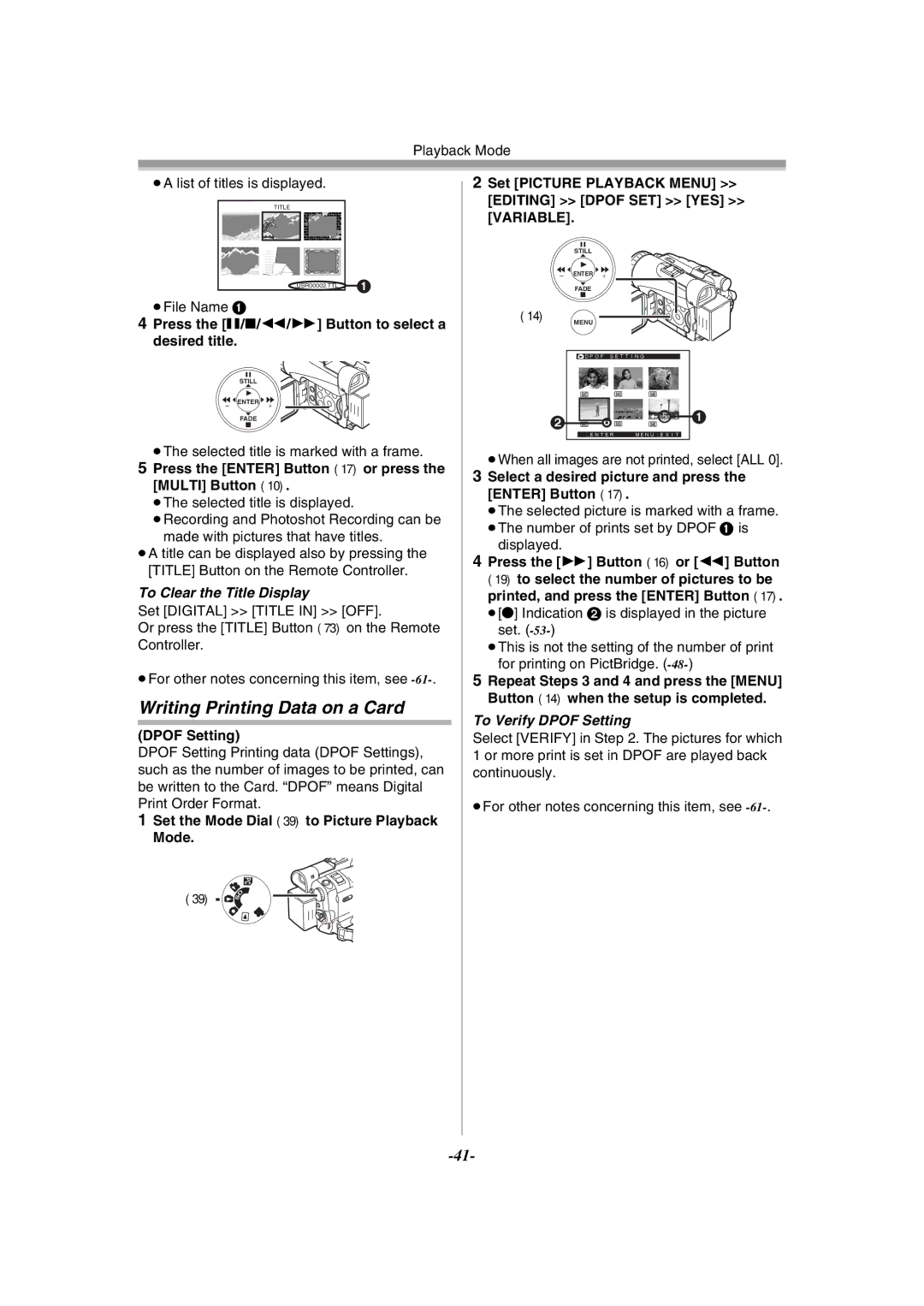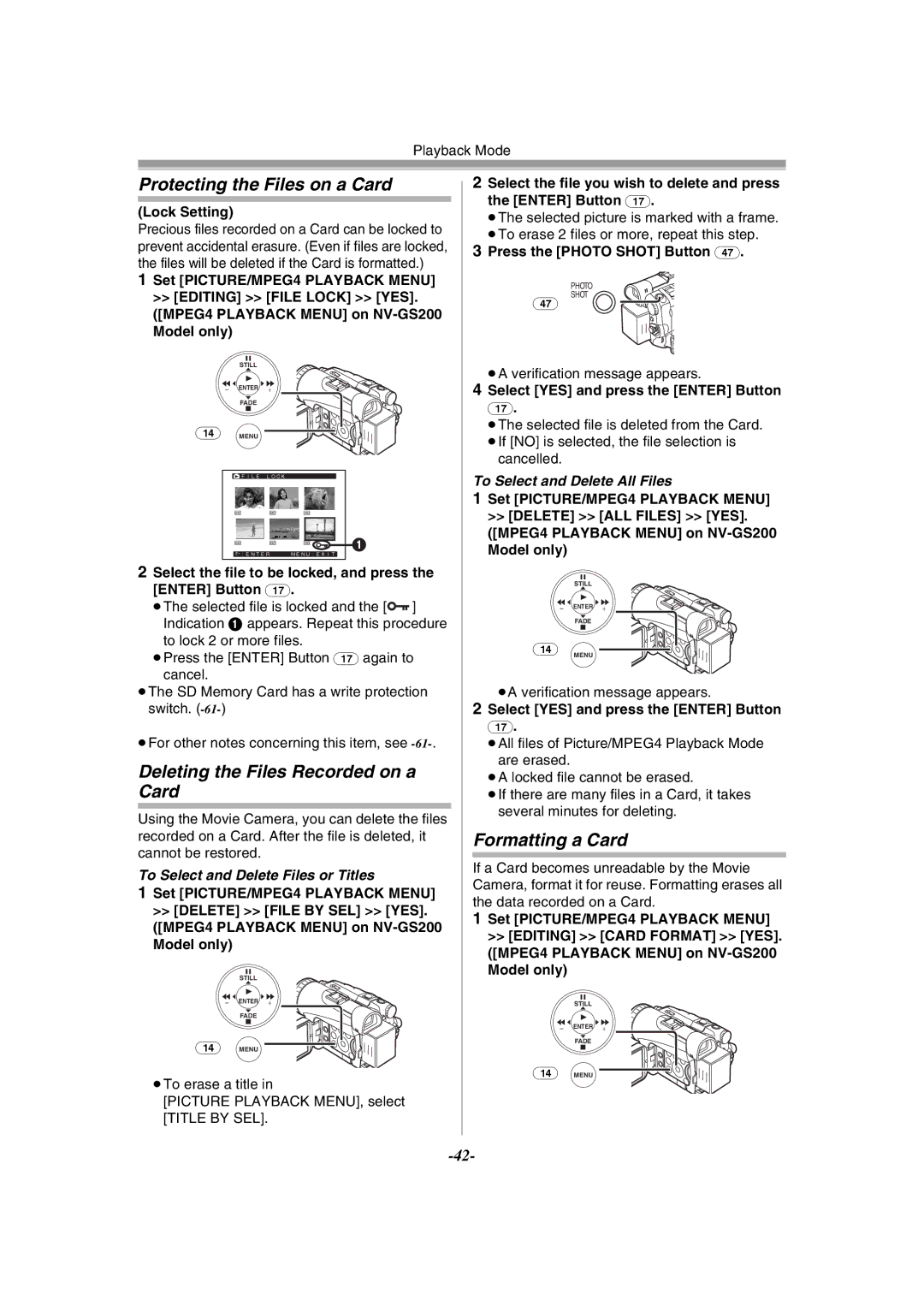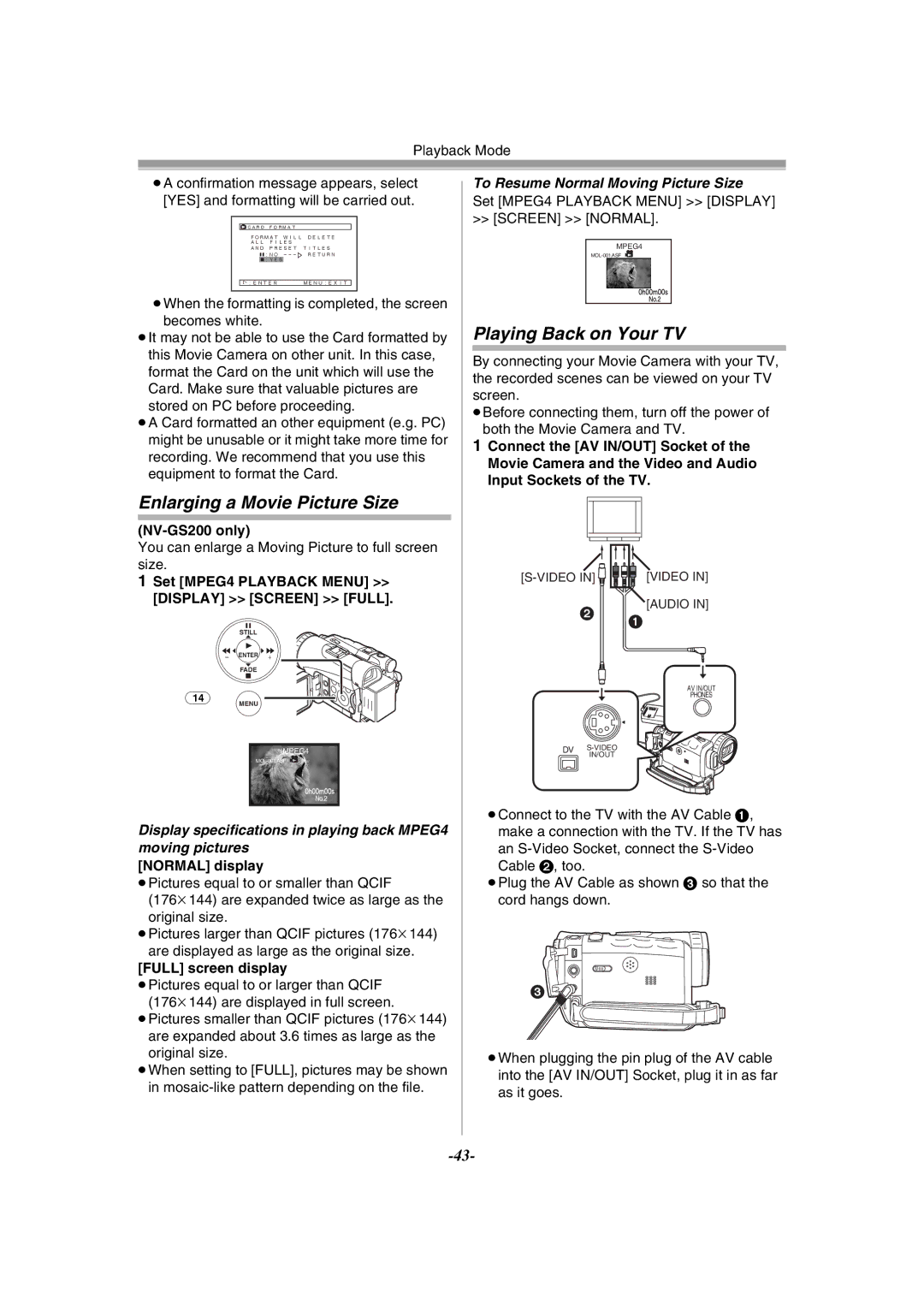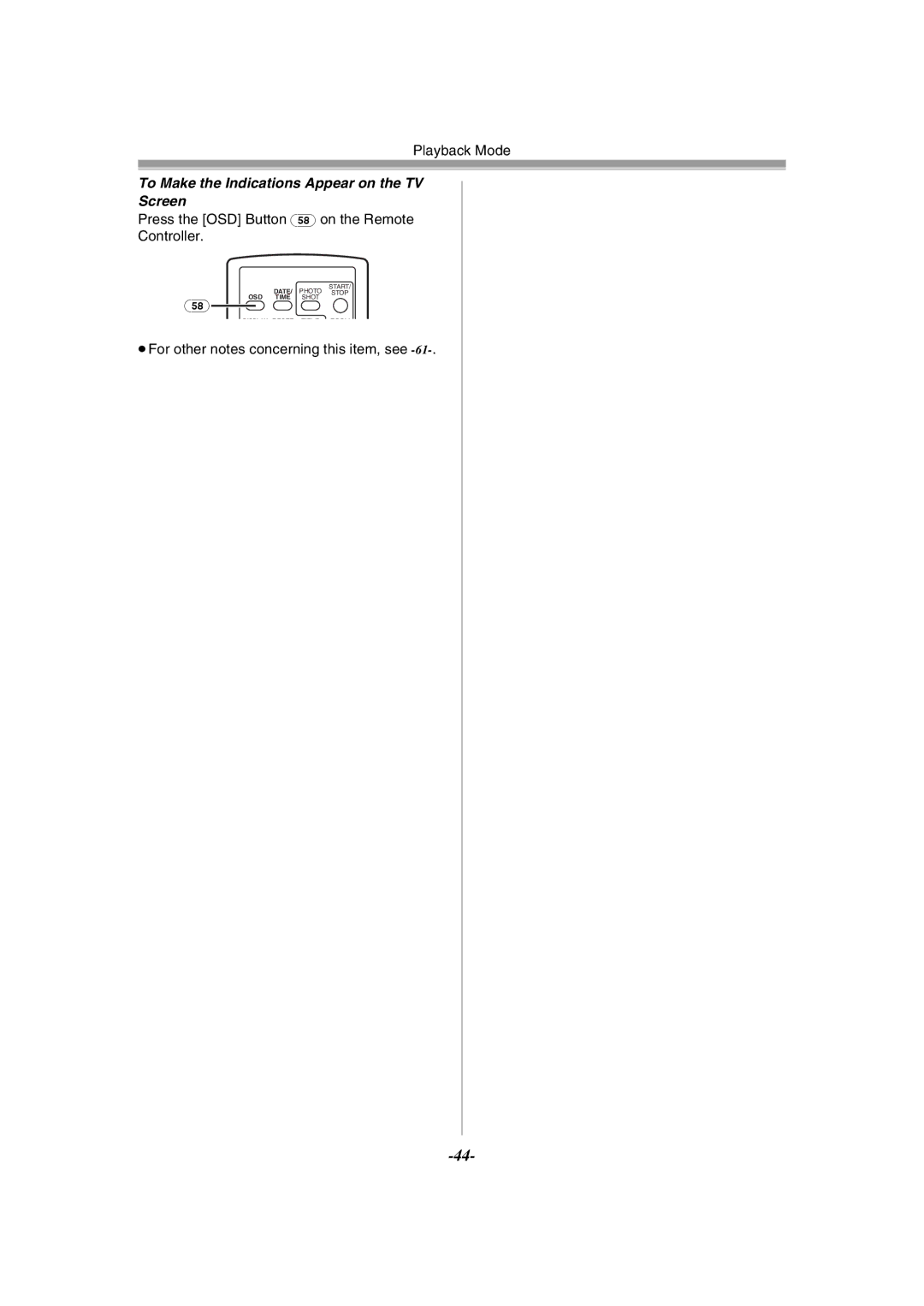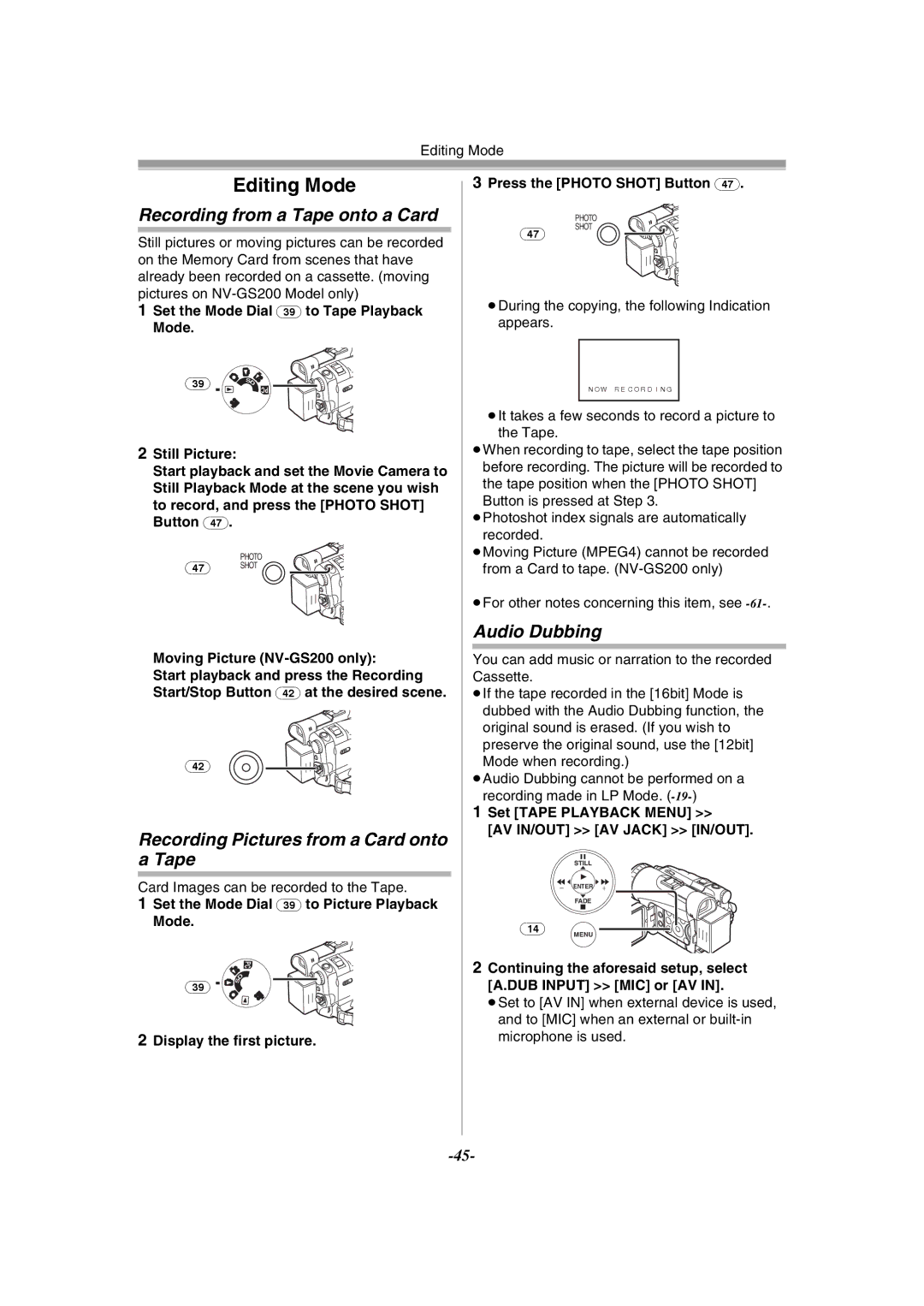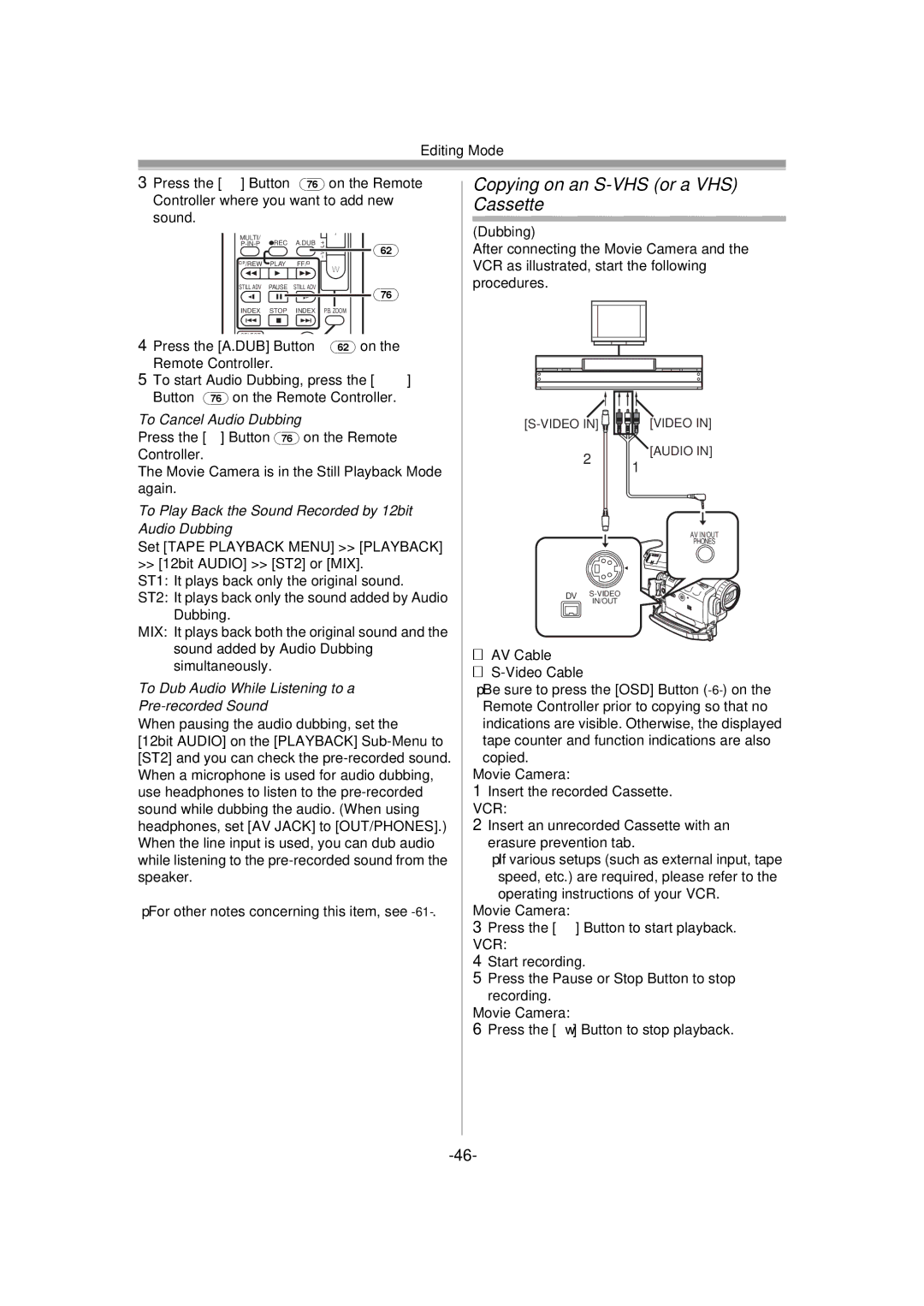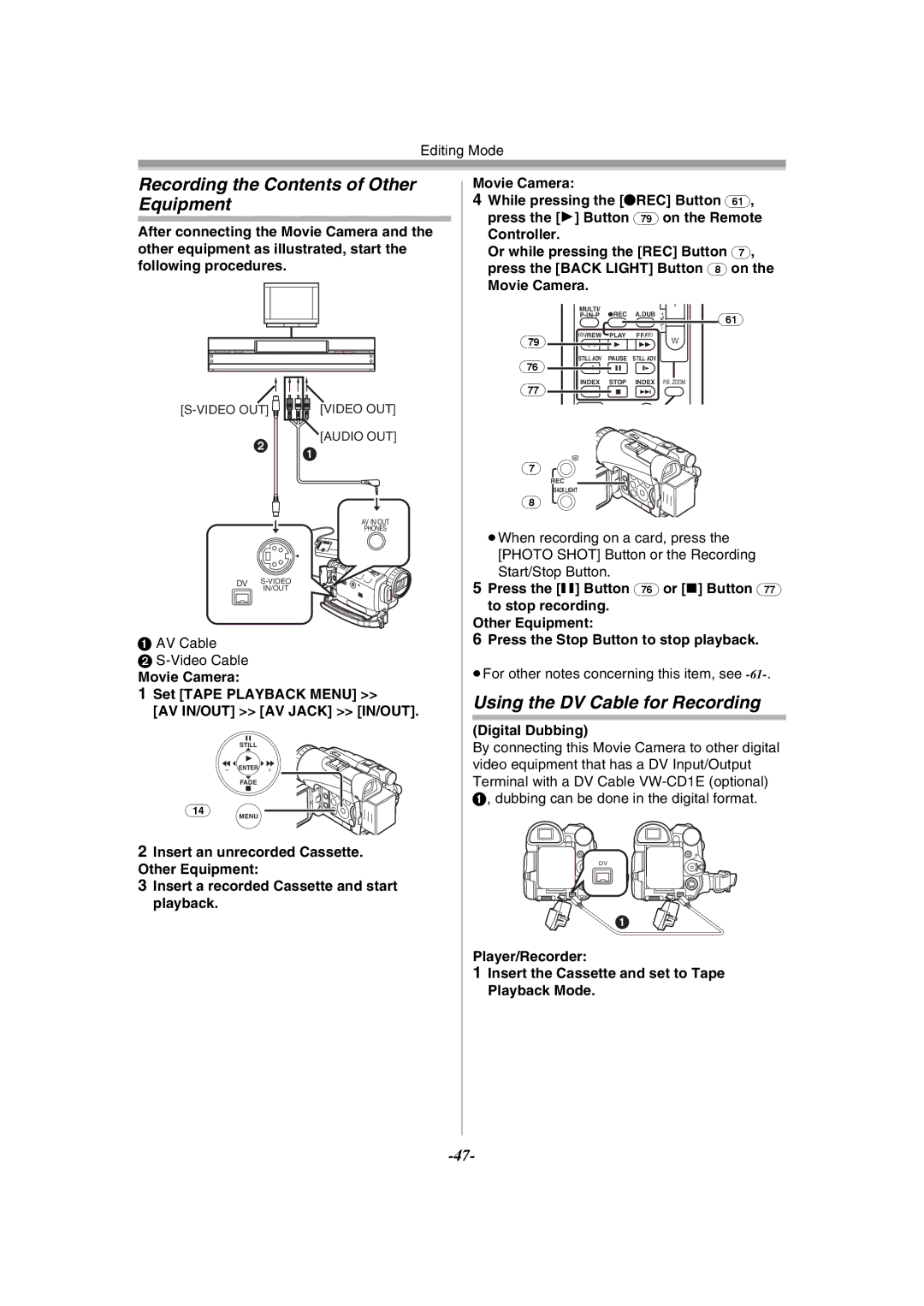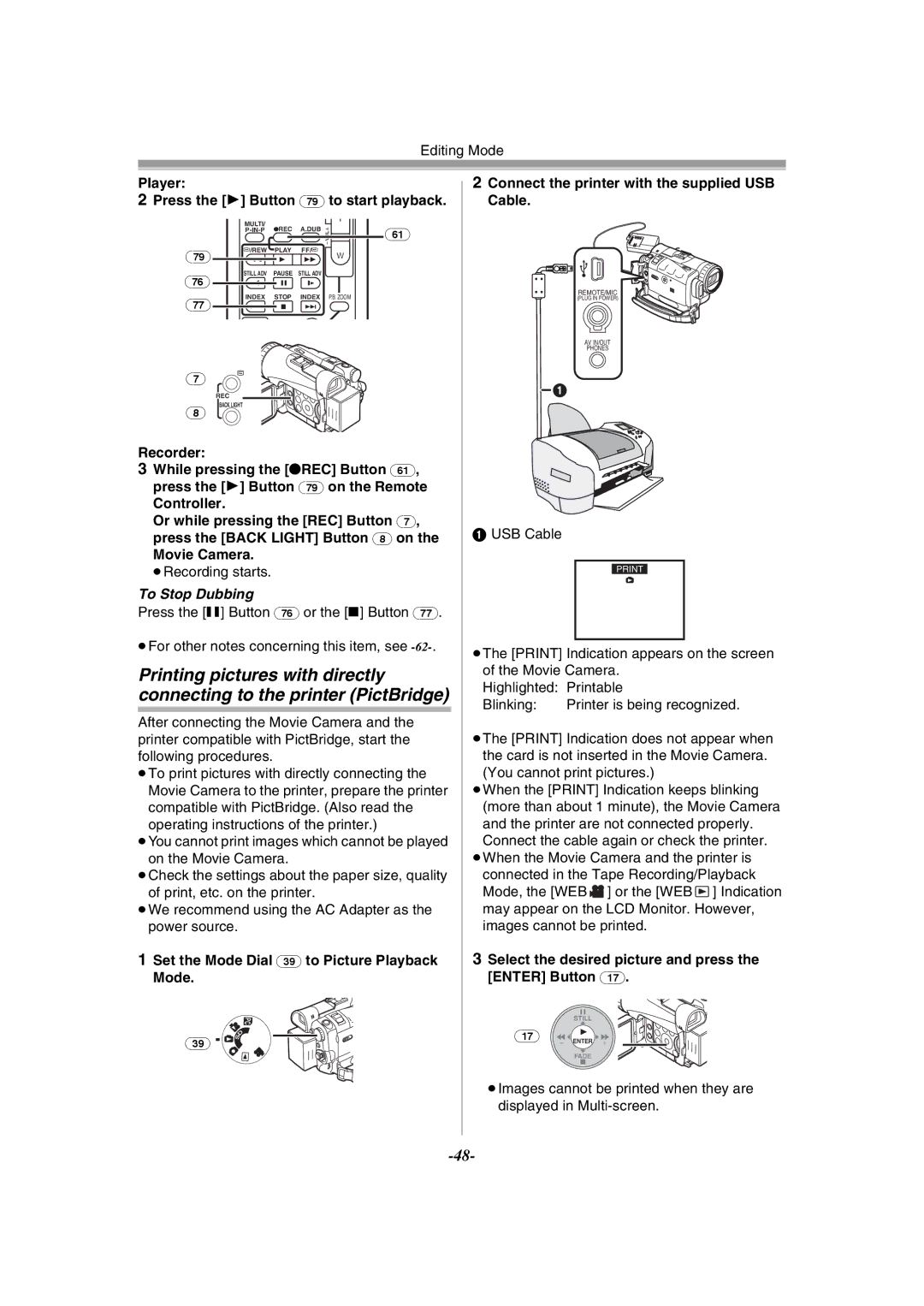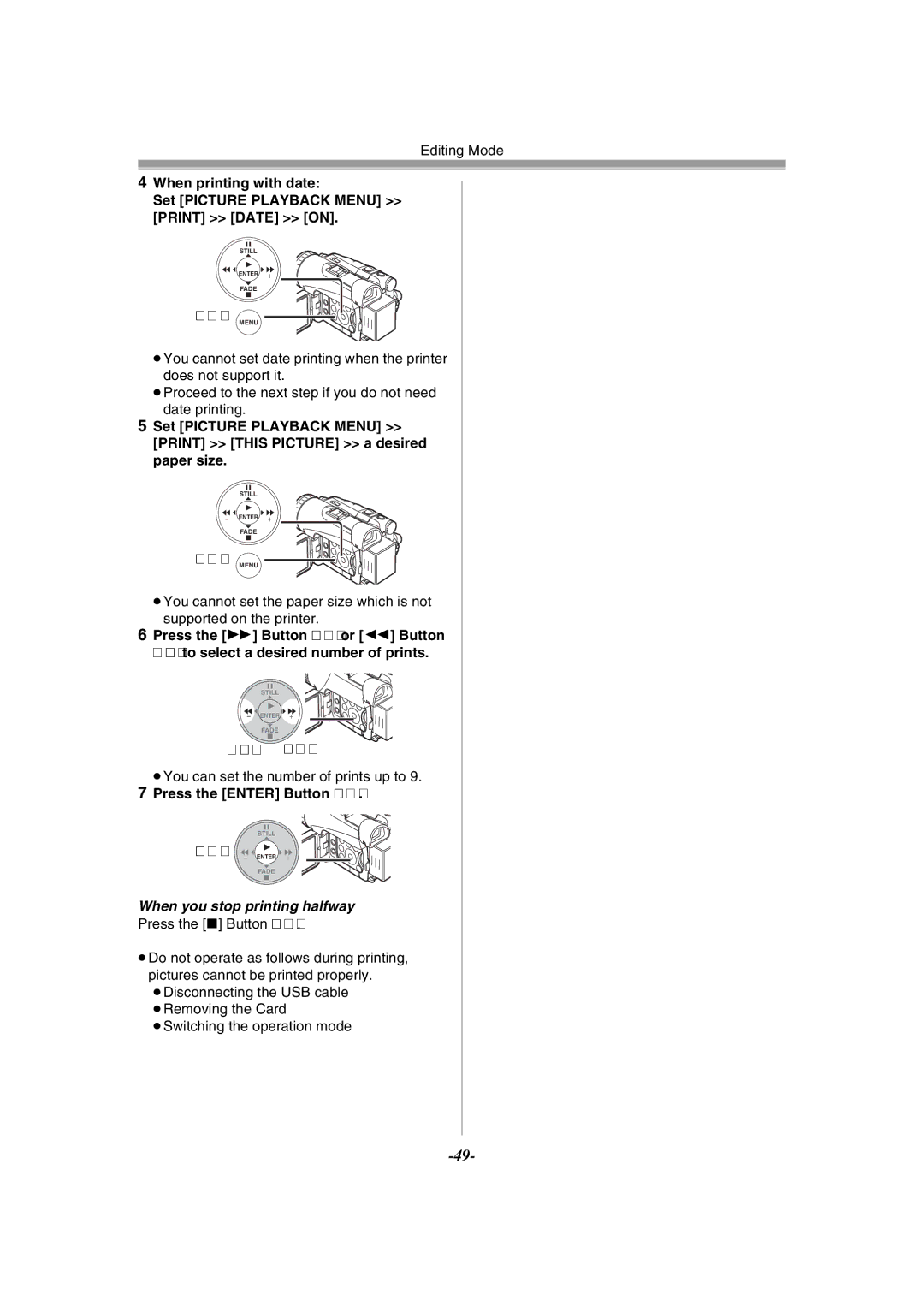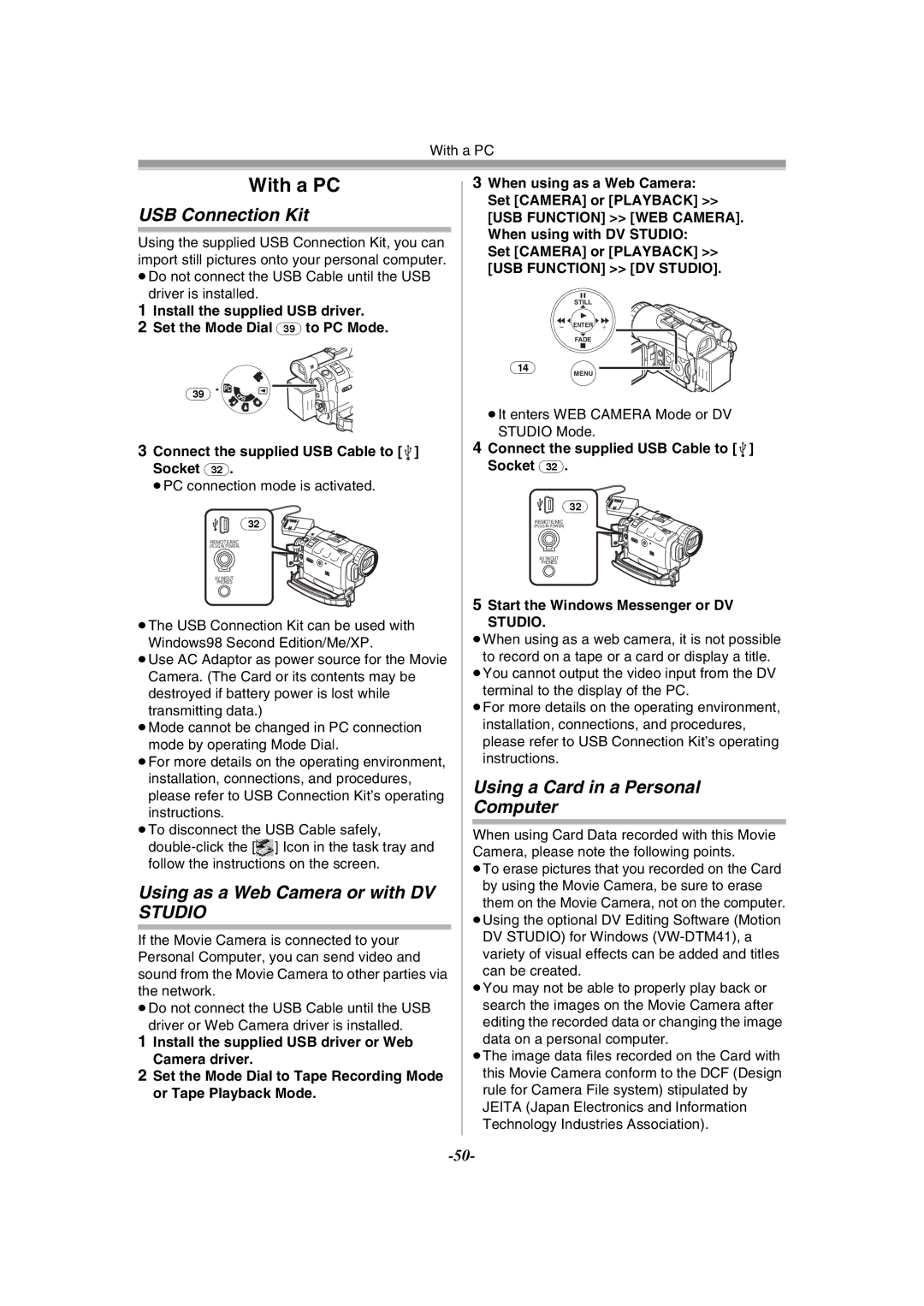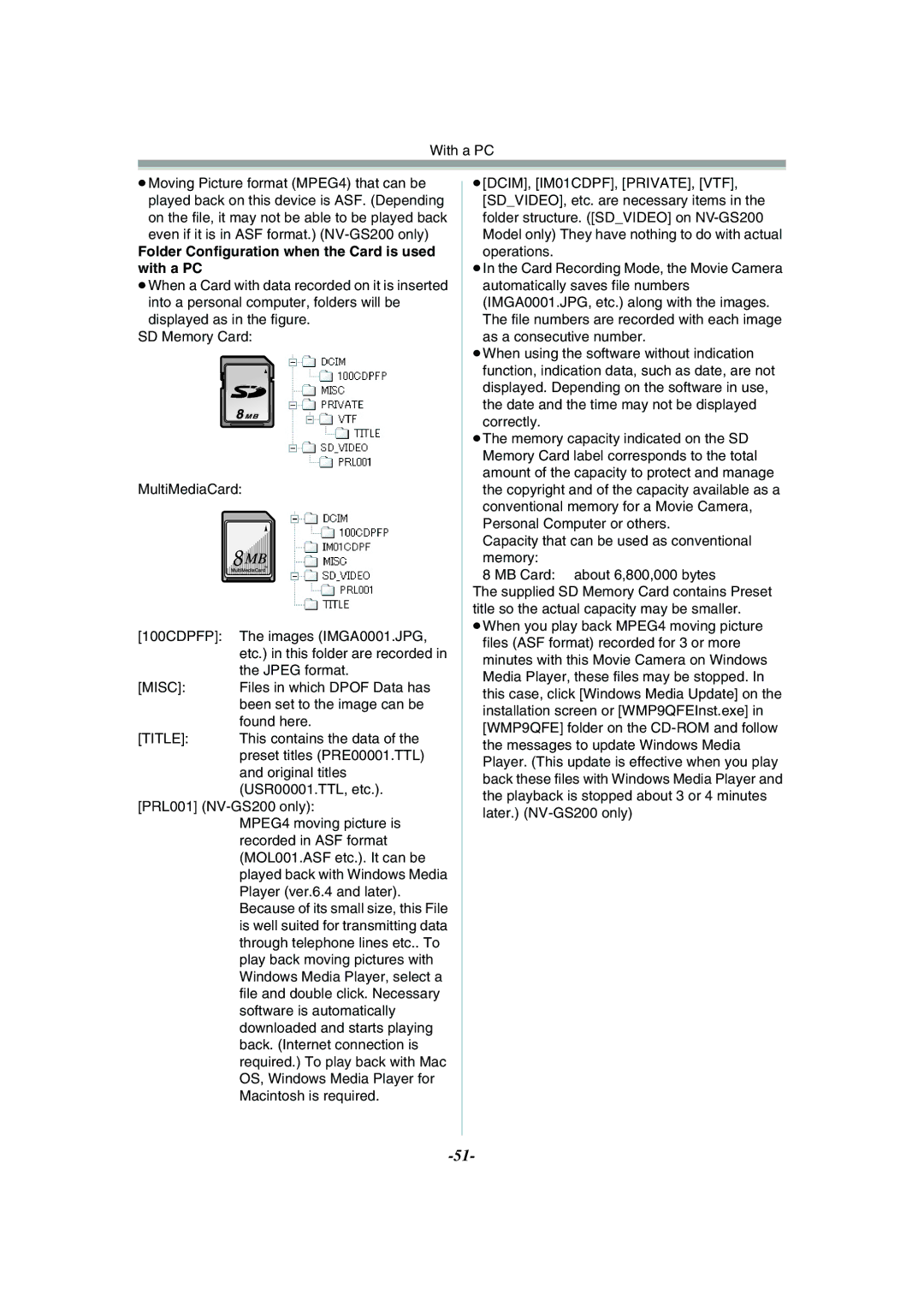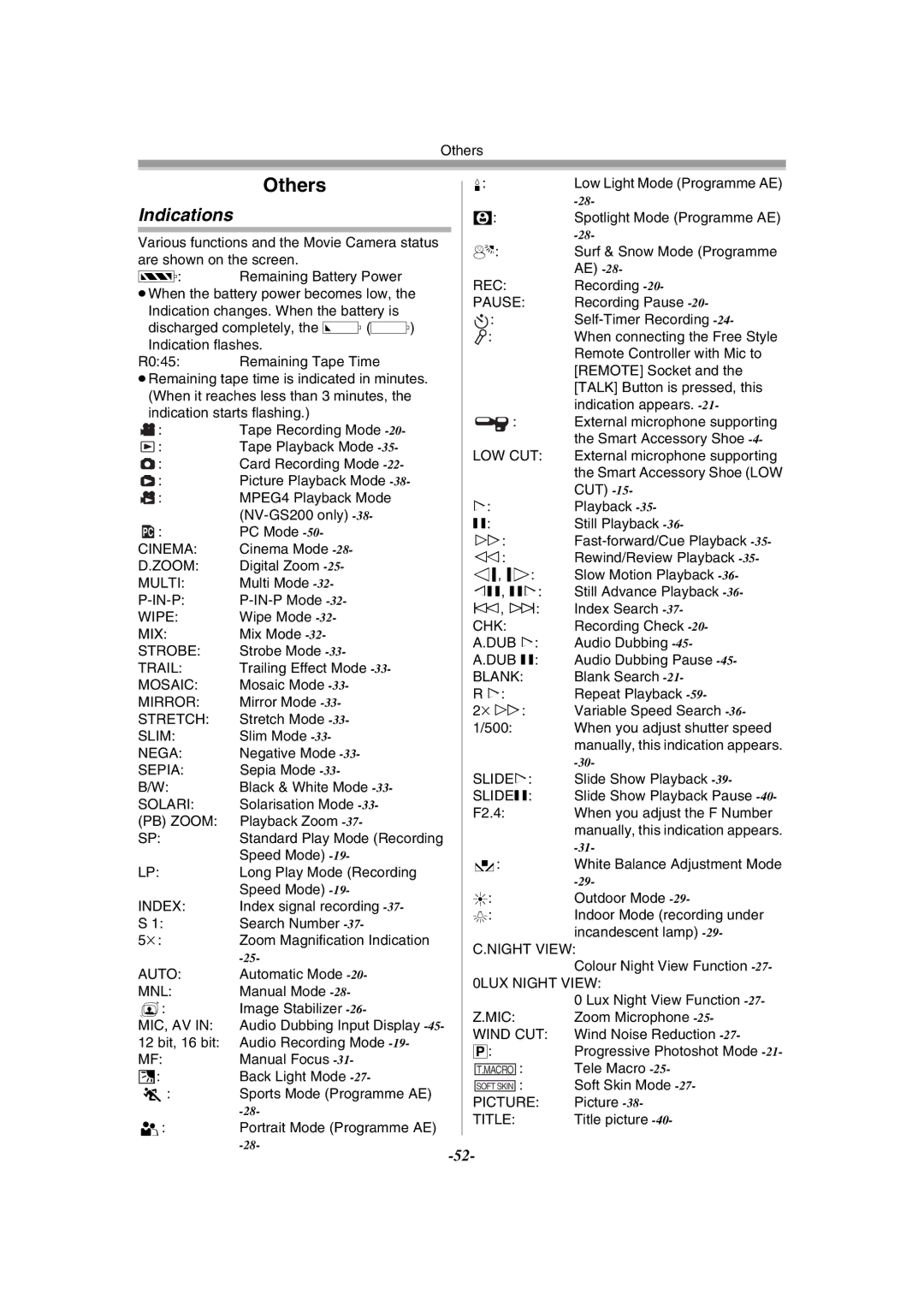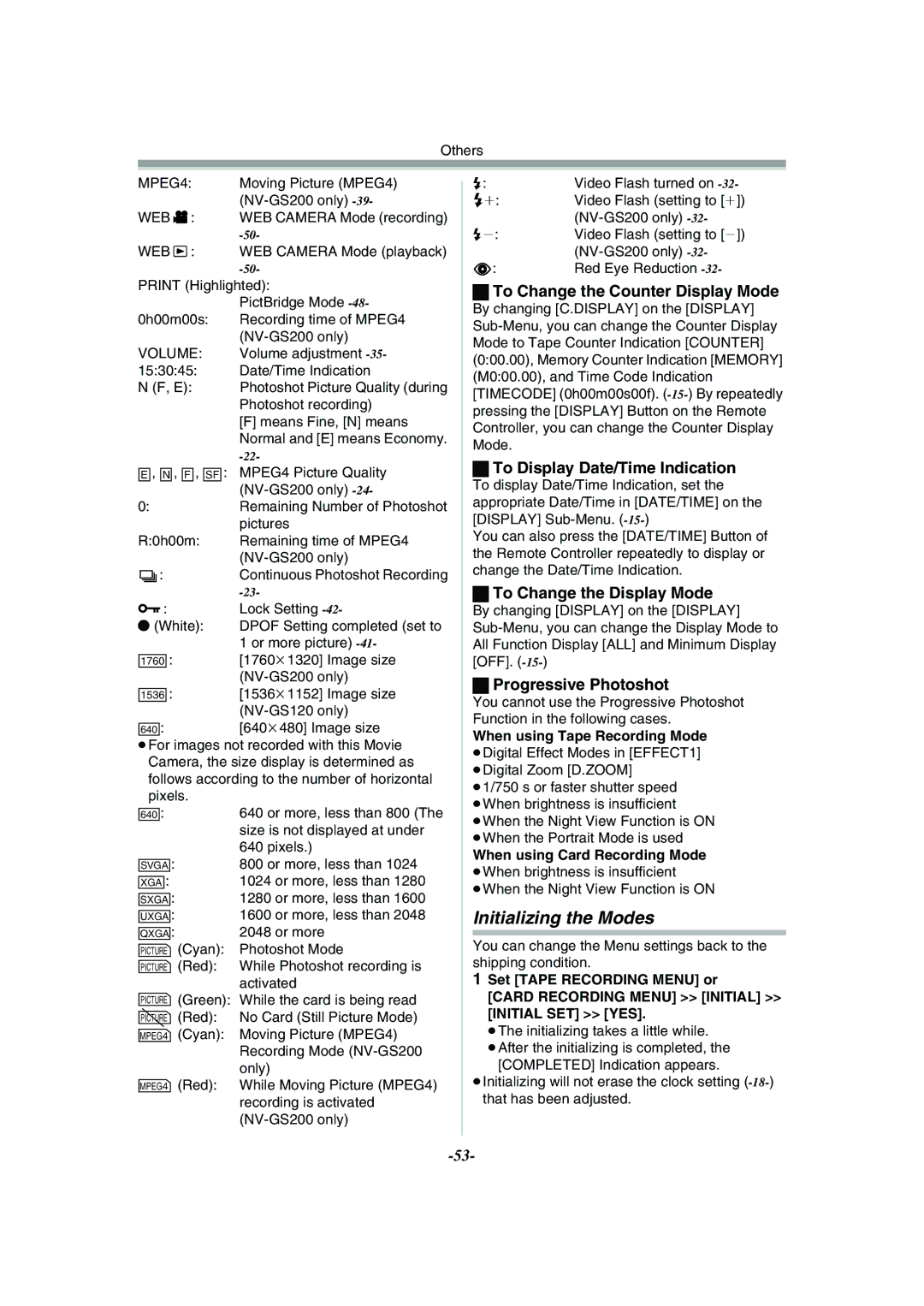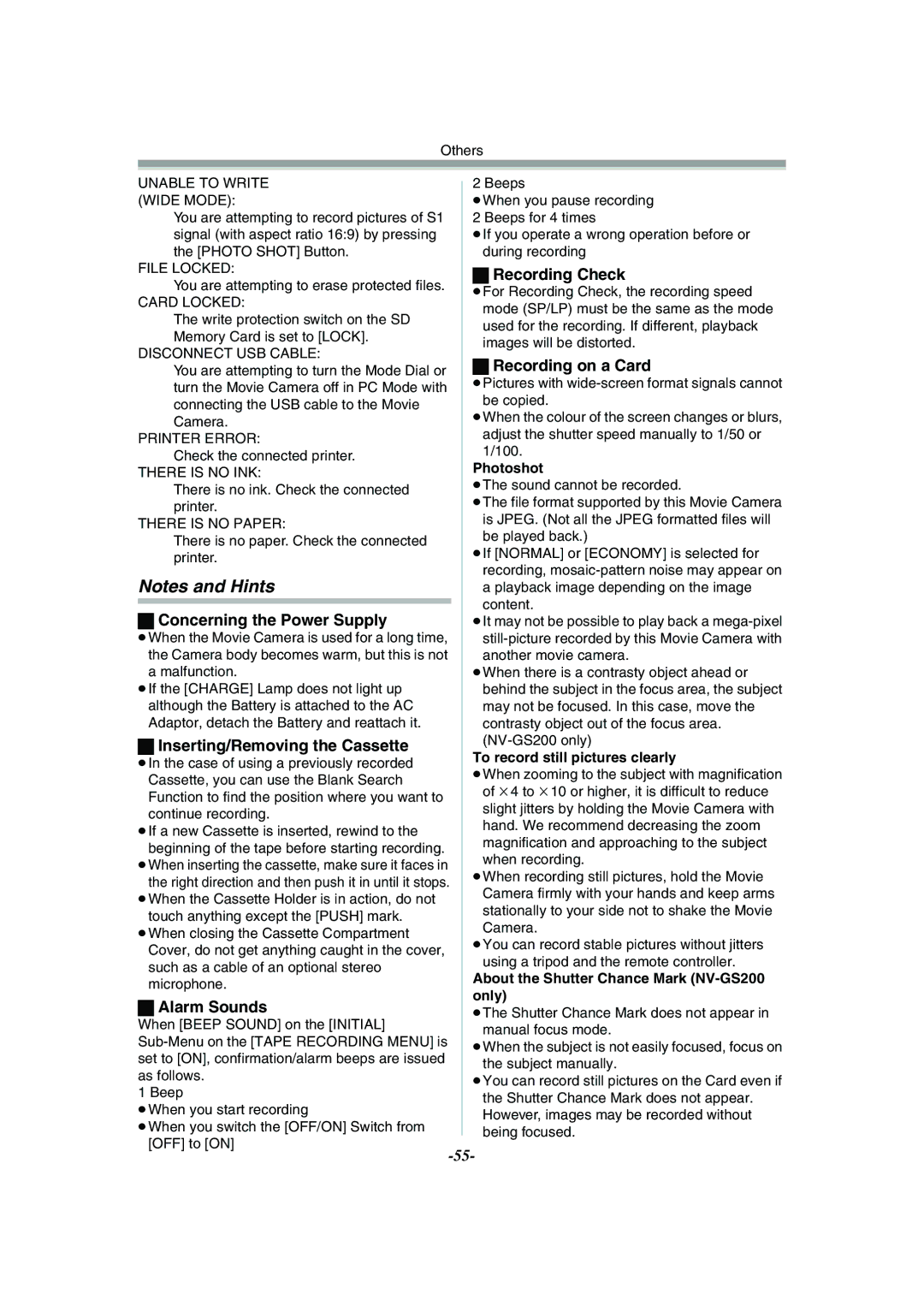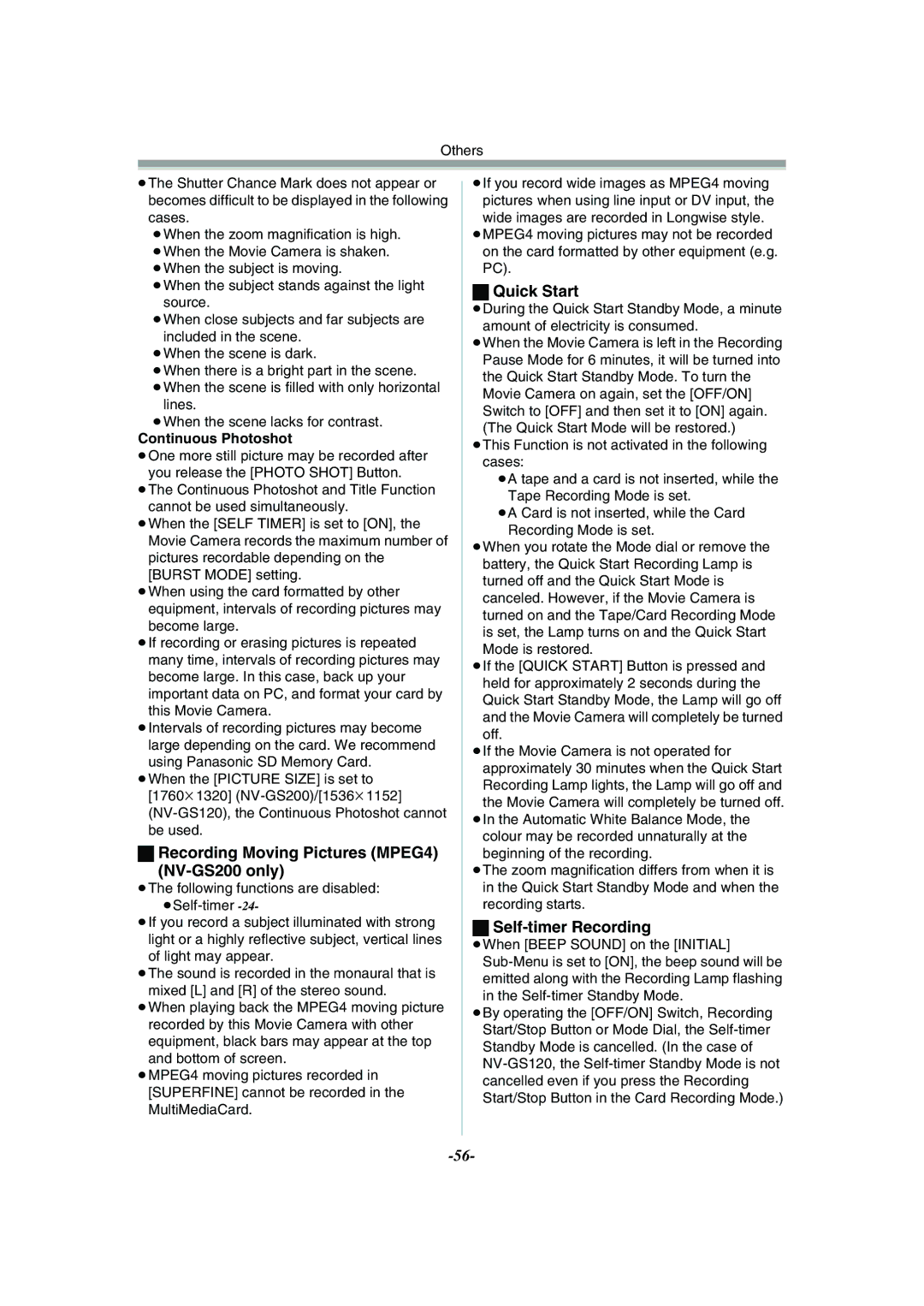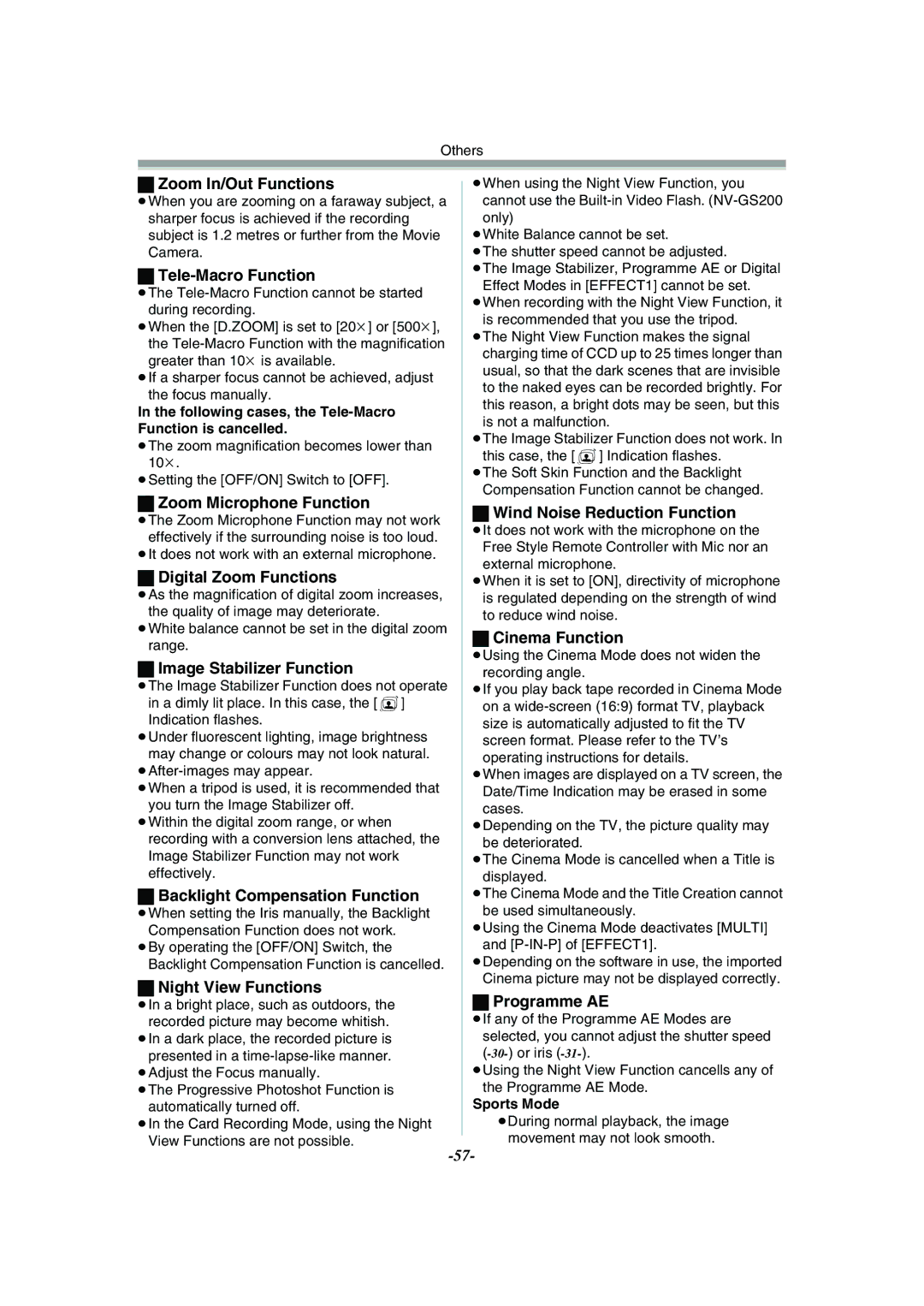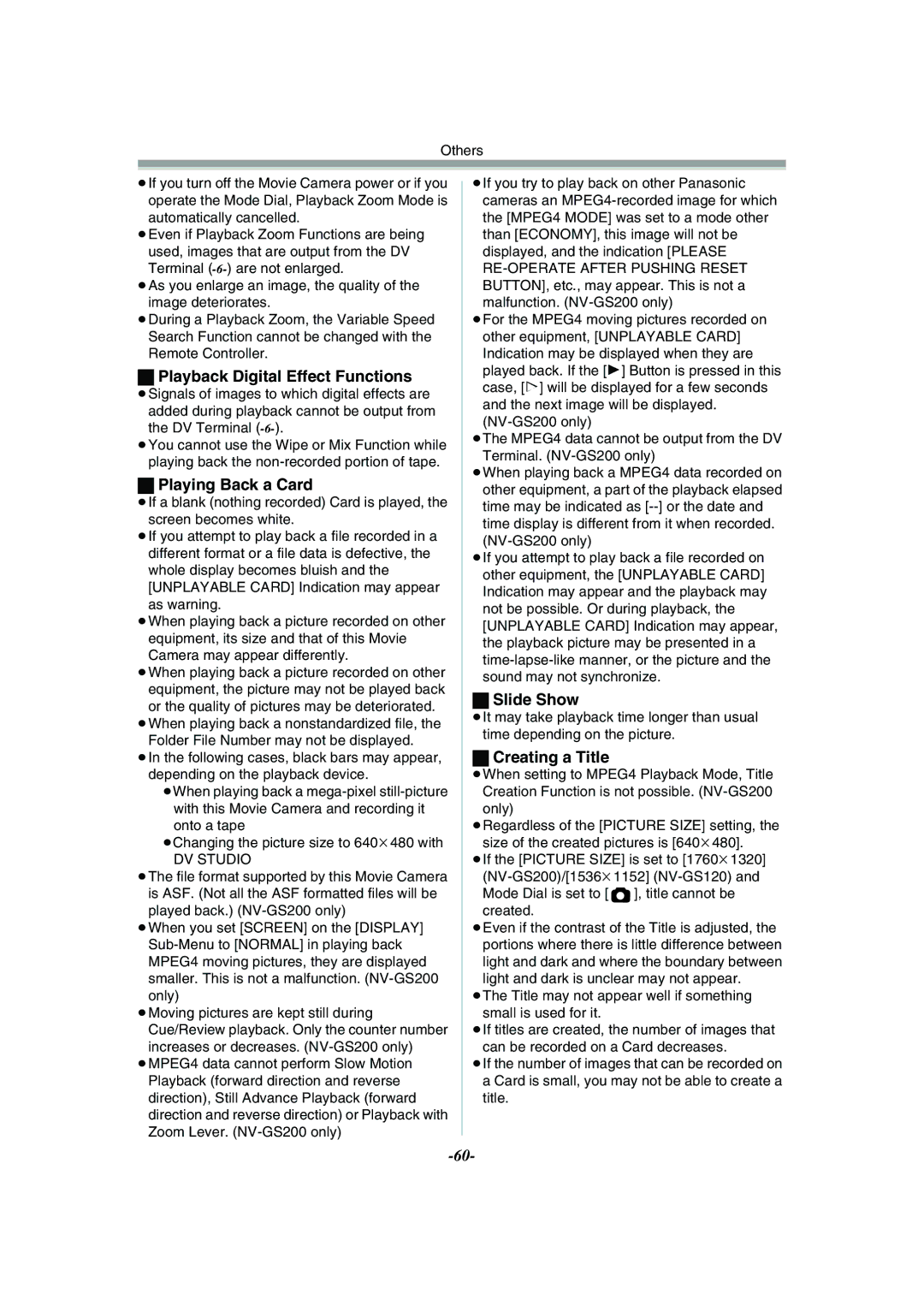Playback Mode
To Change the Enlarging Area of an Image
3Press the Arrow Button (π, ∑, ∏, ∫) (63) on the Remote Controller that points to the area you want to enlarge.
To Cancel the Playback Zoom Function
Press the [P.B. ZOOM] Button (81) on the
2Press the [SELECT] Button (66) on the
Remote Controller and select [WIPE] or [MIX].
∫![]()
(66) | SELECT |
|
VAR. | MENU | |
SEARCH | ||
(67) | STORE | ENTER |
|
Remote Controller.
(68)
OFF/ON
≥For other notes concerning this item, see
Playback Digital Effect Functions
During playback, special digital effects can be added to the recorded pictures. The same effects as those of Digital Effects 1 and 2, which are used during recording, are obtained.
1Press the [1] Button (79).
|
|
|
| sV |
(79) | V/REW | PLAY | FF/W | W |
6 | 1 | 5 | ||
| STILL ADV | PAUSE | STILL ADV |
|
| E | ; | D |
|
| INDEX | STOP | INDEX | P.B. ZOOM |
| K | ∫ | L |
|
2Press the [SELECT] Button (66) on the
Remote Controller to select a desired digital effect.
| SELECT |
| |
(66) | VAR. | MENU | |
SEARCH | |||
|
STORE
ENTER
OFF/ON
(68)
P.B.DIGITAL
≥When the [SELECT] Button is pressed repeatedly, the digital effect selection changes.
≥The same setting can be done using [EFFECT SEL]
[TAPE PLAYBACK MENU].
To suspend Playback Digital Effect Temporarily
Press the [OFF/ON] Button (68) to suspend or restart the digital effect. When the digital effect is paused temporarily, the selected effect’s indication flashes.
To Cancel the Digital Effect
Press the [SELECT] Button (66) on the Remote Controller and clear the digital effect indication.
ªWipe Mode and Mix Mode 1 Press the [1] Button (79).
|
|
|
| sV |
(79) | V/REW | PLAY | FF/W | W |
6 | 1 | 5 | ||
| STILL ADV | PAUSE | STILL ADV |
|
| E | ; | D |
|
| INDEX | STOP | INDEX | P.B. ZOOM |
| K | ∫ | L |
|
P.B.DIGITAL
3Press the [STORE] Button (67) at the
moment you want to save as a still picture.
≥The [B] or [C] Indication appears, and the image is saved.
4Press the [OFF/ON] Button (68) in the scene in which you want to use the Wipe or Mix effect.
≥The scene changes as a result of the Wipe or
Mix effect.
≥The Wipe Function and Mix Function can be used only from the Remote Controller during playback.
≥If the [OFF/ON] Button (68) is pressed while Wipe or Mix is carried out, the effect will stop temporarily at that point. Pressing the [OFF/ON] Button (68) again will bring back the effect.
≥For other notes concerning this item, see
Playing Back a Card
It plays back files recorded on a Card.
1Set the Mode Dial (39) to Picture Playback
Mode or MPEG4 Playback Mode. (MPEG4 Playback Mode on
| P | P |
| C | |
|
| C |
| D | D |
(39) | S | |
| S |
2Start Playback. [PICTURE]:
1: Starting the Slide Show
5: Playing back the next picture
6: Playing back the previous picture
∫: Stop the Slide Show
;: Pause the Slide Show
[MPEG4] (NV-GS200 only):
1: Playing back the File
5: Selecting the next file (When you tap it during playback, you can search the next file, and when you keep pressing it, cue playback is activated.)
6: Selecting the previous file (When you tap it during playback, you can search the beginning of the file, and when you keep
pressing it, review playback is activated.)