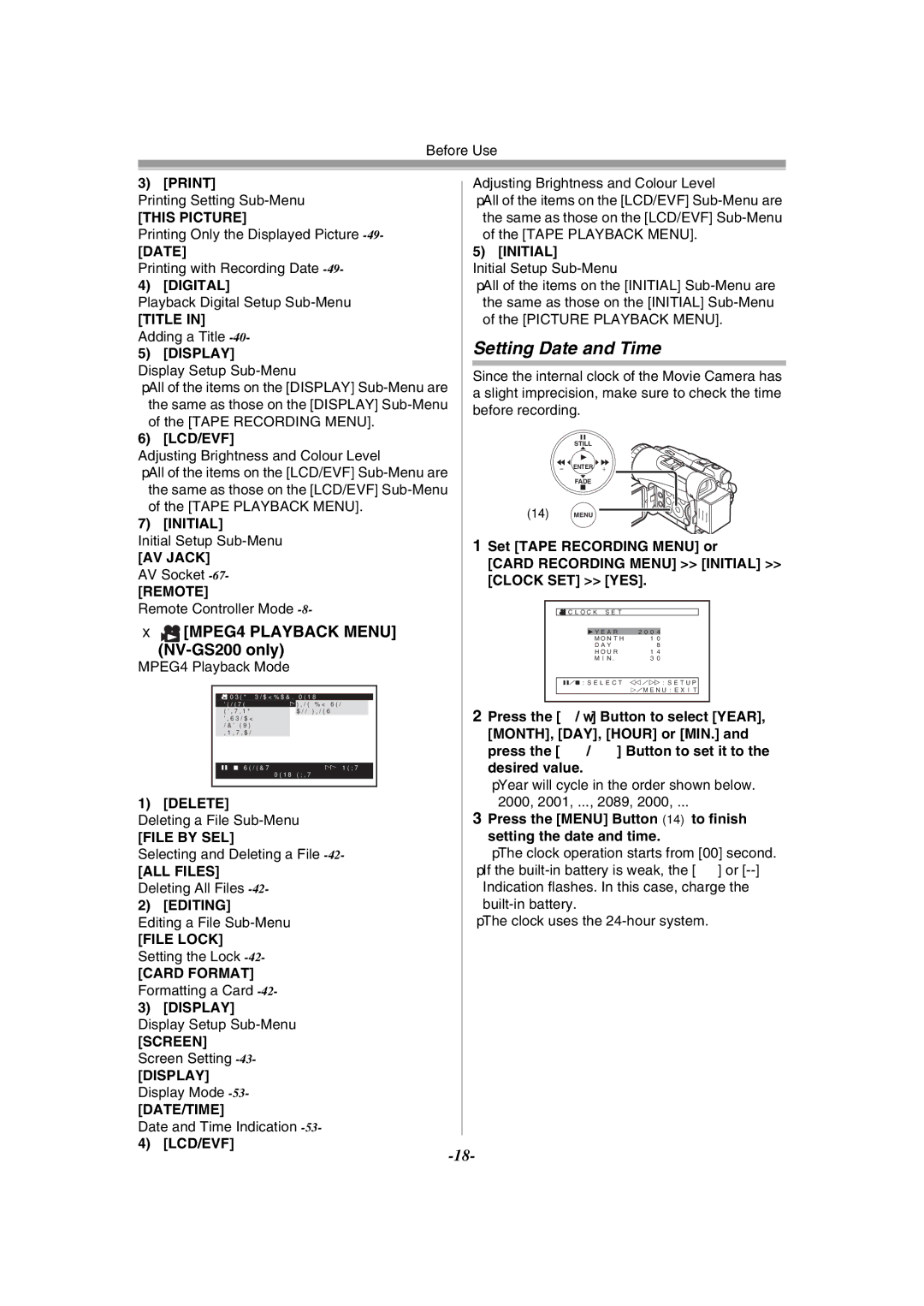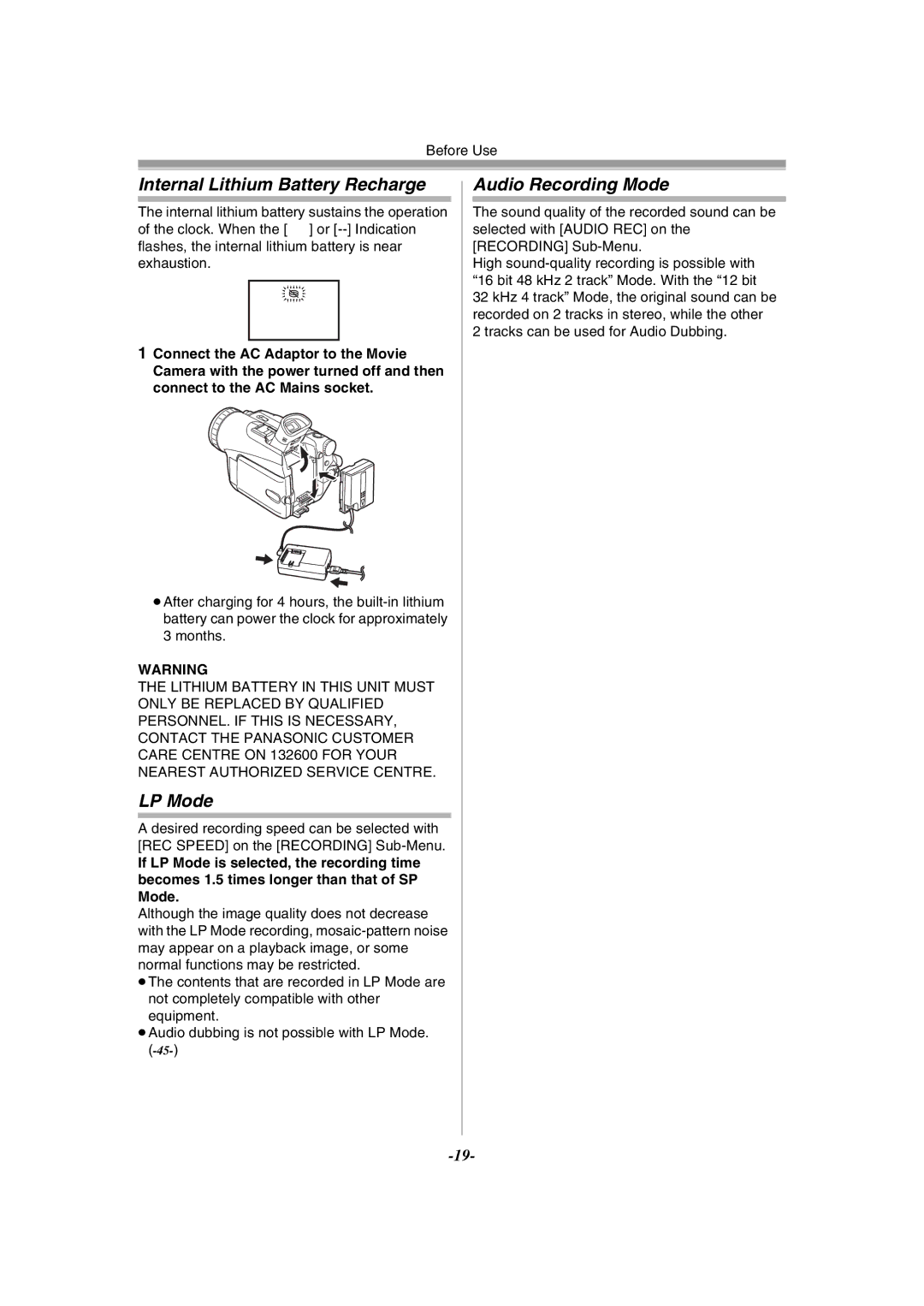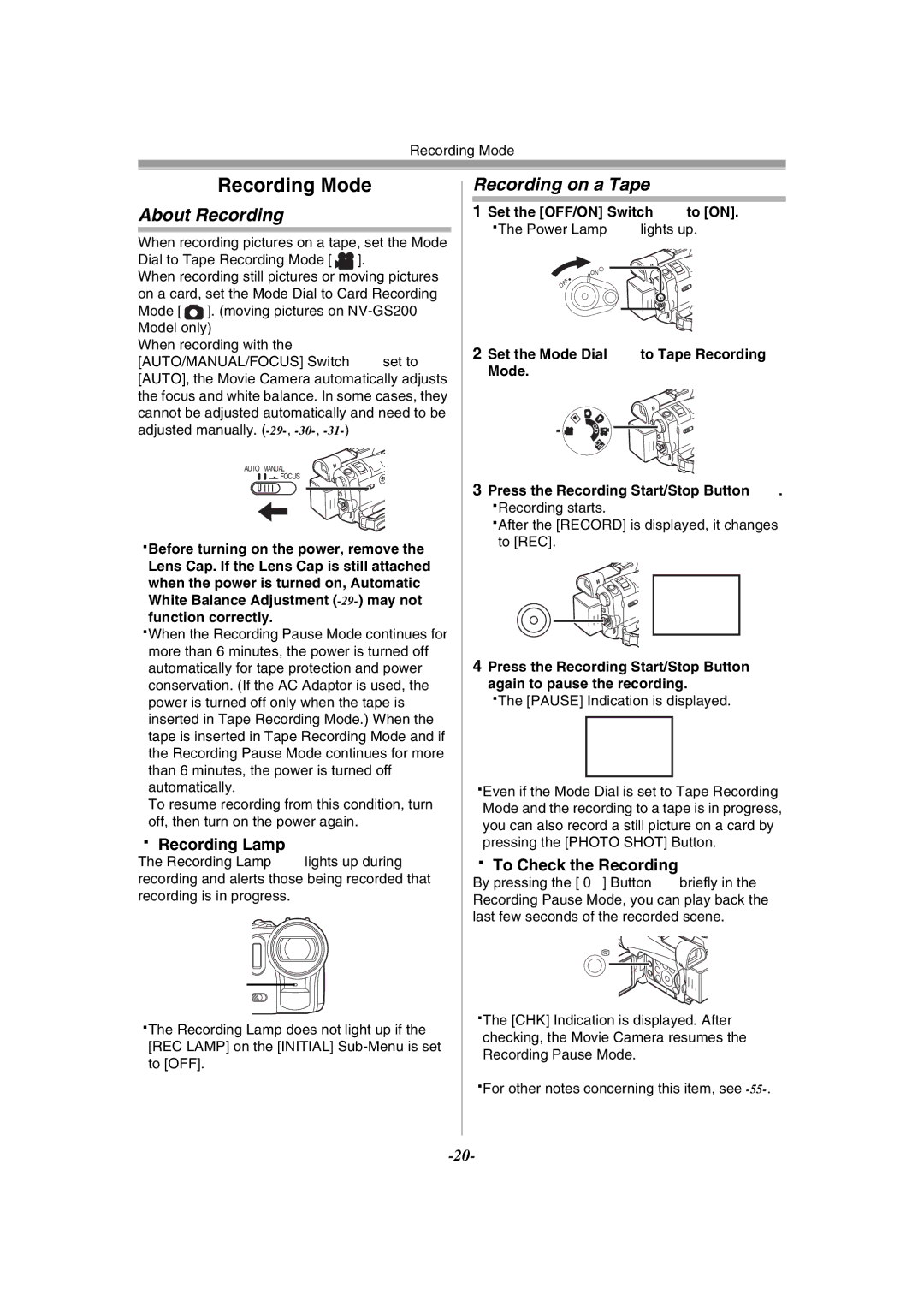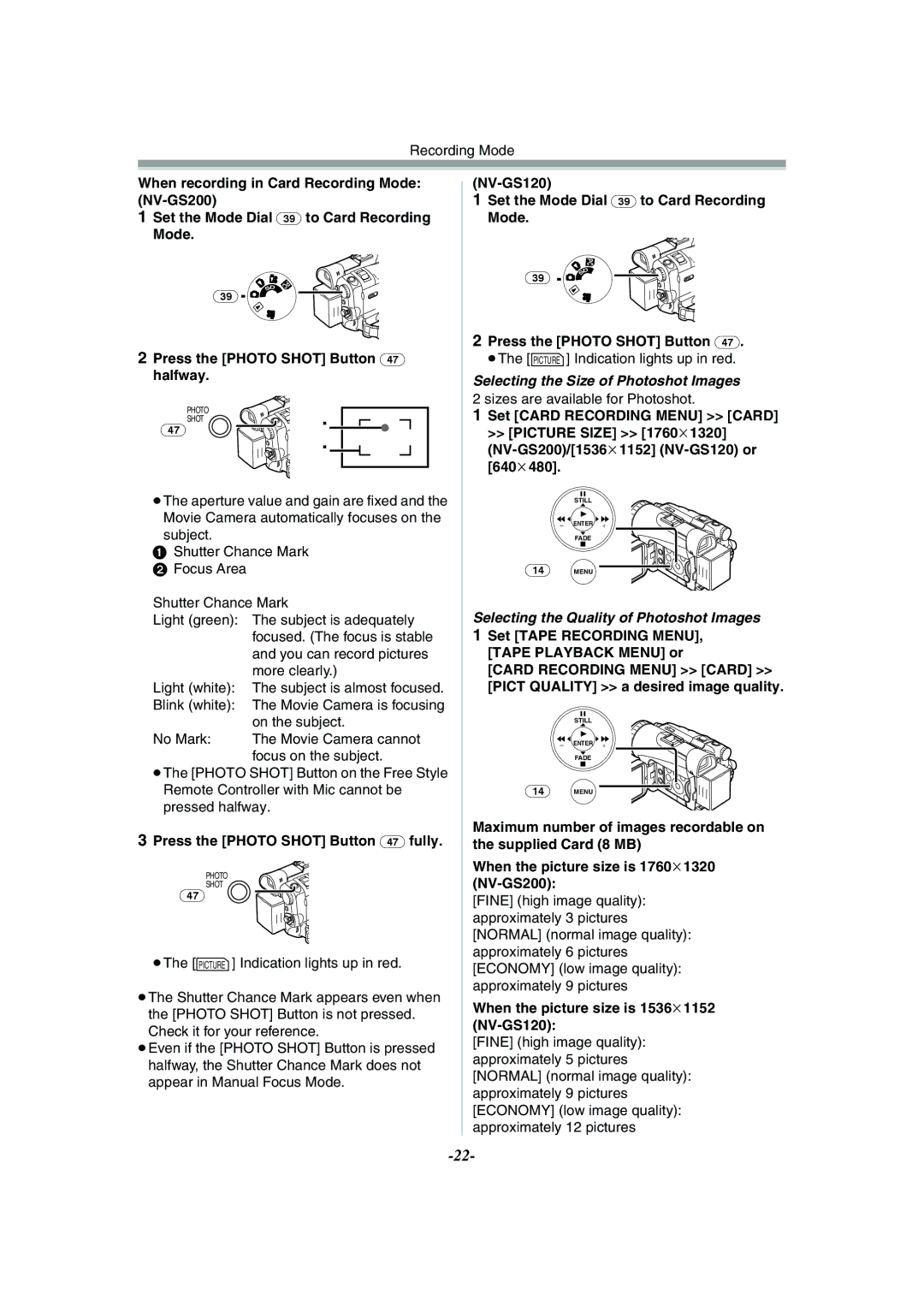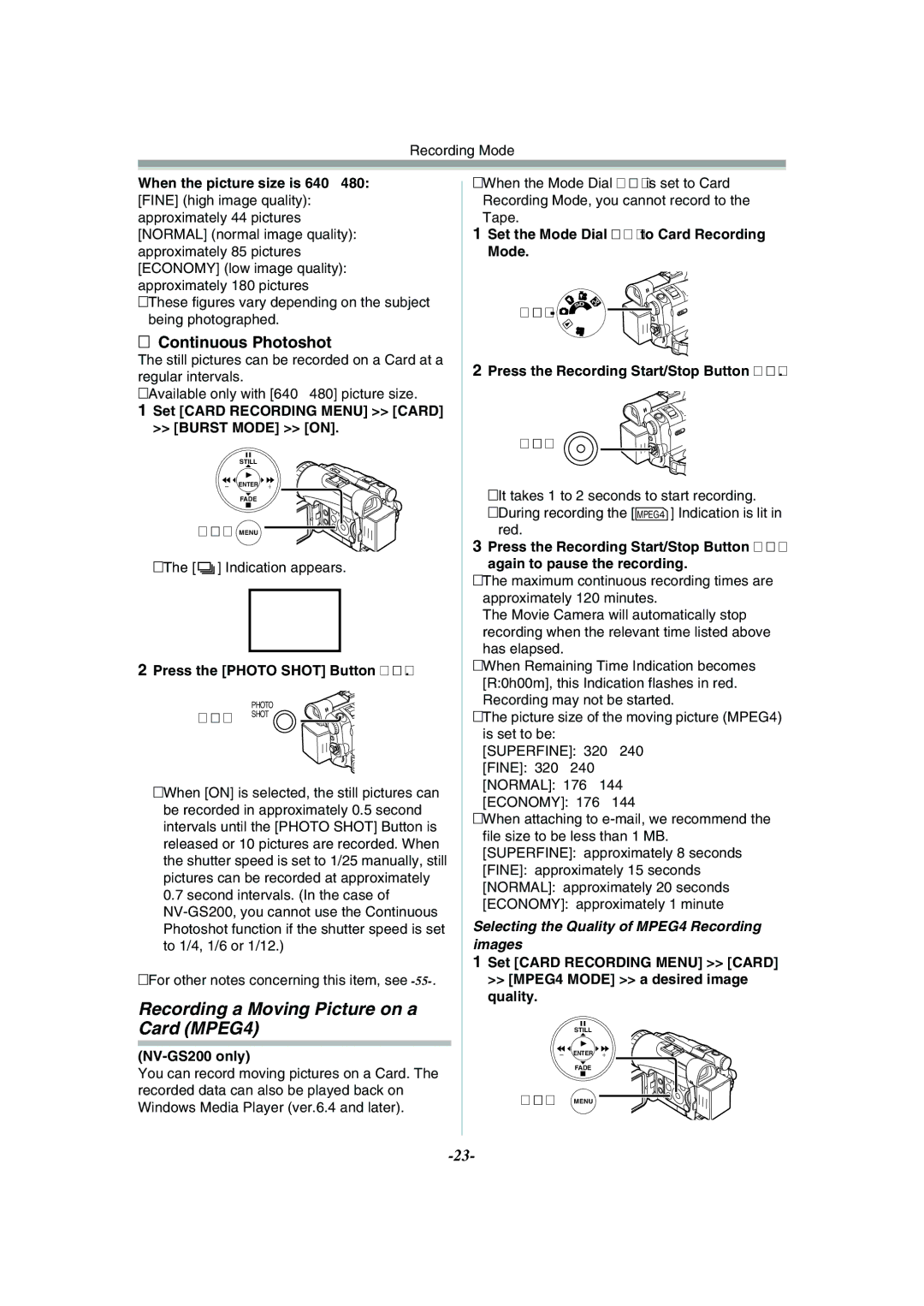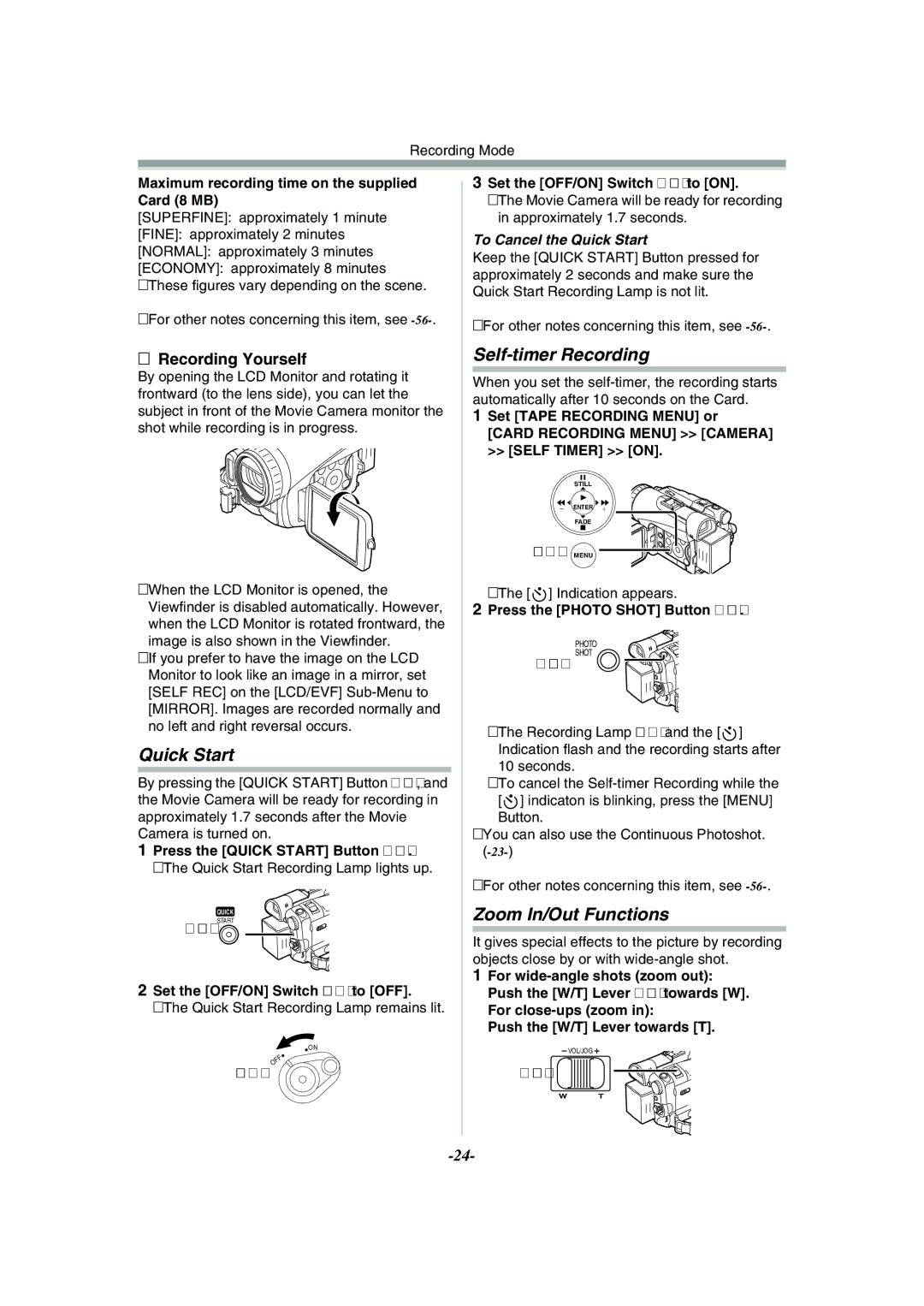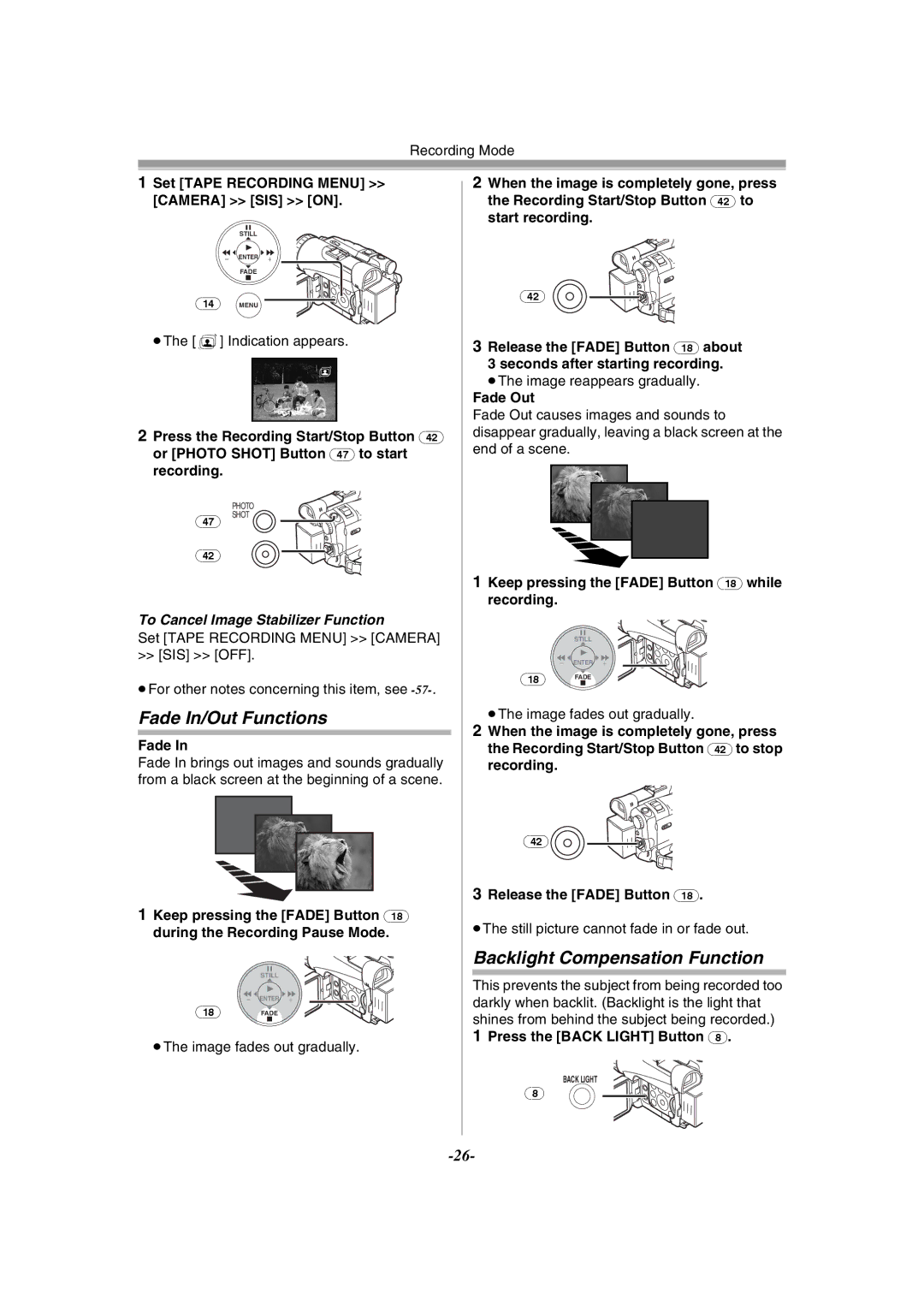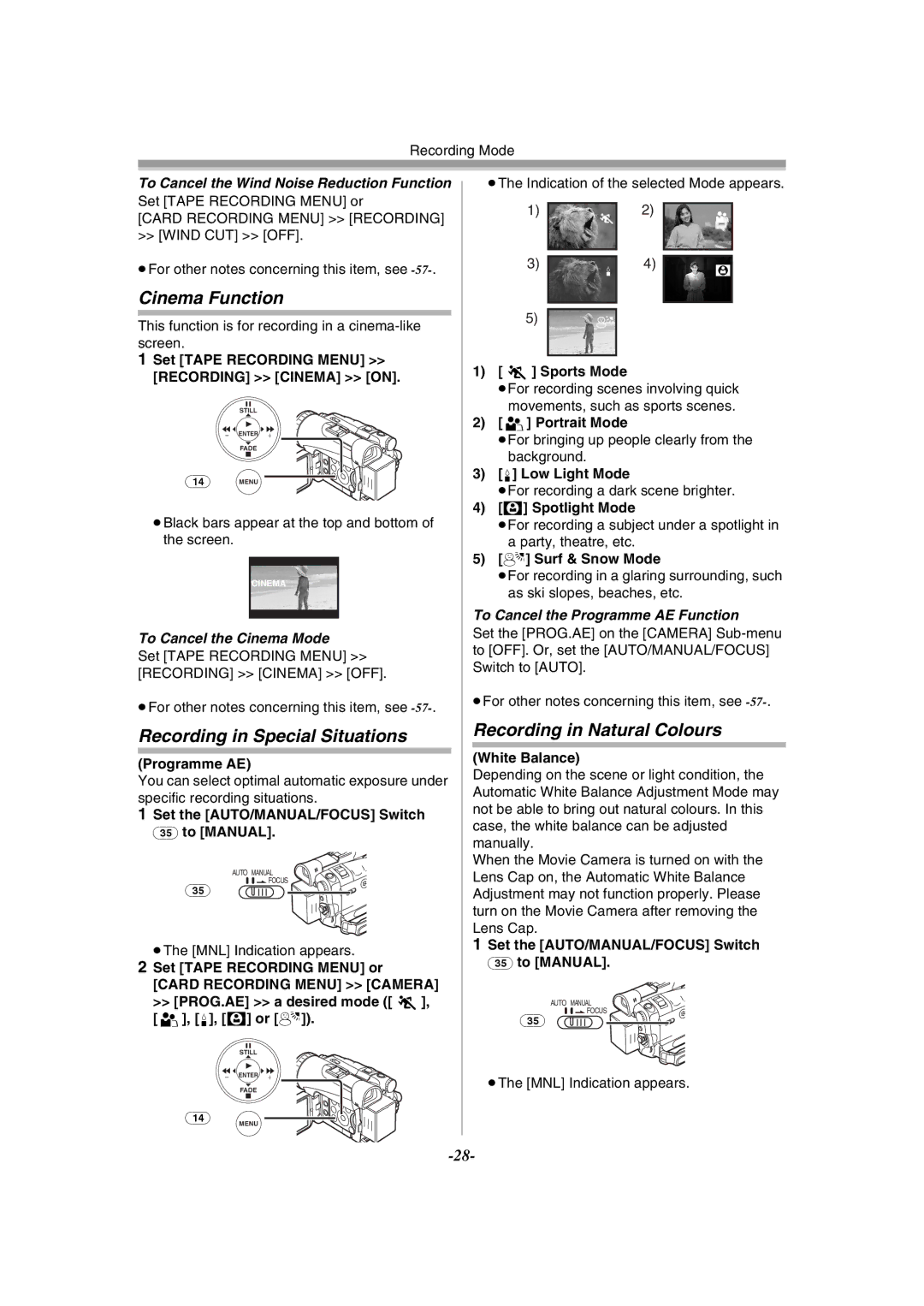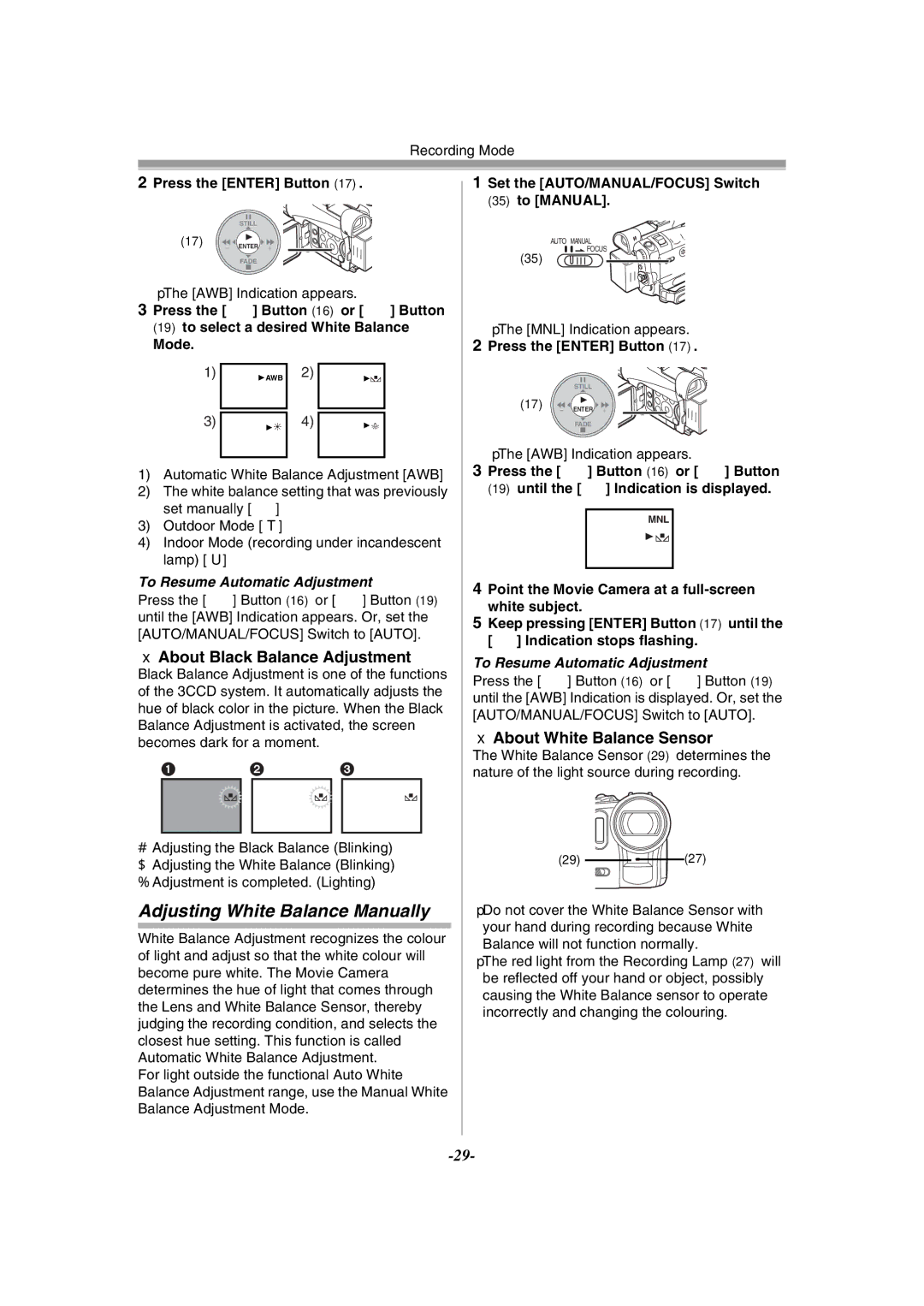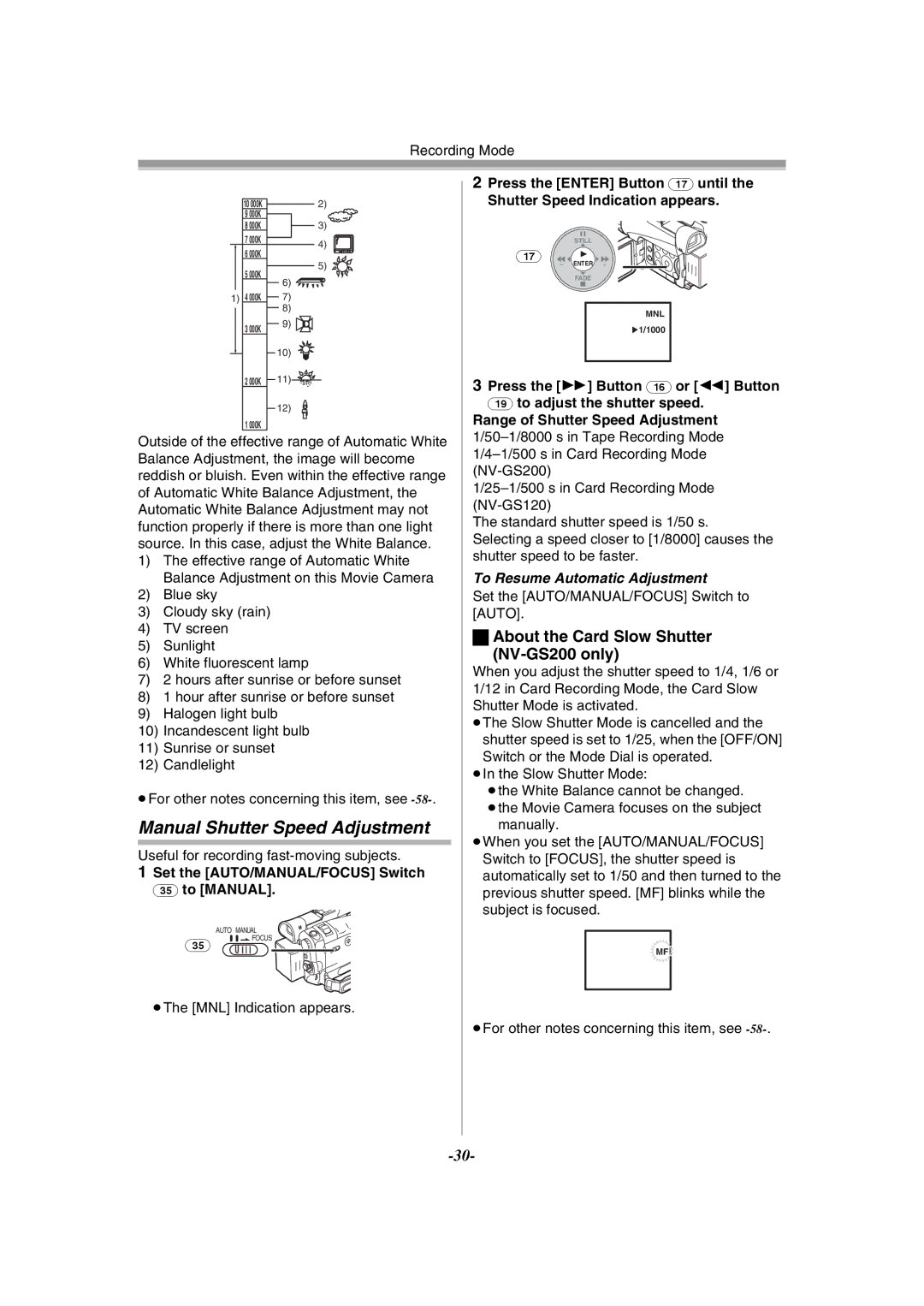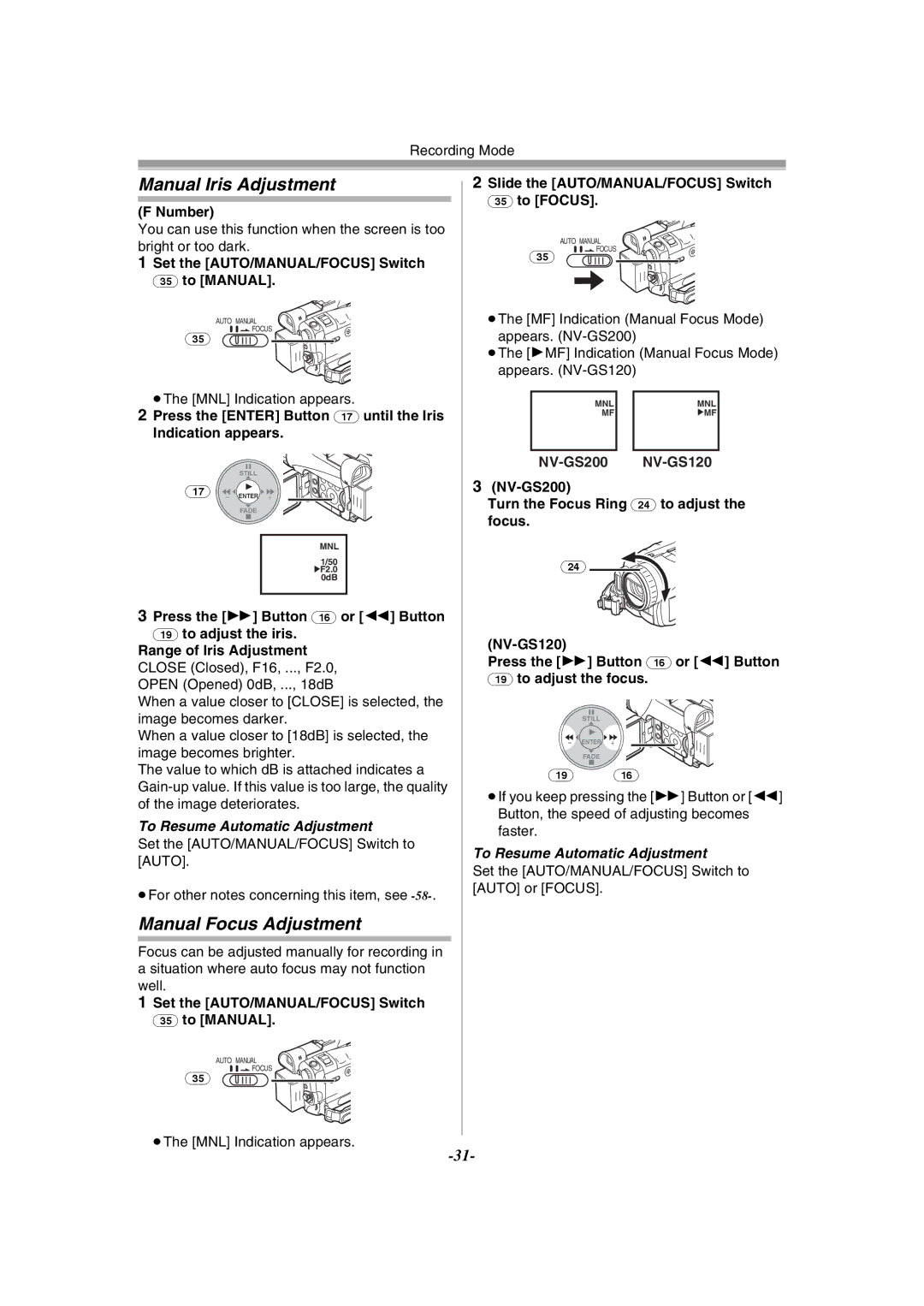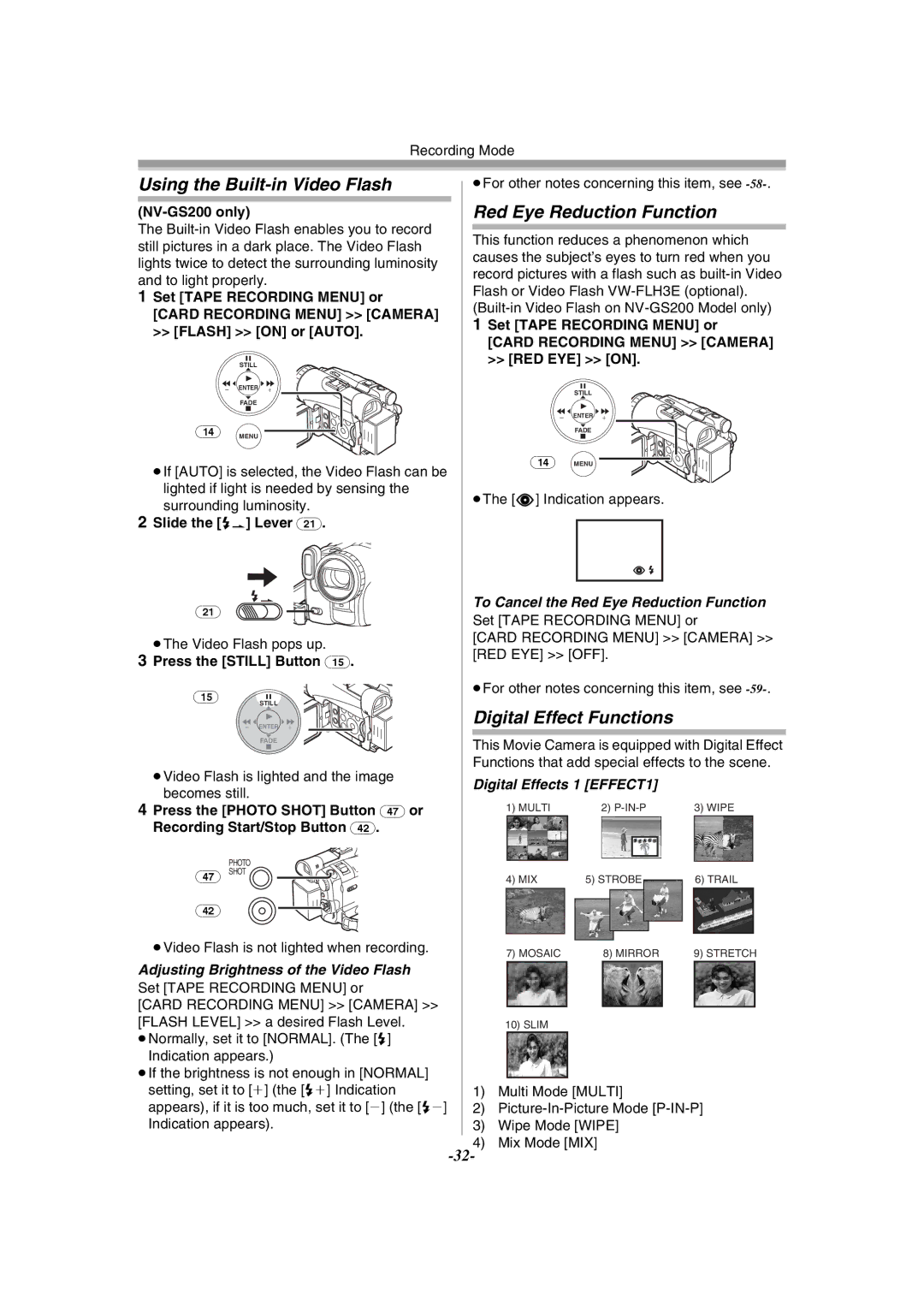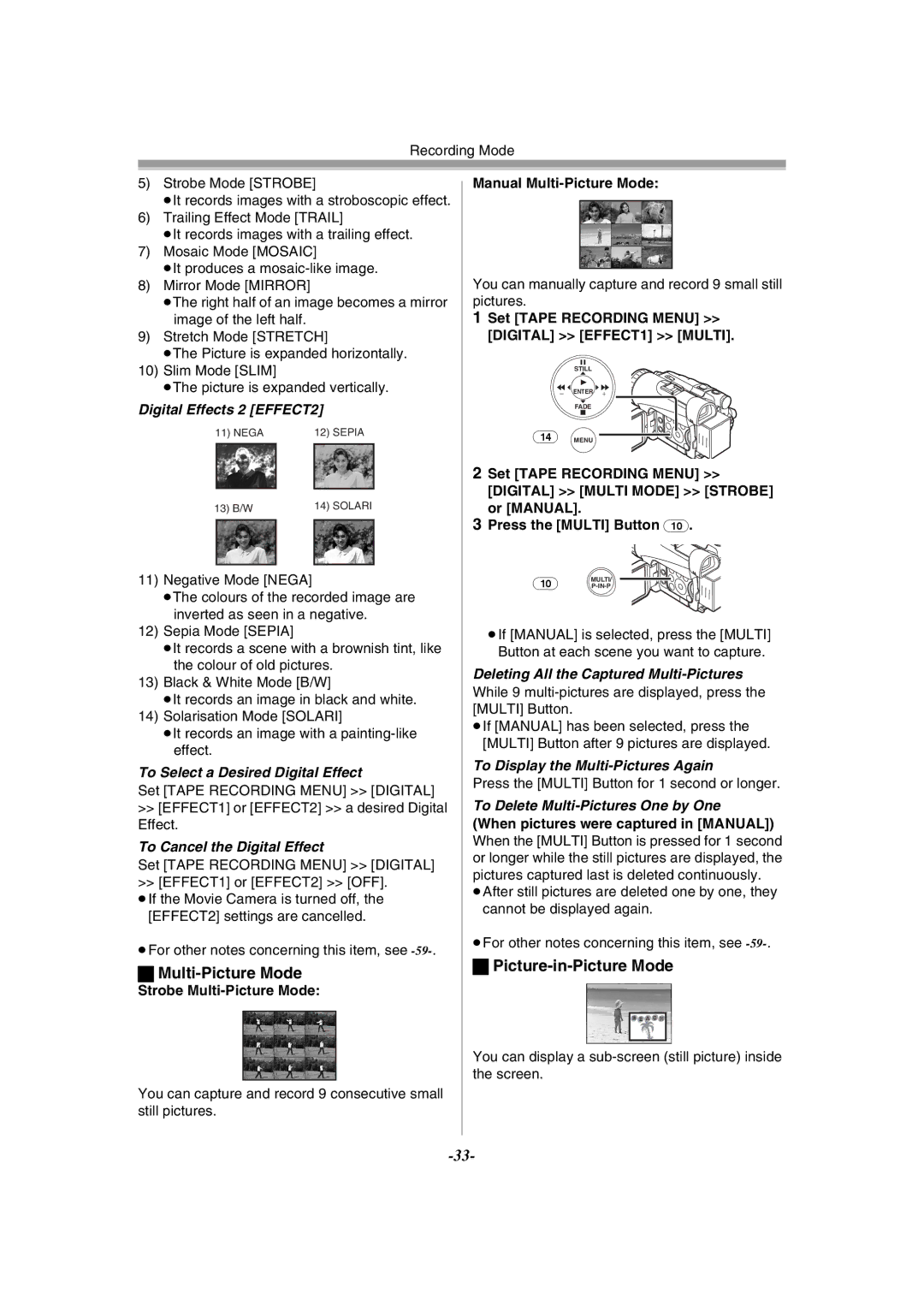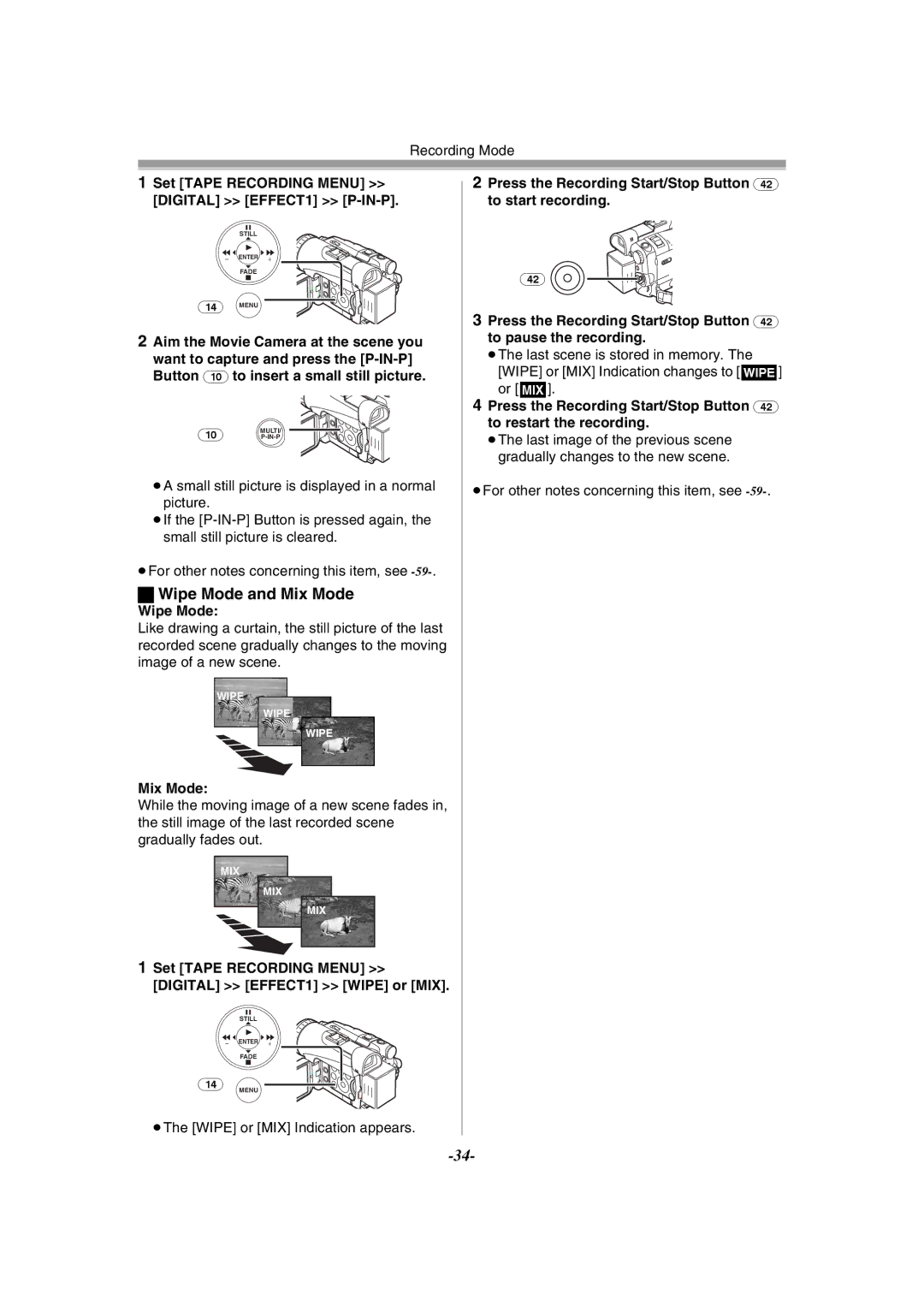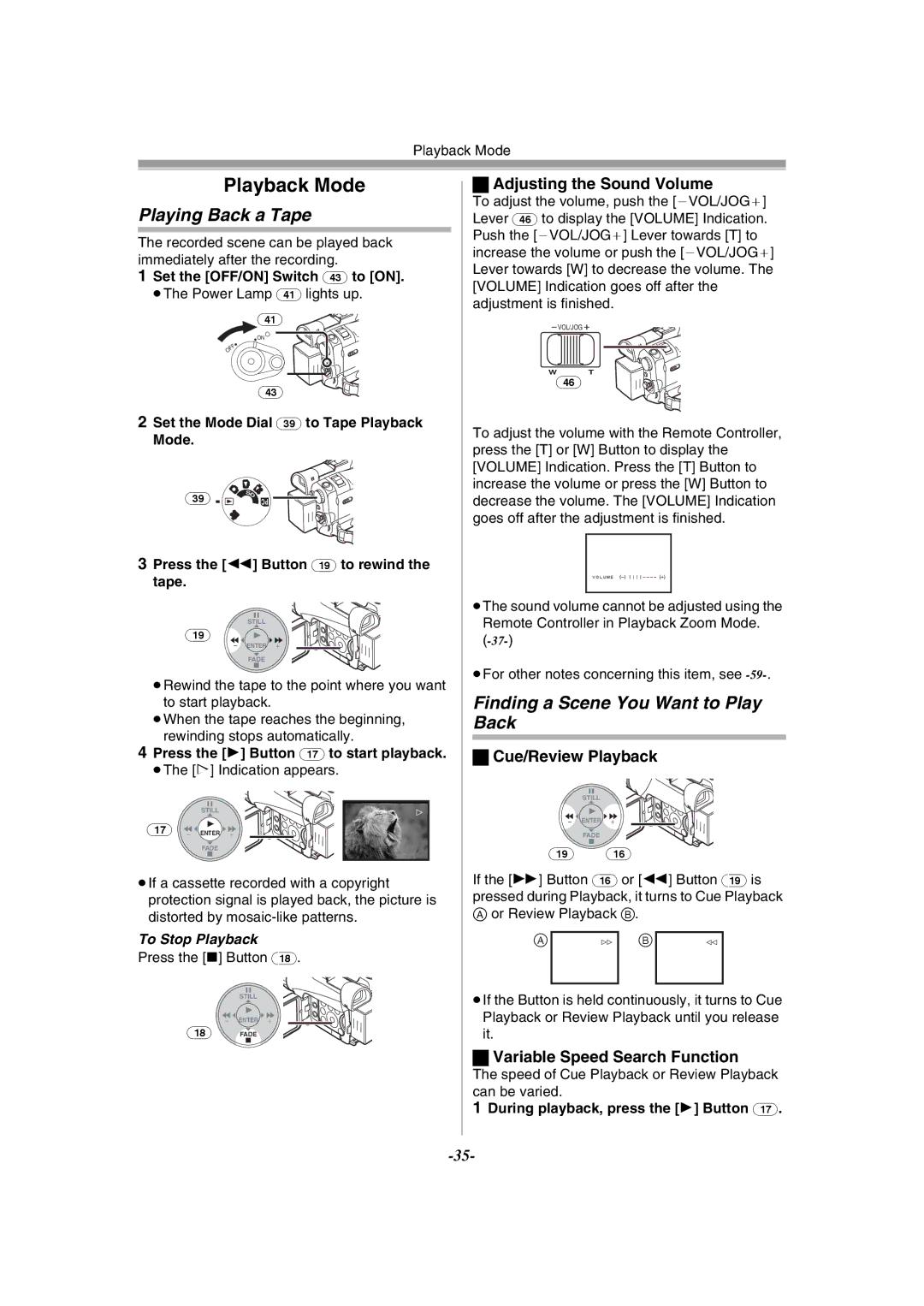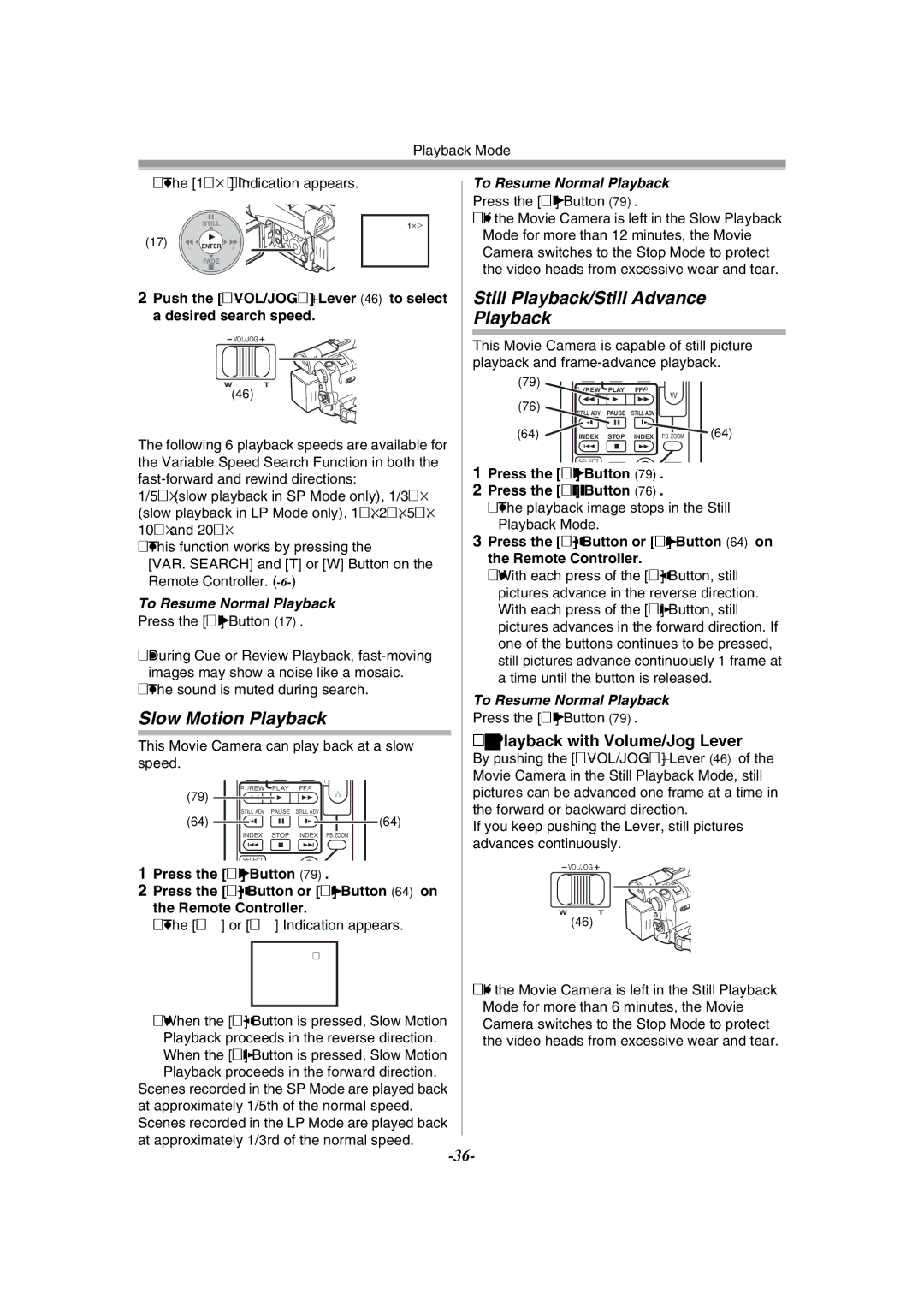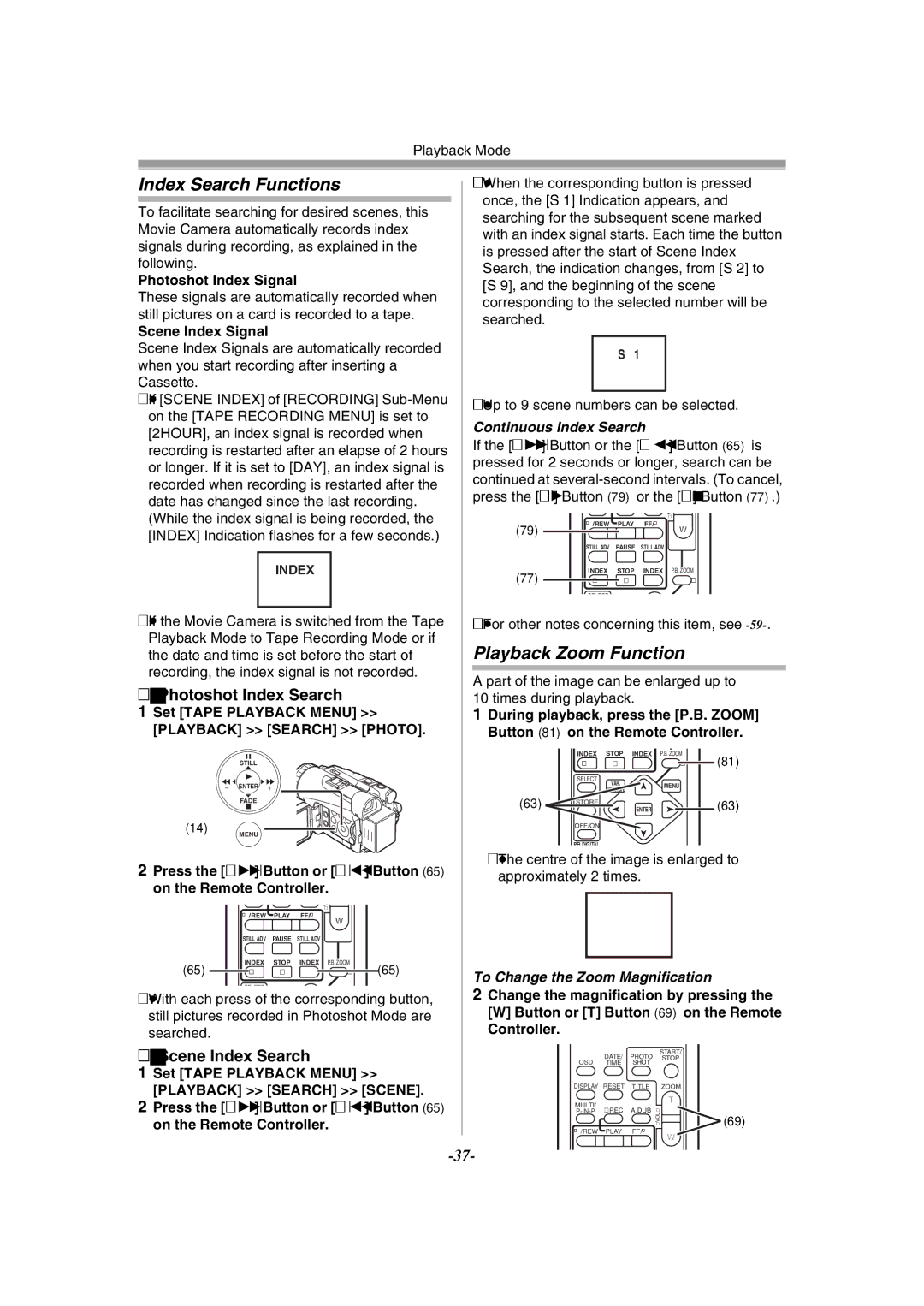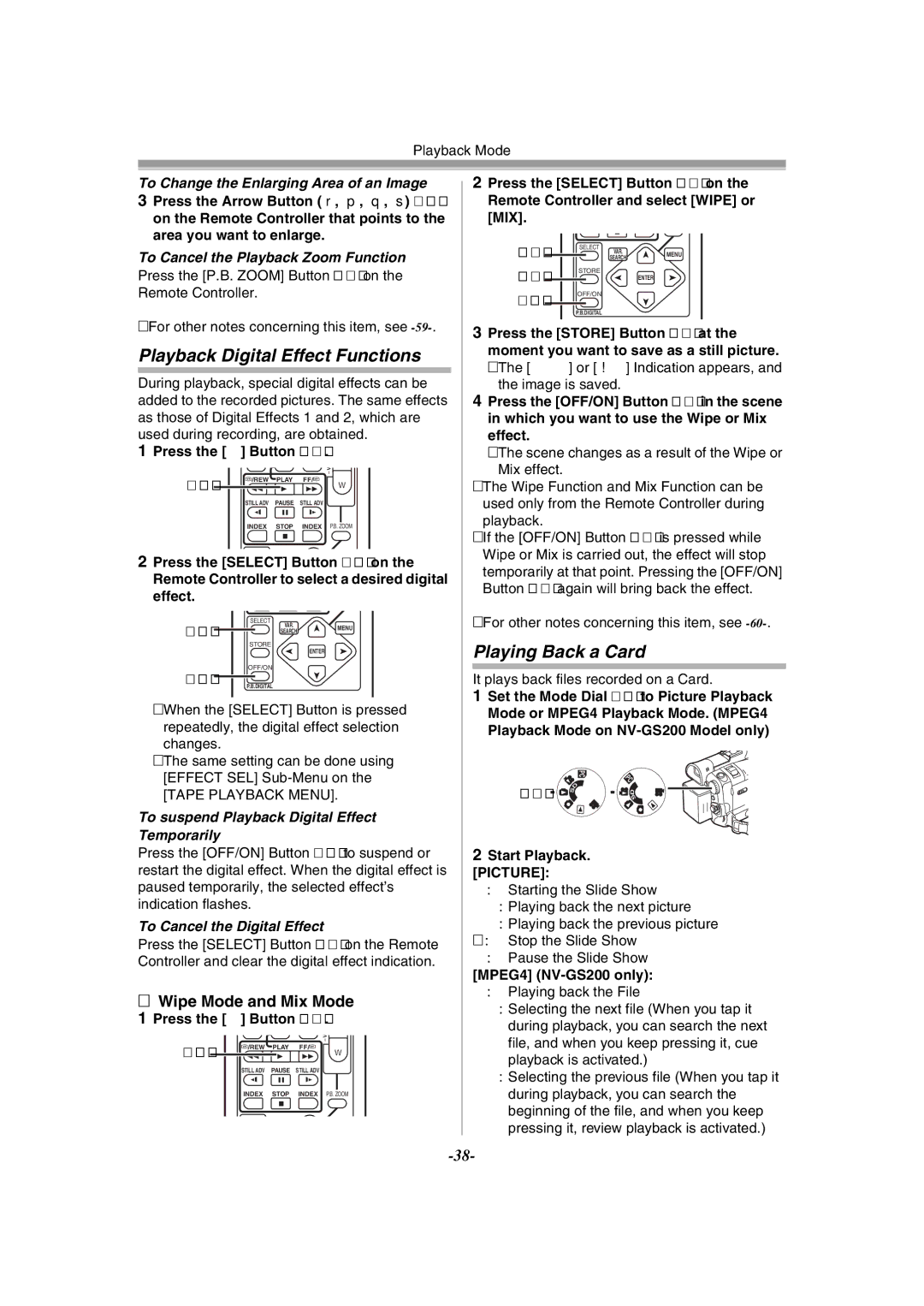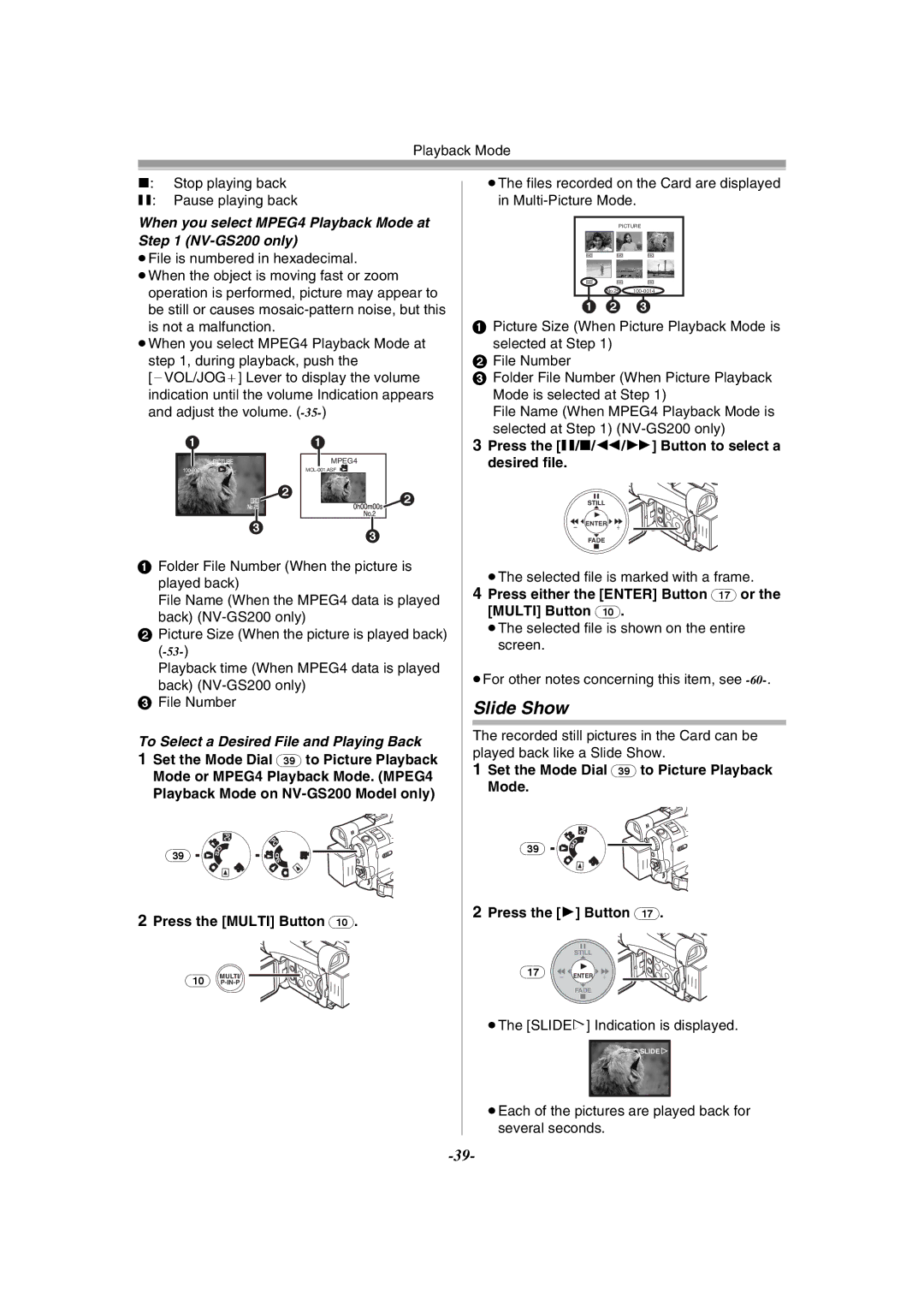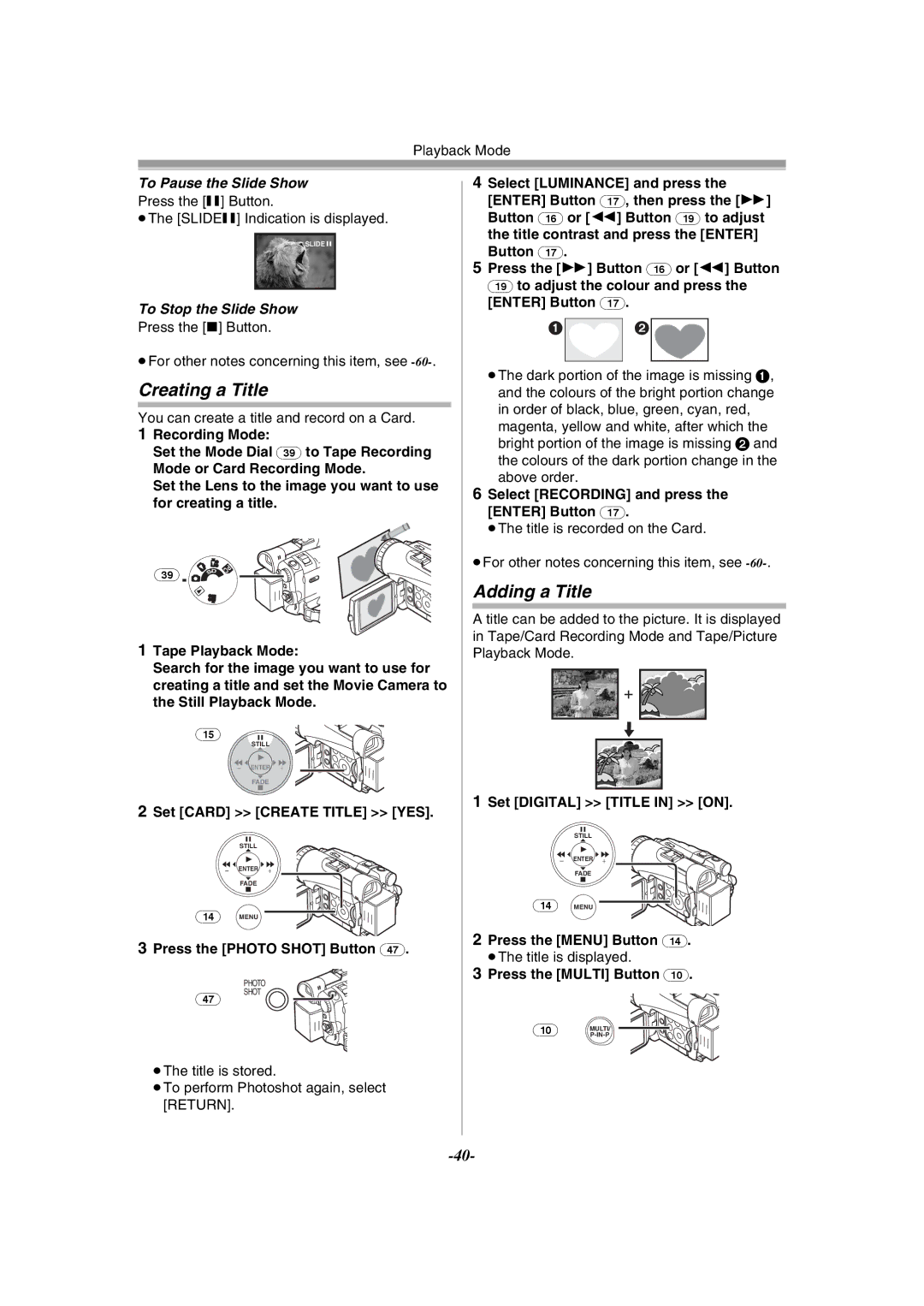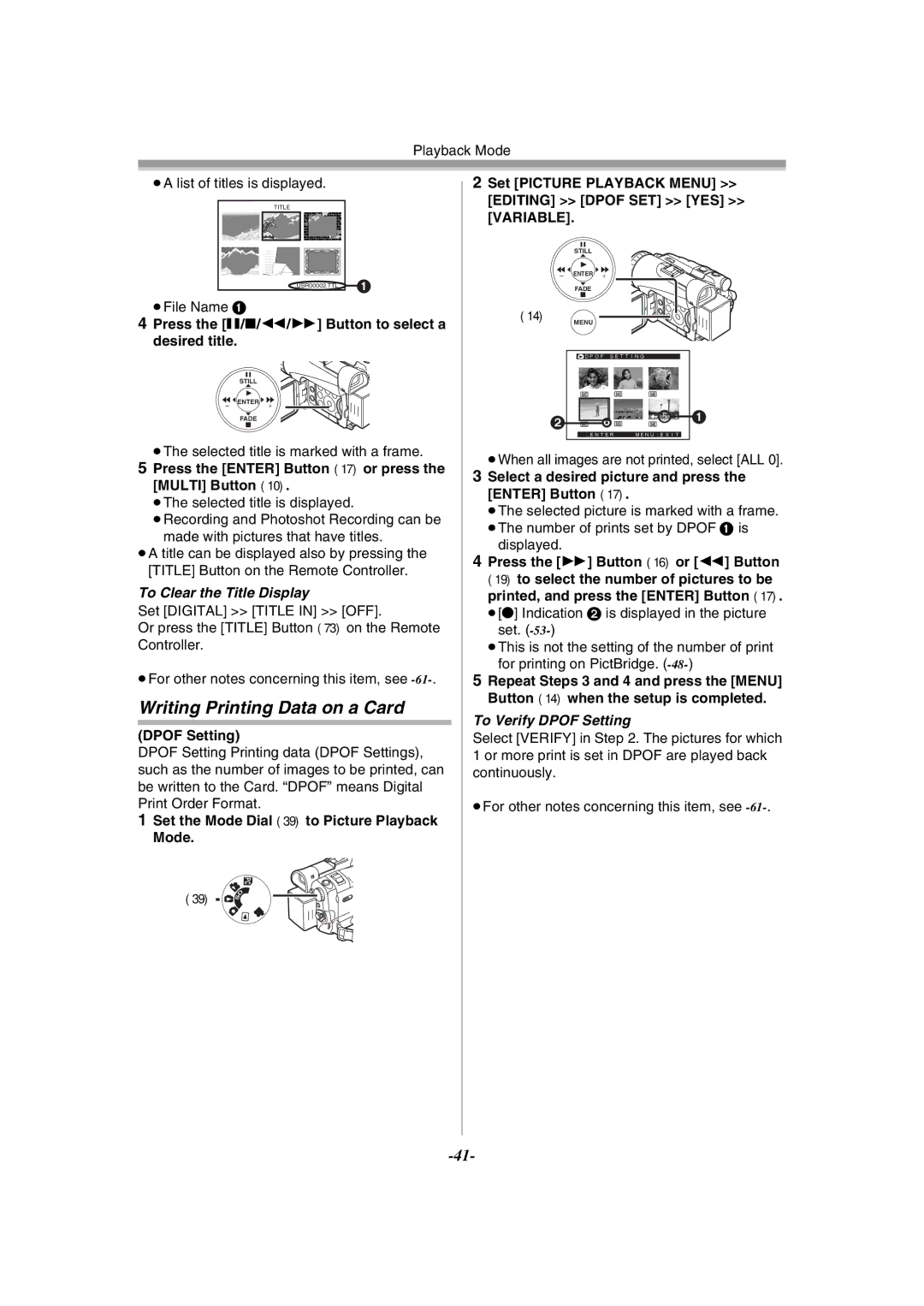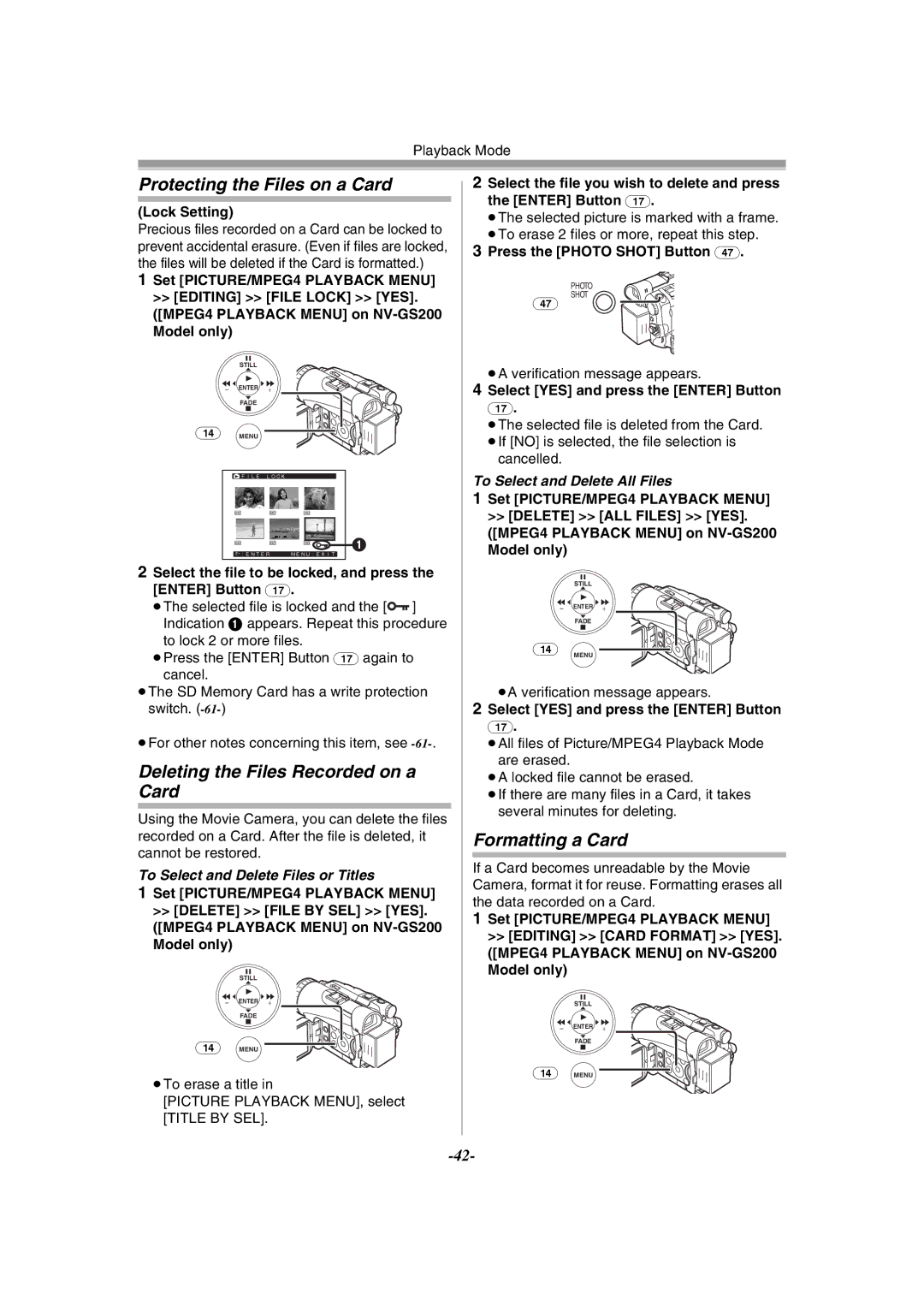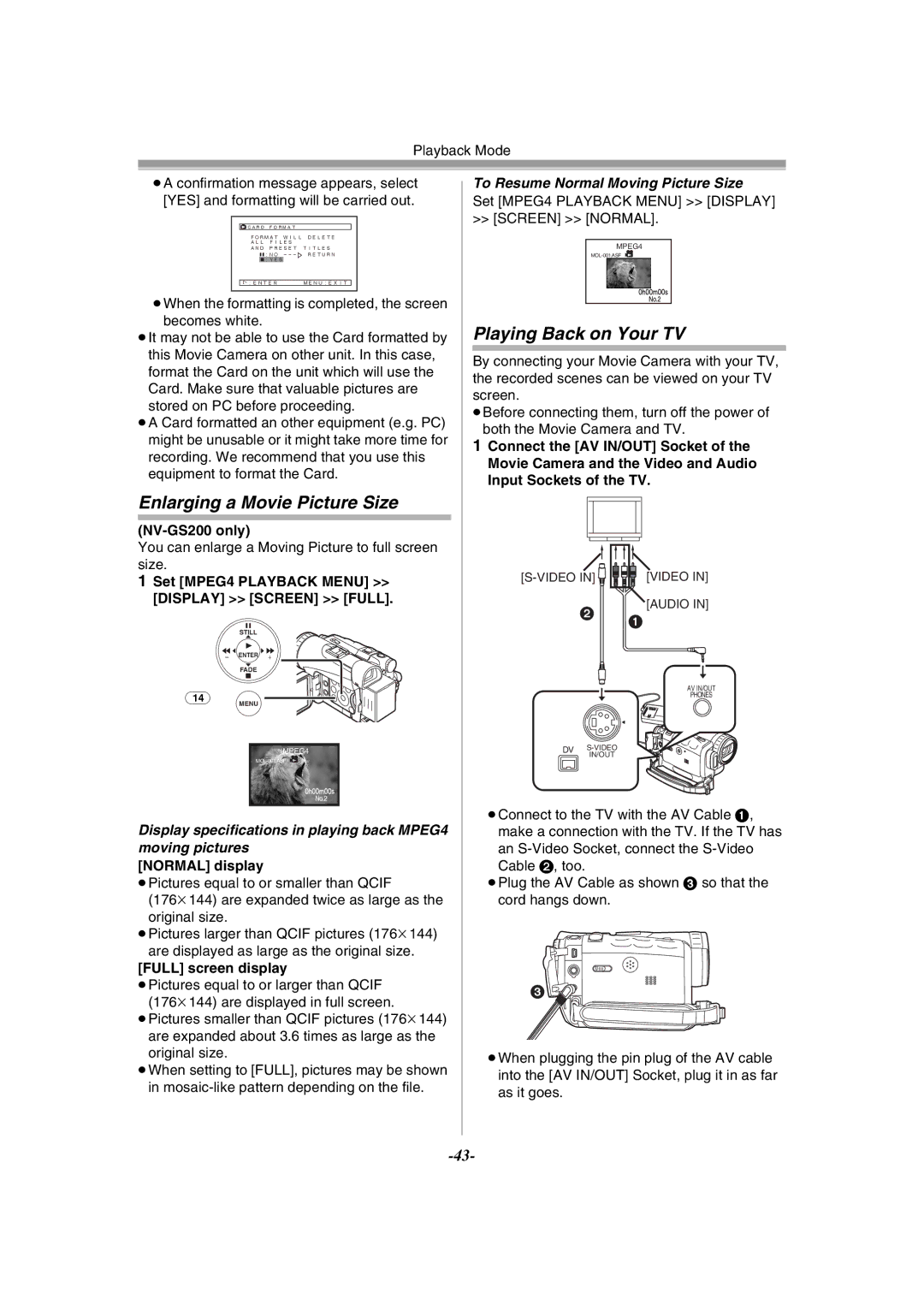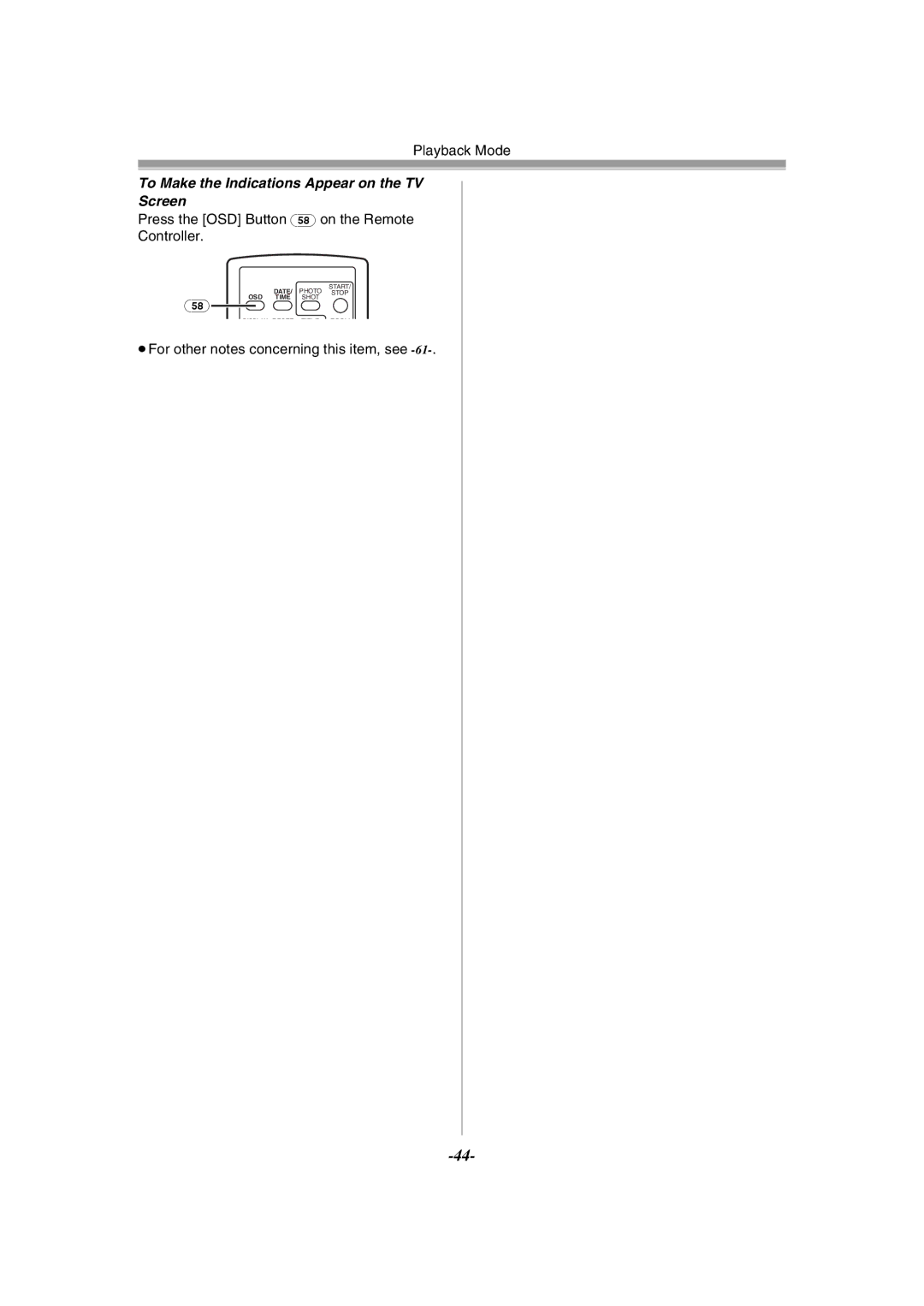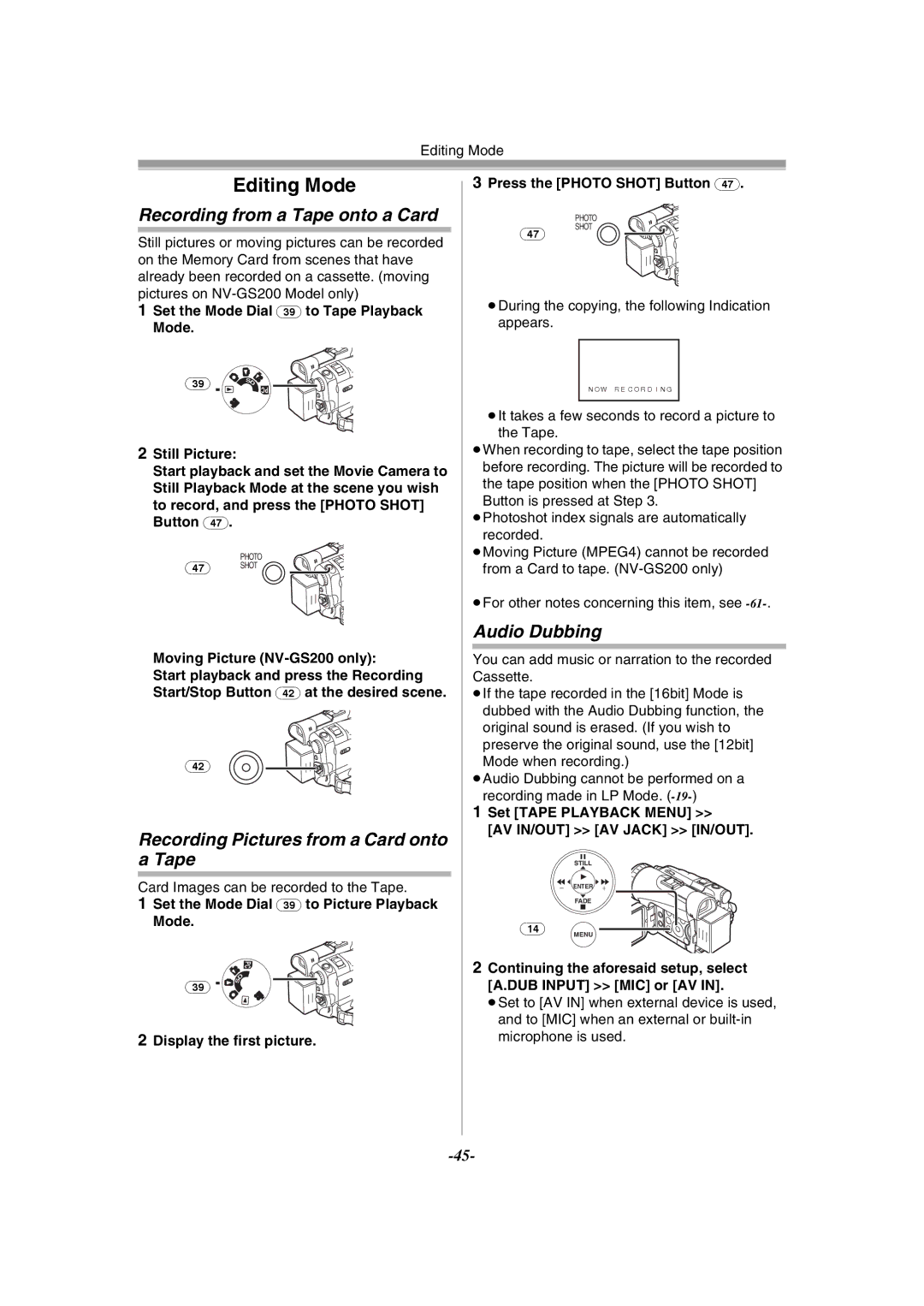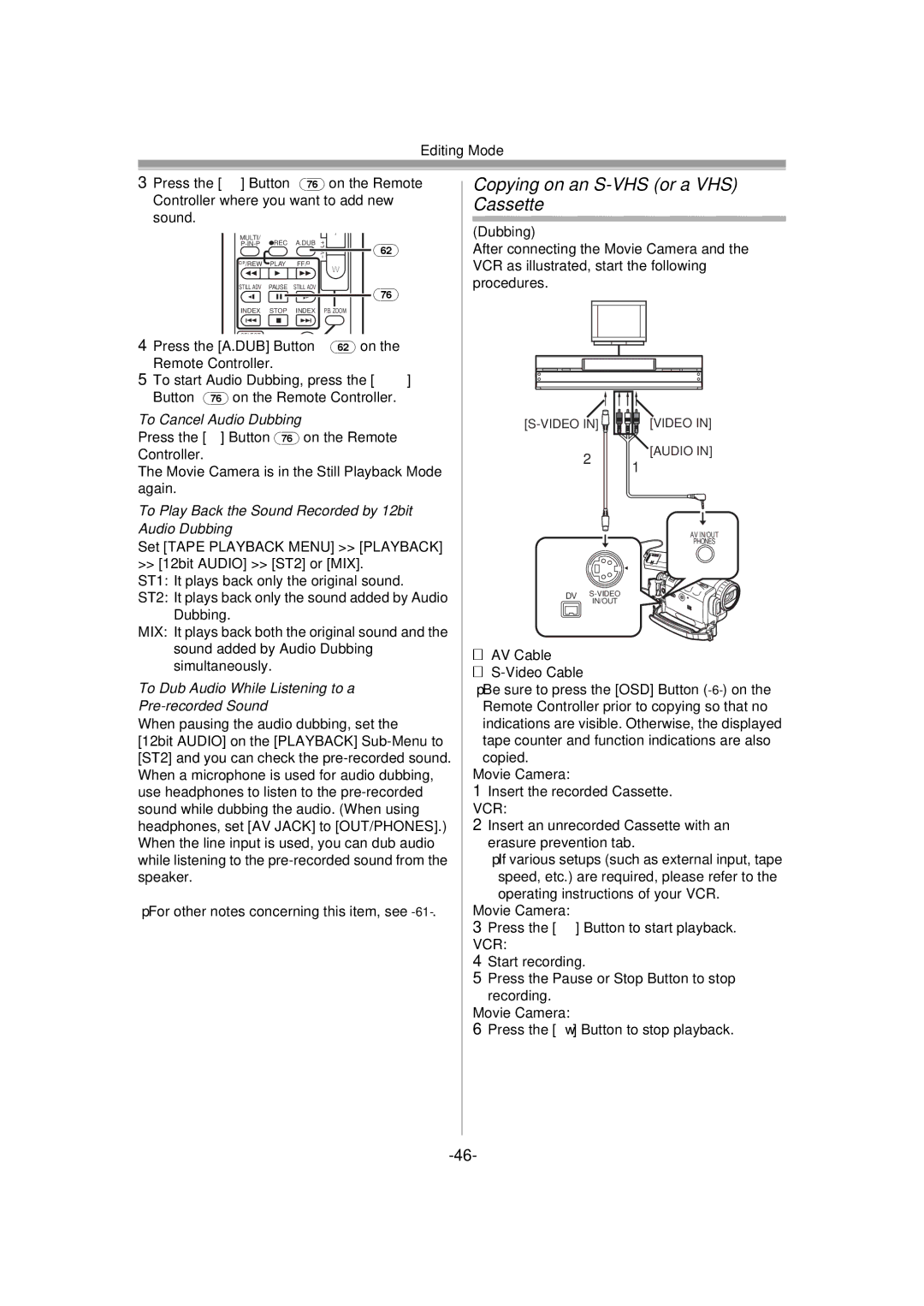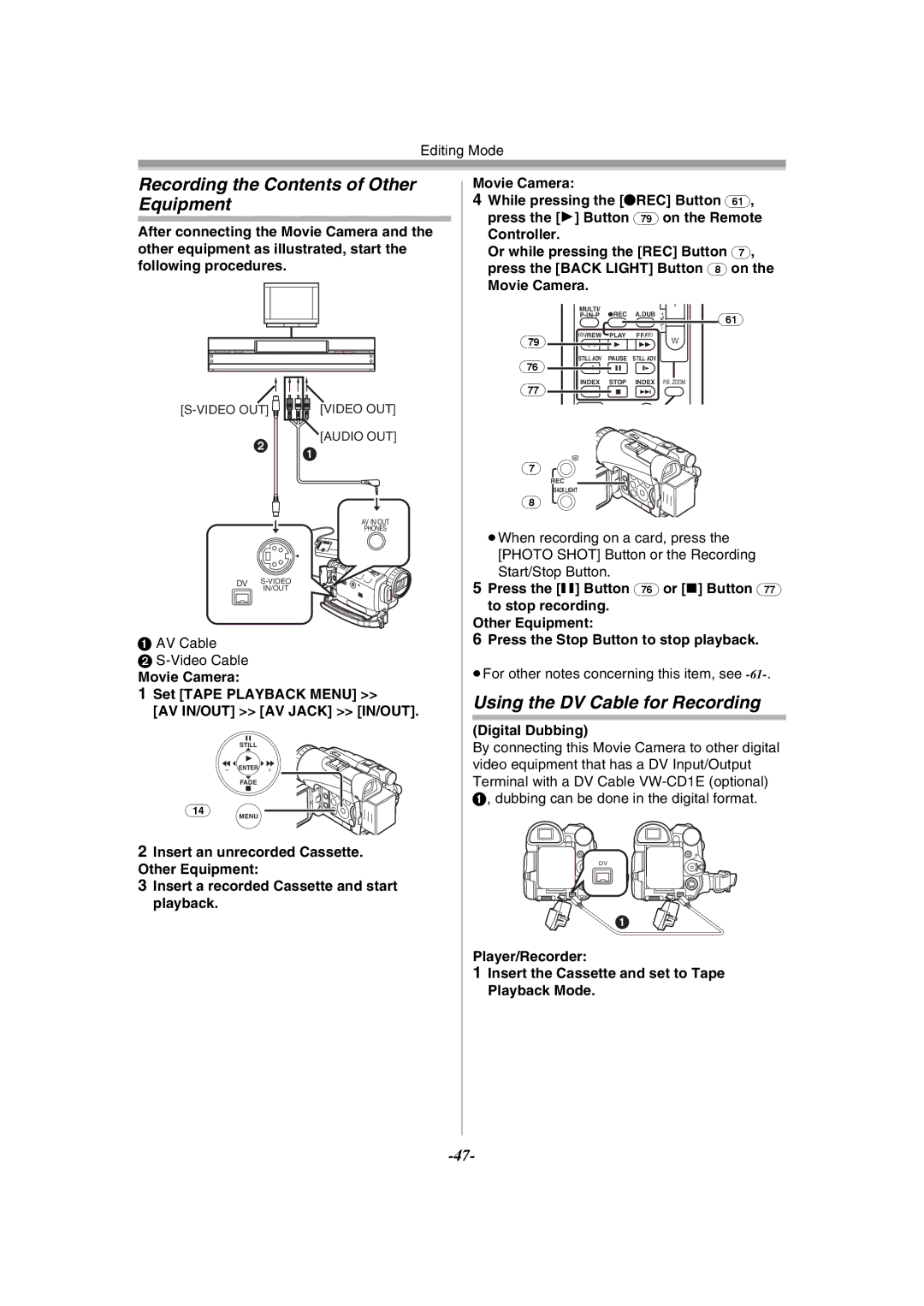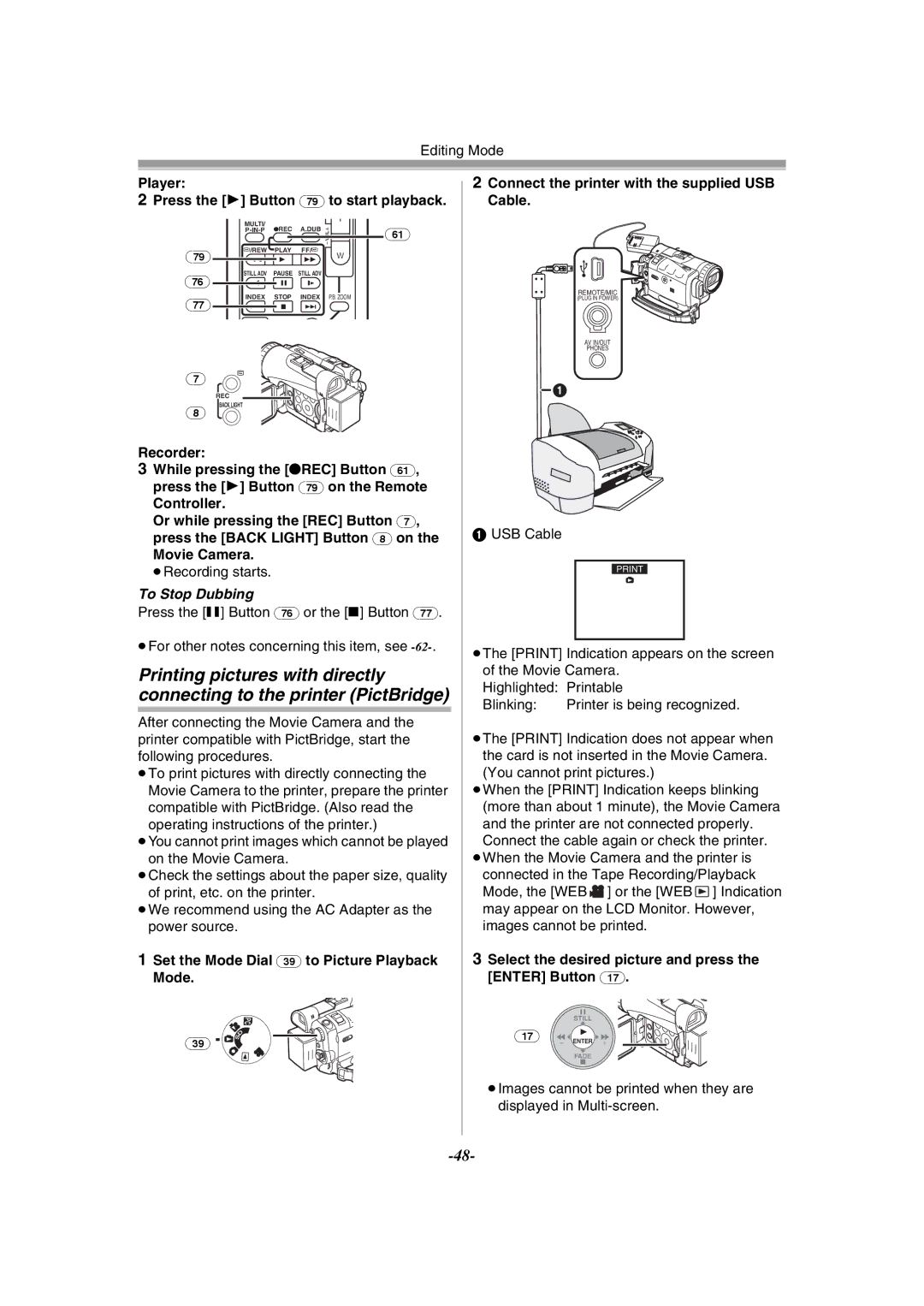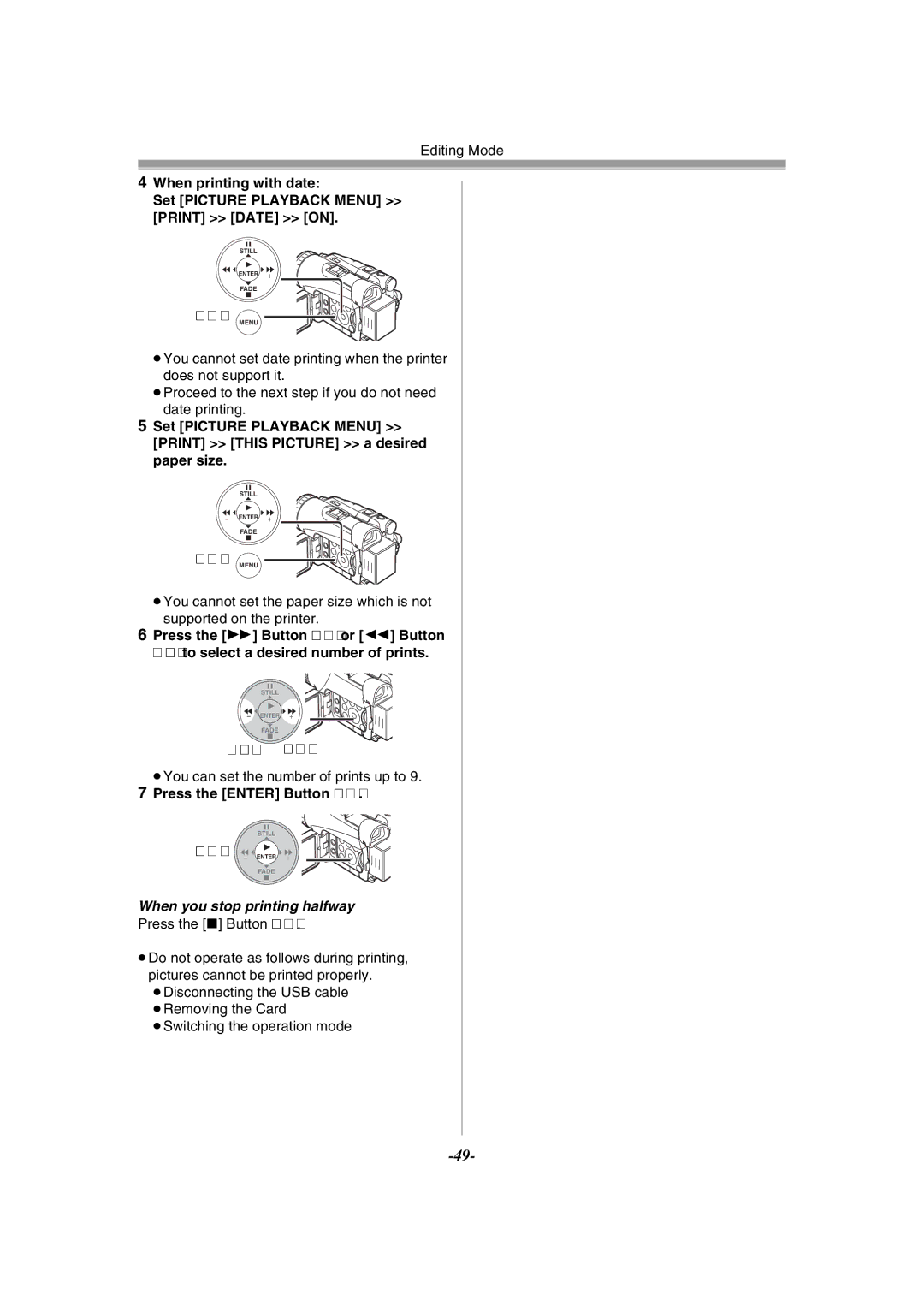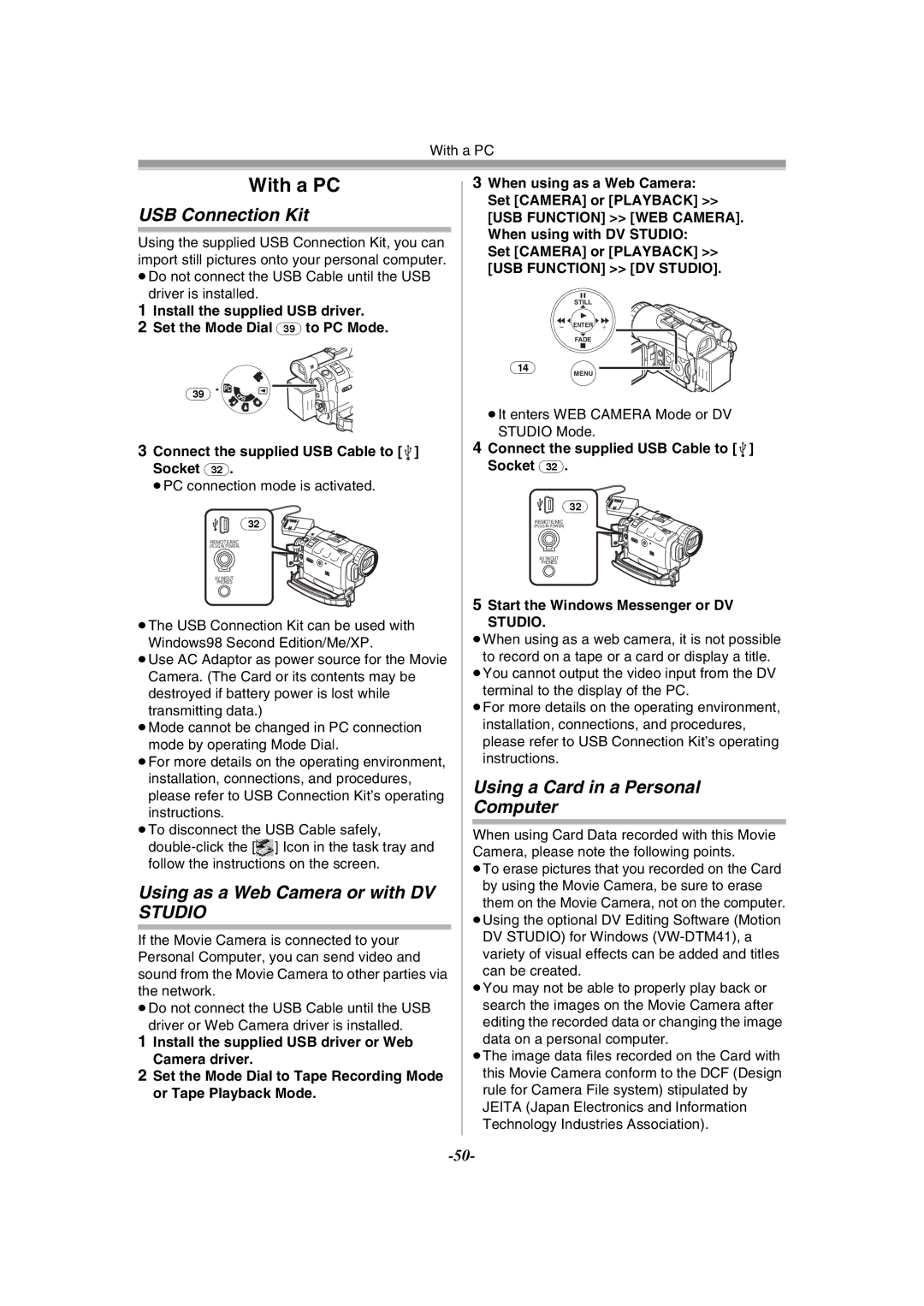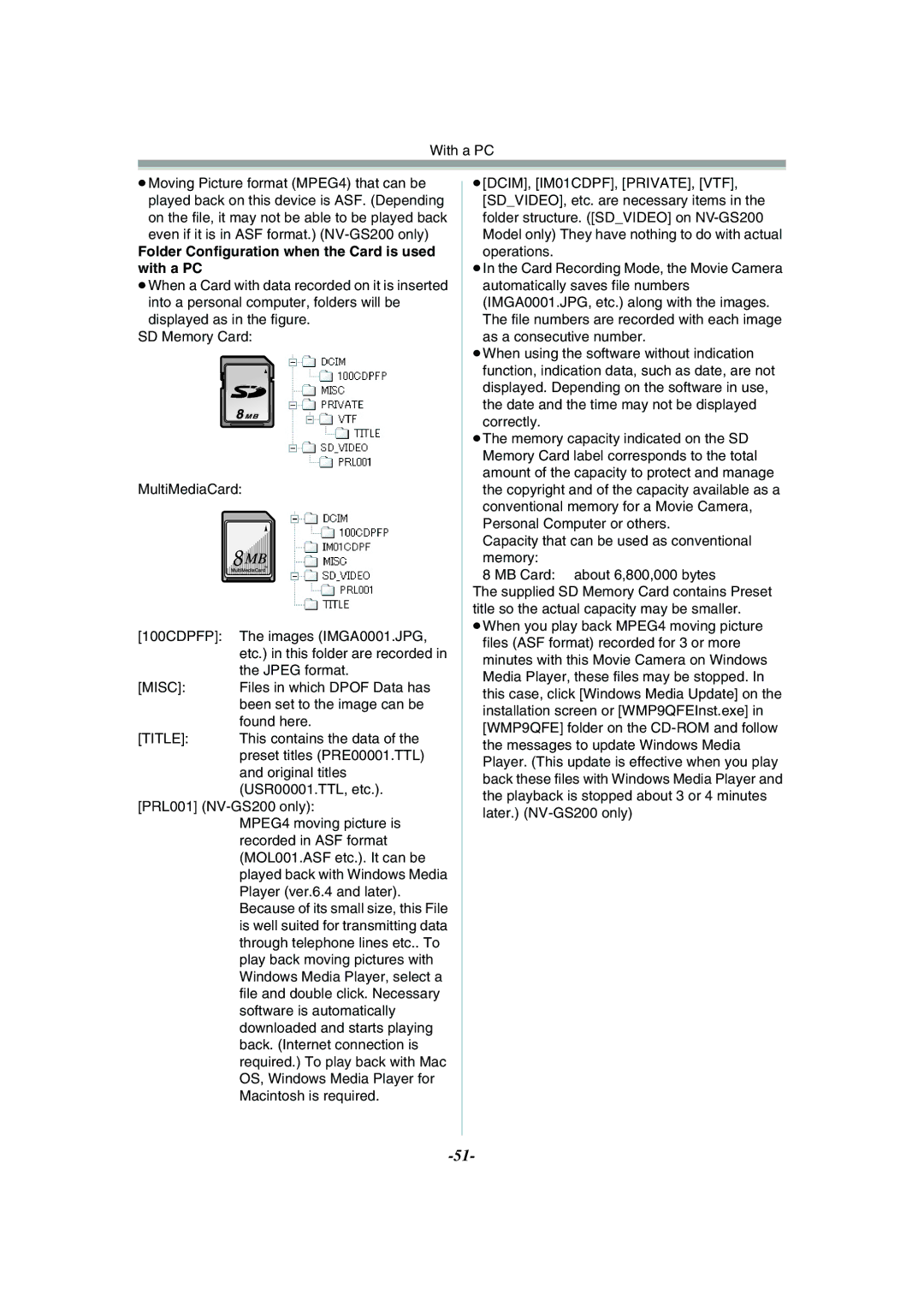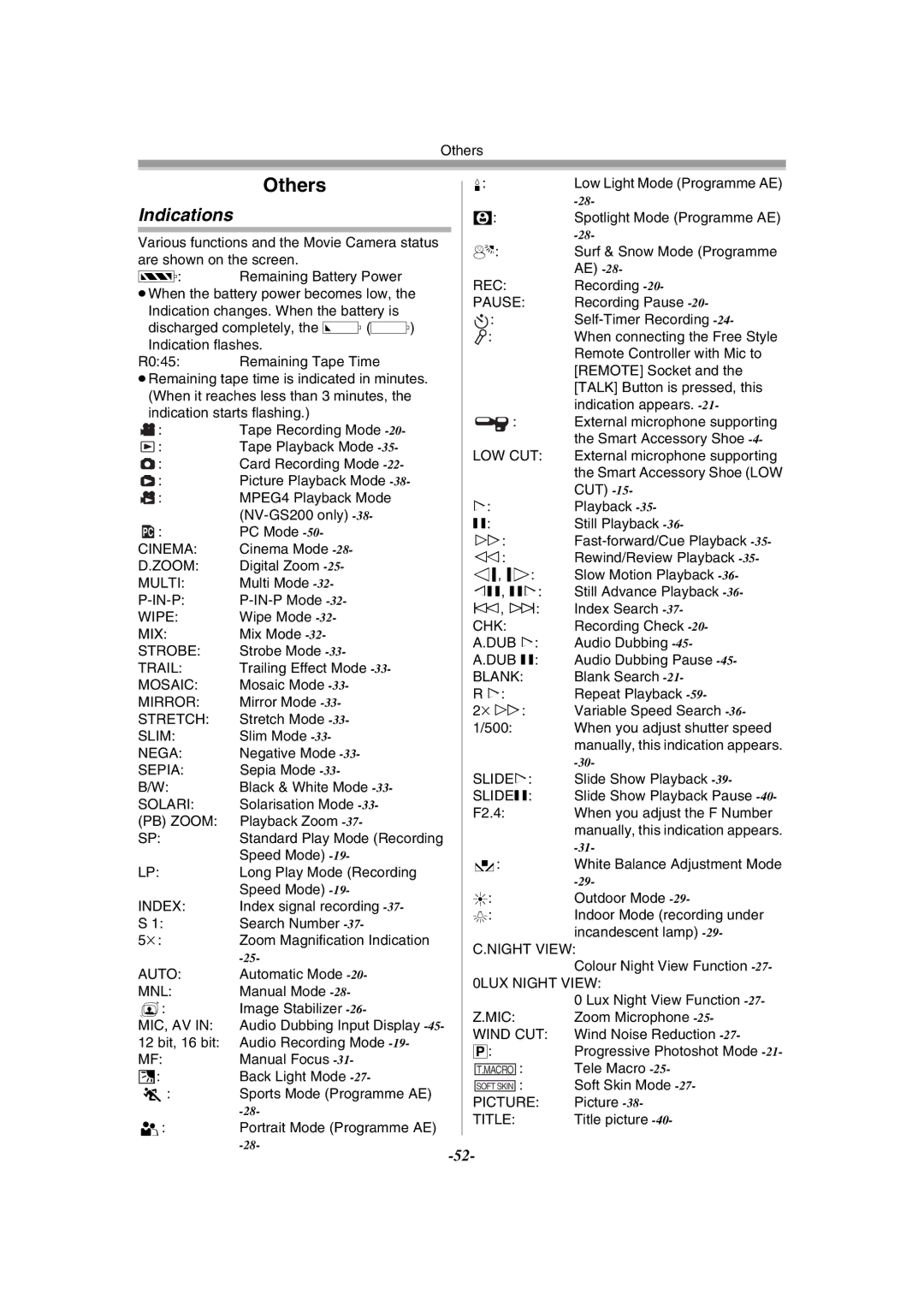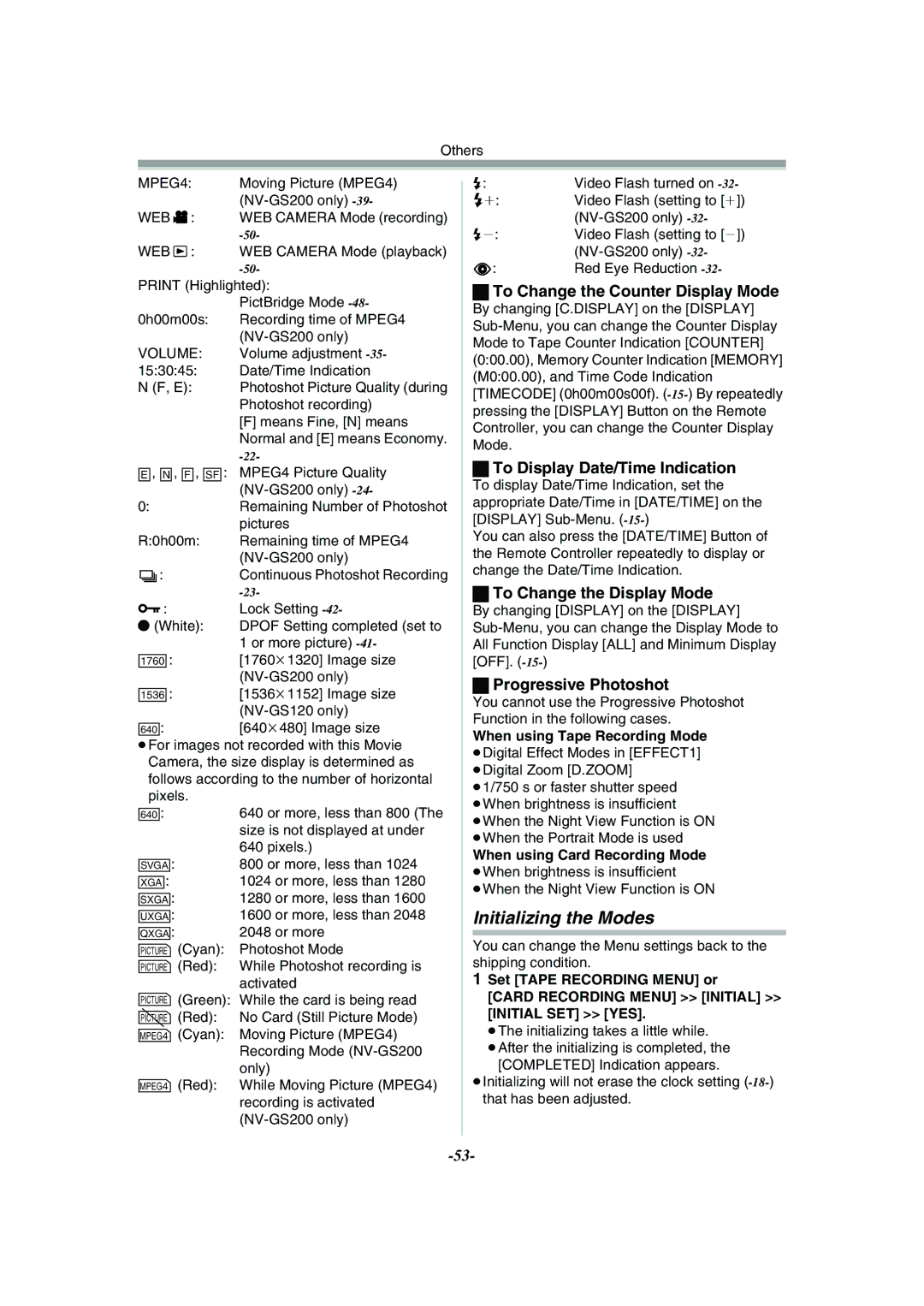Recording Mode
| 10 000K | 2) |
| 9 000K |
|
| 8 000K | 3) |
| 7 000K | 4) |
| 6 000K | |
|
| |
| 5 000K | 5) |
| 6) | |
|
| |
1) | 4 000K | 7) |
|
| 8) |
| 3 000K | 9) |
|
| |
|
| 10) |
| 2 000K | 11) |
12)
1 000K
Outside of the effective range of Automatic White Balance Adjustment, the image will become reddish or bluish. Even within the effective range of Automatic White Balance Adjustment, the Automatic White Balance Adjustment may not function properly if there is more than one light source. In this case, adjust the White Balance.
1)The effective range of Automatic White Balance Adjustment on this Movie Camera
2)Blue sky
3)Cloudy sky (rain)
4)TV screen
5)Sunlight
6)White fluorescent lamp
7)2 hours after sunrise or before sunset
8)1 hour after sunrise or before sunset
9)Halogen light bulb
10)Incandescent light bulb
11)Sunrise or sunset
12)Candlelight
≥For other notes concerning this item, see
Manual Shutter Speed Adjustment
Useful for recording fast-moving subjects.
1Set the [AUTO/MANUAL/FOCUS] Switch (35) to [MANUAL].
AUTO MANUAL
2Press the [ENTER] Button (17) until the
Shutter Speed Indication appears.
STILL
(17)
s ENTER i
FADE
MNL
![]() 1/1000
1/1000
3Press the [5] Button (16) or [6] Button (19) to adjust the shutter speed.
Range of Shutter Speed Adjustment
The standard shutter speed is 1/50 s. Selecting a speed closer to [1/8000] causes the shutter speed to be faster.
To Resume Automatic Adjustment
Set the [AUTO/MANUAL/FOCUS] Switch to [AUTO].
ªAbout the Card Slow Shutter
(NV-GS200 only)
When you adjust the shutter speed to 1/4, 1/6 or 1/12 in Card Recording Mode, the Card Slow Shutter Mode is activated.
≥The Slow Shutter Mode is cancelled and the shutter speed is set to 1/25, when the [OFF/ON] Switch or the Mode Dial is operated.
≥In the Slow Shutter Mode:
≥the White Balance cannot be changed. ≥the Movie Camera focuses on the subject
manually.
≥When you set the [AUTO/MANUAL/FOCUS] Switch to [FOCUS], the shutter speed is automatically set to 1/50 and then turned to the previous shutter speed. [MF] blinks while the subject is focused.
(35)
FOCUS
MF
≥The [MNL] Indication appears.
≥For other notes concerning this item, see