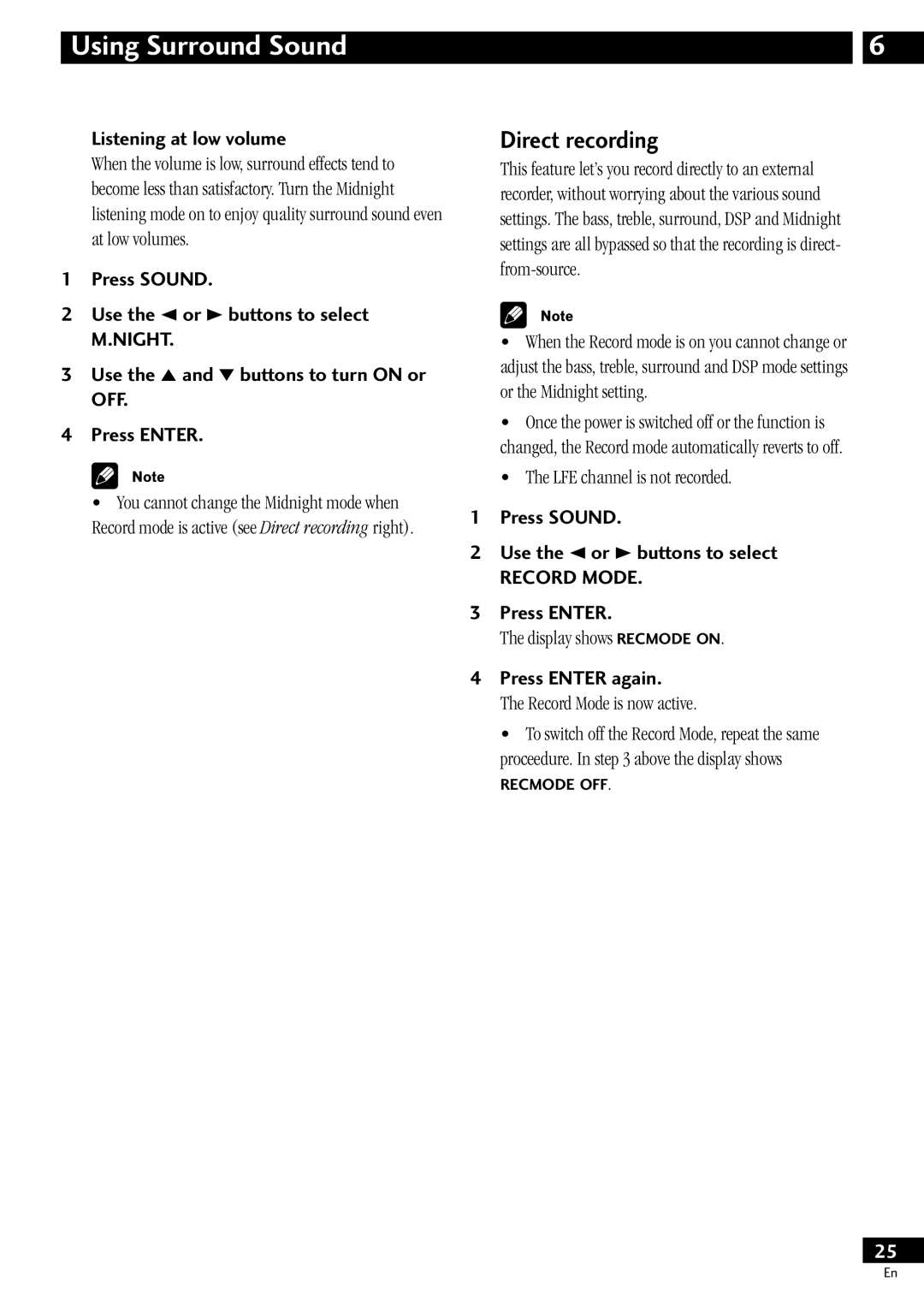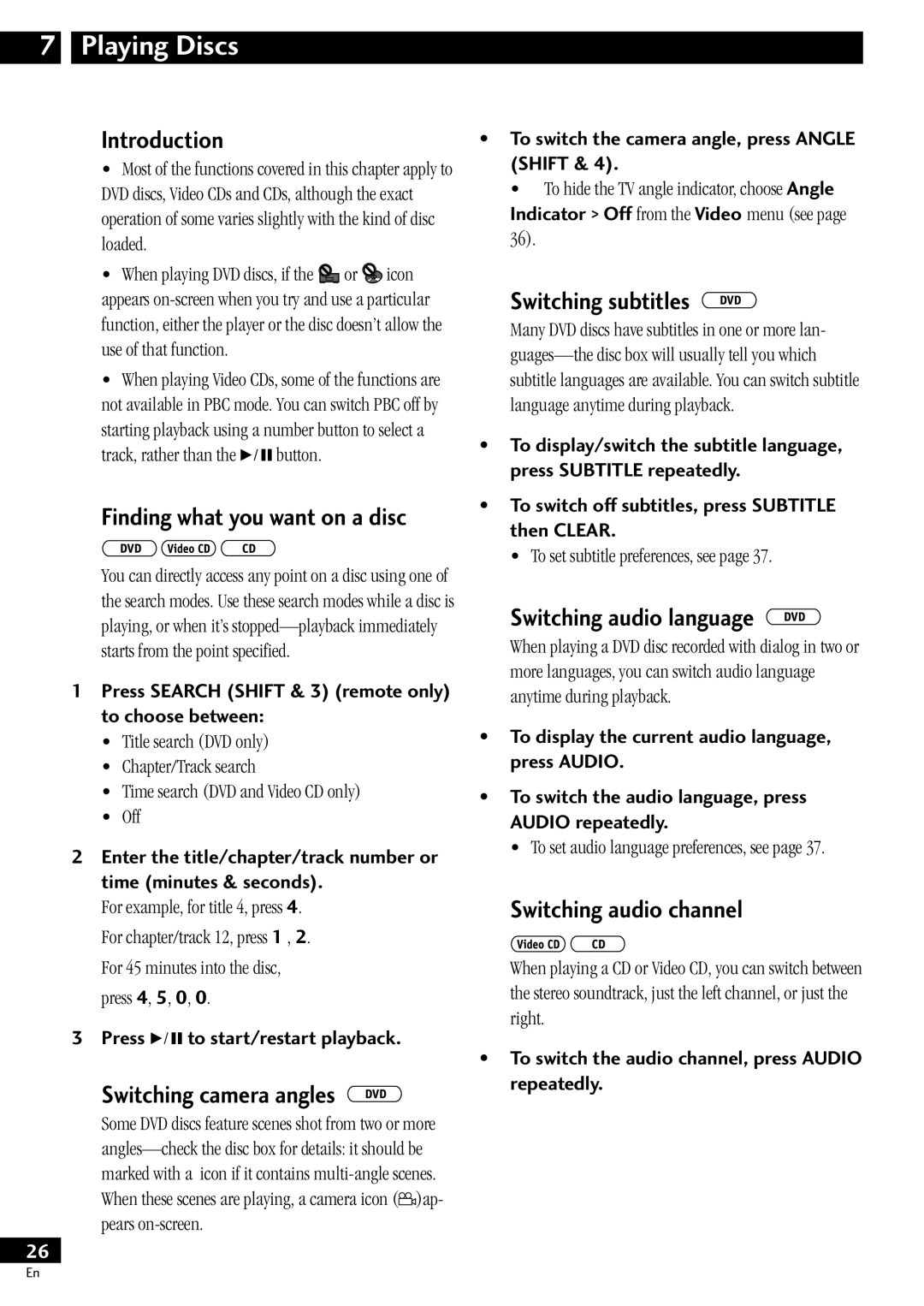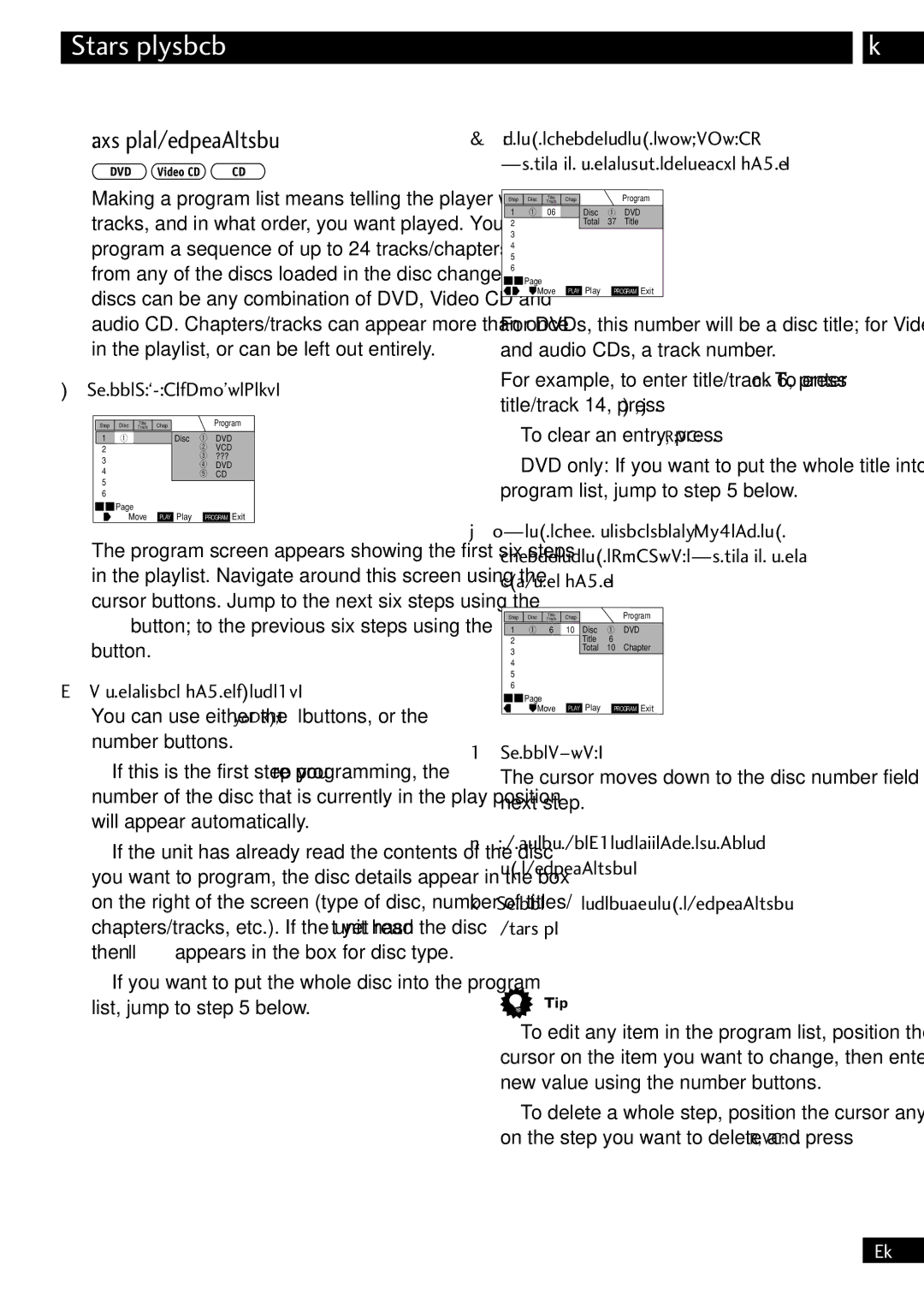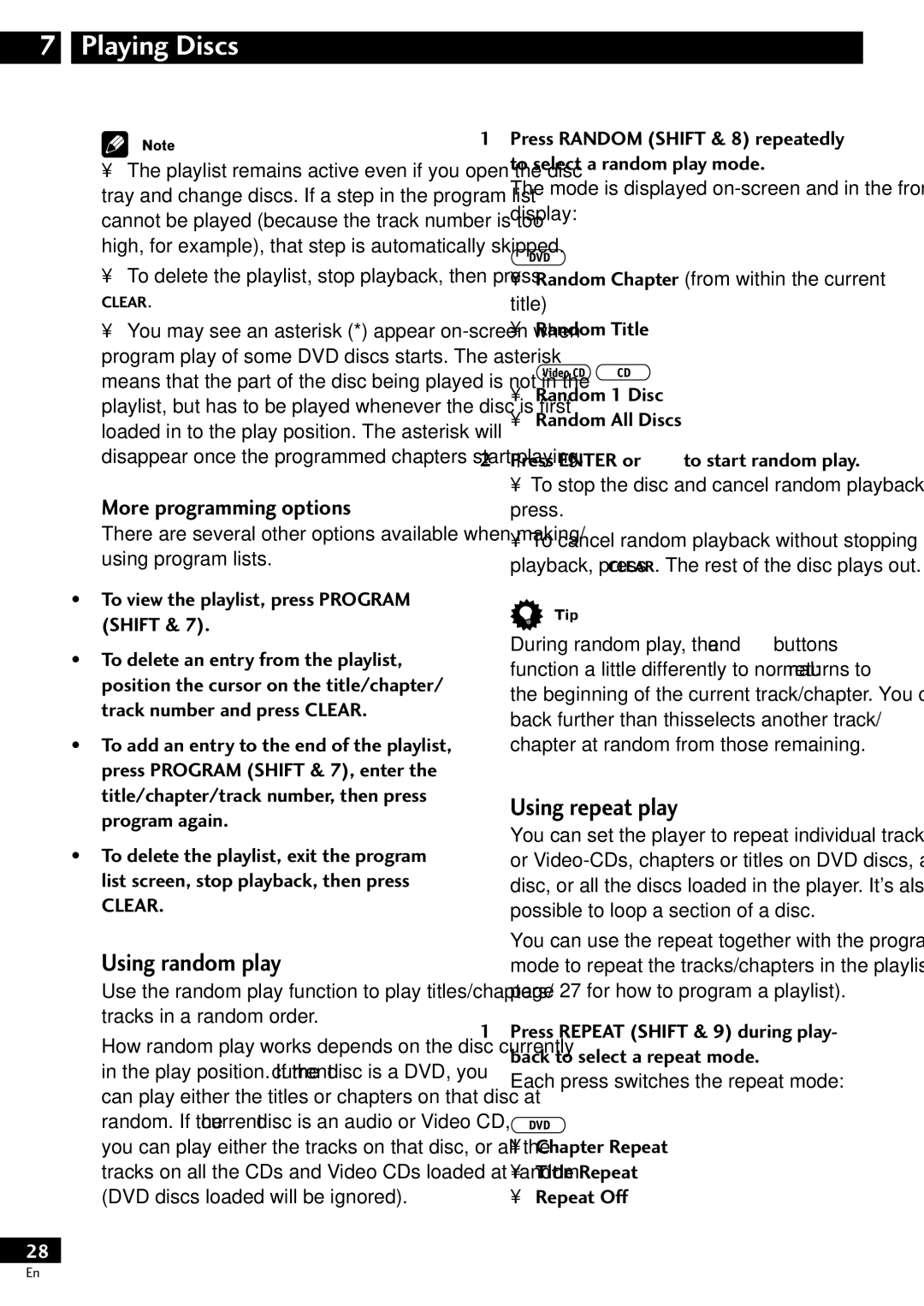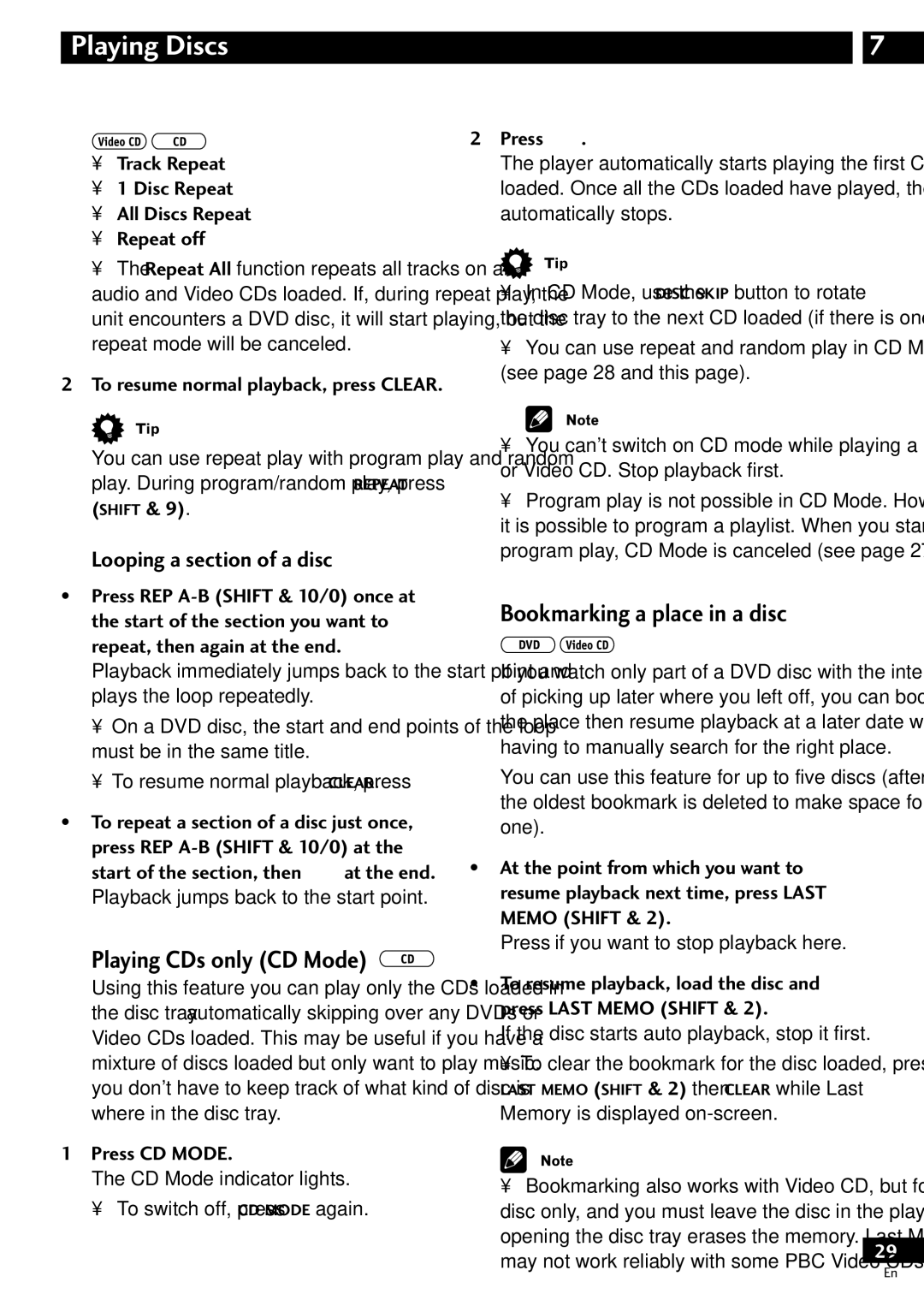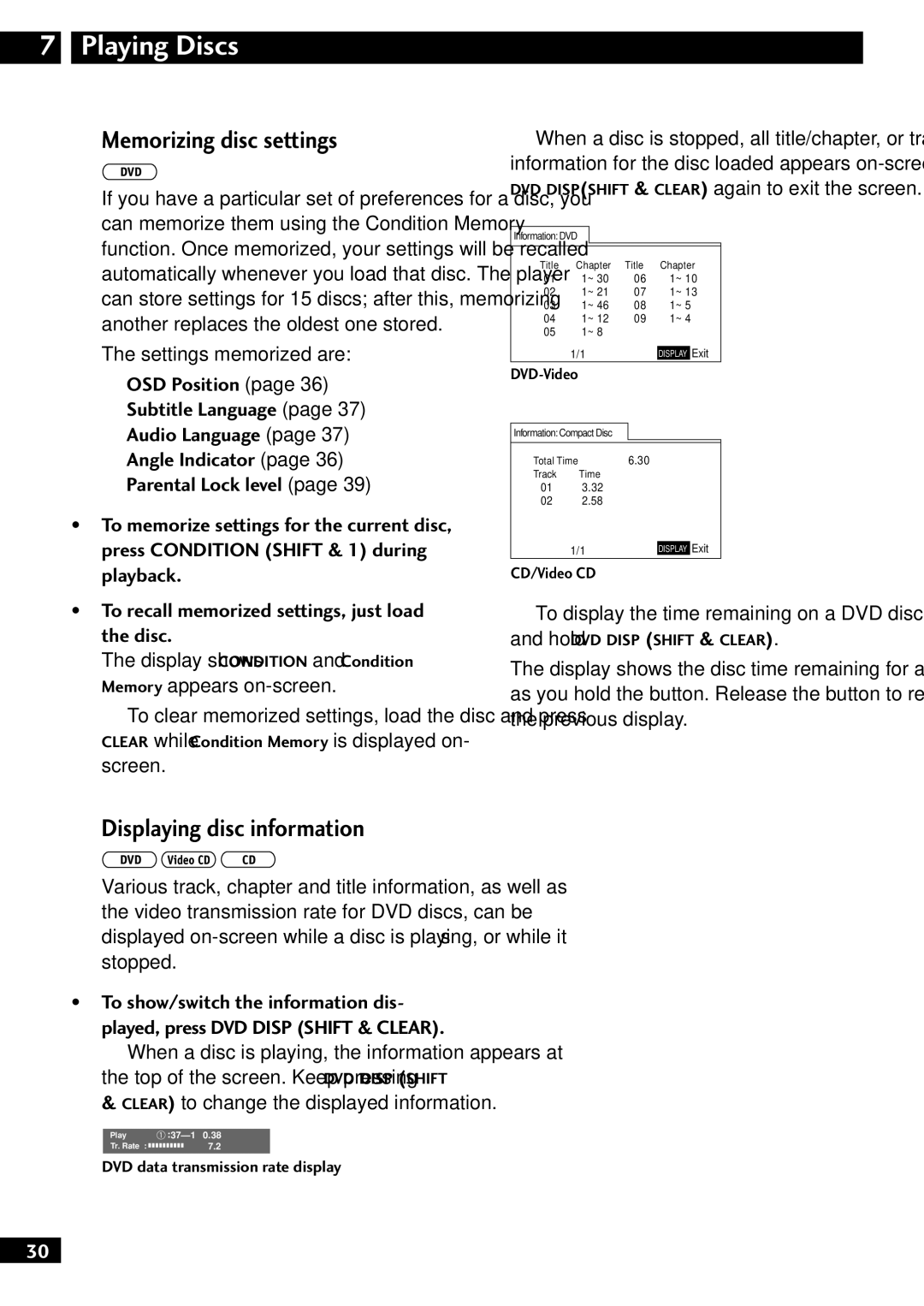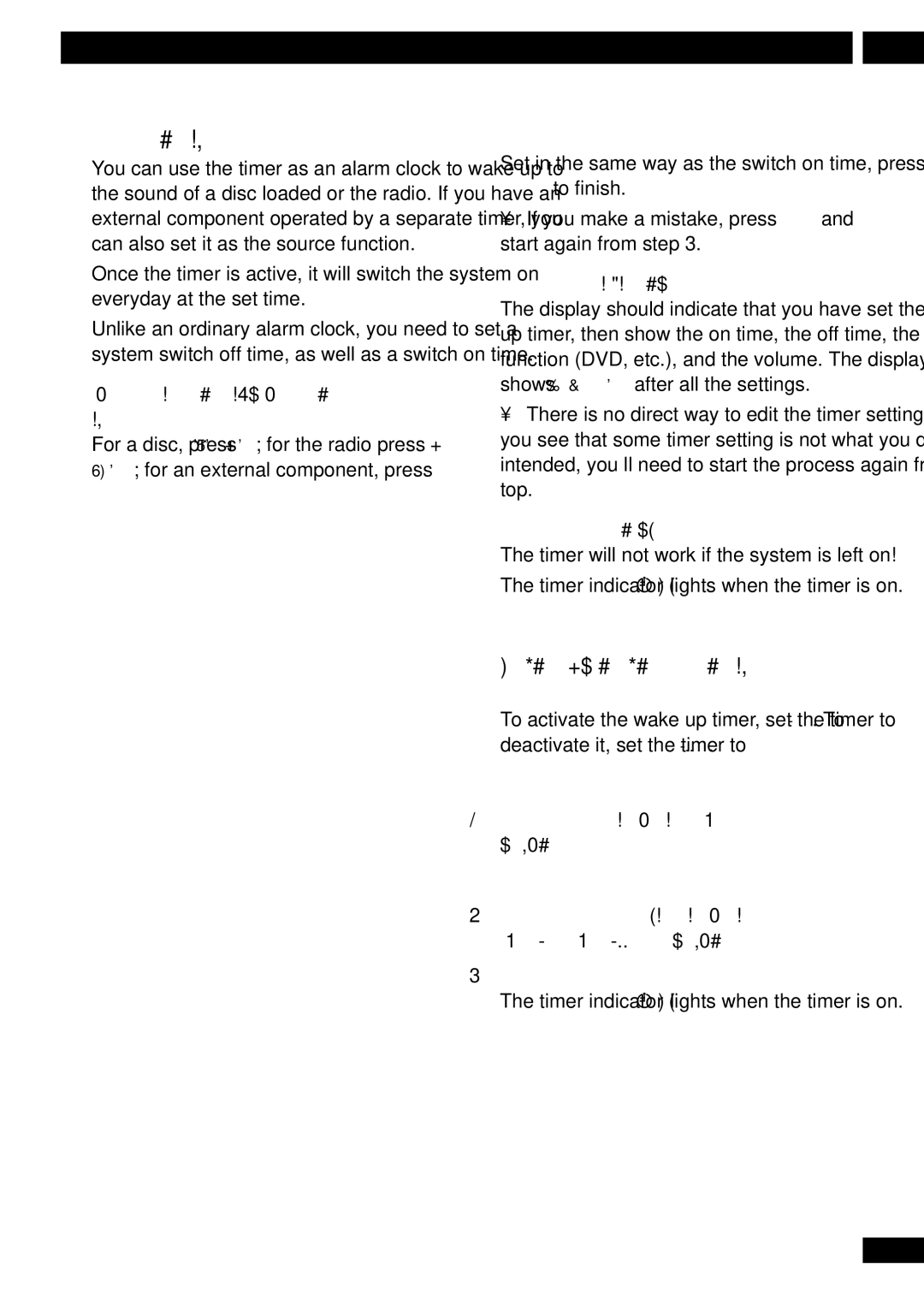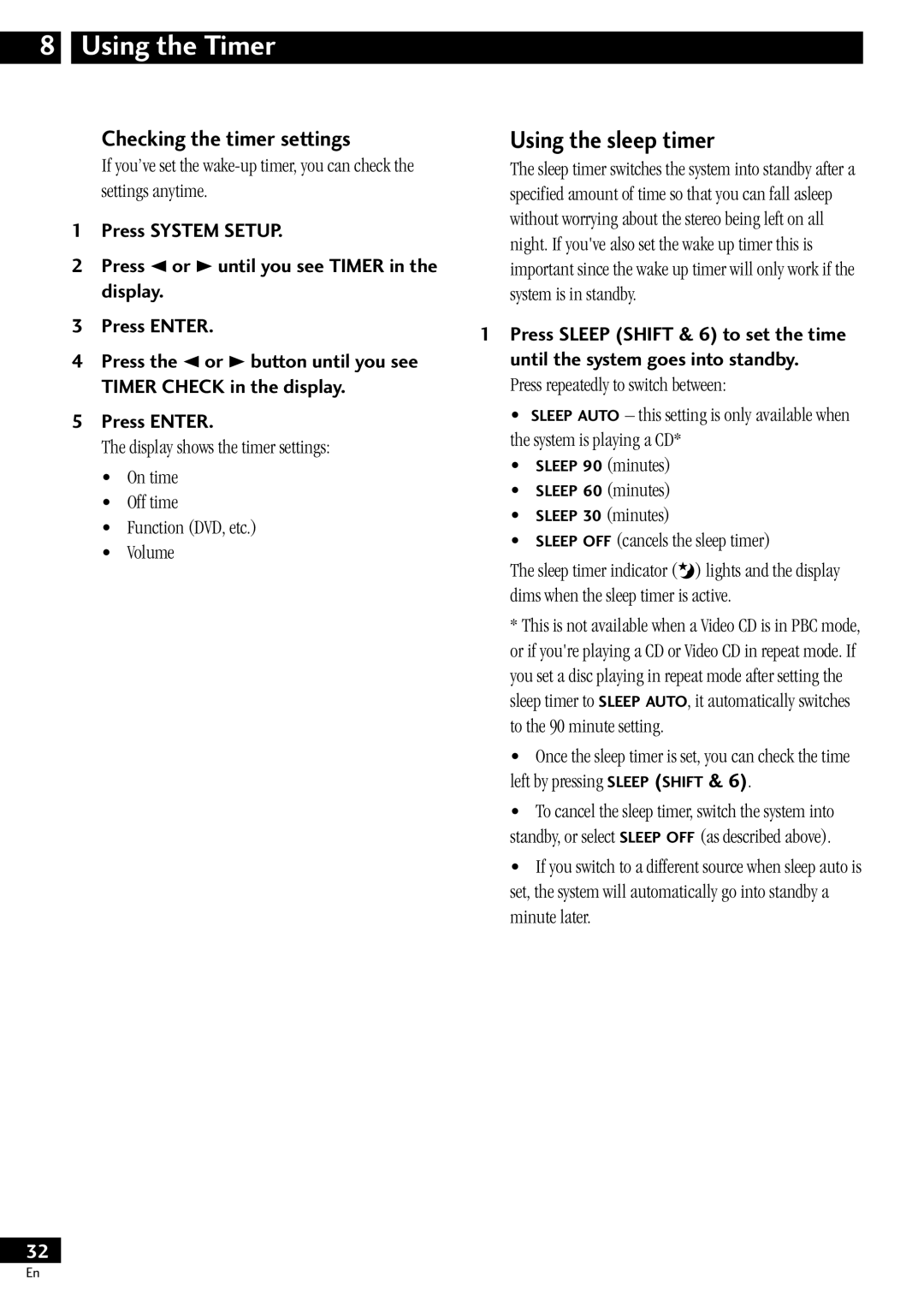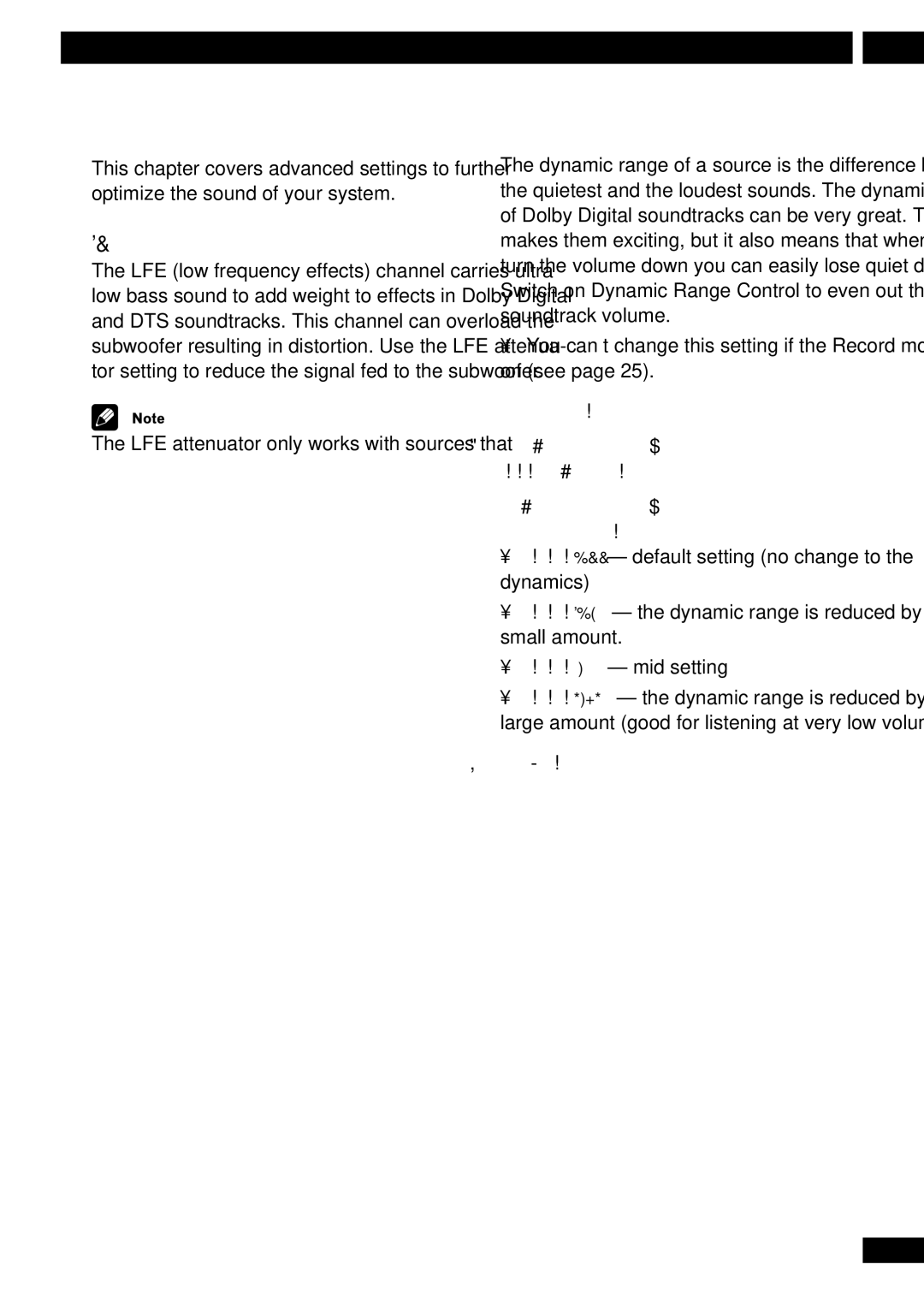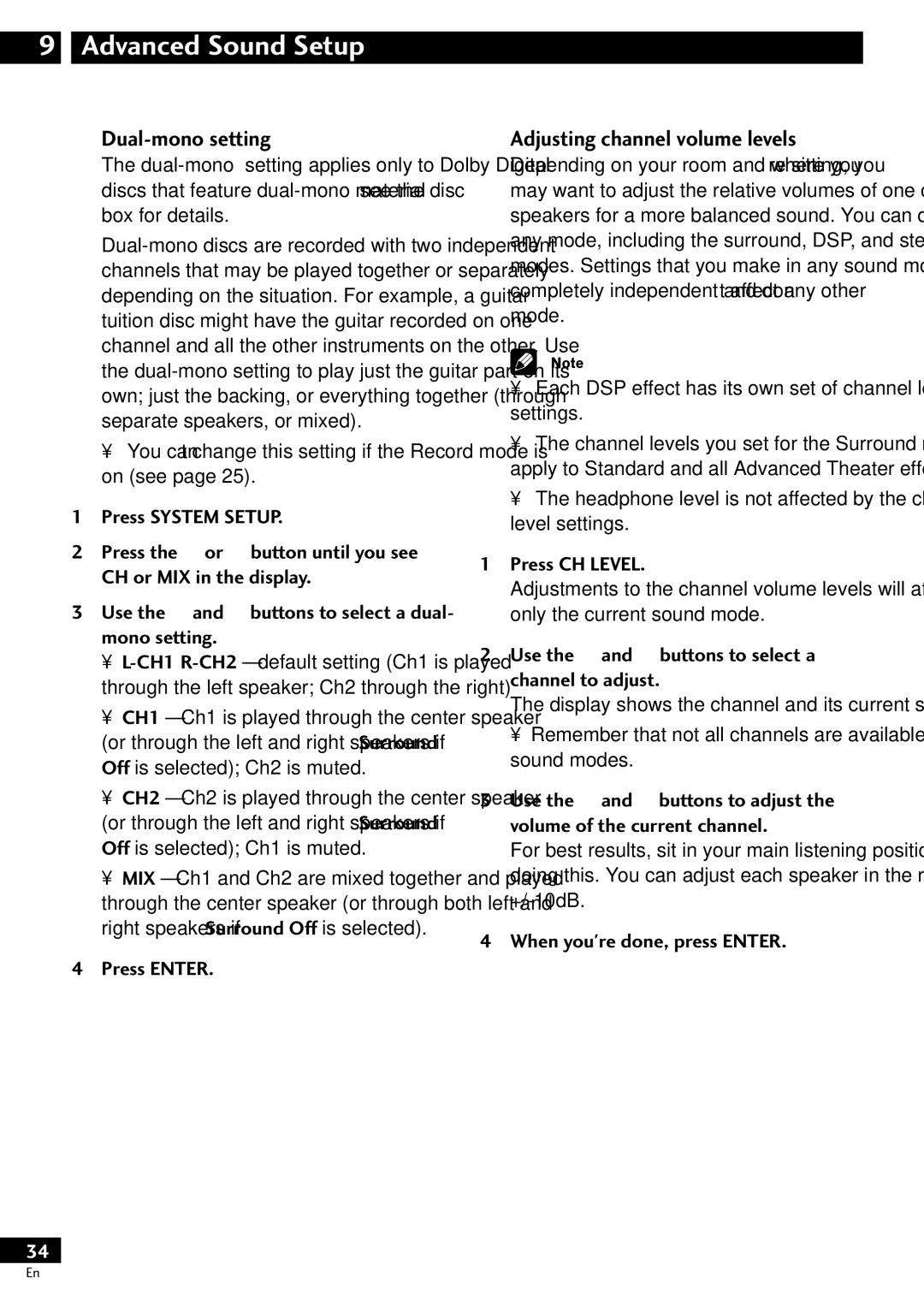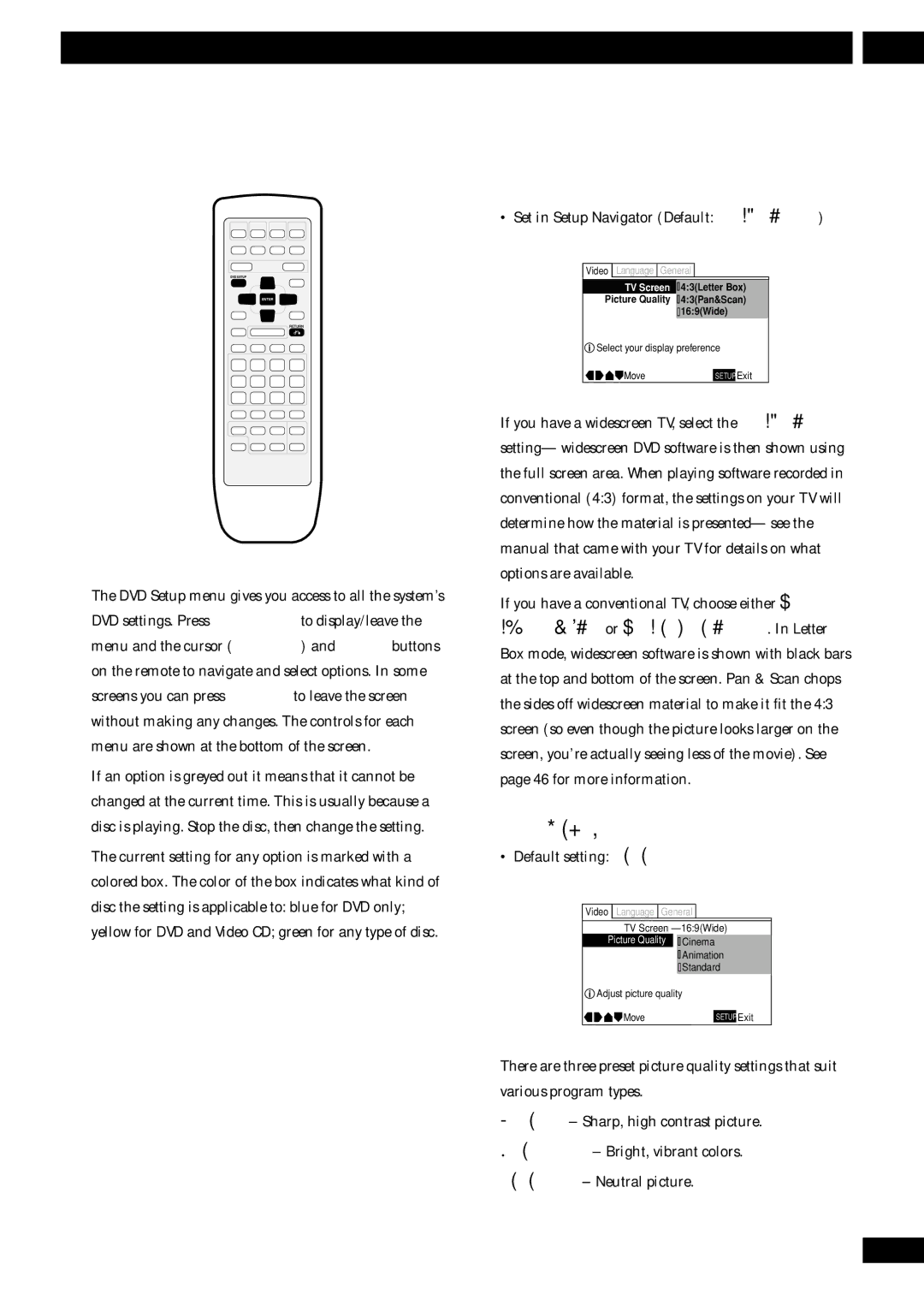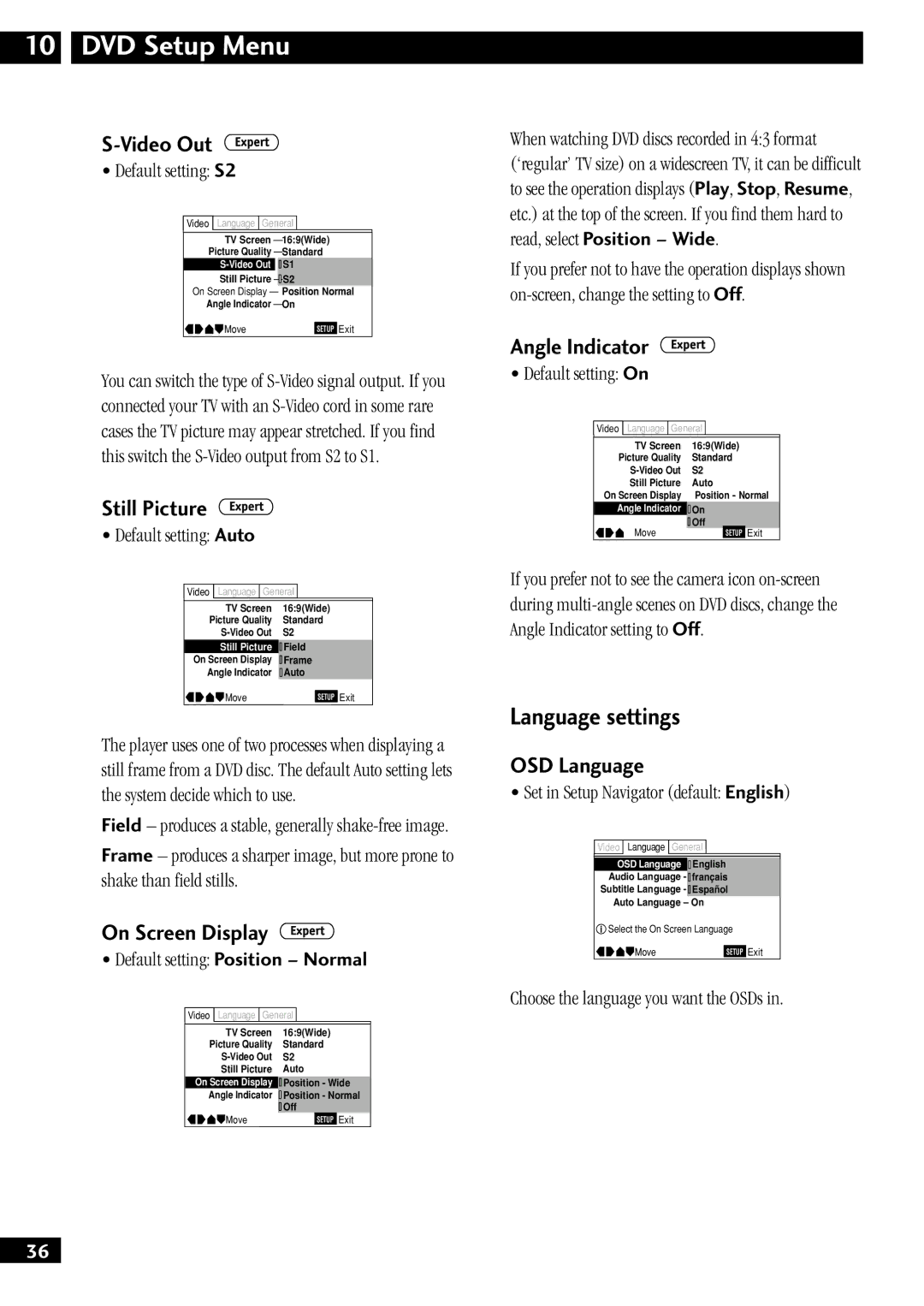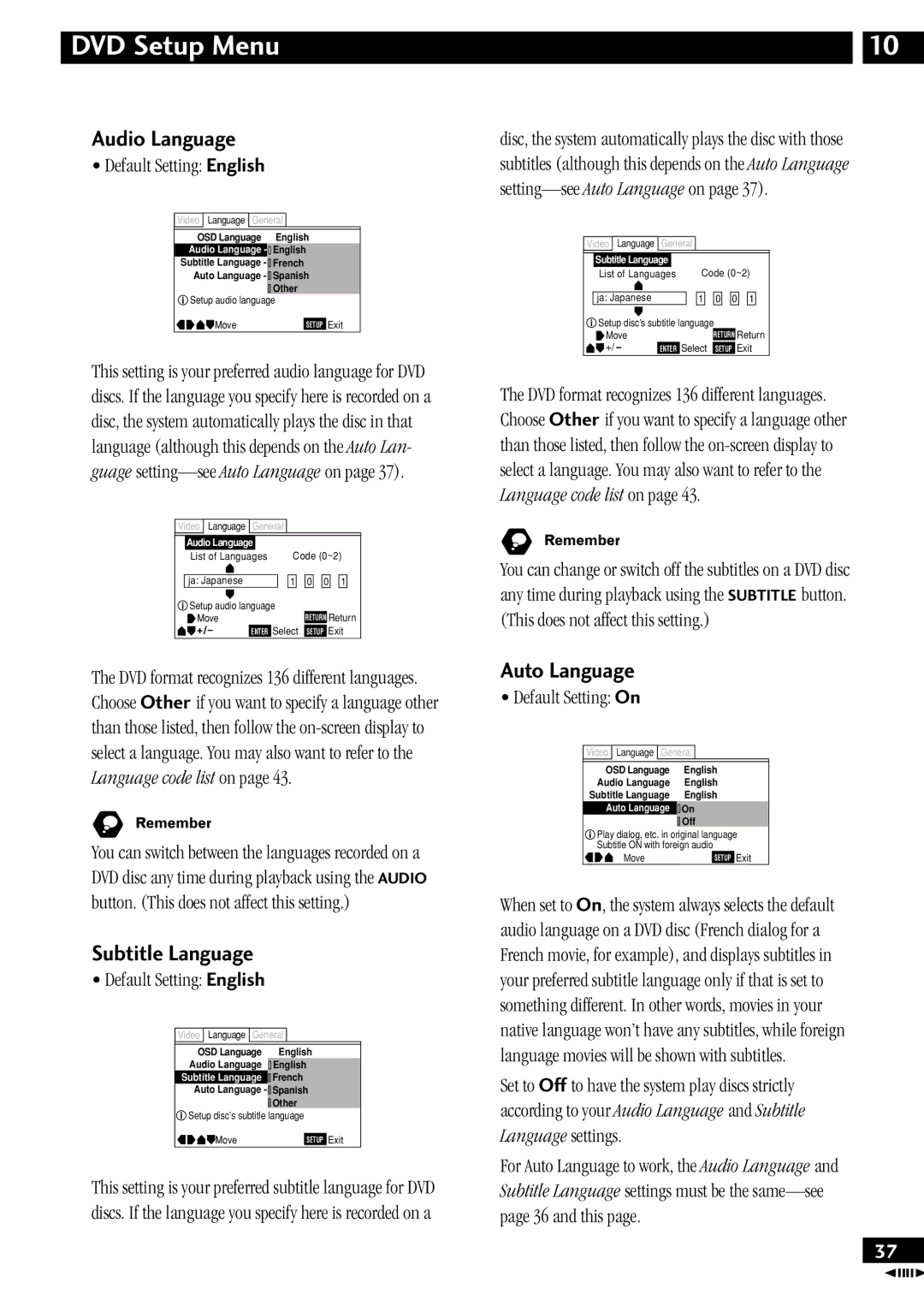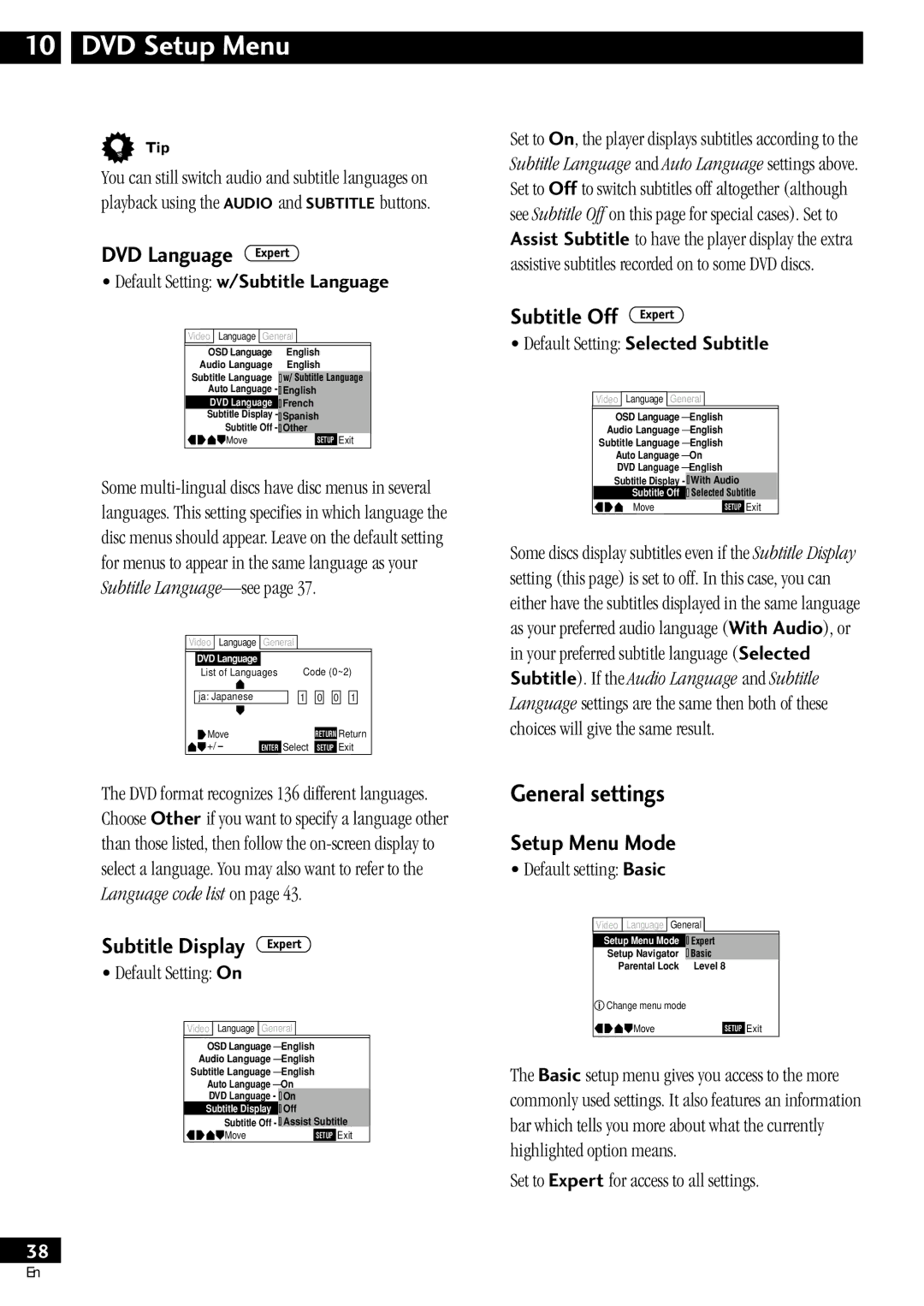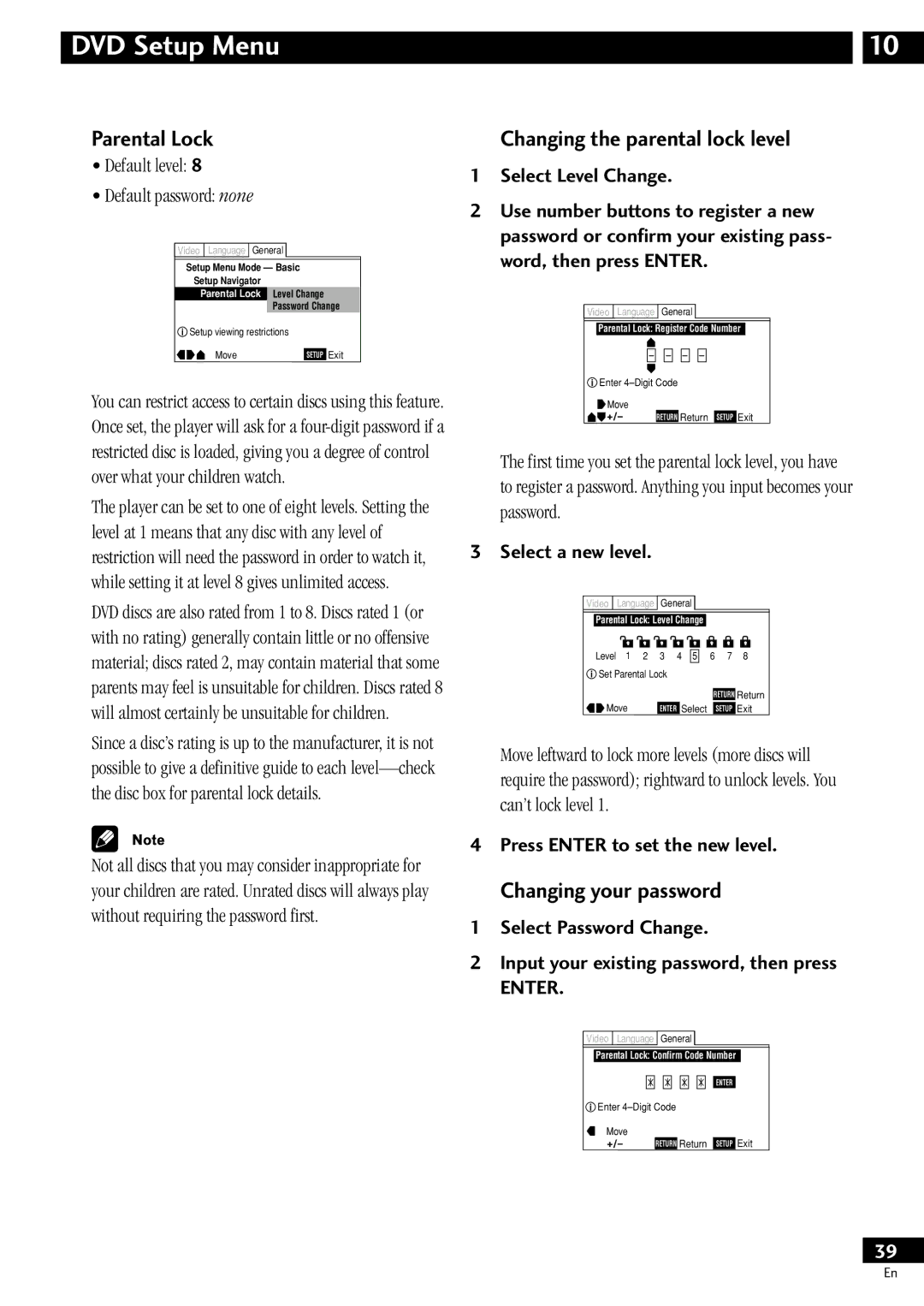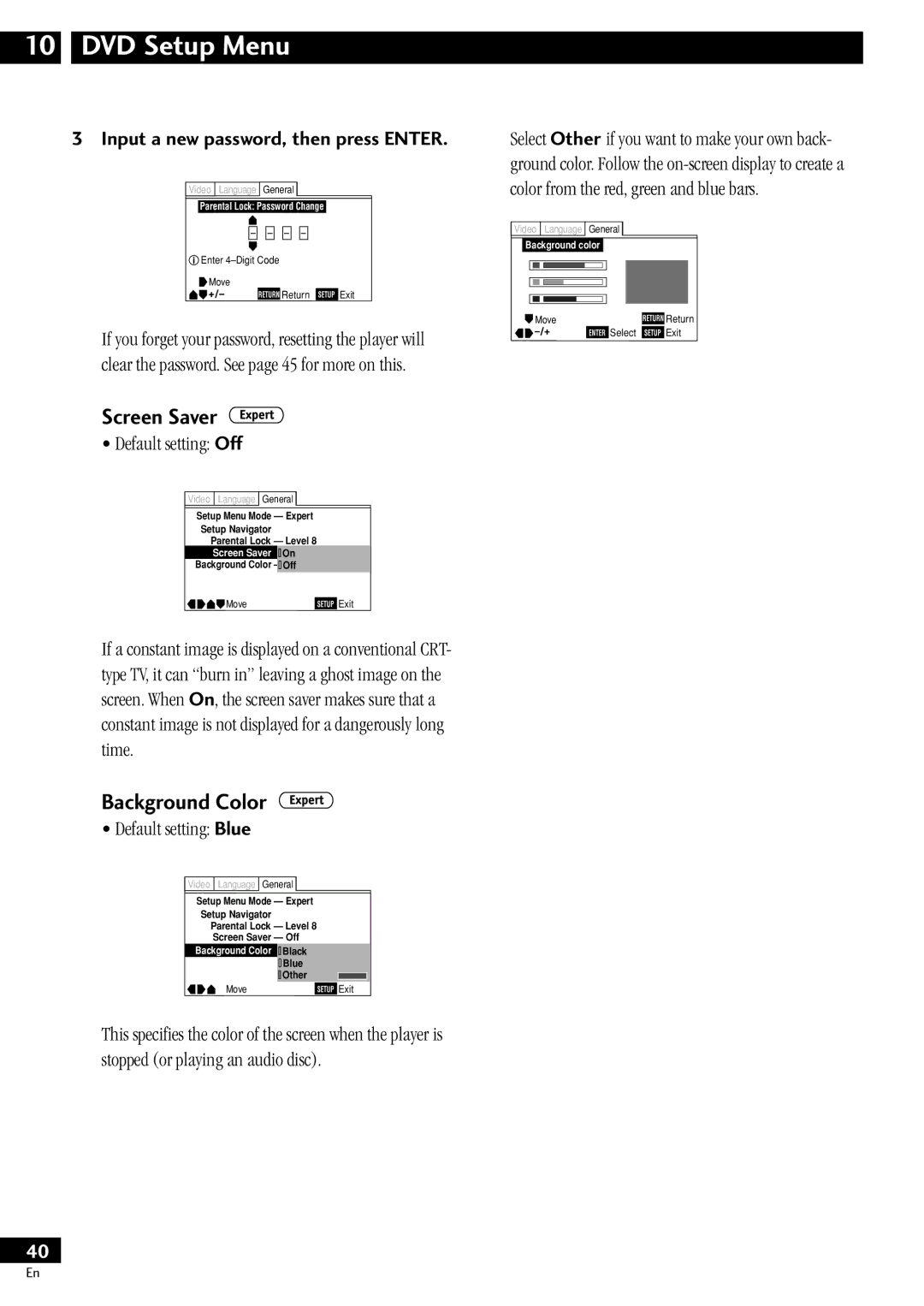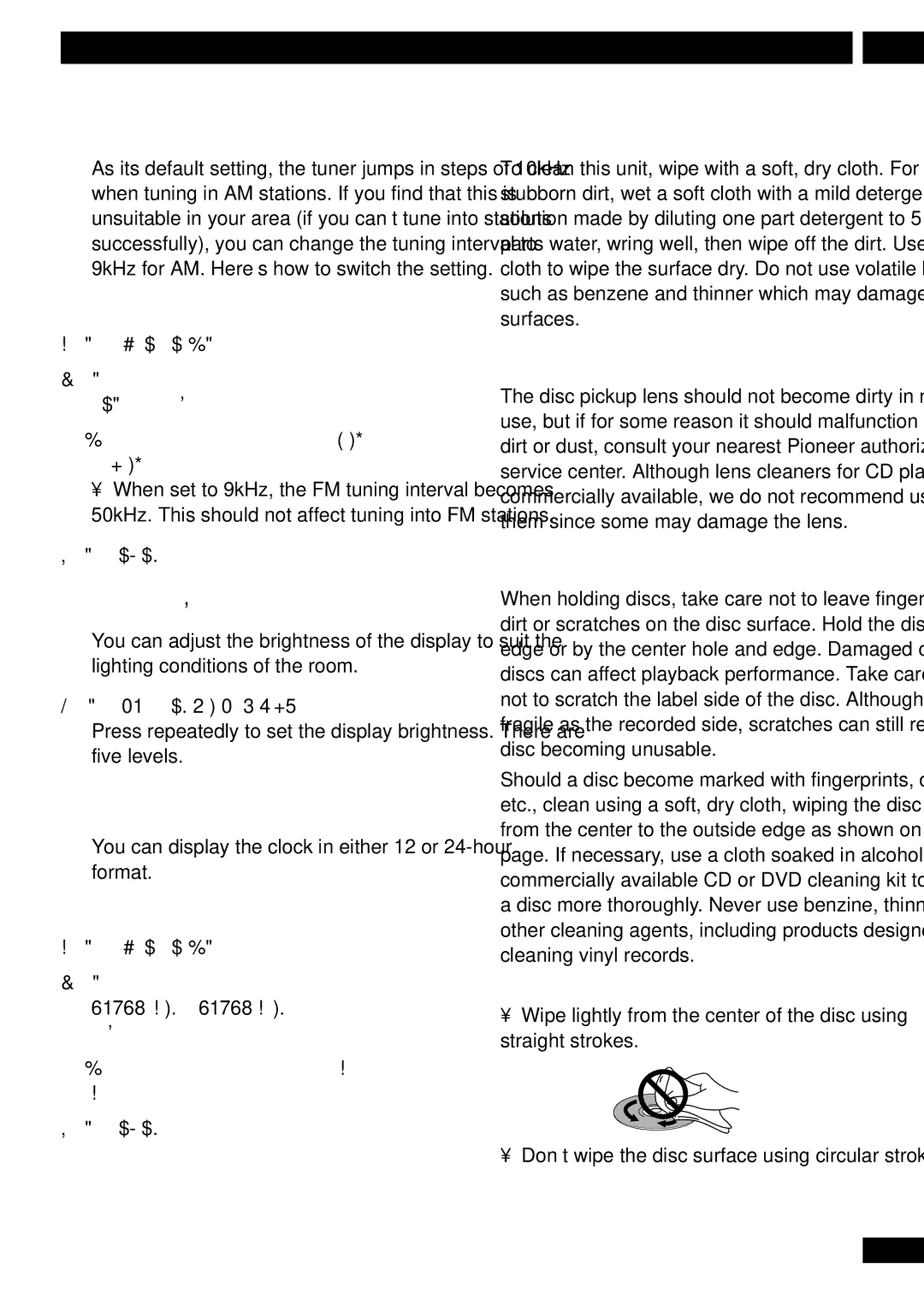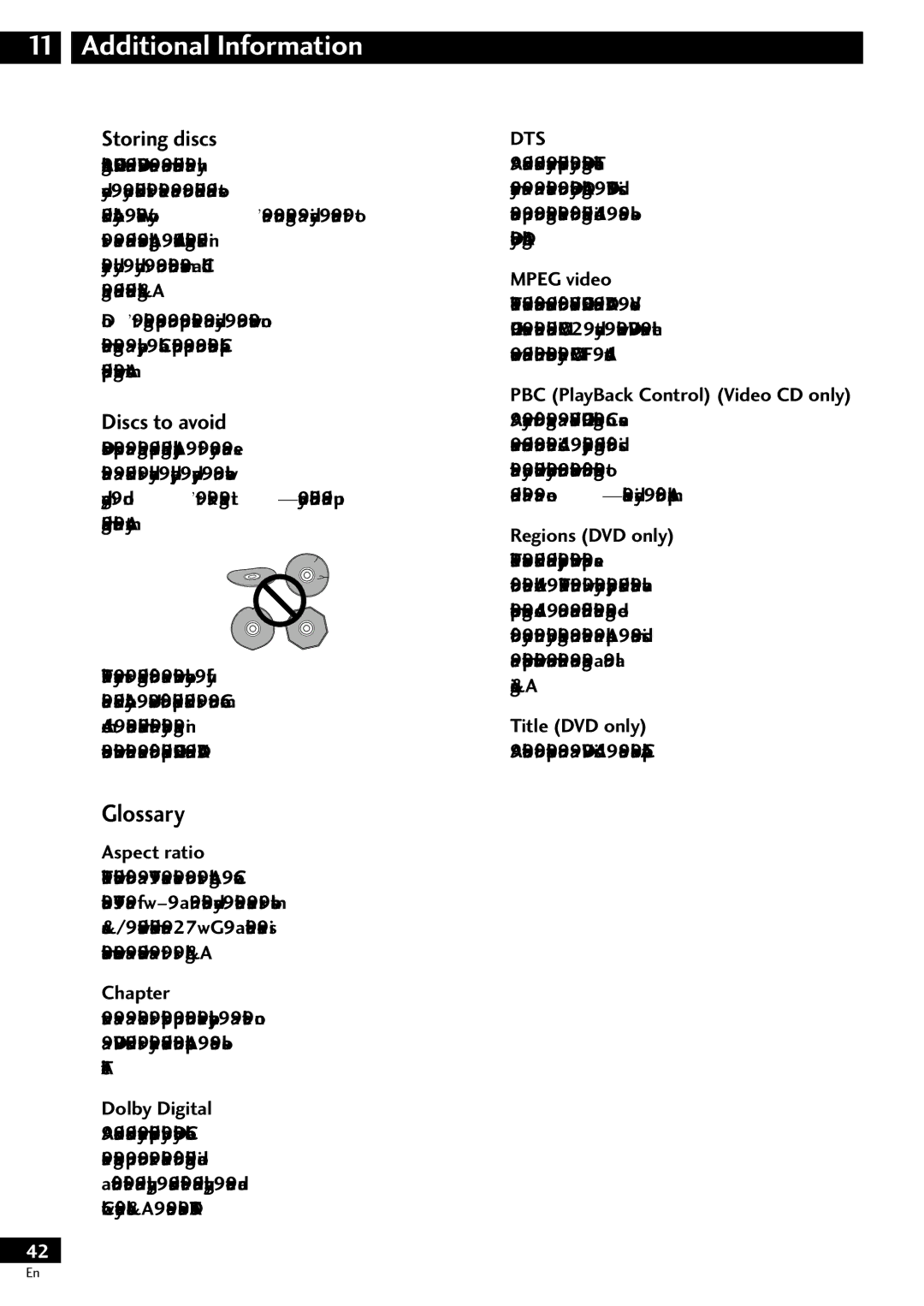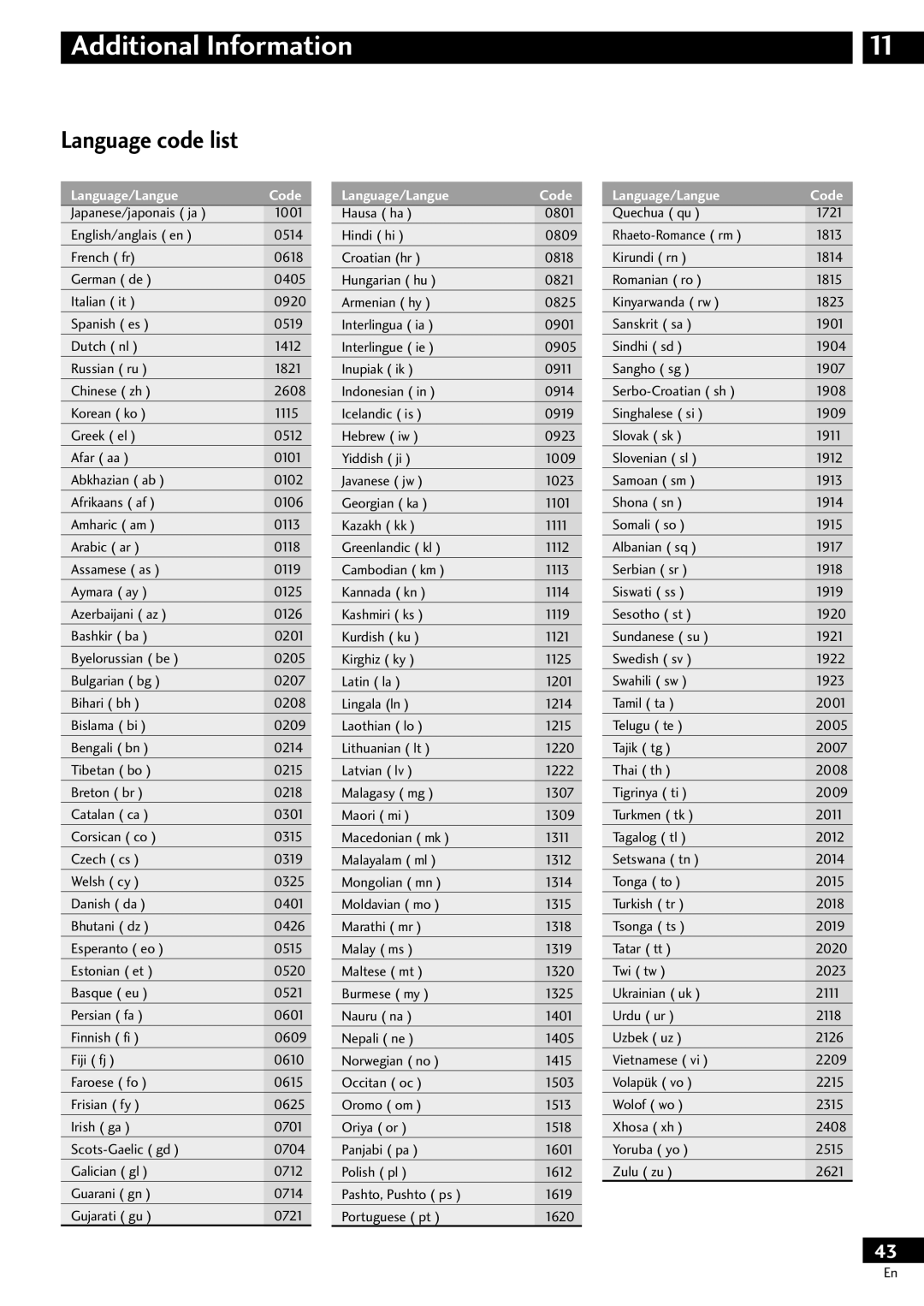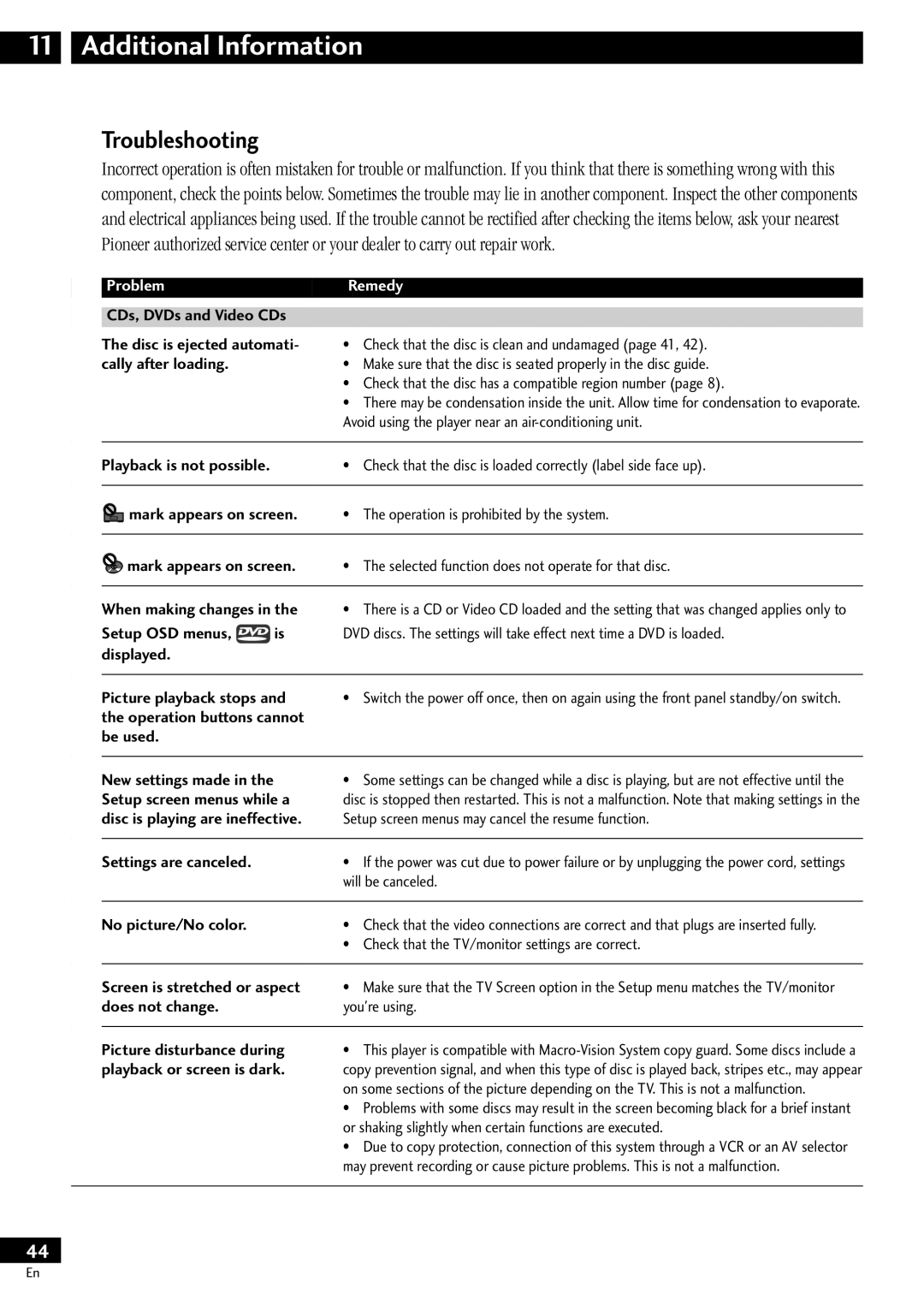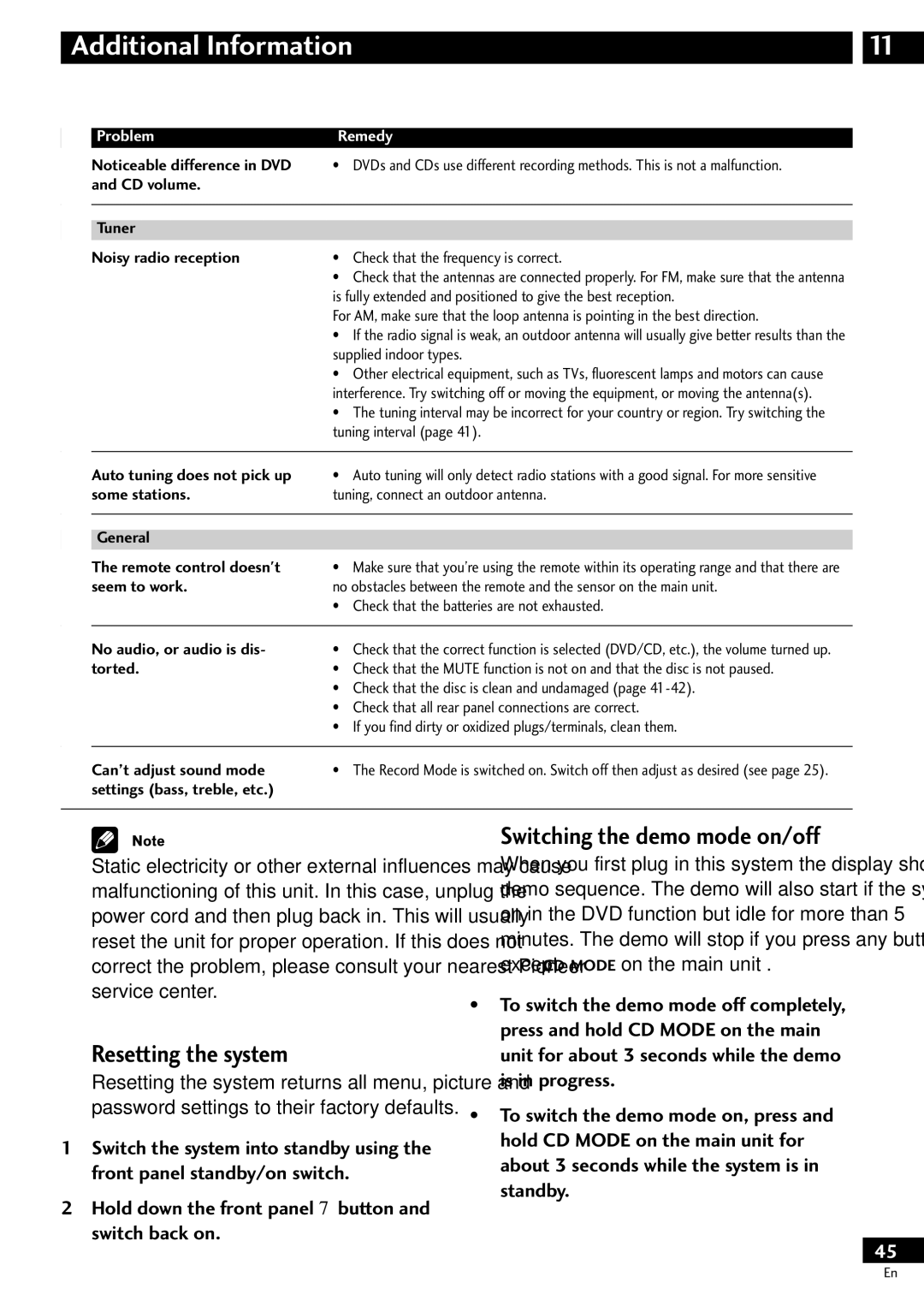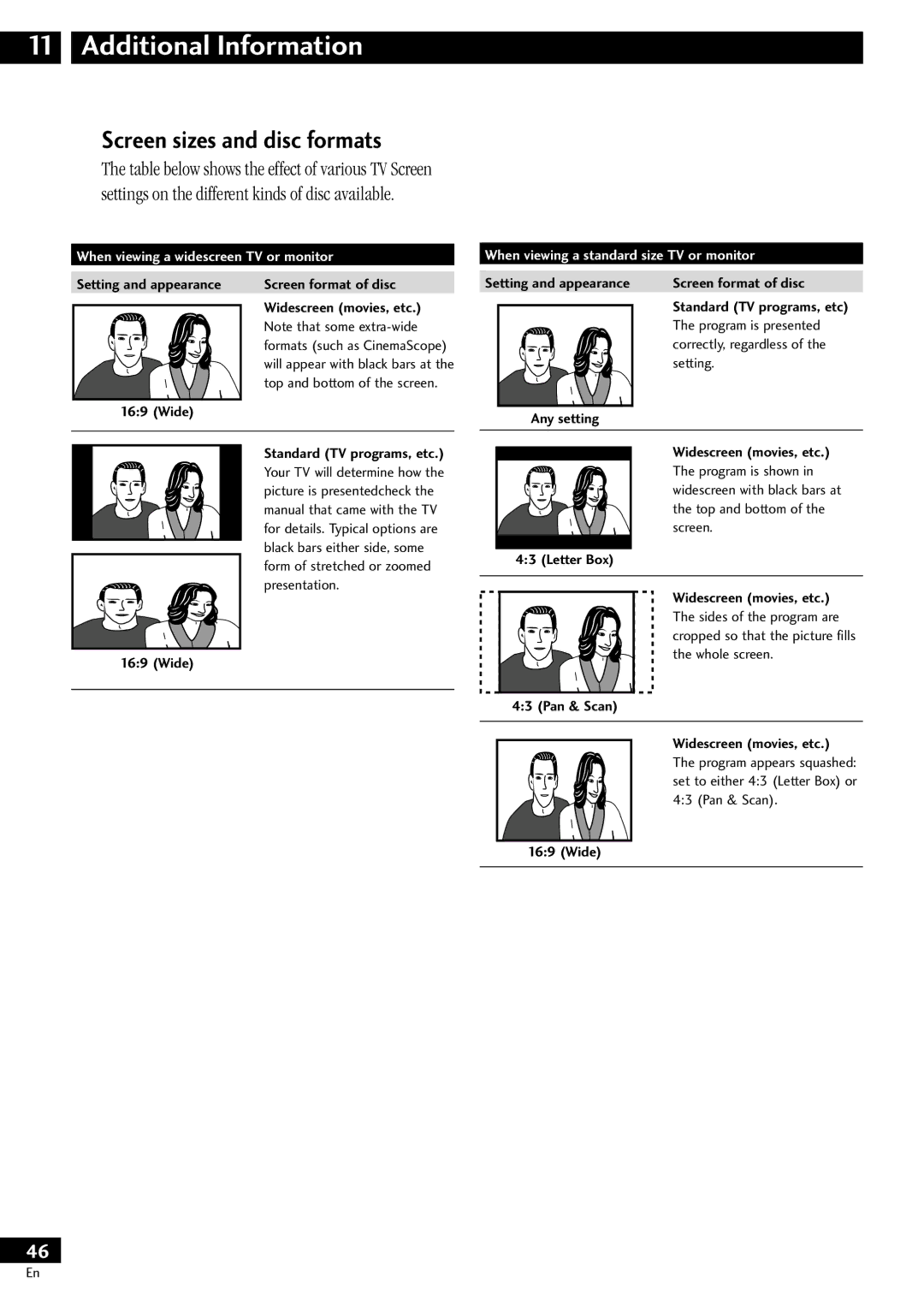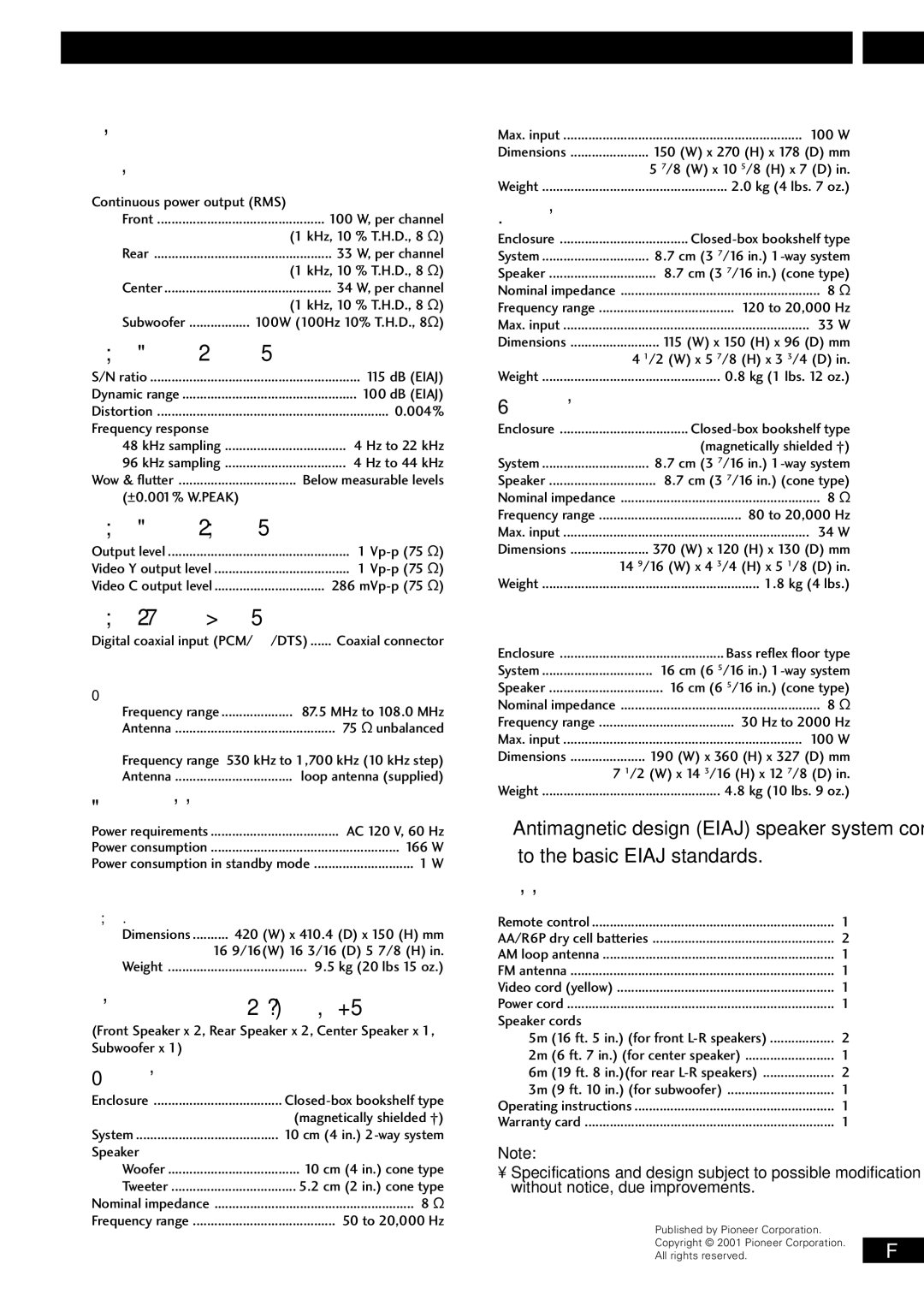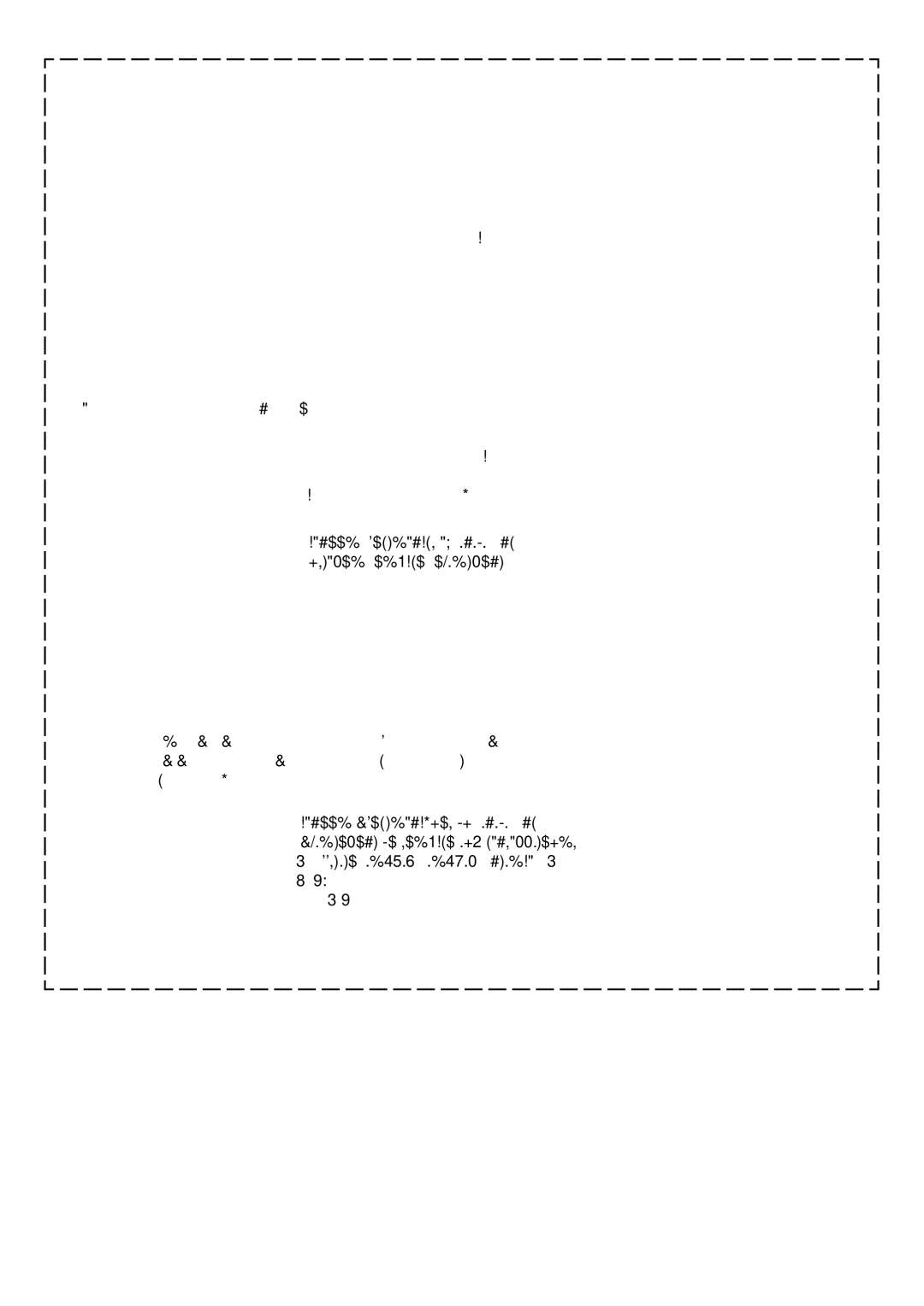DVD Setup Menu | 10 |
Audio Language
•Default Setting: English
![]() Video
Video ![]()
![]() Language General
Language General
OSD Language — English
Audio Language -  EnglishEnglish
EnglishEnglish
Subtitle Language - ![]() JapaneseFrench
JapaneseFrench
Auto Language - ![]() JaSpanishese
JaSpanishese
![]() Other
Other
![]() Setup audio language
Setup audio language
Move | SETUP | Exit |
This setting is your preferred audio language for DVD discs. If the language you specify here is recorded on a disc, the system automatically plays the disc in that language (although this depends on the Auto Lan- guage
Video | Language | General |
|
|
|
|
|
|
|
| ||||
|
|
|
|
|
|
|
|
|
|
|
|
|
|
|
| Audio Language |
|
|
|
|
|
|
|
|
|
|
| ||
| List of Languages |
|
| Code (0~2) | ||||||||||
|
|
|
|
|
|
|
|
|
|
|
|
| ||
| ja: Japanese |
|
|
|
| 1 |
| 0 |
| 0 |
| 1 |
| |
| Setup audio language |
|
|
|
|
|
| |||||||
| Move |
|
|
|
|
|
| RETURN | Return | |||||
| +/– | ENTER | Select | SETUP | Exit | |||||||||
The DVD format recognizes 136 different languages. Choose Other if you want to specify a language other than those listed, then follow the
You can switch between the languages recorded on a DVD disc any time during playback using the AUDIO button. (This does not affect this setting.)
Subtitle Language
•Default Setting: English
Video ![]()
![]() Language General
Language General
OSD Language — English
Audio Language
Subtitle Language ![]() JapaneseFrench
JapaneseFrench
Auto Language - ![]() EnglishSpanish
EnglishSpanish
![]()
![]() Other
Other
![]() Setup disc’s subtitle language
Setup disc’s subtitle language
Move | SETUP | Exit |
This setting is your preferred subtitle language for DVD discs. If the language you specify here is recorded on a
disc, the system automatically plays the disc with those subtitles (although this depends on the Auto Language
Video | Language | General |
|
|
|
|
|
|
|
| ||||
|
|
|
|
|
|
|
|
|
|
|
|
|
|
|
| Subtitle Language |
|
|
|
|
|
|
|
|
|
|
| ||
| List of Languages |
|
| Code (0~2) | ||||||||||
|
|
|
|
|
|
|
|
|
|
|
|
| ||
| ja: Japanese |
|
|
|
| 1 |
| 0 |
| 0 |
| 1 |
| |
| Setup disc’s subtitle language |
|
|
|
| |||||||||
| Move |
|
|
|
|
|
| RETURN | Return | |||||
| +/– | ENTER | Select | SETUP | Exit | |||||||||
The DVD format recognizes 136 different languages. Choose Other if you want to specify a language other than those listed, then follow the
You can change or switch off the subtitles on a DVD disc any time during playback using the SUBTITLE button. (This does not affect this setting.)
Auto Language
•Default Setting: On
![]() Video
Video ![]()
![]() Language General
Language General
OSD Language — English
Audio Language — English
Subtitle Language — English
Auto Language OnOn
![]()
![]() Off
Off
![]() Play dialog, etc. in original language
Play dialog, etc. in original language
Subtitle ON with foreign audio
Move | SETUP | Exit |
When set to On, the system always selects the default audio language on a DVD disc (French dialog for a French movie, for example), and displays subtitles in your preferred subtitle language only if that is set to something different. In other words, movies in your native language won’t have any subtitles, while foreign language movies will be shown with subtitles.
Set to Off to have the system play discs strictly according to your Audio Language and Subtitle Language settings.
For Auto Language to work, the Audio Language and Subtitle Language settings must be the
37
En