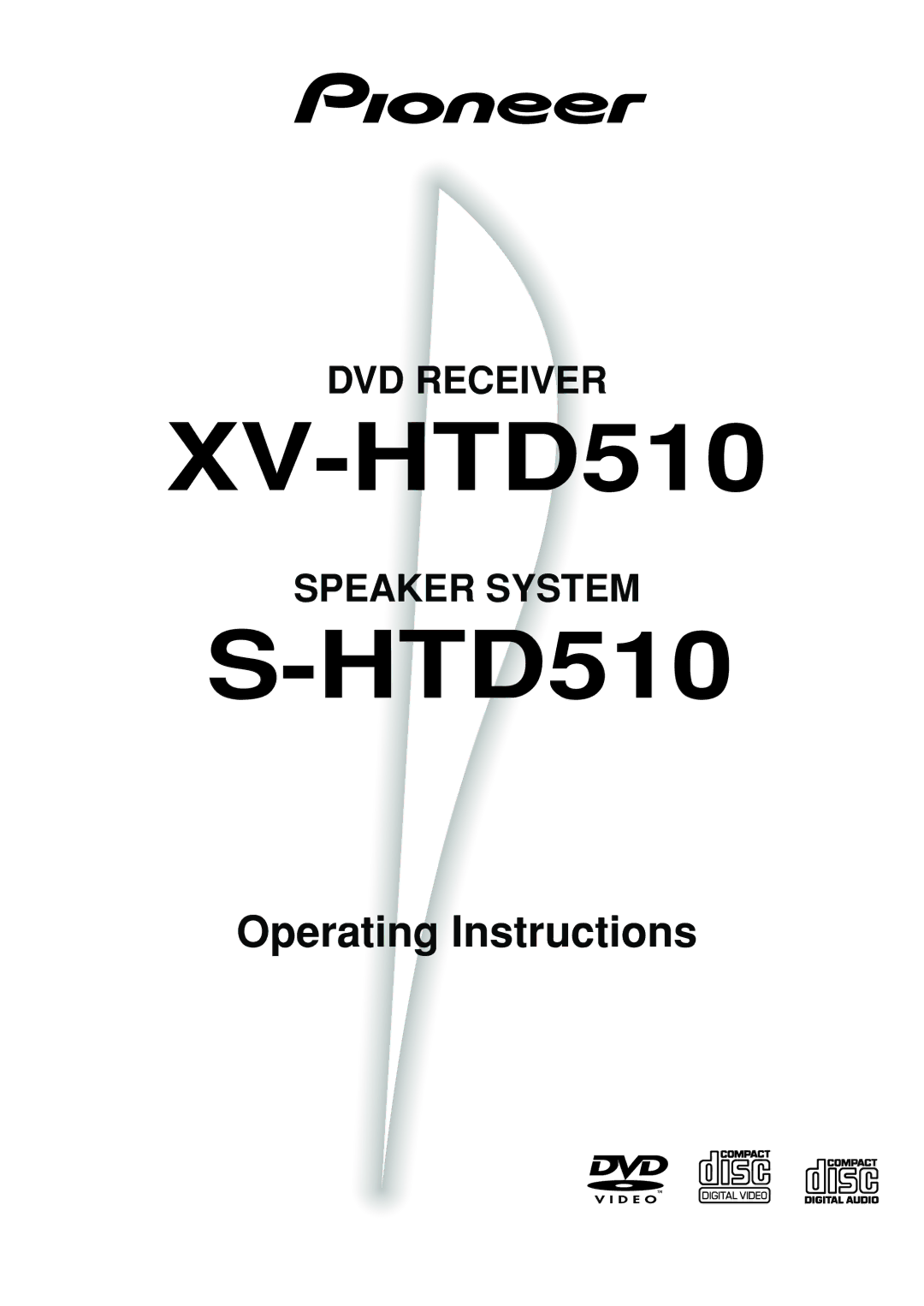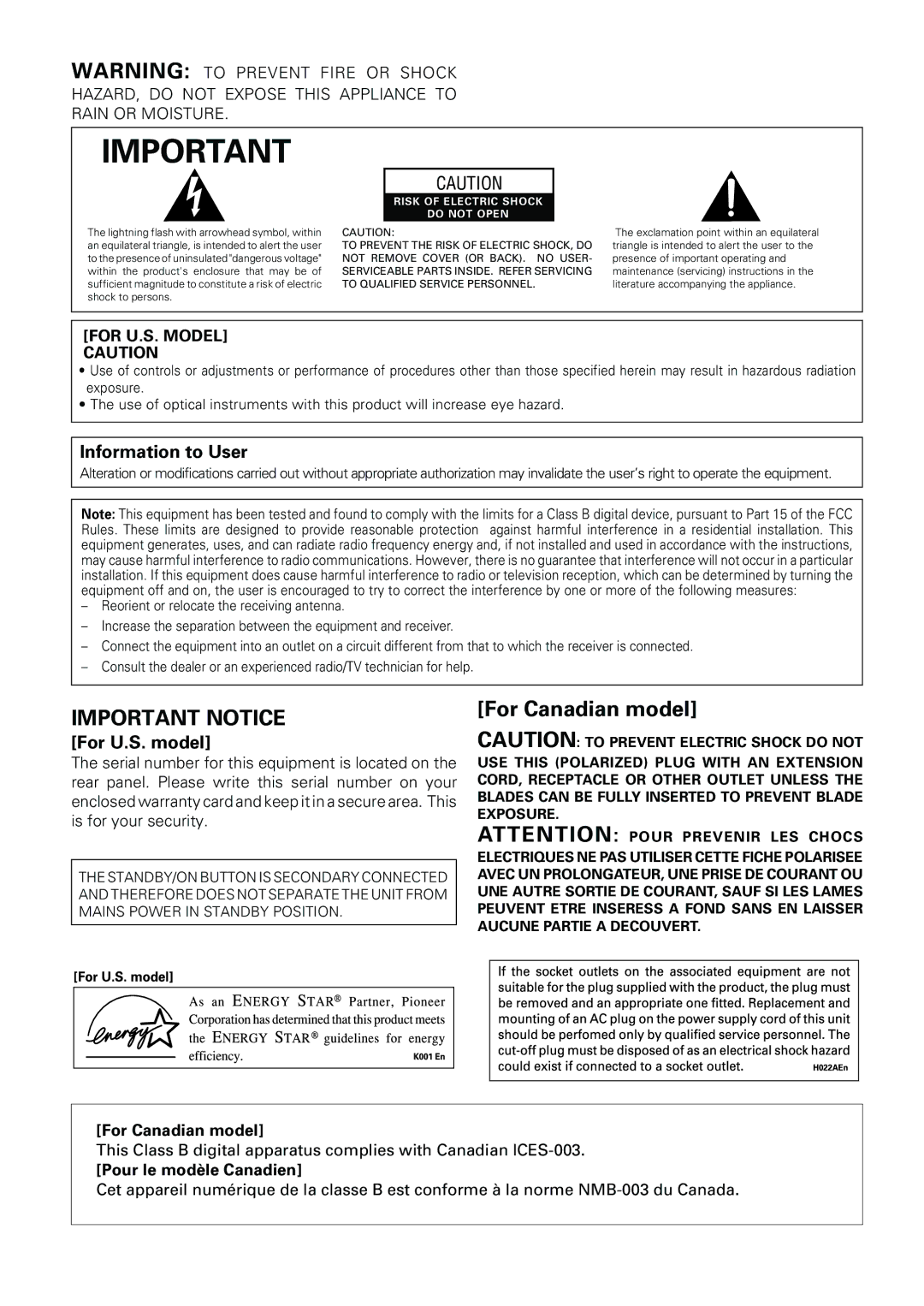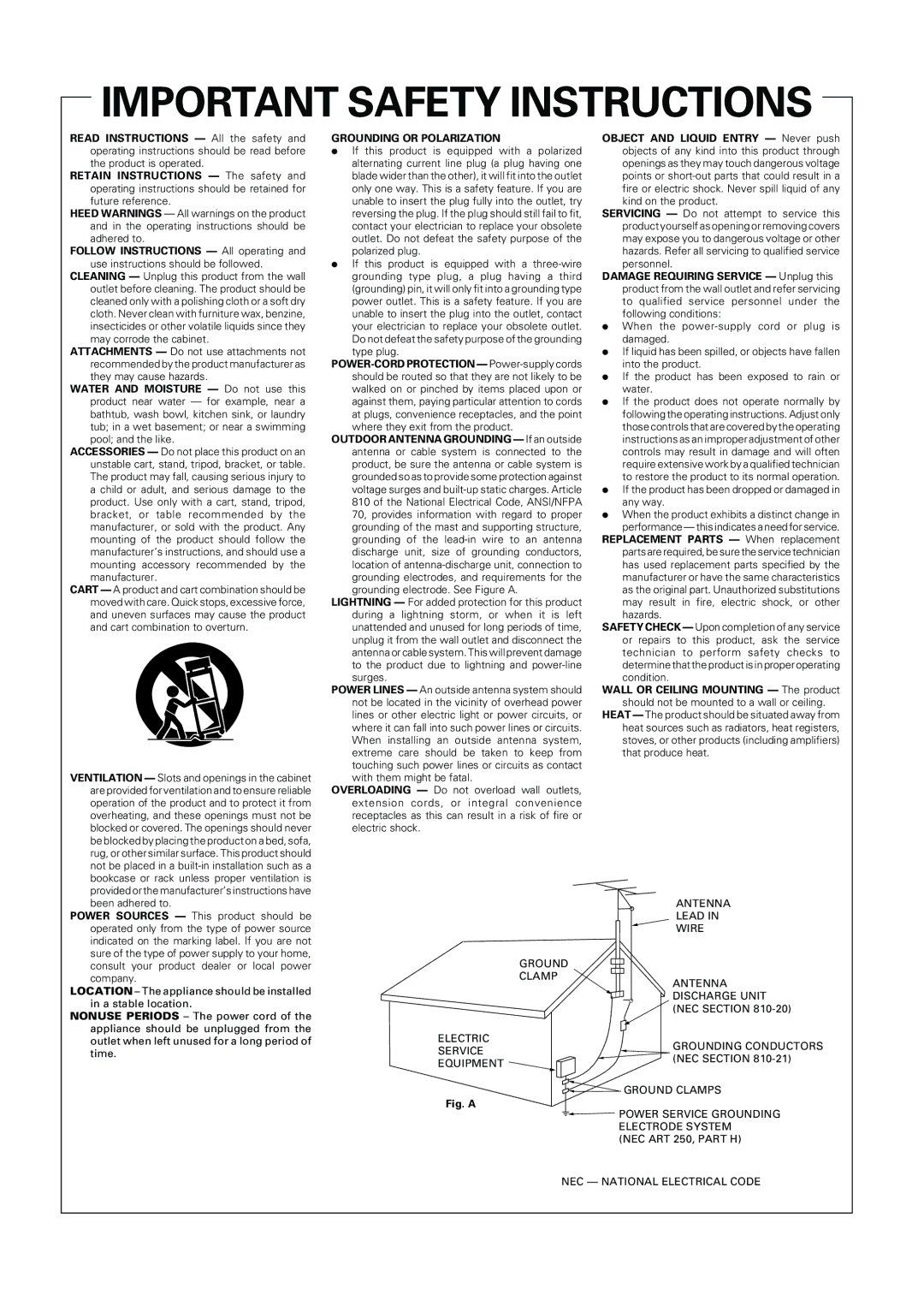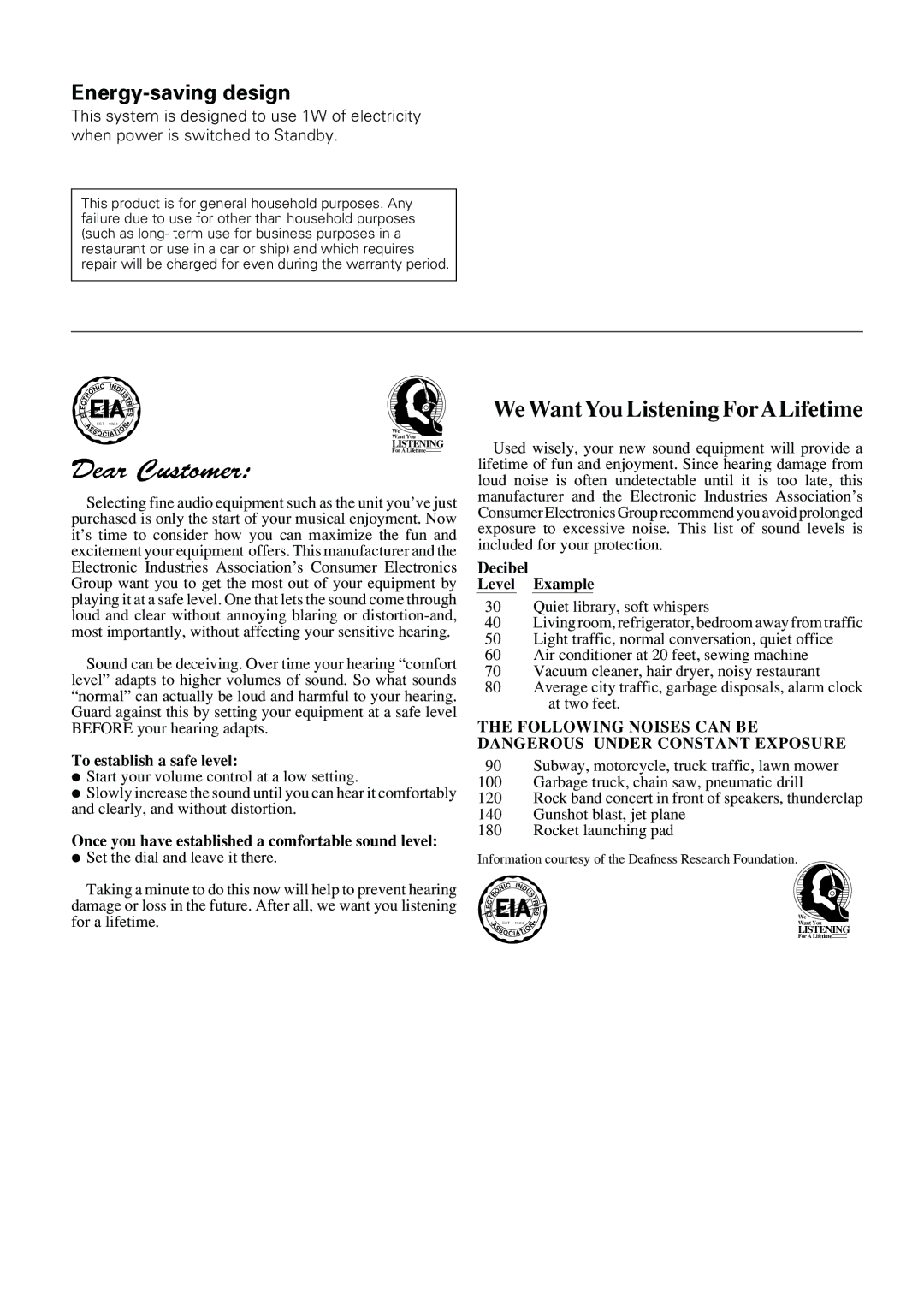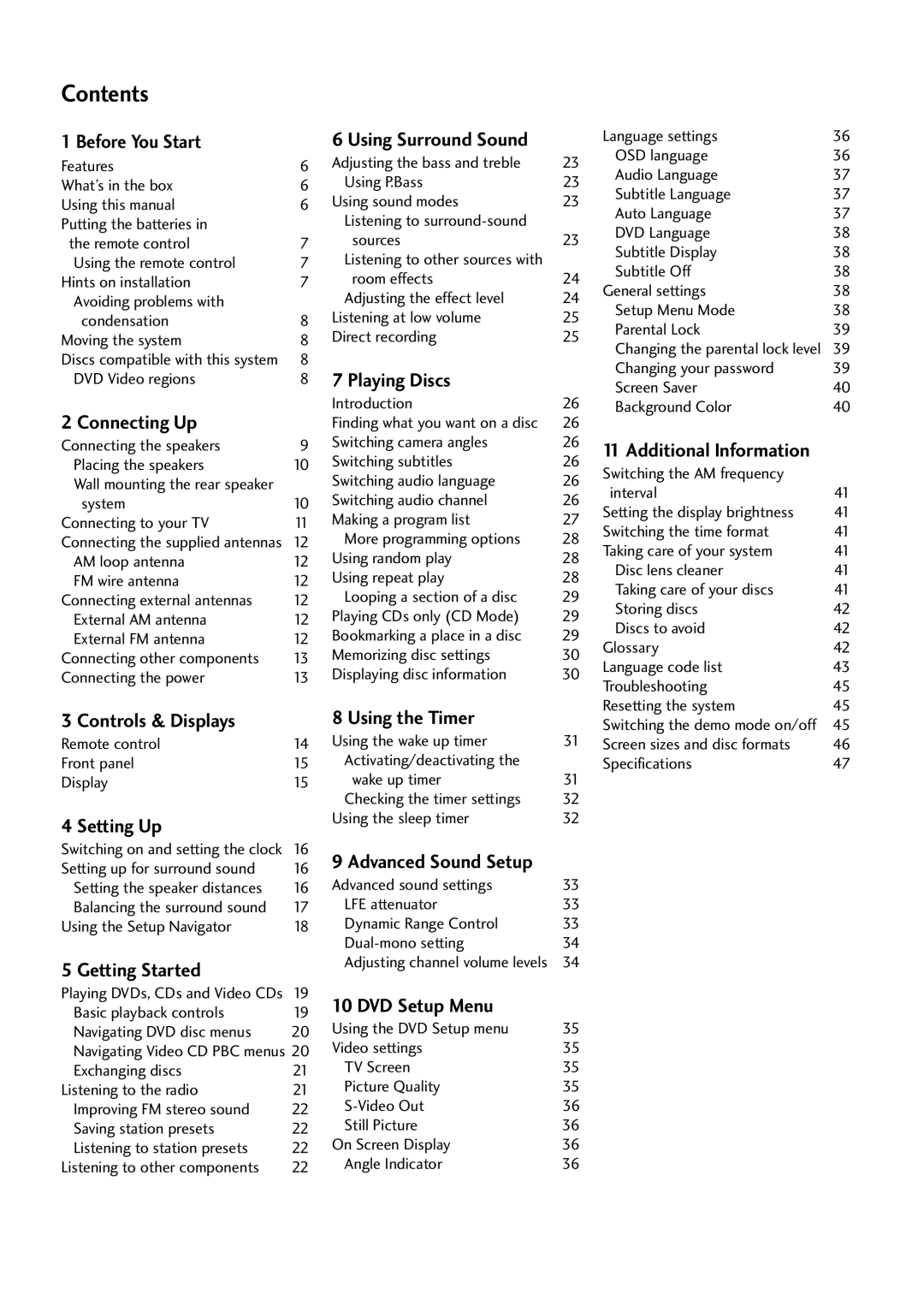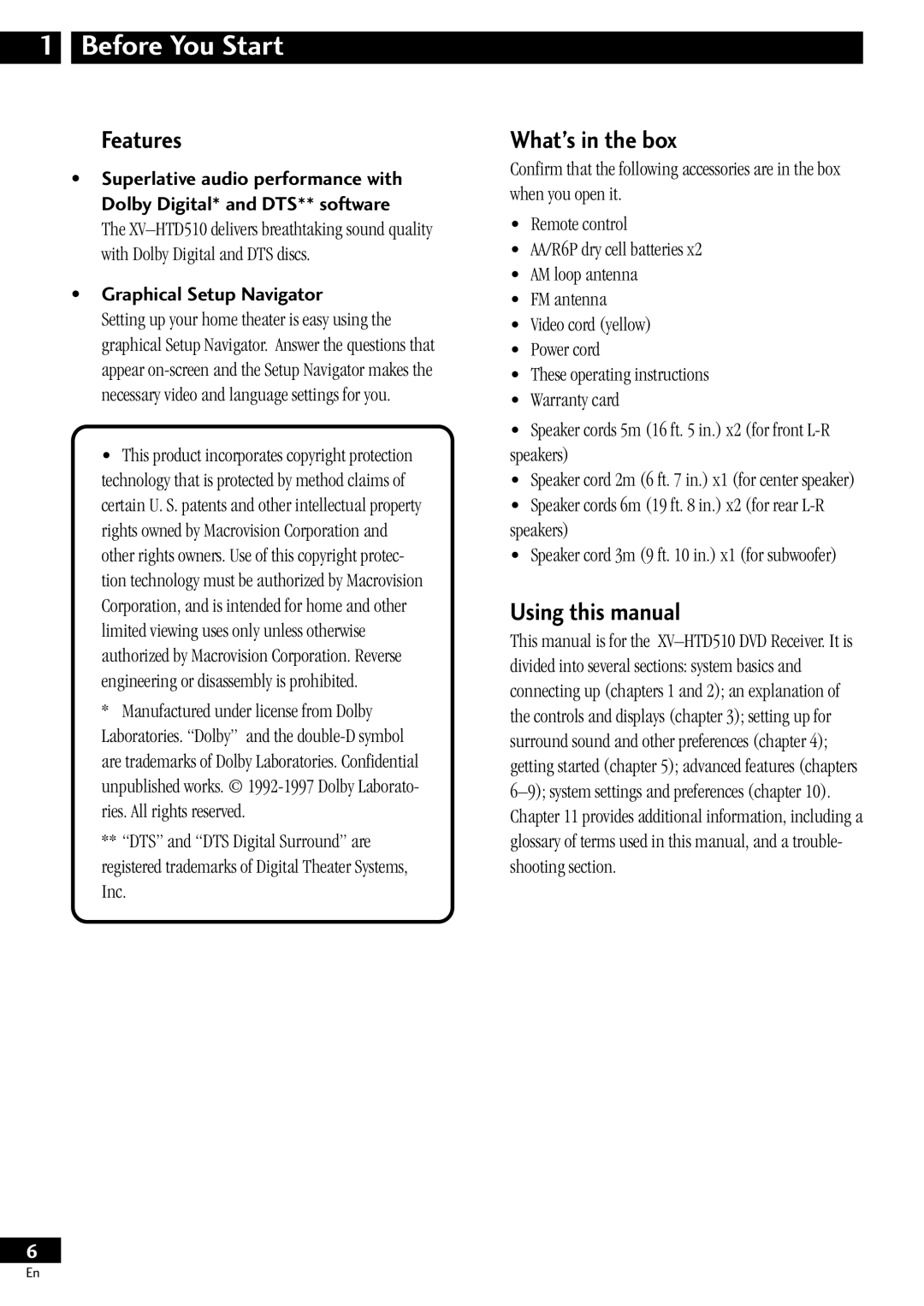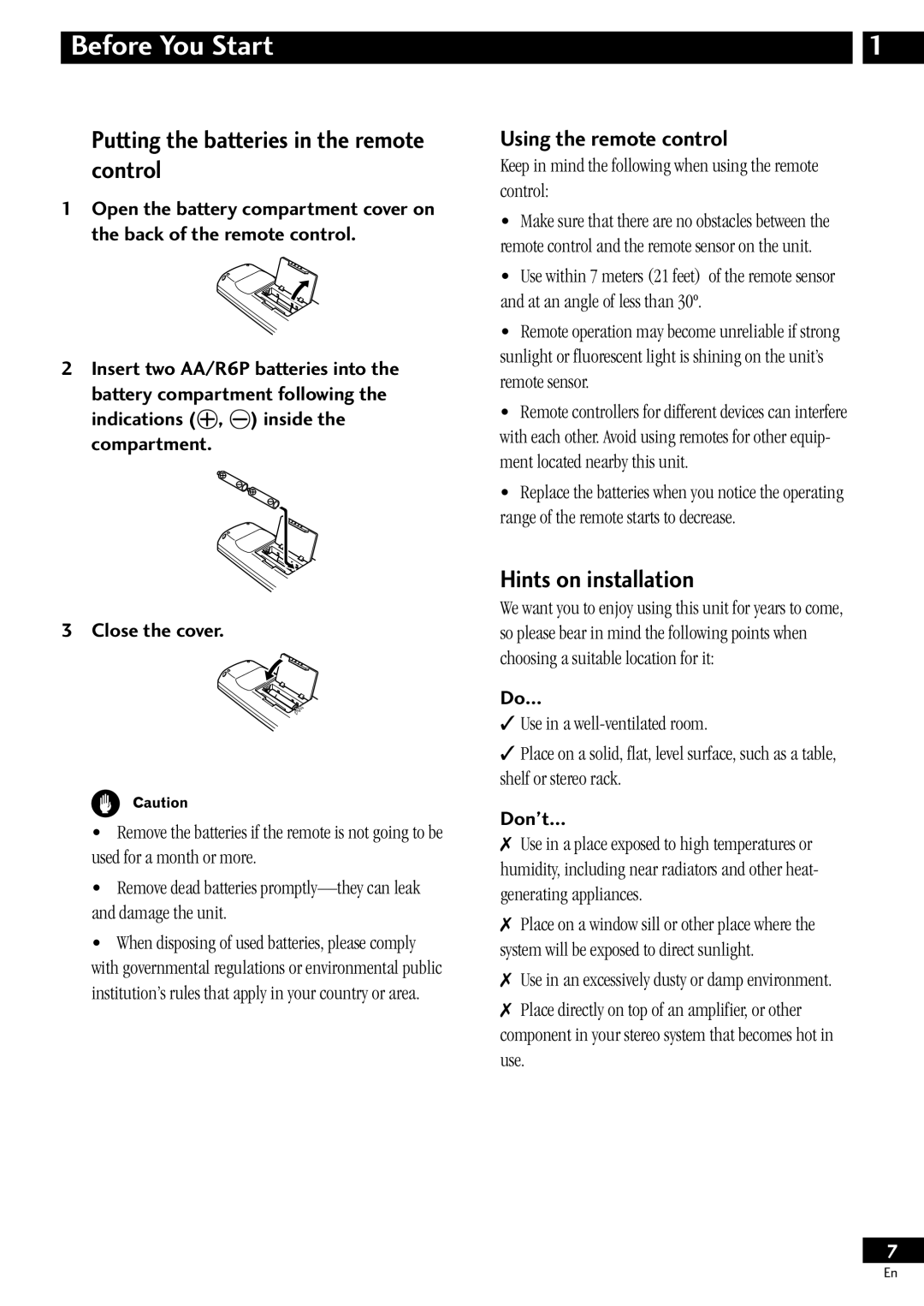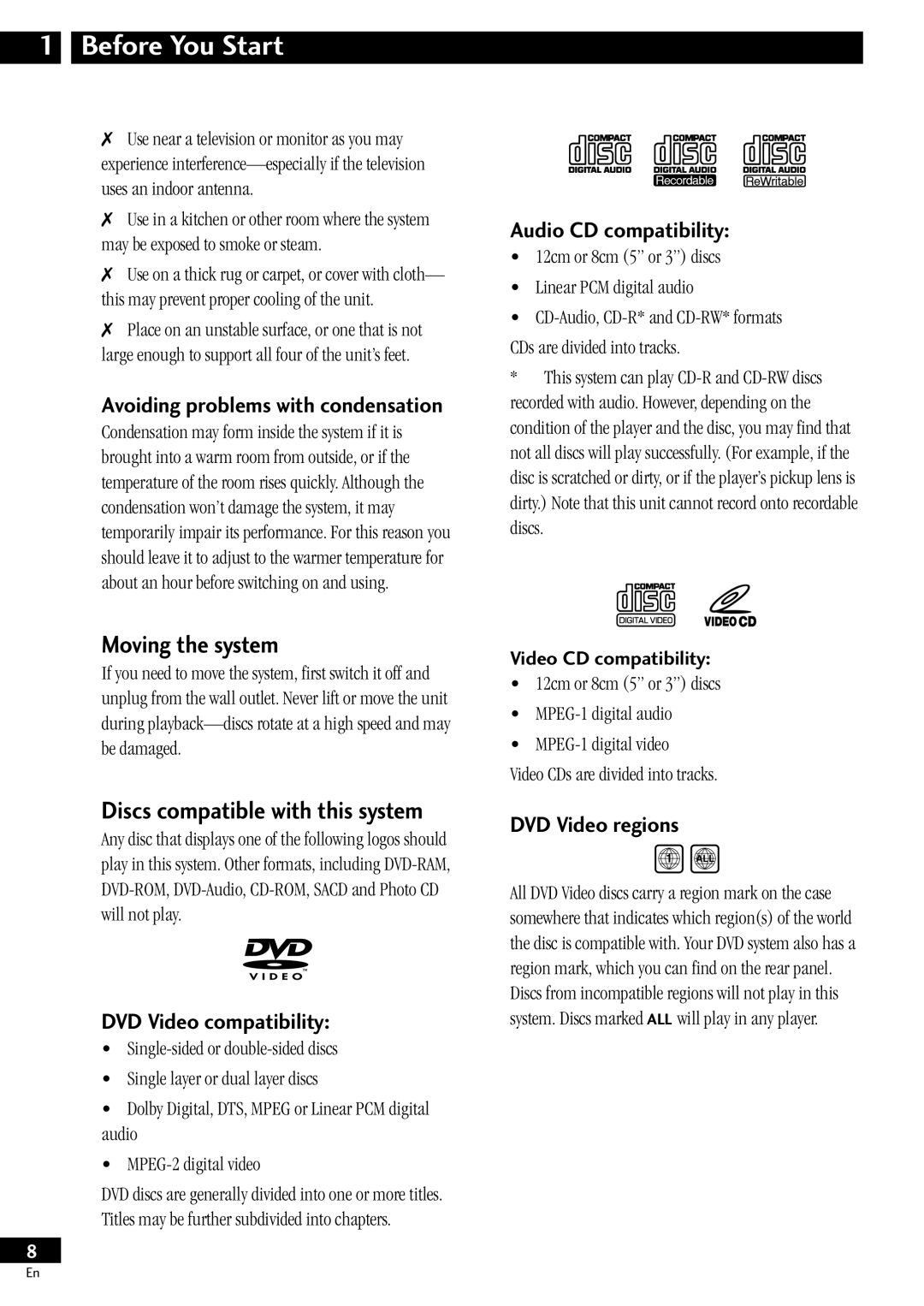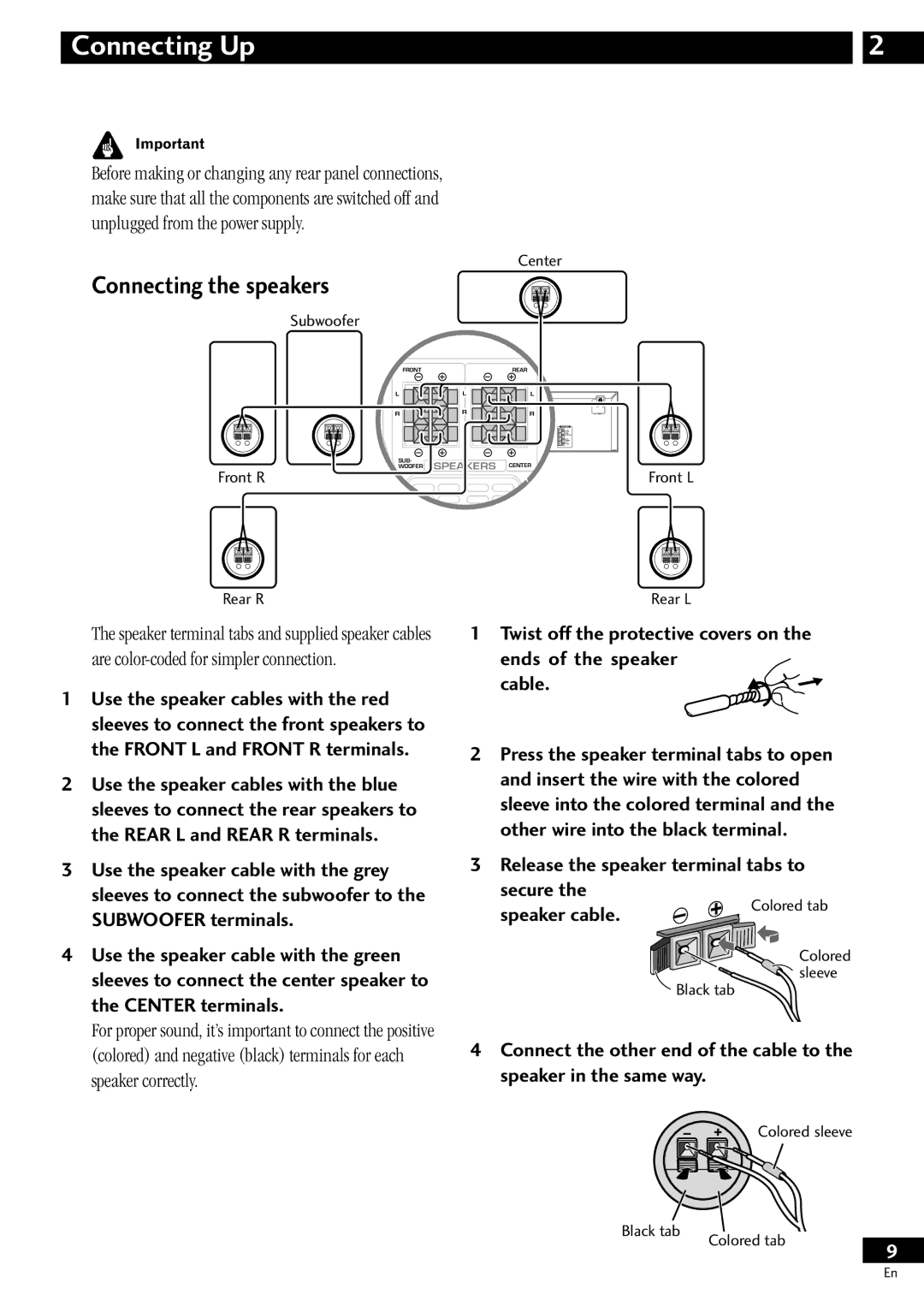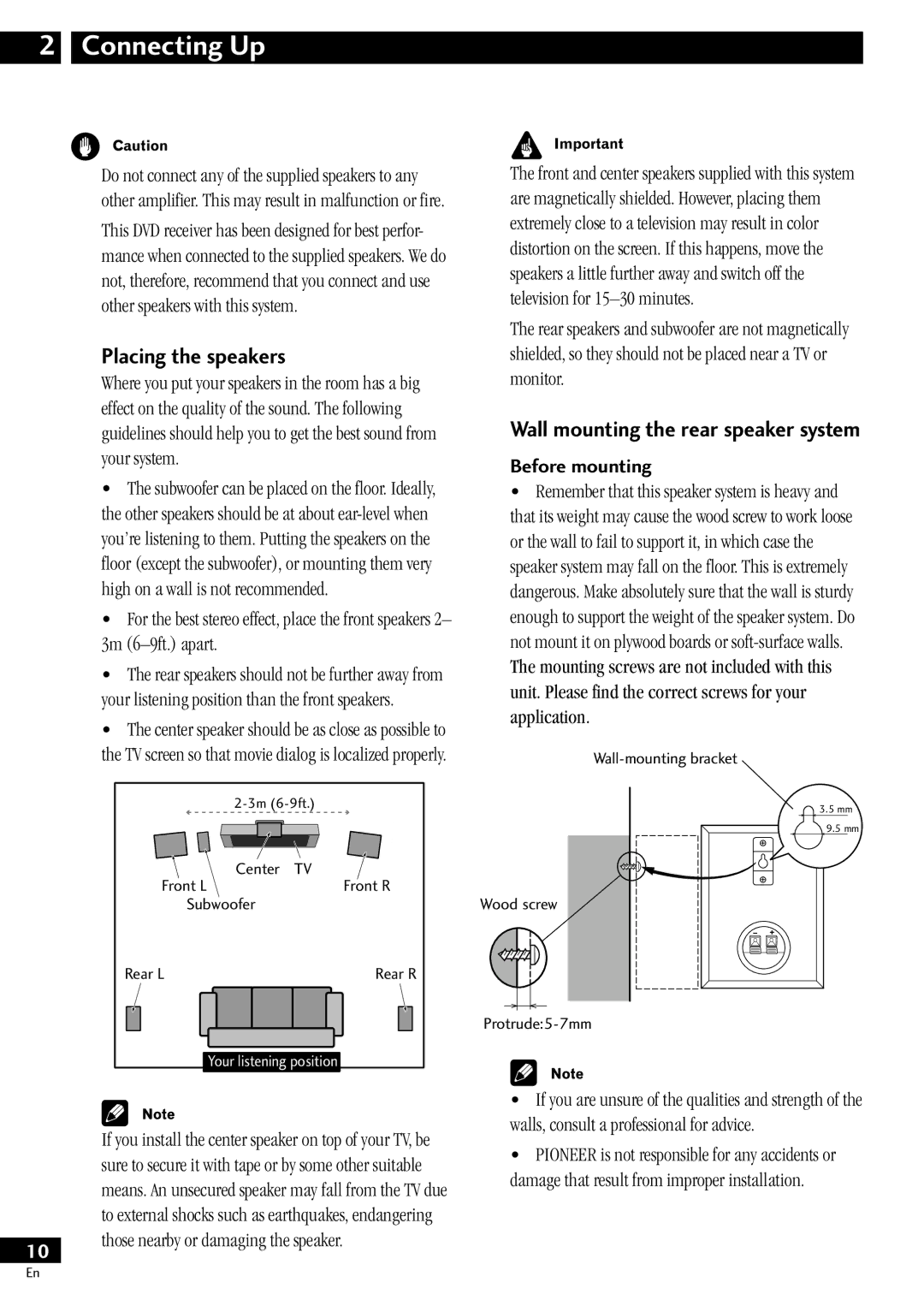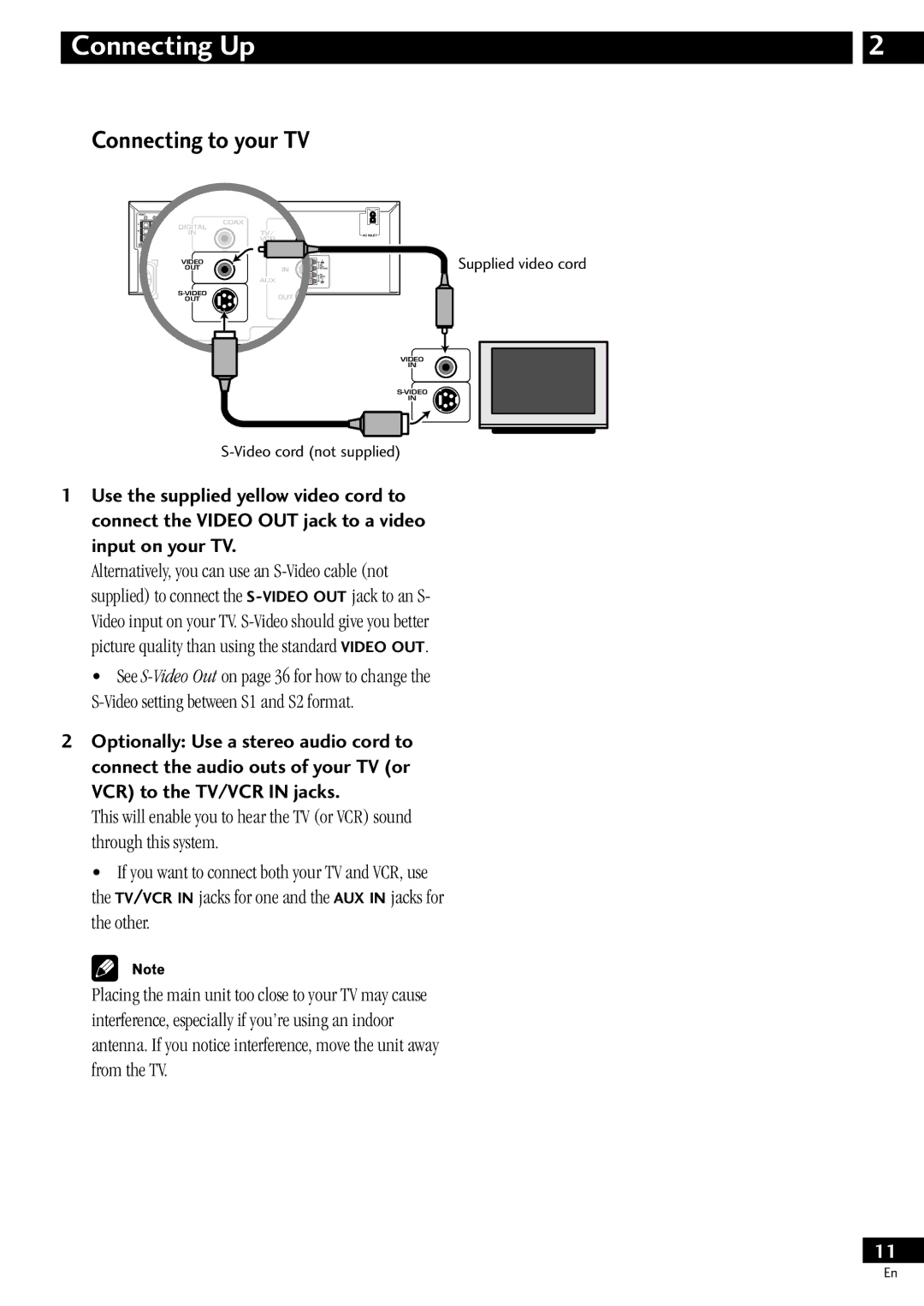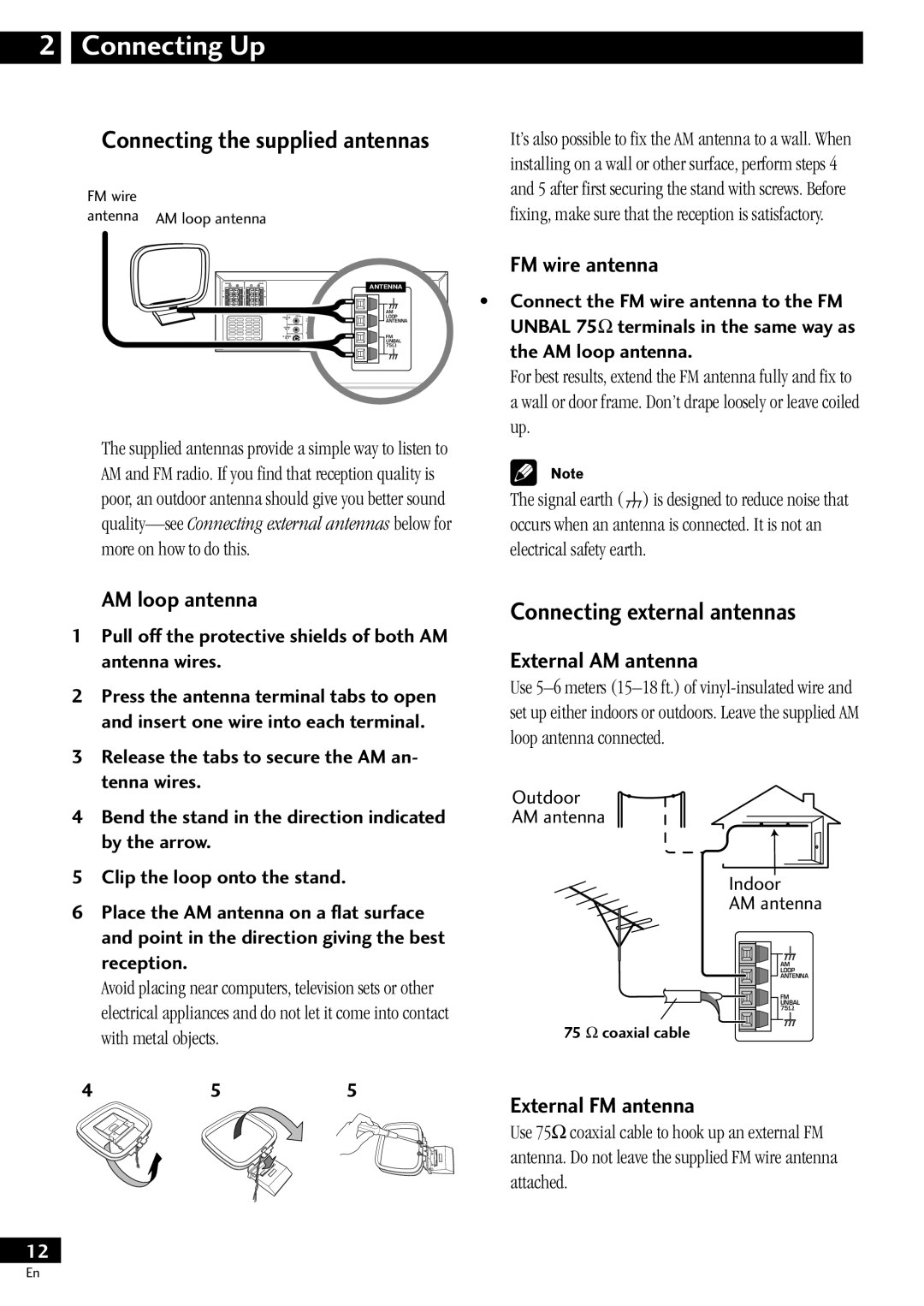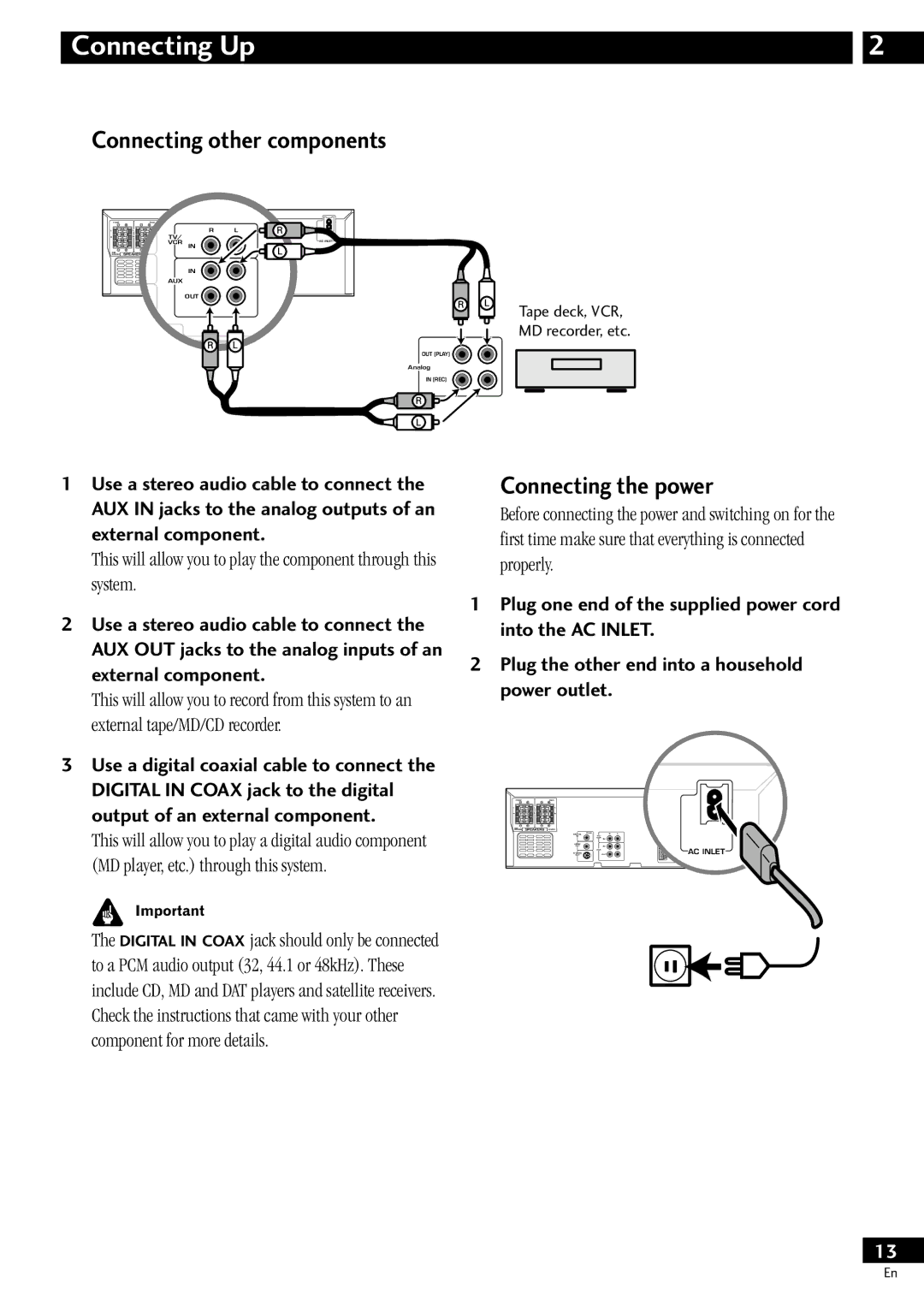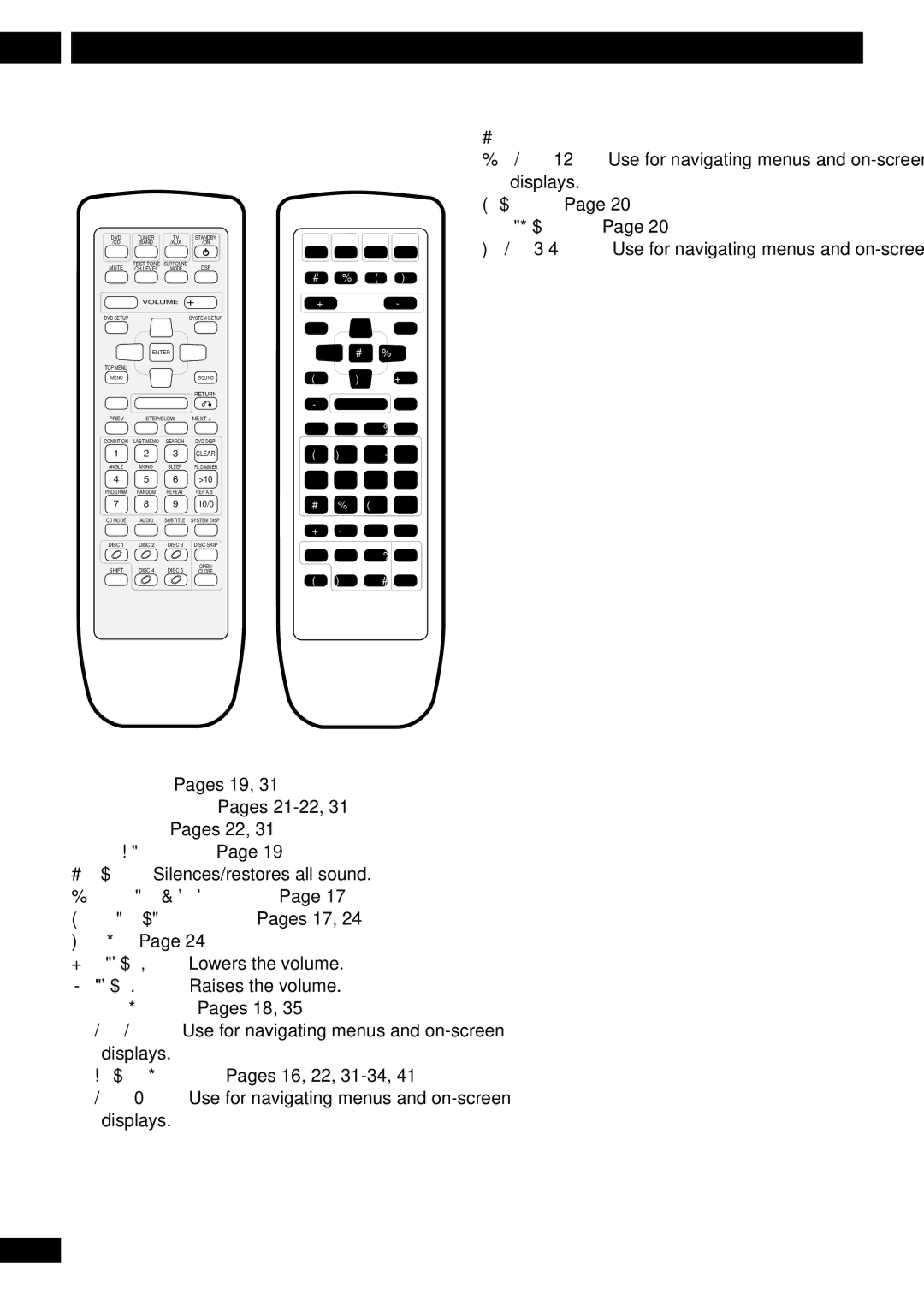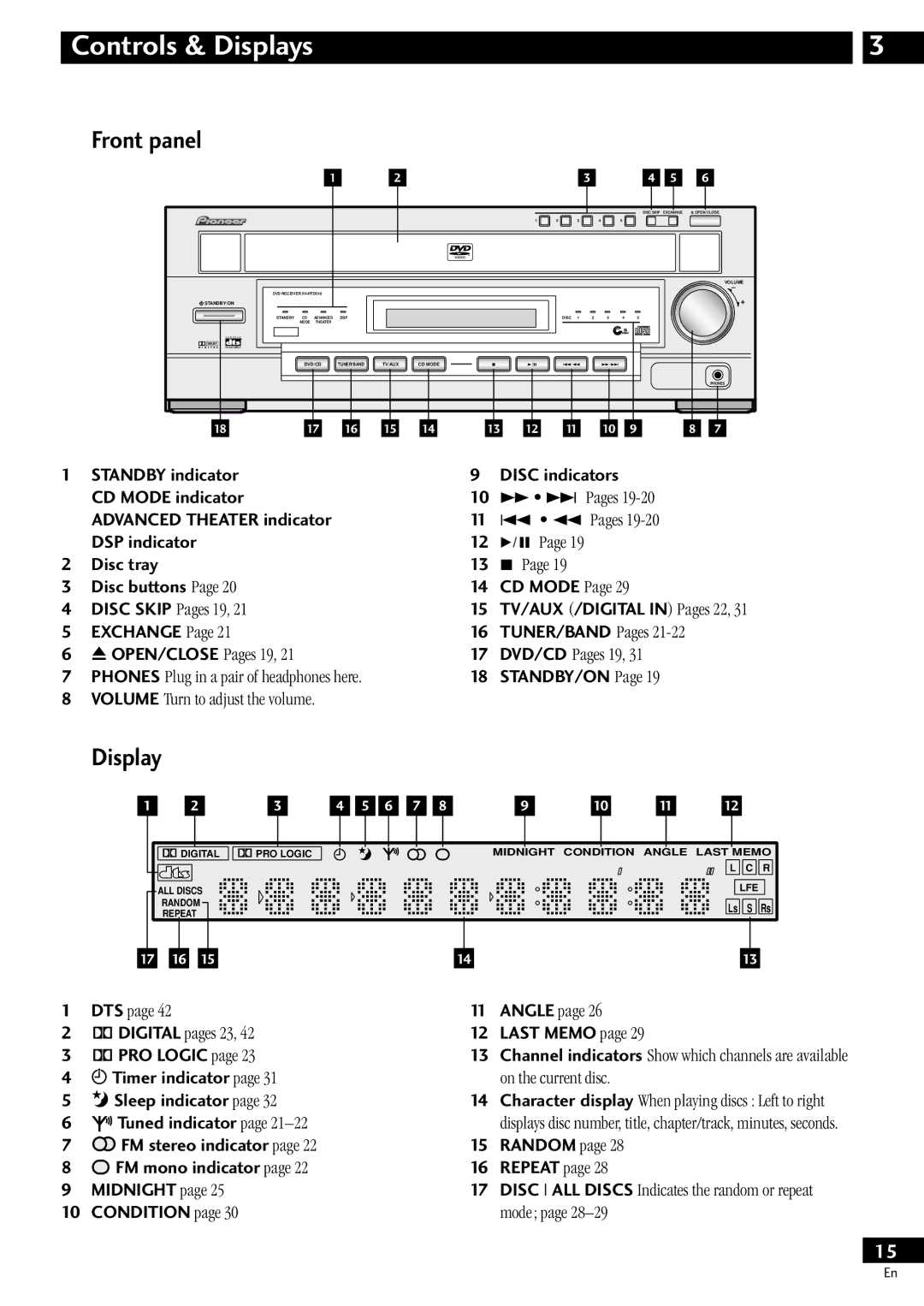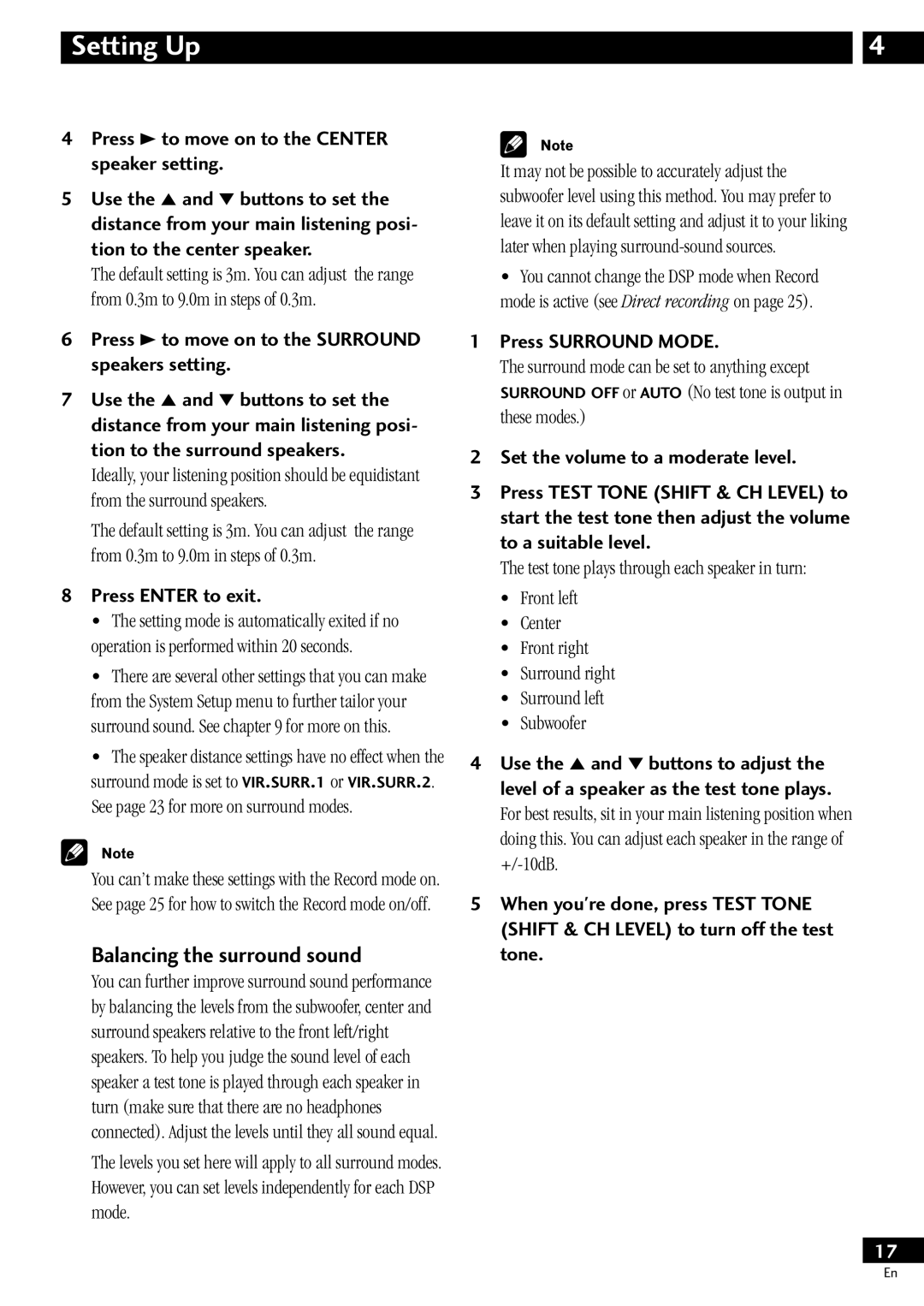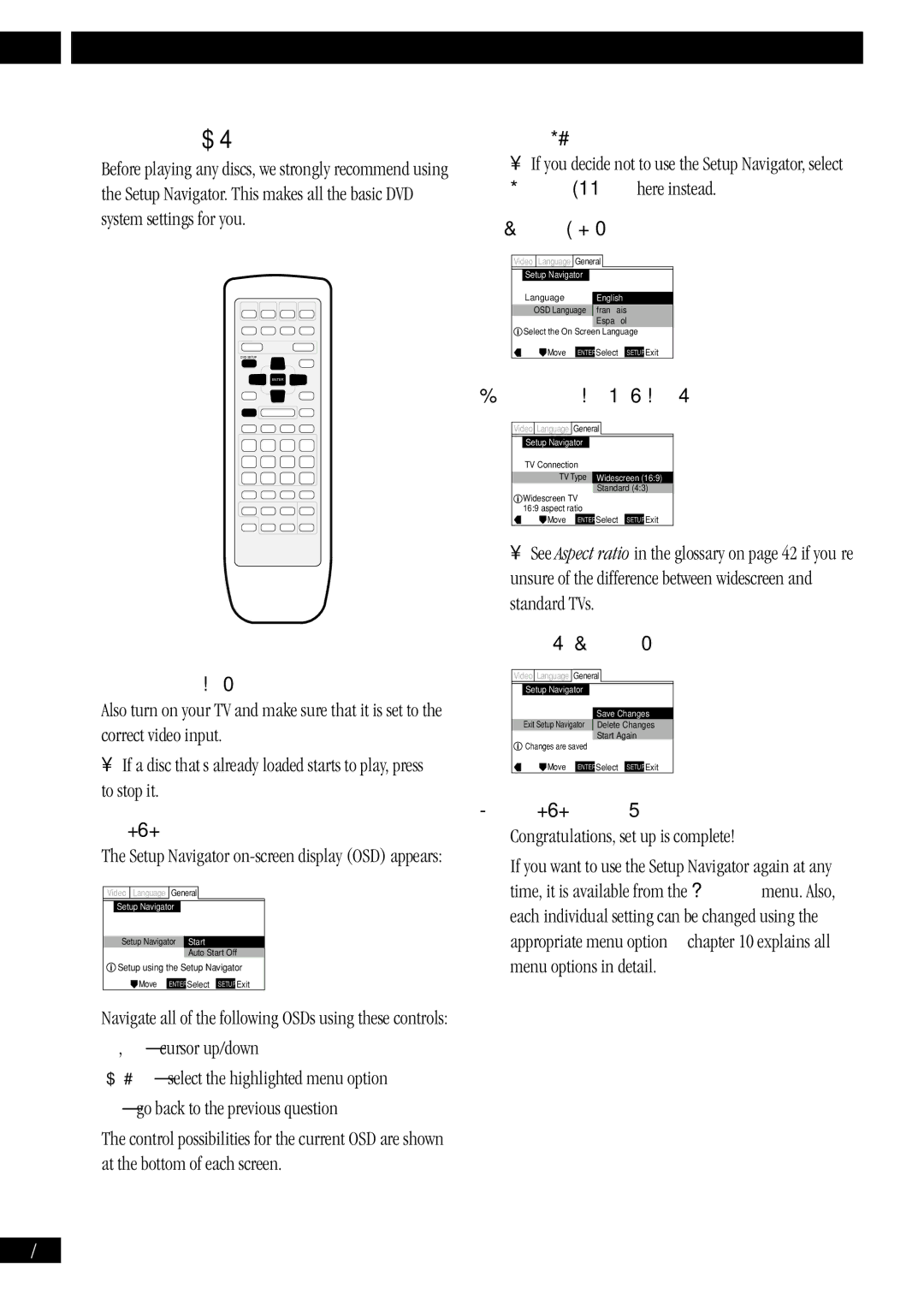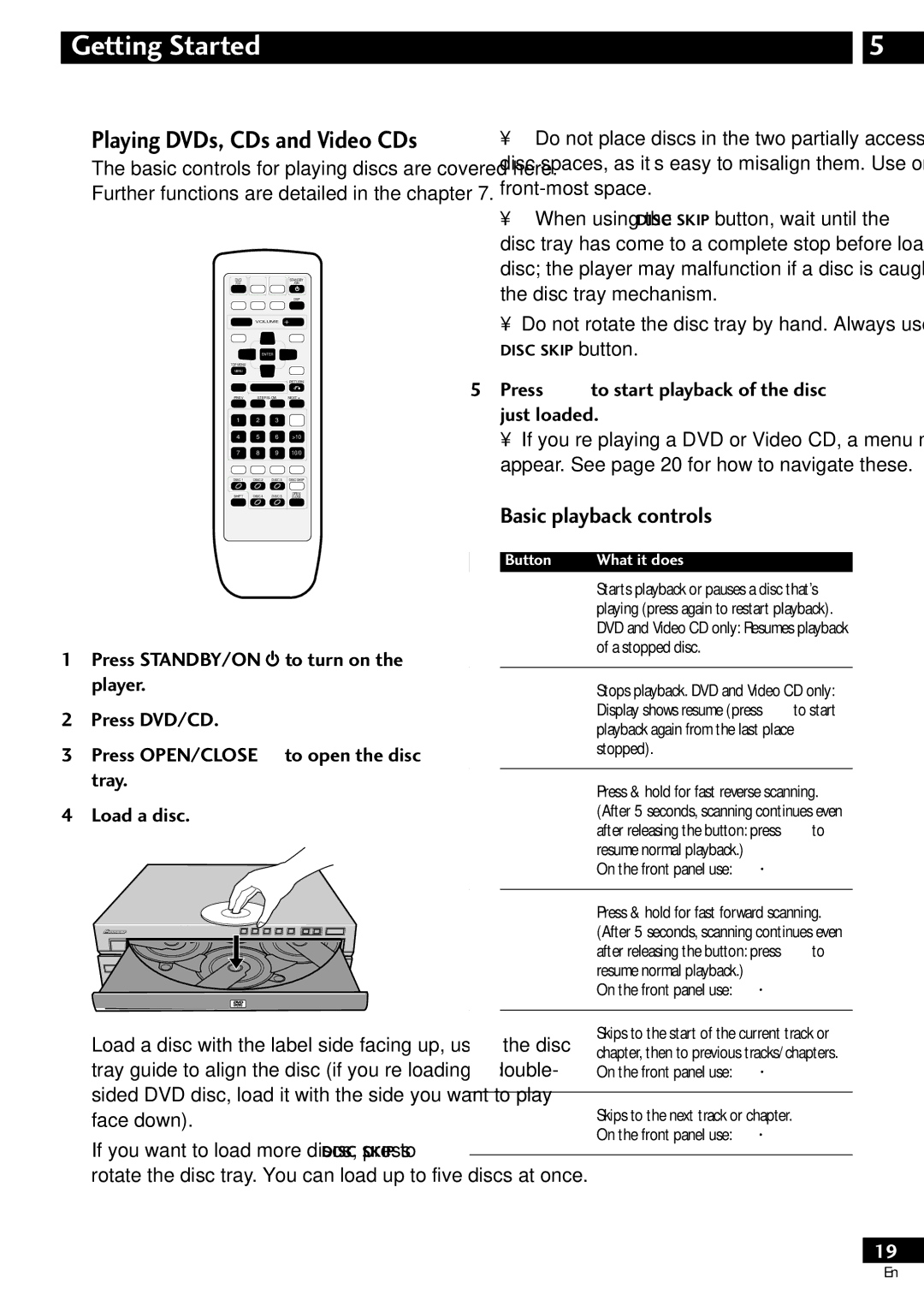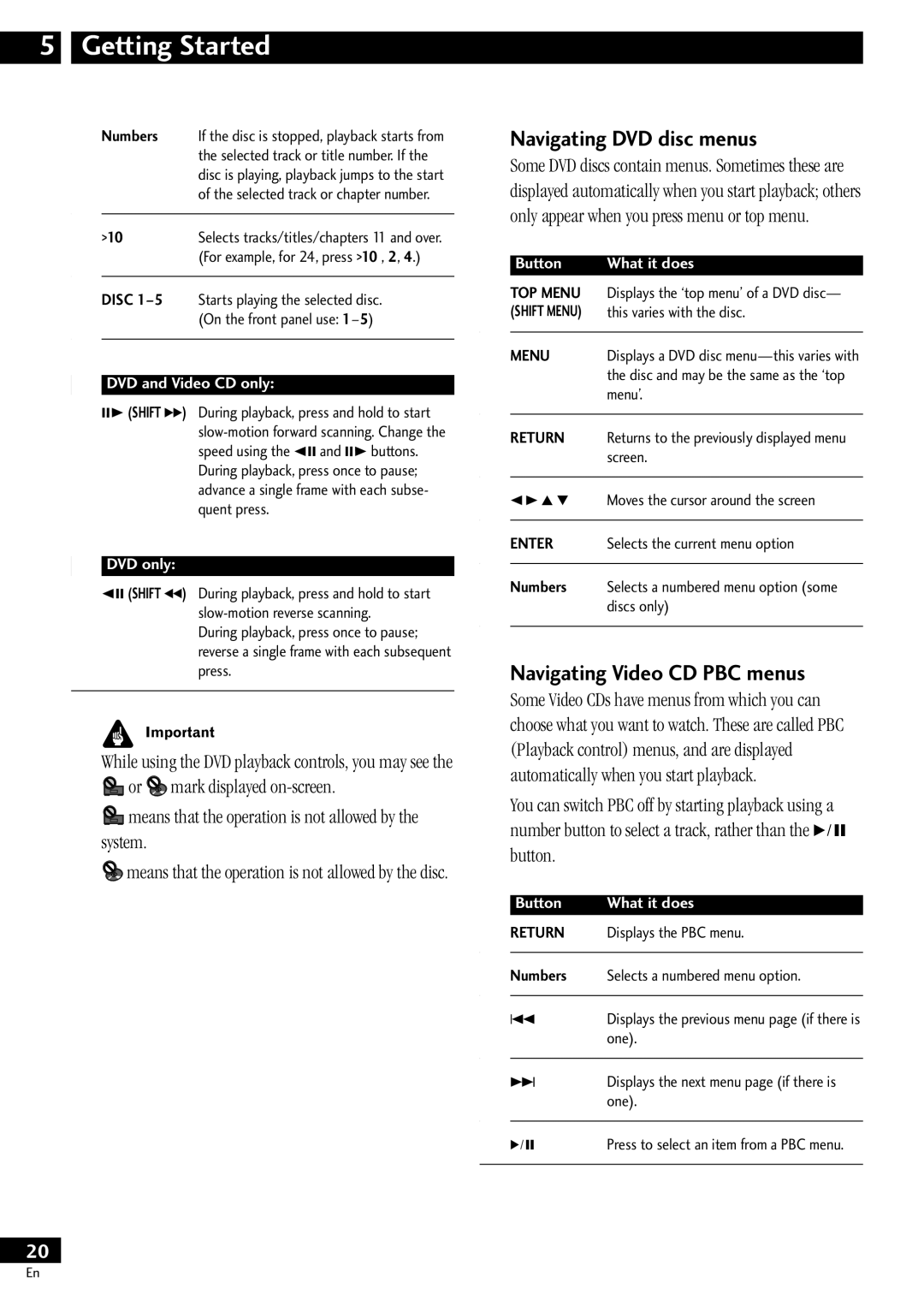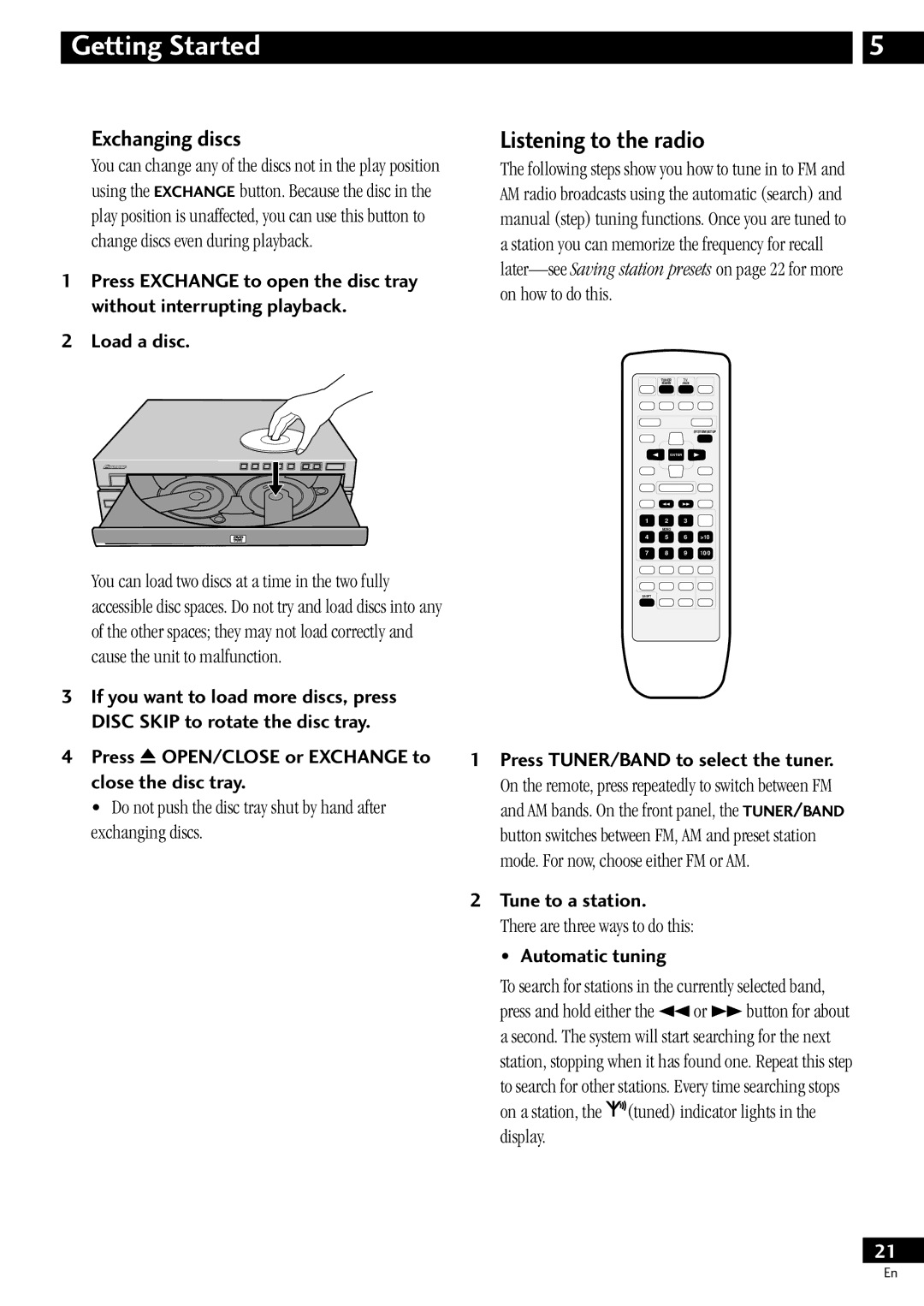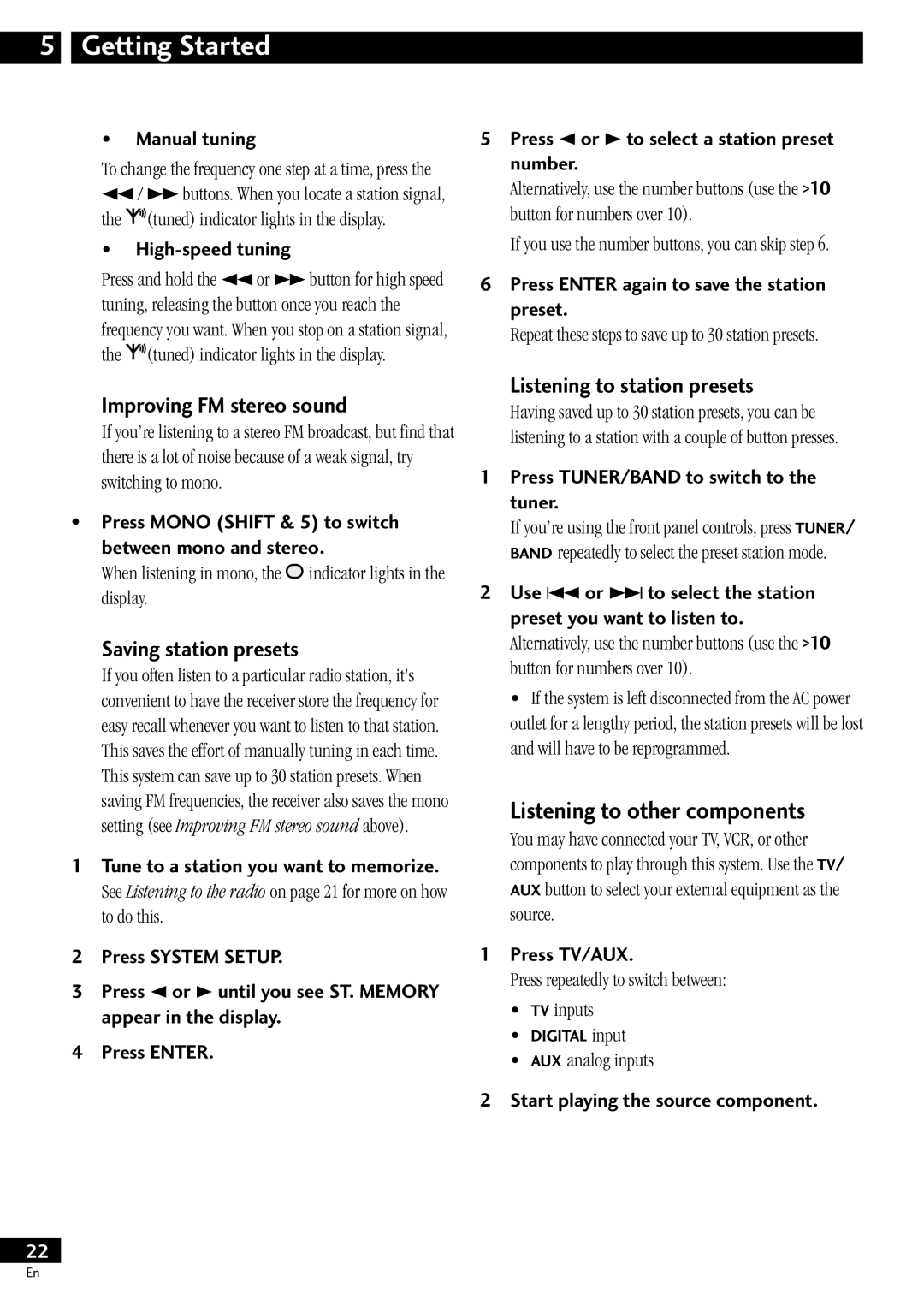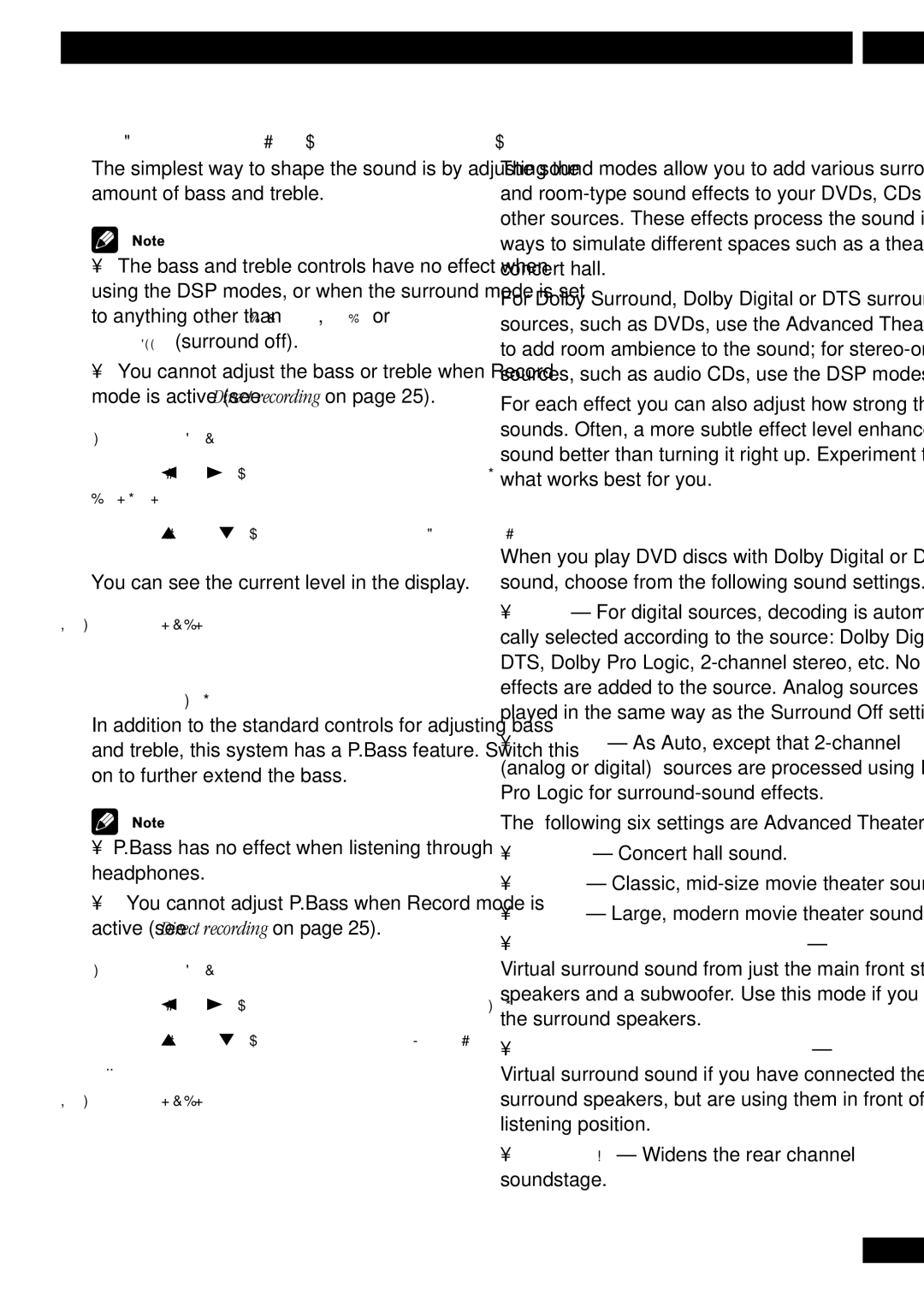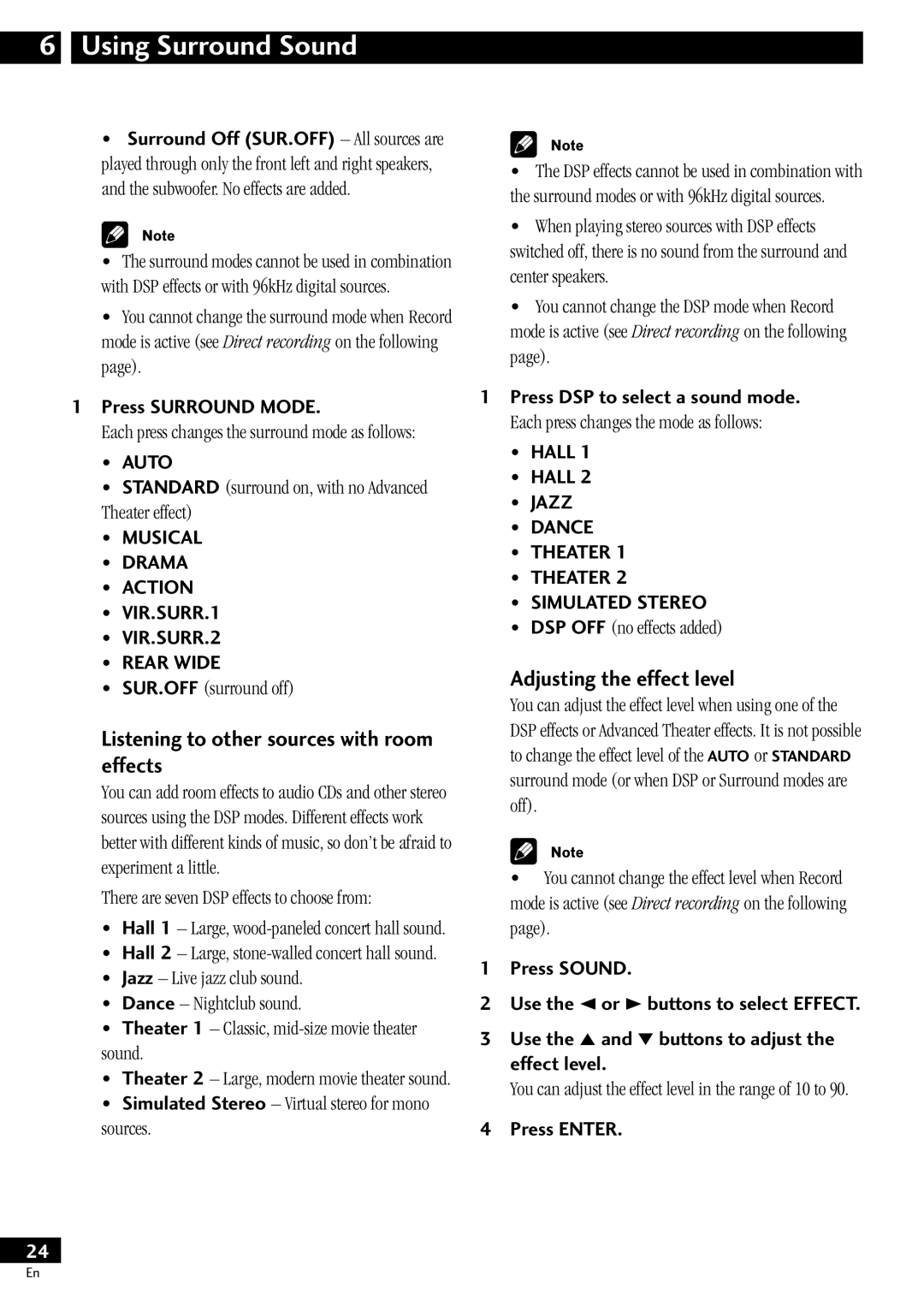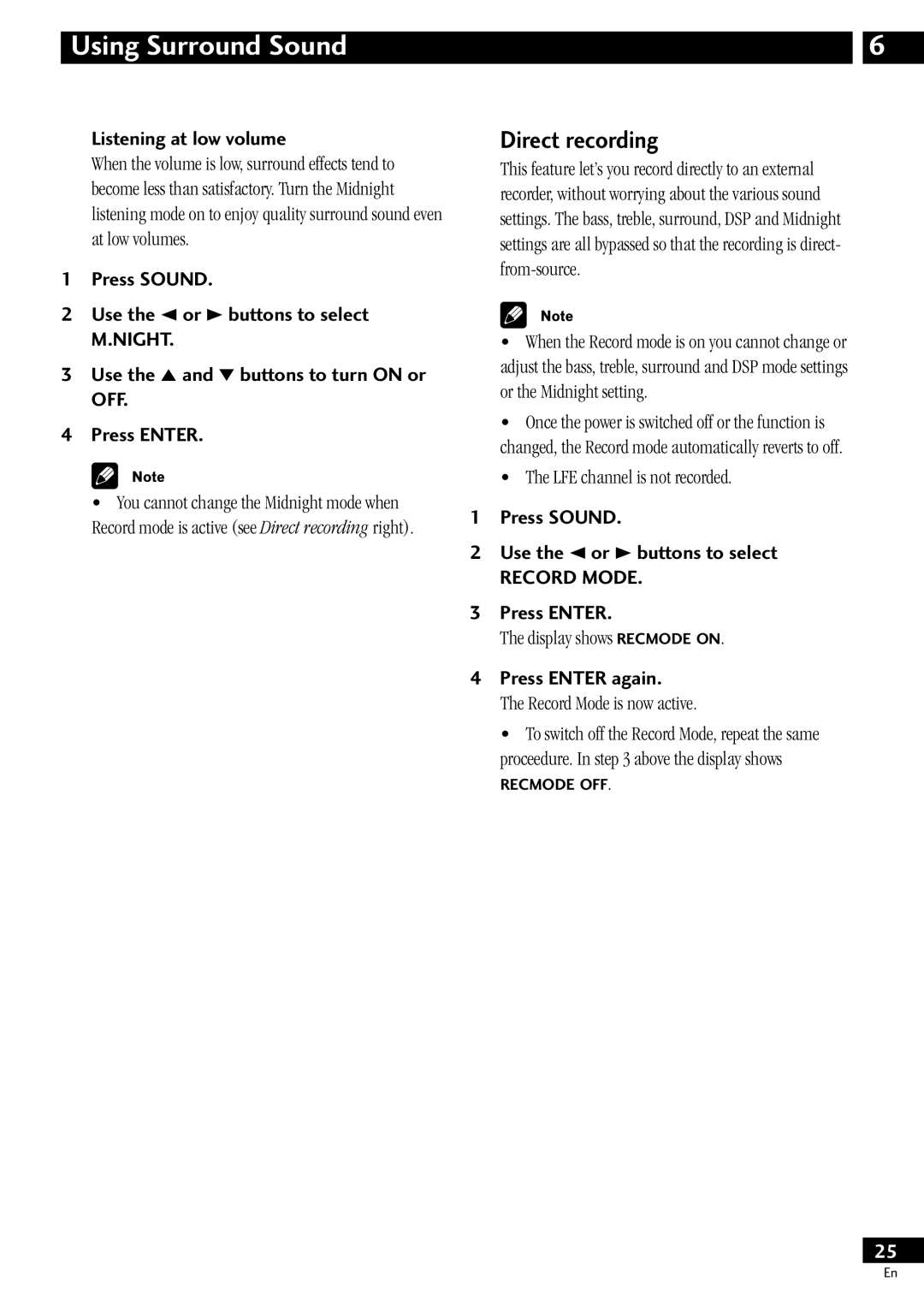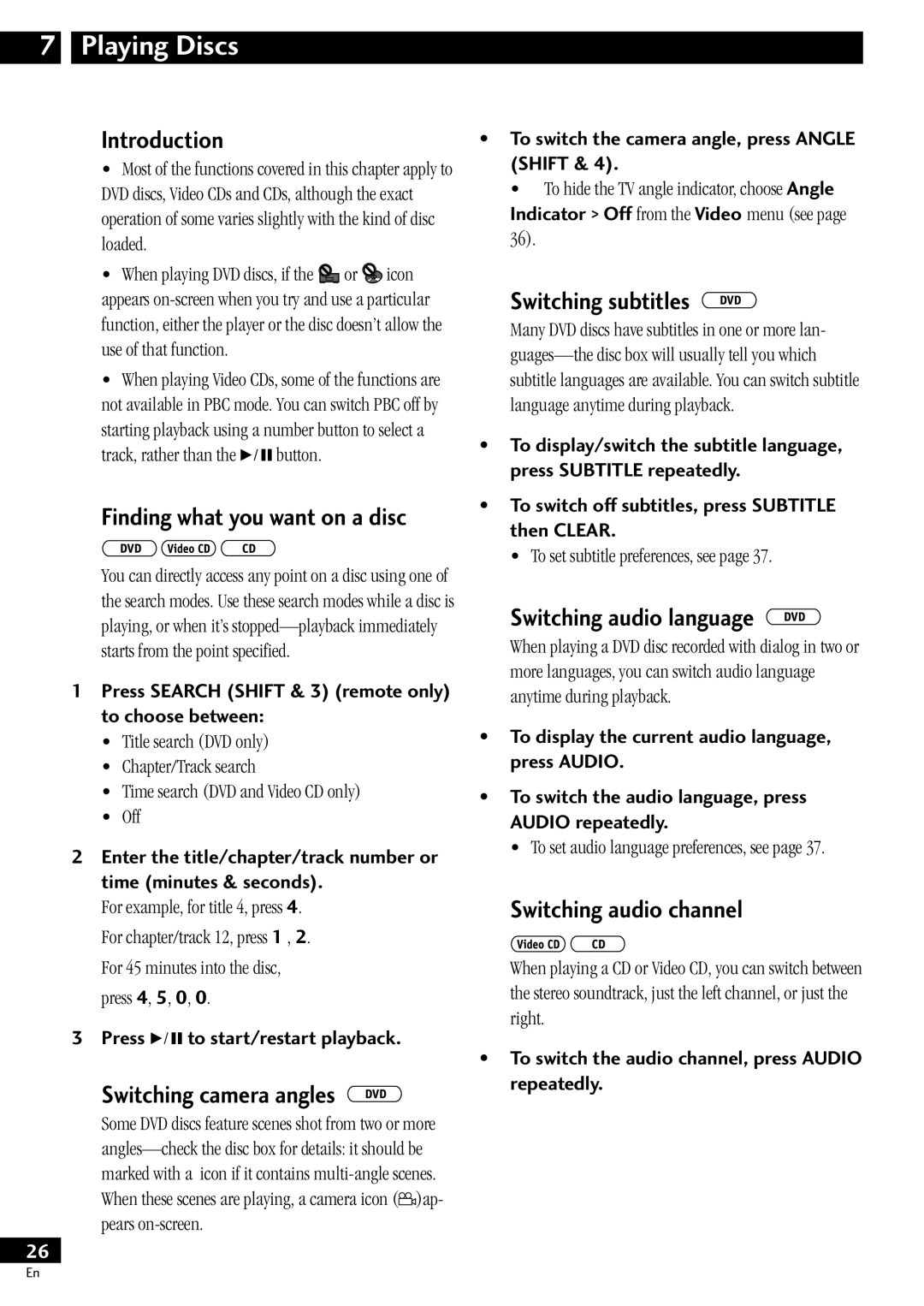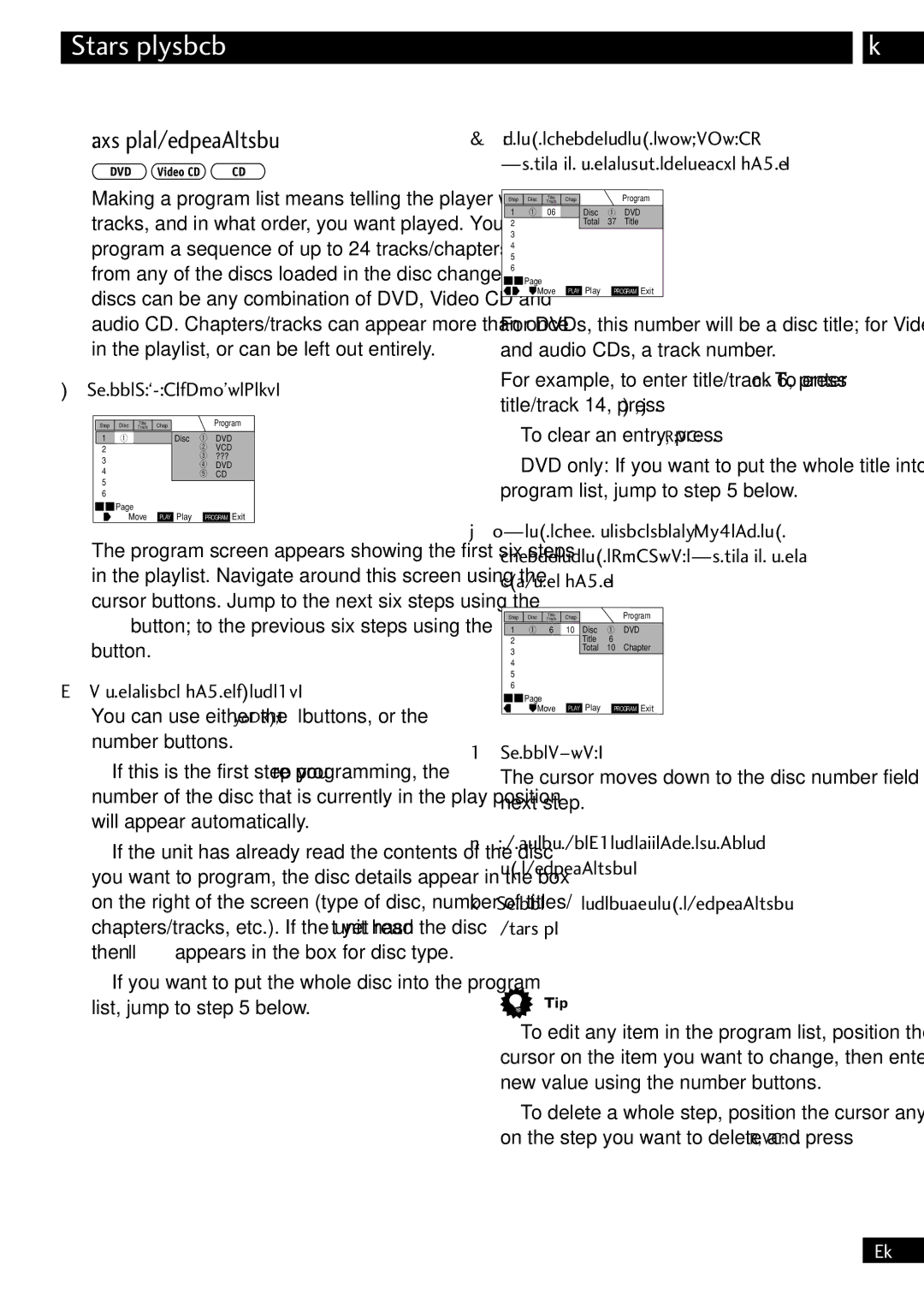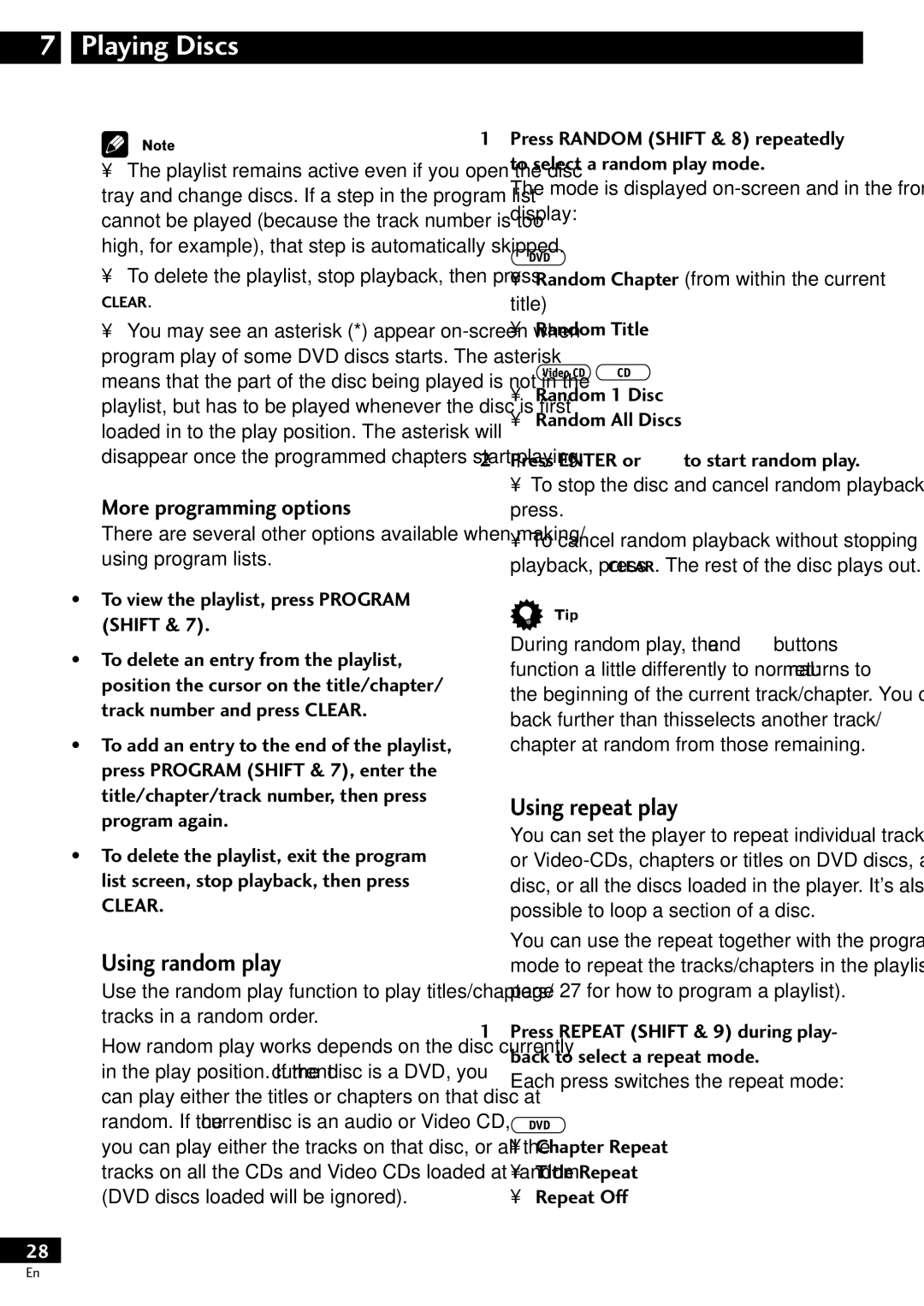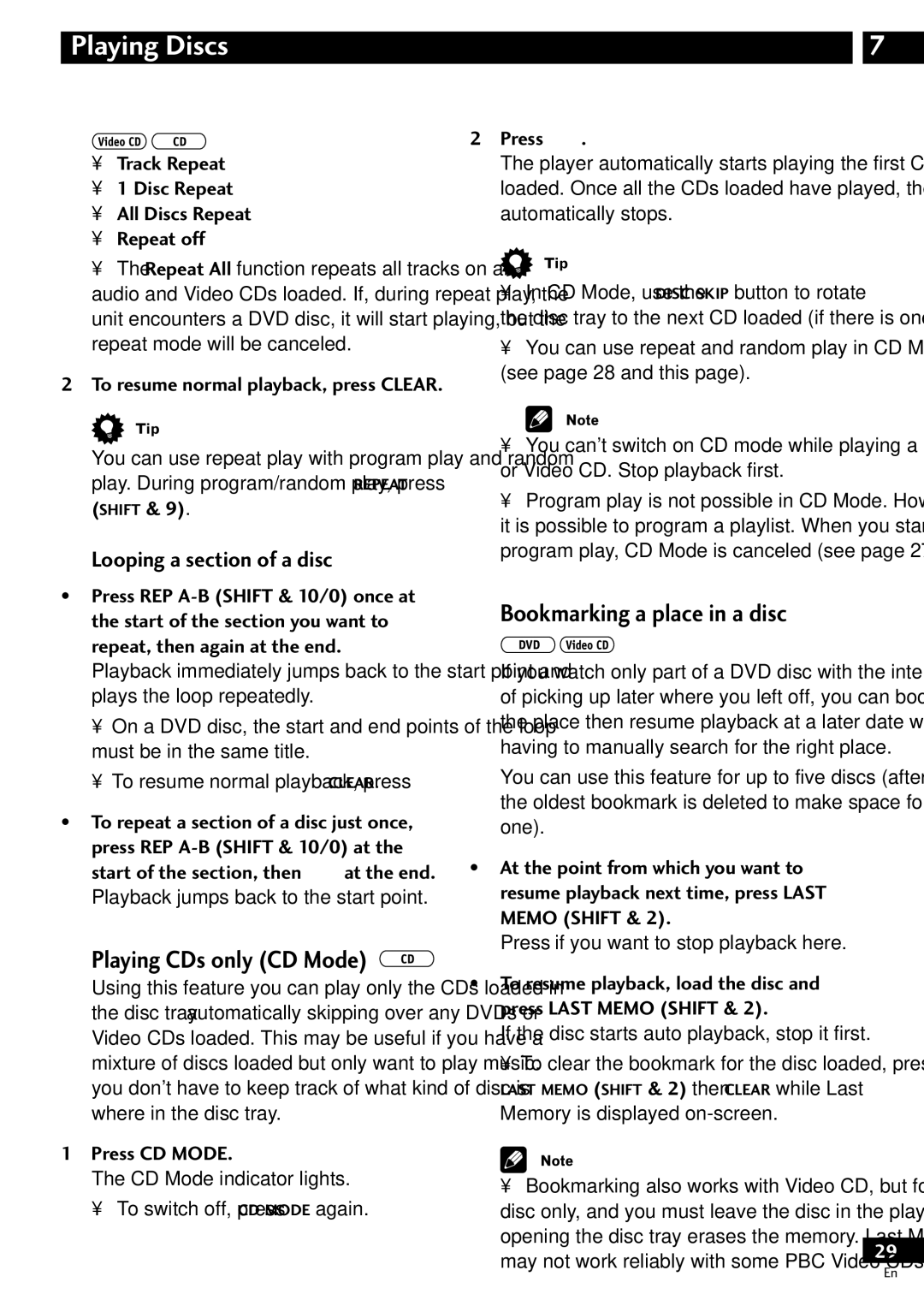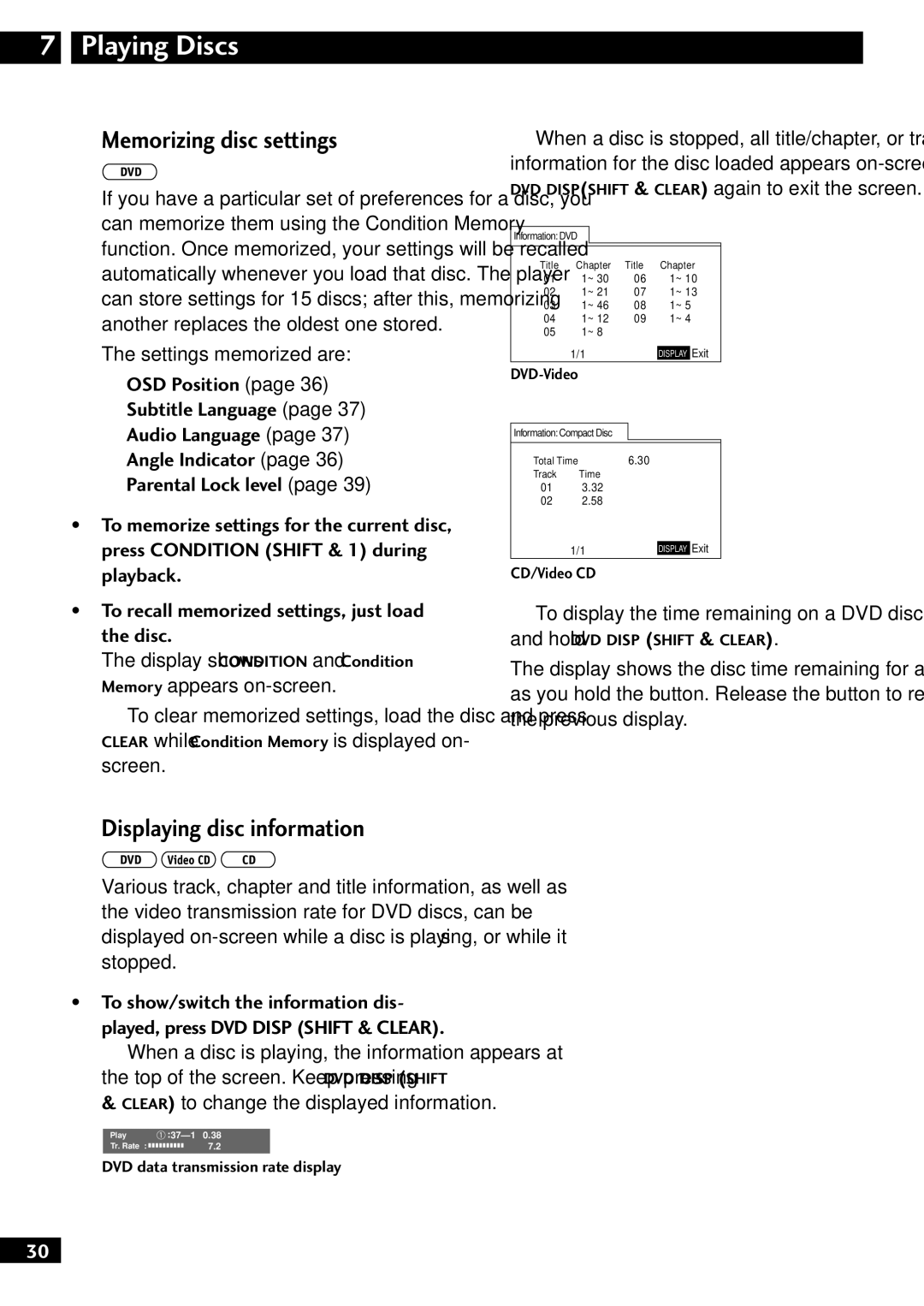Before You Start | 1 |
Putting the batteries in the remote control
1Open the battery compartment cover on the back of the remote control.
2Insert two AA/R6P batteries into the battery compartment following the indications (ª, ·) inside the compartment.
3 Close the cover.
•Remove the batteries if the remote is not going to be used for a month or more.
•Remove dead batteries
•When disposing of used batteries, please comply
with governmental regulations or environmental public institution’s rules that apply in your country or area.
Using the remote control
Keep in mind the following when using the remote control:
•Make sure that there are no obstacles between the remote control and the remote sensor on the unit.
•Use within 7 meters (21 feet) of the remote sensor and at an angle of less than 30º.
•Remote operation may become unreliable if strong sunlight or fluorescent light is shining on the unit’s remote sensor.
•Remote controllers for different devices can interfere with each other. Avoid using remotes for other equip- ment located nearby this unit.
•Replace the batteries when you notice the operating range of the remote starts to decrease.
Hints on installation
We want you to enjoy using this unit for years to come, so please bear in mind the following points when choosing a suitable location for it:
Do...
✓Use in a
✓Place on a solid, flat, level surface, such as a table, shelf or stereo rack.
Don’t...
✗Use in a place exposed to high temperatures or humidity, including near radiators and other heat- generating appliances.
✗Place on a window sill or other place where the system will be exposed to direct sunlight.
✗Use in an excessively dusty or damp environment.
✗Place directly on top of an amplifier, or other component in your stereo system that becomes hot in use.
7
En