2 MICROPHONES
2.1Main menu selection
Select from the main menu by means of the left/right arrow keys:
MICROPHONES.
2.2Microphone number selection
Pressing ENTER will show the number of the first microphone found in the system. The system can detect the presence of the Microphone Input Module, but not whether a microphone is connected to that Microphone Input Module. So it is, in principle, possible to program microphones on an Microphone Input Module even if those microphones are not present. Another microphone number can be selected using the up/down arrow keys.
2.3Priority level selection
The display will show the current priority. Changing the priority level can be done with the up/down arrow keys.
Level 1 is the lowest; level 9 is the highest priority. See chapter ‘System Operation’ for description of the priority function.
2.4Signal number selection
This is the attention or alarm signal that either precedes a call, or may be used alone. Signals are selectable using the up/down arrow keys. Double up/down arrow keys change the tens, and single up/down arrow keys change the single numbers. Signal number “00” means: no signal. If the selected signal number does not exist the display shows:
* NOT EXISTING * SIGNAL: XX
2.5Pre-recorded message number selection
This display will be skipped if the
Message number can be selected using the up/down arrow keys.
The sequence of message number selection on the display is:
0, 1, 2, 3, 4, 1 REPEAT, 2 REPEAT, 3 REPEAT, 4 REPEAT.
“MESSAGE: 0” means: no message. Pressing BREAK will return to ‘priority level selection’.
See chapter ‘Recorded Message Module’ for a full explanation, and details of how to record messages.
2.6Call Routing to Zones
The current programmed call routing will be displayed. On the display, zones which are already selected are indicated by 1, non- selected zones are indicated by 0.
The lower right of the display will show the zone number which is being indicated by the cursor.
Moving the cursor to a different zone can be done with the left/right arrow keys. Shifting the cursor to the right, further than the last position, will display the routing of zones 7- 12, if Zone Relay Module 2 is present.
Shifting the cursor to the right again, further than the last position, will display the routing of zones
If only Zone Relay Modules 1 and 3 are present, the routing of zones
Selecting a zone can be done with the ‘’ key. Deselecting a zone can be done with the ‘O’ key. Pressing BREAK will continue with programming the control relays.
40