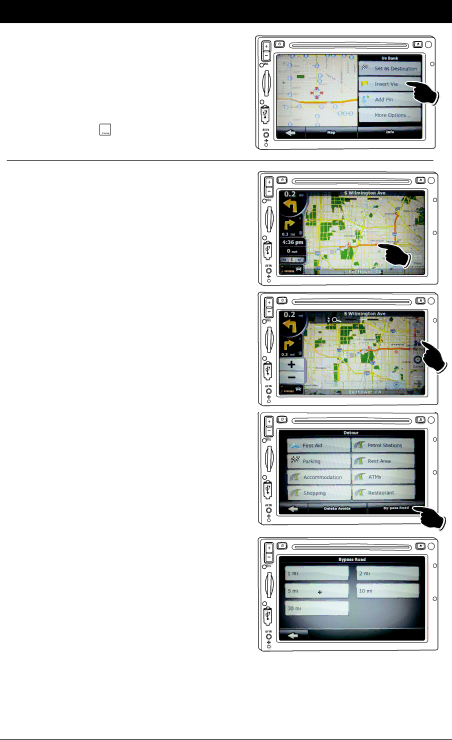
GPS Navigation Operation (M4-LCD Only) (continued)
Saved Search Criteria Detour (Continued):
3.Touch the Insert Via button and a yellow flag will appear on the map indicating the detour route has been calculated and you can start navigating.
Note: To delete this detour touch the yellow detour flag until a flashing cursor shows up on the screen. Press the ![]() button and select the Remove Via button and your detour will disappear.
button and select the Remove Via button and your detour will disappear.
Direct Selection Detour:
1.Zoom the map so the part of the route you want to detour is visible on the screen. Touch the part of the route you want to detour until a red flashing cursor appears on the screen.
2.Touch the Detour button.
3. Touch the
4.Select your preference on how to avoid the route segment. The map appears and the route is then automatically calculated and you can start navigating.
Note: To delete this detour touch the Detour but- ton and select the Delete Avoids button and your
detour will disappear.
NAV
NAV
NAV
NAV
NAV
32