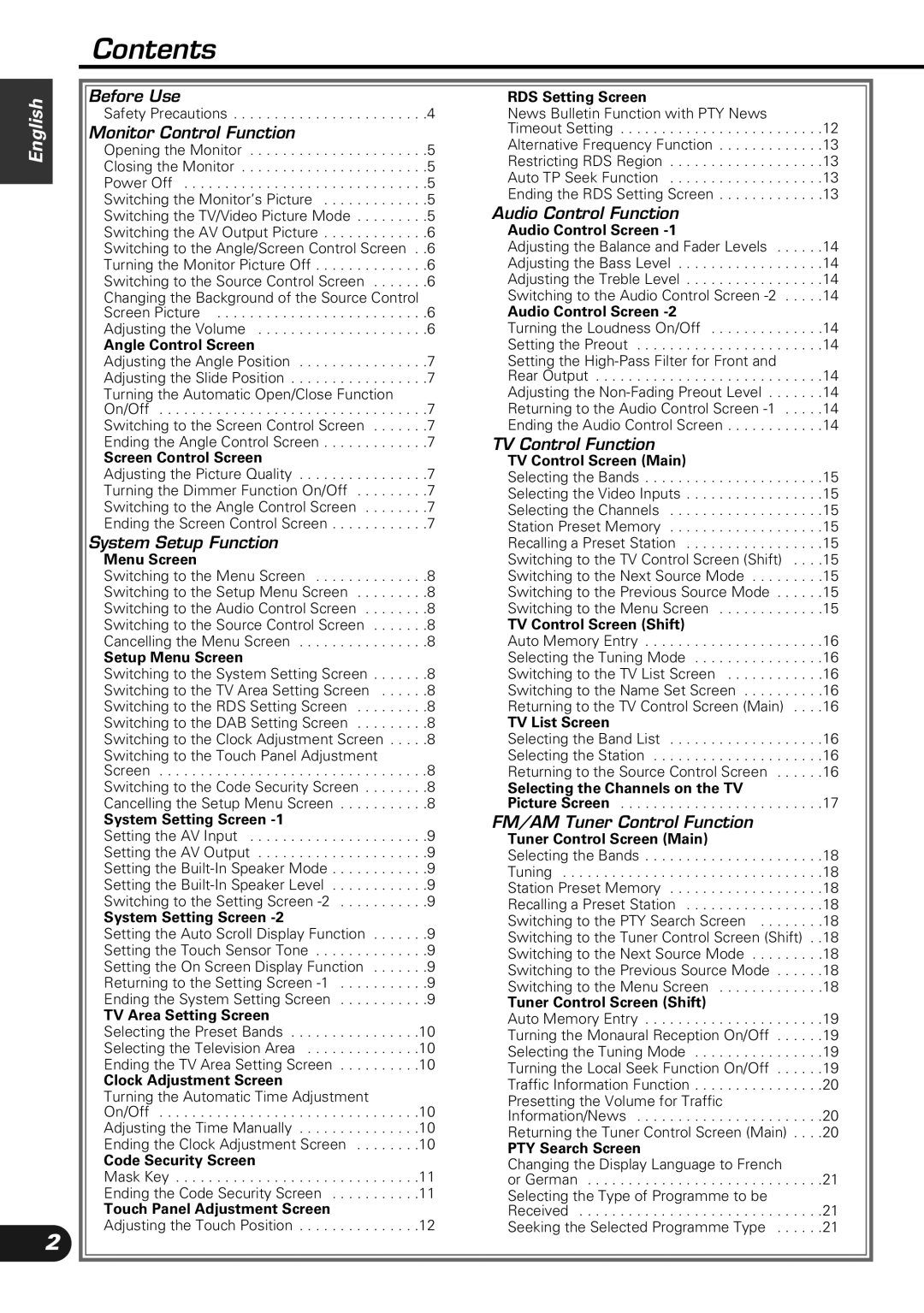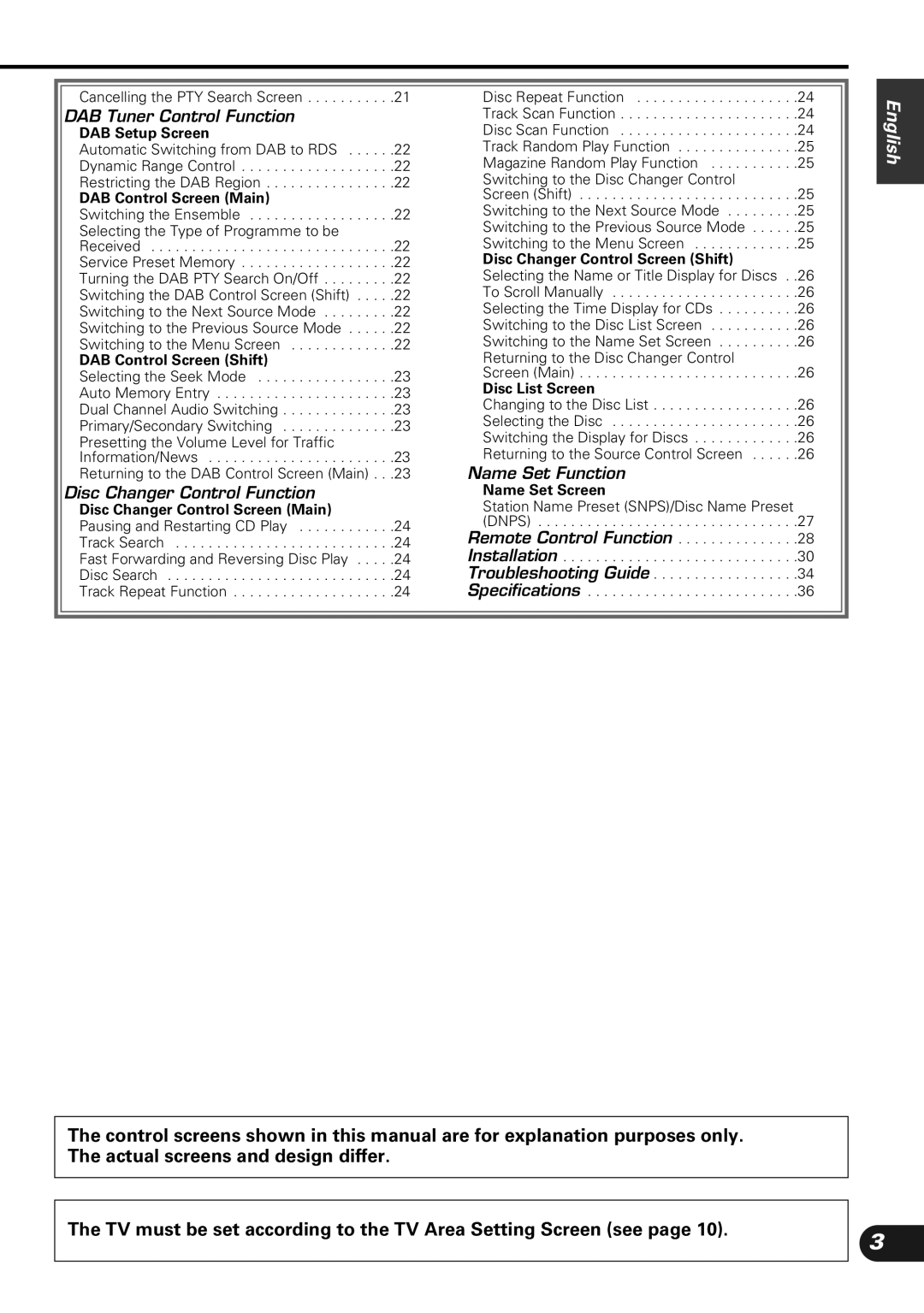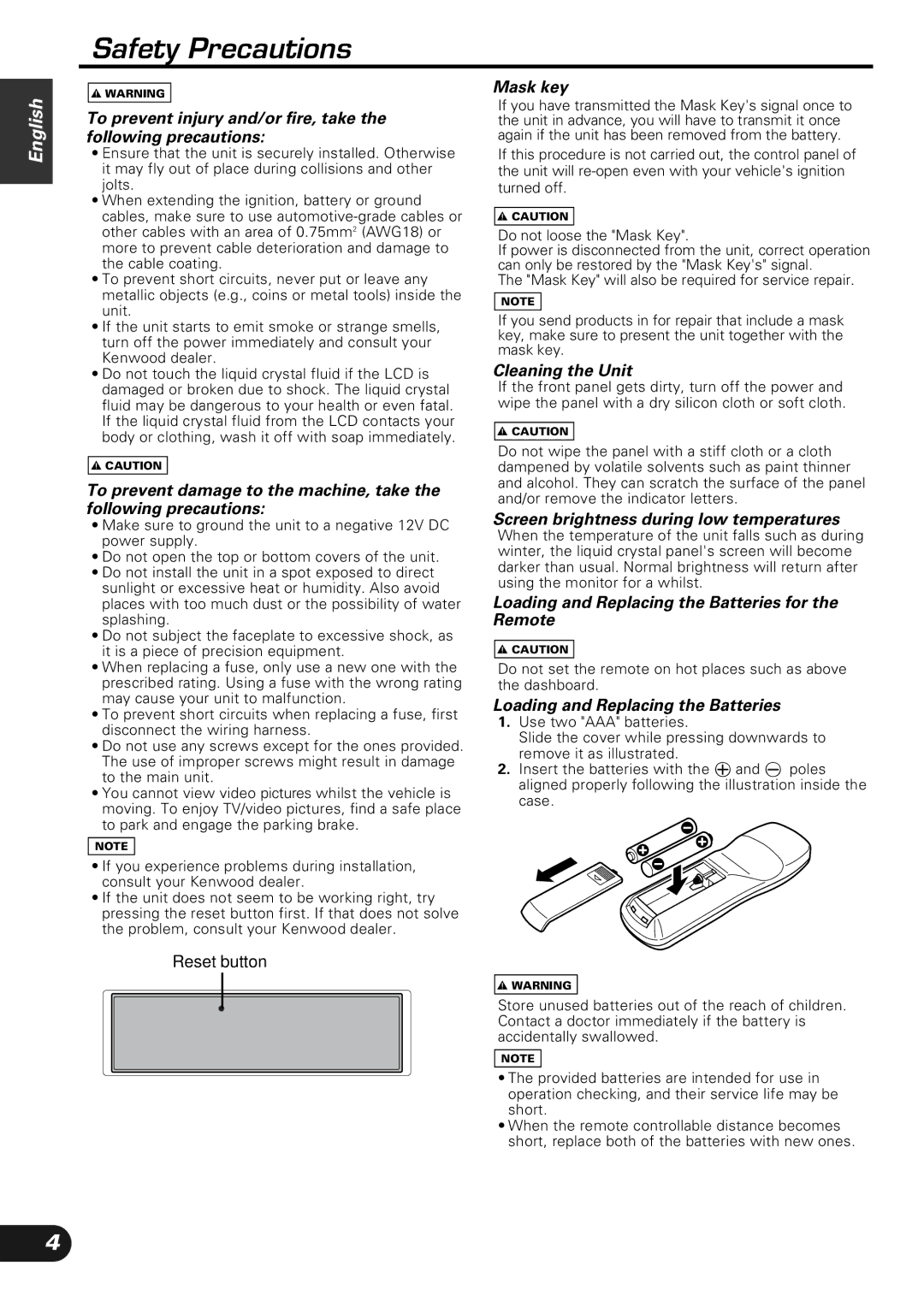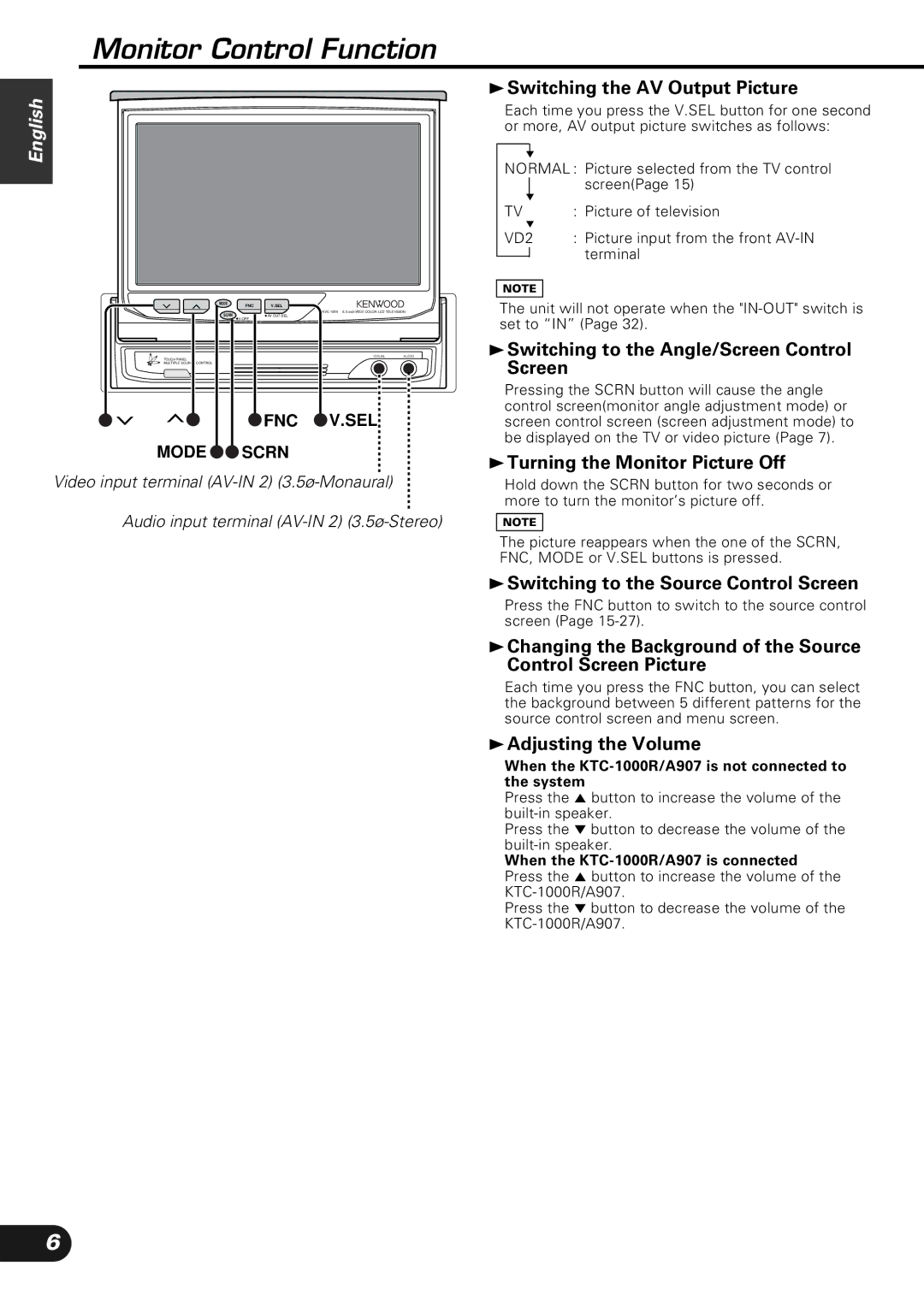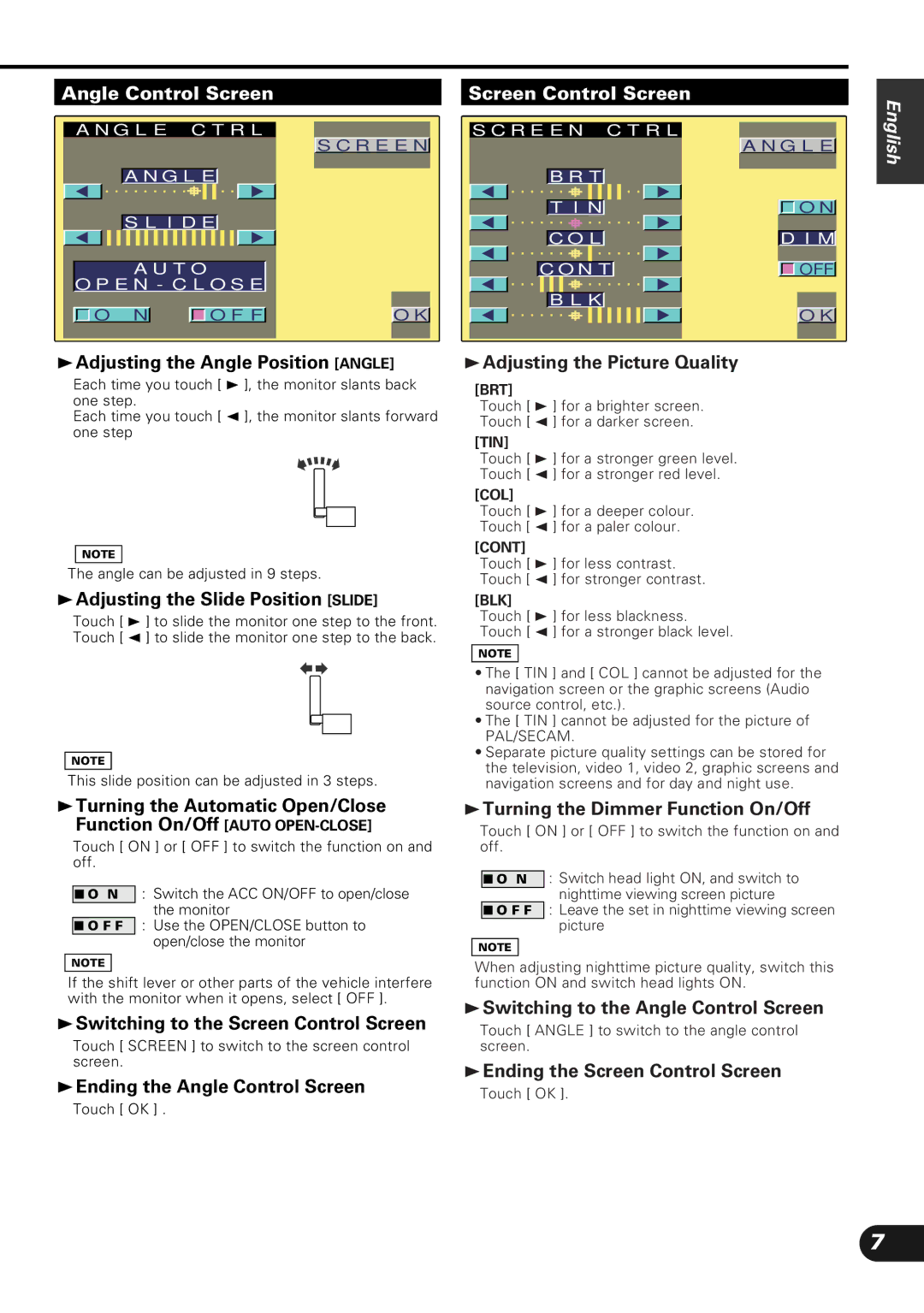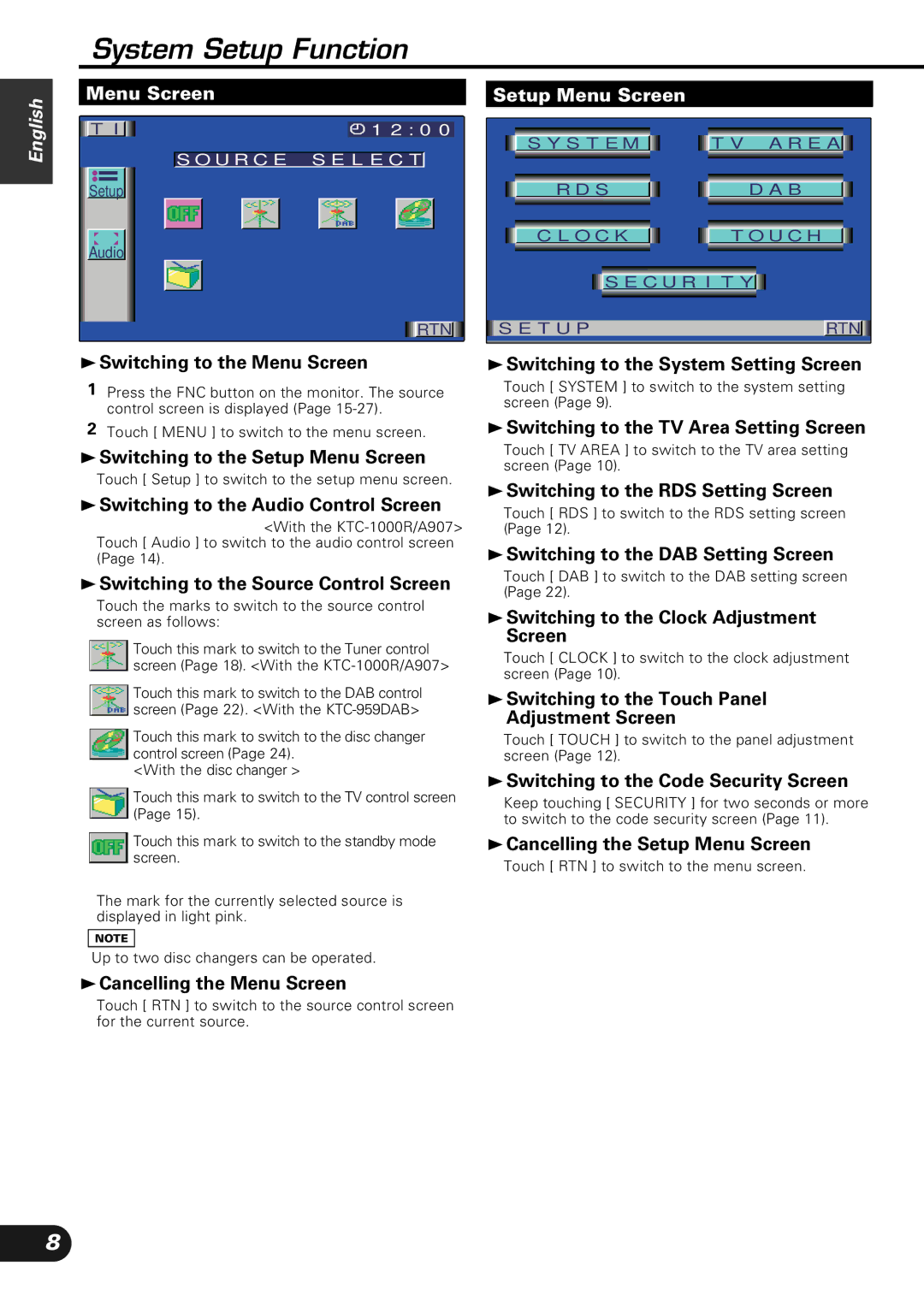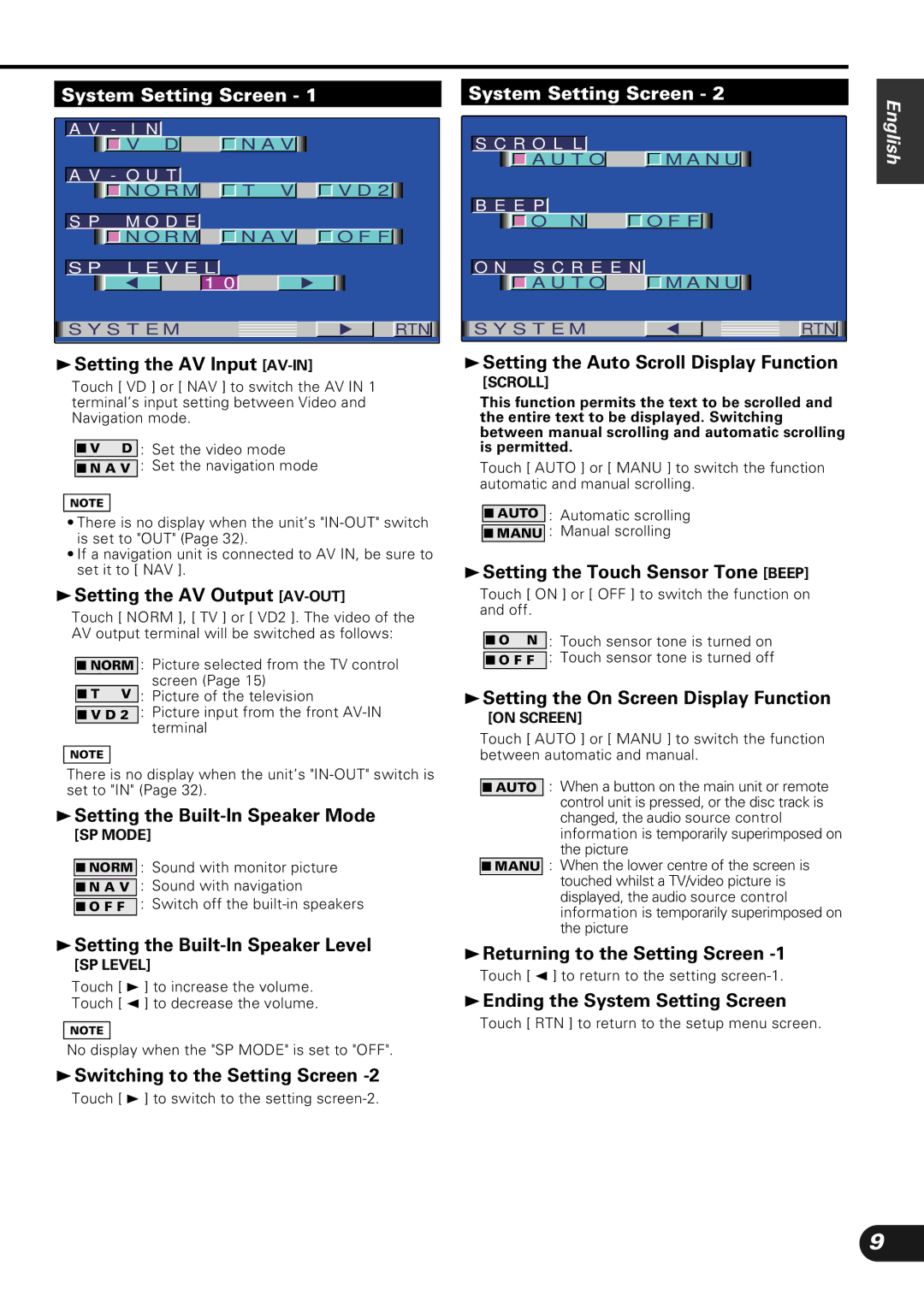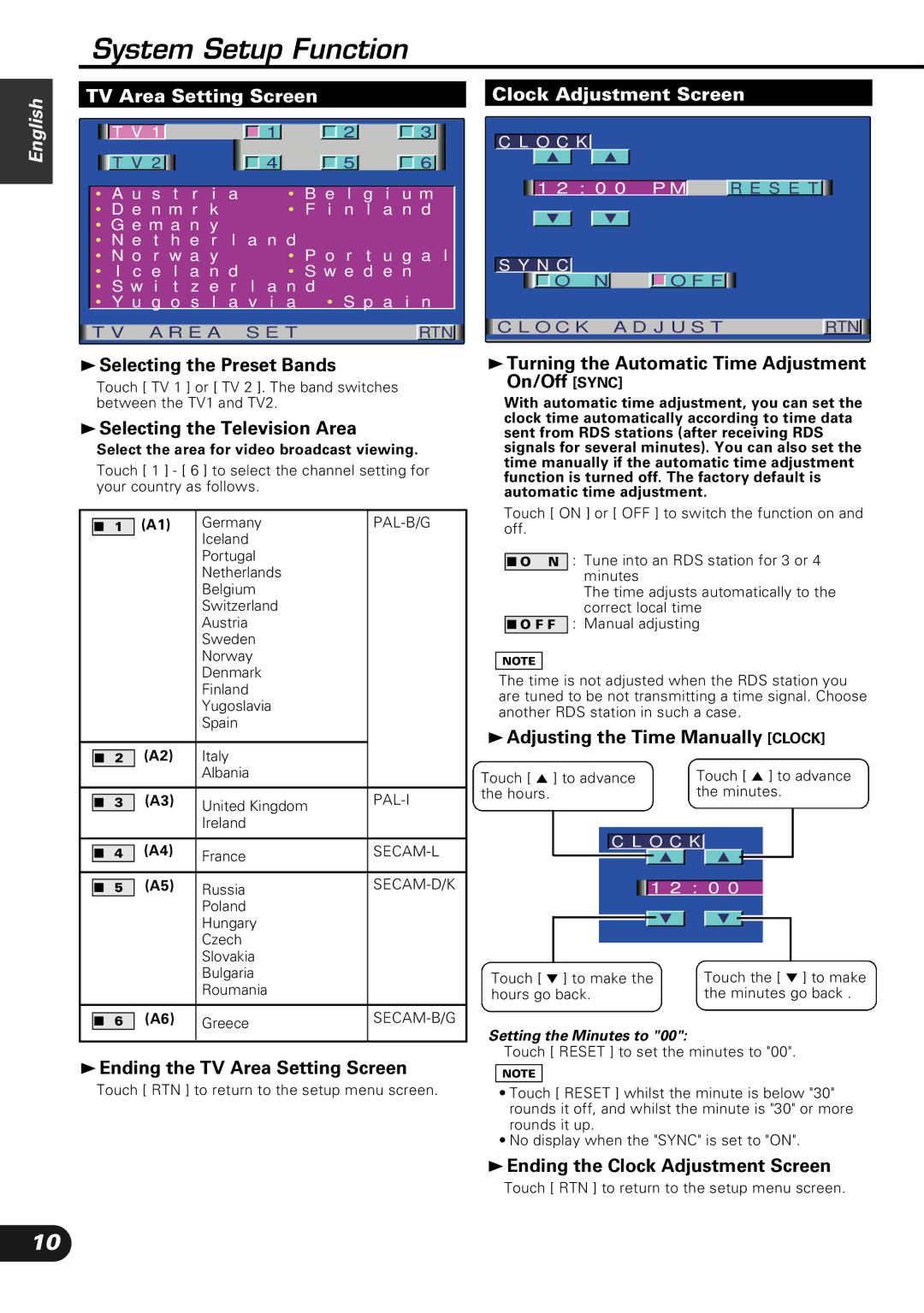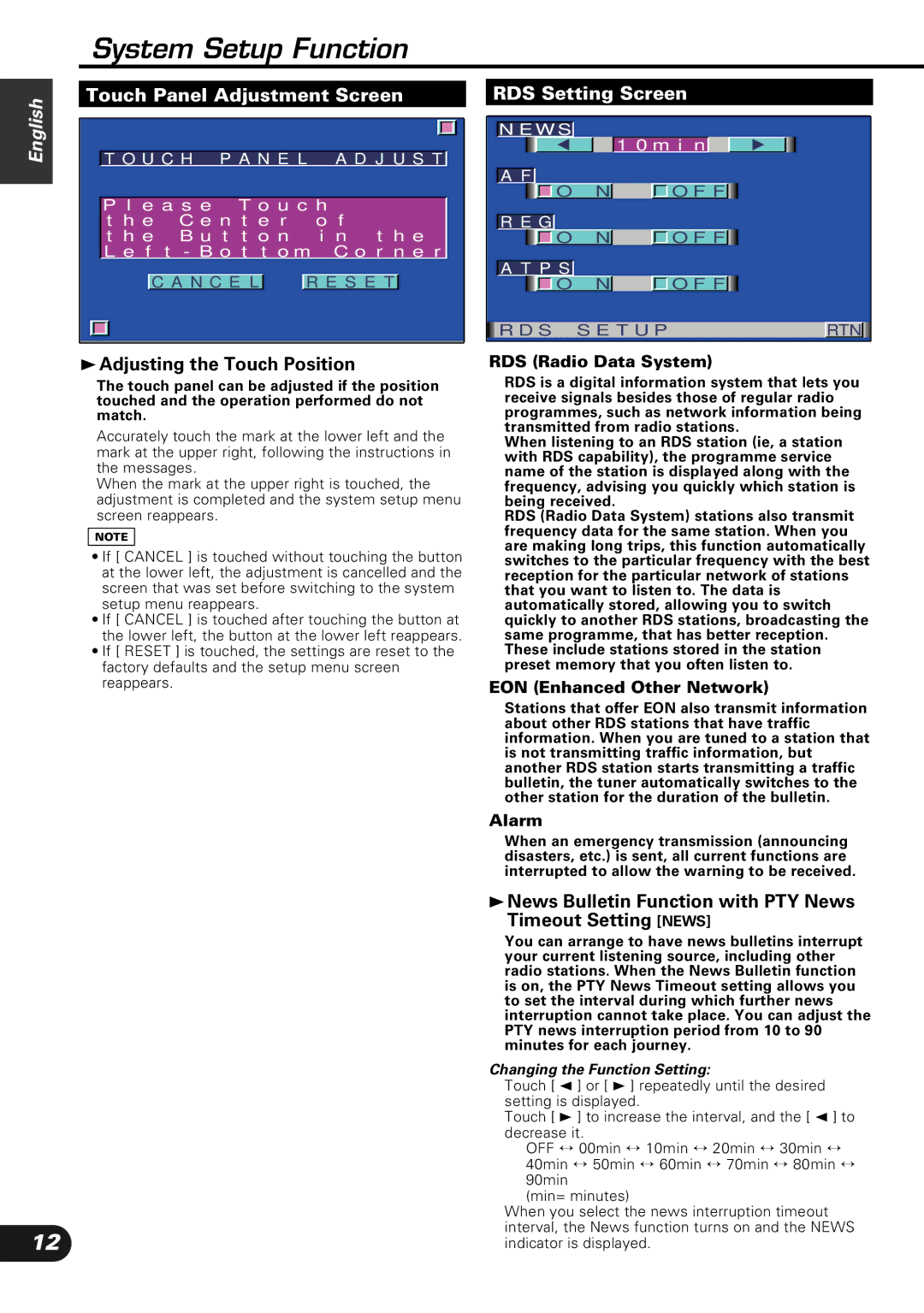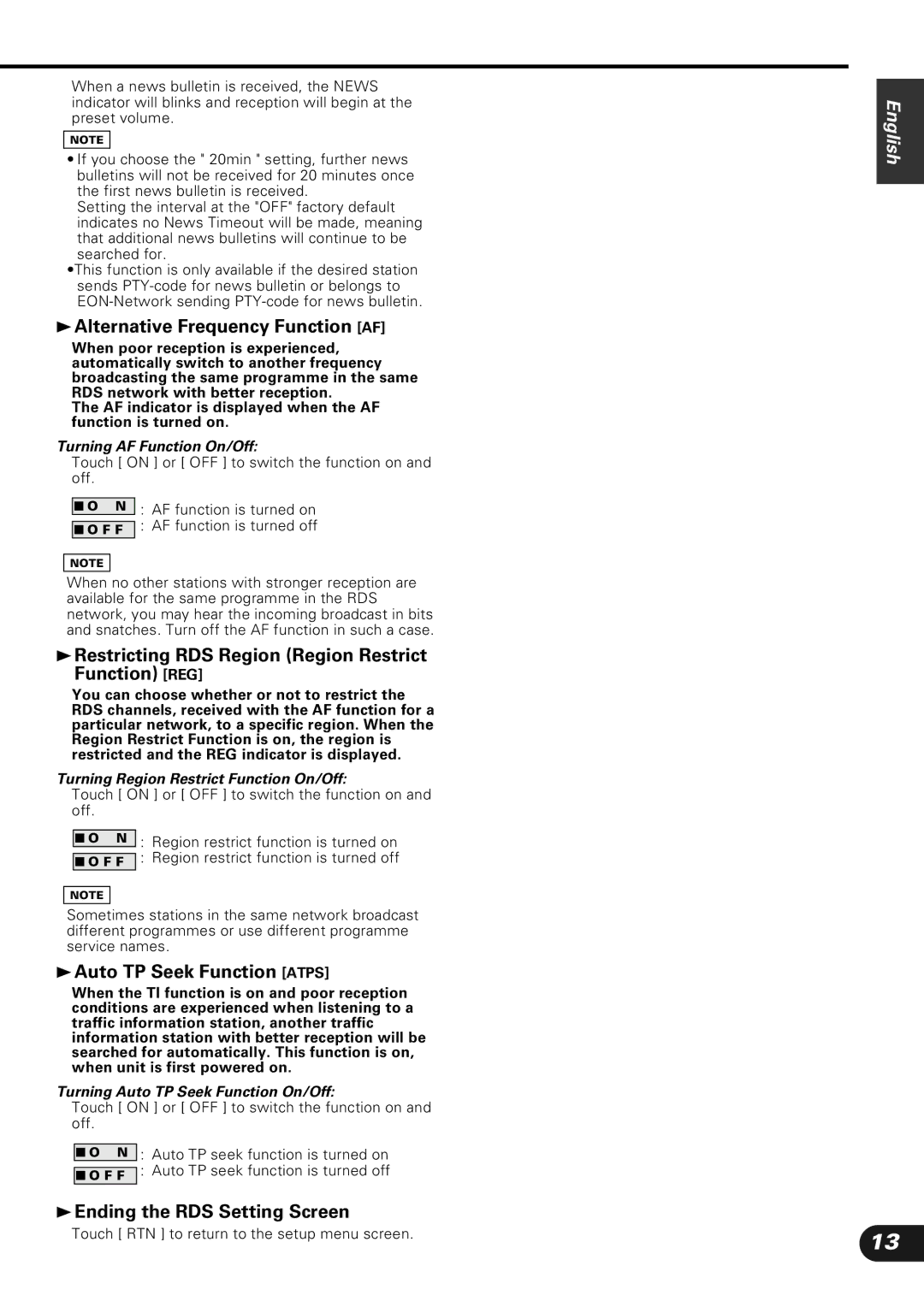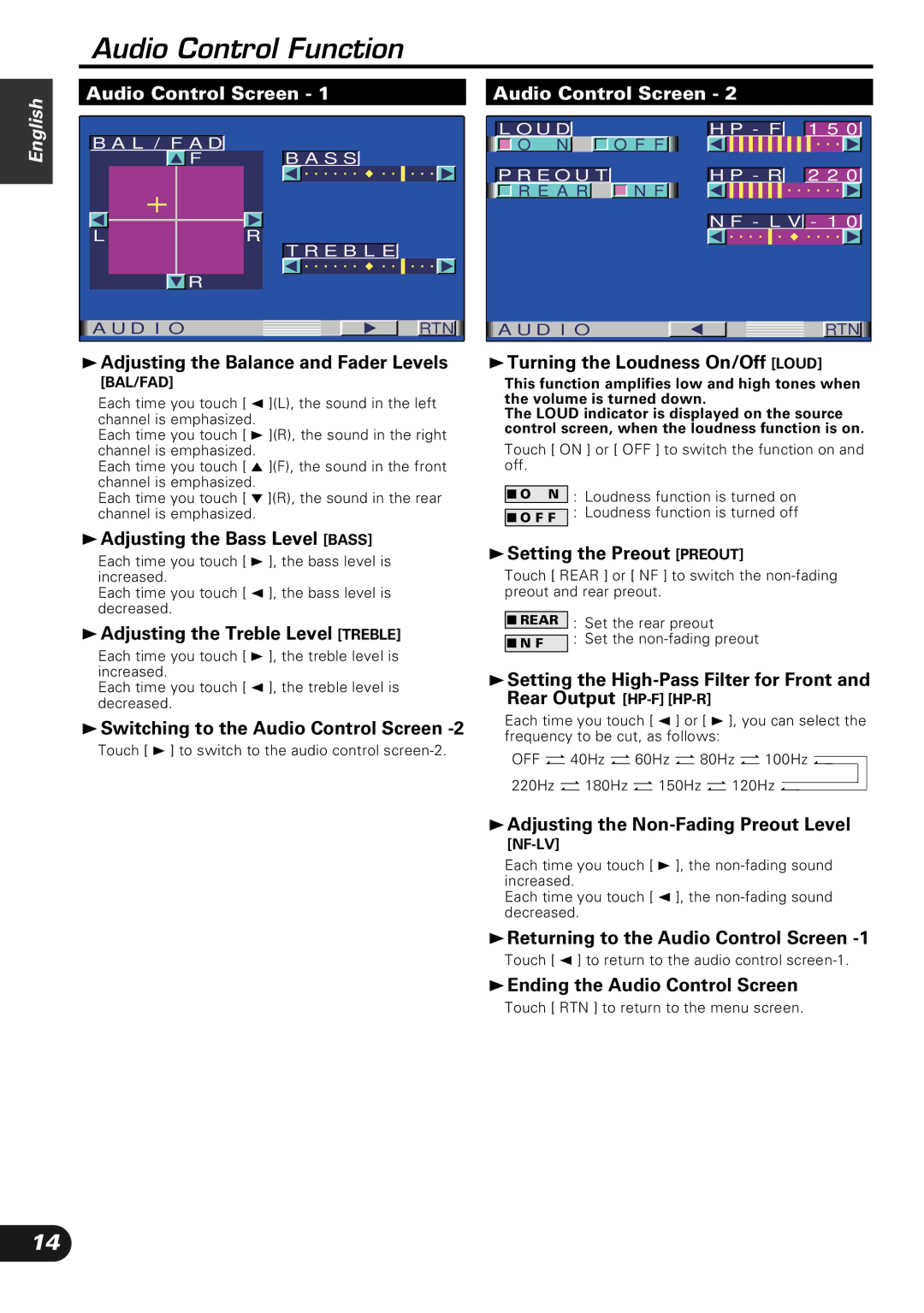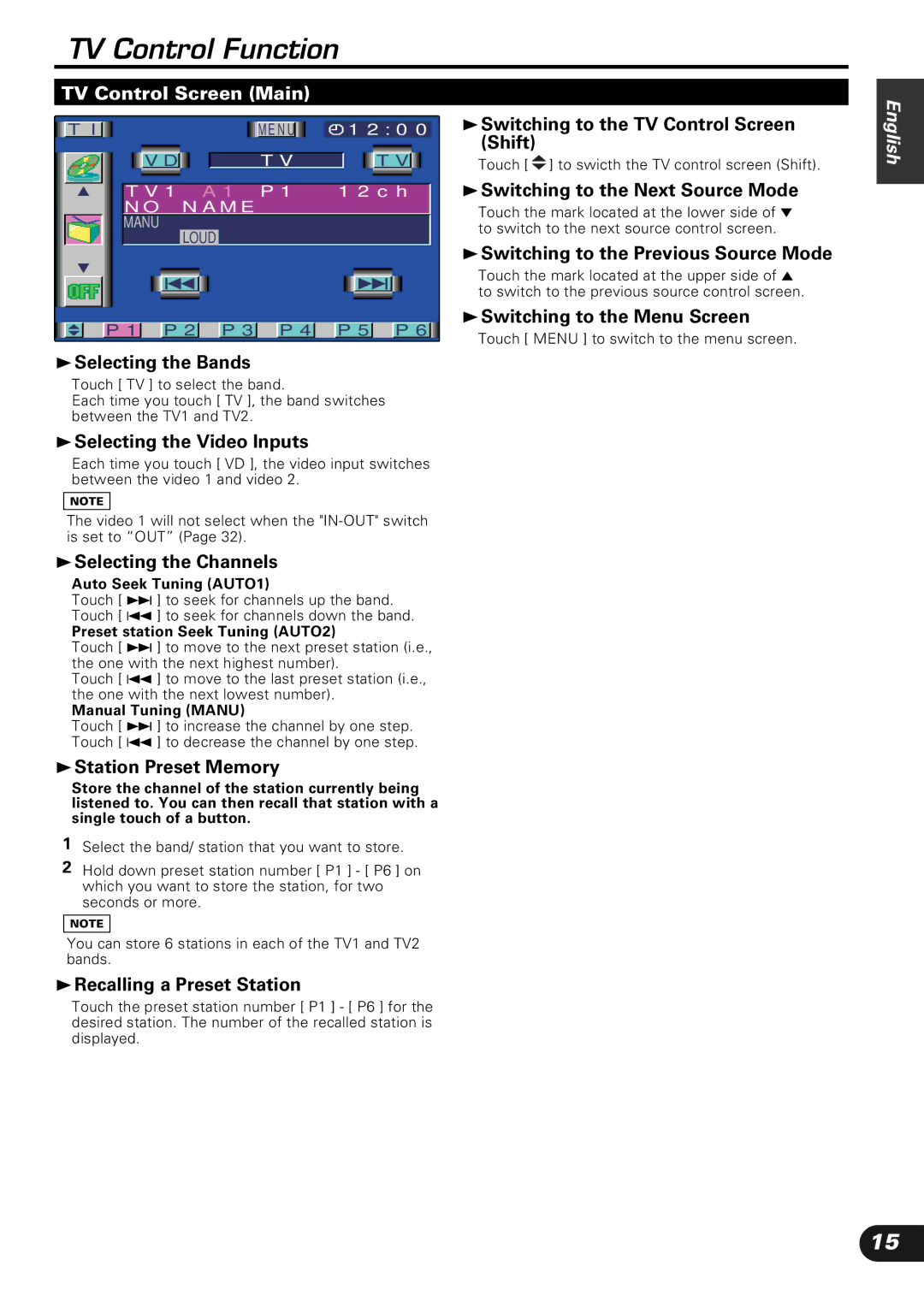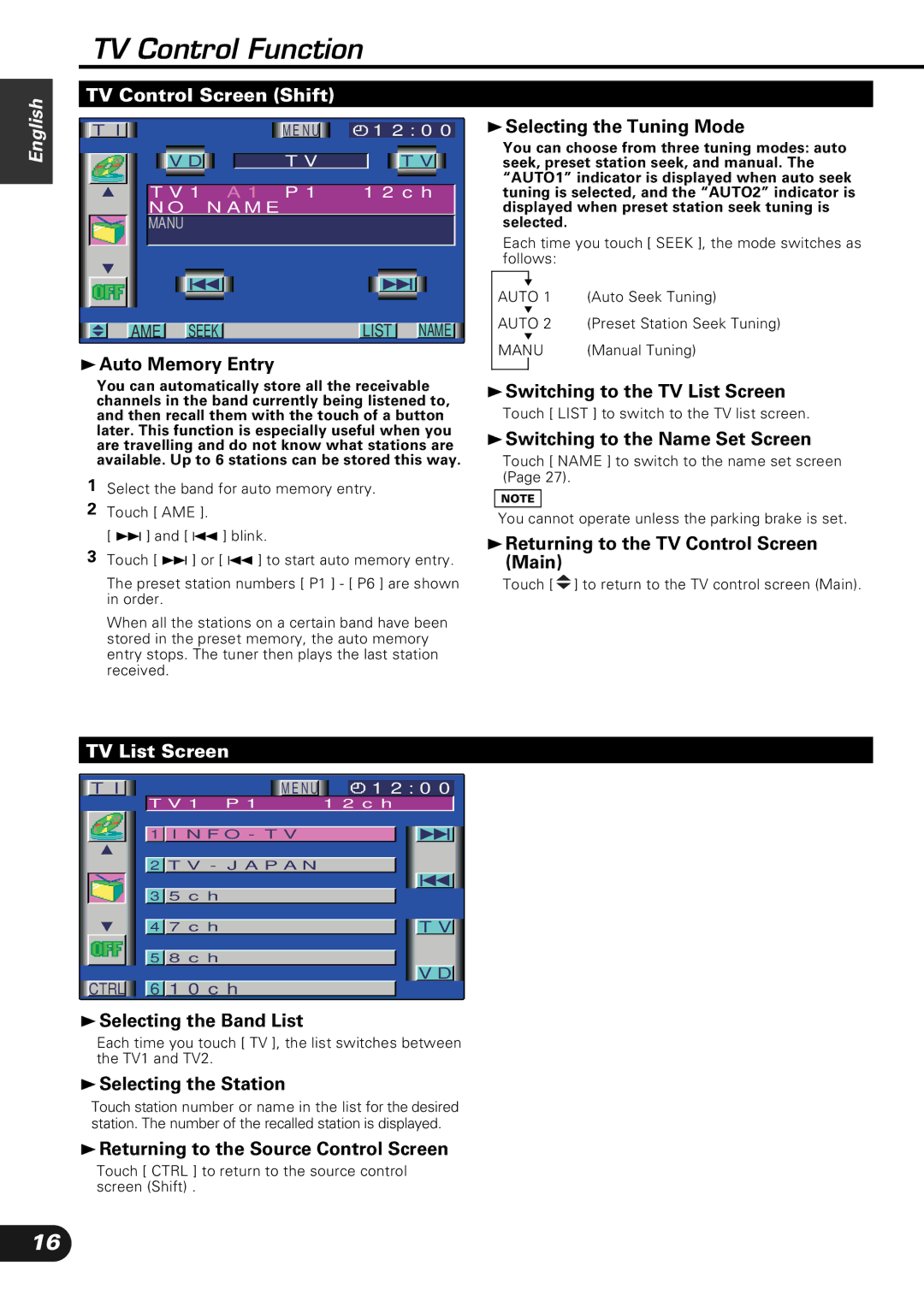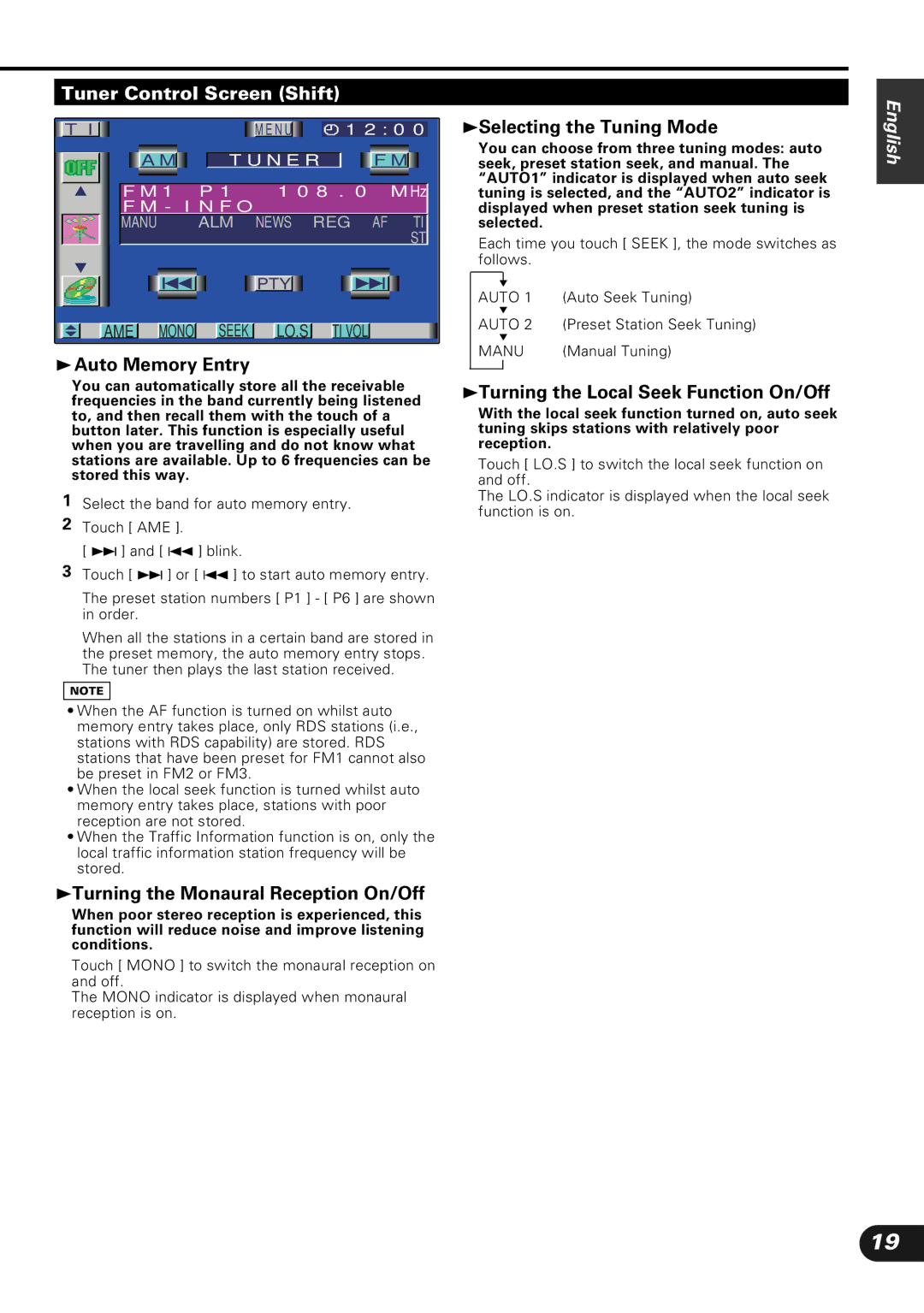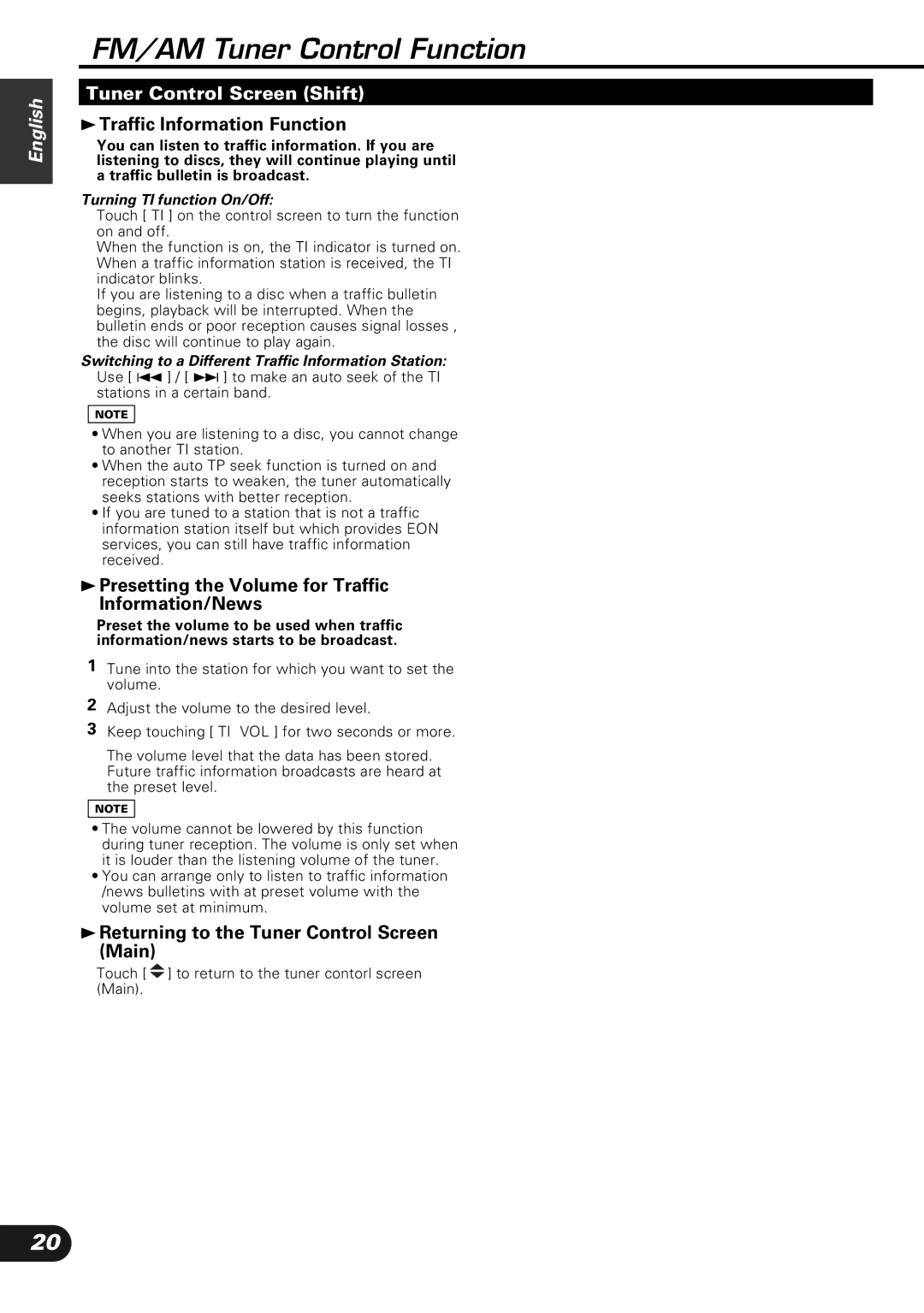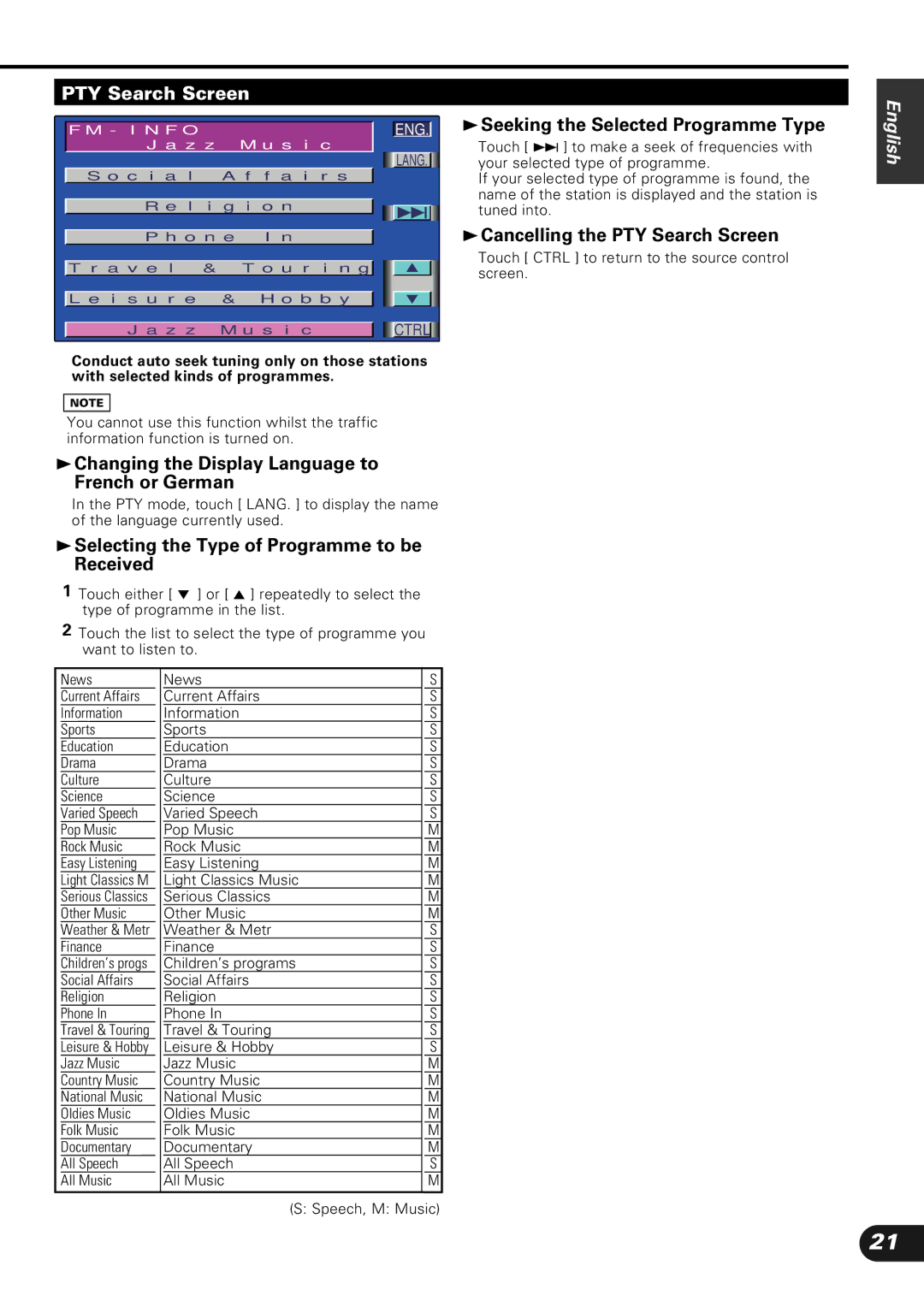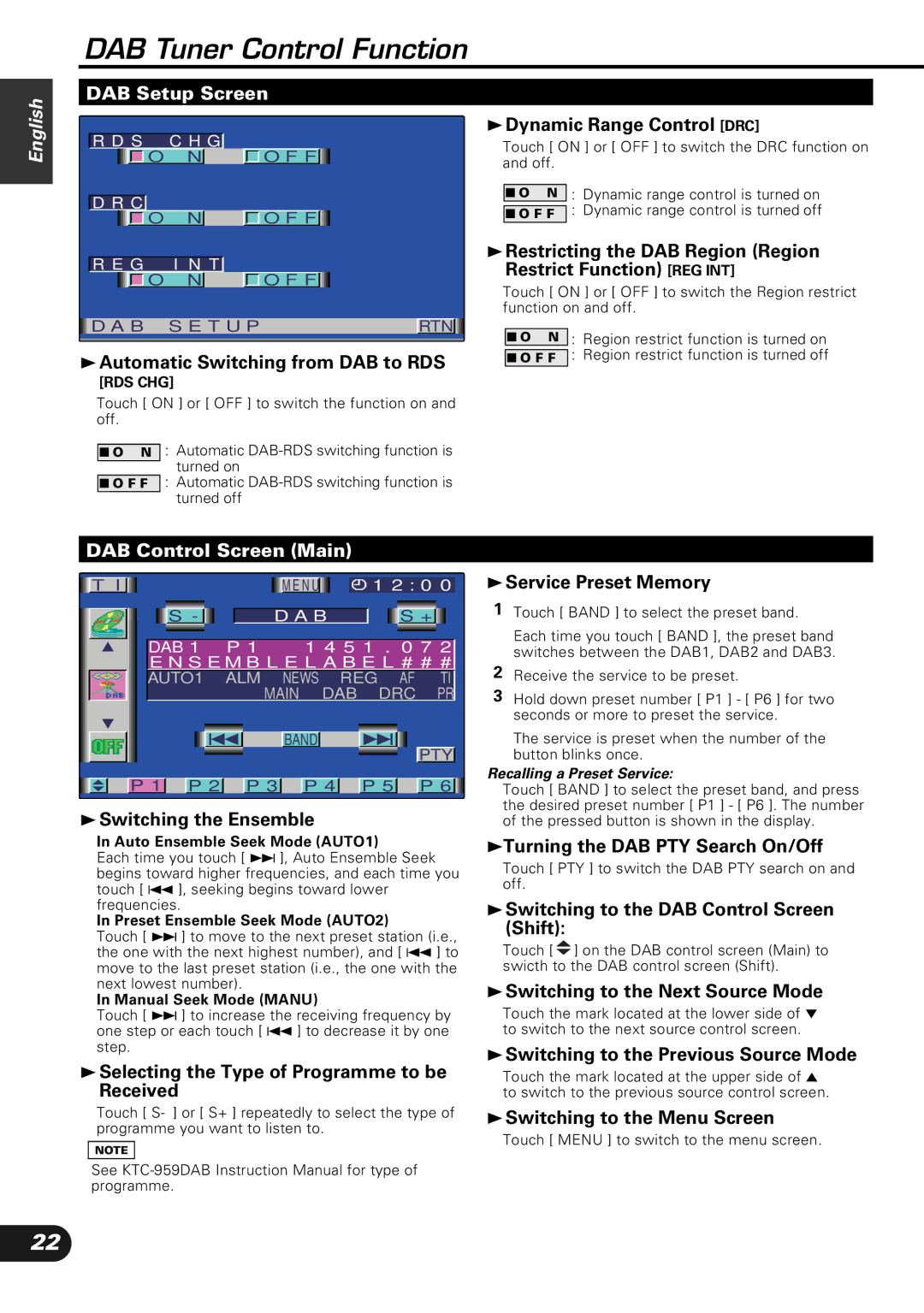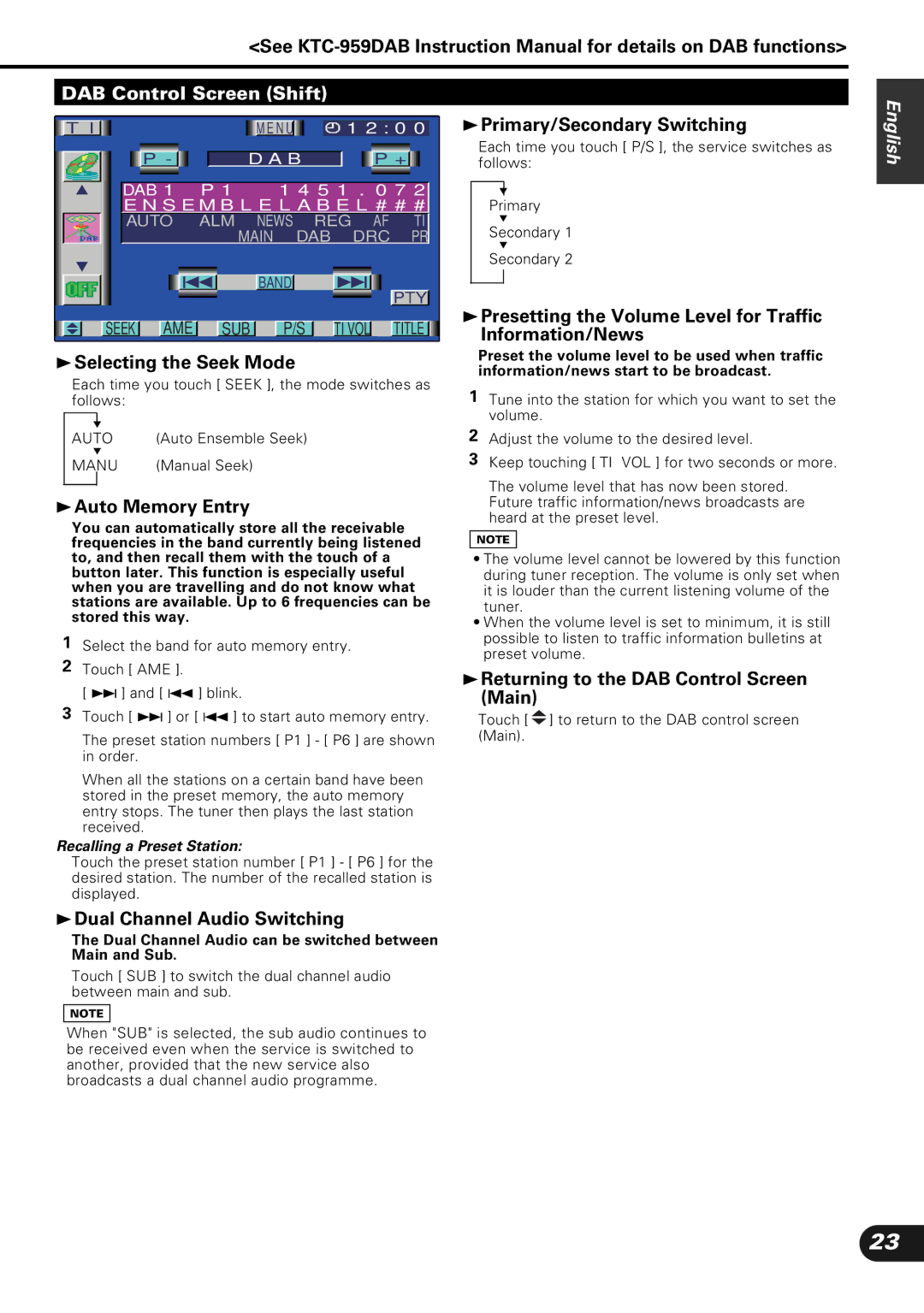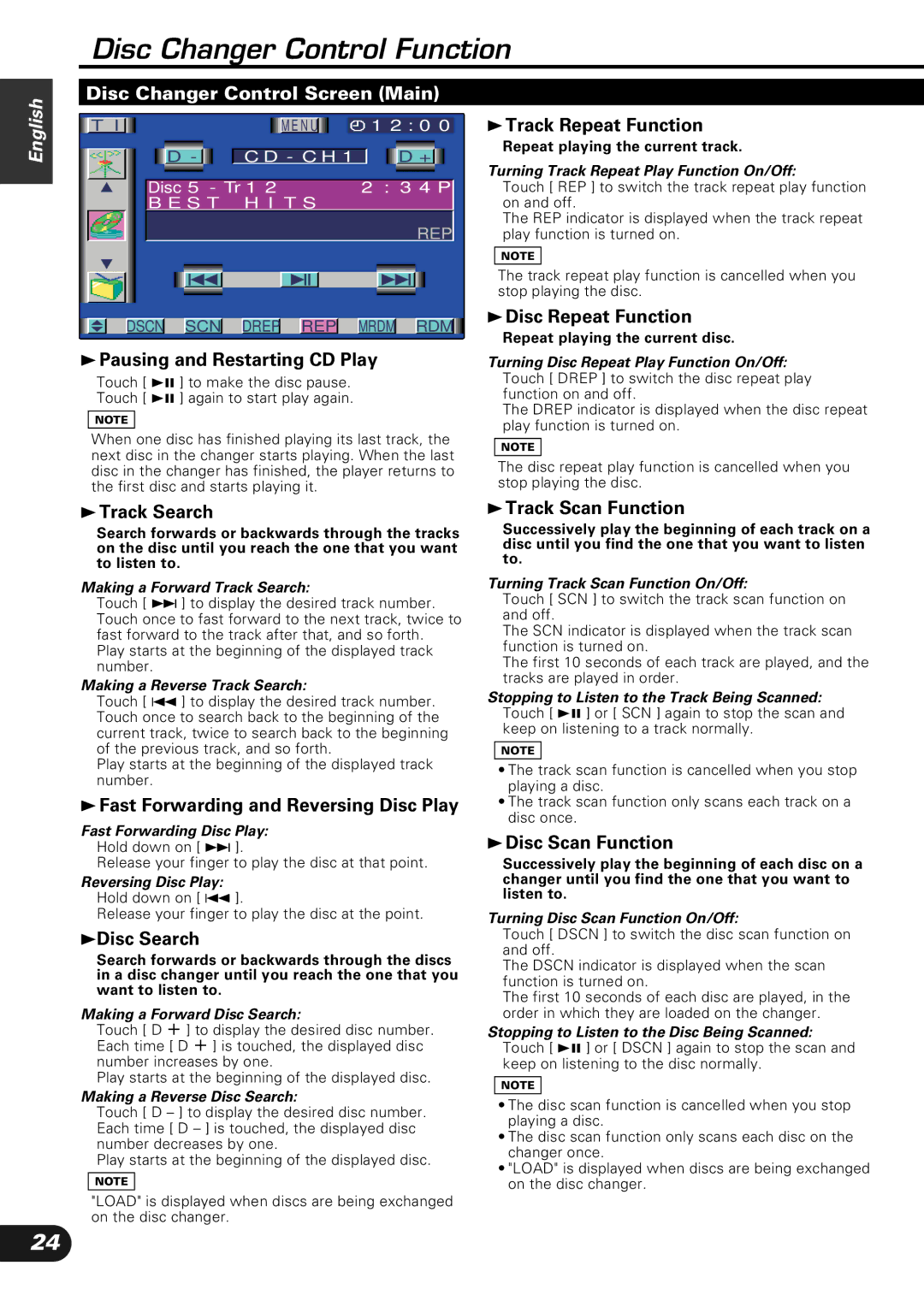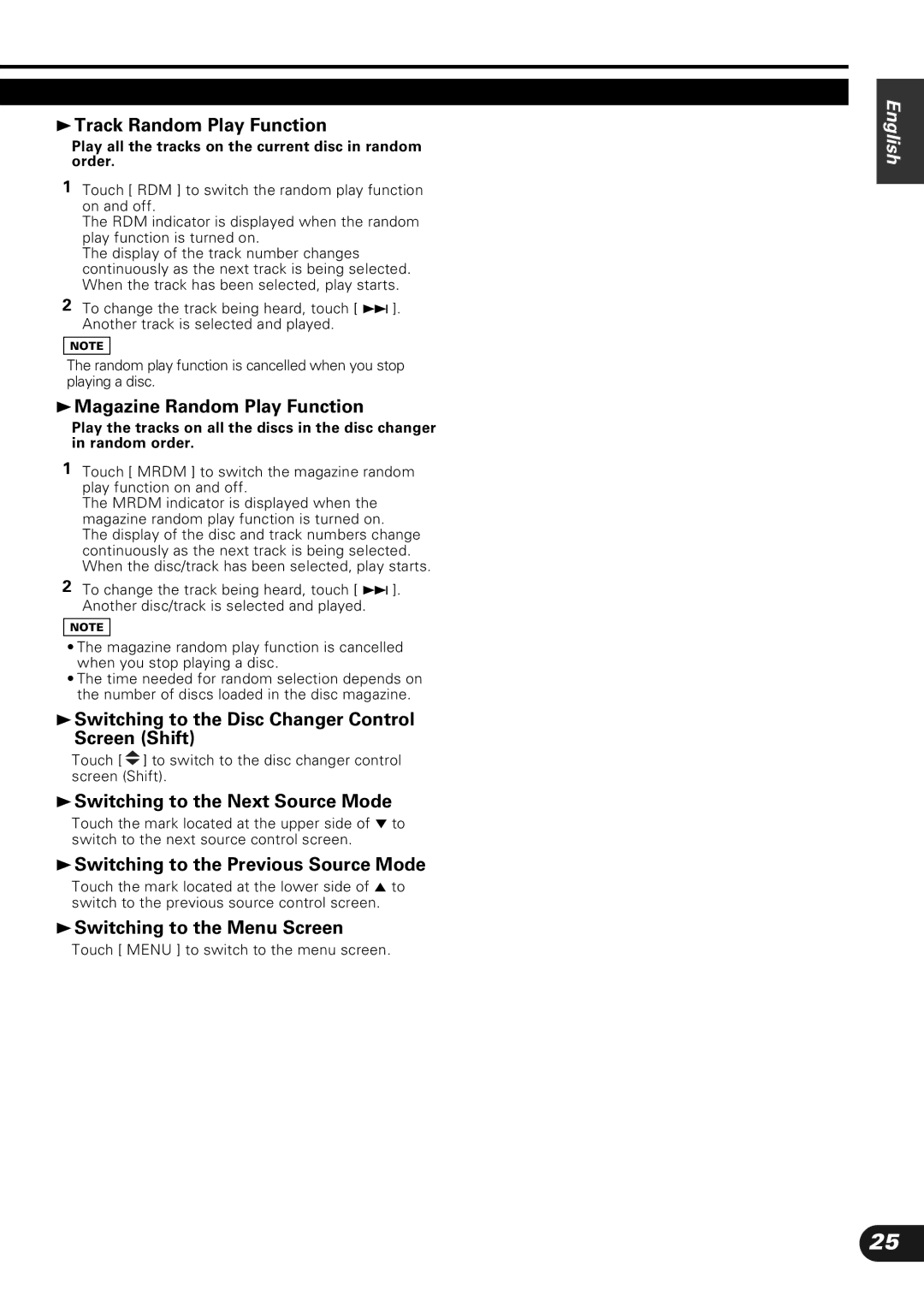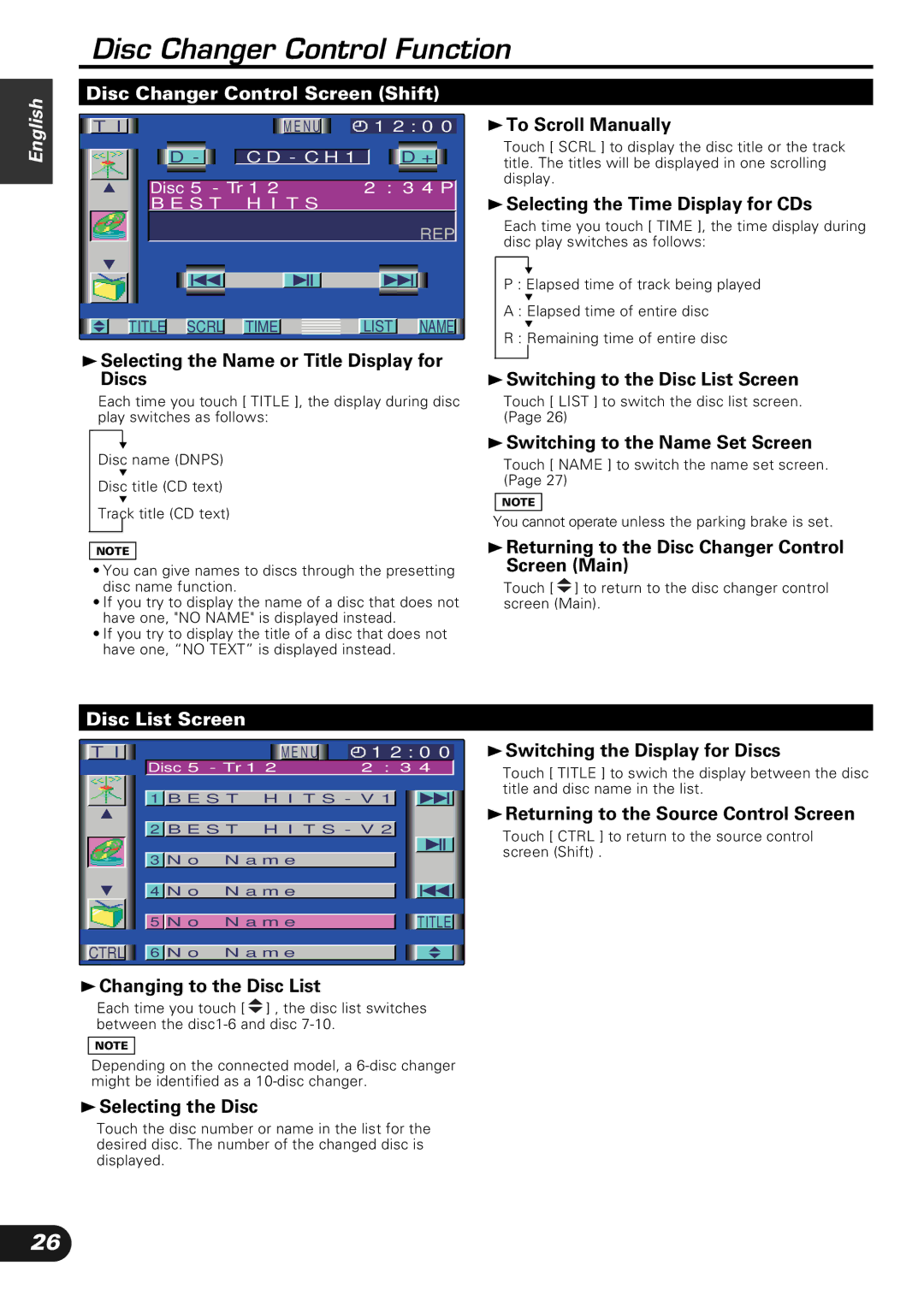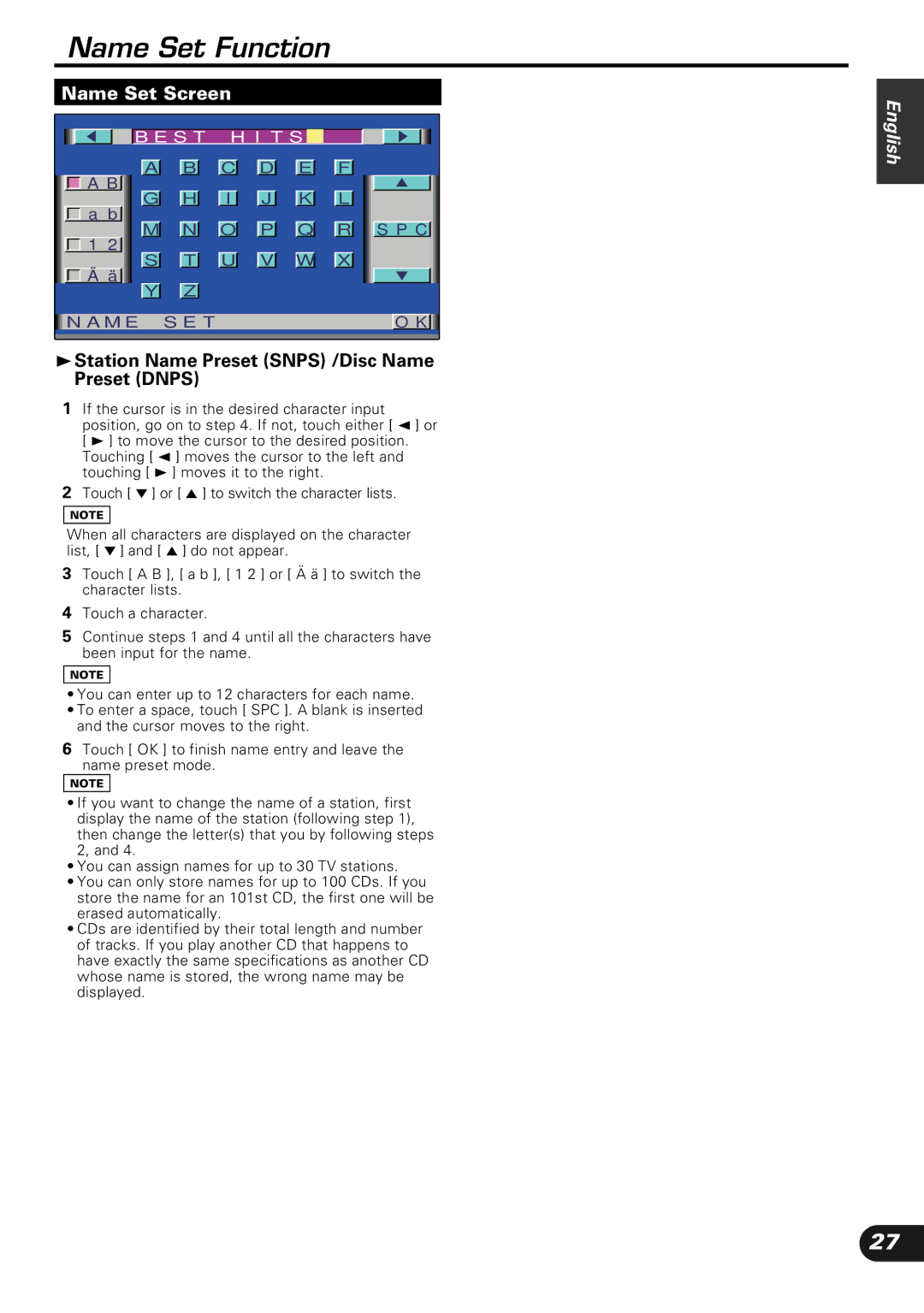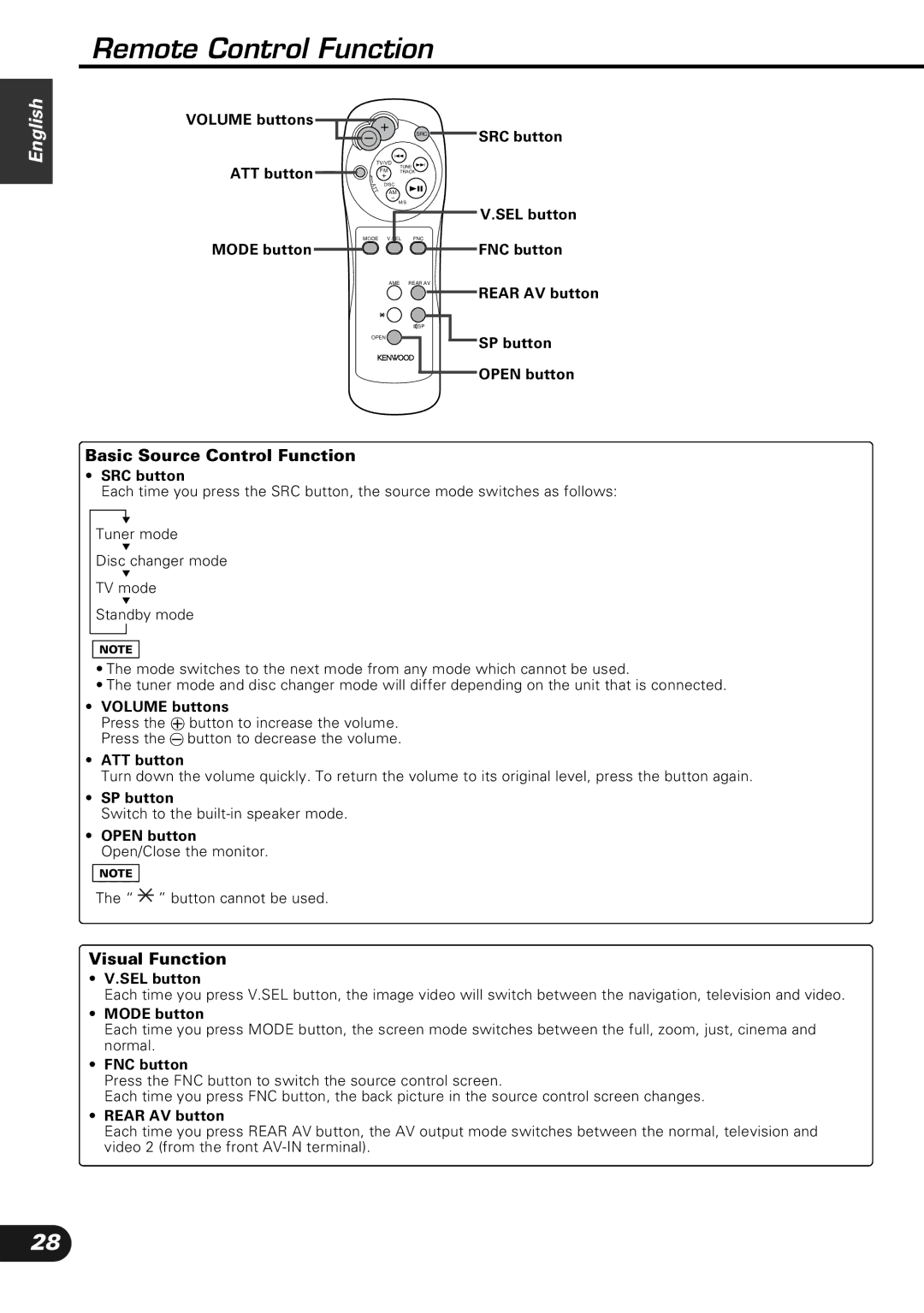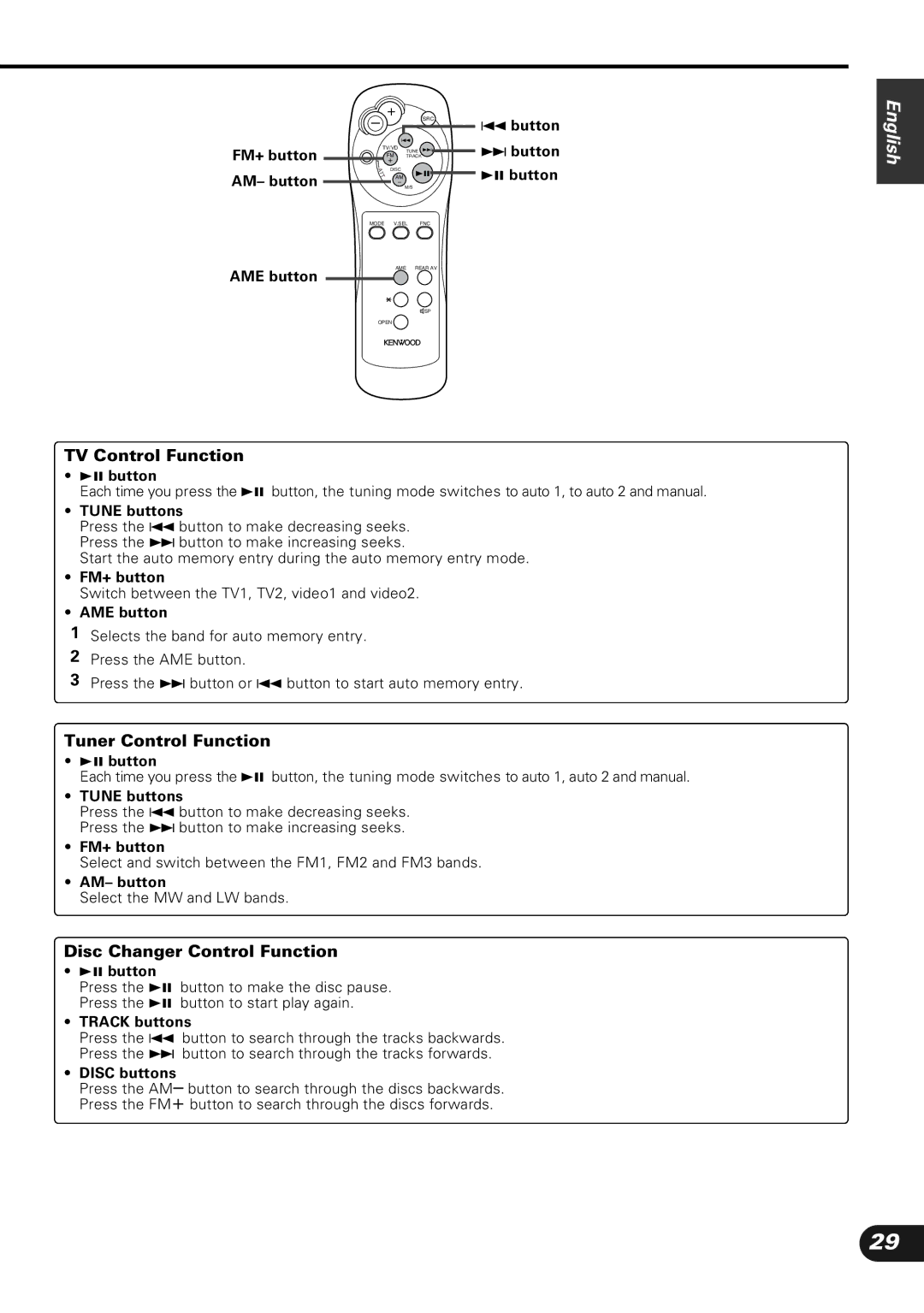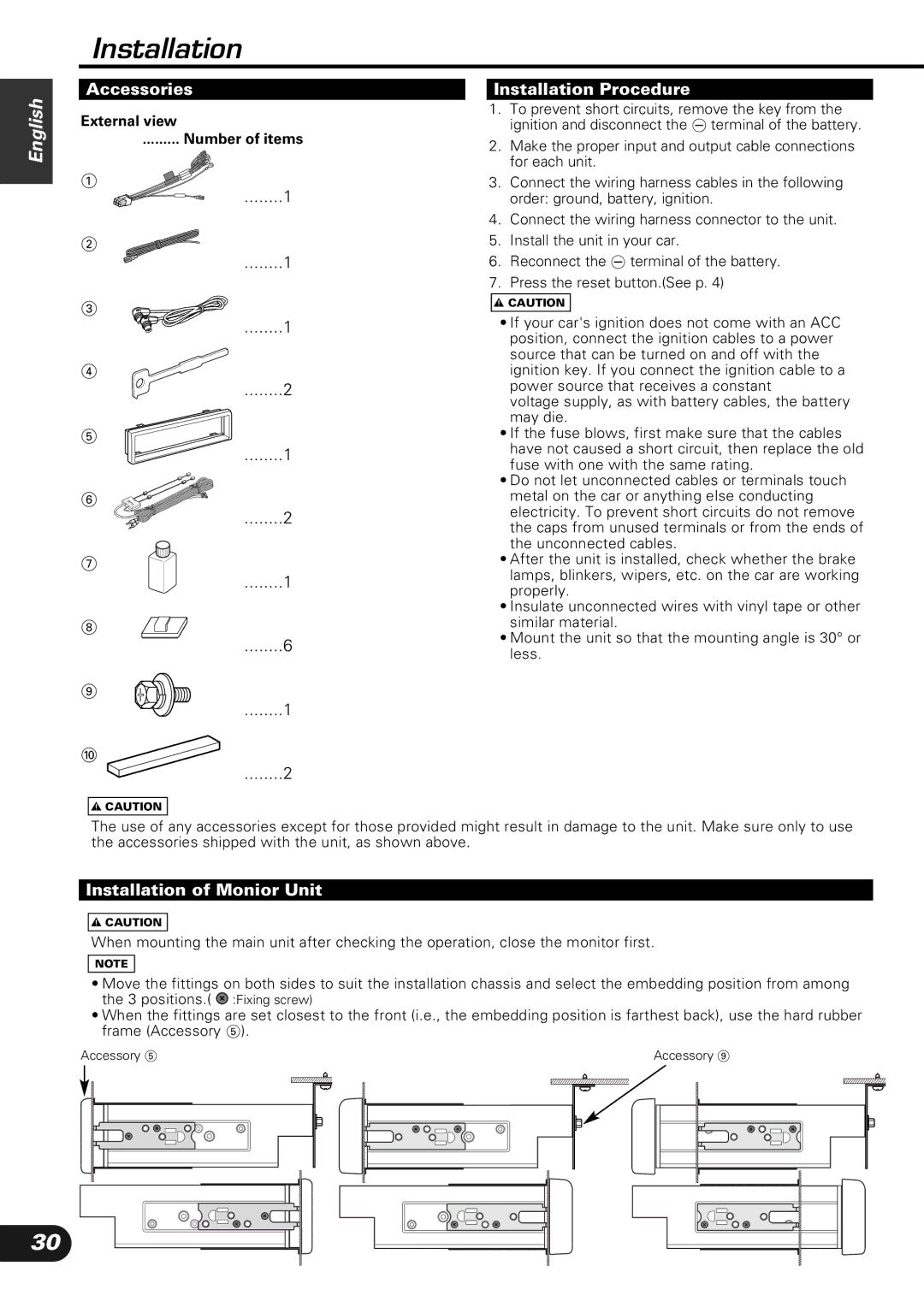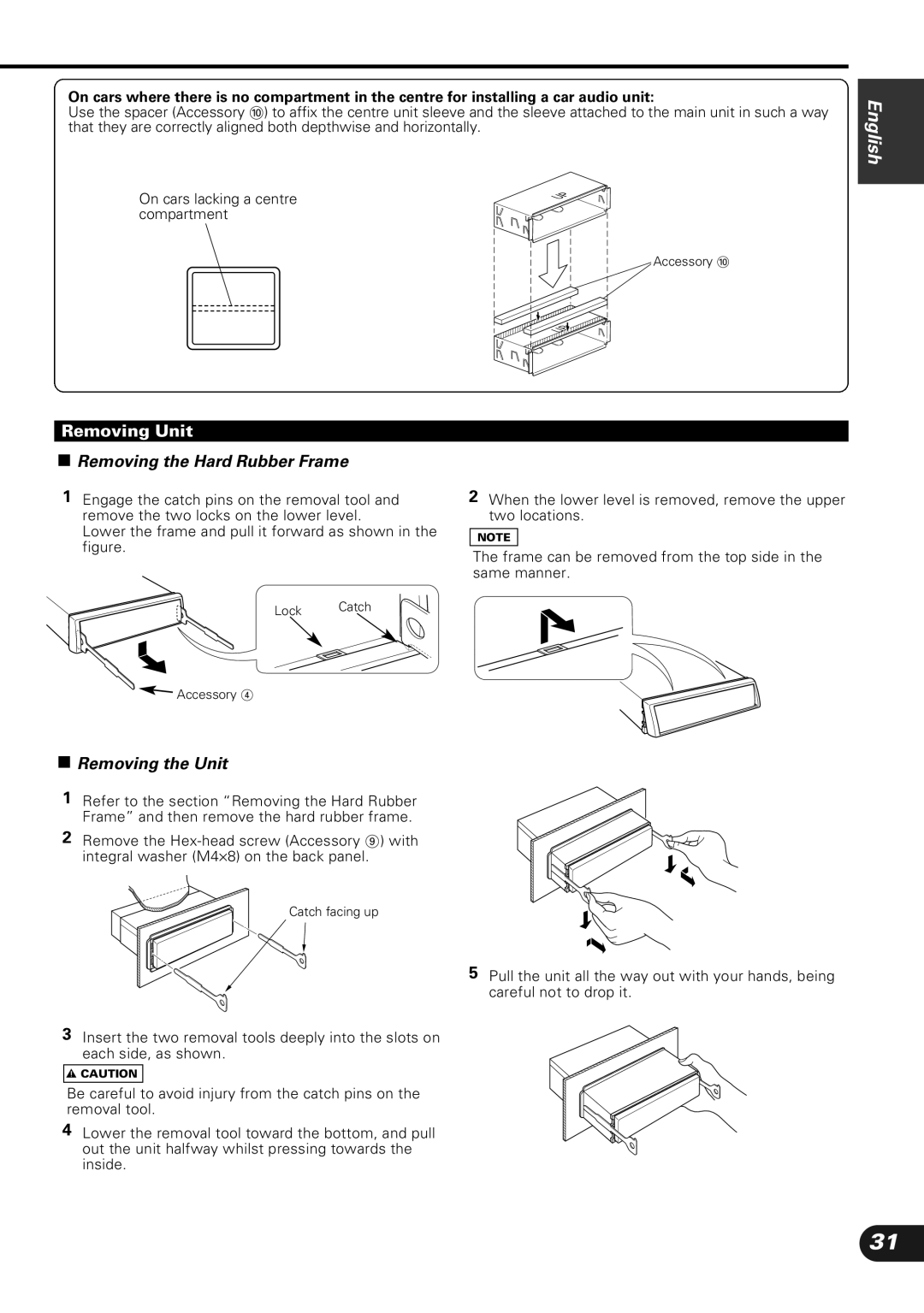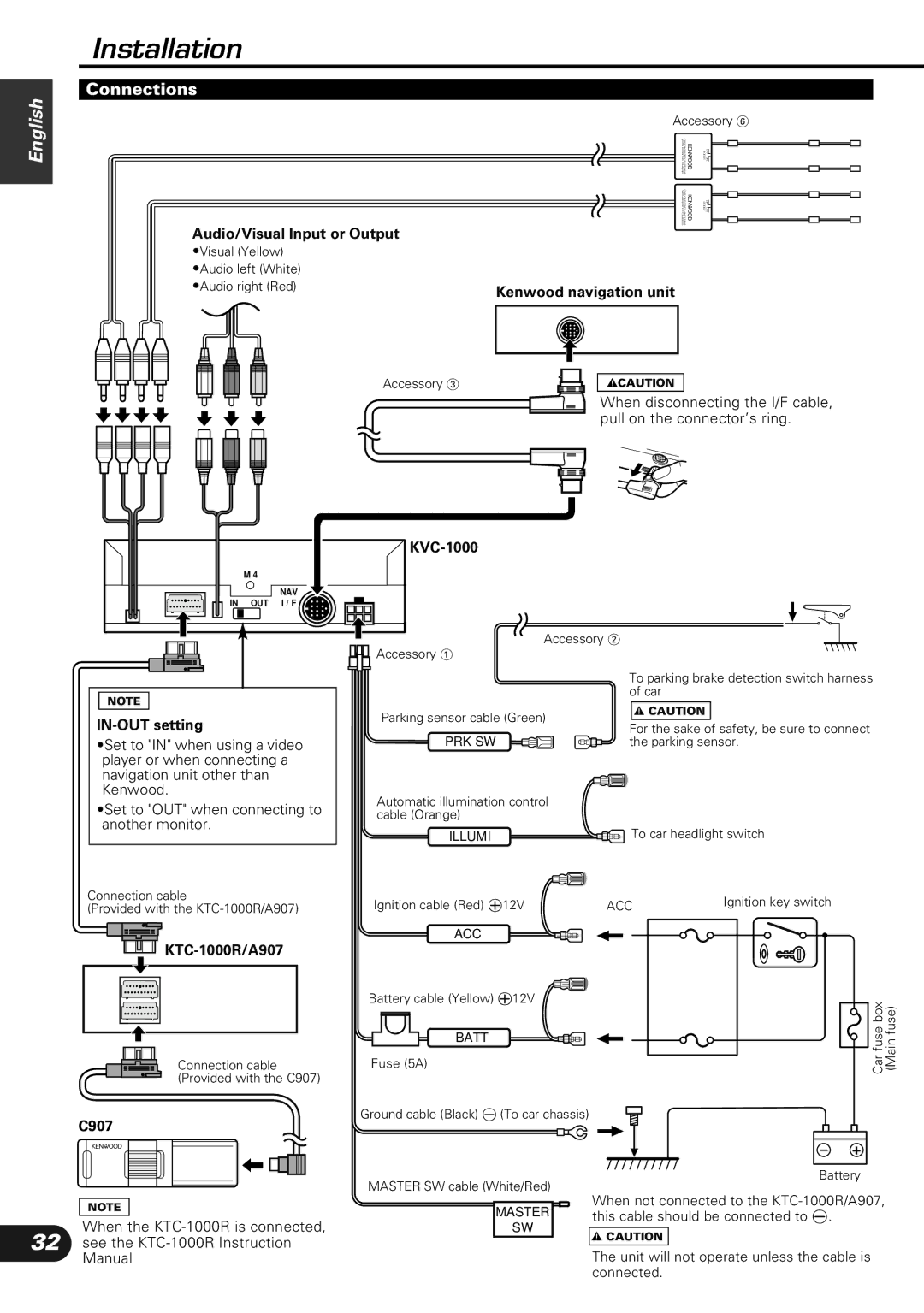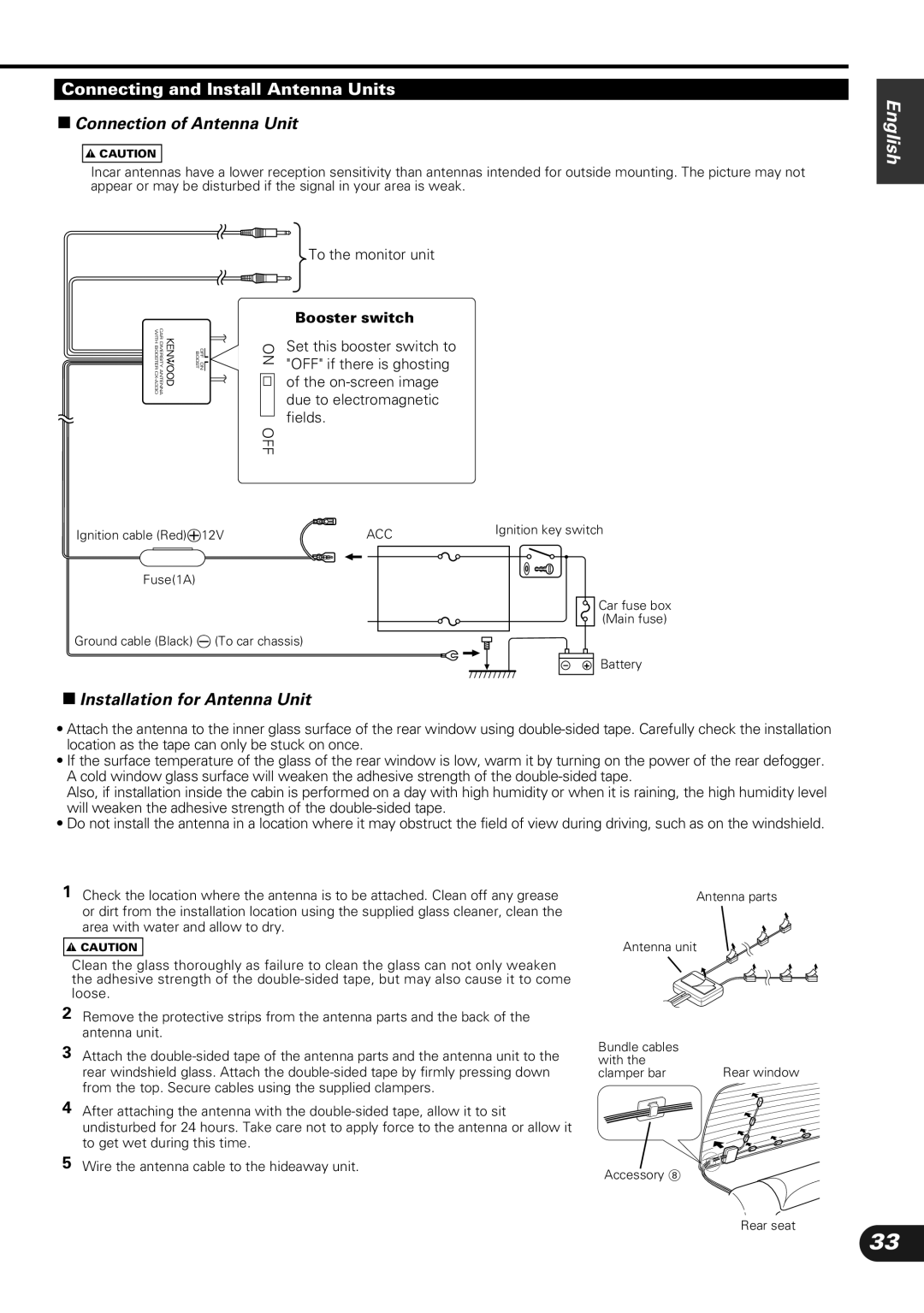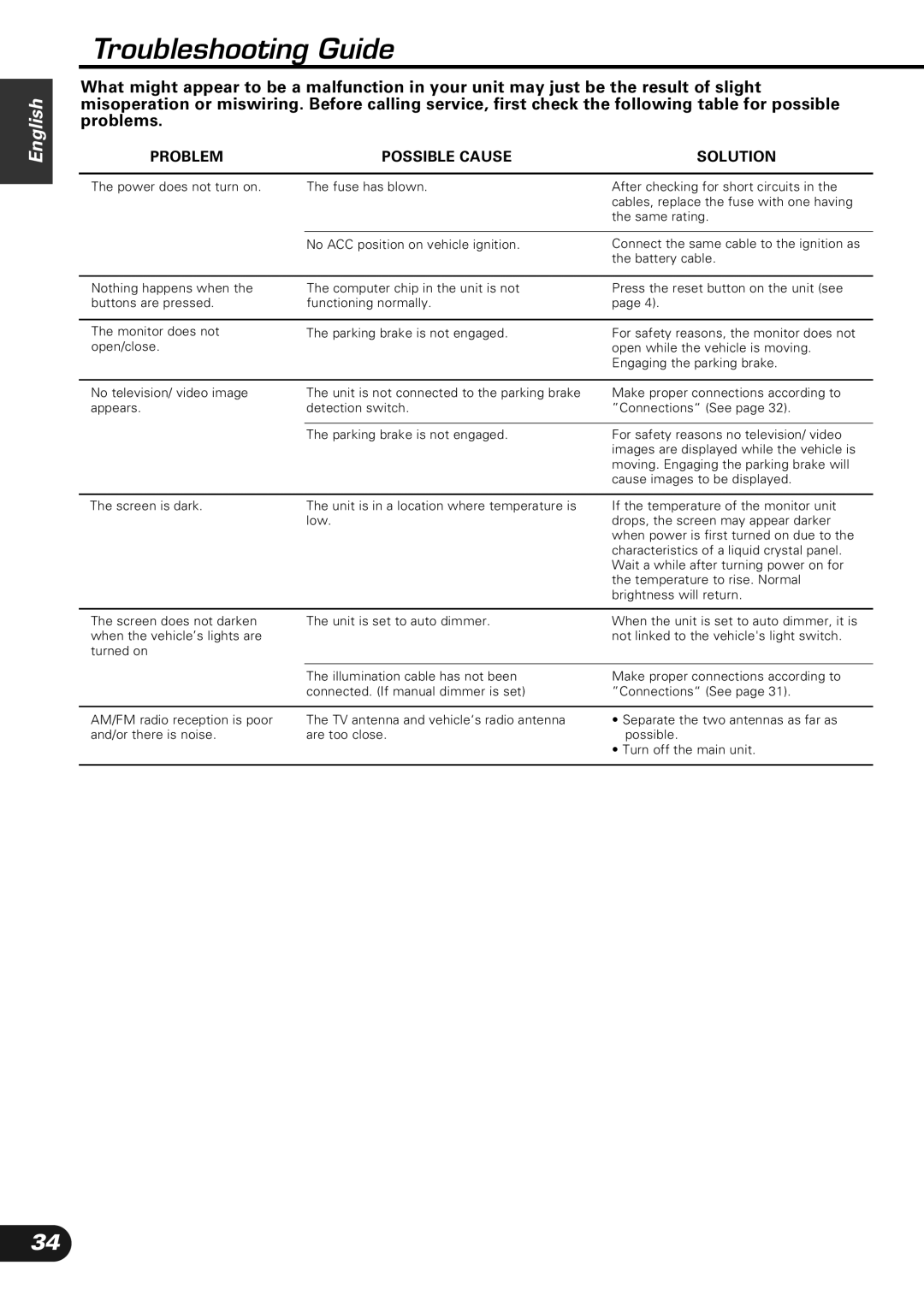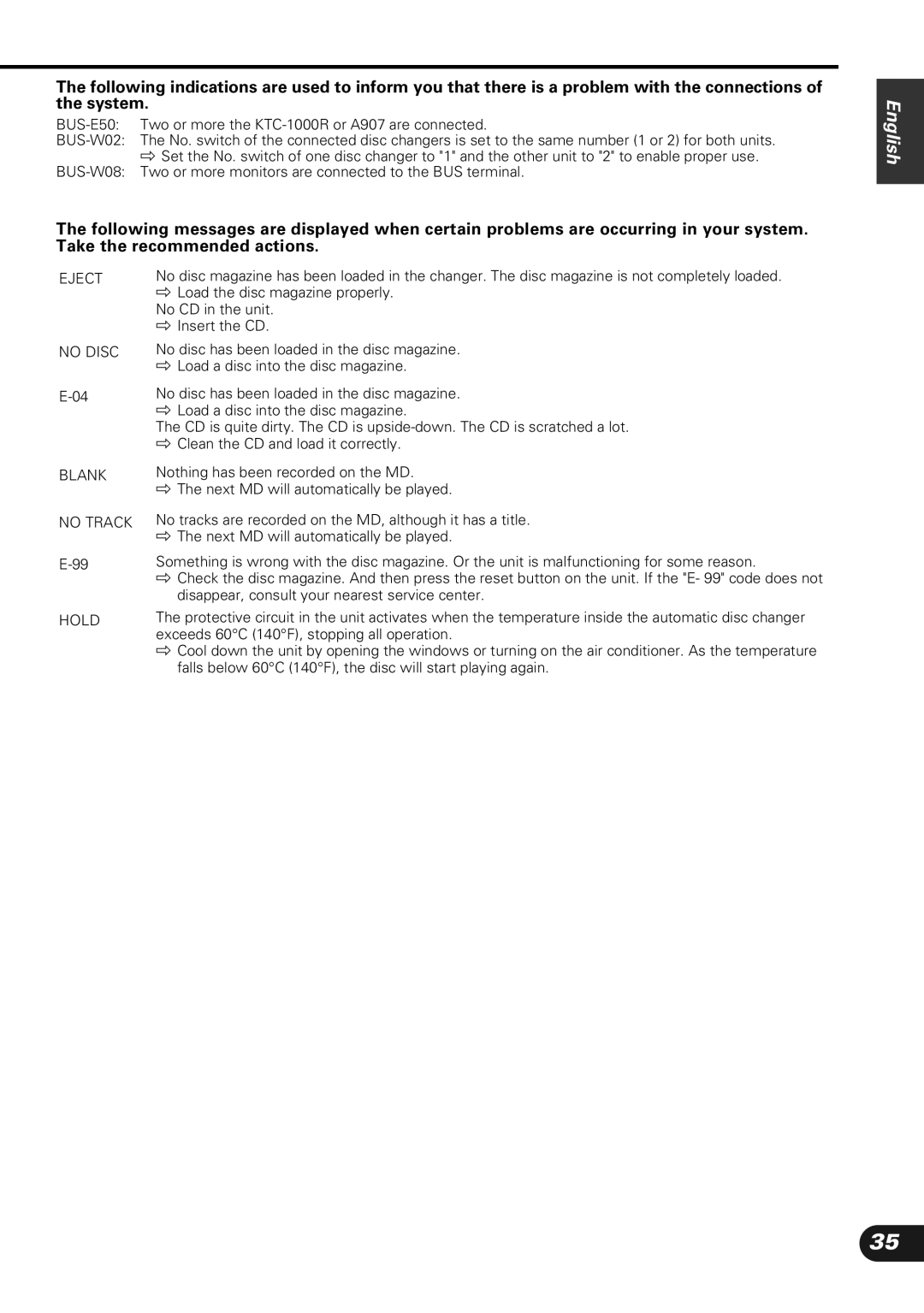Audio Control Function
English
Audio Control Screen - 1
B A L / F A D
|
|
|
|
| F |
|
| B A S S |
|
|
|
| |
|
|
|
|
|
|
|
|
|
|
|
|
|
|
|
|
|
|
|
|
|
|
|
|
|
|
|
|
|
|
|
|
|
|
|
|
|
|
|
|
|
|
|
|
|
|
|
|
|
|
|
|
|
|
|
|
| L |
|
|
|
| R |
| T R E B L E |
| ||||
|
|
|
|
|
|
|
|
| |||||
|
|
|
|
|
|
|
|
|
|
|
|
|
|
|
|
|
|
| R |
|
|
|
|
|
|
|
|
|
|
|
|
|
|
|
|
|
|
|
|
|
|
| A U D I O |
|
|
|
|
| RTN |
| |||||
3Adjusting the Balance and Fader Levels
[BAL/FAD]
Each time you touch [ 2 ](L), the sound in the left channel is emphasized.
Each time you touch [ 3 ](R), the sound in the right channel is emphasized.
Each time you touch [ 5 ](F), the sound in the front channel is emphasized.
Each time you touch [ ∞ ](R), the sound in the rear channel is emphasized.
Audio Control Screen - 2
| L O U D |
|
|
|
|
| H P - F |
| 1 5 0 | ||||||||||||
|
|
|
|
|
|
|
|
|
|
|
|
|
|
|
|
|
|
|
|
|
|
|
| O N |
|
| O F F |
|
|
|
|
|
|
|
|
|
|
|
|
|
| ||
|
|
|
|
|
|
|
|
|
|
|
|
|
|
|
|
| |||||
| P R E O U T |
|
|
|
| H P - R | 2 2 0 | ||||||||||||||
|
|
|
|
|
|
|
|
|
|
|
|
|
|
|
|
|
|
|
|
|
|
|
| R E A R |
|
|
| N F |
|
|
|
|
|
|
|
|
|
|
|
|
|
| |
|
|
|
|
|
|
|
|
|
|
|
|
|
|
|
|
|
|
|
|
| |
|
|
|
|
|
|
|
|
| N F - L V | - 1 0 | |||||||||||
|
|
|
|
|
|
|
|
|
|
|
|
|
|
|
|
|
|
|
|
|
|
|
|
|
|
|
|
|
|
|
|
|
|
|
|
|
|
|
|
|
|
|
|
| A U D I O | RTN |
3Turning the Loudness On/Off [LOUD]
This function amplifies low and high tones when the volume is turned down.
The LOUD indicator is displayed on the source control screen, when the loudness function is on.
Touch [ ON ] or [ OFF ] to switch the function on and off.
■ O N : Loudness function is turned on
| : Loudness function is turned off | |
■ O F F | ||
|
3Adjusting the Bass Level [BASS]
Each time you touch [ 3 ], the bass level is increased.
Each time you touch [ 2 ], the bass level is decreased.
3Adjusting the Treble Level [TREBLE]
Each time you touch [ 3 ], the treble level is increased.
Each time you touch [ 2 ], the treble level is decreased.
3Switching to the Audio Control Screen
Touch [ 3 ] to switch to the audio control
3Setting the Preout [PREOUT]
Touch [ REAR ] or [ NF ] to switch the
■ REAR | : | Set the rear preout |
| : | Set the |
■ N F |
3Setting the
Each time you touch [ 2 ] or [ 3 ], you can select the frequency to be cut, as follows:
OFF “ 40Hz “ 60Hz “ 80Hz “ 100Hz “ 220Hz “ 180Hz “ 150Hz “ 120Hz “
3Adjusting the Non-Fading Preout Level
[NF-LV]
Each time you touch [ 3 ], the
Each time you touch [ 2 ], the
3Returning to the Audio Control Screen
Touch [ 2 ] to return to the audio control
3Ending the Audio Control Screen
Touch [ RTN ] to return to the menu screen.
14