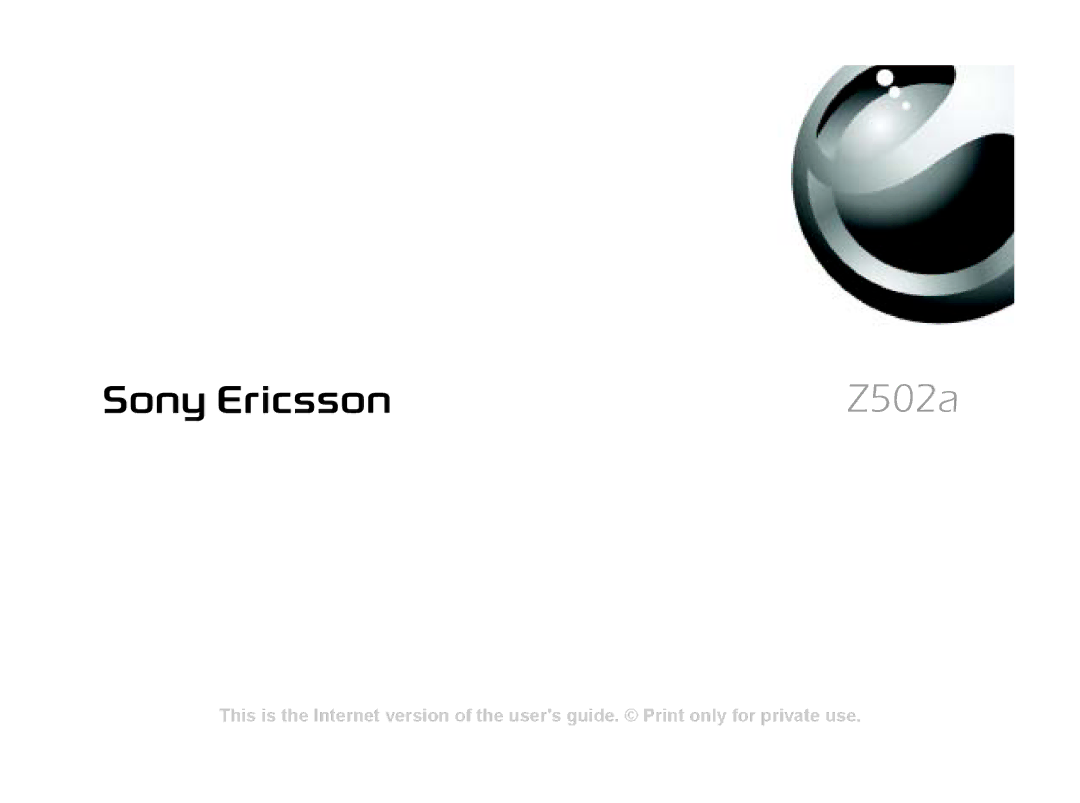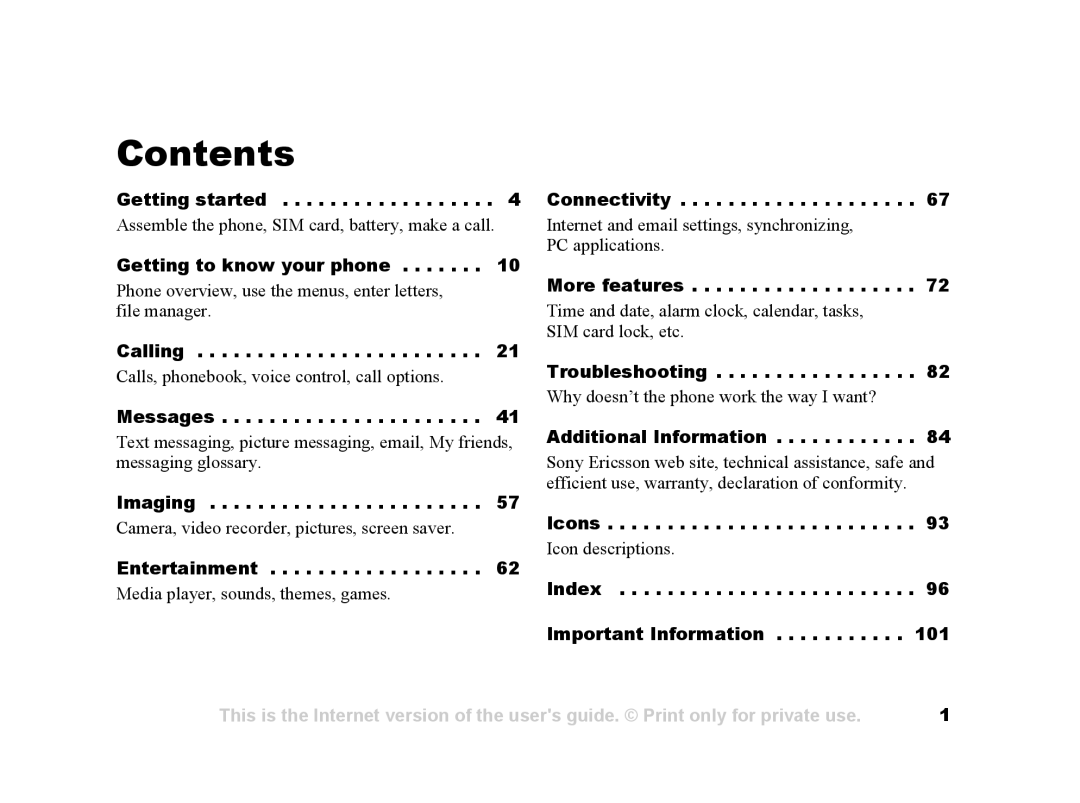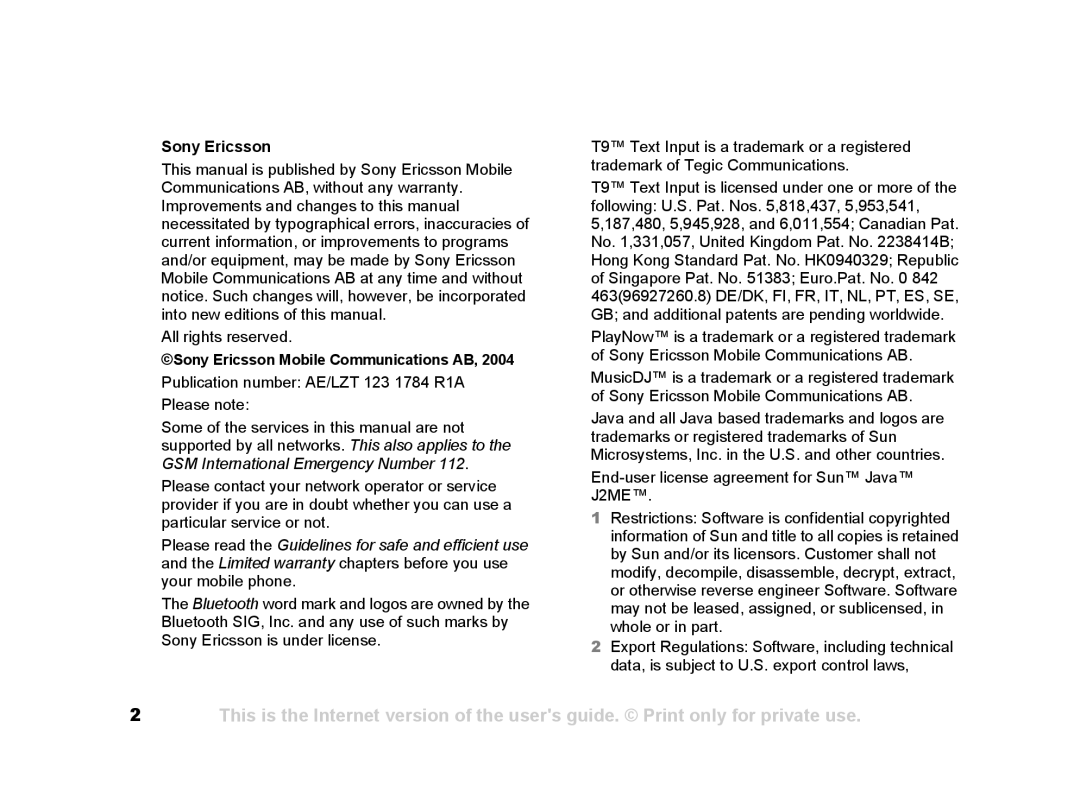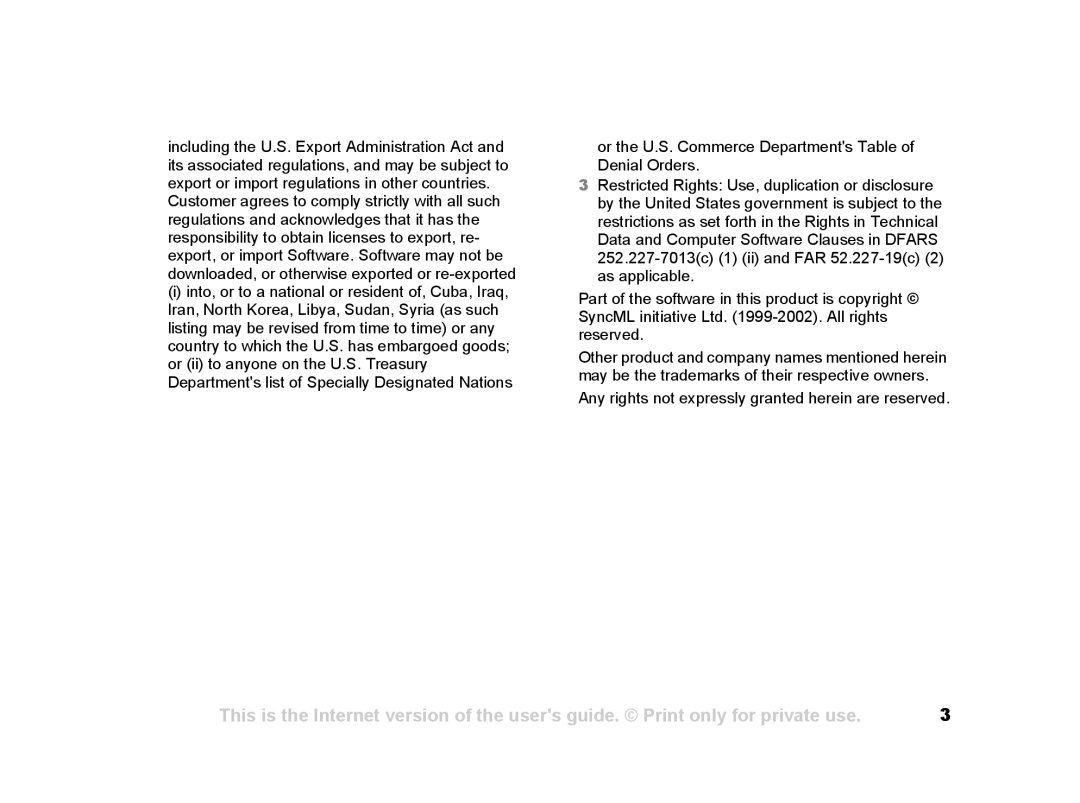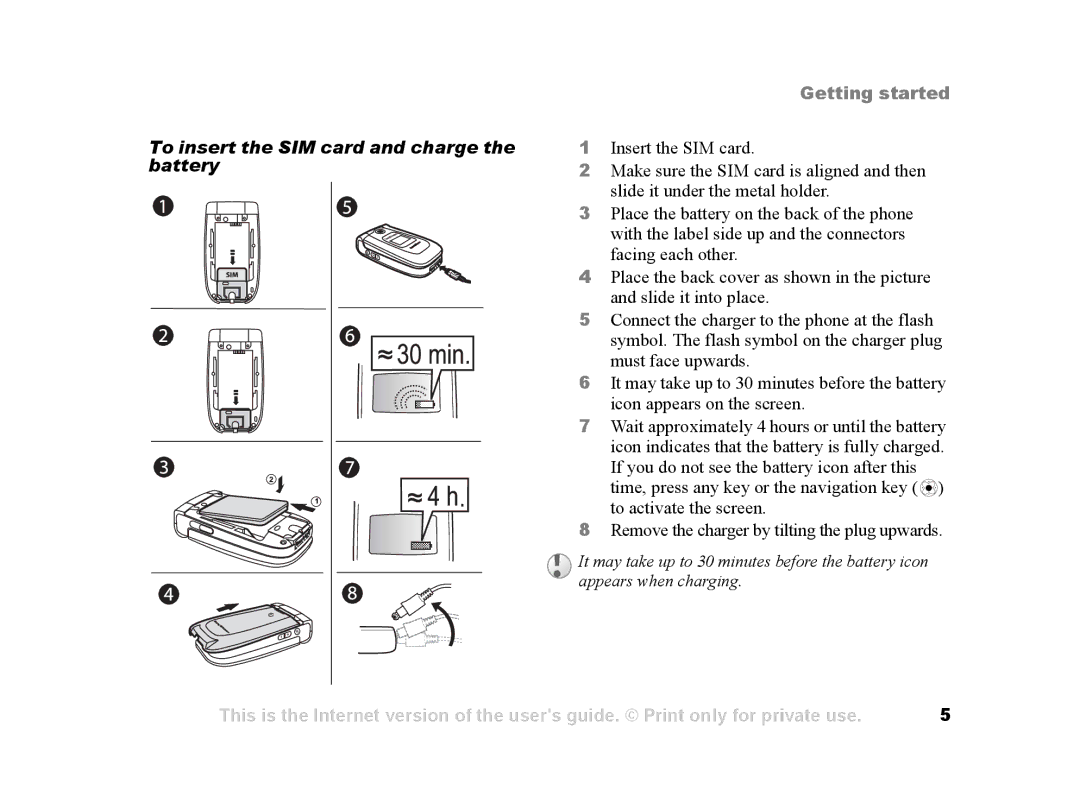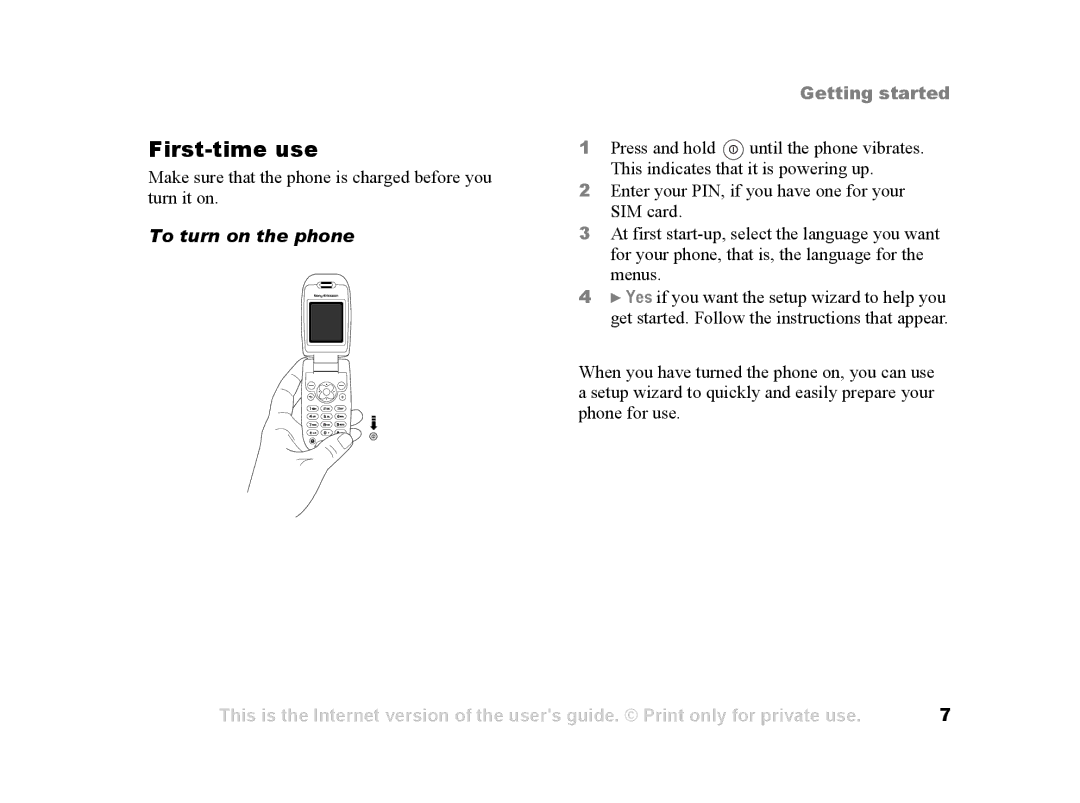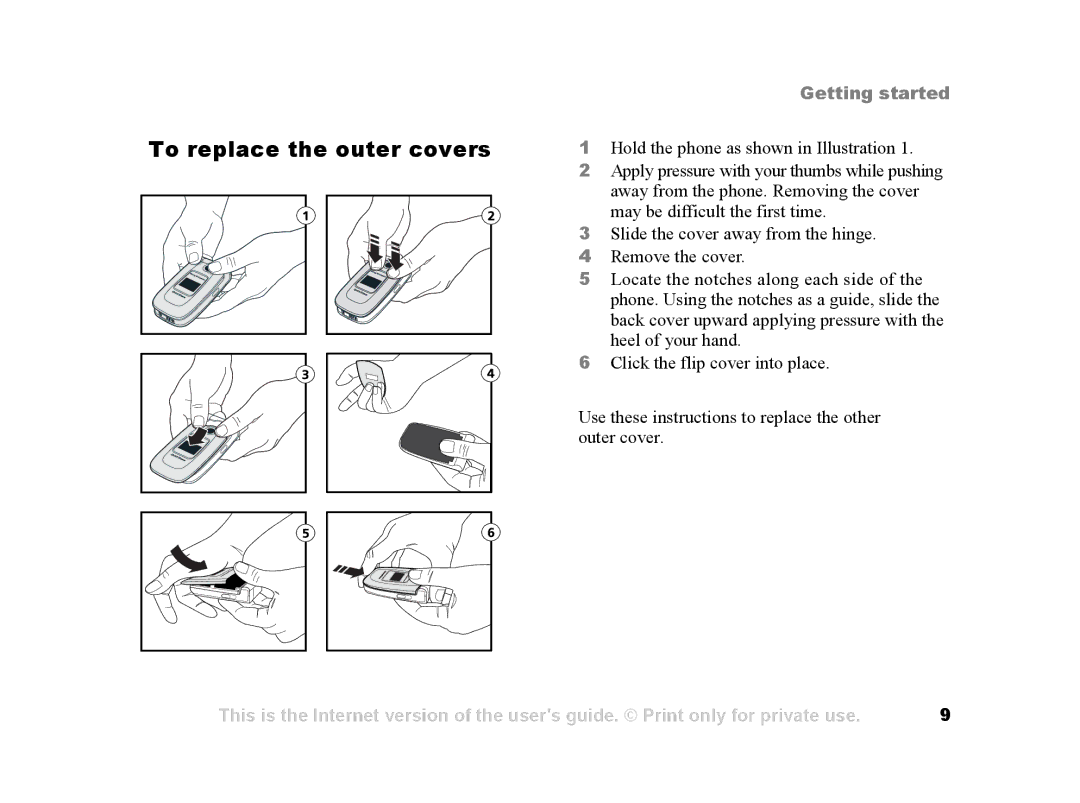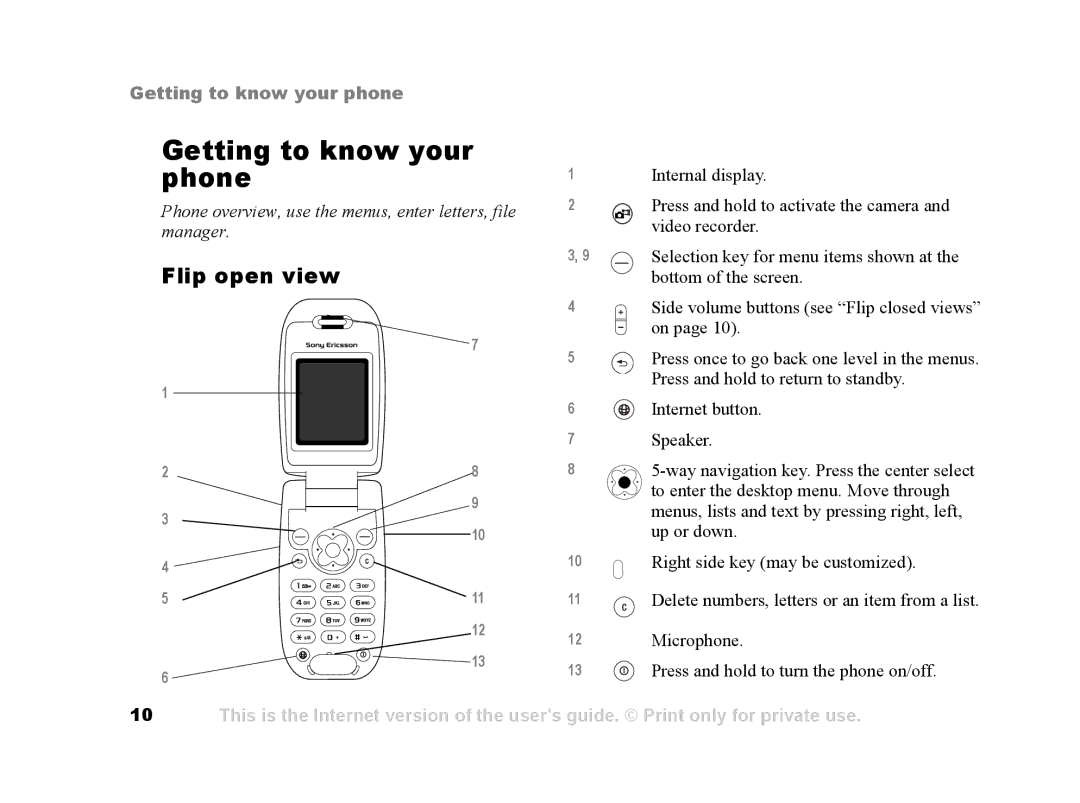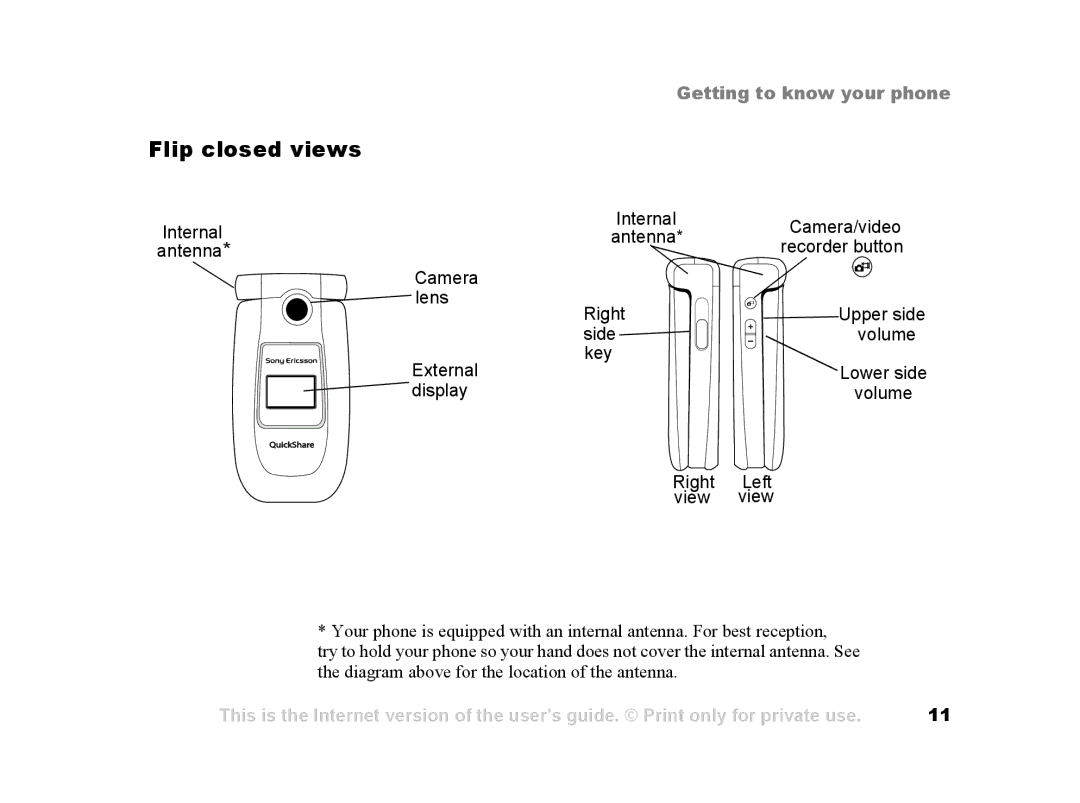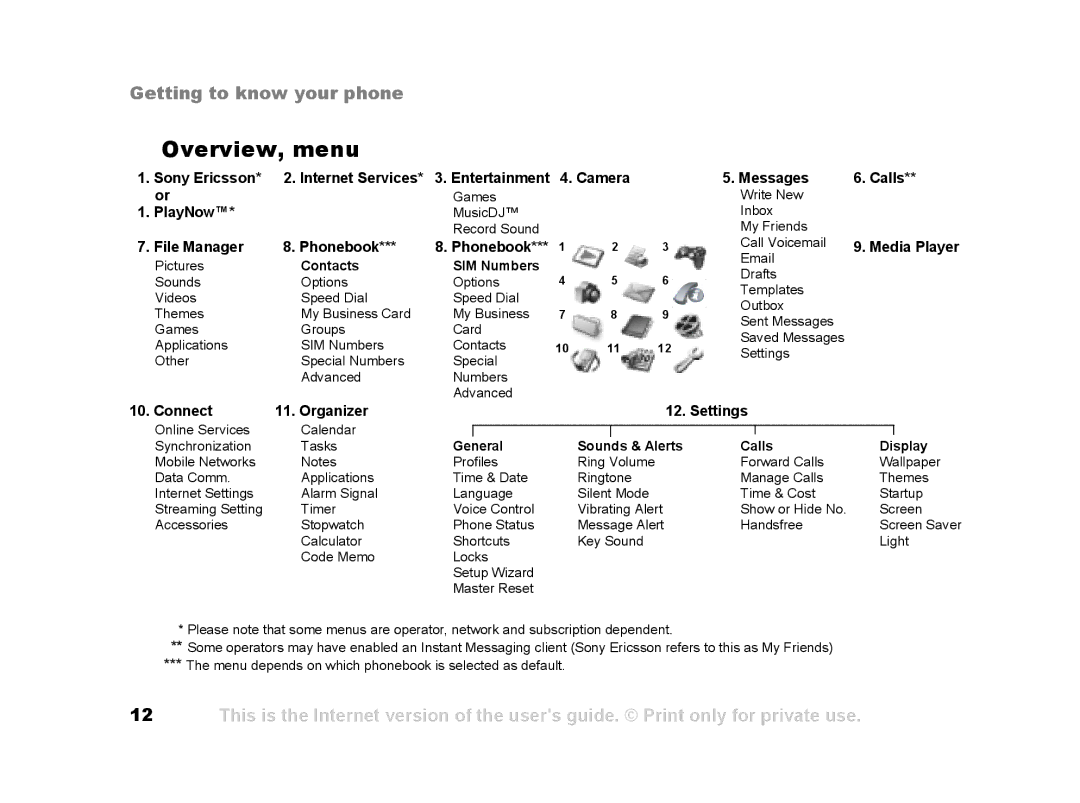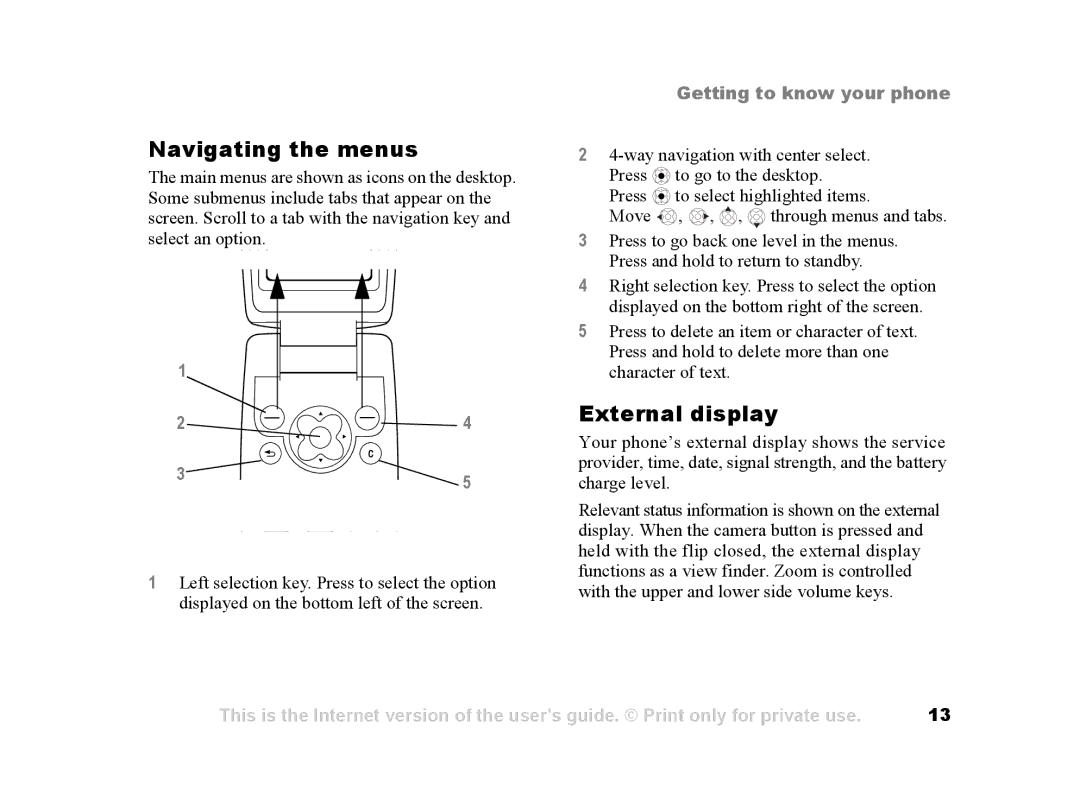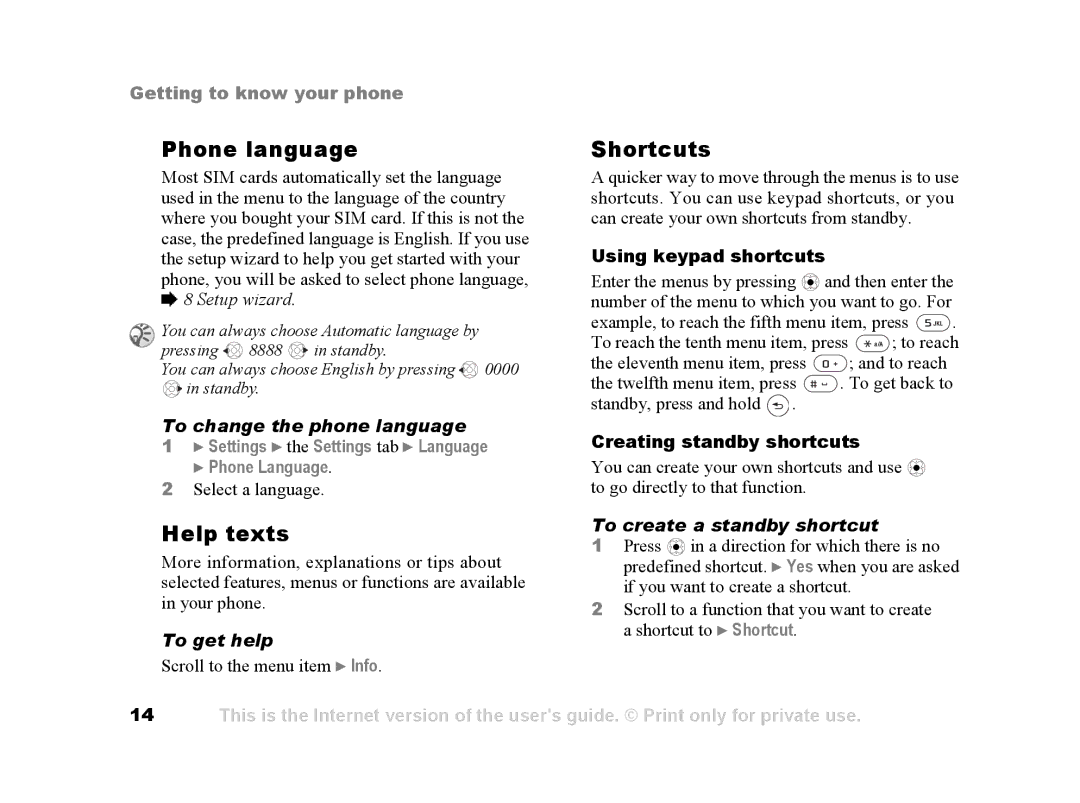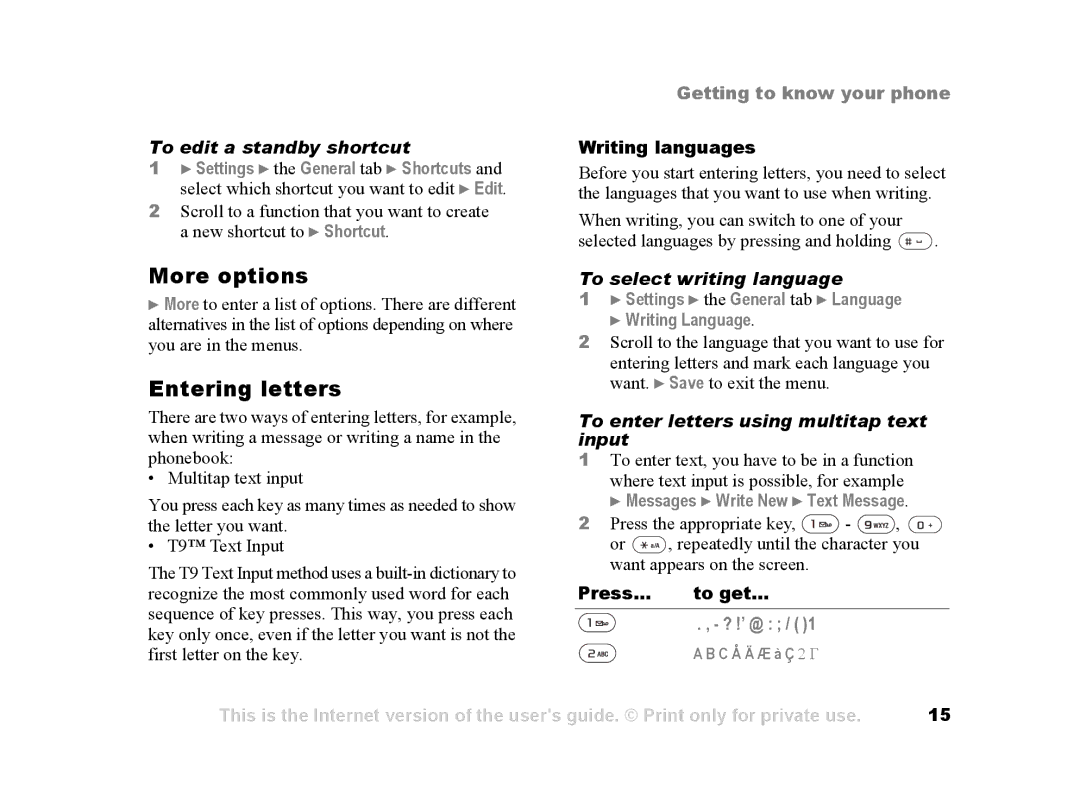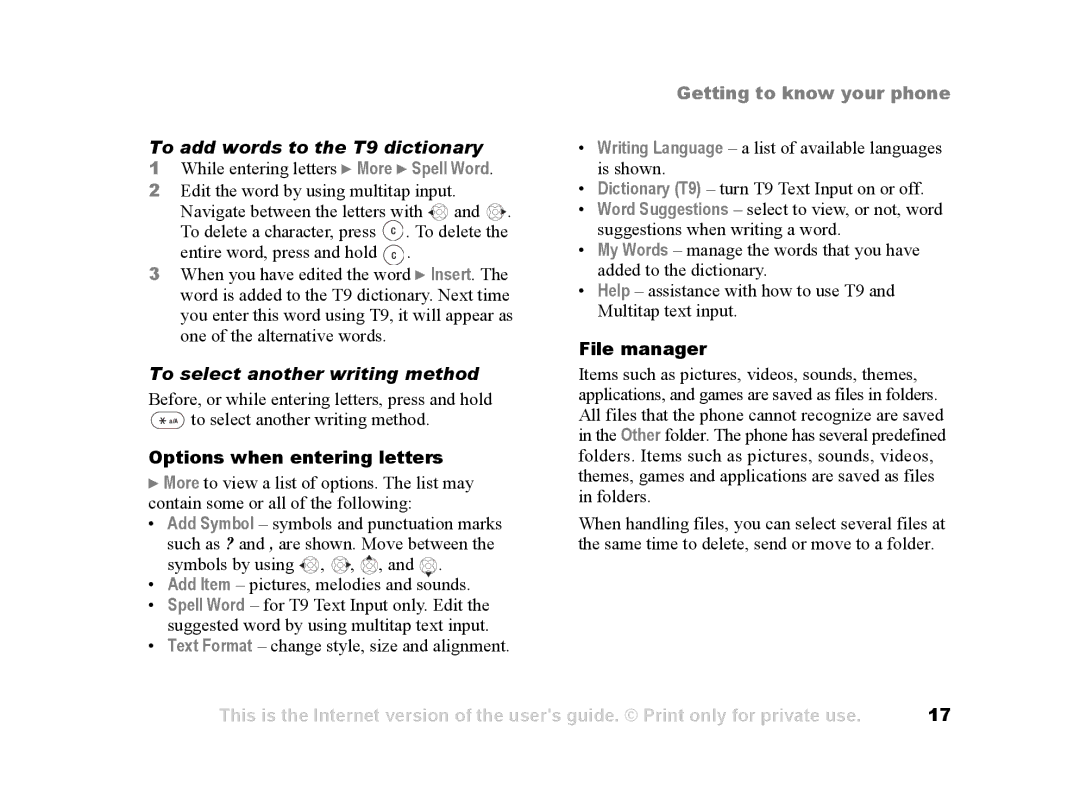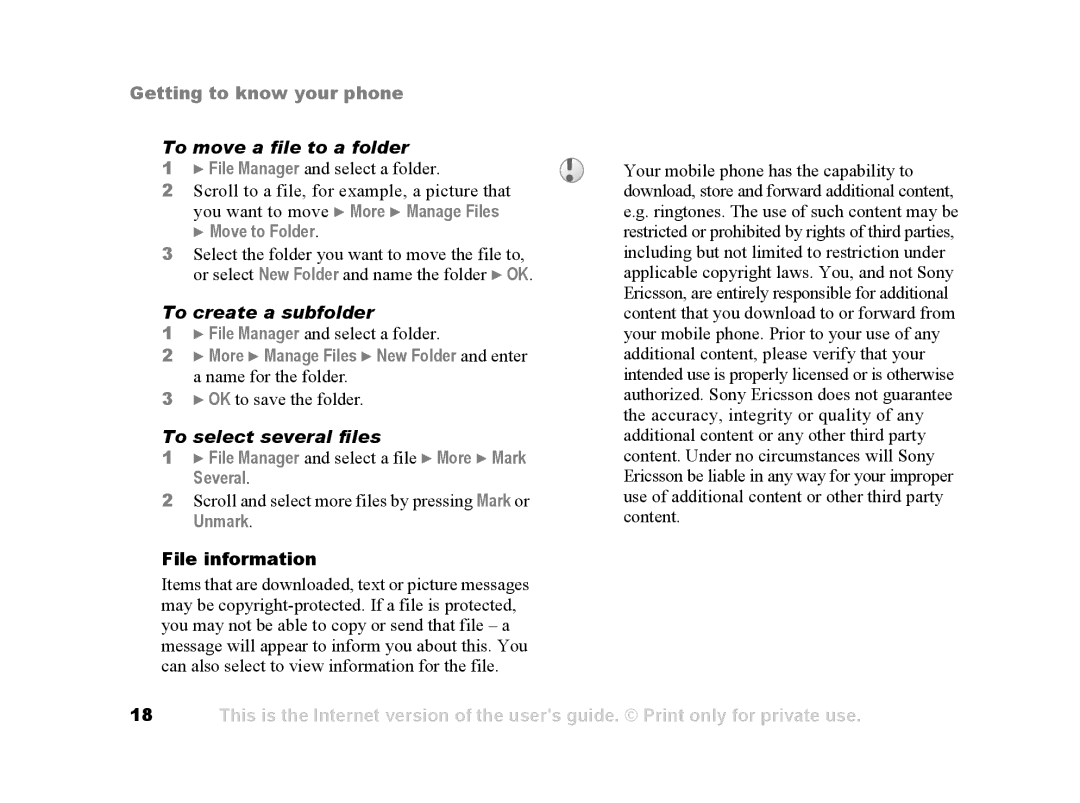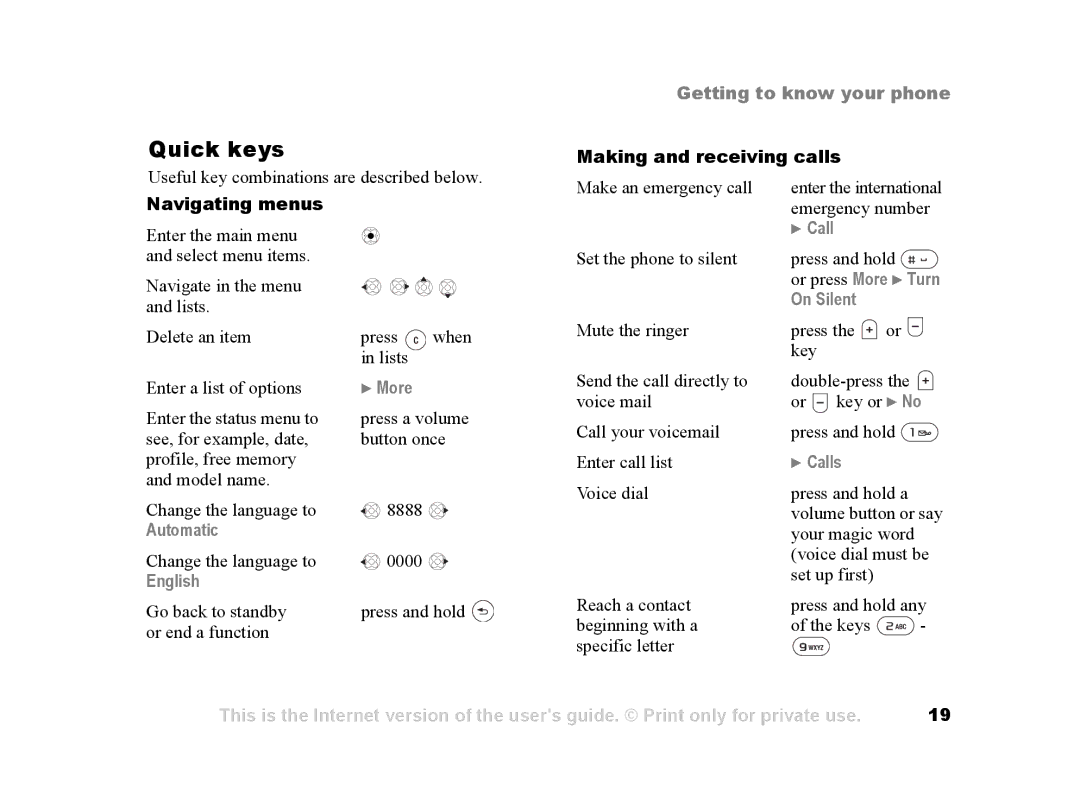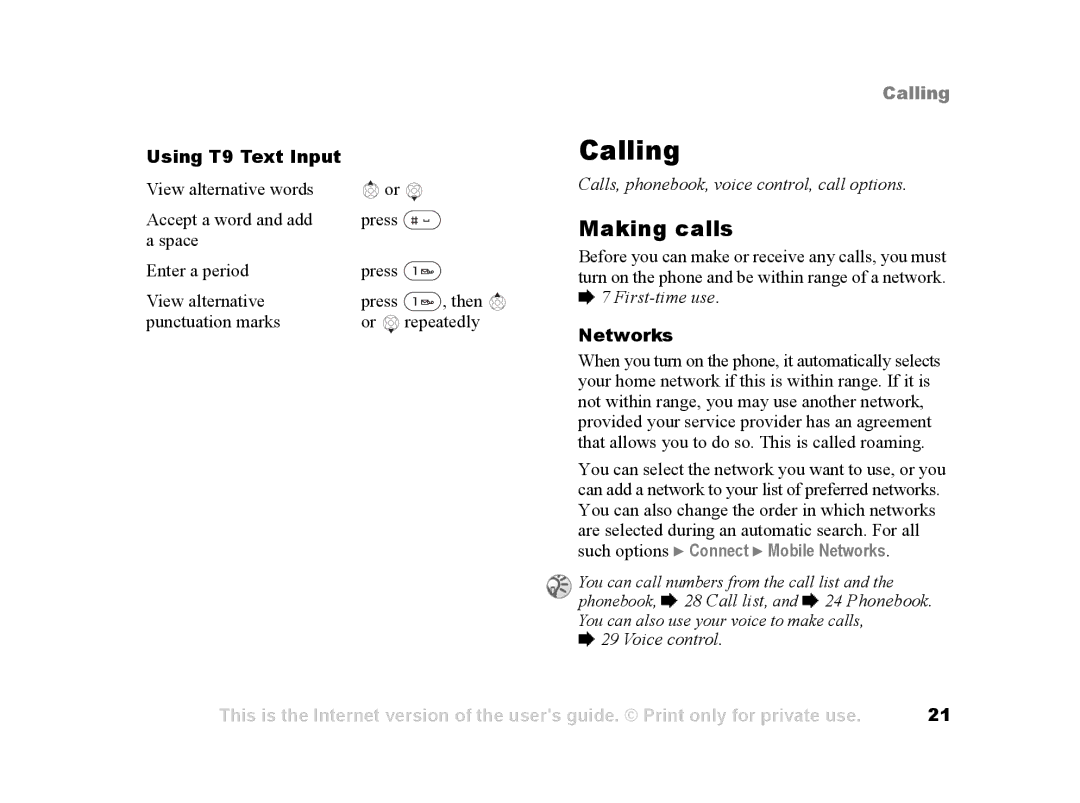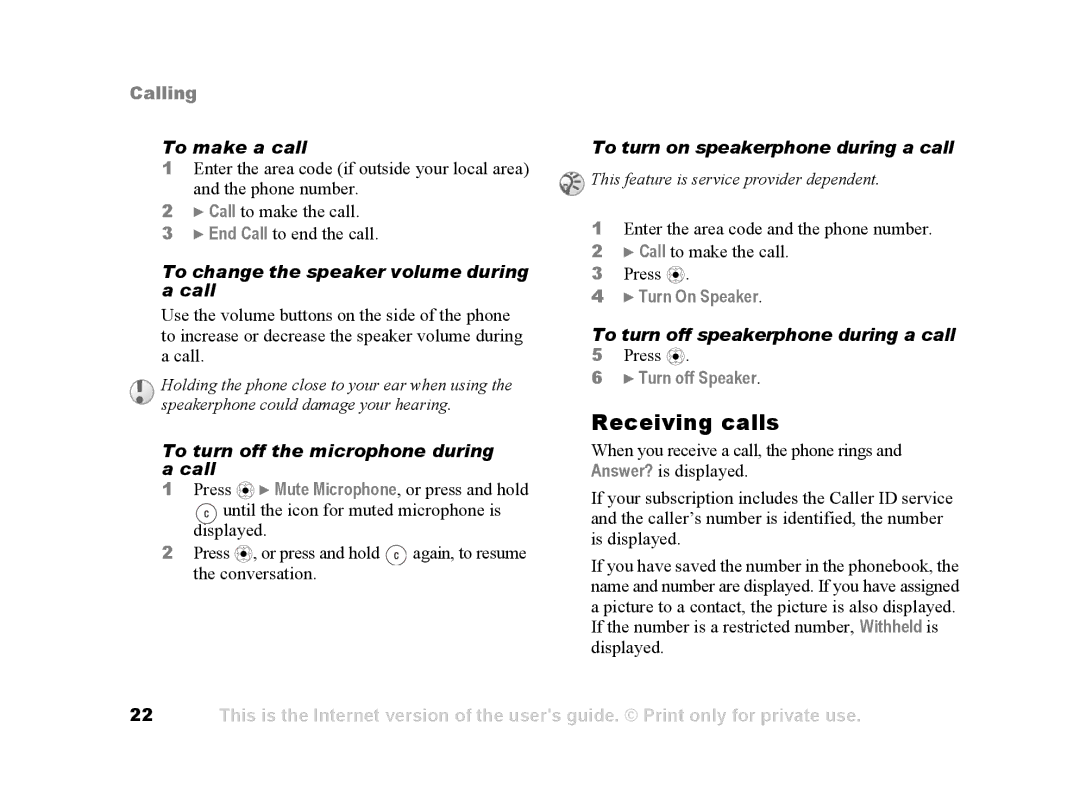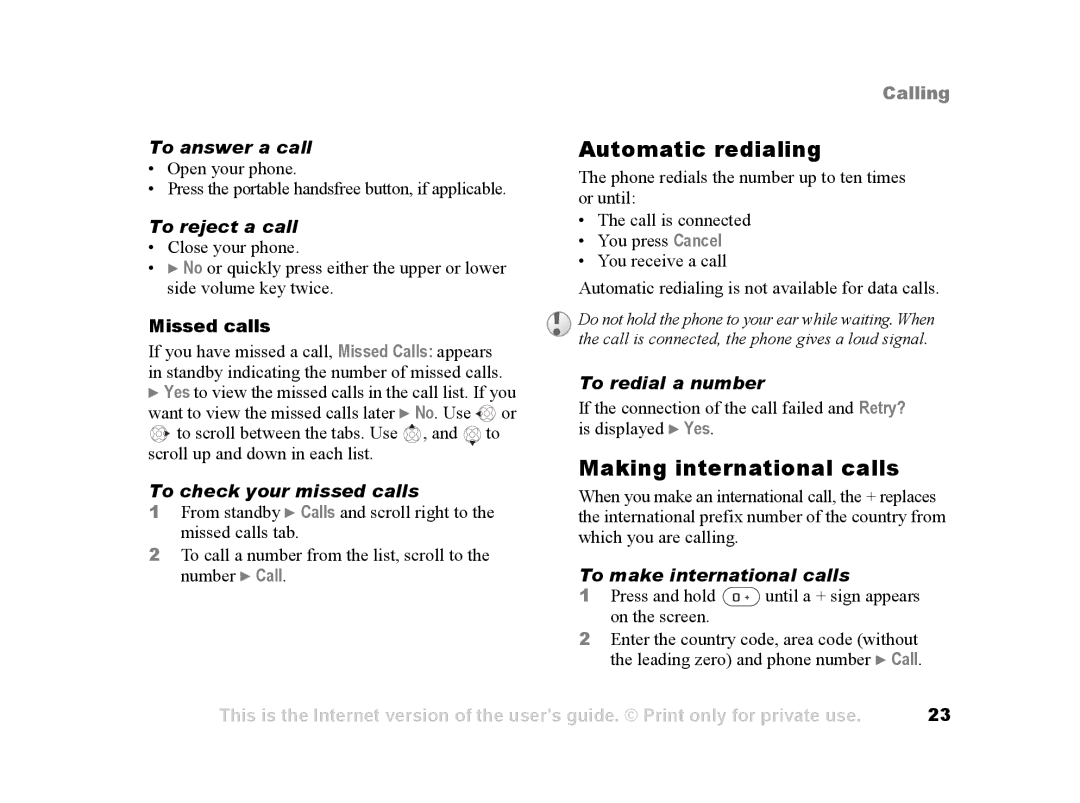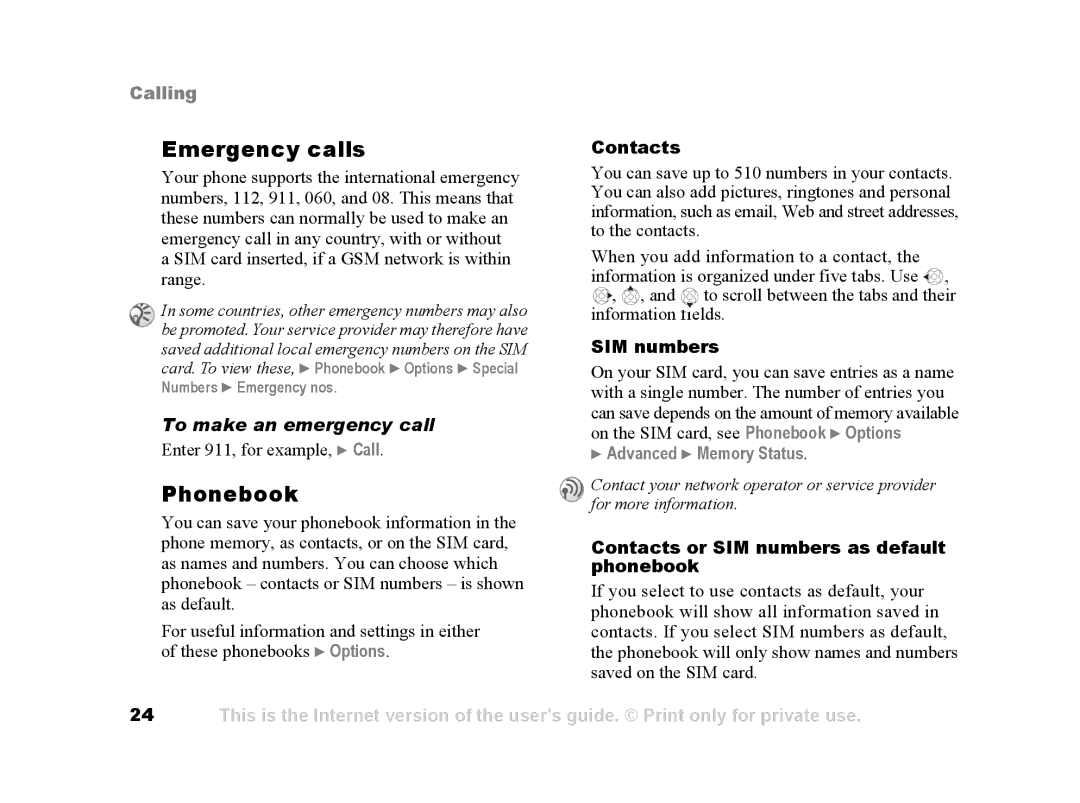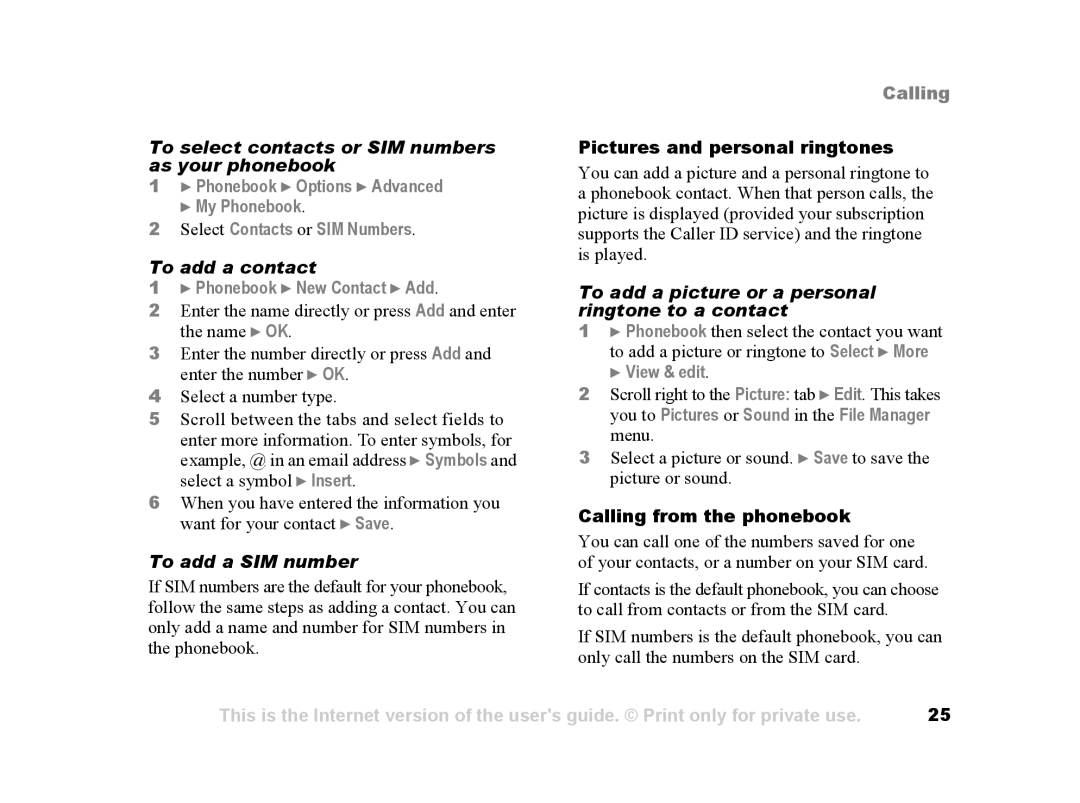Getting started
Getting started
Assemble the phone, SIM card, battery, make a call.
More information and downloads are available at www.SonyEricsson.com/support.
Instruction icons
The following instruction icons appear in this user guide:
}Use the selection keys or the navigation key to scroll and select.
% 13 Navigating the menus.
%See also page ...
![]() Important
Important
![]() Note
Note
![]() Contact your service provider for details.
Contact your service provider for details.
Assembly
Before you can use your phone you need to:
•Insert the SIM card.
•Attach and charge the battery.
SIM card
When you register as a subscriber with a service provider, you get a SIM (Subscriber Identity Module) card. The SIM card contains a computer chip that keeps track of your phone number, the services included in your subscription, and your phonebook information, among other things.
If you have been using a SIM card in another phone, make sure that your information is saved to the SIM card before you remove it from the other phone. For example, contacts may have been saved in the phone memory % 24 Phonebook.
SIM card and battery information
Always turn off the phone and detach the charger before you insert or remove a SIM card.
4This is the Internet version of the user's guide. © Print only for private use.