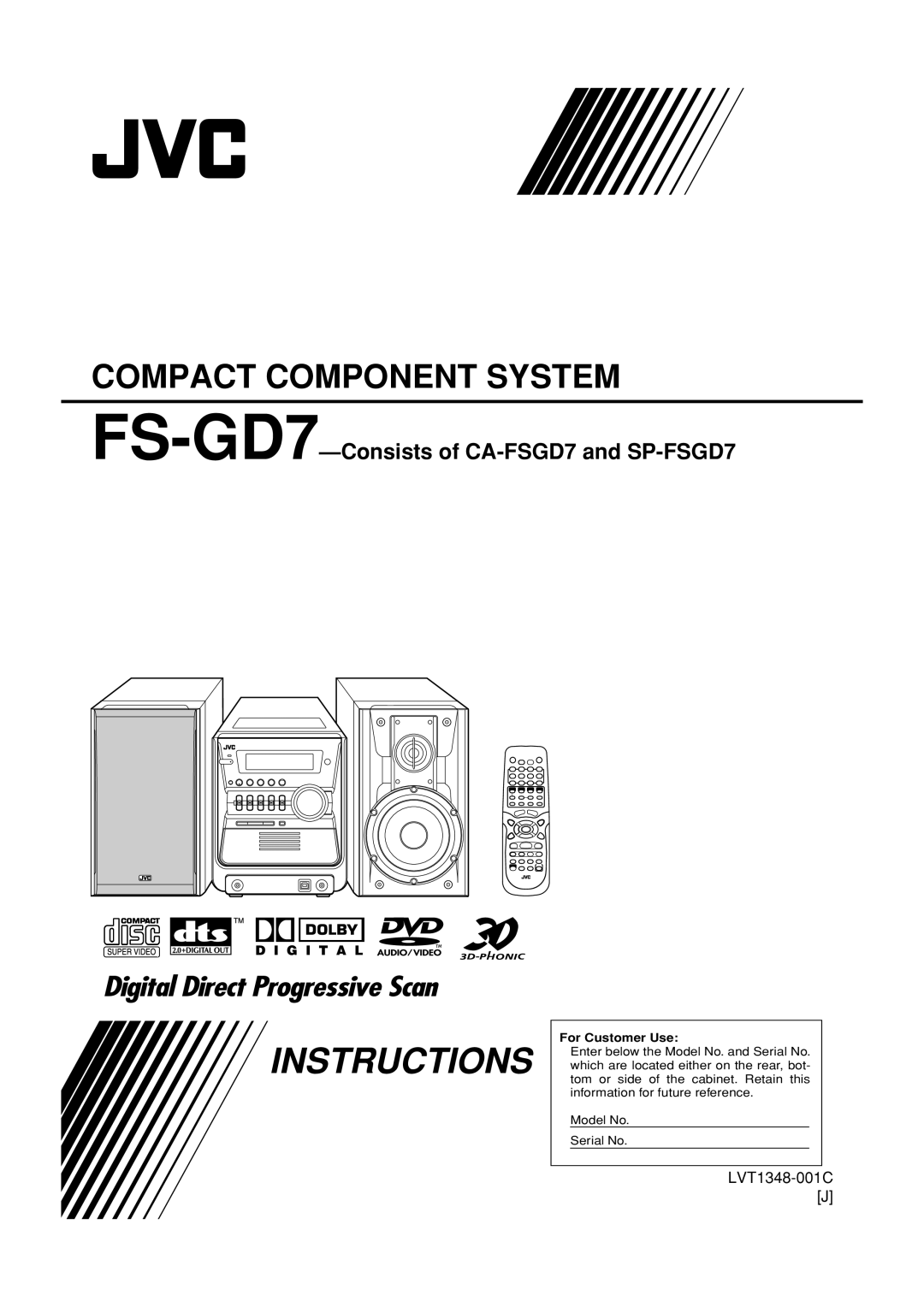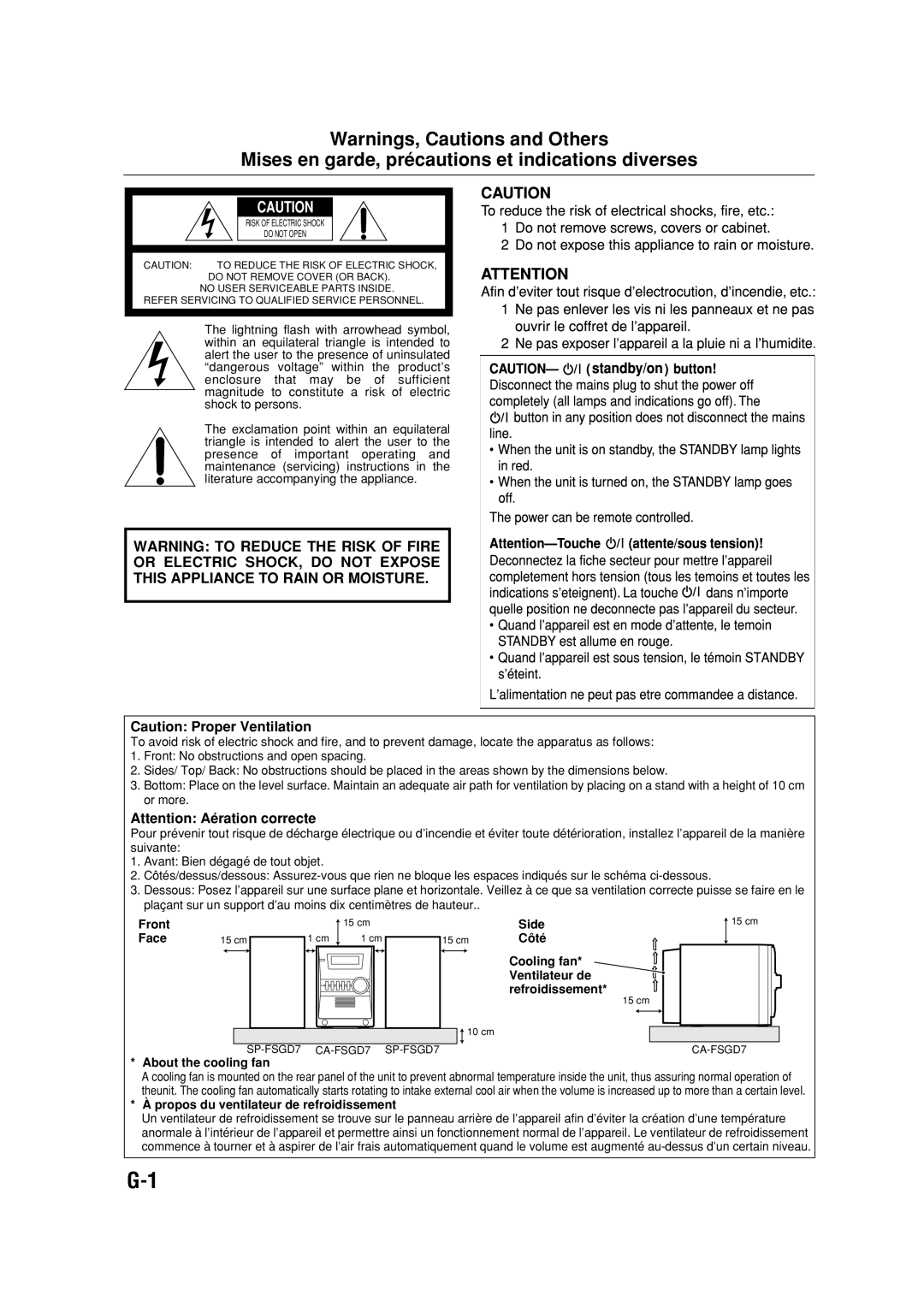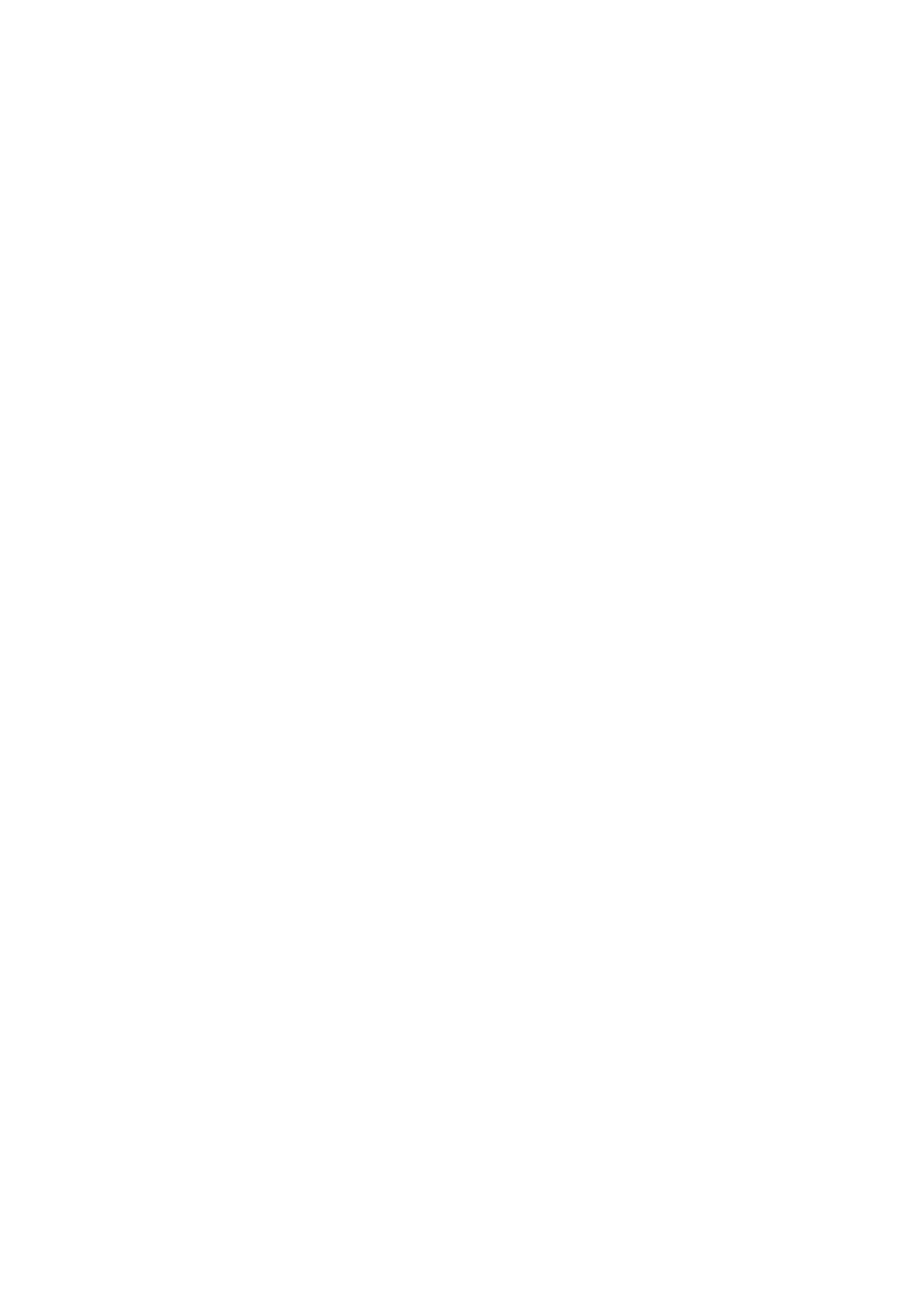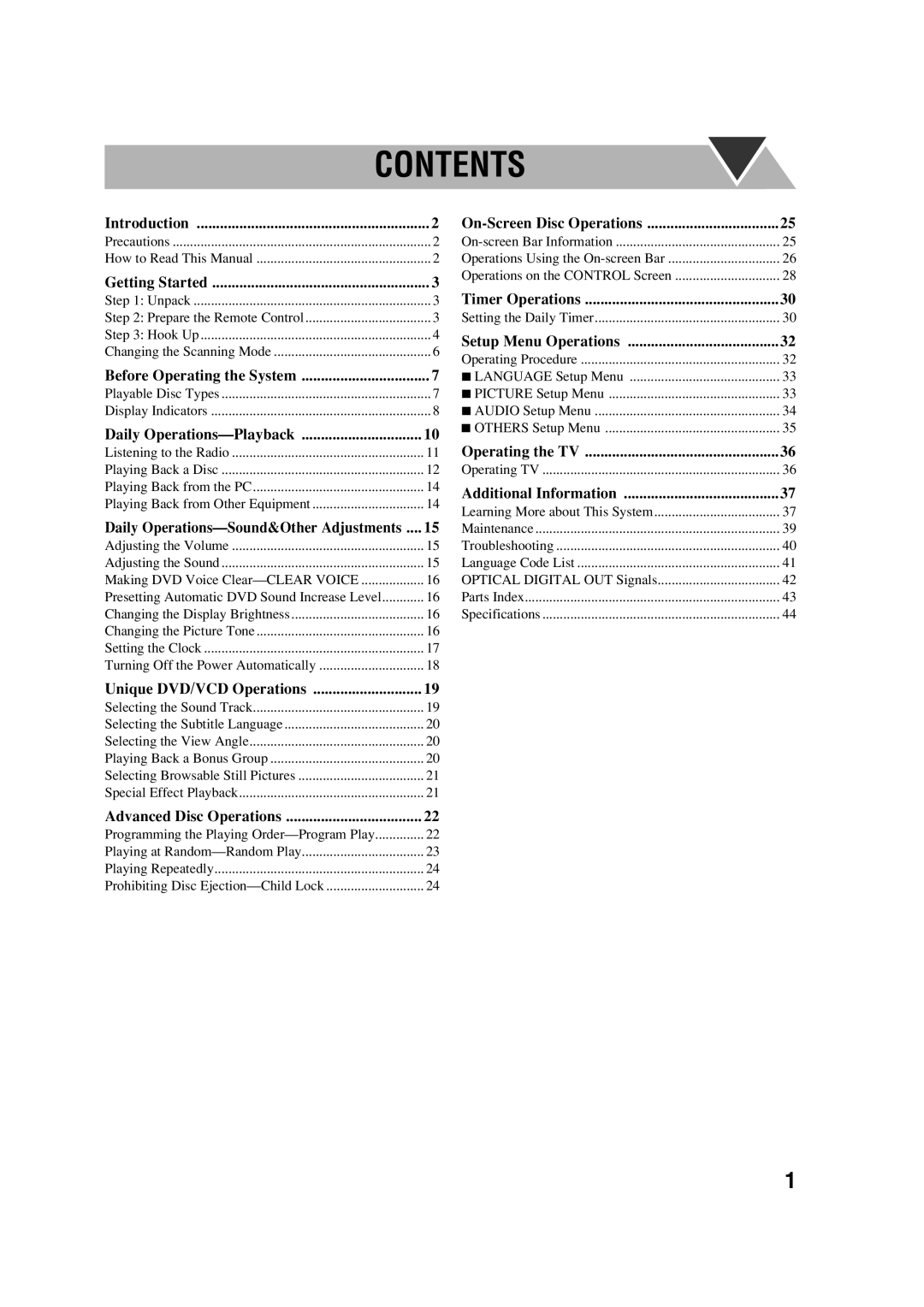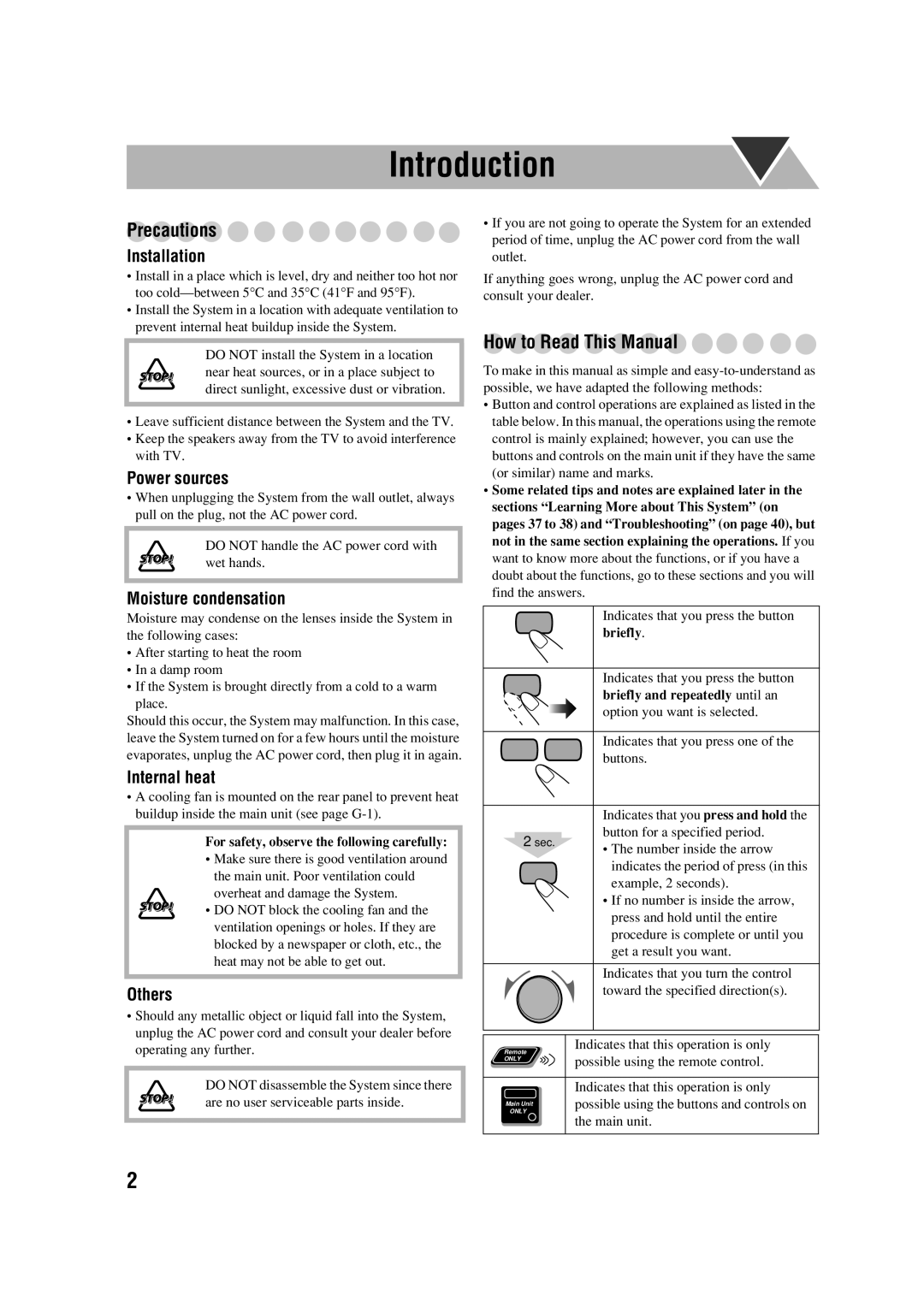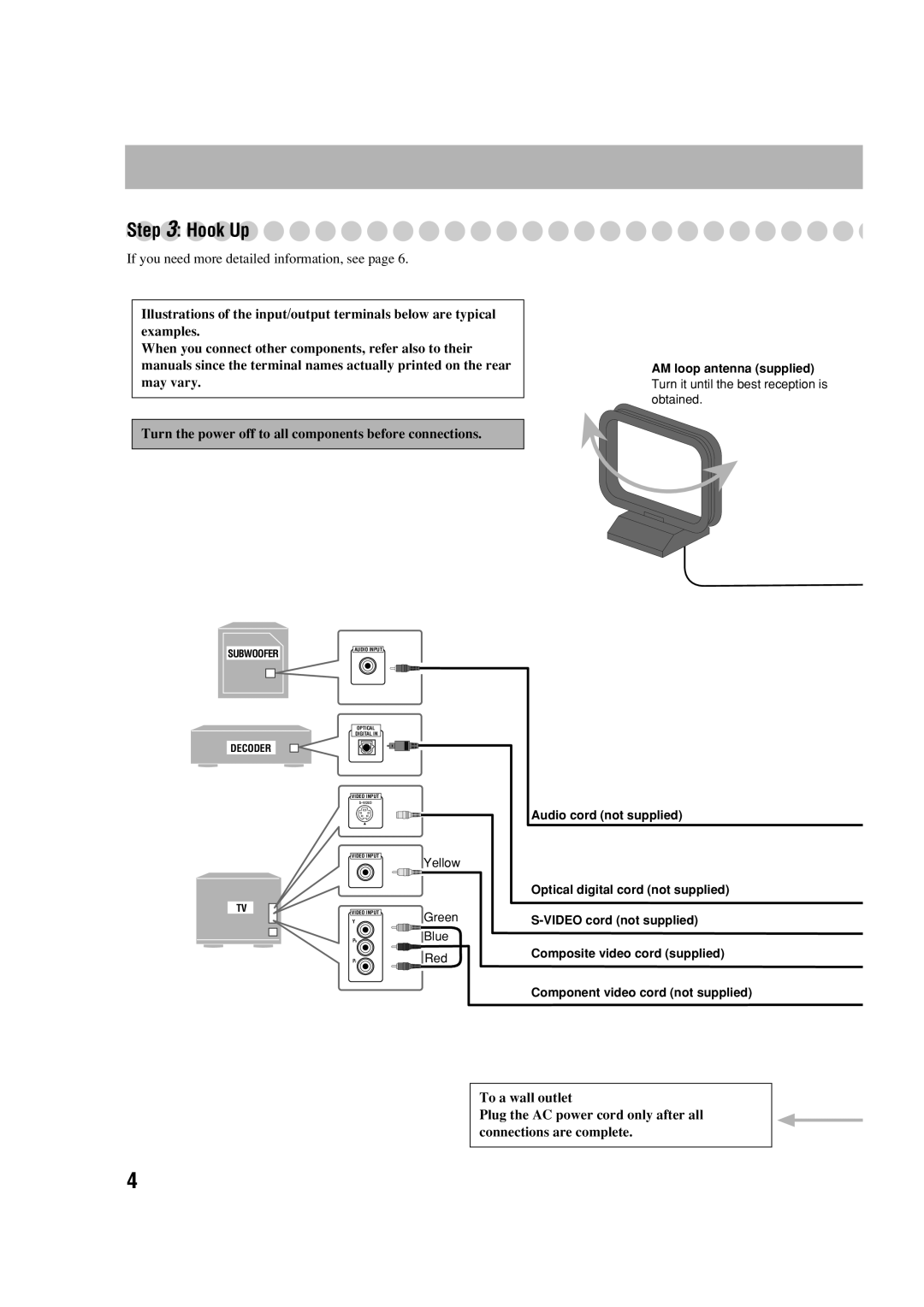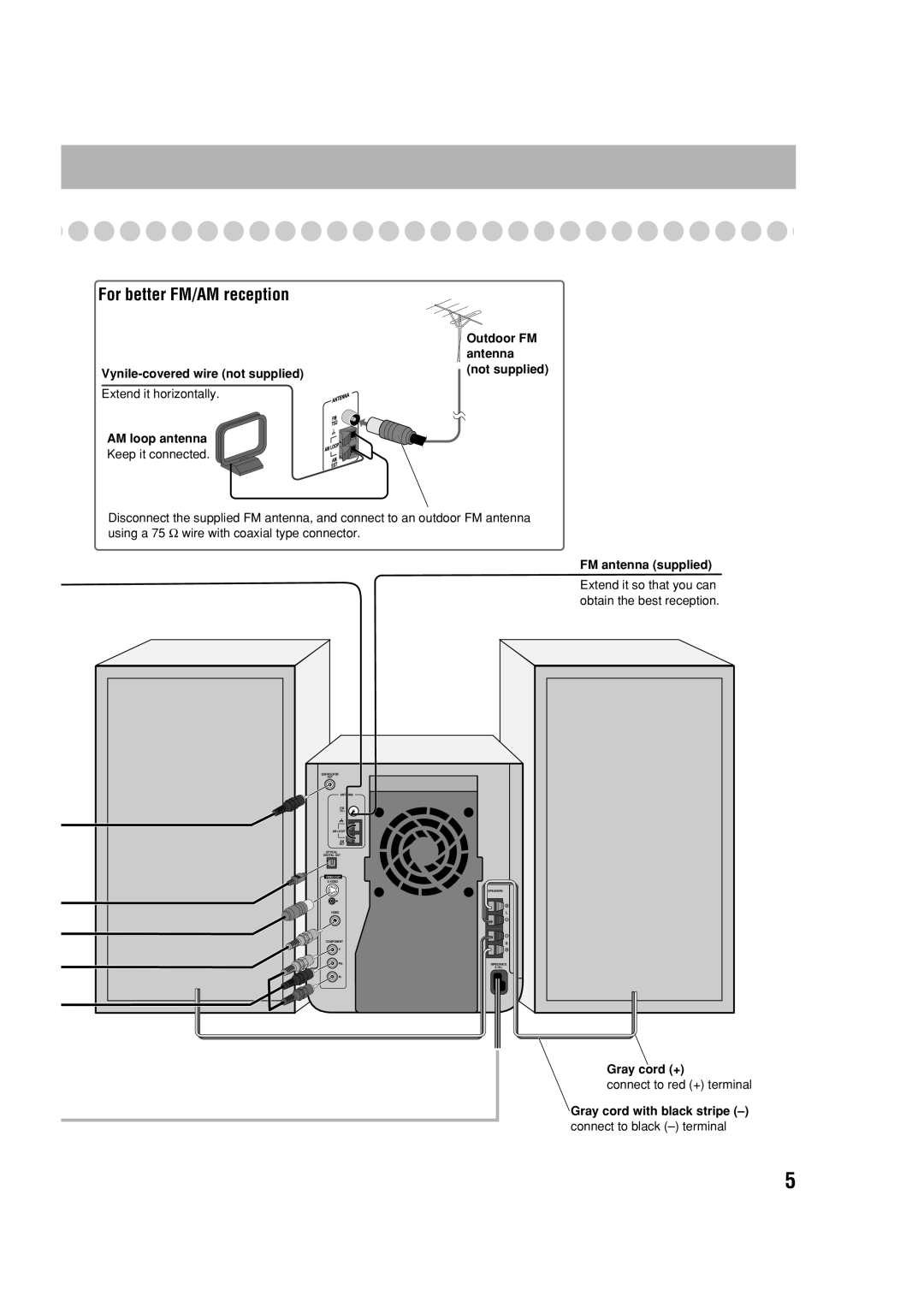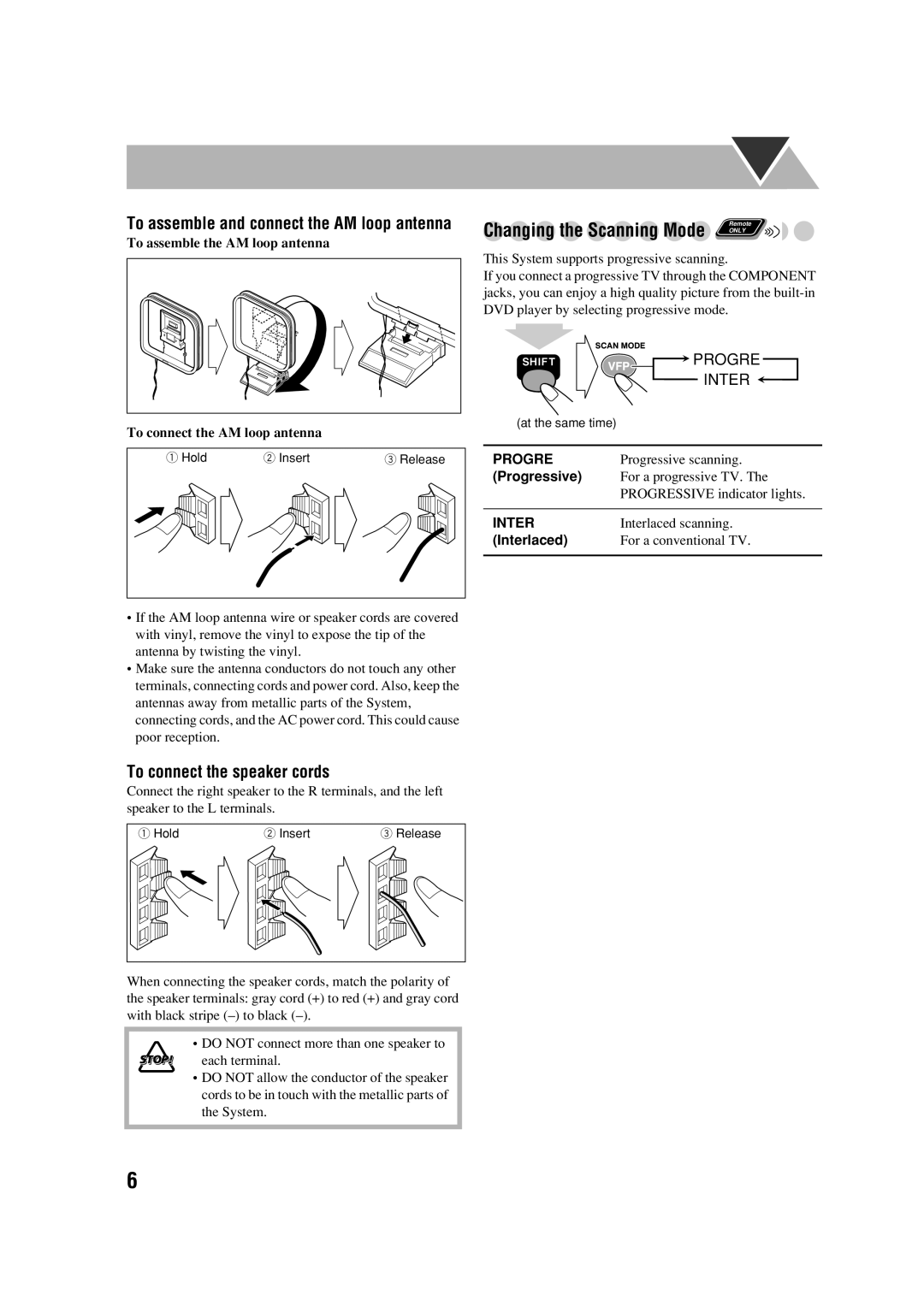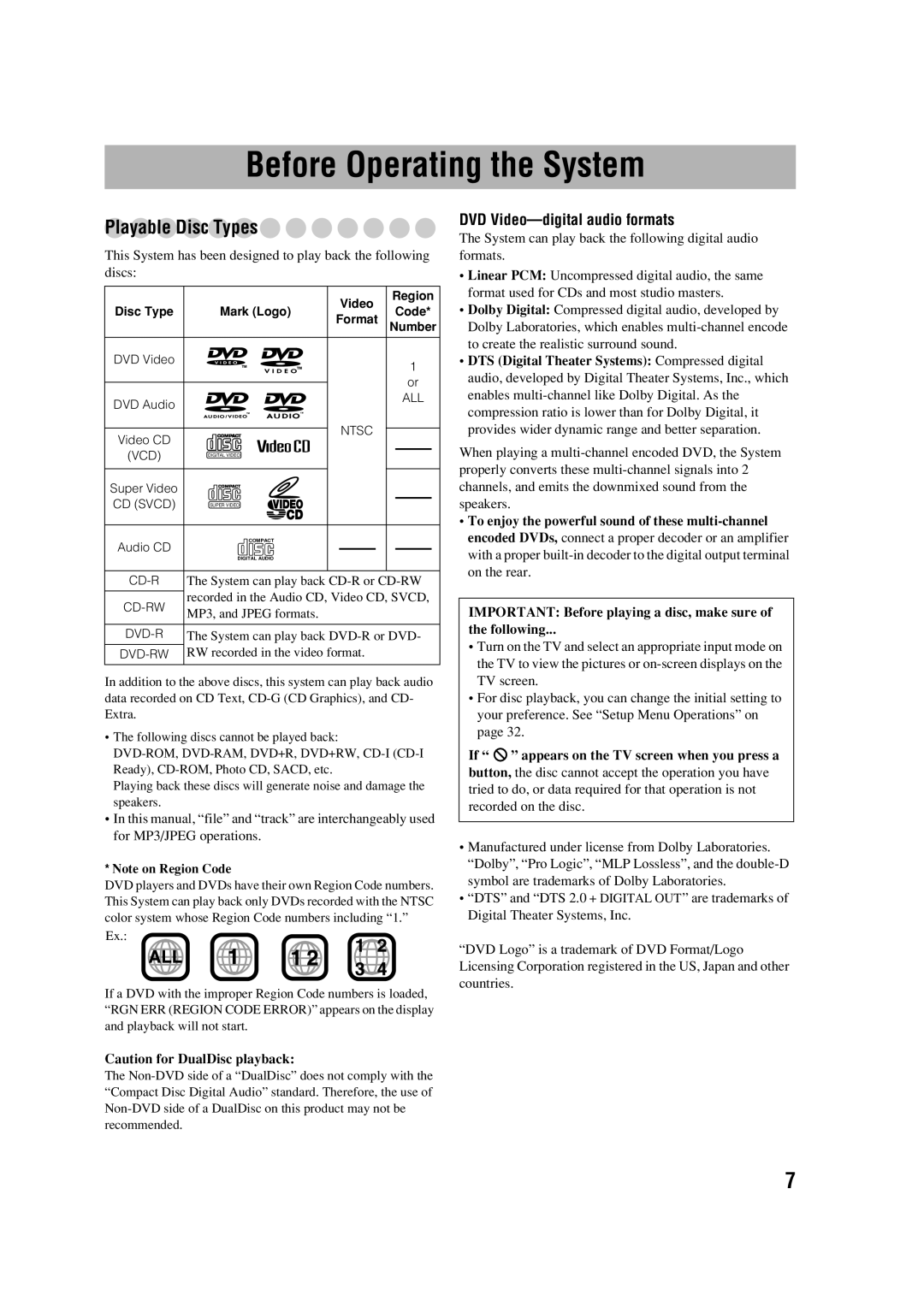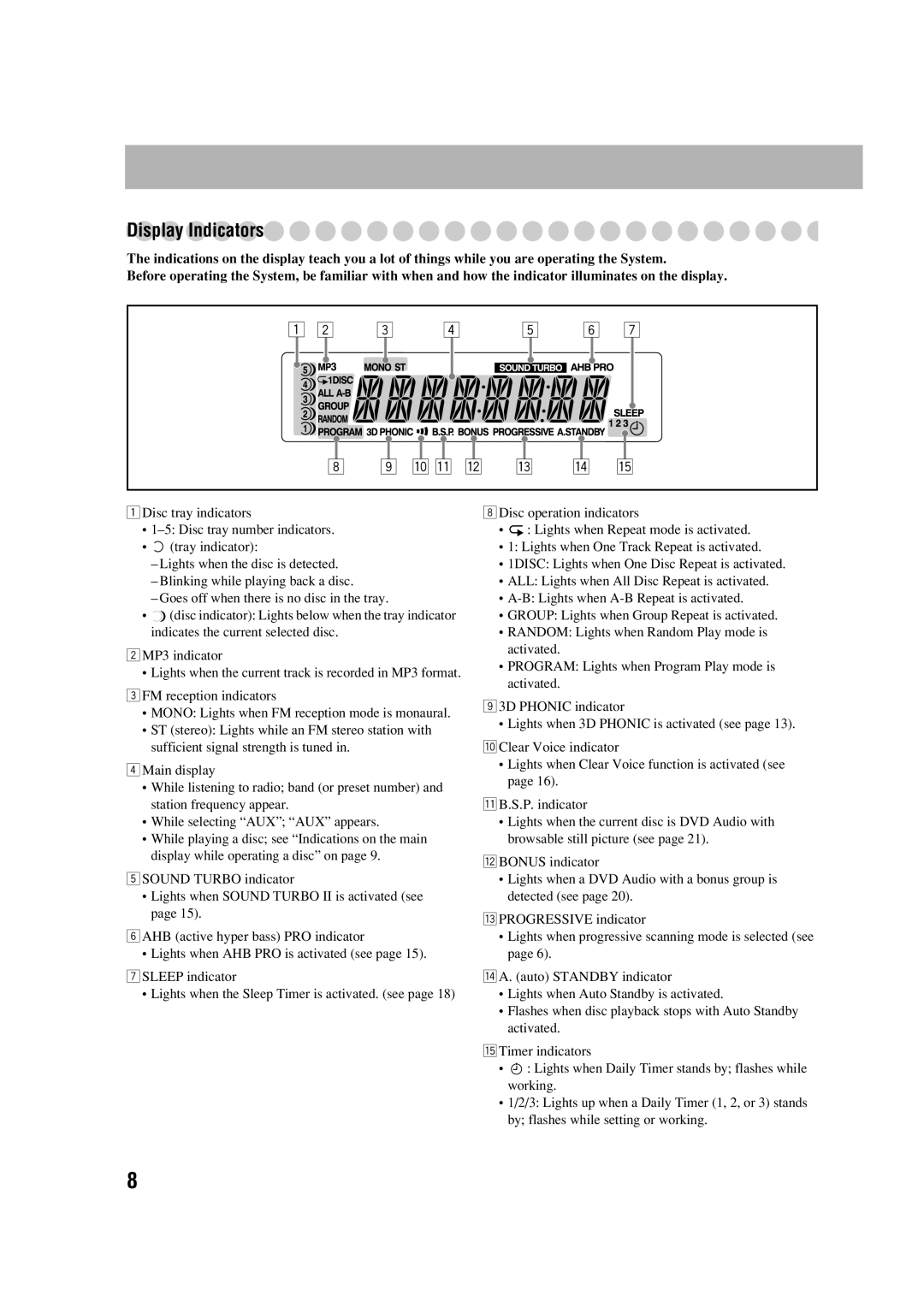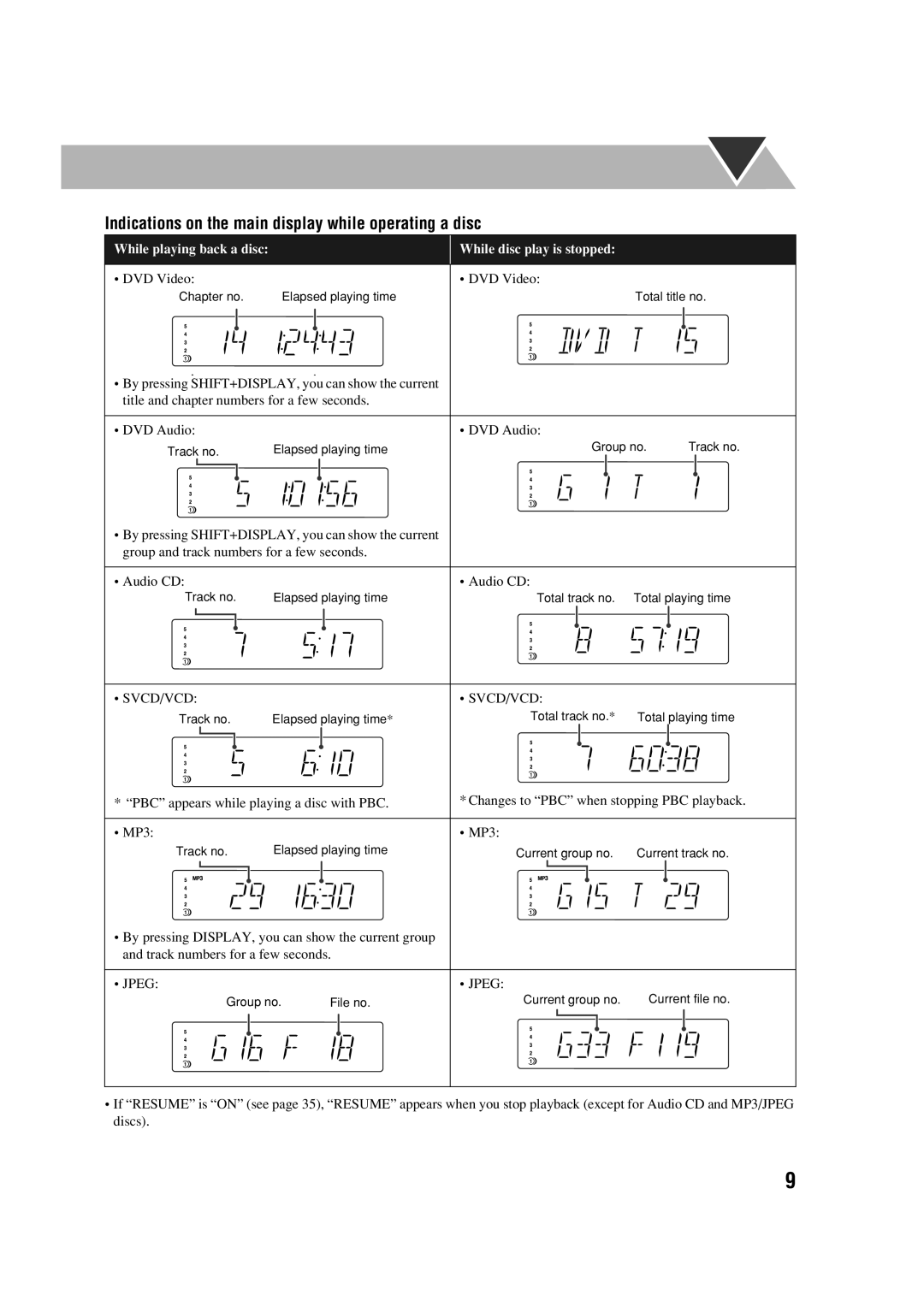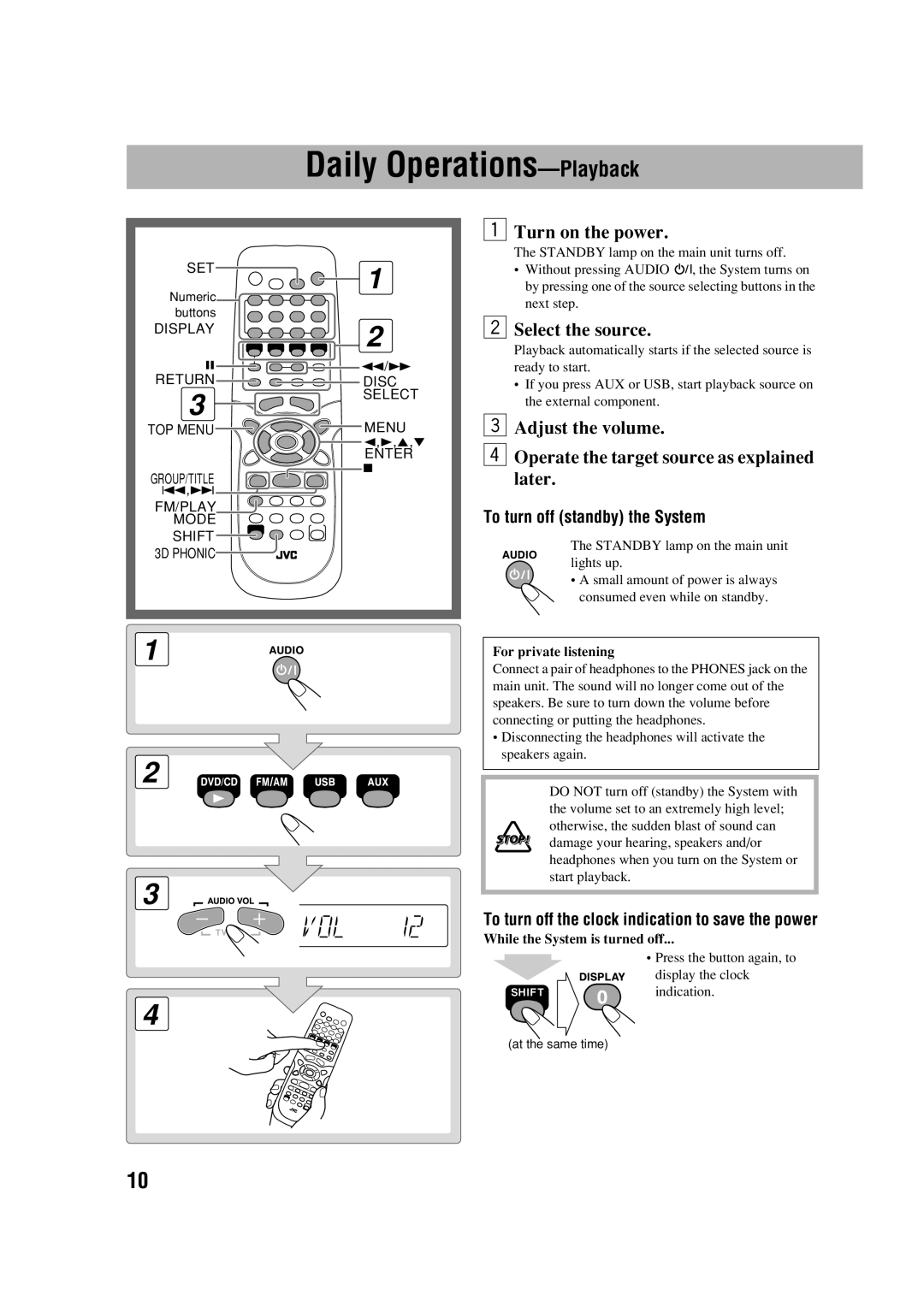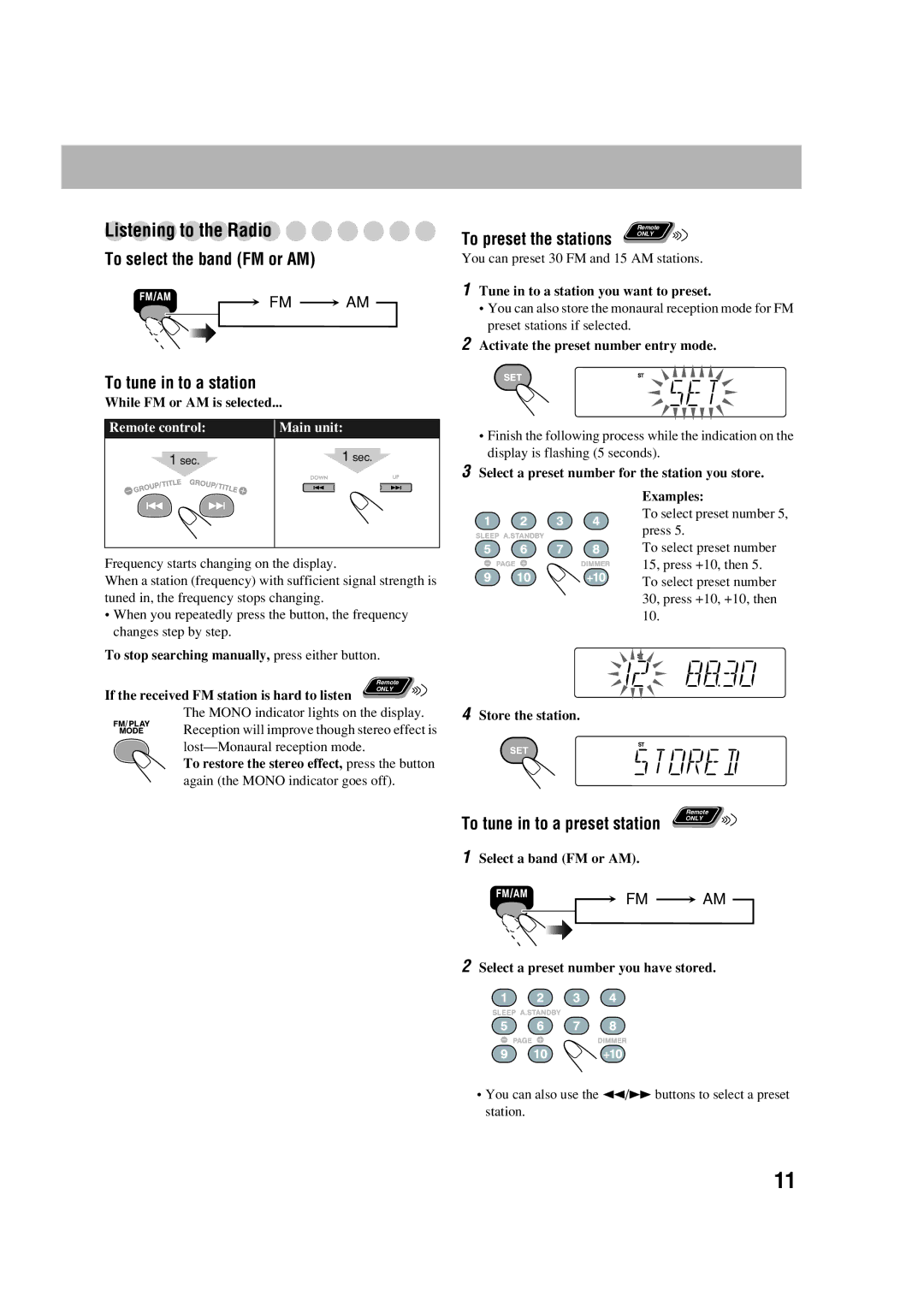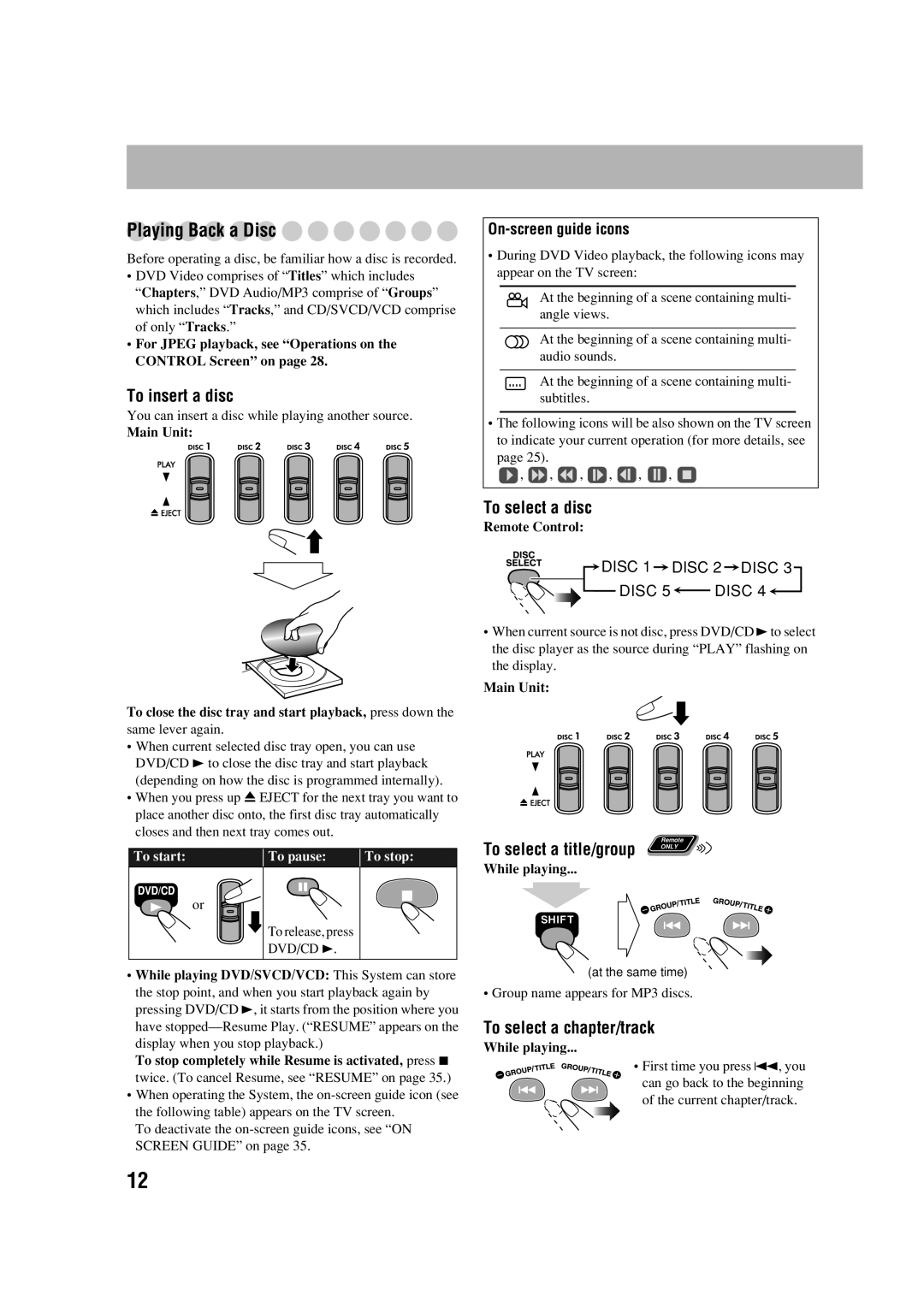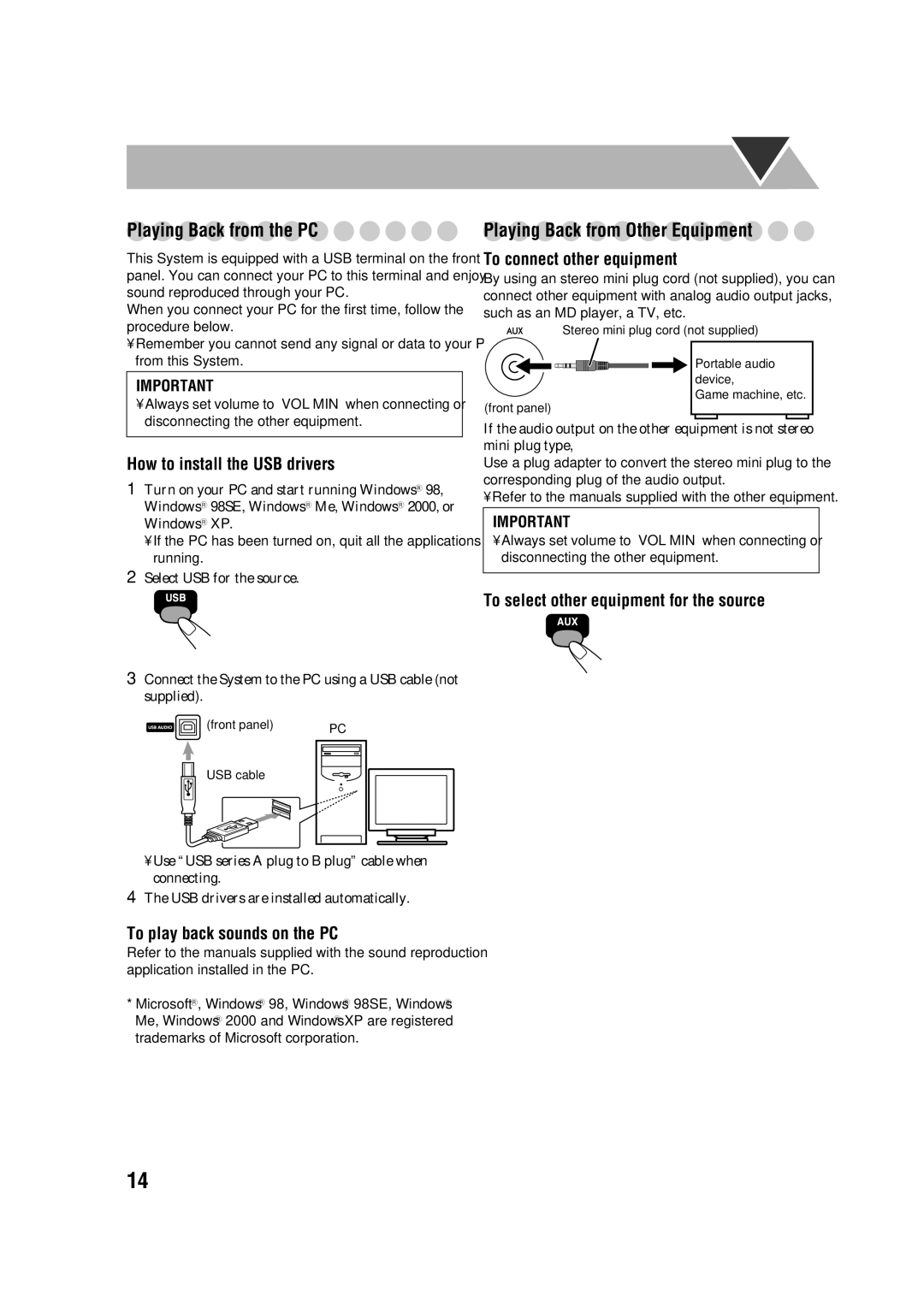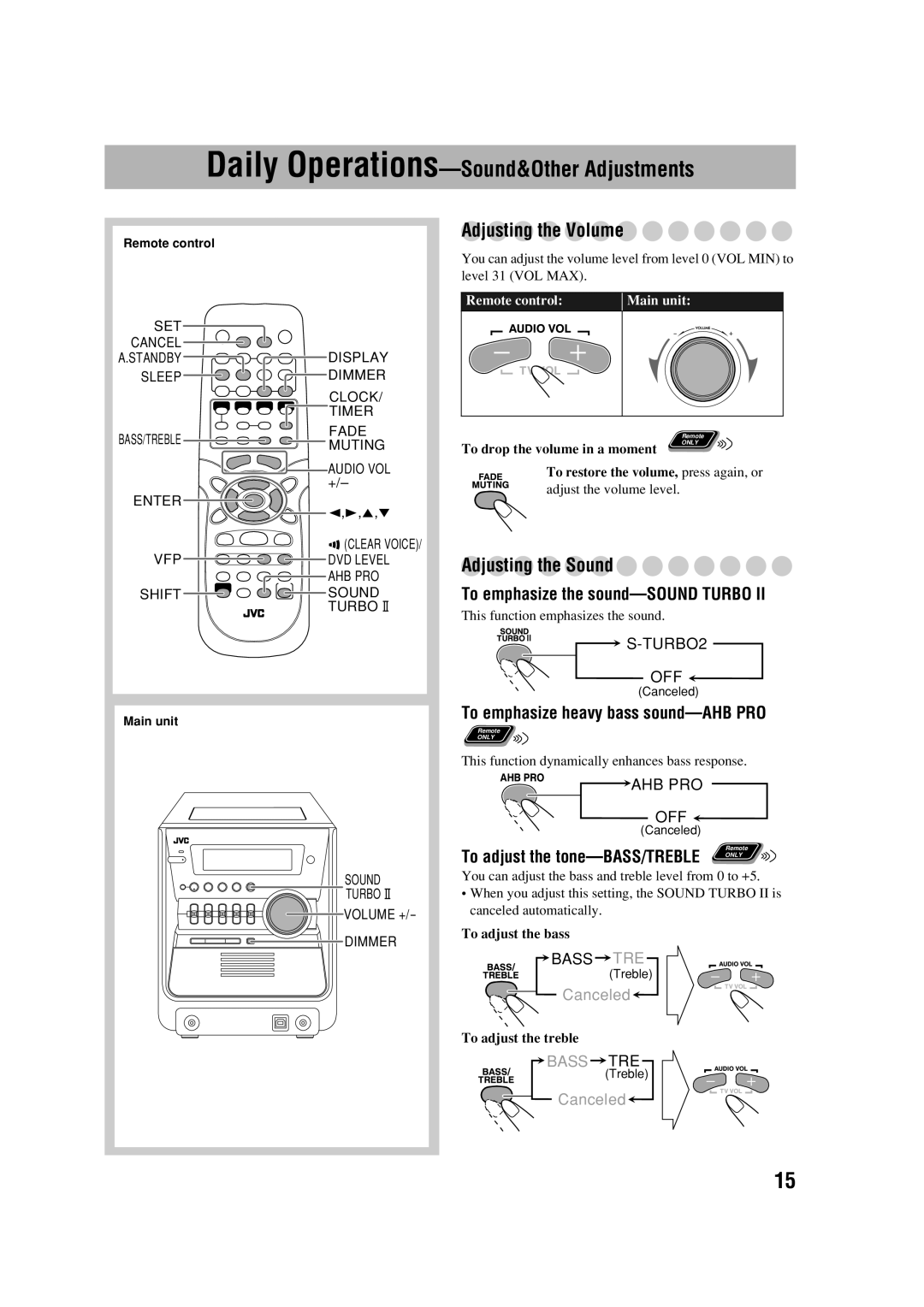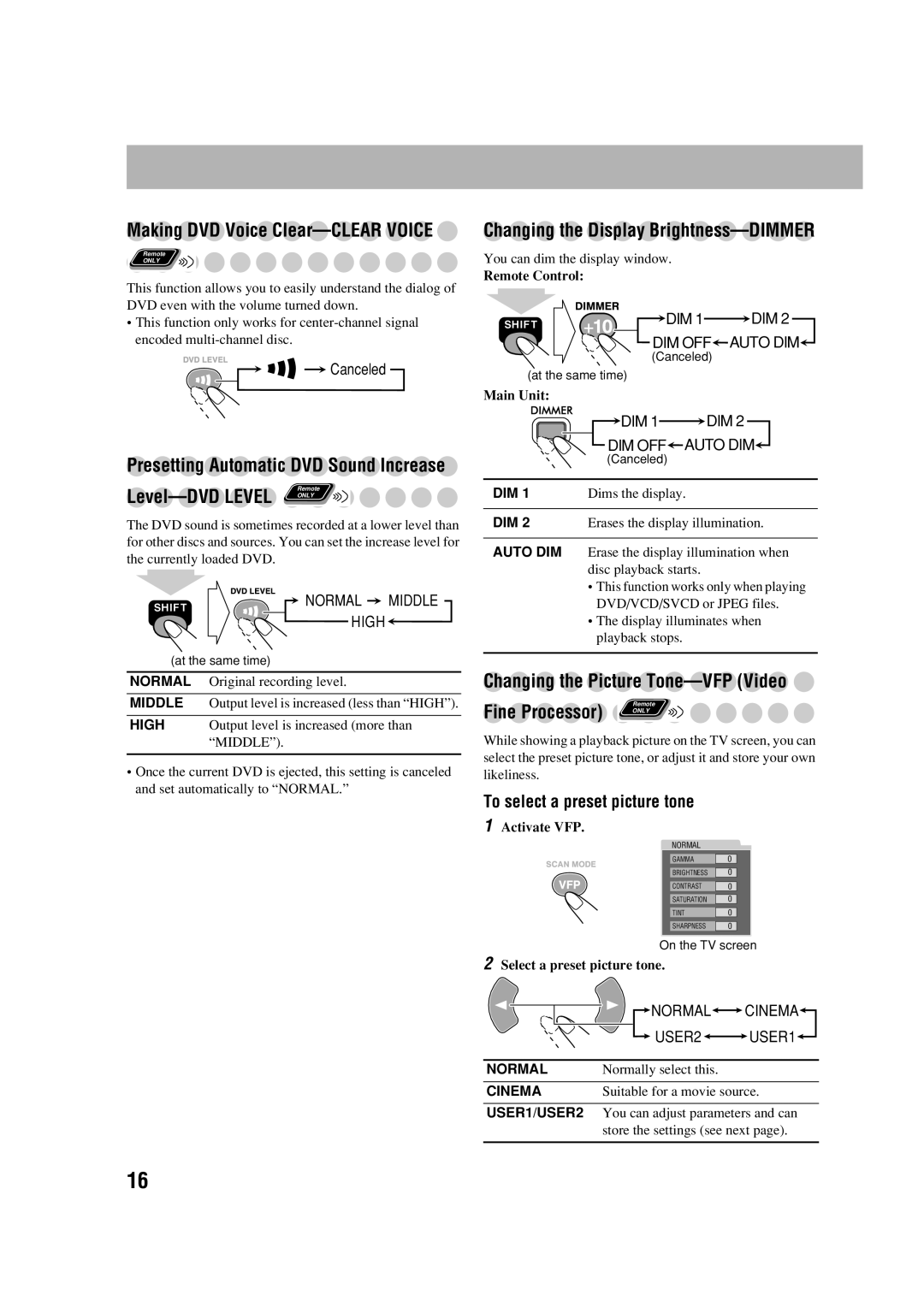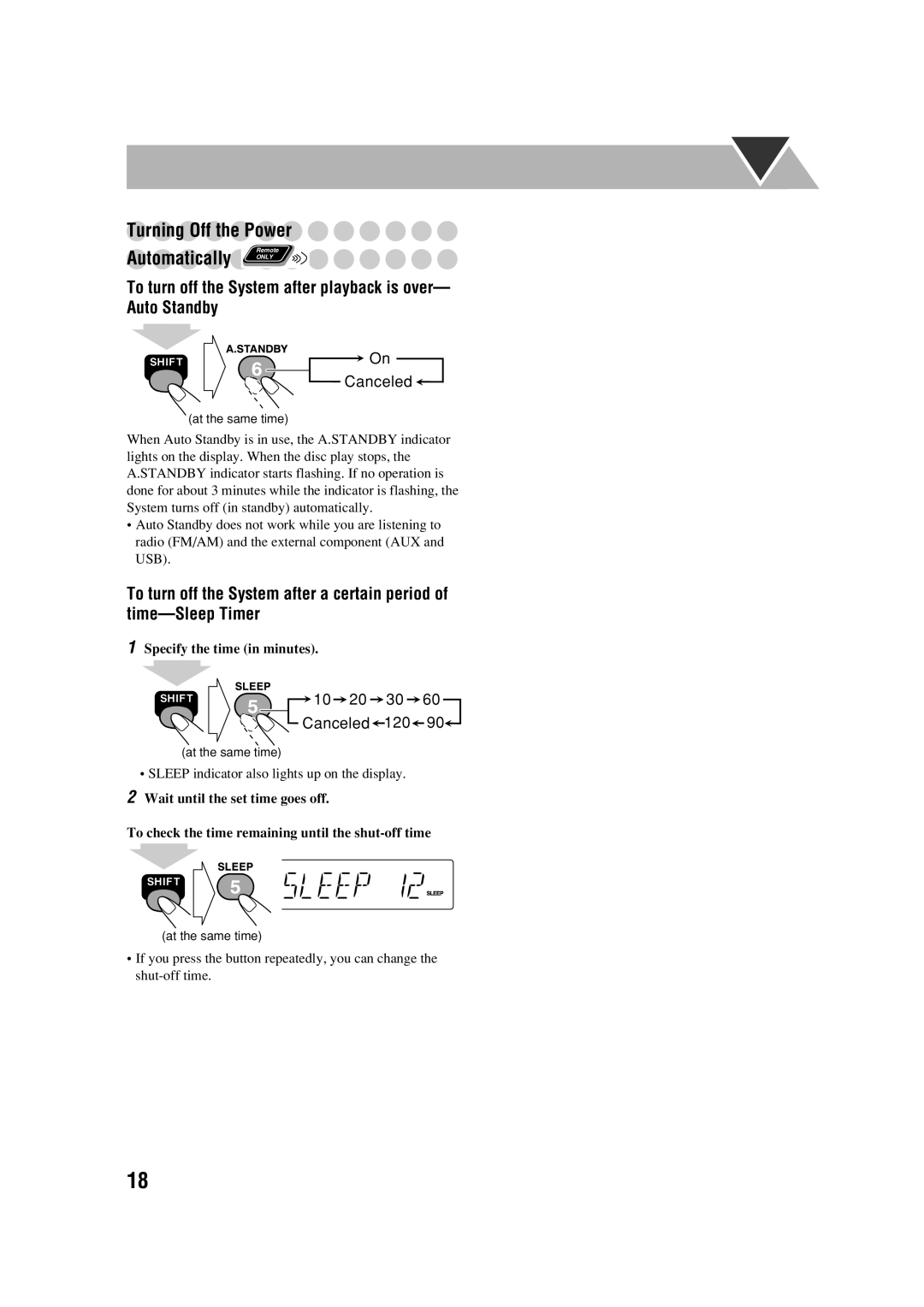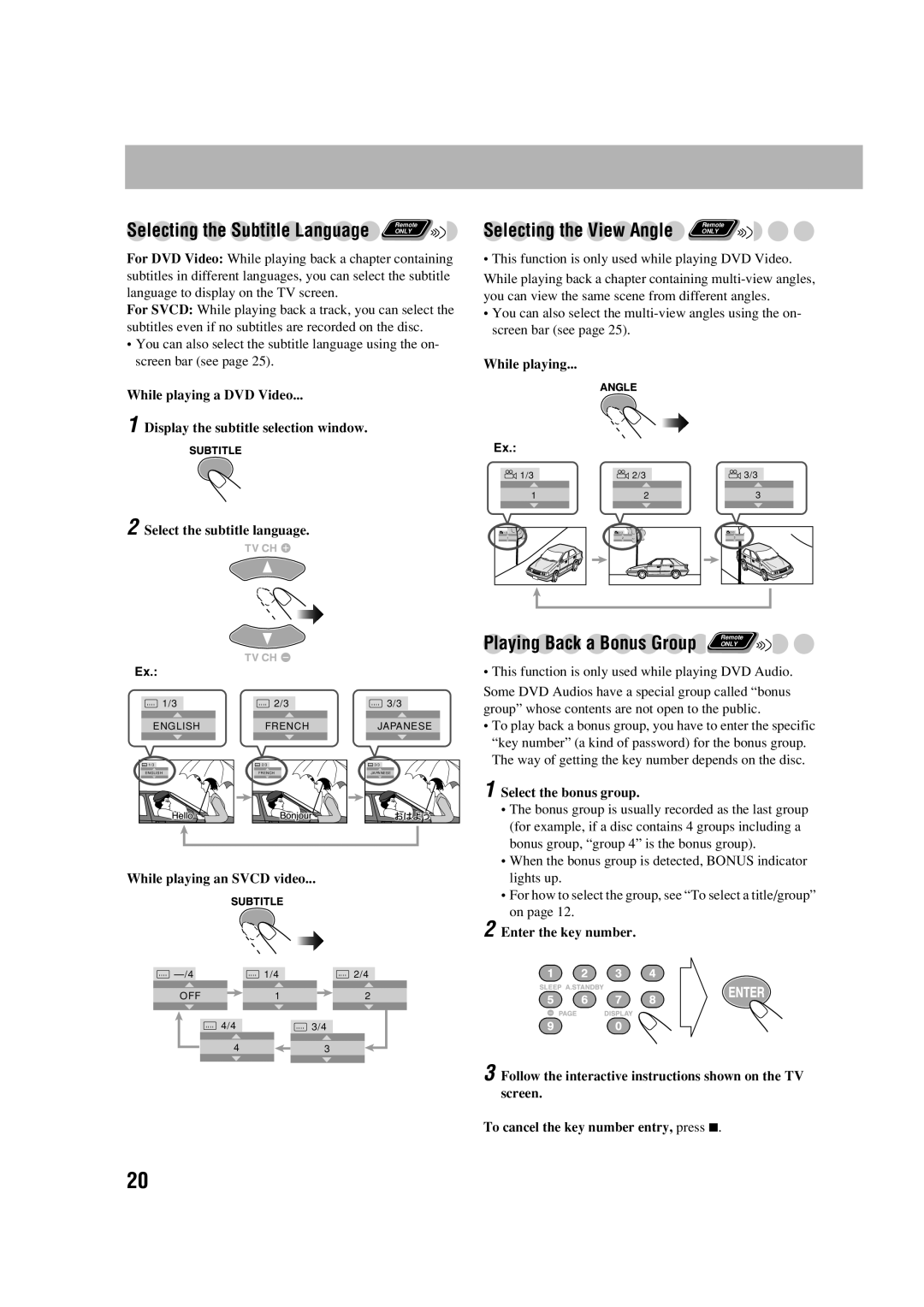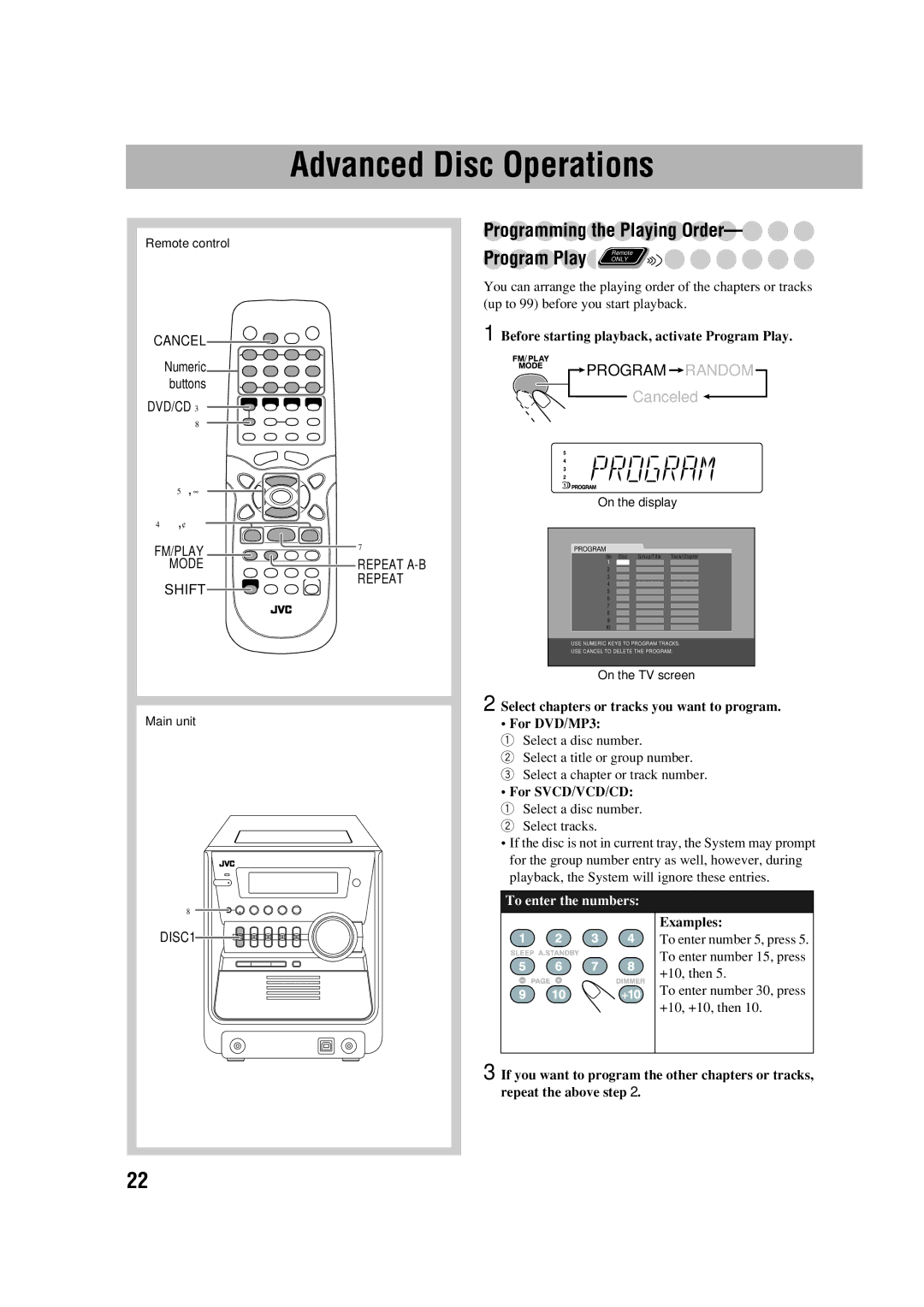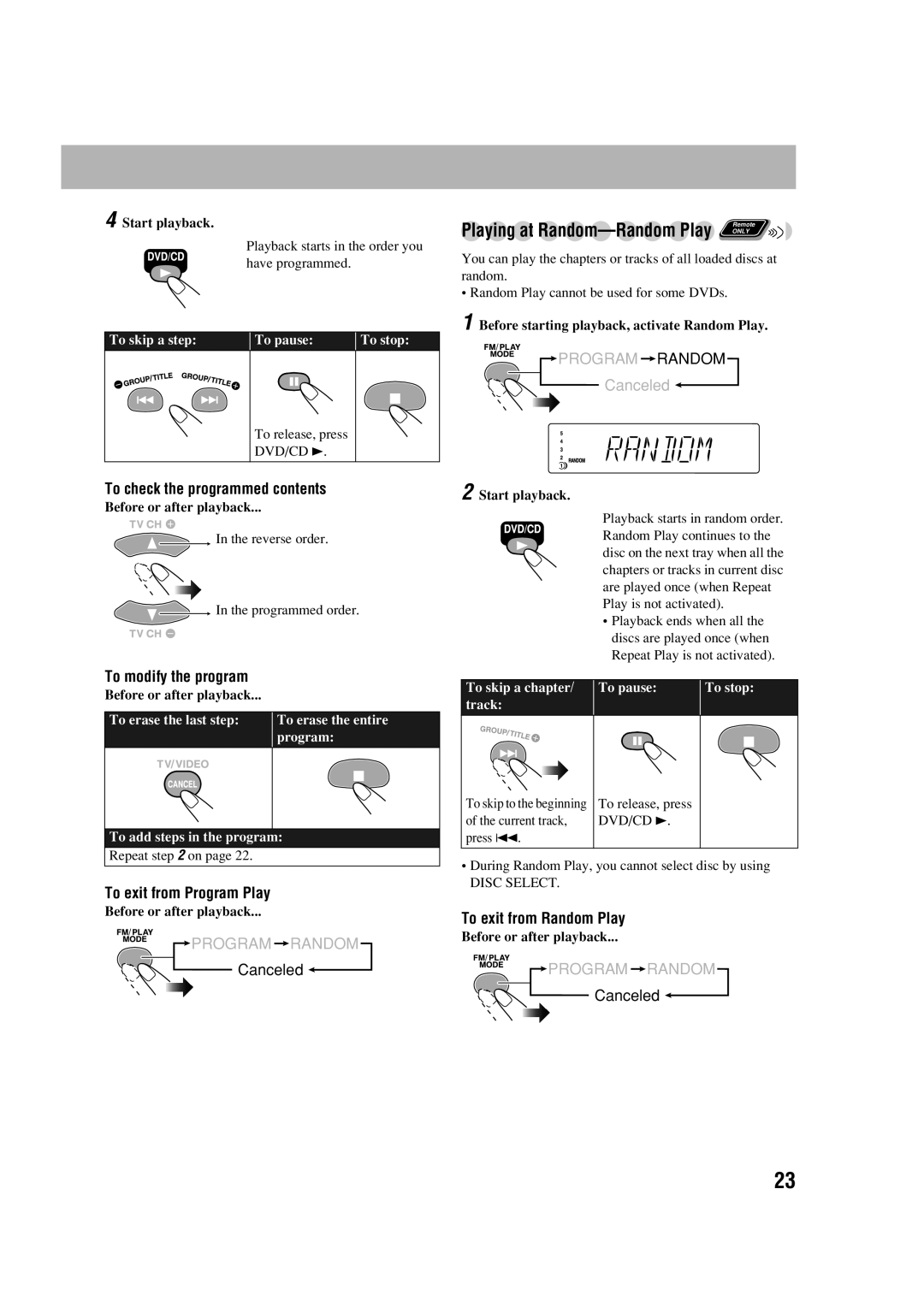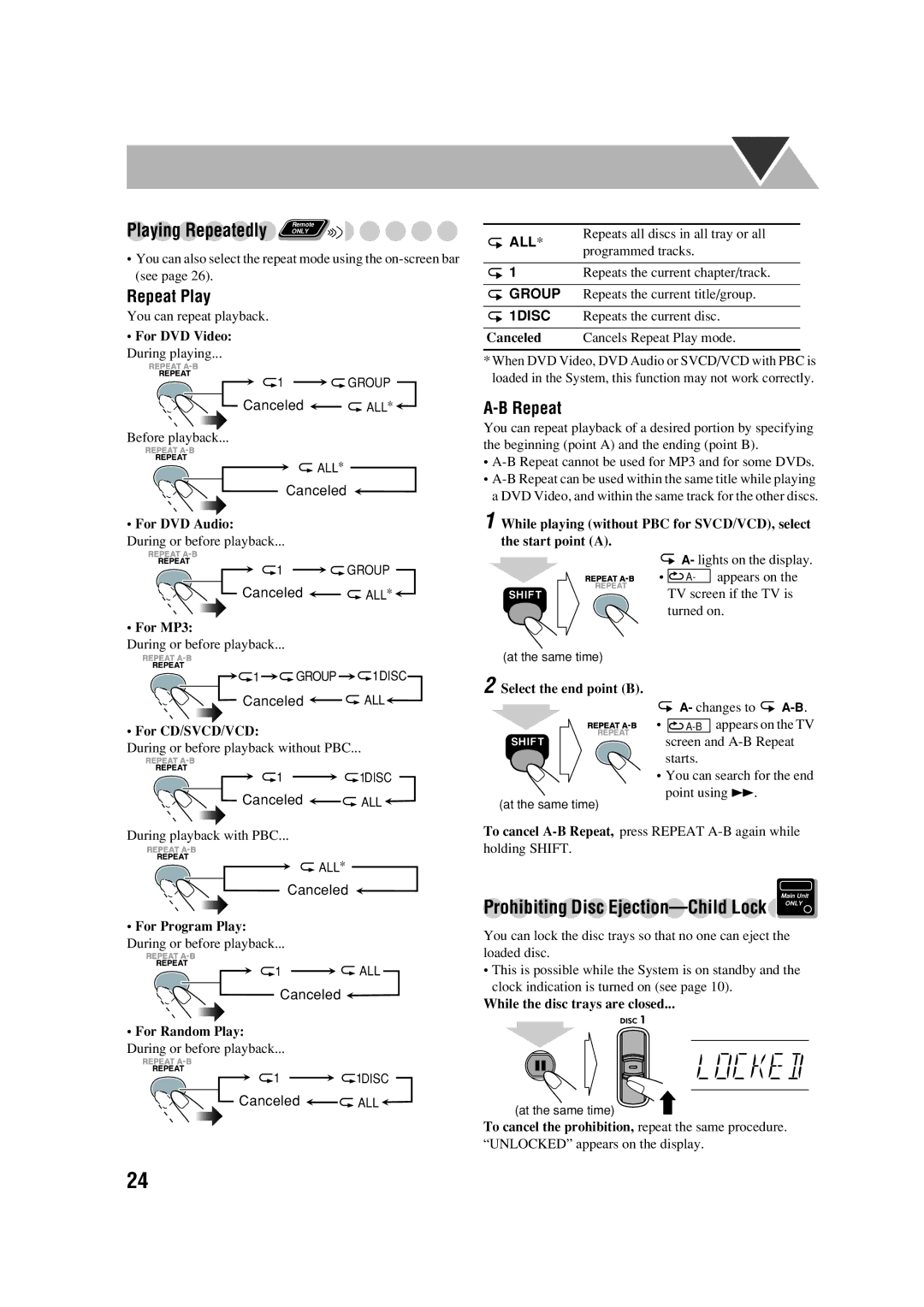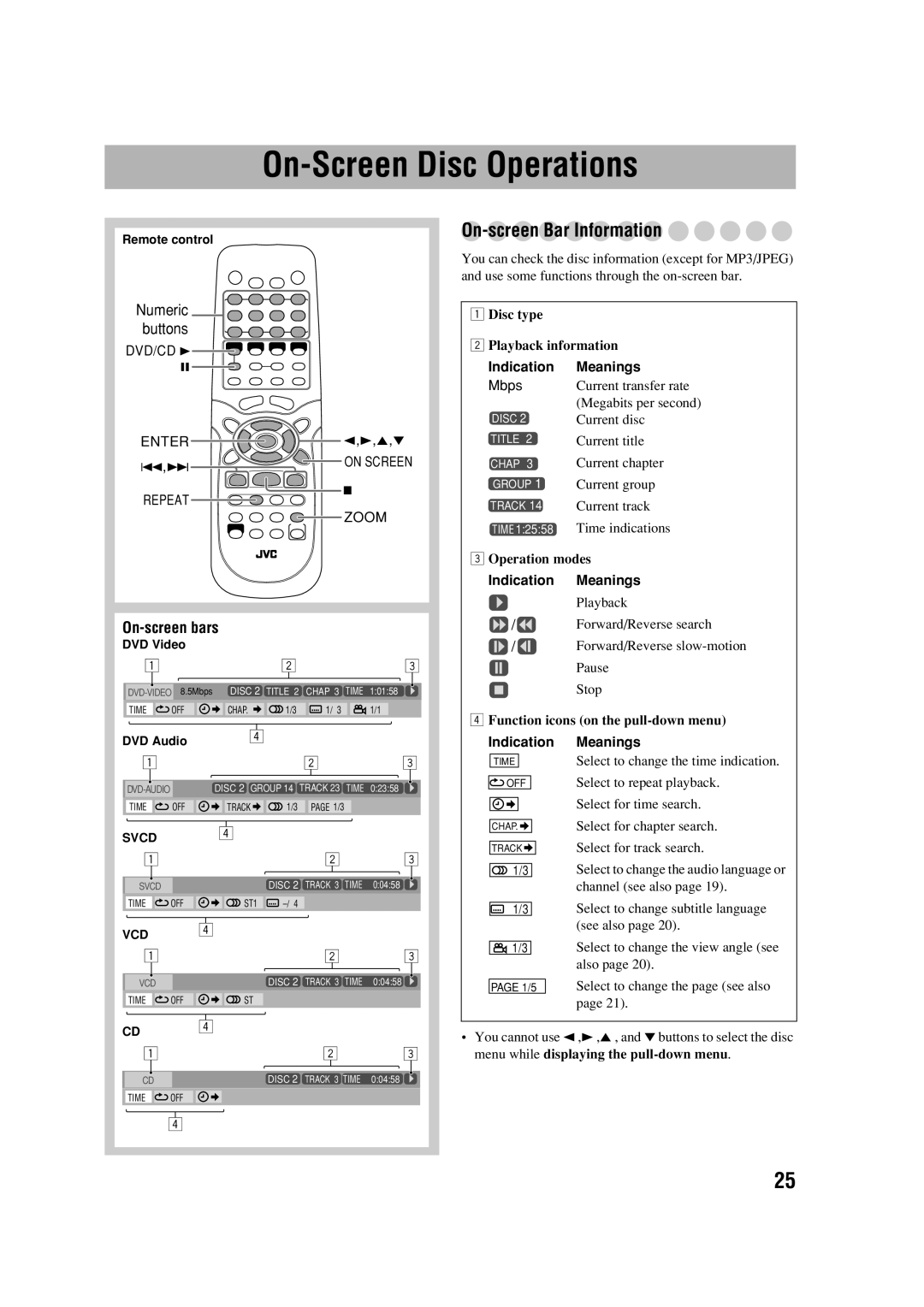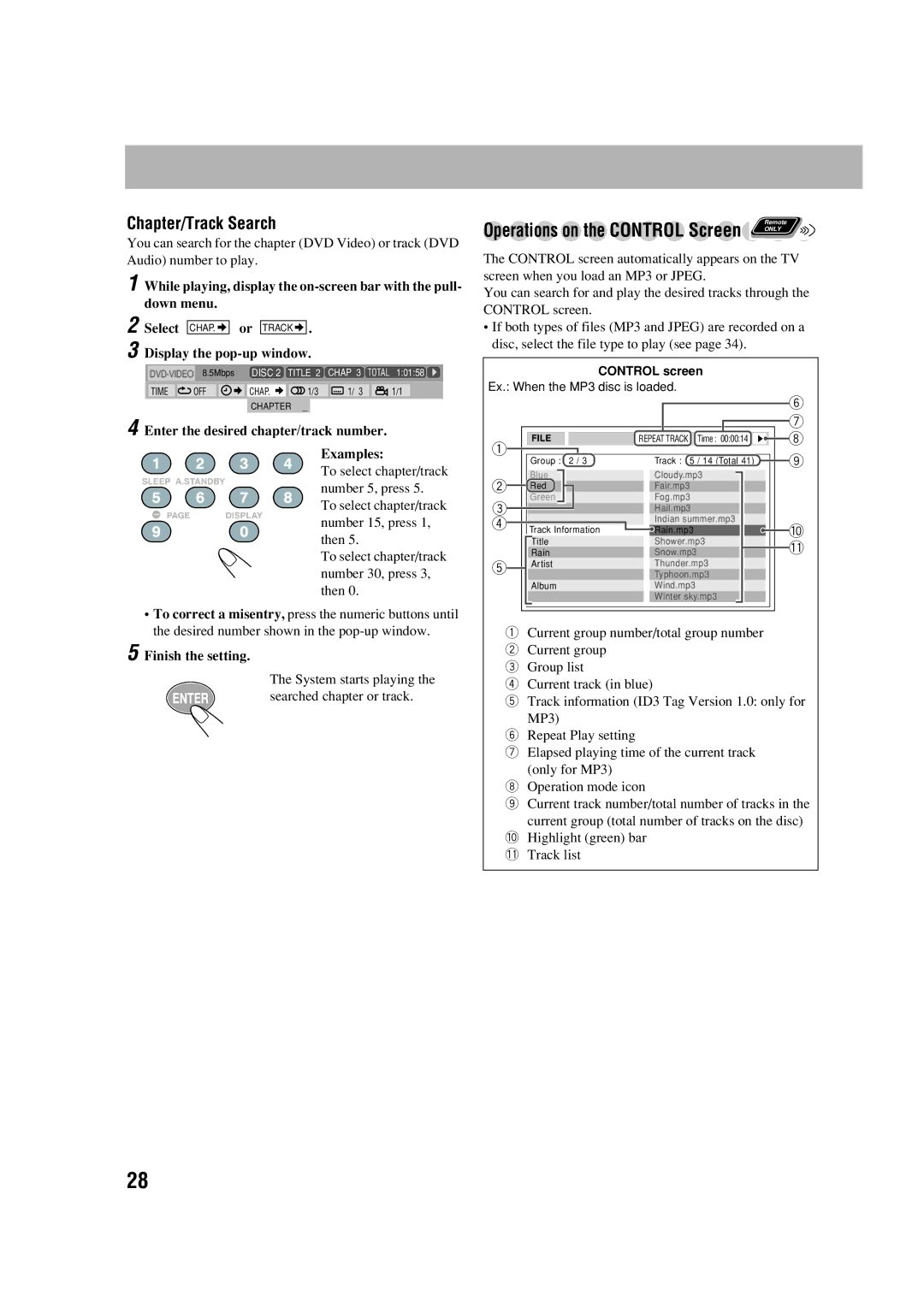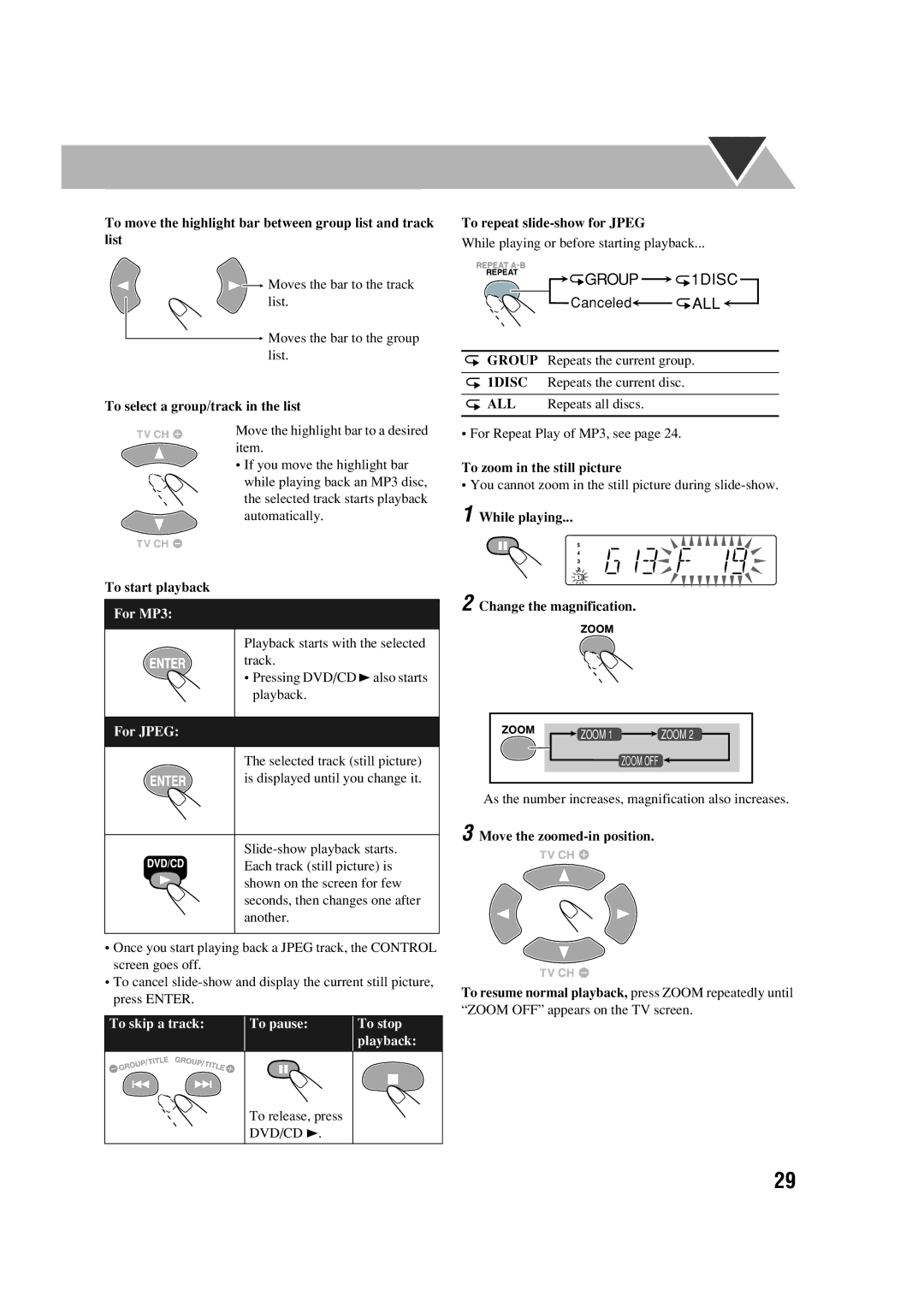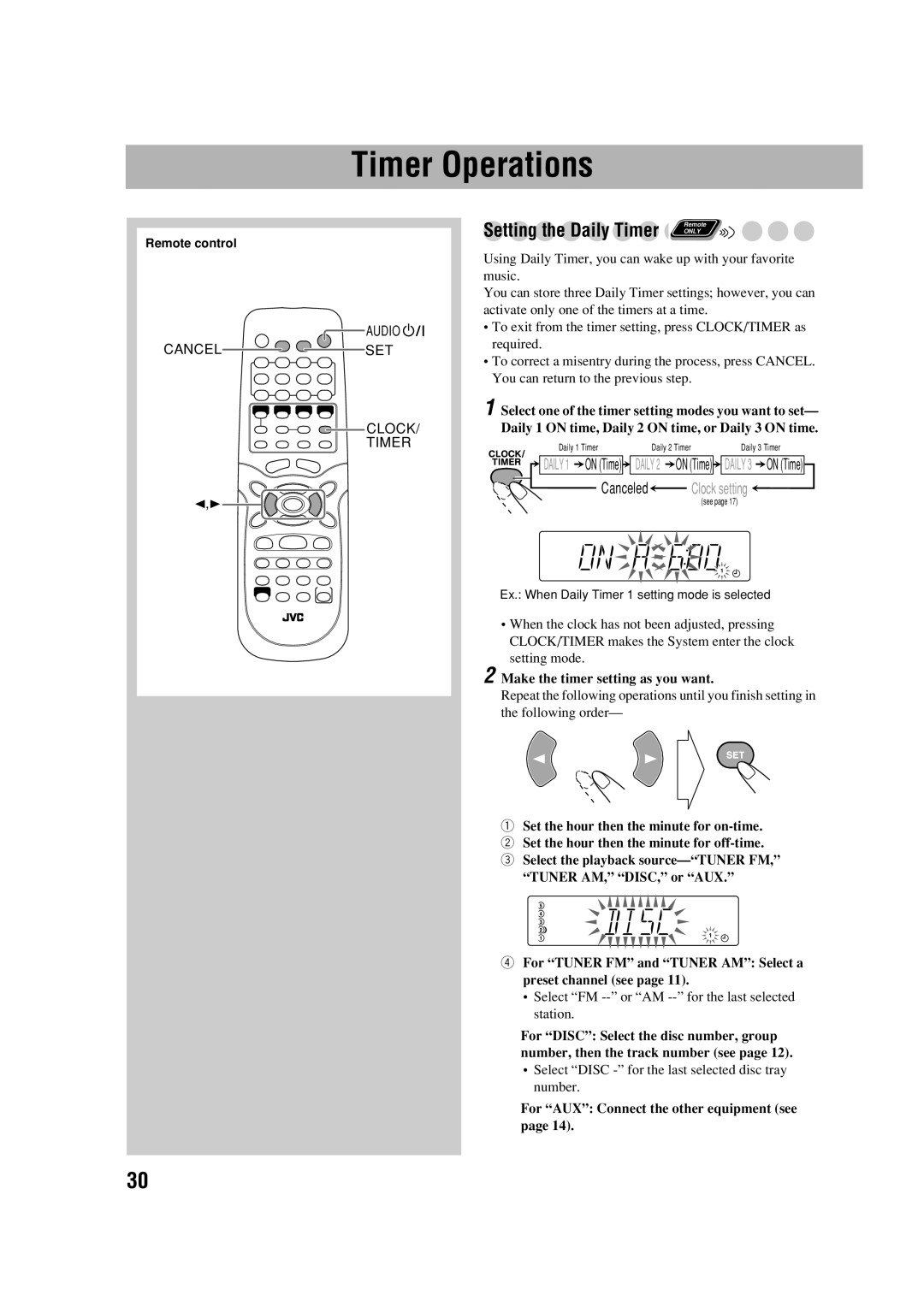Before Operating the System
Playable Disc Types 






This System has been designed to play back the following
discs: |
|
|
| |
|
| Video | Region | |
Disc Type | Mark (Logo) | Code* | ||
Format | ||||
|
| Number | ||
|
|
| ||
DVD Video |
|
| 1 | |
|
|
| ||
|
|
| or | |
DVD Audio |
|
| ALL | |
|
|
| ||
Video CD |
| NTSC |
| |
|
|
| ||
(VCD) | DIGITAL VIDEO |
|
| |
|
|
| ||
Super Video |
|
|
| |
CD (SVCD) | SUPER VIDEO |
|
| |
|
|
| ||
Audio CD | COMPACT |
|
| |
|
|
| ||
| DIGITAL AUDIO |
|
|
The System can play back | ||
| recorded in the Audio CD, Video CD, SVCD, | |
MP3, and JPEG formats. | ||
| ||
|
| |
The System can play back | ||
RW recorded in the video format. |
In addition to the above discs, this system can play back audio data recorded on CD Text,
•The following discs cannot be played back:
Playing back these discs will generate noise and damage the speakers.
•In this manual, “file” and “track” are interchangeably used for MP3/JPEG operations.
*Note on Region Code
DVD players and DVDs have their own Region Code numbers. This System can play back only DVDs recorded with the NTSC color system whose Region Code numbers including “1.” Ex.:
If a DVD with the improper Region Code numbers is loaded, “RGN ERR (REGION CODE ERROR)” appears on the display and playback will not start.
Caution for DualDisc playback:
The
DVD Video—digital audio formats
The System can play back the following digital audio formats.
•Linear PCM: Uncompressed digital audio, the same format used for CDs and most studio masters.
•Dolby Digital: Compressed digital audio, developed by Dolby Laboratories, which enables
•DTS (Digital Theater Systems): Compressed digital audio, developed by Digital Theater Systems, Inc., which enables
When playing a
•To enjoy the powerful sound of these
IMPORTANT: Before playing a disc, make sure of the following...
•Turn on the TV and select an appropriate input mode on the TV to view the pictures or
•For disc playback, you can change the initial setting to your preference. See “Setup Menu Operations” on page 32.
If “ ” appears on the TV screen when you press a
” appears on the TV screen when you press a
button, the disc cannot accept the operation you have tried to do, or data required for that operation is not recorded on the disc.
•Manufactured under license from Dolby Laboratories. “Dolby”, “Pro Logic”, “MLP Lossless”, and the
•“DTS” and “DTS 2.0 + DIGITAL OUT” are trademarks of Digital Theater Systems, Inc.
“DVD Logo” is a trademark of DVD Format/Logo Licensing Corporation registered in the US, Japan and other countries.
7