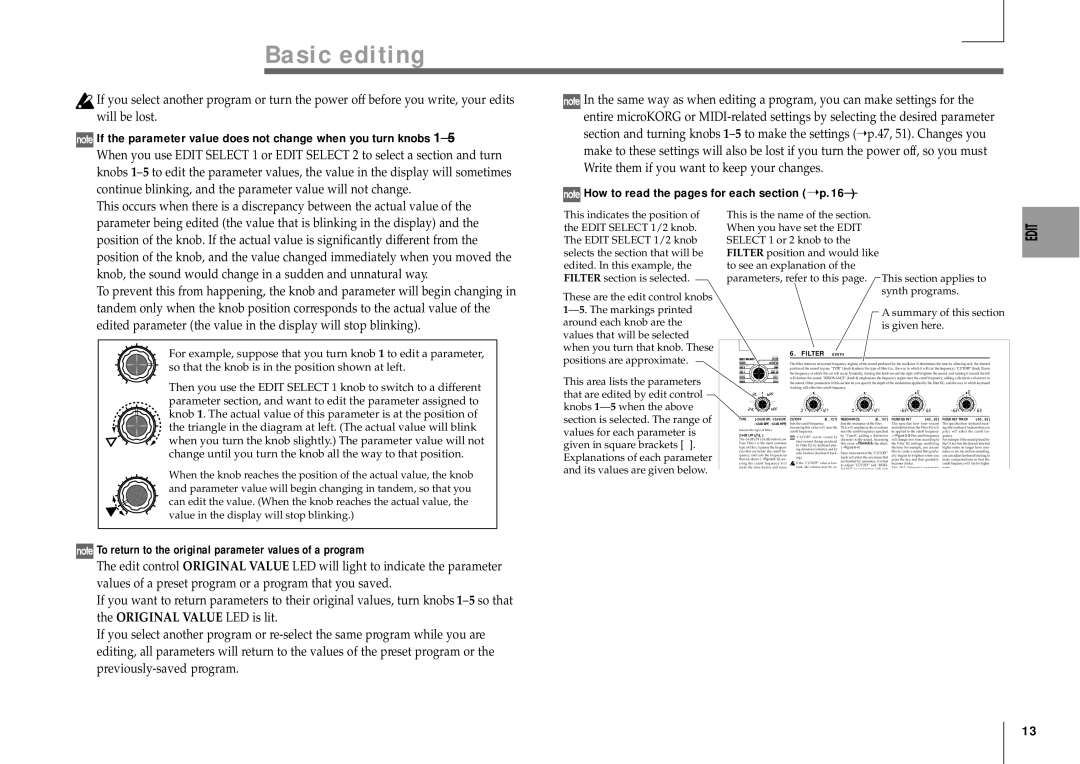Basic editing
![]() If you select another program or turn the power off before you write, your edits will be lost.
If you select another program or turn the power off before you write, your edits will be lost.
 If the parameter value does not change when you turn knobs
If the parameter value does not change when you turn knobs 1–5
When you use EDIT SELECT 1 or EDIT SELECT 2 to select a section and turn knobs
This occurs when there is a discrepancy between the actual value of the
![]() In the same way as when editing a program, you can make settings for the entire microKORG or
In the same way as when editing a program, you can make settings for the entire microKORG or
 How to read the pages for each section (➝
How to read the pages for each section (➝ p.16–)
parameter being edited (the value that is blinking in the display) and the position of the knob. If the actual value is significantly different from the position of the knob, and the value changed immediately when you moved the knob, the sound would change in a sudden and unnatural way.
To prevent this from happening, the knob and parameter will begin changing in tandem only when the knob position corresponds to the actual value of the edited parameter (the value in the display will stop blinking).
For example, suppose that you turn knob 1 to edit a parameter, so that the knob is in the position shown at left.
Then you use the EDIT SELECT 1 knob to switch to a different parameter section, and want to edit the parameter assigned to knob 1. The actual value of this parameter is at the position of the triangle in the diagram at left. (The actual value will blink when you turn the knob slightly.) The parameter value will not change until you turn the knob all the way to that position.
When the knob reaches the position of the actual value, the knob and parameter value will begin changing in tandem, so that you can edit the value. (When the knob reaches the actual value, the value in the display will stop blinking.)
 To return to the original parameter values of a program
To return to the original parameter values of a program
The edit control ORIGINAL VALUE LED will light to indicate the parameter values of a preset program or a program that you saved.
If you want to return parameters to their original values, turn knobs
If you select another program or
This indicates the position of the EDIT SELECT 1/2 knob. The EDIT SELECT 1/2 knob selects the section that will be edited. In this example, the FILTER section is selected.
These are the edit control knobs
This area lists the parameters that are edited by edit control knobs
This is the name of the section. When you have set the EDIT SELECT 1 or 2 knob to the FILTER position and would like to see an explanation of the
parameters, refer to this page. This section applies to synth programs.
A summary of this section is given here.
6. FILTER — SYNTH
The filter removes unwanted frequency regions of the sound produced by the oscillator. It determines the tone by allowing only the desired portion of the sound to pass. "TYPE" (knob 1) selects the type of filter (i.e., the way in which it will cut the frequency). "CUTOFF" (knob 2) sets the frequency at which the cut will occur. Normally, turning this knob toward the right will brighten the sound, and turning it toward the left will darken the sound. "RESONANCE" (knob 3) emphasizes the frequency region near the cutoff frequency, adding a distinctive character to the sound. Other parameters in this section let you specify the depth of the modulation applied by the filter EG, and the way in which keyboard tracking will affect the cutoff frequency.
|
|
|
|
|
|
|
|
|
|
|
|
|
|
|
|
|
|
|
|
|
|
|
|
|
|
TYPE |
| CUTOFF | [0...127] | RESONANCE | [0...127] | FILTER EG INT |
| FILTER KEY TRACK | |||||||||||||||||
|
| Sets the cutoff frequency. |
|
| Sets the resonance of the filter. | This specifies how | This specifies how keyboard track- | ||||||||||||||||||
Selects the type of filter | Increasing this value will raise the | This will emphasize the overtones | modulation from the Filter EG will | ing (the keyboard location that you | |||||||||||||||||||||
cutoff frequency. |
|
| near the cutoff frequency specified | be applied to the cutoff frequency | play) will affect the cutoff fre- | ||||||||||||||||||||
24dB LPF ( | ): |
|
|
|
|
| "CUTOFF" can be varied by | by "Cutoff," adding a distinctive | (➝ Figure | quency. |
| ||||||||||||||
The |
| character to the sound. Increasing | will change over time according to | For example if the sound played by | |||||||||||||||||||||
Pass Filter) is the most common |
| this value | the Filter EG settings, modifying | the C4 key has the desired tone but | |||||||||||||||||||||
| by Filter EG, by keyboard play- | ||||||||||||||||||||||||
type of filter; it passes the frequen- |
| (➝ Figure |
|
| the tone. For example, you can use | higher notes no longer have reso- | |||||||||||||||||||
| ing dynamics (velocity), and by |
|
| ||||||||||||||||||||||
cies that are below the cutoff fre- |
| note location (keyboard track- | Since movement of the "CUTOFF" | this to create a sound that gradu- | nance or are too | ||||||||||||||||||||
quency, and cuts the frequencies |
| ally begins to brighten when you | you can adjust keyboard tracking to | ||||||||||||||||||||||
| ing). |
|
| knob will affect the overtones that | |||||||||||||||||||||
that are above (➝ Figure |
| If the "CUTOFF" value is low- | are boosted by resonance, it is best | press the key, and then gradually | make compensations so that the | ||||||||||||||||||||
ering the cutoff frequency will |
| becomes darker. |
|
| cutoff frequency will rise for higher | ||||||||||||||||||||
| to adjust "CUTOFF" and "RESO- |
|
| ||||||||||||||||||||||
make the tone darker and more |
| ered, the volume may be ex- | This INT (Intensity) parameter | notes. |
| ||||||||||||||||||||
| NANCE" in conjunction with each |
| |||||||||||||||||||||||
|
|
|
|
|
|
|
|
|
|
|
|
|
|
|
|
|
|
|
|
|
|
|
|
|
|
|
|
|
|
|
|
|
|
|
|
|
|
|
|
|
|
|
|
|
|
|
|
|
|
|
|
|
|
|
|
|
|
|
|
|
|
|
|
|
|
|
|
|
|
|
|
|
|
|
|
|
|
|
|
|
|
|
|
|
|
|
|
|
|
|
|
|
|
|
|
|
|
|
|
|
|
|
|
|
|
|
|
|
|
|
|
|
|
|
|
|
|
|
|
|
|
|
|
|
|
|
|
|
|
|
|
|
|
|
|
|
|
|
|
|
|
|
|
|
|
|
|
|
|
|
|
|
|
|
|
|
|
|
|
|
|
|
|
|
|
|
|
|
|
|
|
|
|
|
|
|
|
|
|
|
|
13