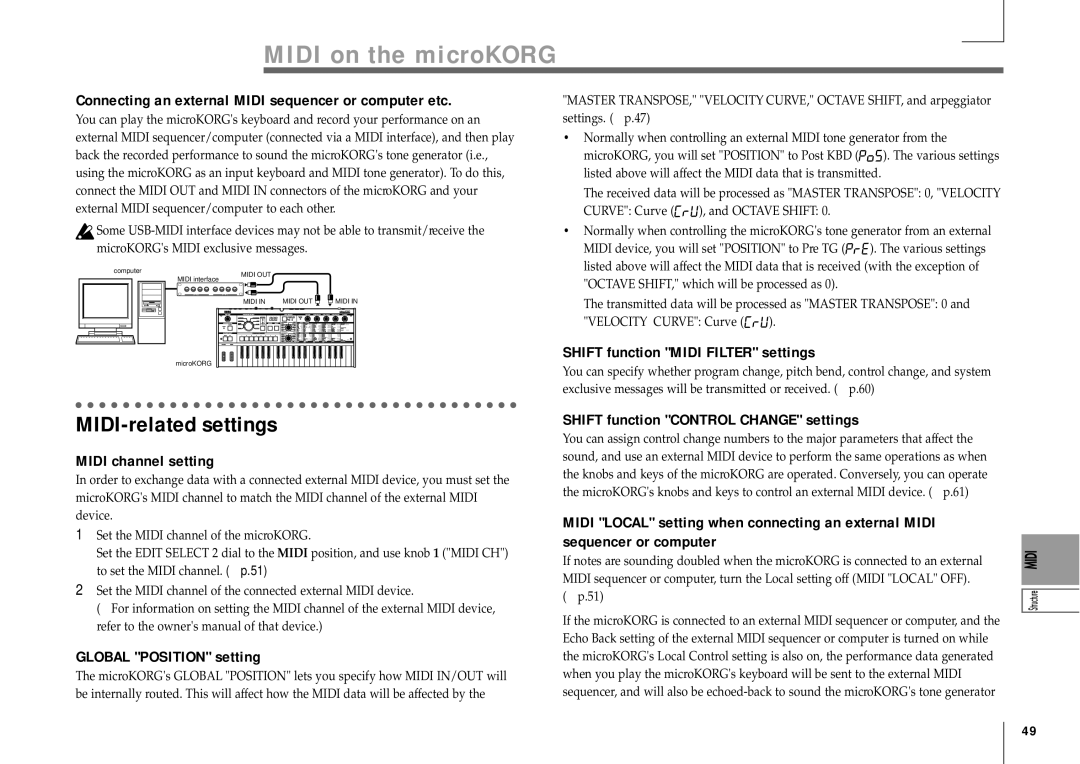MIDI on the microKORG
Connecting an external MIDI sequencer or computer etc.
You can play the microKORG's keyboard and record your performance on an external MIDI sequencer/computer (connected via a MIDI interface), and then play back the recorded performance to sound the microKORG's tone generator (i.e., using the microKORG as an input keyboard and MIDI tone generator). To do this, connect the MIDI OUT and MIDI IN connectors of the microKORG and your external MIDI sequencer/computer to each other.
![]() Some
Some
"MASTER TRANSPOSE," "VELOCITY CURVE," OCTAVE SHIFT, and arpeggiator settings. (➝ p.47)
• Normally when controlling an external MIDI tone generator from the | ||
microKORG, you will set "POSITION" to Post KBD ( | ). The various settings | |
listed above will affect the MIDI data that is transmitted. | ||
The received data will be processed as "MASTER TRANSPOSE": 0, "VELOCITY | ||
CURVE": Curve ( | ), and OCTAVE SHIFT: 0. |
|
• Normally when controlling the microKORG's tone generator from an external | ||
MIDI device, you will set "POSITION" to Pre TG ( | ). The various settings | |
listed above will affect the MIDI data that is received (with the exception of | ||
computer |
MIDI OUT |
|
|
MIDI interface |
|
|
MIDI IN | MIDI OUT | MIDI IN |
microKORG |
"OCTAVE SHIFT," which will be processed as 0). | |
The transmitted data will be processed as "MASTER TRANSPOSE": 0 and | |
"VELOCITY CURVE": Curve ( | ). |
SHIFT function "MIDI FILTER" settings
You can specify whether program change, pitch bend, control change, and system exclusive messages will be transmitted or received. (➝ p.60)
MIDI-related settings
MIDI channel setting
In order to exchange data with a connected external MIDI device, you must set the microKORG's MIDI channel to match the MIDI channel of the external MIDI device.
1Set the MIDI channel of the microKORG.
Set the EDIT SELECT 2 dial to the MIDI position, and use knob 1 ("MIDI CH") to set the MIDI channel. (➝ p.51)
2Set the MIDI channel of the connected external MIDI device.
(➝ For information on setting the MIDI channel of the external MIDI device, refer to the owner's manual of that device.)
GLOBAL "POSITION" setting
The microKORG's GLOBAL "POSITION" lets you specify how MIDI IN/OUT will be internally routed. This will affect how the MIDI data will be affected by the
SHIFT function "CONTROL CHANGE" settings
You can assign control change numbers to the major parameters that affect the sound, and use an external MIDI device to perform the same operations as when the knobs and keys of the microKORG are operated. Conversely, you can operate the microKORG's knobs and keys to control an external MIDI device. (➝ p.61)
MIDI "LOCAL" setting when connecting an external MIDI sequencer or computer
If notes are sounding doubled when the microKORG is connected to an external MIDI sequencer or computer, turn the Local setting off (MIDI "LOCAL" OFF). (➝ p.51)
If the microKORG is connected to an external MIDI sequencer or computer, and the Echo Back setting of the external MIDI sequencer or computer is turned on while the microKORG's Local Control setting is also on, the performance data generated when you play the microKORG's keyboard will be sent to the external MIDI sequencer, and will also be
49