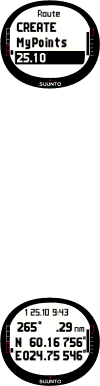
Activating a route
To activate a route for navigation:
1. In the Set menu, scroll to Routes and press Enter. The message “LOADING ROUTELIST” is displayed, and then the list is displayed.
2. Select a route with the arrow buttons and long press Enter to activate it.
NOTE: Long pressing Enter activates the selected route. Short pressing Enter displays the route menu of the selected route.
Creating a new waypoint
With this function you can add new waypoints to previously created routes. To create a new waypoint:
1.In the Set menu, scroll to Routes and short press Enter. The Route list is displayed.
2.Scroll the list with the arrow buttons and select a route by short pressing Enter.
3.In the route menu, scroll to Create WP with the arrow buttons and short press Enter.
4.The new waypoint of the route is displayed. Enter the number of the waypoint on the route and the coordinates with the arrow buttons. Short press Enter to confirm the new waypoint.
5.To stop creating a new waypoint, short press Stop/Cancel and you return to the Set menu.
Erasing a route
To erase a route:
1. In the Set menu, scroll to Routes and short press Enter. The Route list is displayed.
2. Scroll the list with the arrow buttons and select a route to erase and short press Enter.
3. In the route menu, scroll to Erase and short press Enter.
4.Suunto M9 displays the message “ERASING ROUTE”; you re- turn to the routes menu.
40