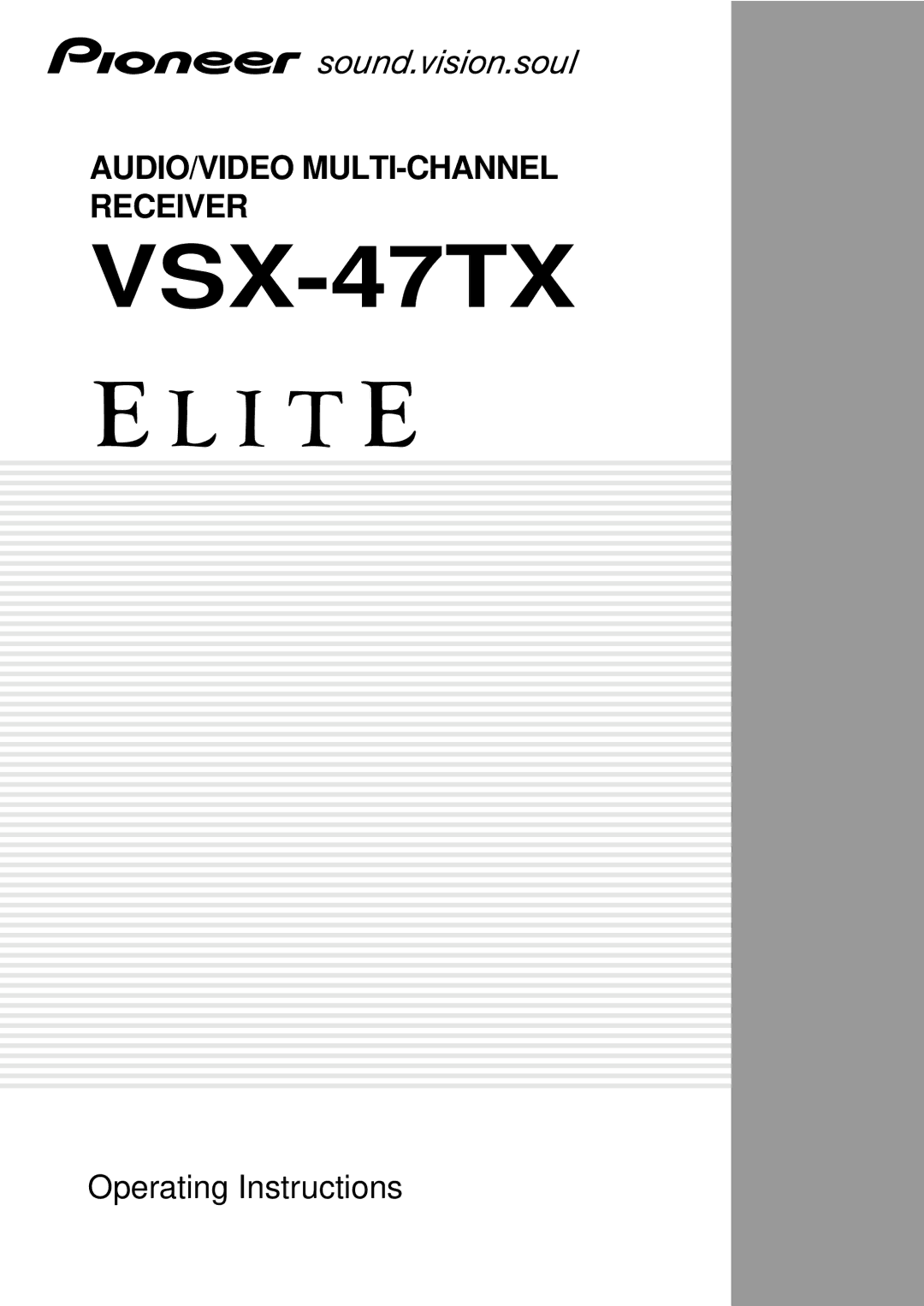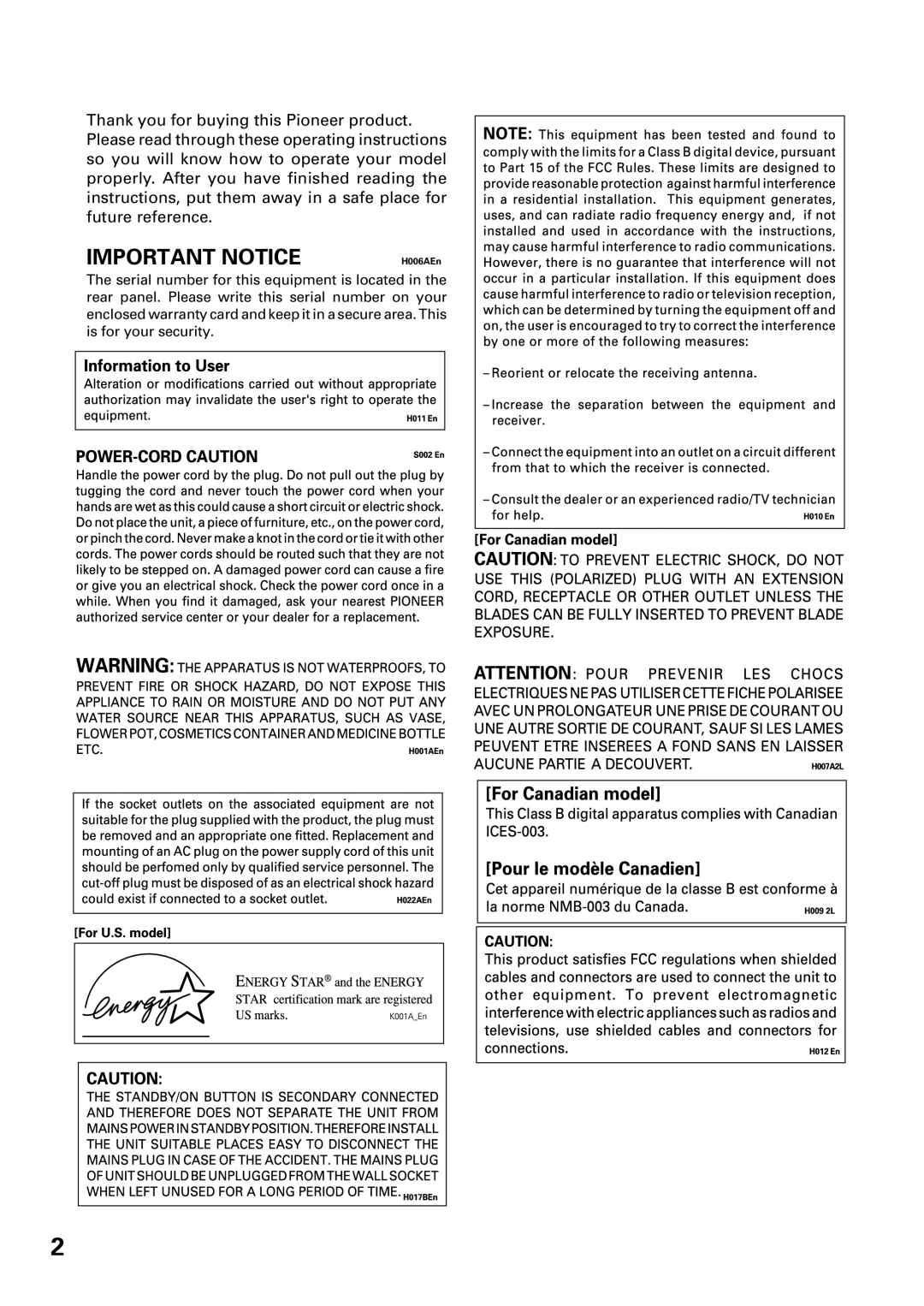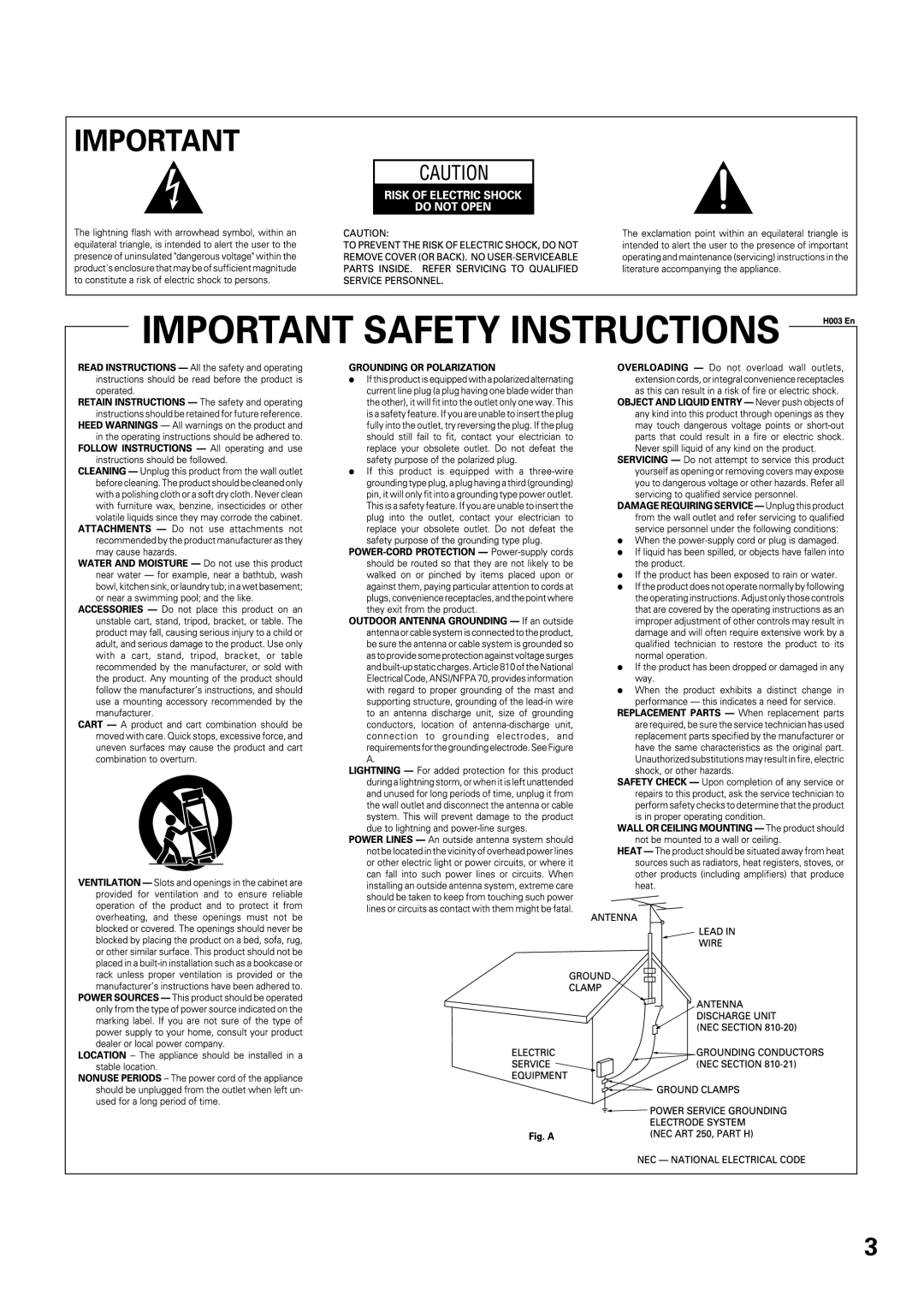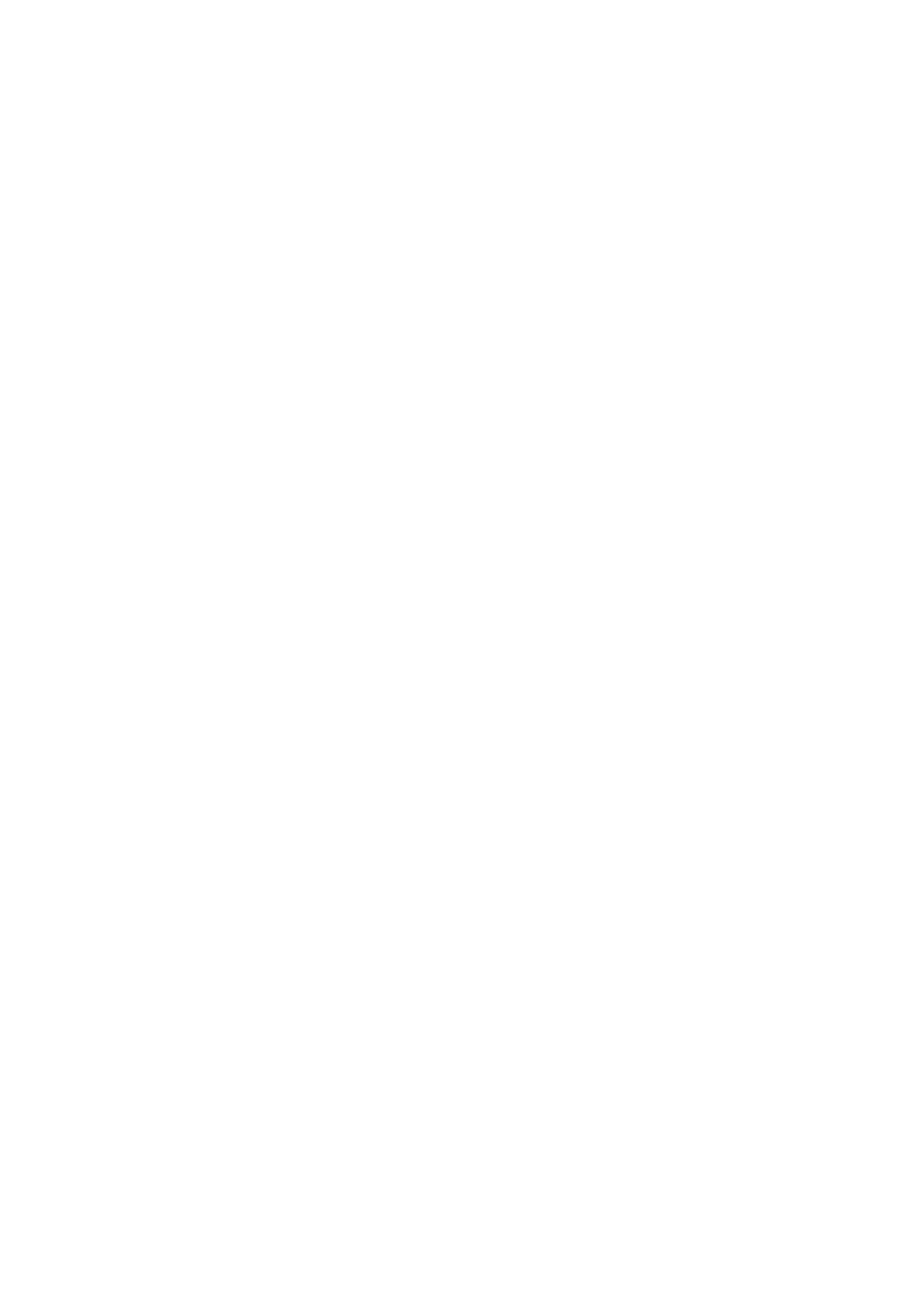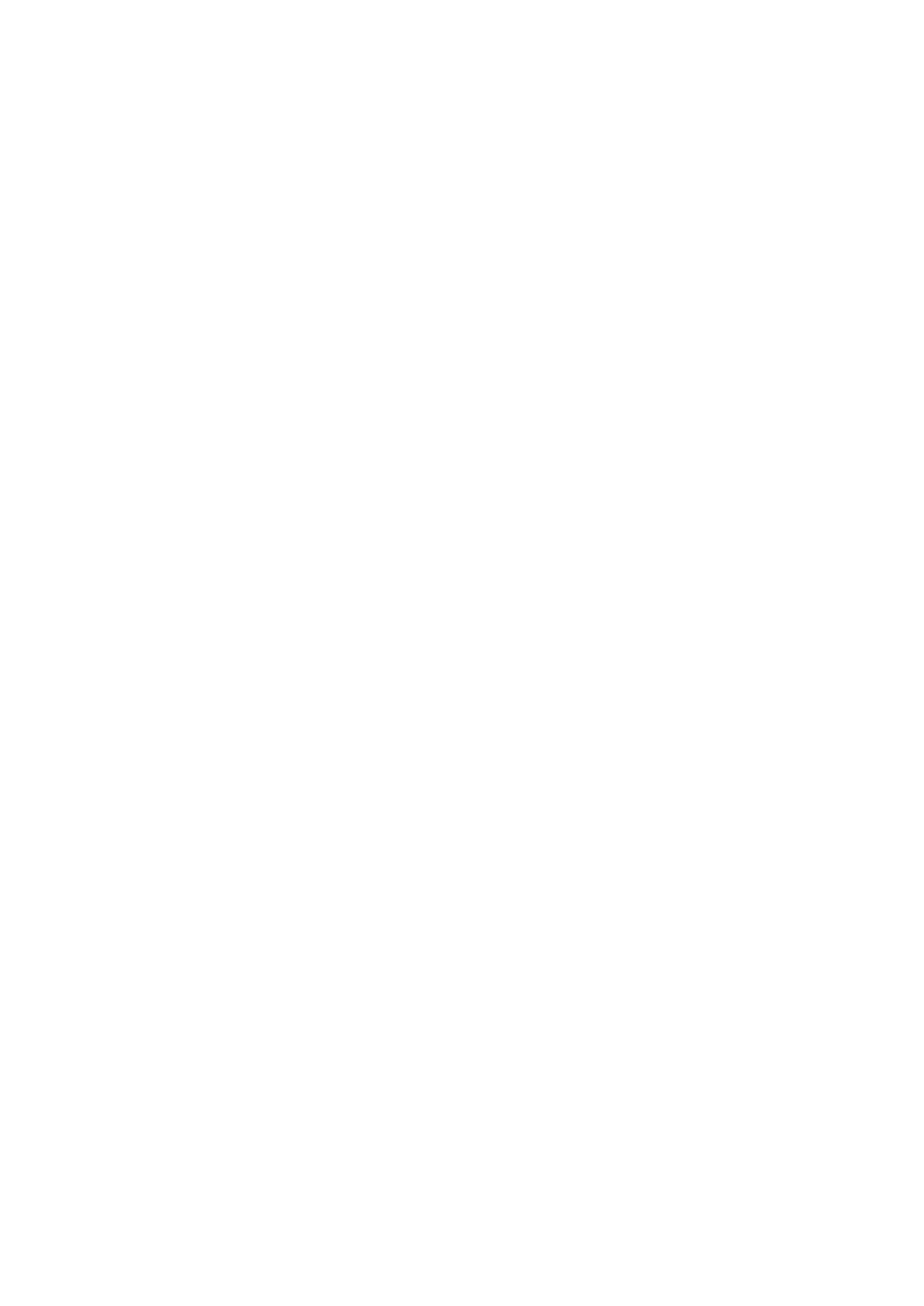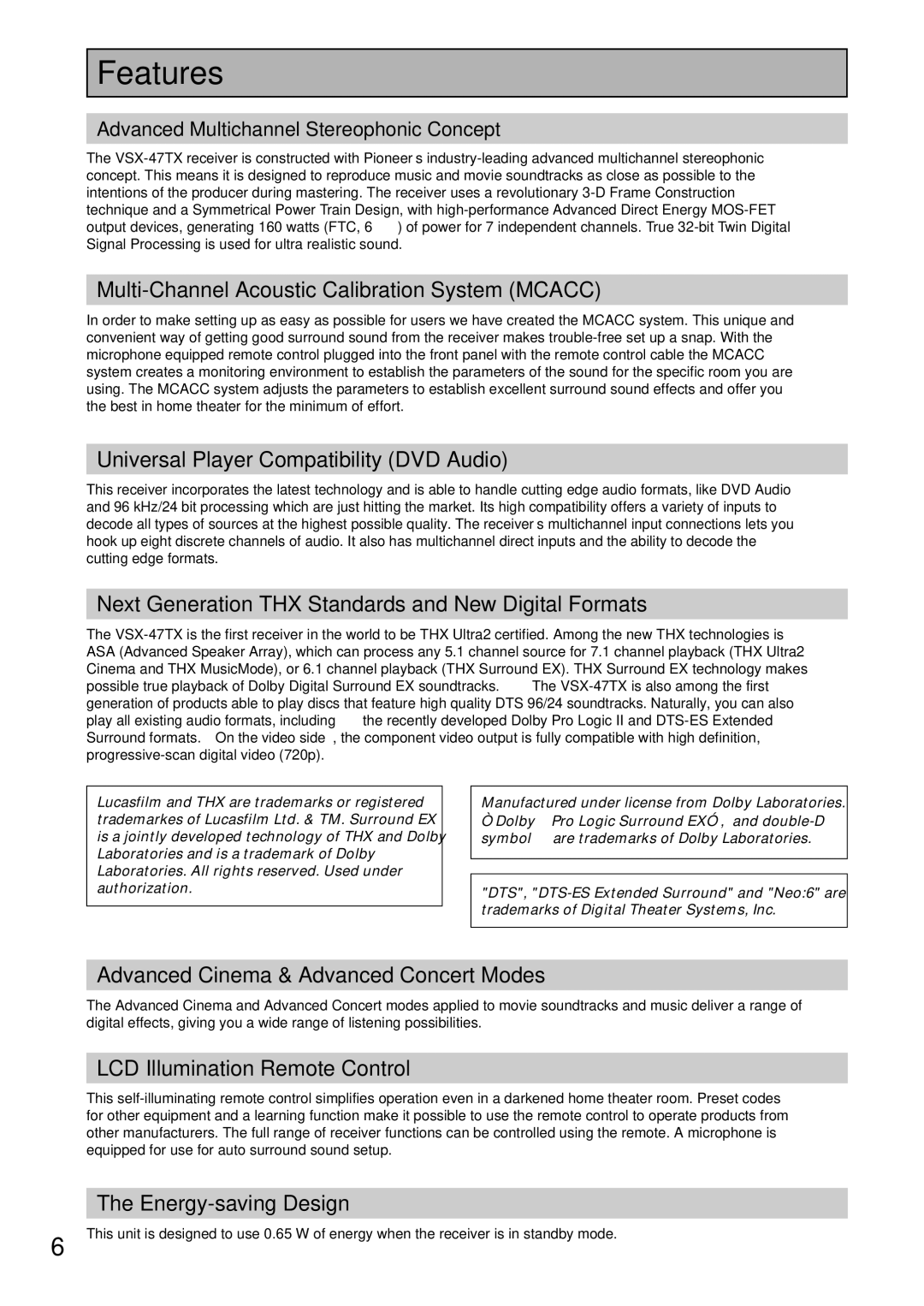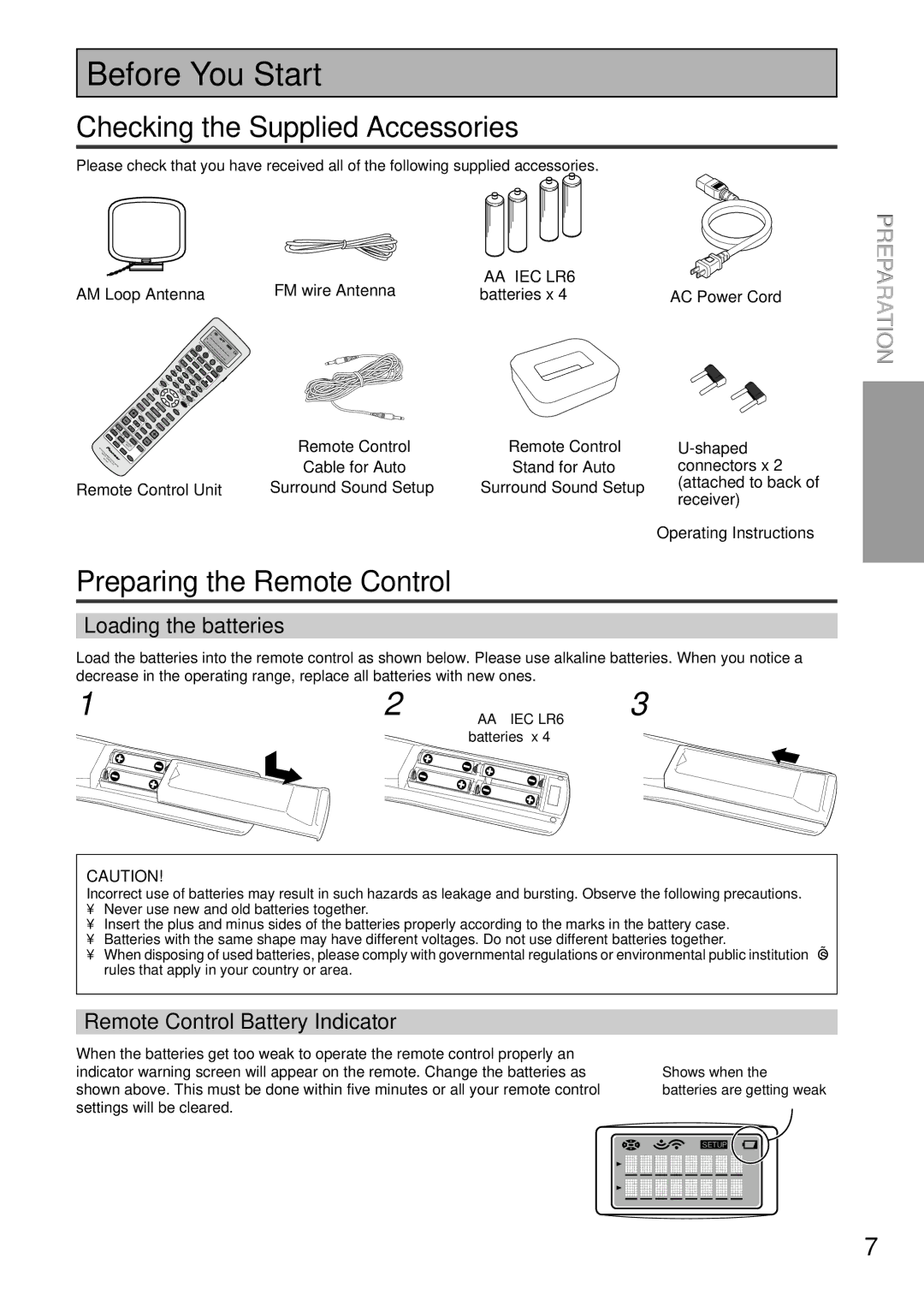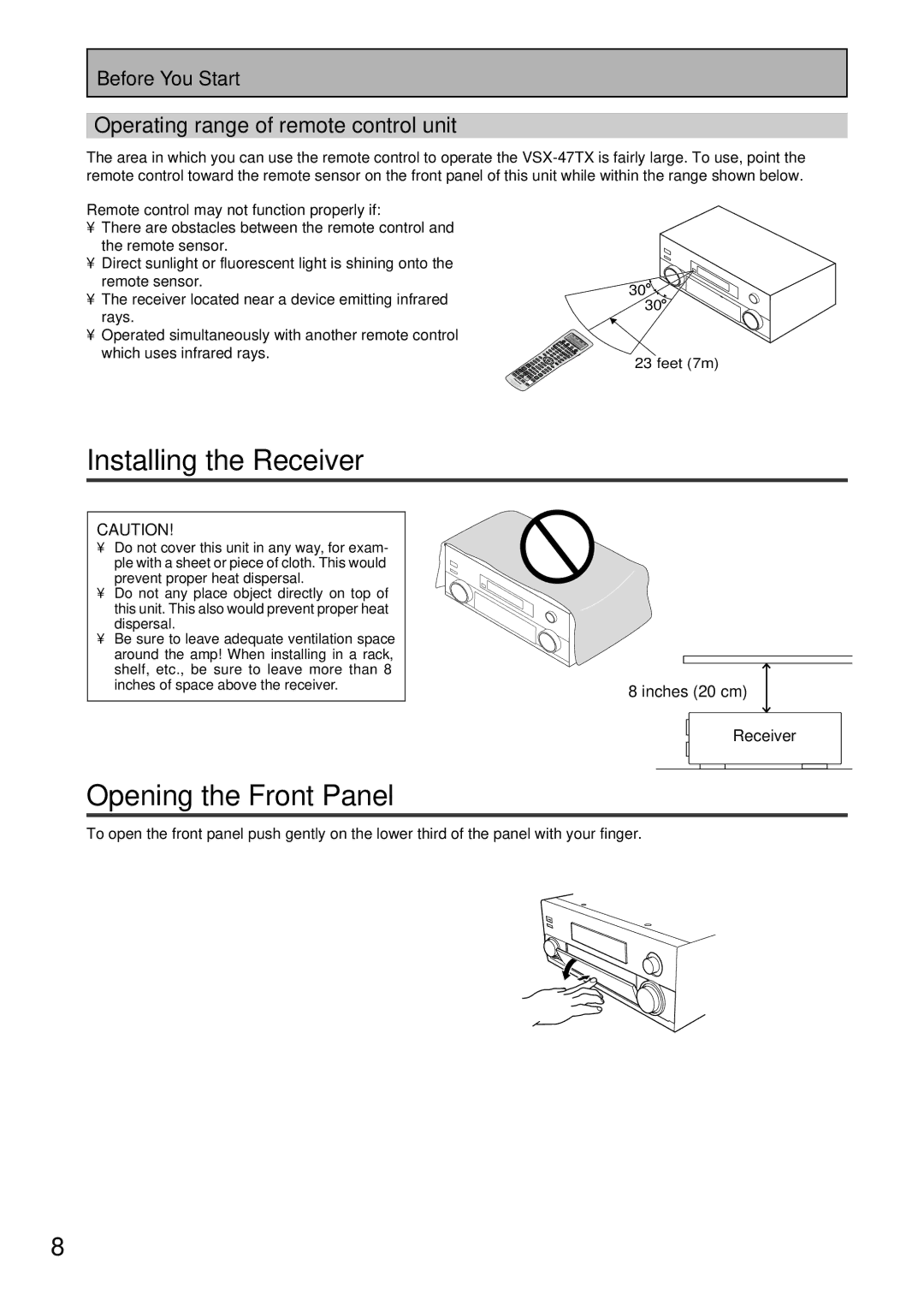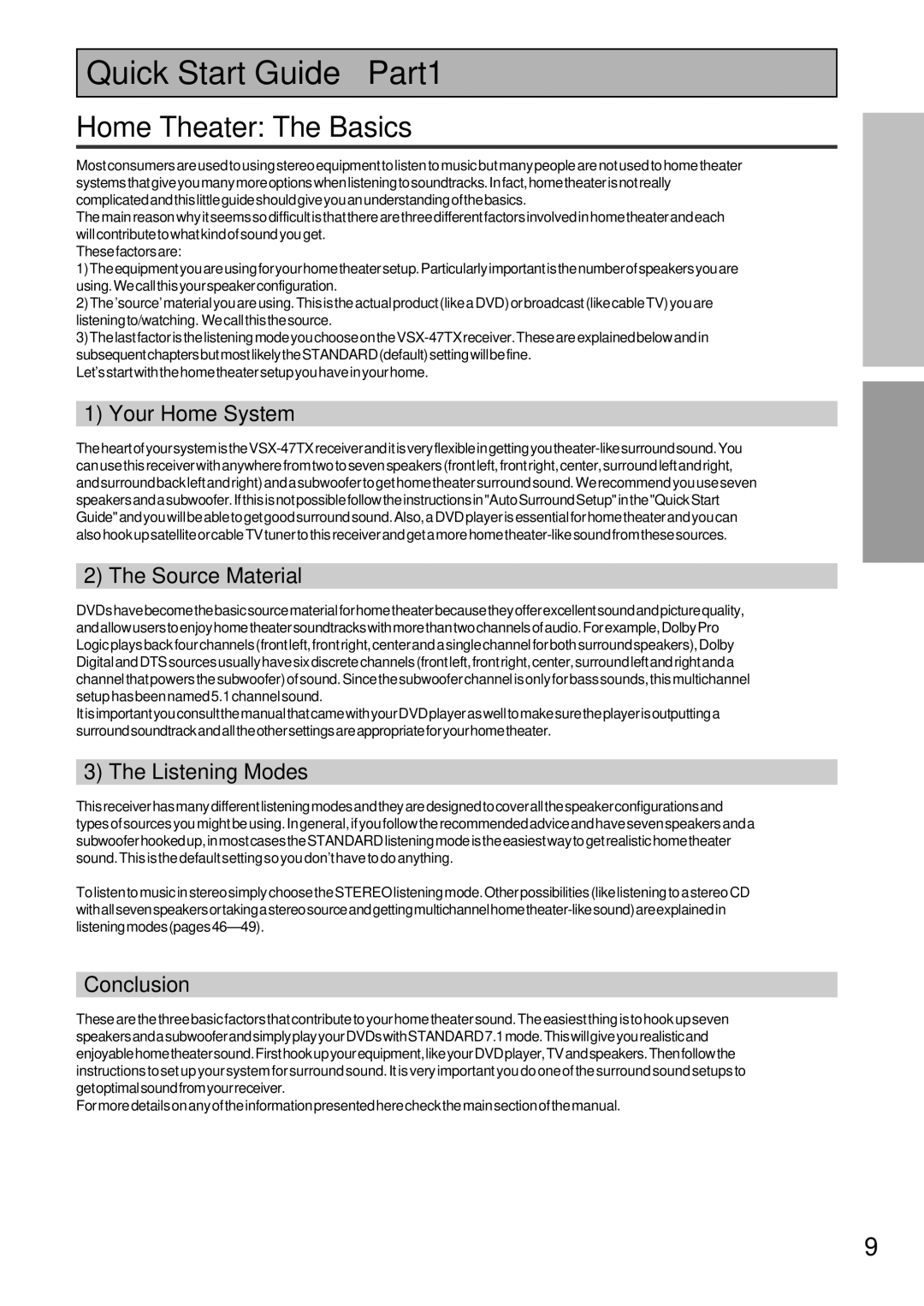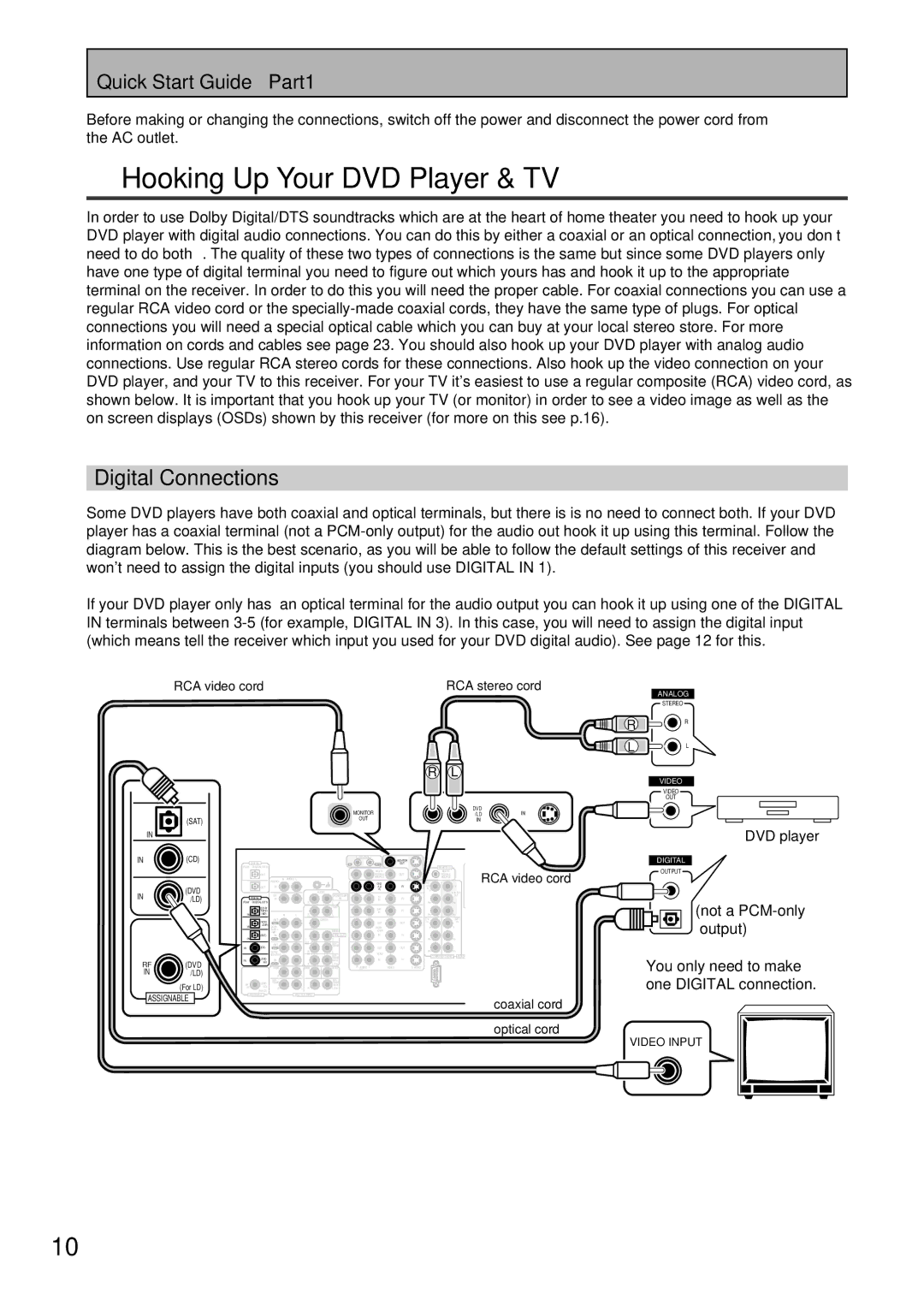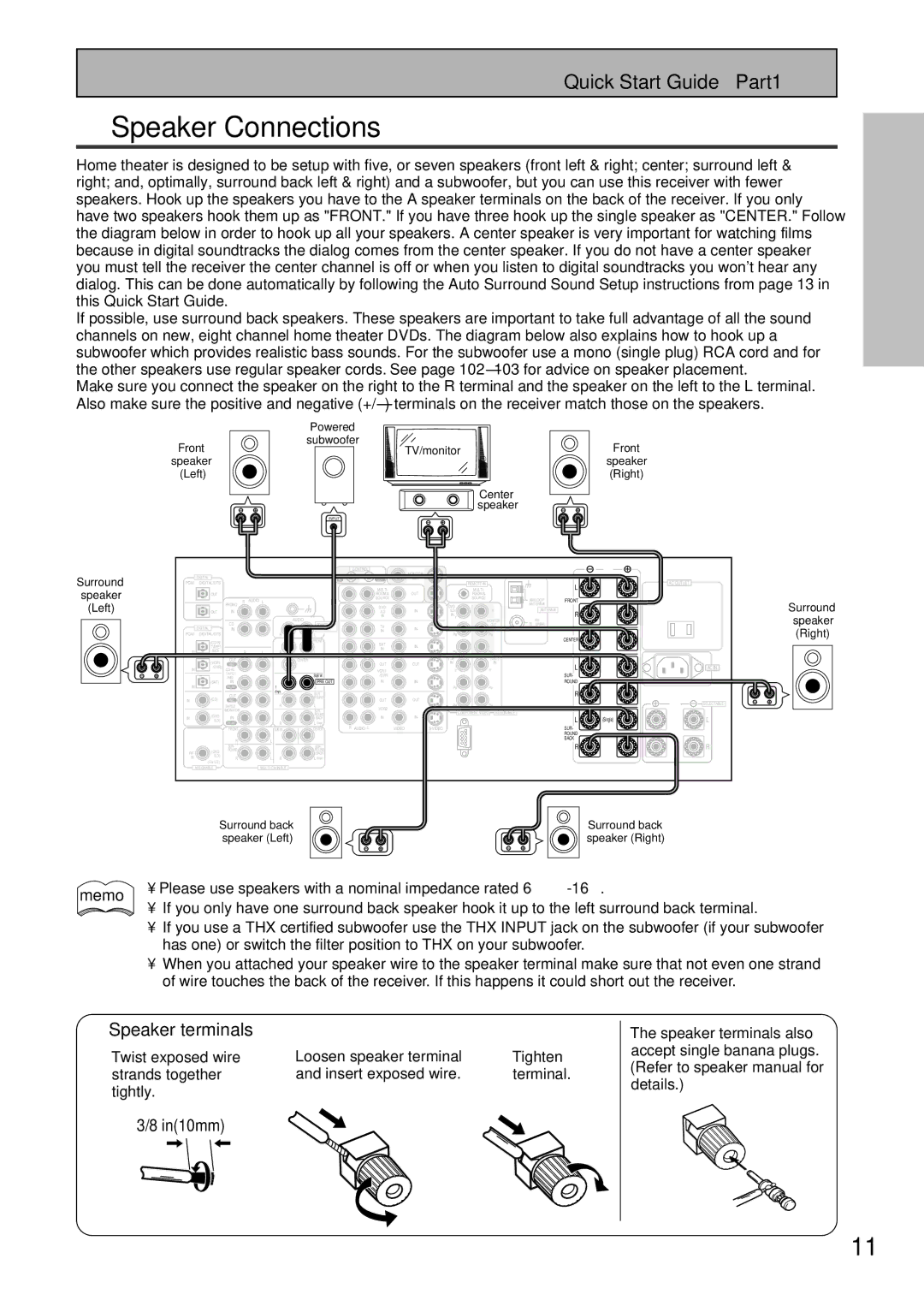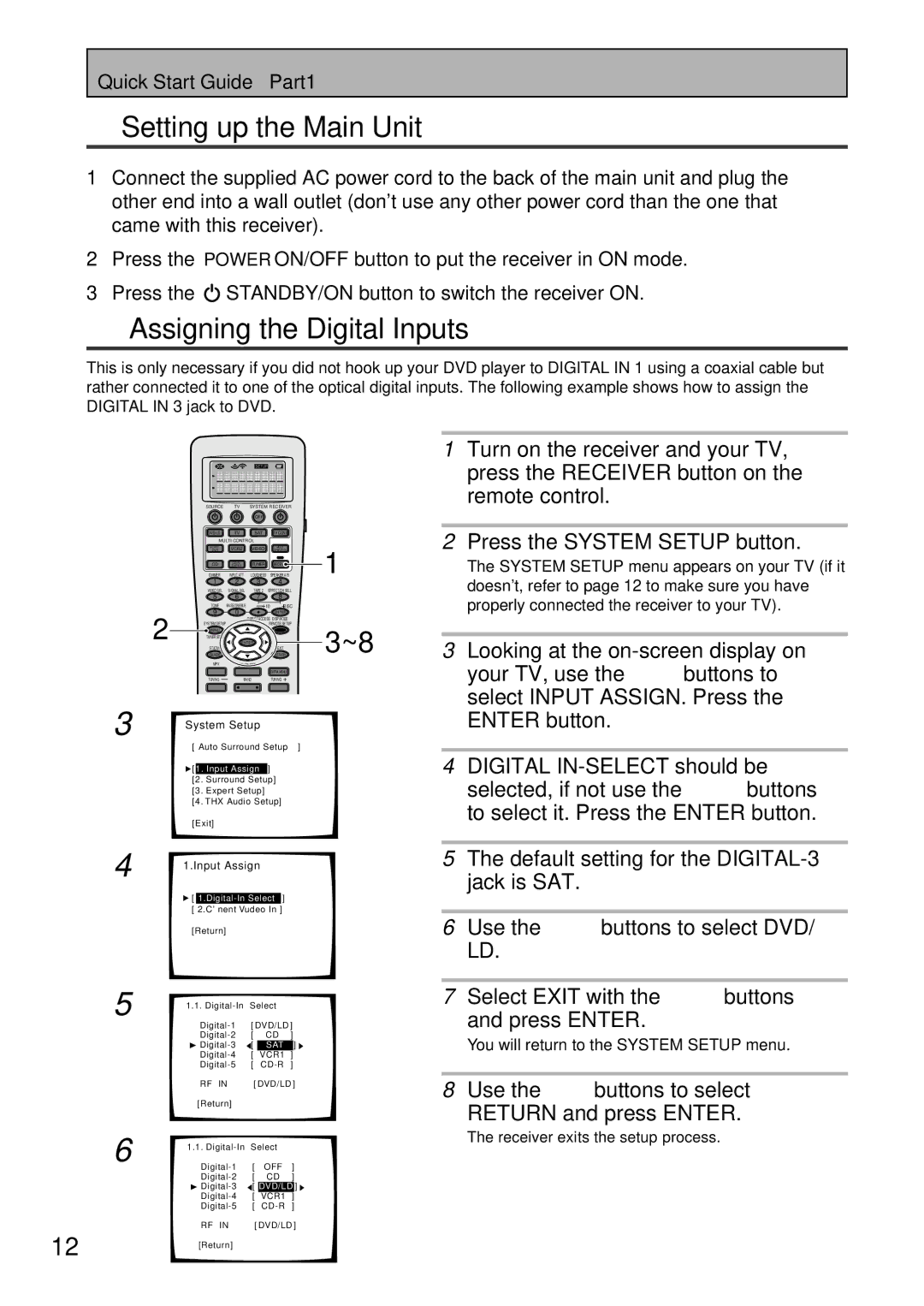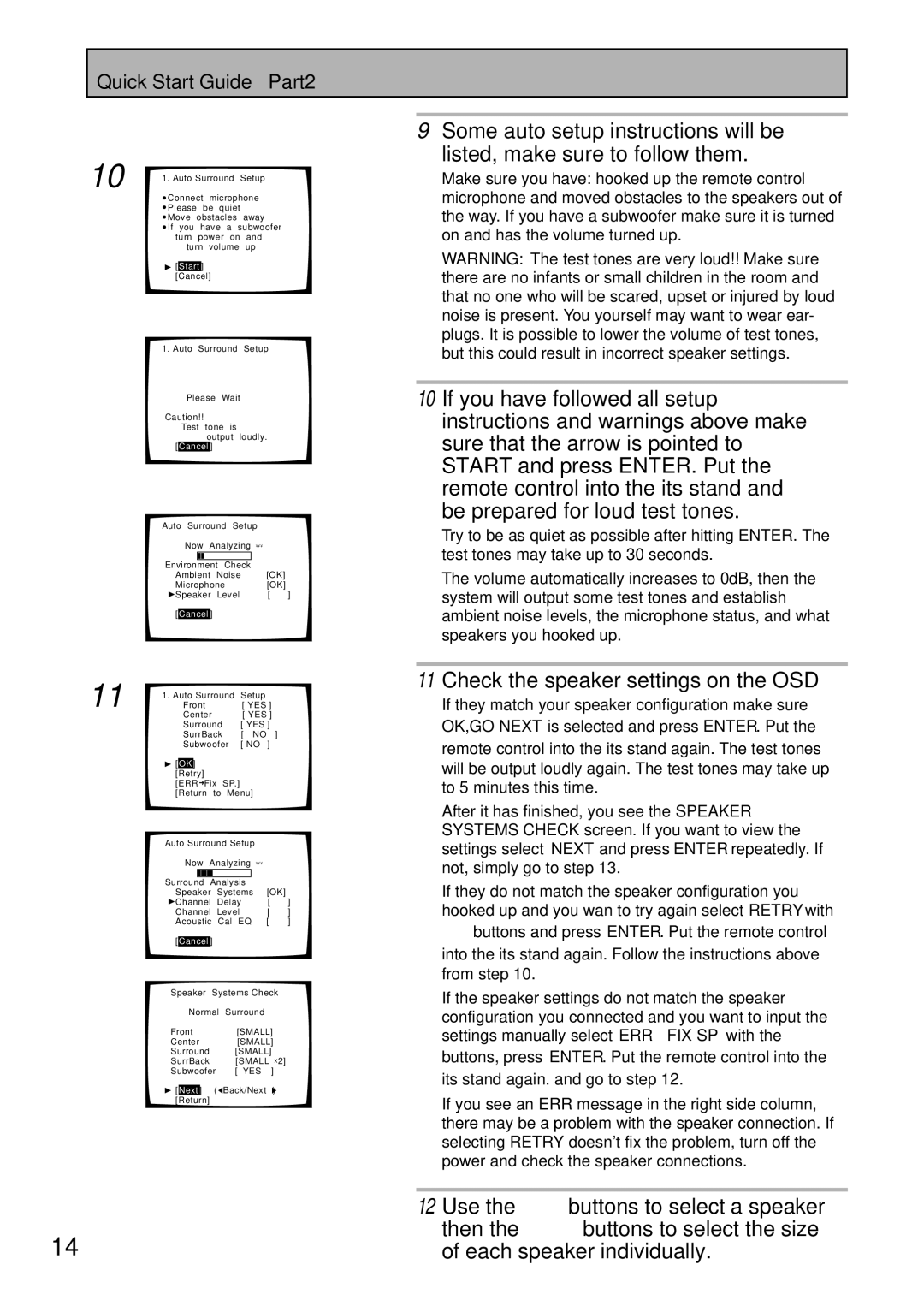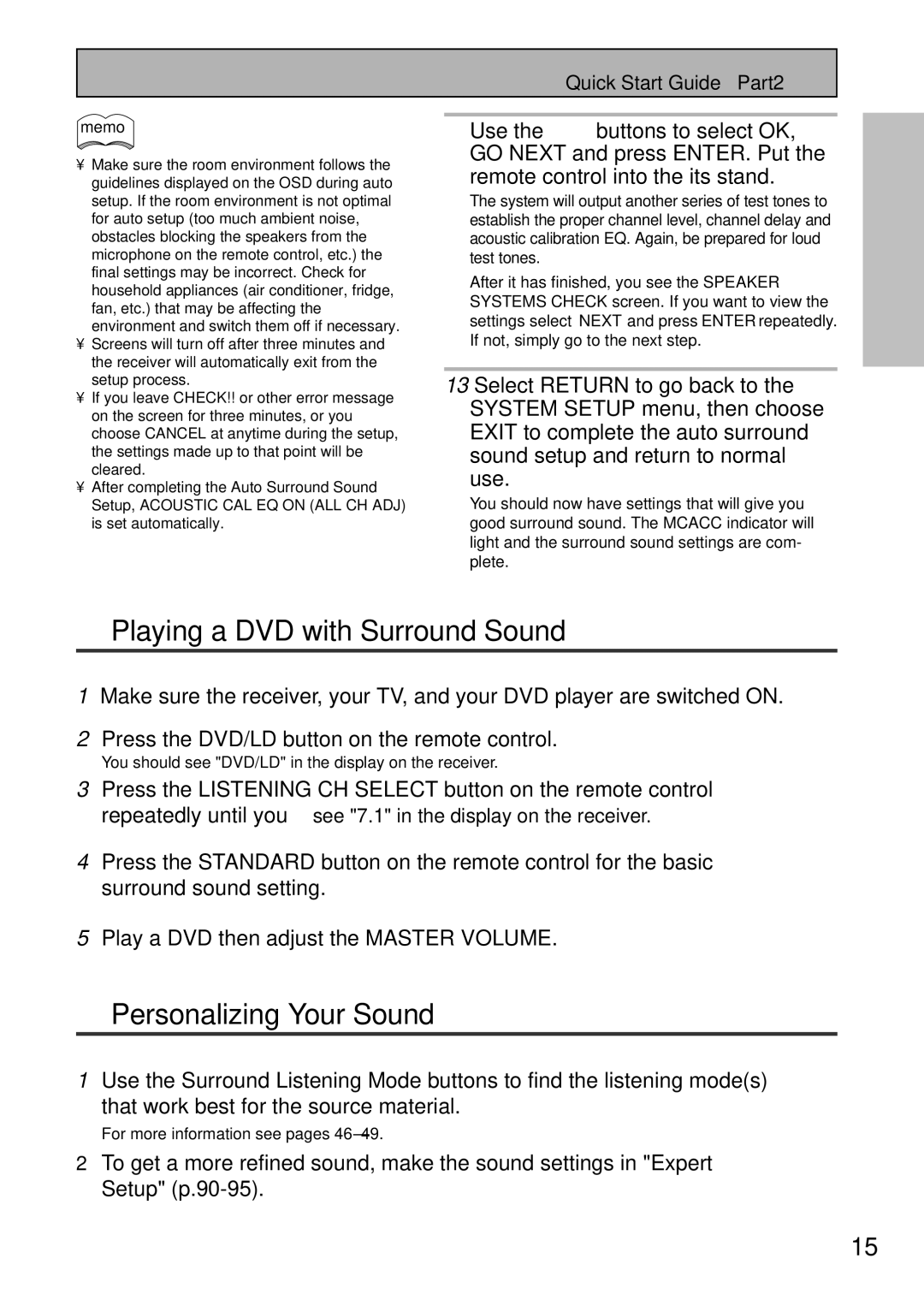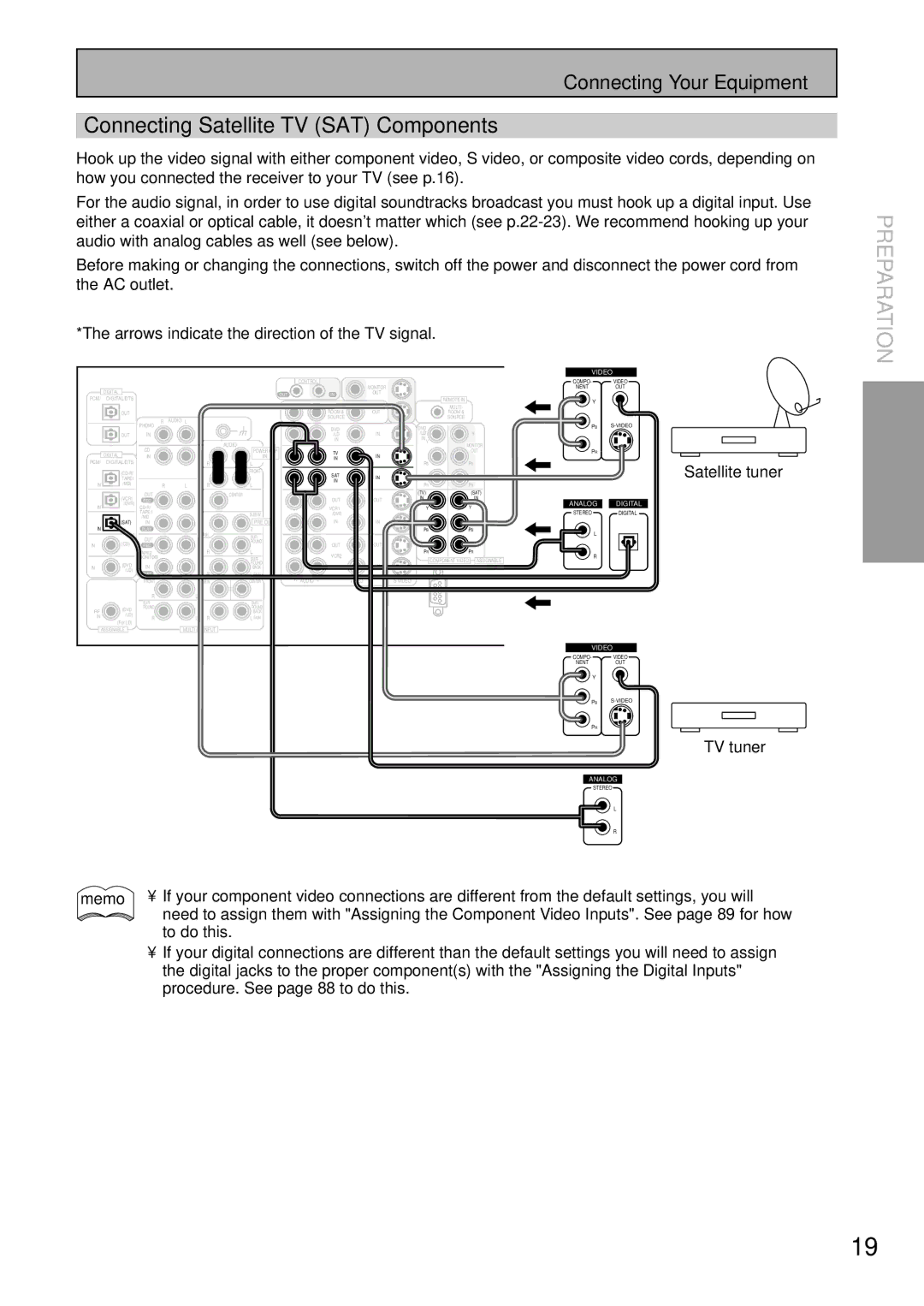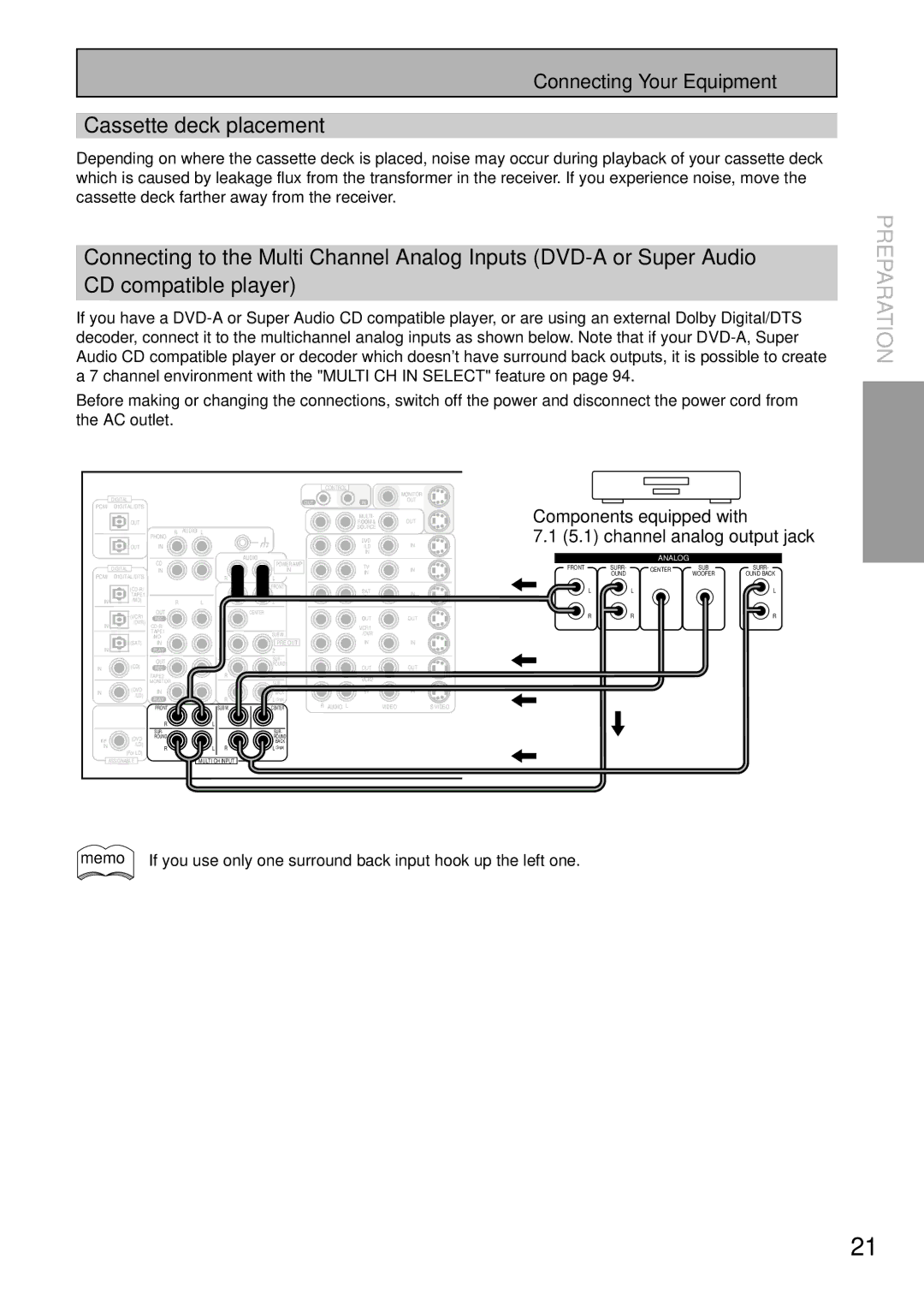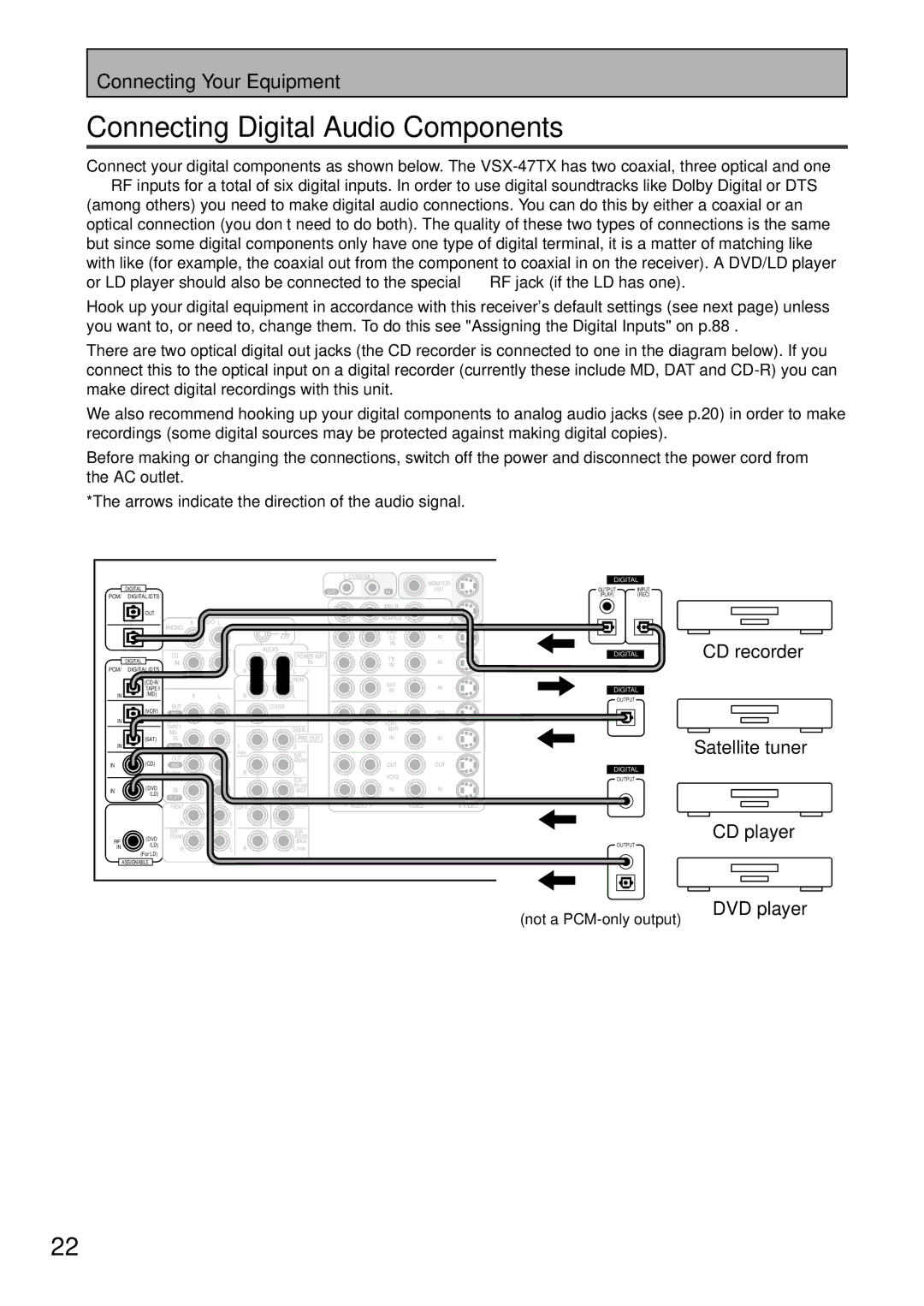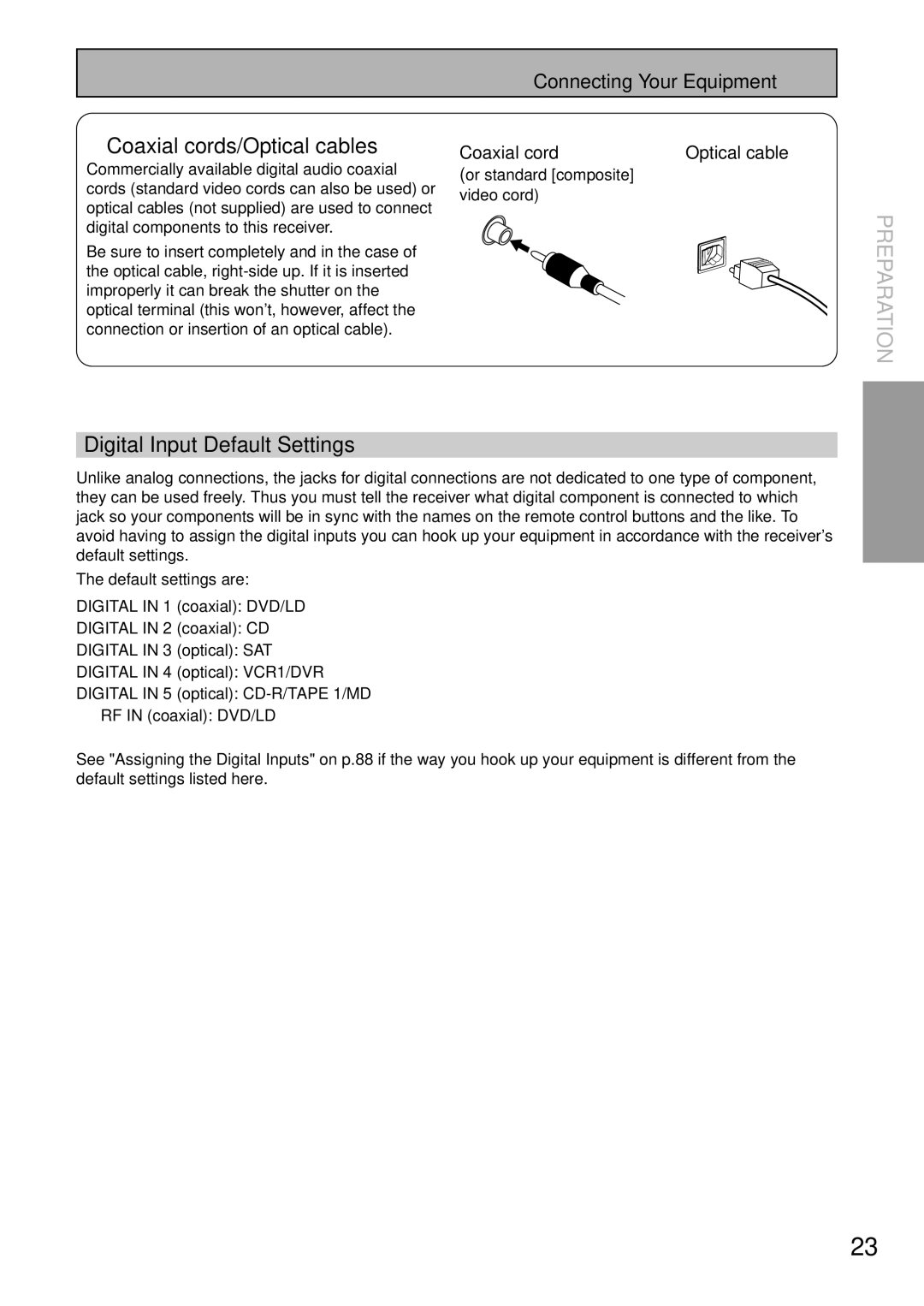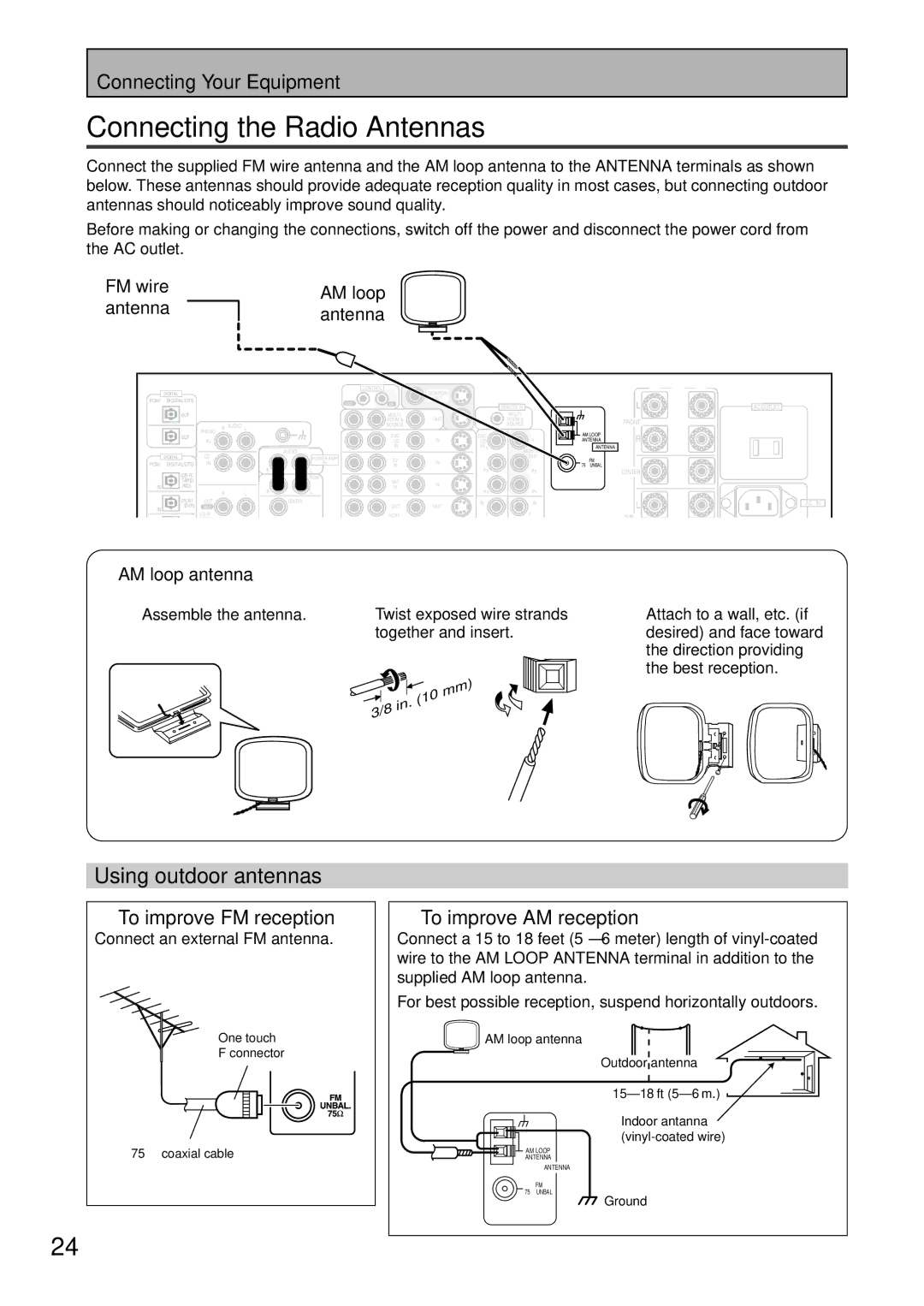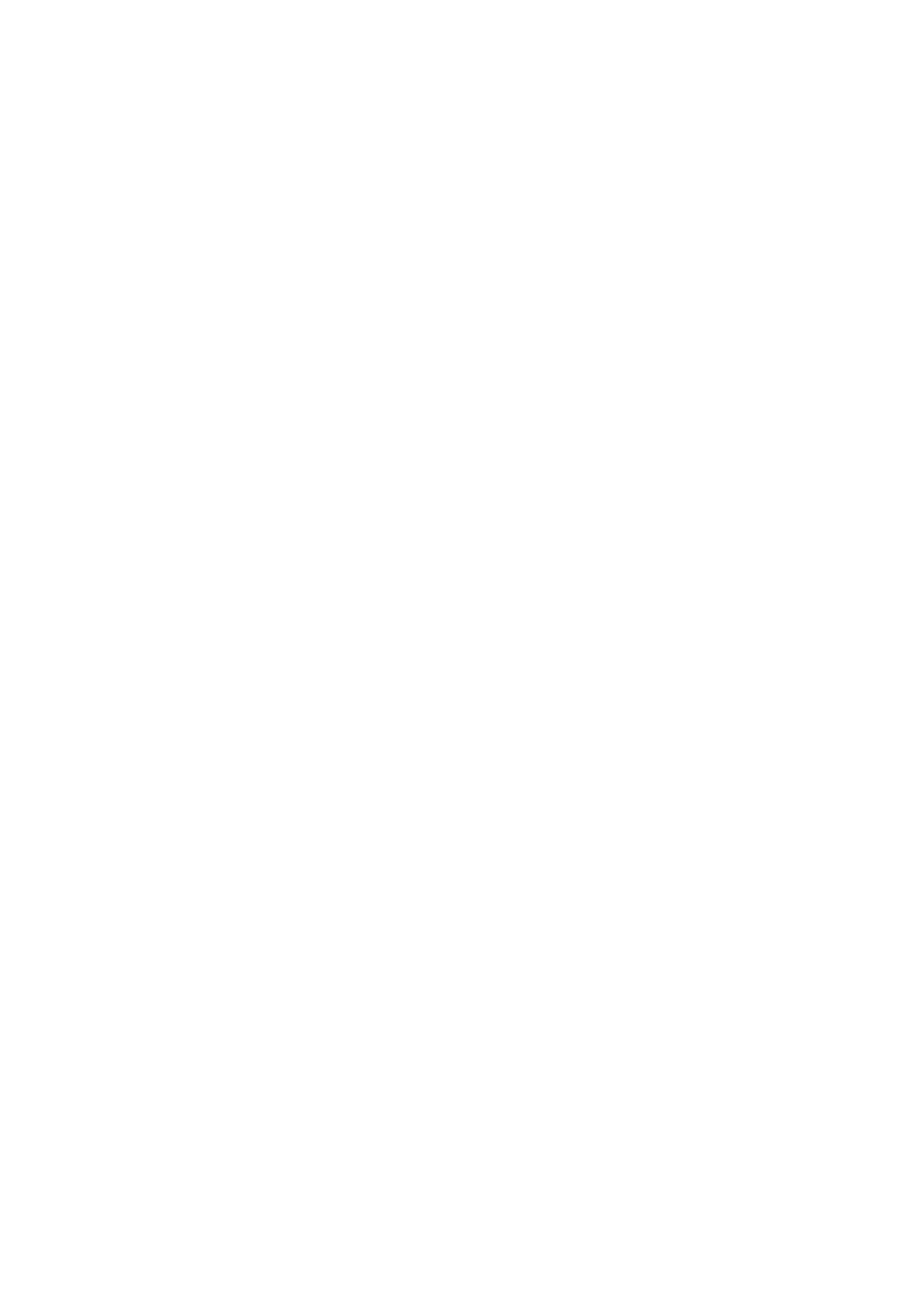Contents
VSX-47TX
Important Notice
Page
Table of Contents
Table of Contents
Features
Before You Start
Checking the Supplied Accessories
Preparing the Remote Control
Remote Control Battery Indicator
Before You Start
Installing the Receiver
Operating range of remote control unit
Opening the Front Panel
Home Theater The Basics
Quick Start Guide Part1
Digital Connections
Hooking Up Your DVD Player & TV
Quick Start Guide Part1
Speaker terminals also
Speaker Connections
Speaker terminals
Memo
Use the 5∞ buttons to select Return and press Enter
Setting up the Main Unit
Receiver exits the setup process
Assigning the Digital Inputs
Quick Start Guide Part2
Auto Surround Sound Setup
Switch on the receiver and your TV
Arrow should be pointing at Auto Surround SETUP, press
Quick Start Guide Part2
Check the speaker settings on the OSD
Personalizing Your Sound
Playing a DVD with Surround Sound
Video Component video
Connecting Your Equipment
Connecting your TV
Component Video Input Default Settings
DVD/LD player
Connecting Video Components
Connecting a DVD, DVD/LD or LD player
Connecting Your Equipment
Connecting a Video Component to the Front Panel
Connecting VCRs or DVRs
TV tuner
Connecting Satellite TV SAT Components
Connect red plugs to
Connecting Analog Audio Components
Audio cords
Recorder 2 CD-R/TAPE/MD
5.1 channel analog output jack
Cassette deck placement
Not a PCM-only output
Connecting Digital Audio Components
Optical cable
Digital Input Default Settings
Coaxial cords/Optical cables
Coaxial cord
To improve FM reception
Connecting the Radio Antennas
Using outdoor antennas
FM wire antenna AM loop antenna
Rated 6 Ω to 16 Ω
Connecting Speakers
Use Speakers with a
Nominal impedance
Placing Your Speakers
AC Power Cord
AC Outlet switched 100 w max
Speaker placement
Displays & Controls
Remote Control
Displays & Controls
$ Receiver button
Remote Setup button
Volume +/- buttons
# Multi Operation button
Back Panel
Shaped connectors
MULTI-ROOM & Source Remote in terminals
AC in Power
14 RS-232C Connection
Radio antenna terminals
Front Panel
+ buttons see p.52
SET UP MIC jack see p.13
Tone control buttons Tone button
BASS/TREBLE button see p.52
Display
Control
Setting Up for Surround Sound
Turn on the receiver and your TV, press
Receiver button on the remote
Selected. If it isn’t use the 5∞ buttons
Use the 5∞ buttons to select Speaker system setting
Setting Up for Surround Sound
Speaker Systems should be
Control must be hooked up to the front panel in order to
Use this setting
If you want to change a setting before proceeding
Auto All speakers are set automatically. The remote
Channel Delay
Channel Delay should be
Use the 5∞ buttons to select a channel
Level setting mode, then press Enter
Channel Level channel balance
It isn’t use the 5∞ buttons to select
Semi Auto automatic test tone mode
Manual manual test tone mode
If you are using a Sound Pressure Level SPL meter
If it isn’t use the 5∞ buttons to select
ALL CH ADJ mode flat curve All the speakers are
Acoustic Calibration EQ
Acoustic CAL EQ should be selected
With the 5∞ buttons and press Enter
Check the Auto Settings
To check the next settings select Next
Order of the settings menus is Speakers Channel
Stereo and Multichannel Playback
Basic Operation
Control. On the front panel use
Adjust the volume by using
Volume buttons on the remote
Master Volume dial
Press Receiver
Switching ANALOG/DIGITAL Signal Input
Press the Signal Select button to
Select the input signal corresponding
For 2 Channel Sources
Listening Modes
Stereo modes
Standard modes
For 2 channel sources only
Home THX modes
TX Technical extension
For all speaker playback of any source
THX ULTRA2 Cinema
Advanced Cinema modes
Advanced Concert modes
Adjusting the Effect of Advanced Listening Modes
Use the +/- buttons to add or subtract the amount of effect
Reducing Noise During Playback Digital NR Function
Listening with Acoustic Calibration EQ
Press the Midnight button on
Listening in Midnight Mode
Listening in Loudness Mode
Press Receiver Press the Loudness button on Remote control
Press the BASS/TREBLE button repeatedly to select Bass or
Adjusting Bass and Treble Tone Control
Tone control can be adjusted in a range of ±6 dB
Stereo Direct mode
See Multi CH in Select p.94 for more on Multi CH in playback
DVD Audio/MULTI Channel in Playback
Input Attenuator
Dual Mono setting and playback
Tape 2 Monitor
Video Select
Using Headphones
Status Display
Adjusting the Brightness of the Display
Automatic and Manual Tuning
Using the Tuner
Example
Direct Access Tuning
Using the Tuner
To cancel before inputting the frequency
Press the Enter button to input your choice
Each press switches the display
Memorizing Frequently Used Stations
Tune in the station you want
To select the class
Press Enter when you have got Characters you want to enter
Naming Memorized Stations
Press the Tuner button on
Press the Station -/+ buttons repeatedly
Recalling Memorized Stations
Use the Number buttons to select Channel you desire
To step through each channel in order
Setting Up the Remote Control to Control Other Components
Remote Control of Other Components
Remote Control of Other Components
Press ENTER. The preset code has Been entered
For example DVD/LD
Select Function blinks on the remote control
Use the 5∞ buttons to select Learning and press Enter
For the component you want to
Repeat the process from for All of your components
When youre done use the 5∞ Buttons to select Exit
You will return to the Remote Setup menu
Select YES. Press Enter
CD/MD/CD-R/VCR/DVD/LD/DVD recorder/Cassette Deck operations
Using Remote Control with Other Components
Yellow
Cable TV/Satellite TV/Digital TV/TVoperations
Function you want to turn on or off
Setting up the Direct Function
Use the 5∞ buttons to select Dirctfnc and press Enter
Component whose direct
Functions that can be recorded
Using Other Functions
Recording from Audio/Video Components
Record monitor Tape 2 Monitor
Bi-amping the front speakers
Speaker System B Setup
Bi-wiring your speakers
Stereo playback in another room
From the B speakers and the Front pre out terminals
Switching A/B Speaker System
These two speakers and the same signal is output from
Front speakers. If you have set the Front speakers
Connecting Additional Amplifiers
Using an separate stereo pre-amplifier
Pre Out Power Setup
Using a separate power amplifier for main room stereo sound
Sub room Main room
Setup example
Multi-Room
MULTI-ROOM connections
∞. Press Enter
Then select Expert Setup using
Use the 5∞ buttons to select MULTI-ROOM Setting . Press
Select the Volume Level by Selecting Variable or Fixed
Press the Control button to enter
Control mode
From the sub room, point
Remote control at the IR Receiver
Press Volume +/- to adjust
Controlling the MULTI-ROOM system from the sub room
IR receiver remote sensor window
Pioneer SR System Operating other Pioneer components
Use the 5∞ buttons to select Multi OPE and press Enter
Press the Remote Setup button for More than three seconds
To setup a command select Change and press Enter
Multi Operations
Press the Multi Operation Button
When done select Exit and press
Select Exit and press Enter again
Performing Multi Operations
Use the 5∞ buttons to select SYS OFF and press Enter
Up the Remote Control to Control Other Components, p.62-65
You can assign System OFF information for up to 5 commands
System Off
Press the System OFF button
Select Exit and press Enter again Using System Off
Do the following to use the System OFF function
Select Function will flash in the display
Editing Remote Control Display Names
Press the Remote Setup for more Than three seconds
Use the 5∞ buttons to select Funcname and press Enter
Editing Button Names KEY Label
LOW, or Exit and press Enter
Adjusting the Light on the Remote Control
Clearing Remote Control Settings You Have Input
Resetting the Main Unit
Select Input ASSIGN. Press
Advanced Setup
Turn on the receiver and your TV
Your TV, use the 5∞ buttons to
Cnent Video in then press Enter
Advanced Setup
Assigning the Component Video Inputs
Use the 5∞ buttons to select
Expert Setup
Start over from step one
OSD On-screen Display Adjustment
Your new screen display will be set. Next, move on to
Bass Peak LEVEL, if necessary
For Setting START, select it and press ENTER. Then
Setting Start The Master Volume is set to
Setting in step
Setting Cancel This setting wont limit the peak
MAX The most Dynamic Range Control available is
RETURN. Press Enter
OFF No Dynamic Range Control
MID a moderate amount of Dynamic Range Control
Press Enter button
Use the 5∞ buttons to select Return
Buttons to select it. Press Enter
Symbol
Function Rename should be
Selected if it isn’t use the 5∞
THX Audio Setup
Buttons to select it, and press
Surround Back Speaker Position
Surback SP Position should be
Selected, if it isn’t use the 5∞
Standard or Stereo
Re-Equalization
RE-EQUALIZATION should be
Buttons to select it
Dolby Digital
Techno Tidbits & Problem-solving
Chart Comparing Dolby Pro Logic and Dolby Pro Logic
Dolby
DTS 96/24
Techno Tidbits & Problem-solving
Dolby Digital Surround EX
DTS Neo6
101
102
Speaker Placement Information
Speaker Placement for DVD-Audio etc. Sources
Speaker Placement for a Complete THX Speaker System
Through
Audio Block Diagram
Troubleshooting
From digital components
Center speakers
Subwoofer
Surround back speakers
Playback Over indicator is
When playing an LD
Signal Select is on 2 RF
Other audio problems Subwoofer output is very
Indicators show
Come up when using
Signal Select button
Digital format indicators
Shows a transfer rate
Remote control Cannot be remote
During playback of a DVD
Audio source, the player
EIA
Power cord Caution
Furnished Parts
Specifications
TNGZF/01K00001
0 4 2 1 1 4 0