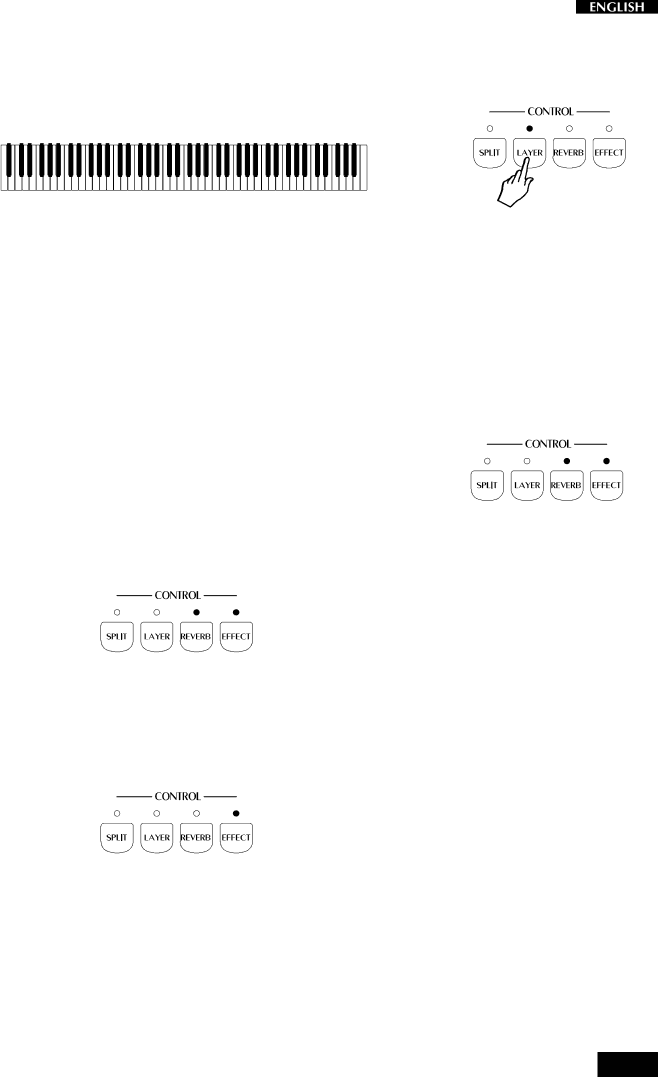
Activate Layer mode
To mix or “layer” two sounds together, simply press the LAYER button.
After pressing the LAYER button (the LED turns on), a second sound is activated layered with the first (in this case, Strings is added to the GrandPiano sound).
GrandPiano | ||
Strings |
If you press the LAYER button again, the LED turns off and the keyboard returns to the previous mode with the GrandPiano sound active to play across the entire keyboard.
Add effects to the selected Preset
You can easily add or cancel effects from the current Preset by activating/deactivating the REVERB and EFFECTS buttons in the CONTROL section.
The on/off status of these two buttons show whether or not the current Preset is playing with or without one or both effects. When the LED of a button is on, the preset is playing with the corresponding effect.
In the following example, the REVERB and EFFECT buttons are both on, meaning that the current Preset can be played with both effects.
When the LED of a button is off, the Preset can be played without the corresponding effect (bypass).
In the following example, the REVERB button is off (LED off) and the EFFECT button is on, meaning that the current Preset can be played with the recalled Delay/Modulation effect only.
11