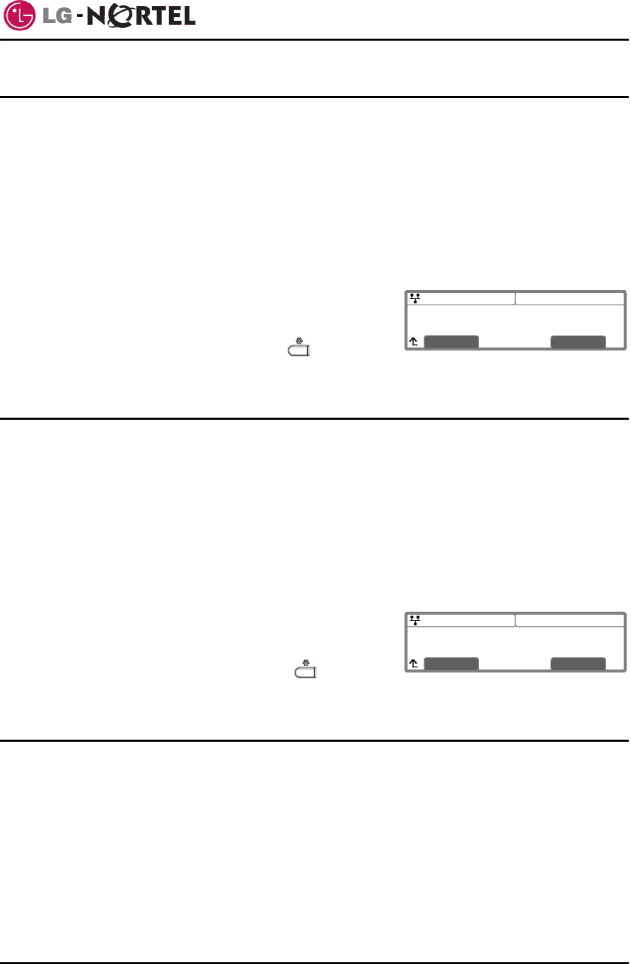
IP8830 Broadworks IP Phone
User Guide
5.8. Enabling Speed Number Dialing
The IP8830 Phone includes a Phone Book that supports up to 100 entries. Each Phone Book record includes a
To enable/disable Speed number operation:
oPress the Setting (![]() ) button.
) button.
oDial 3, or move the cursor to 3.Phone Settings using the
OK softkey.
oDial 9, or move cursor to 9.Speed Number using the
softkey.
o | Press the | Yes | softkey to enable Speed number, or press |
|
| 08:30 | |||
|
| ||||||||
|
|
| |||||||
the | No | softkey to disable Speed number. |
|
|
| ||||
| Speed Number | ||||||||
|
|
| |||||||
o | Move to another parameter with the navigation buttons and | Current value is ‘Yes’ |
| ||||||
| Yes | No | |||||||
| continue the session or press the Setting ( | ) button to |
| ||||||
exit the configuration session.
5.9. Key Tone
When you press a button on the IP8820 phone, the phone will generate a beep tone to indicate that the button has been pressed. This key tone is optional and can be enabled or disabled using the key tone setting.
To enable/disable the Key Tone:
oPress the Settings (![]() ) button. .
) button. .
oDial 3, or move the cursor to 3.Phone Settings using the
OK softkey.
oDial 10, or move the cursor to 10.Key Tone using the
softkey.
o | Press the | Yes | softkey to enable the Key Tone, or press the |
|
| 08:30 | ||
|
| |||||||
|
|
| ||||||
No | softkey to disable the Key Tone. |
|
|
| ||||
| Key Tone | |||||||
|
|
| ||||||
o | Move to another parameter with the navigation buttons and | Current value is ‘Yes’ |
| |||||
| Yes | No | ||||||
| continue the session or press the Settings ( | ) button to |
| |||||
exit the configuration session.
5.10. Bluetooth Headset
Your IP8830 phone can be equipped with an optional Bluetooth module; you can use a Bluetooth headset with your phone. The ![]() icon appears in the upper line of the LCD if the module is installed. Instructions for installing the module are provided with the module or can be found in the IP8800 Installer Guide.
icon appears in the upper line of the LCD if the module is installed. Instructions for installing the module are provided with the module or can be found in the IP8800 Installer Guide.
When paired and connected to a compatible Bluetooth headset, such as the
20 | Dec. ‘08 |