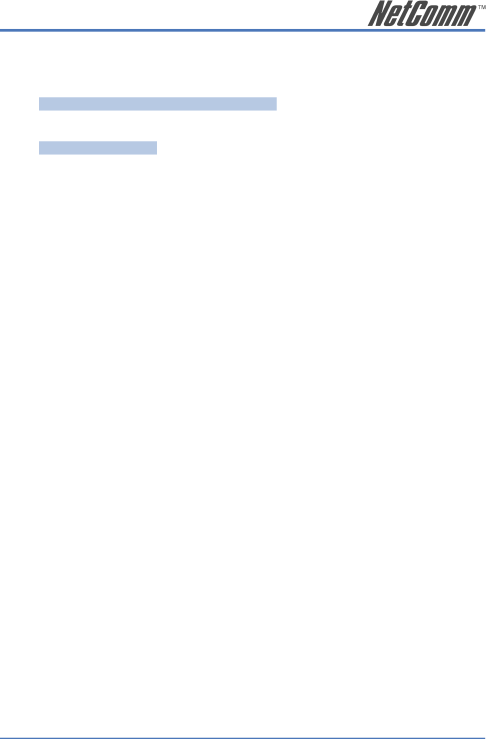
Network Settings Verification
Once you complete network settings, restart your V85. Then you should be able to check your V85 network settings. To check V85 IP address, please follow the steps below:
MENU ► View ► Network Value ► IP Address
You can use V85 keypad PING utility to check whether V85 has Internet access: MENU ► View ► Ping
Input an Internet host IP address or URL such as 69.90.168.13 or www.google.com, and then press “OK”. If your settings are correct, the V85 LCD should display positive results, including the
Hint: | Another way to verify Internet access for V85 is to watch its LCD screen |
| after it has booted up and check whether the correct time is shown. Each |
| V85 is |
| when it boots up (Australian Eastern Standard Time). If your V85 can |
| successfully get the correct time from |
| then the V85 has the correct network settings. |
Hint: | Once you finish the network setting from keypad, you can jump to the |
| easier |
| such as SIP and advanced VoIP settings. |
VoIP (SIP) Configuration
Note that some of these settings can also be entered via the Web interface as described in the Up and Running section at the beginning of the manual. In most cases, you need apply for a VoIP SIP account from a VoIP service provider to make and receive VoIP calls. To have your V85 registered on your VoIP service provider SIP server, you need to enter your VoIP account information in the V85 SIP settings. The following section will provide detailed information about parameters under the SIP menu.
| Configure ► Password(185) ► SIP |
|
|
|
|
| |
| VoIP Account Identifiers | About… | |
| Phone Number :* | (also called SIP username) In a | |
|
|
| number is mapped against your regular PSTN phone |
|
|
| number |
| Password: * | Provides account security to protect against | |
|
|
| unauthorised use |
| VoIP account authentication ID: * | [=Auth. ID] Account Identifier | |
| SIP Domain Name:* | Enter SIP Domain Name supplied by your VoIP | |
|
|
| service provider |
| Optional VoIP Configuration: | Set in accordance with Service Provider instructions | |
| Local Port: | Leave as default unless advised by Service Provider | |
V85 Desktop VoIP Phone User Guide | 21 |
YML772 Rev1 |
|