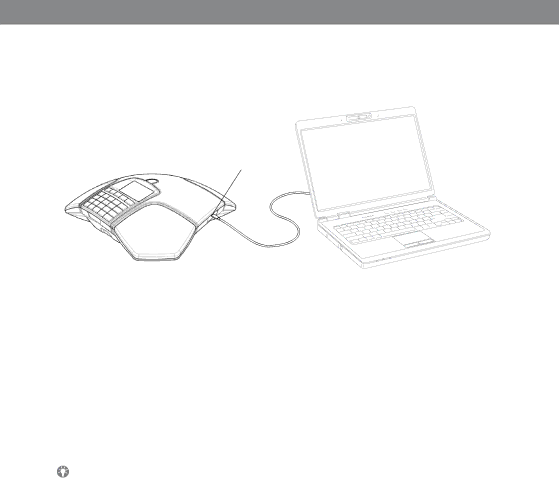
GENERAL
CONNECTION TO A PC
Connect the Konftel 300M to a computer using the USB cable provided.
Mini USB port for
PC connection
Check that Konftel 300M USB Audio is selected as the sound unit in the computer’s settings.
Use as a conference unit
When connected to a PC, the Konftel 300M functions as a conference unit for VoIP calls, which means that speakers and microphones are activated, as is advanced sound manage- ment in OmniSound® HD. The microphone can be turned off using the ![]() (Mute) button.
(Mute) button.
VoIP (Voice over IP) calls are transmitted as data packets over the network/Internet. For calls via PCs, you need VoIP software (e.g. Microsoft Lync or Skype®) or a service for web meetings whereby several users can communicate and share documents via their web browser or special client software.
Some VoIP software has automatic adjustment of microphone and speaker levels as standard. In certain situations this can produce a pulsating sound or cause problems with full duplex. In such cases, switch off the automatic level regulation if possible, and set the software manually to a suitable microphone level, allowing Konftel 300M to manage sound processing.
BRIDGE CONNECTION
As default, the sound via the mobile network and USB is
Press the LINE MODE button.
Select bridging to be ENABLED or DISABLED and confirm by pressing OK.
9