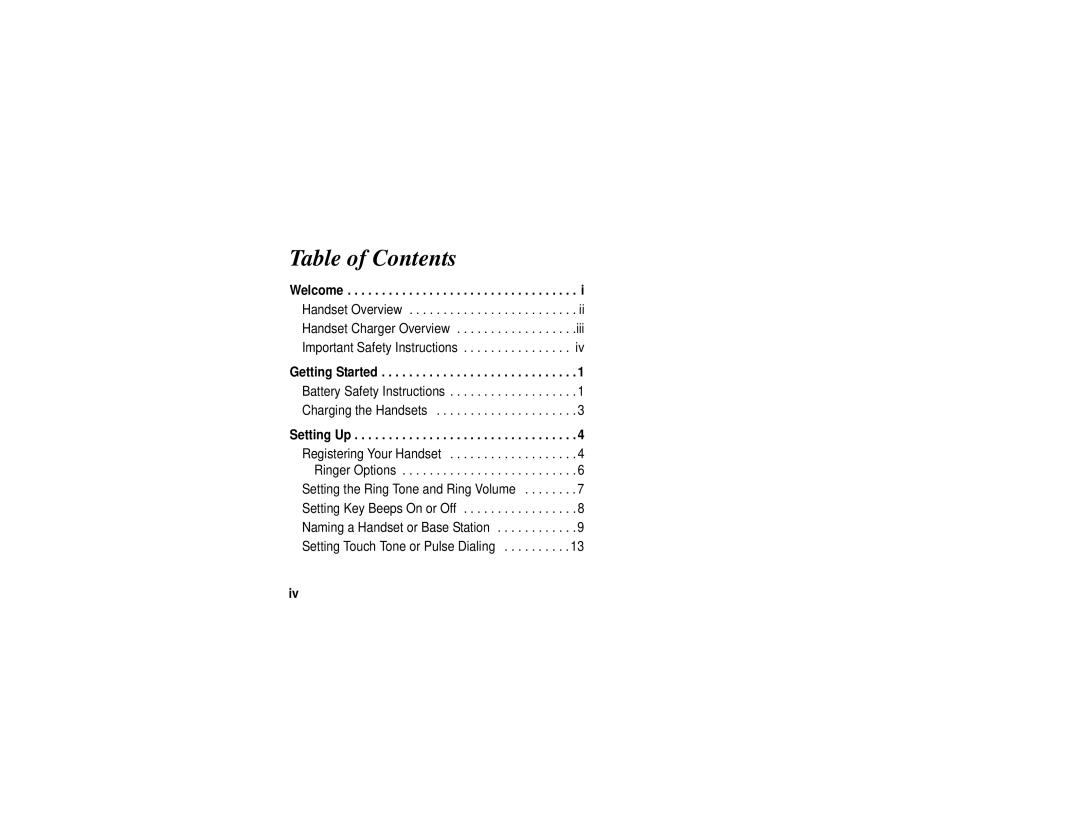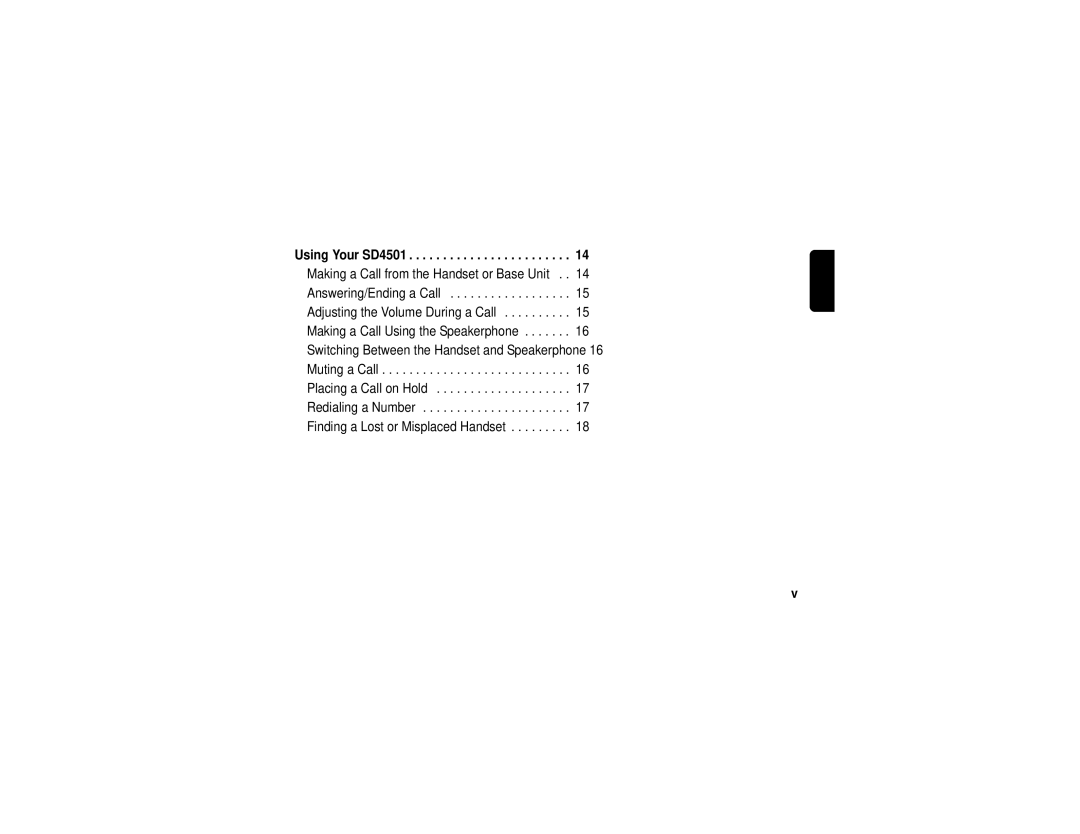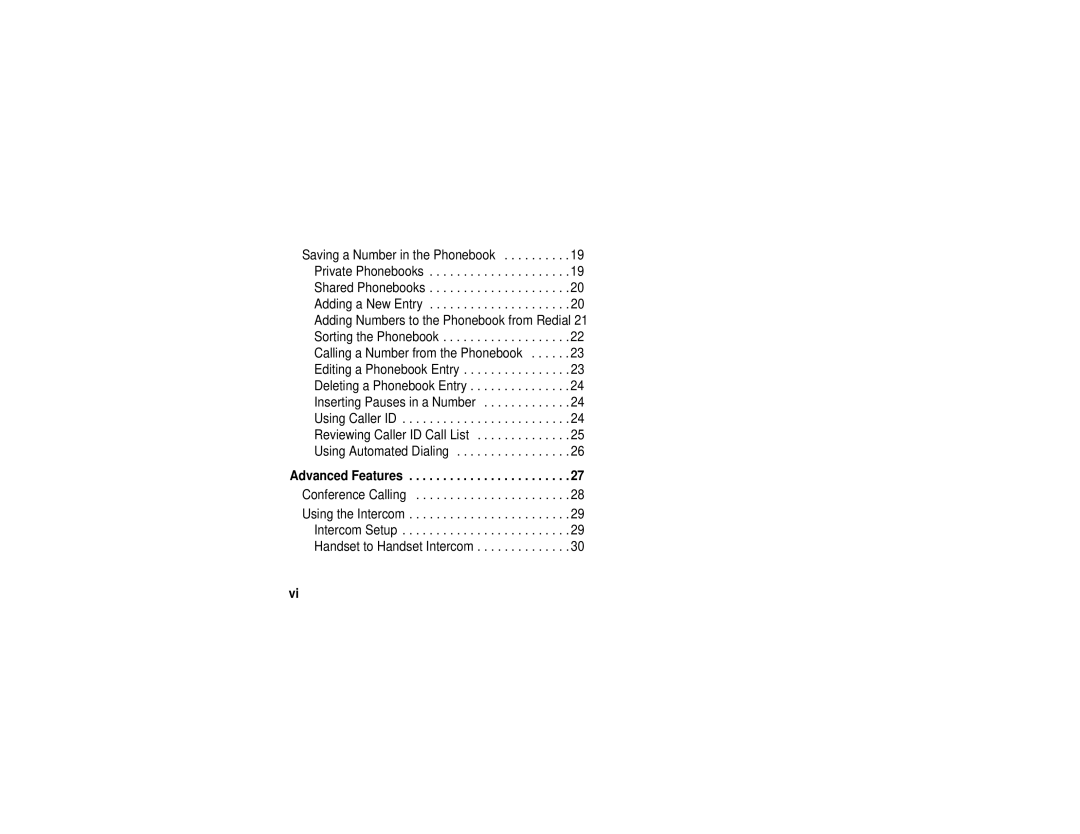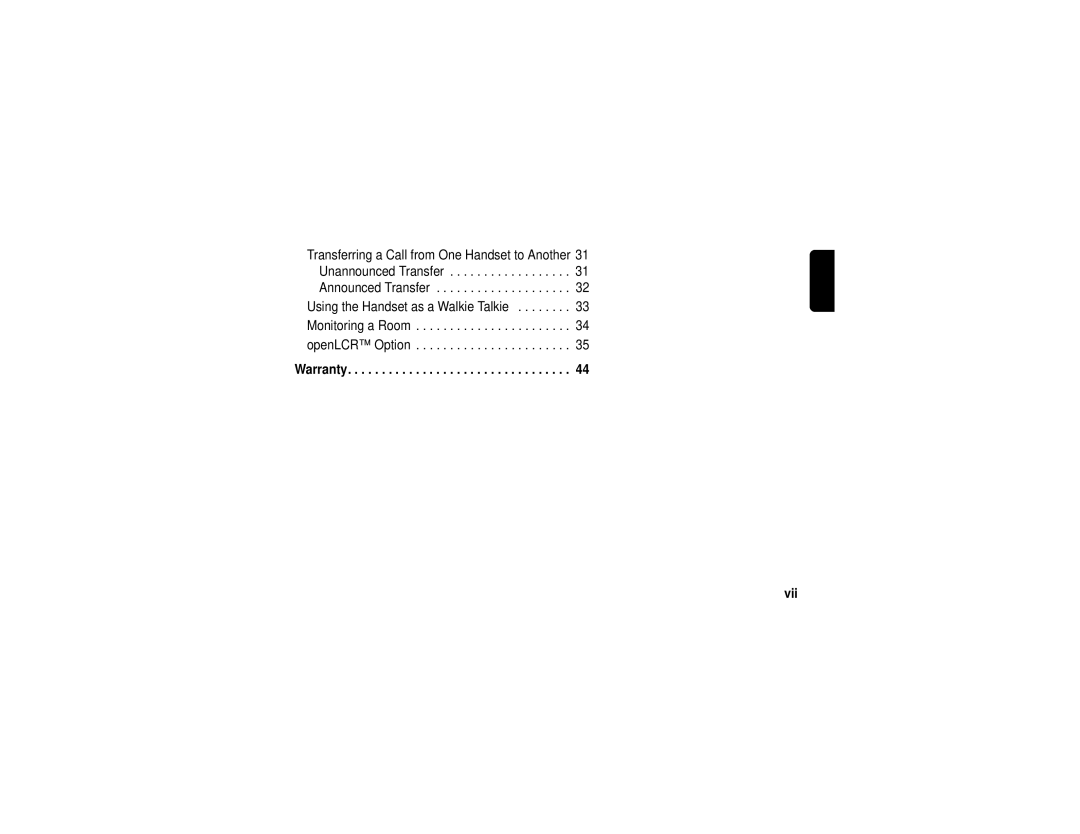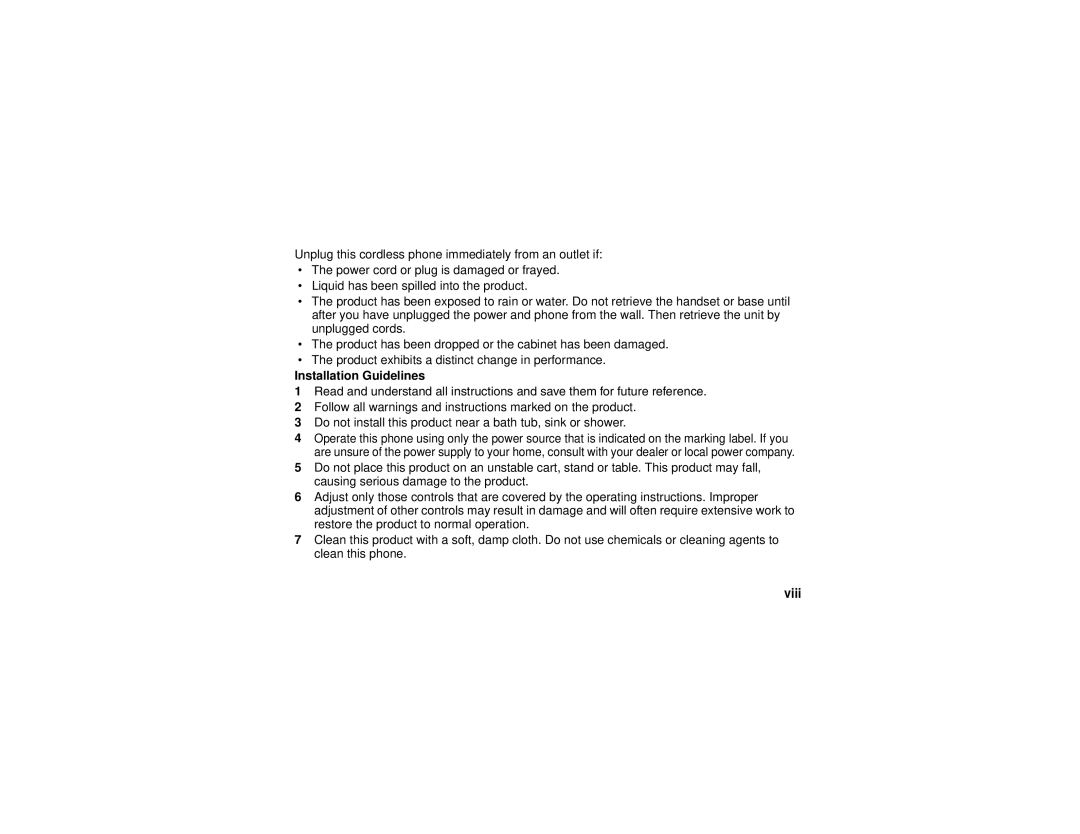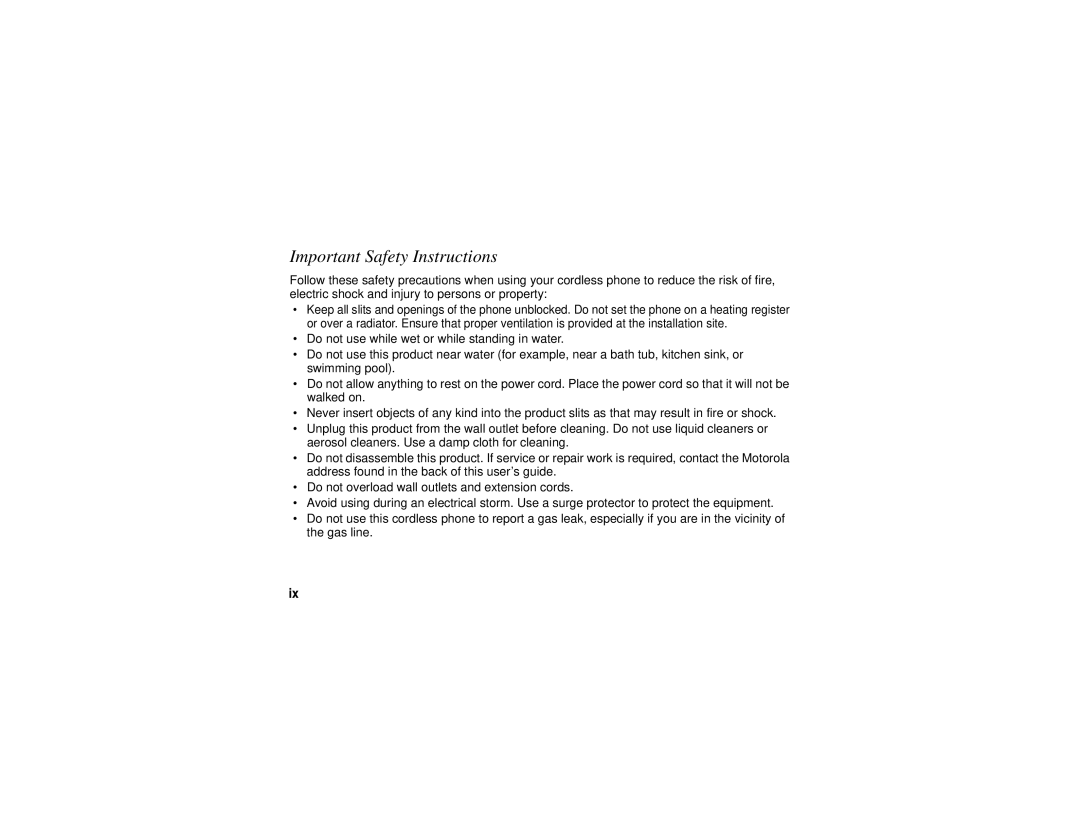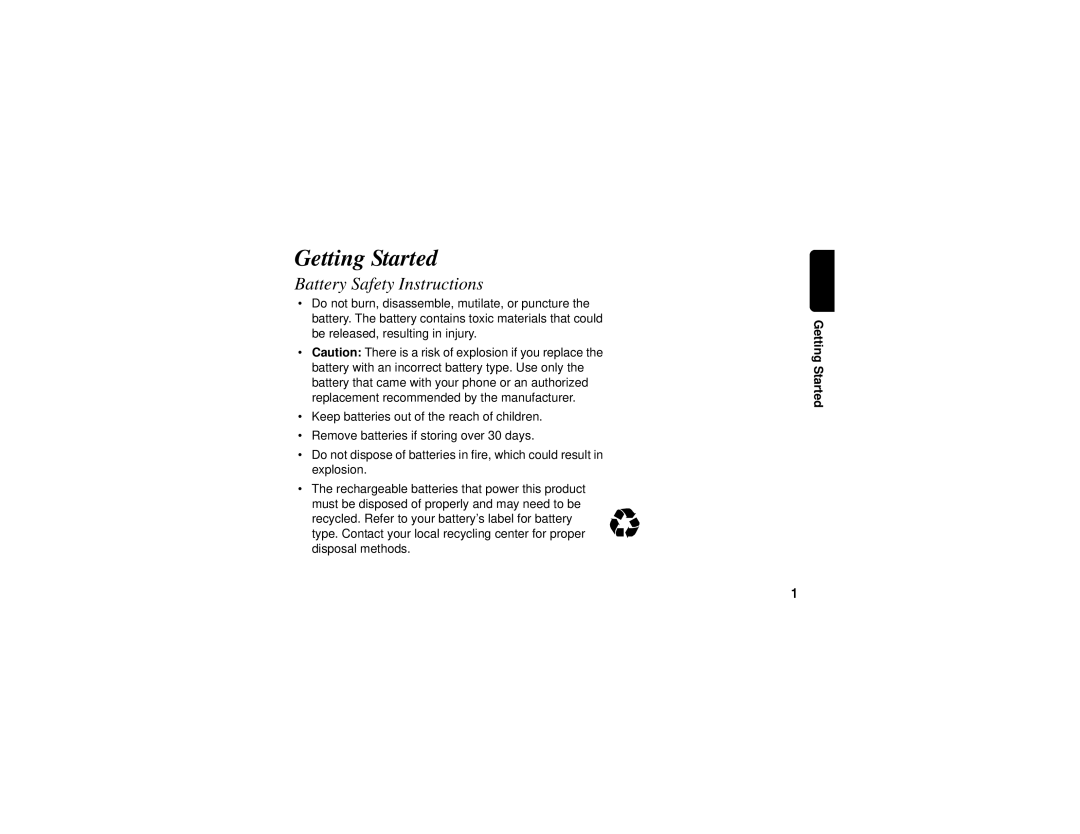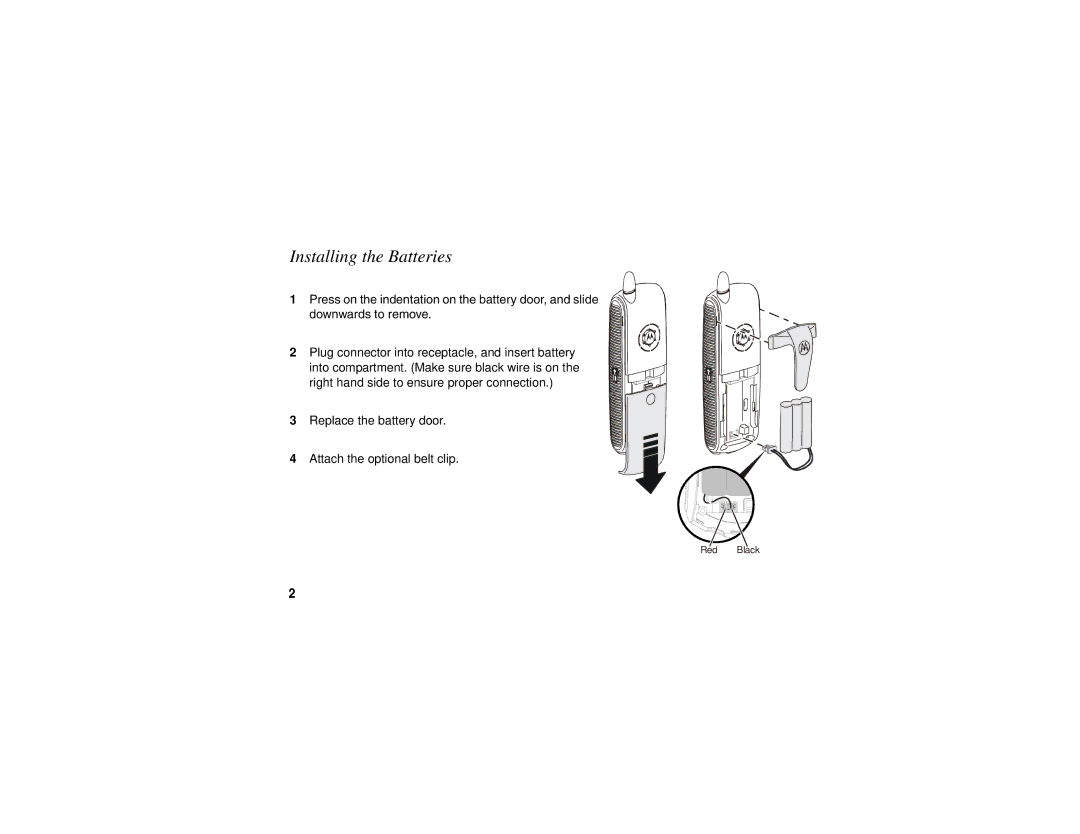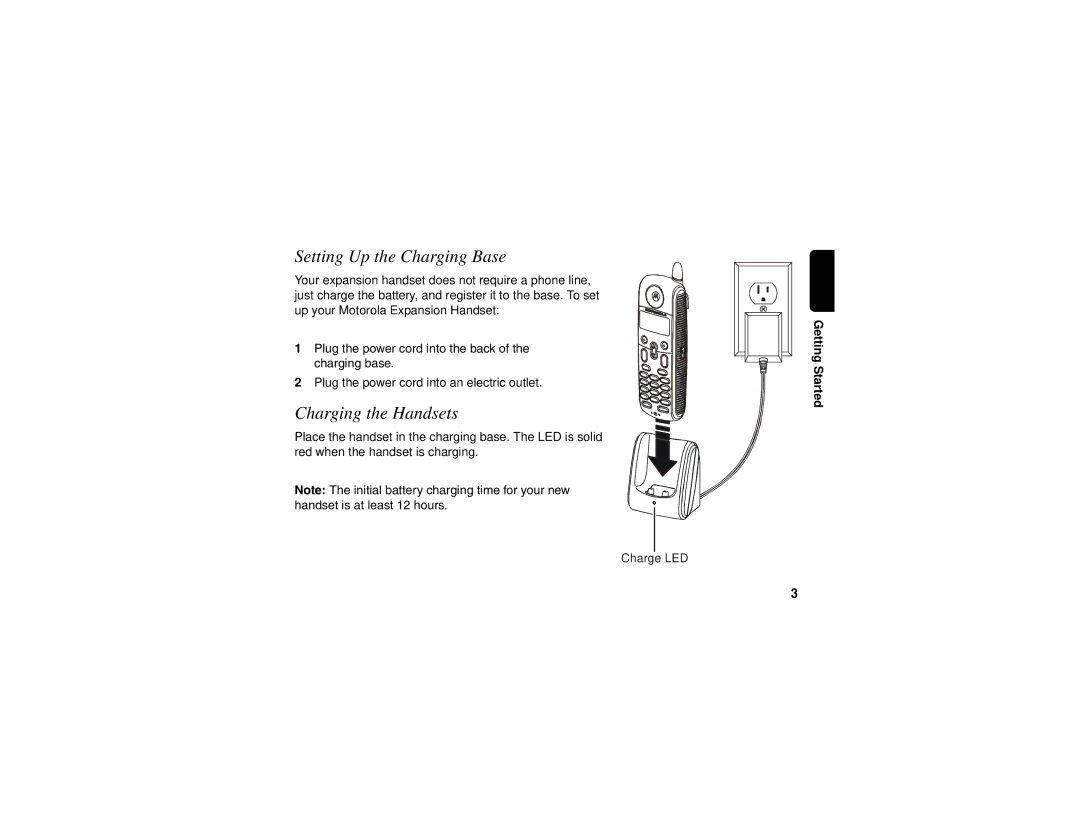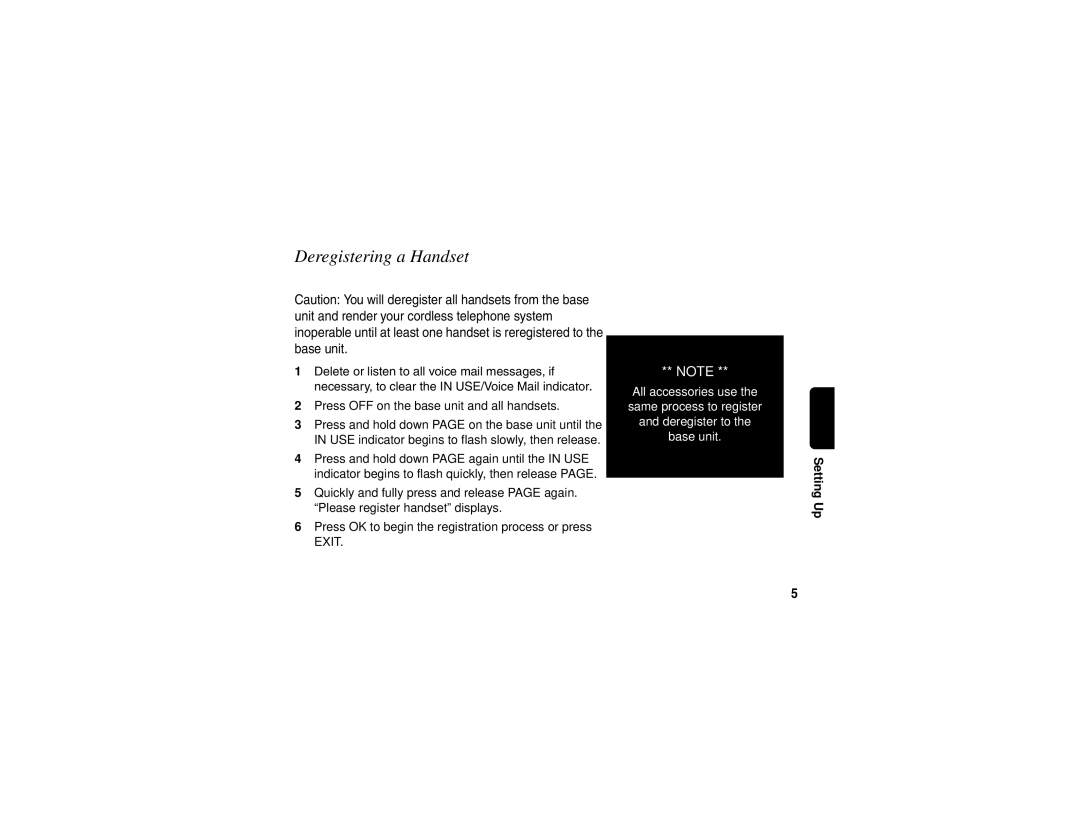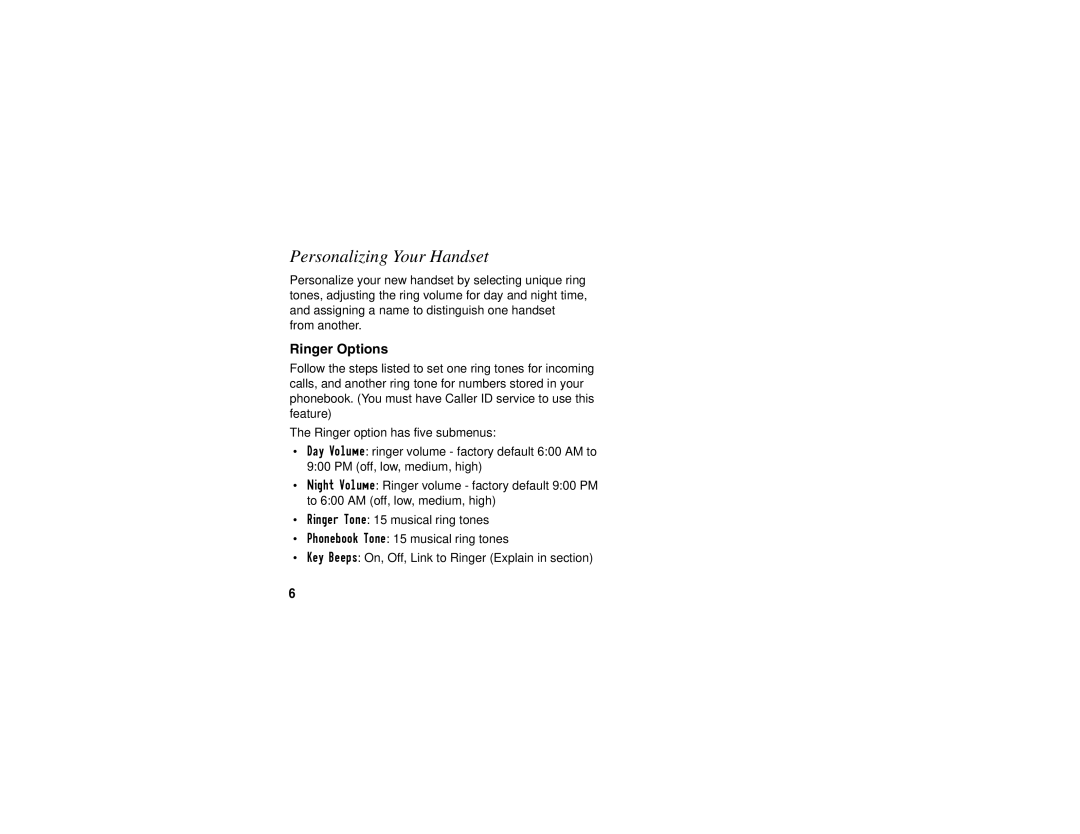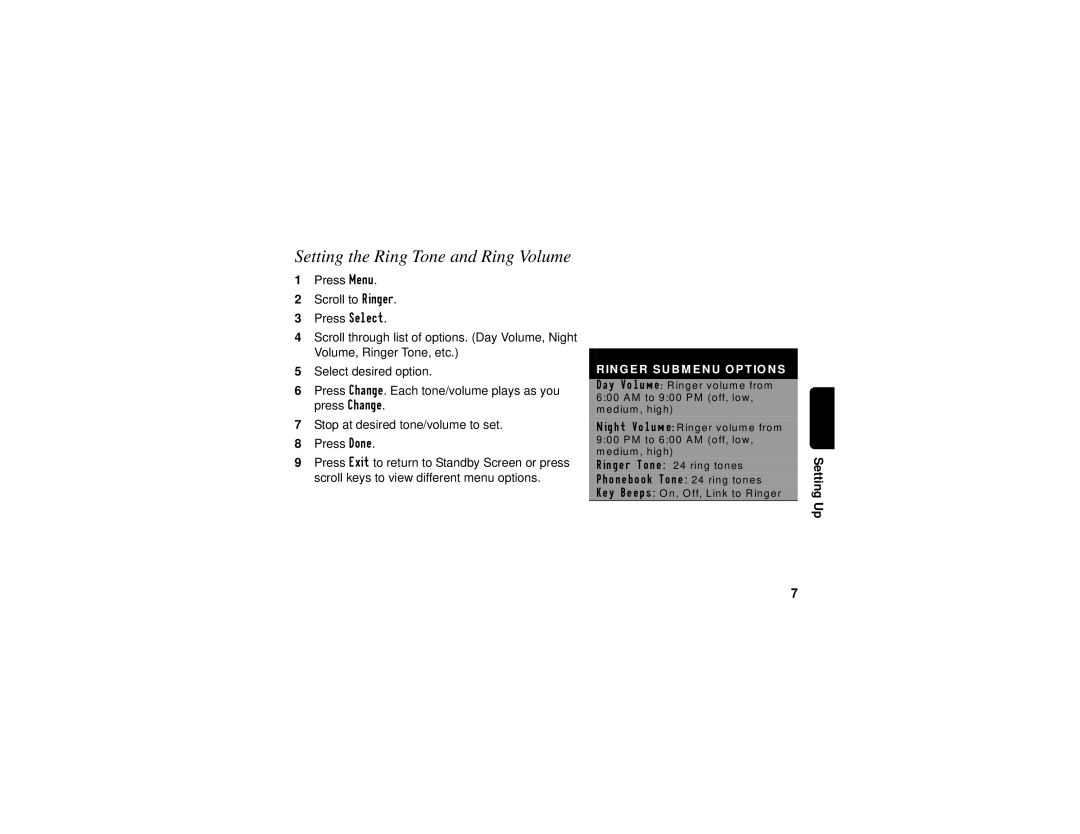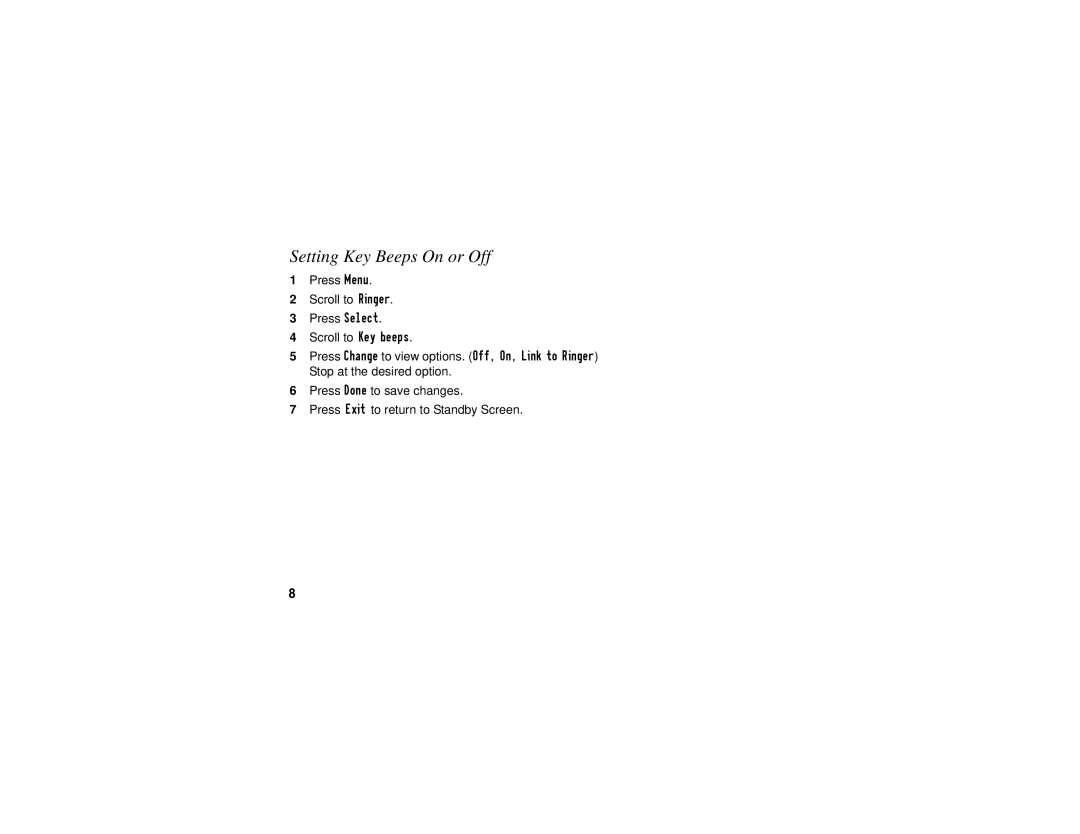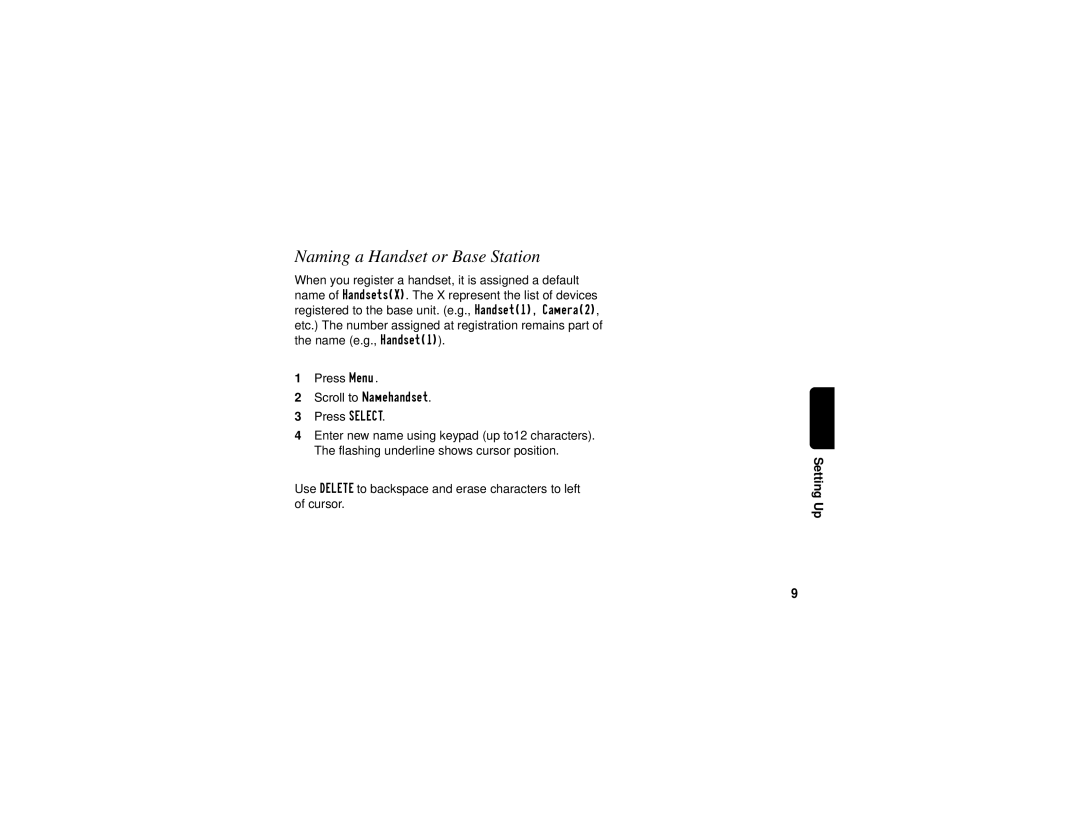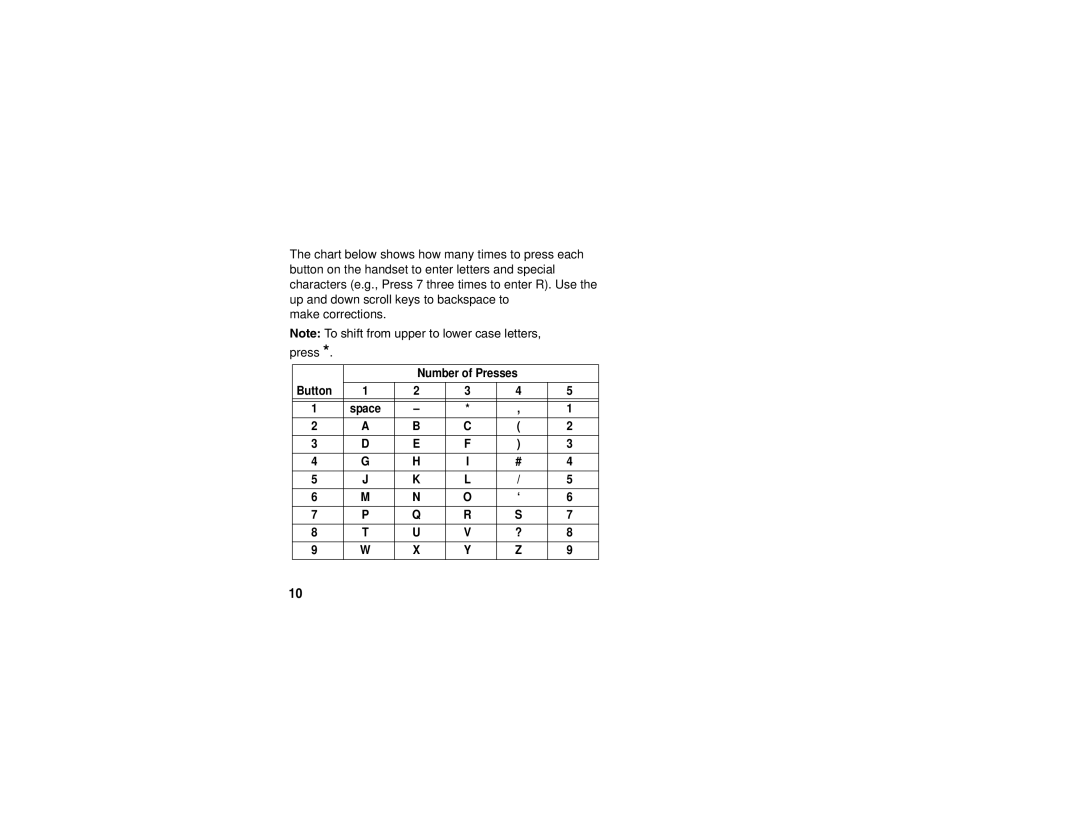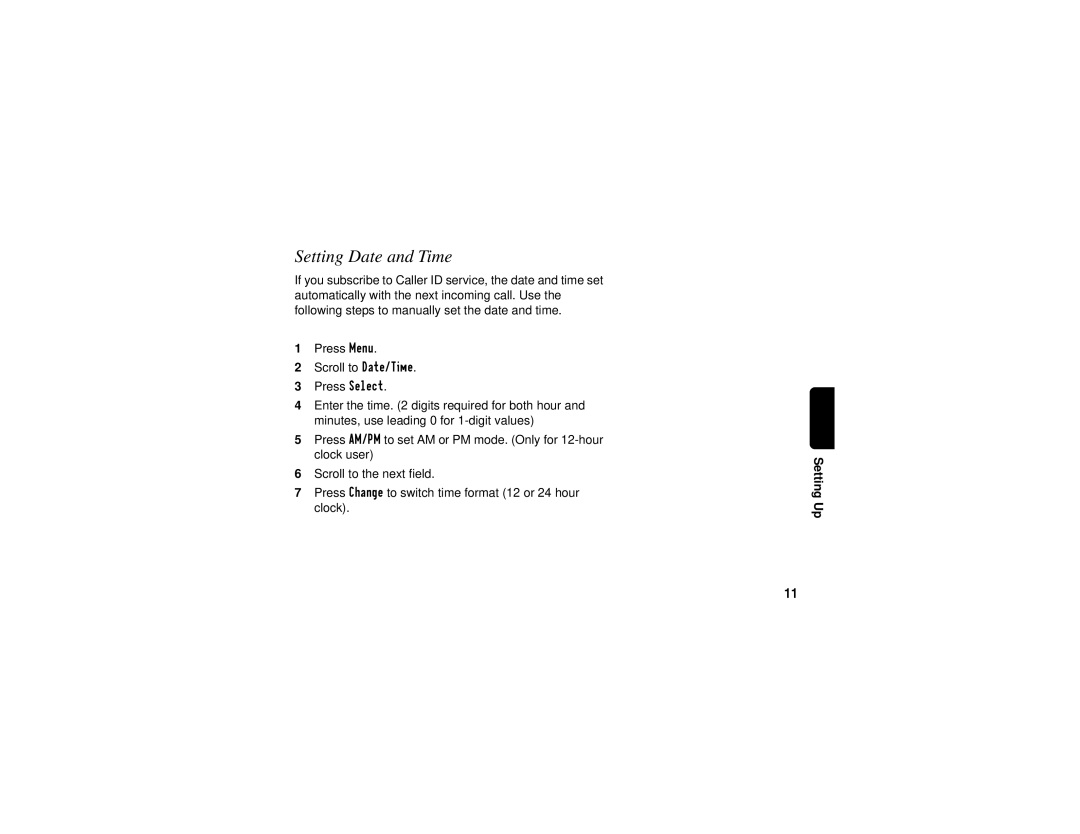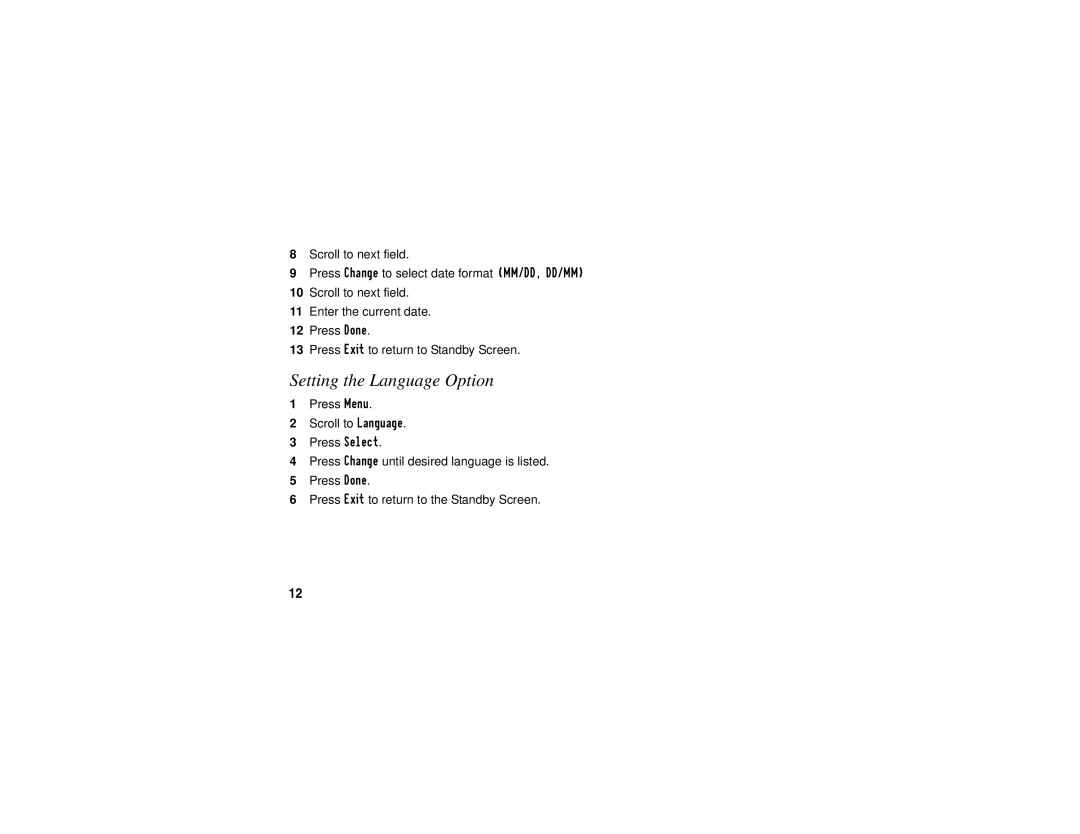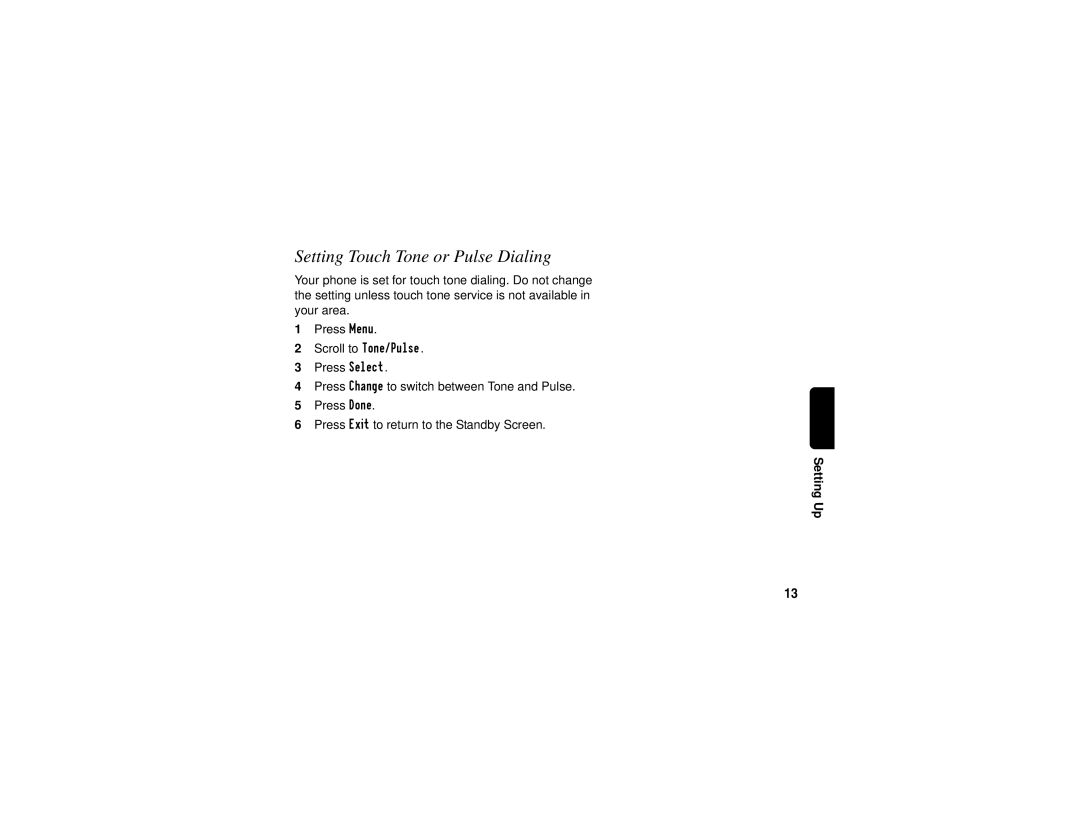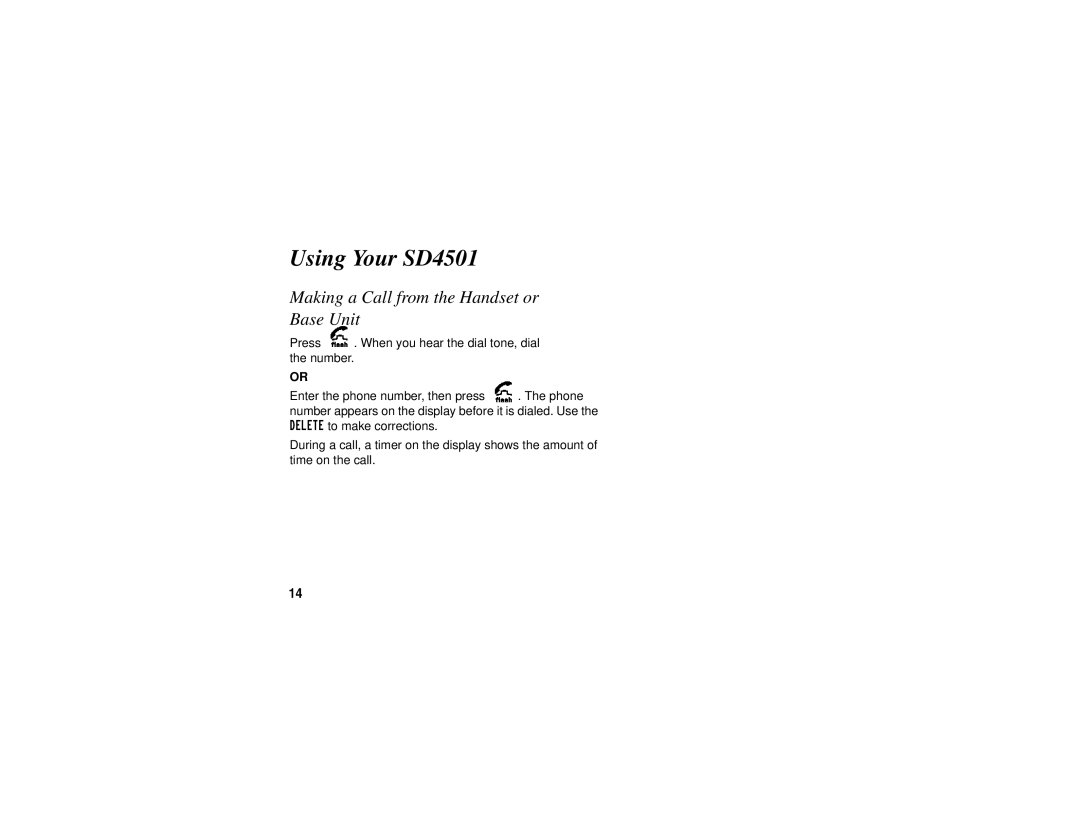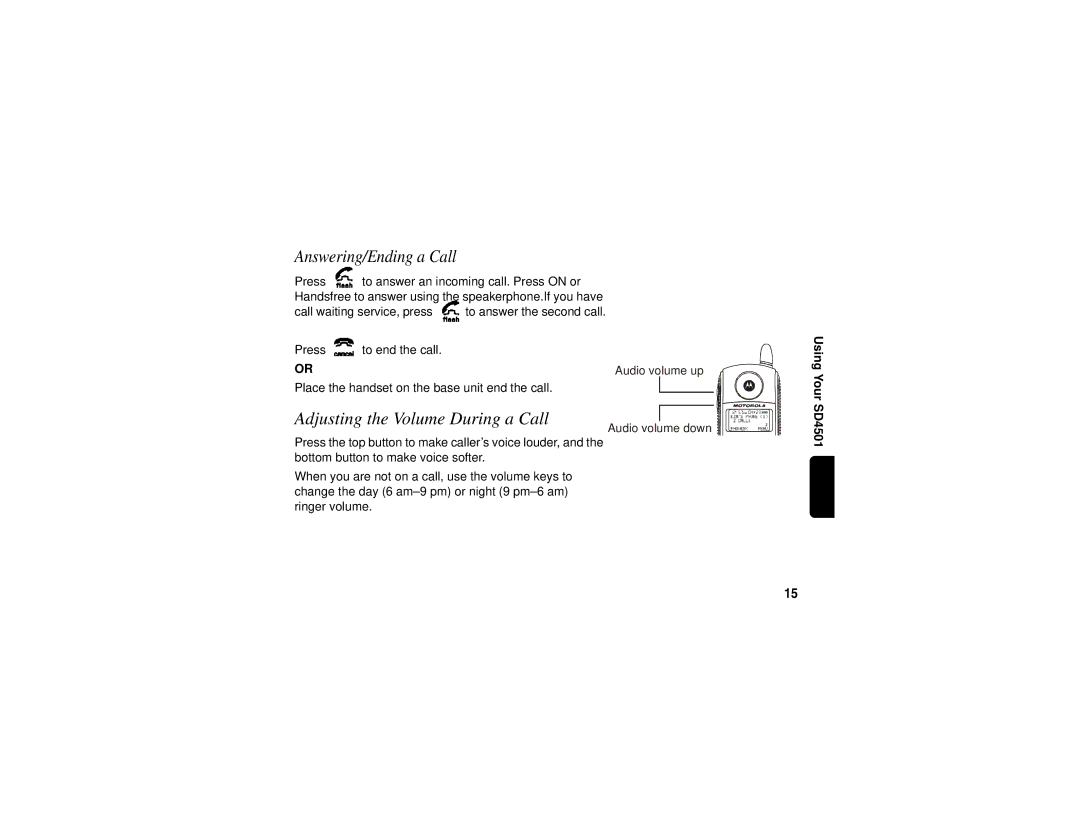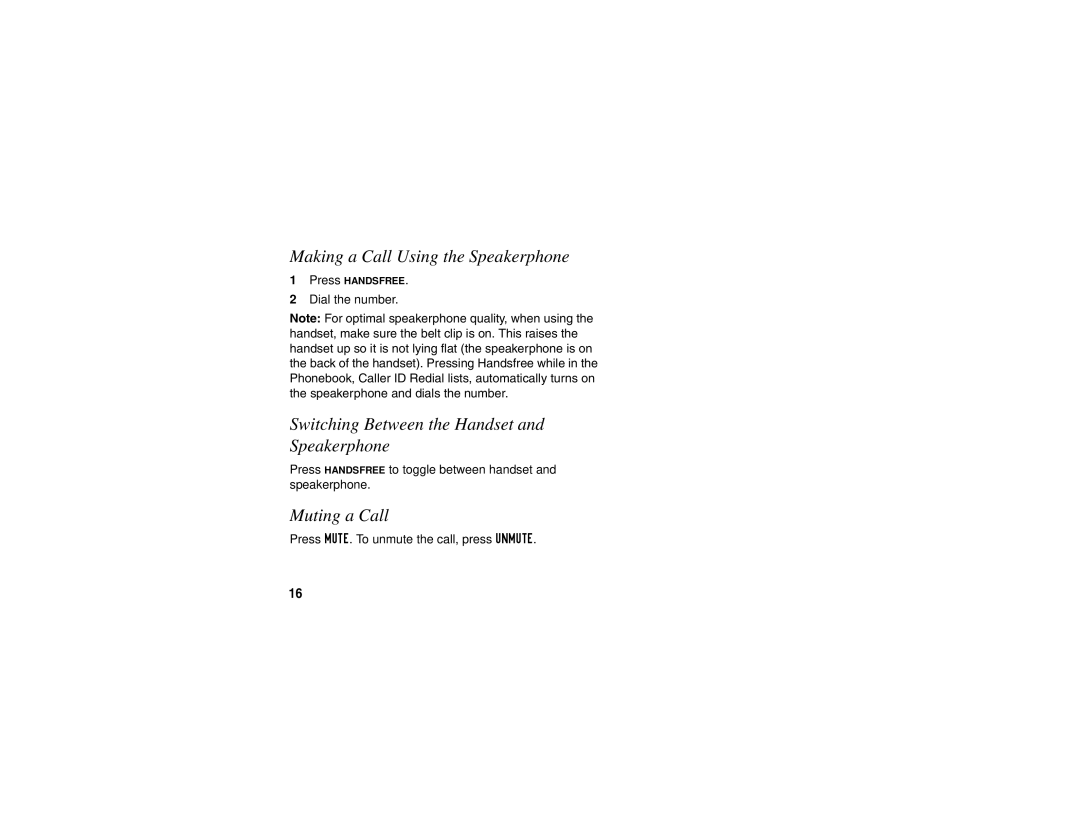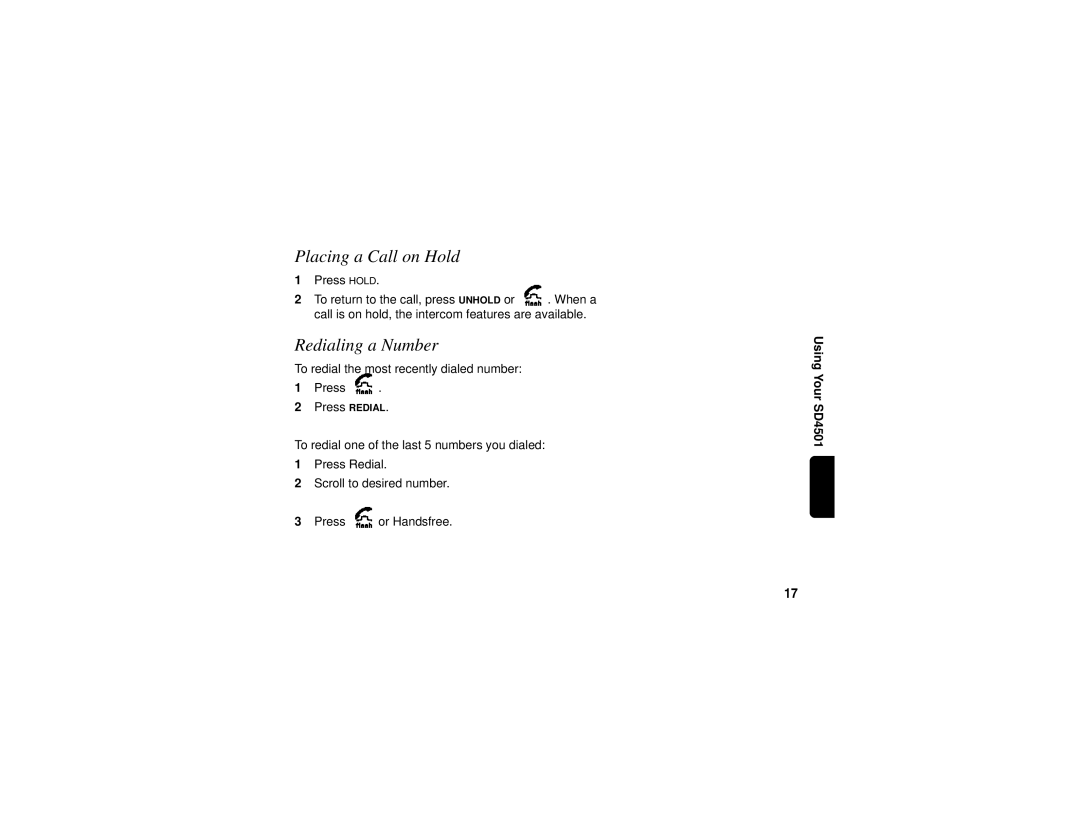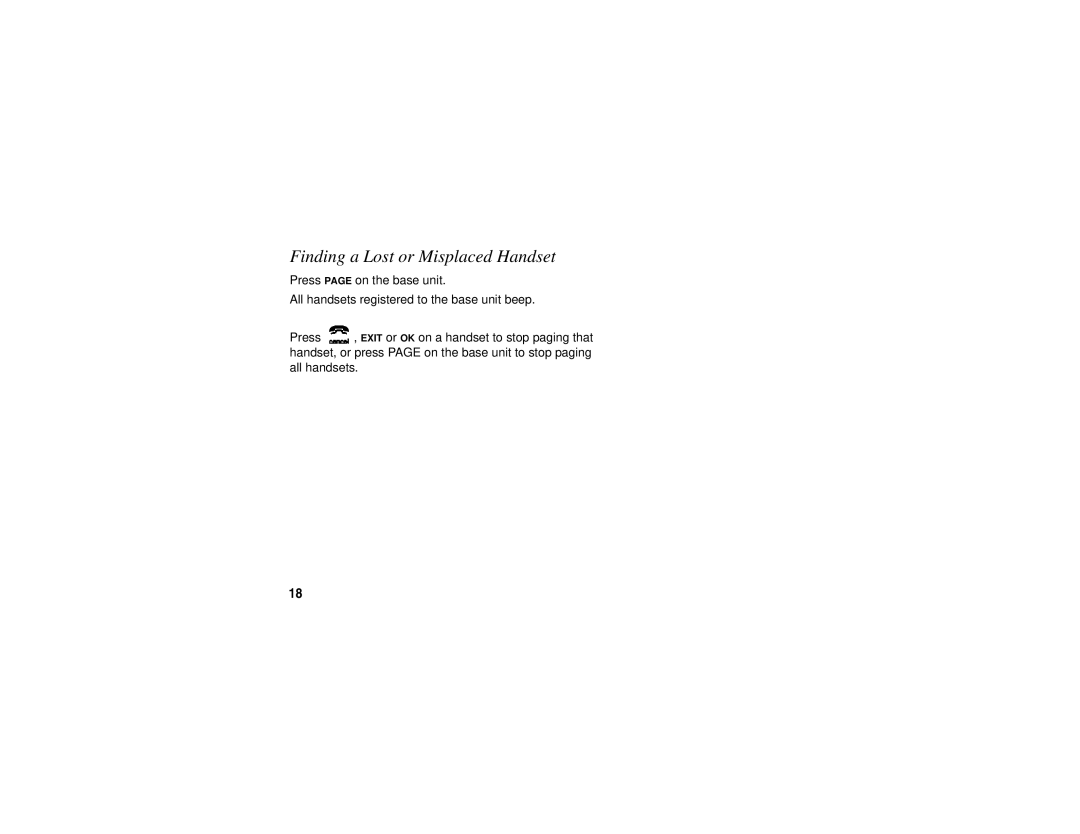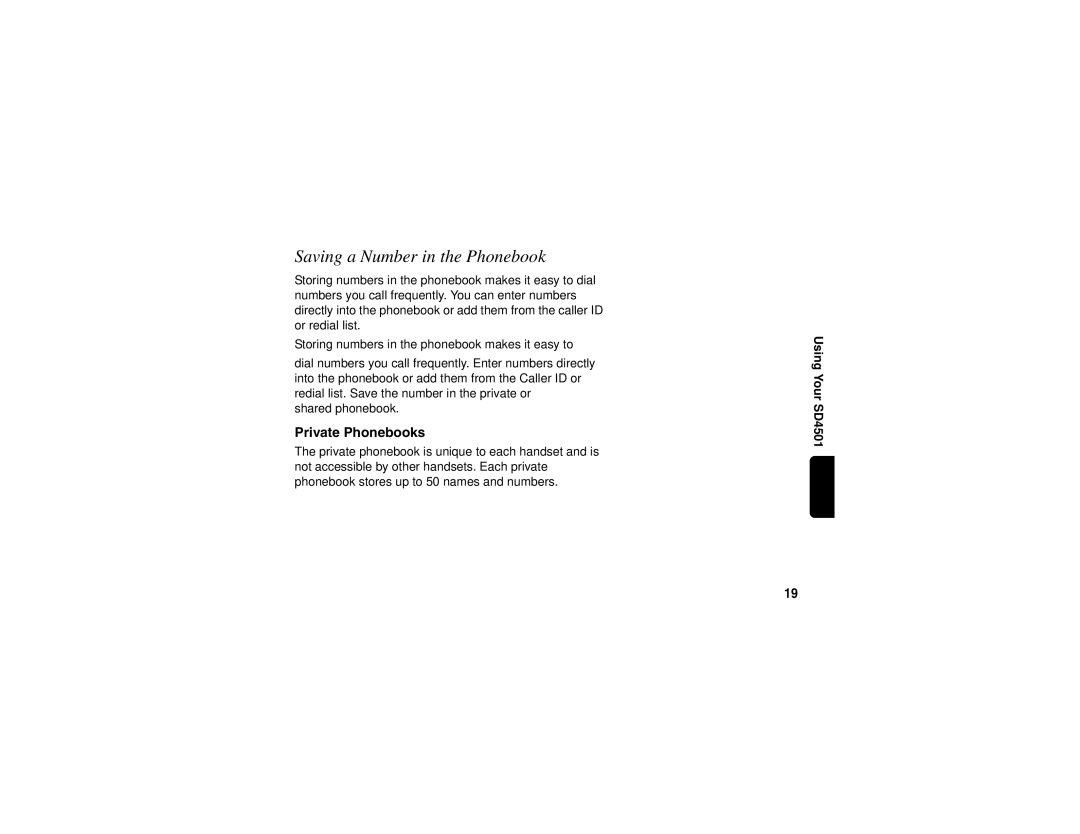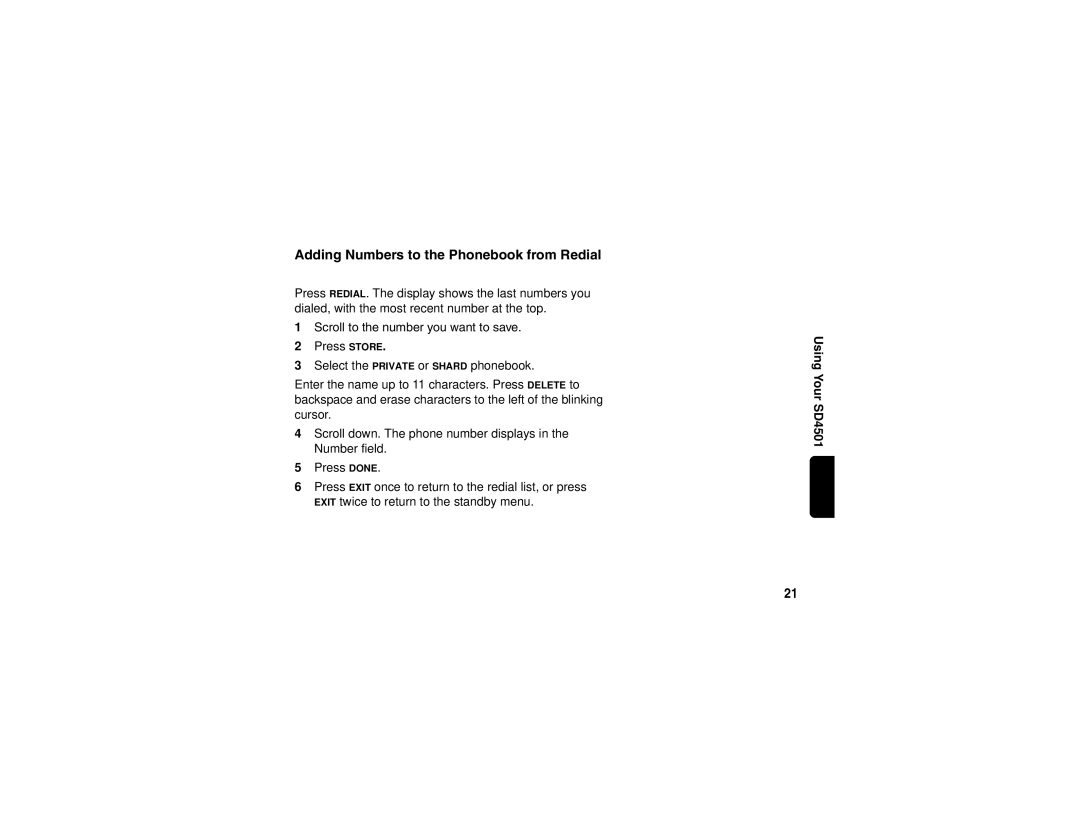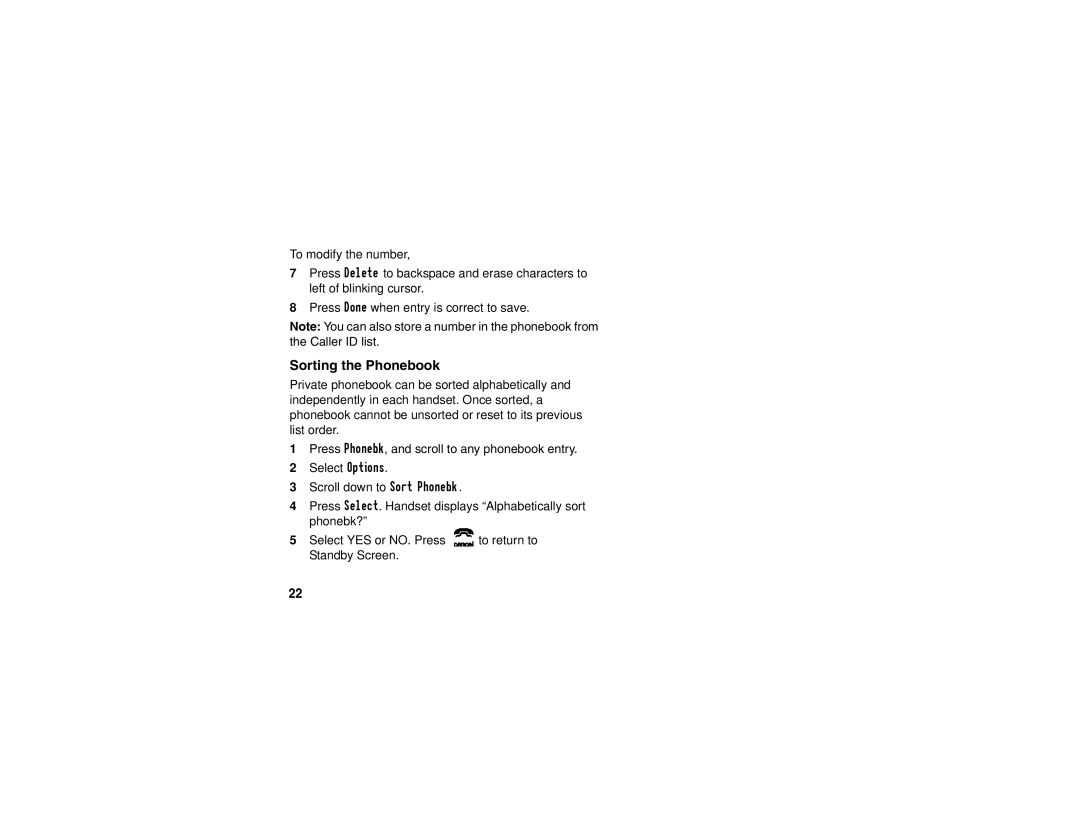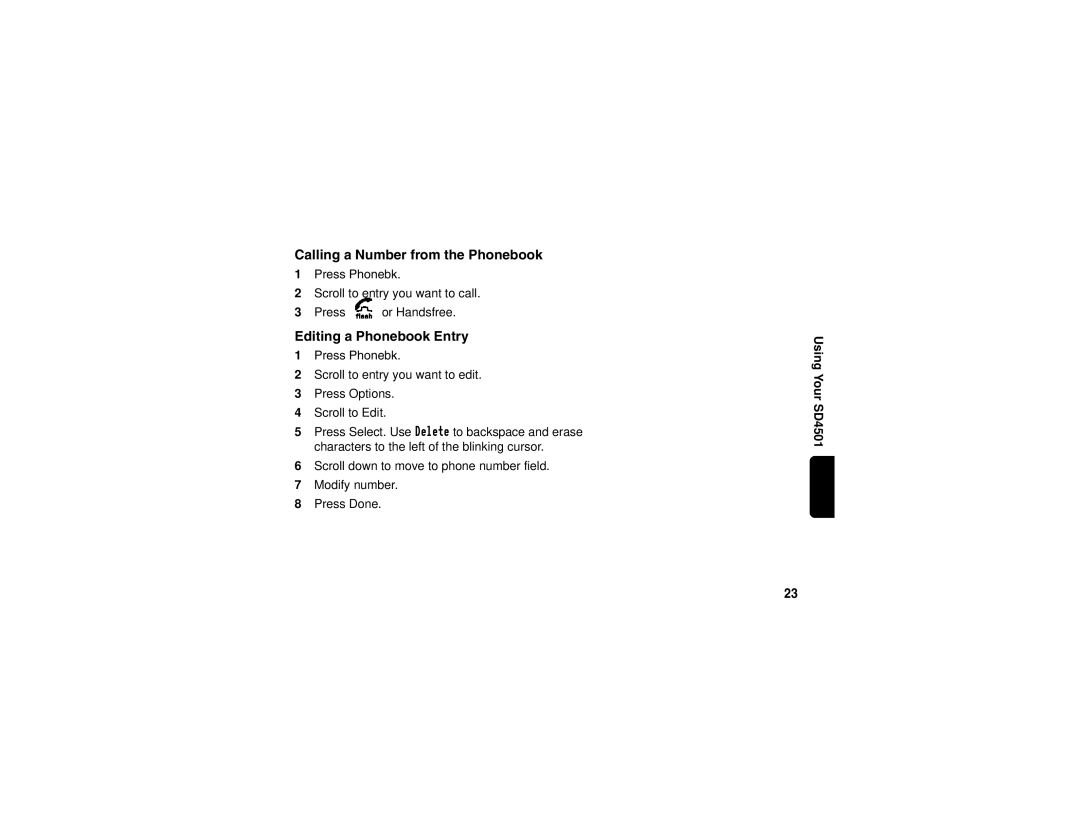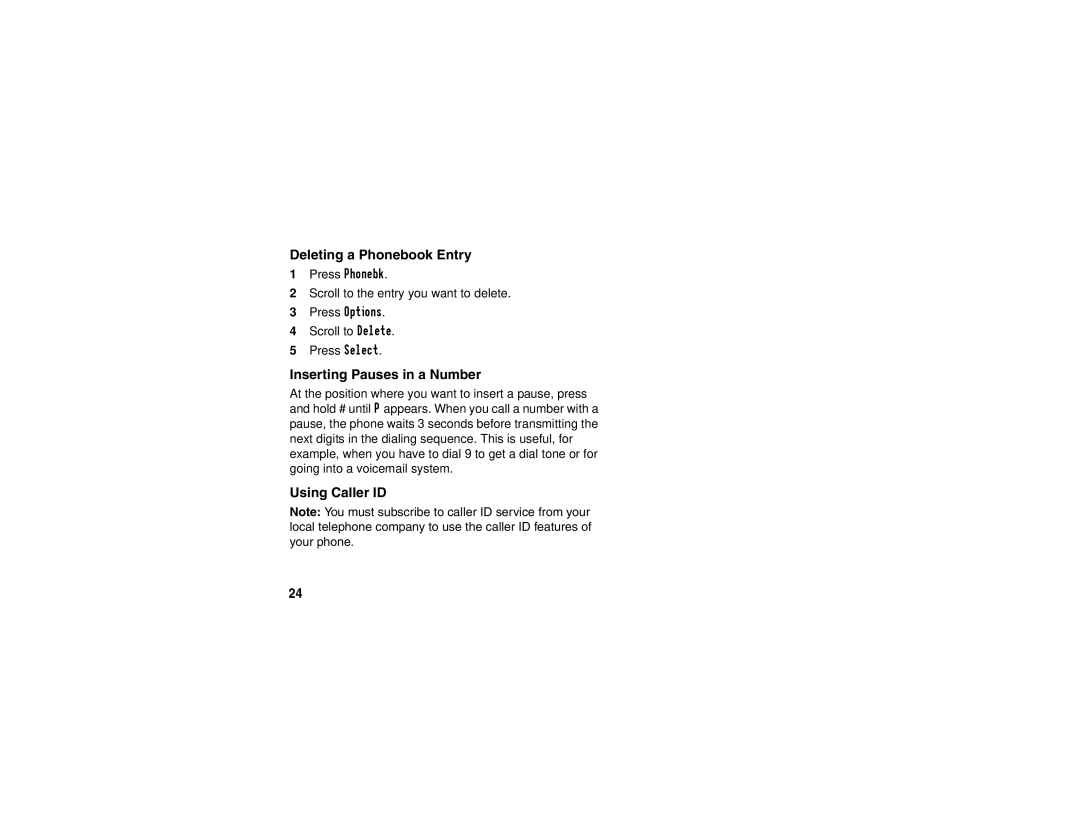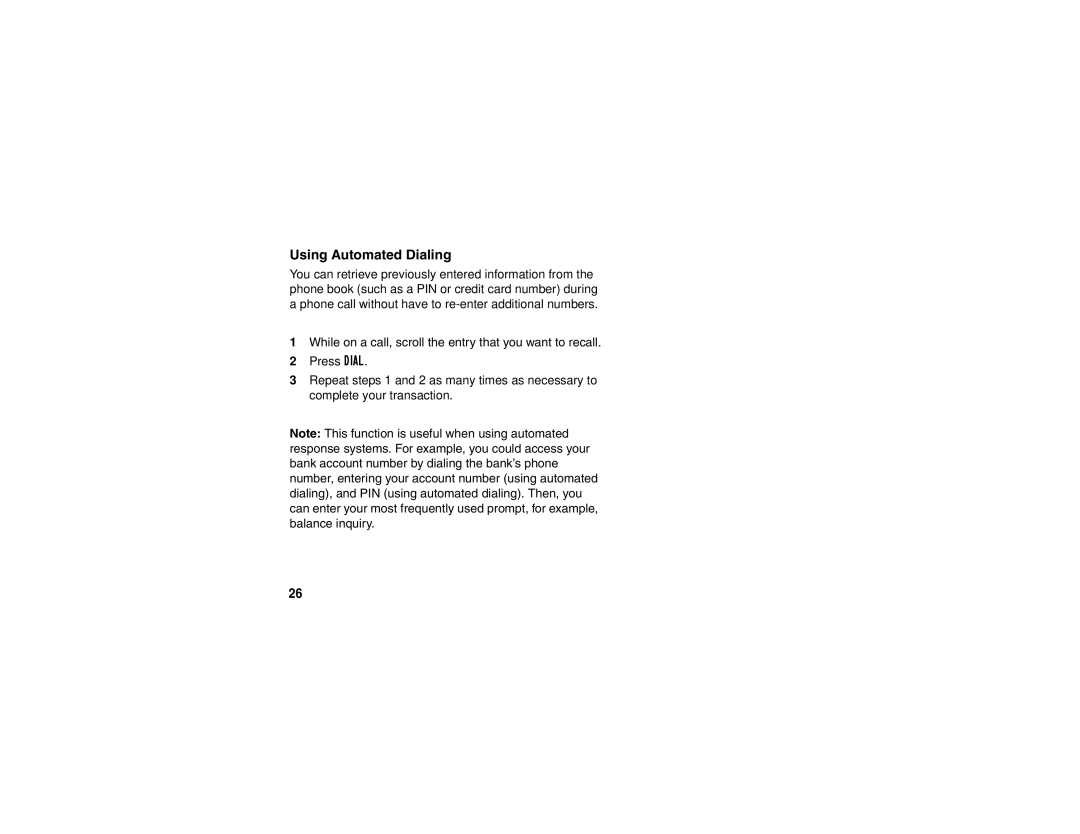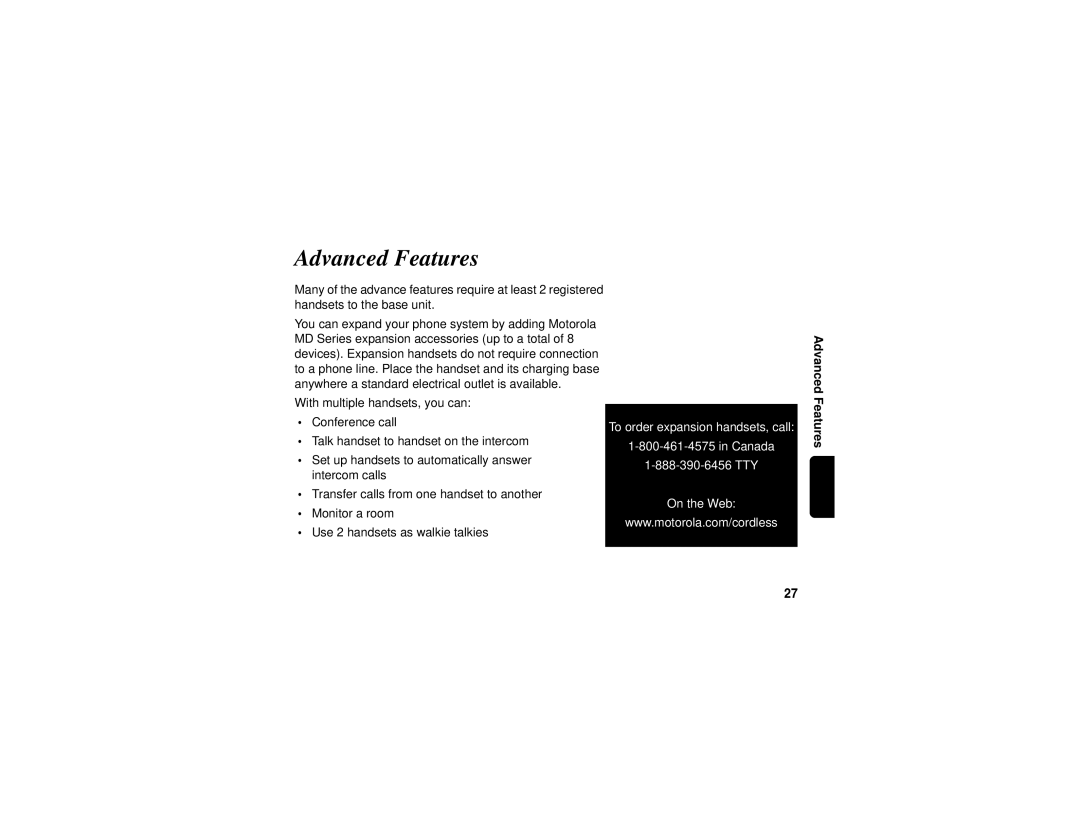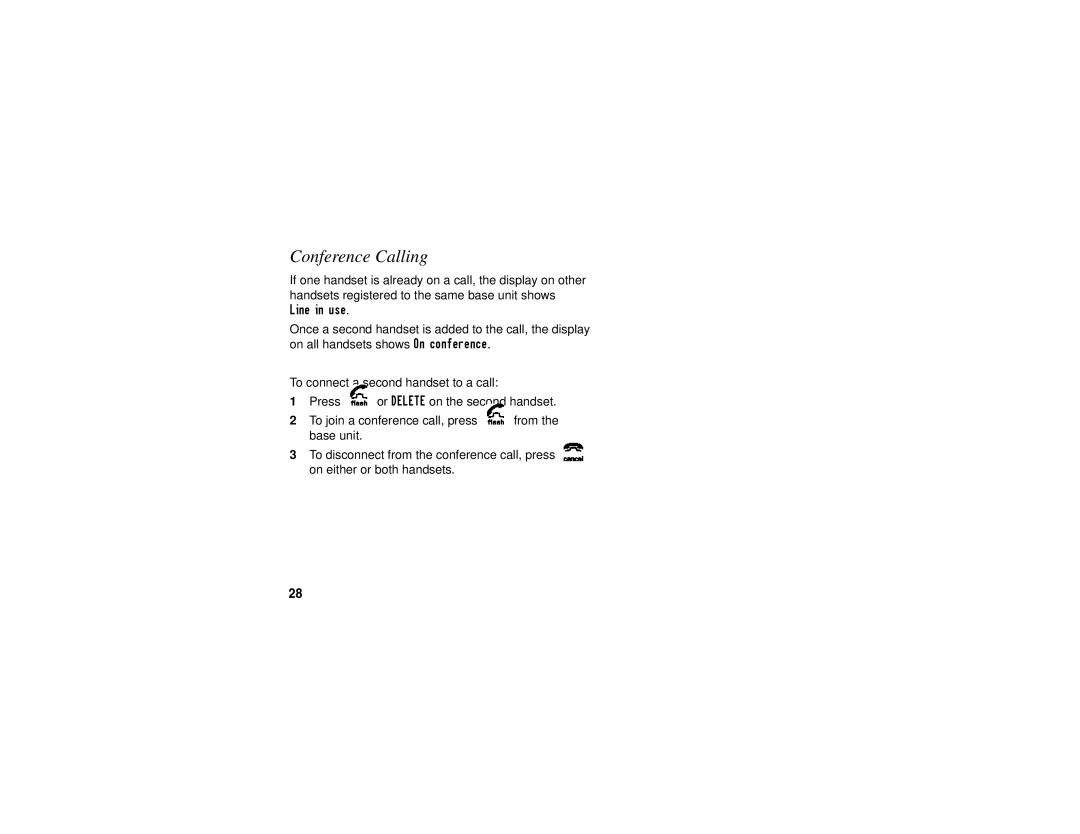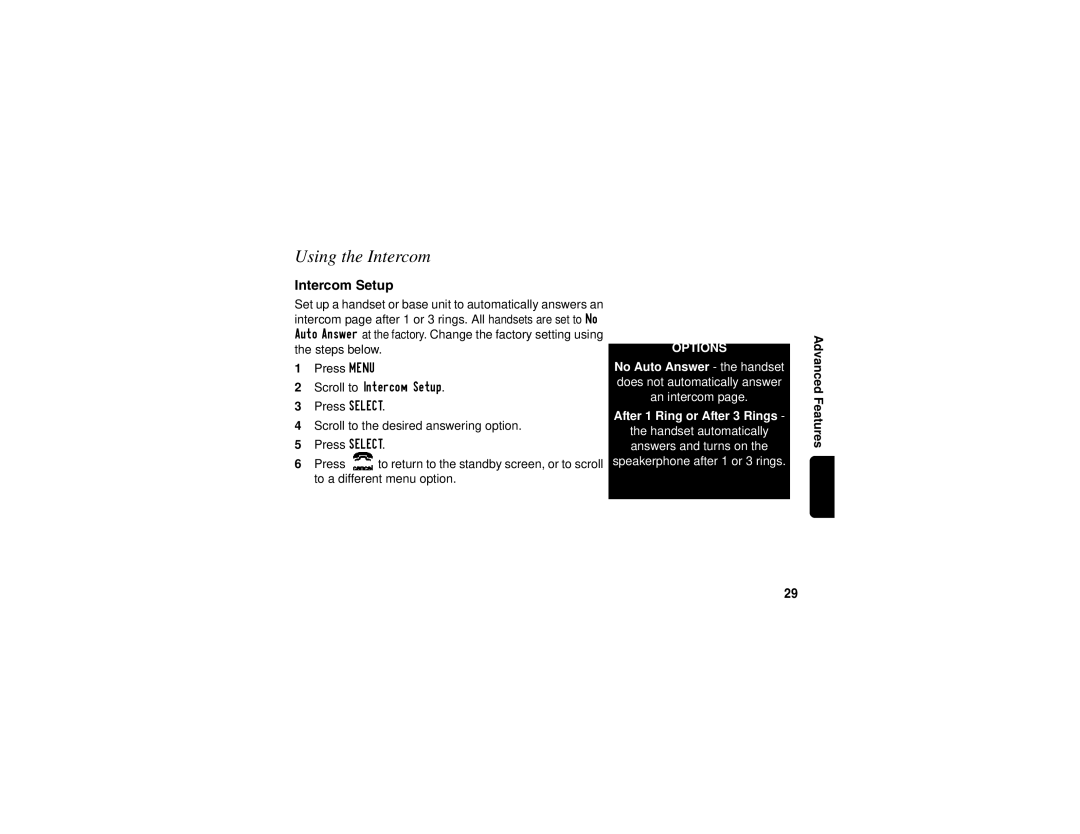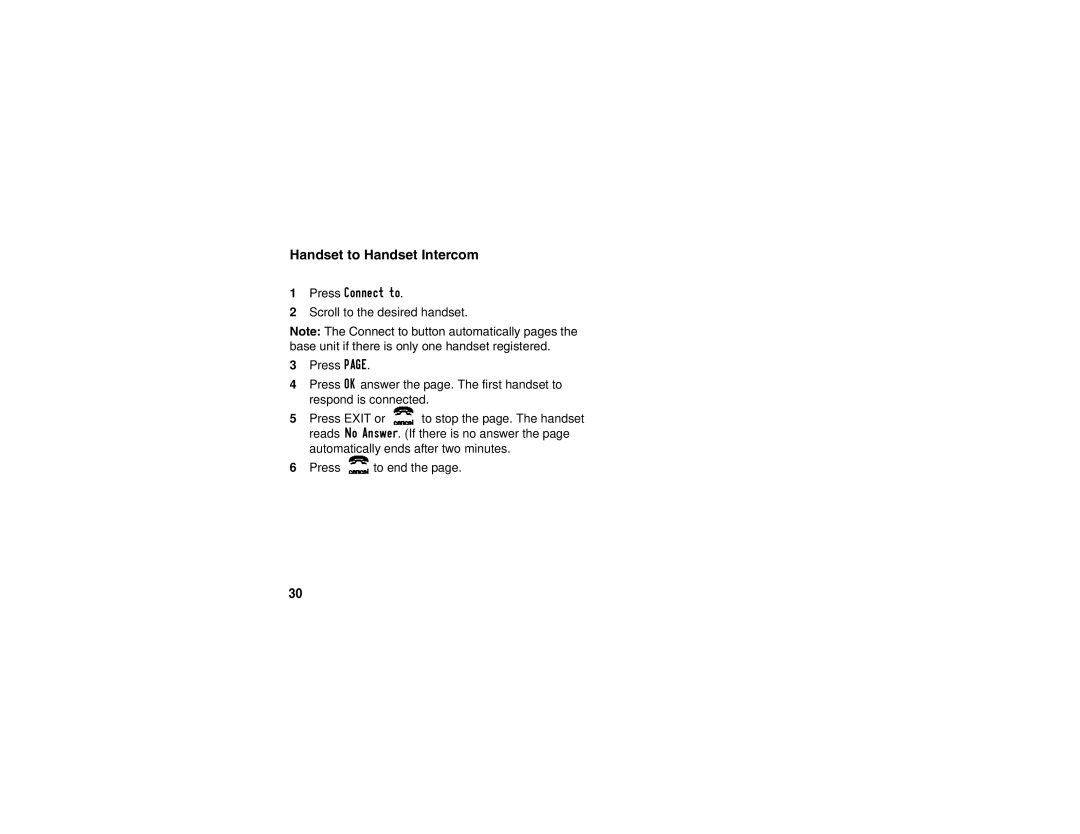Setting the Ring Tone and Ring Volume
1Press Menu.
2Scroll to Ringer.
3Press Select.
4Scroll through list of options. (Day Volume, Night Volume, Ringer Tone, etc.)
5Select desired option.
6Press Change. Each tone/volume plays as you press Change.
7Stop at desired tone/volume to set.
8Press Done.
9Press Exit to return to Standby Screen or press scroll keys to view different menu options.
RING ER SUBM ENU O PTIO NS
Day Volume: Ringer volum e from 6:00 AM to 9:00 PM (off, low,
m edium , high)
Night Volume: R inger volum e from 9:00 PM to 6:00 AM (off, low,
m edium , high)
Ringer Tone: 24 ring tones
Phonebook Tone: 24 ring tones
Key Beeps: O n, O ff, Link to R inger
Setting Up
7