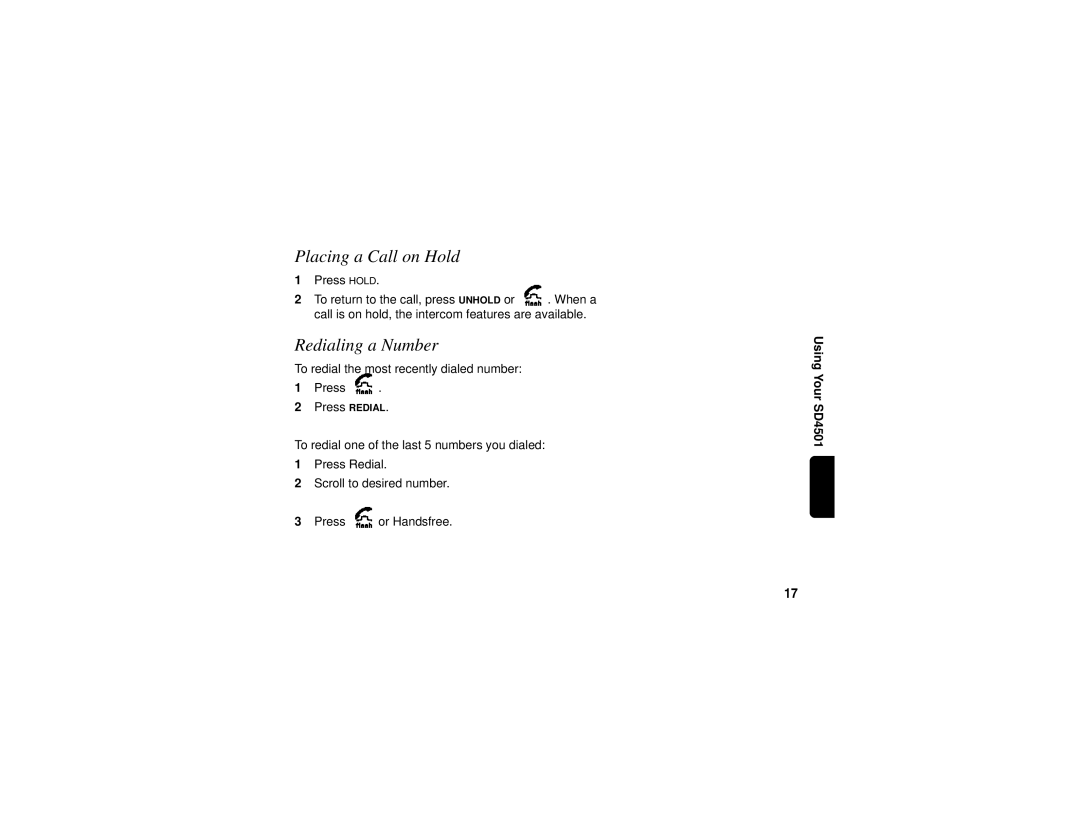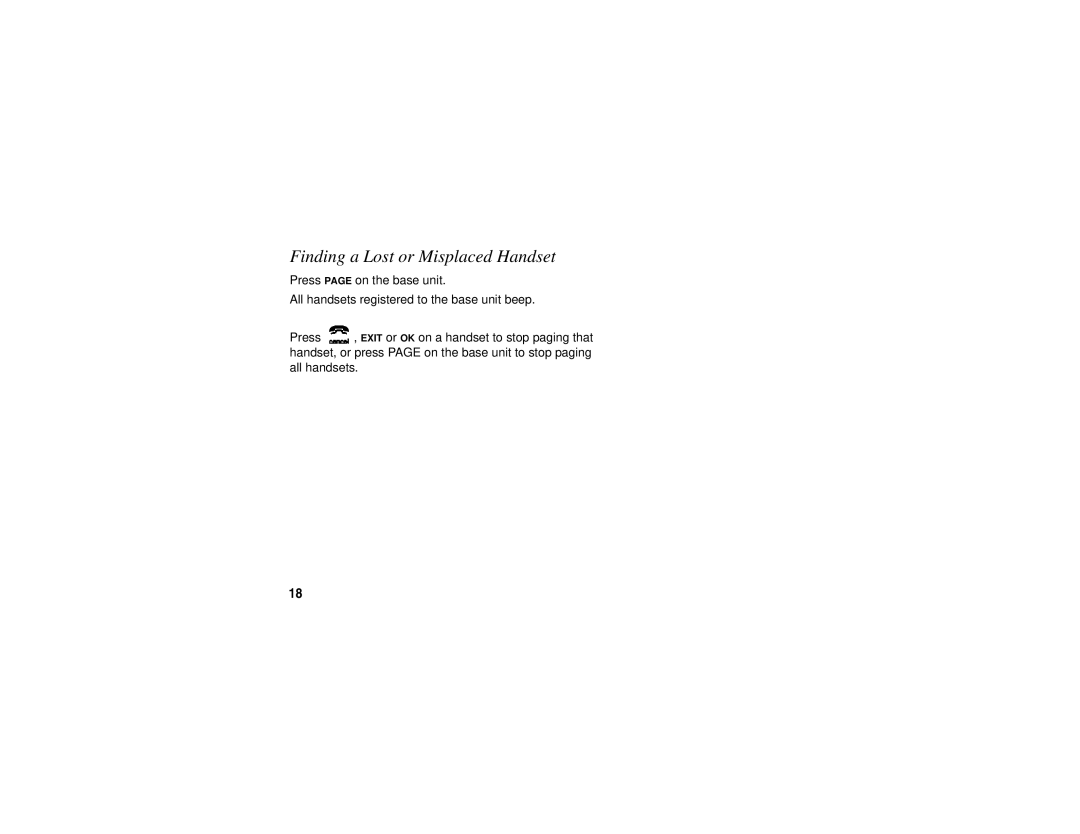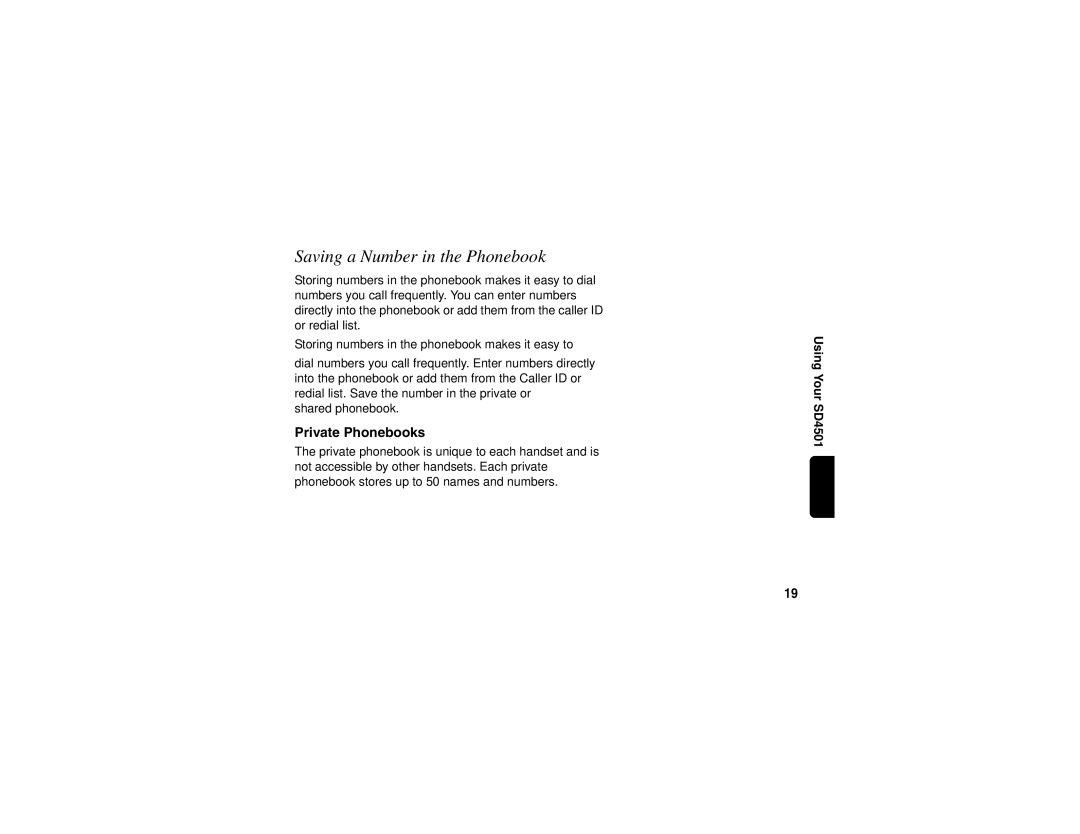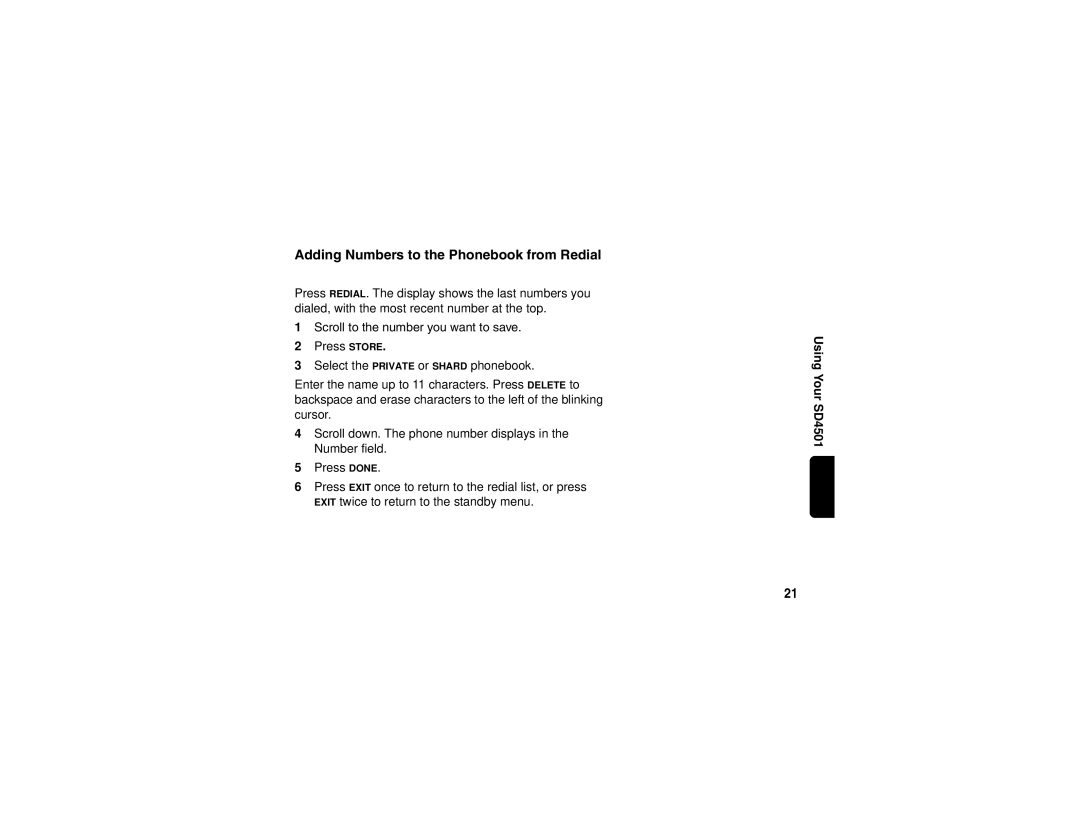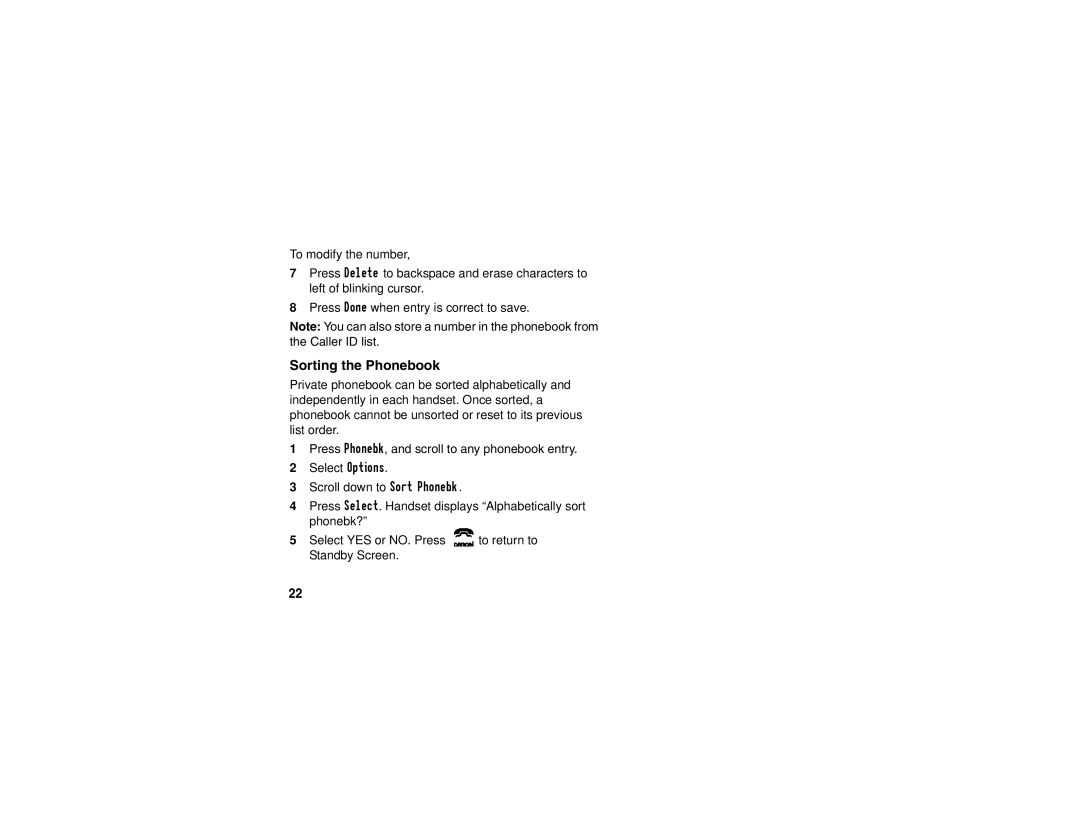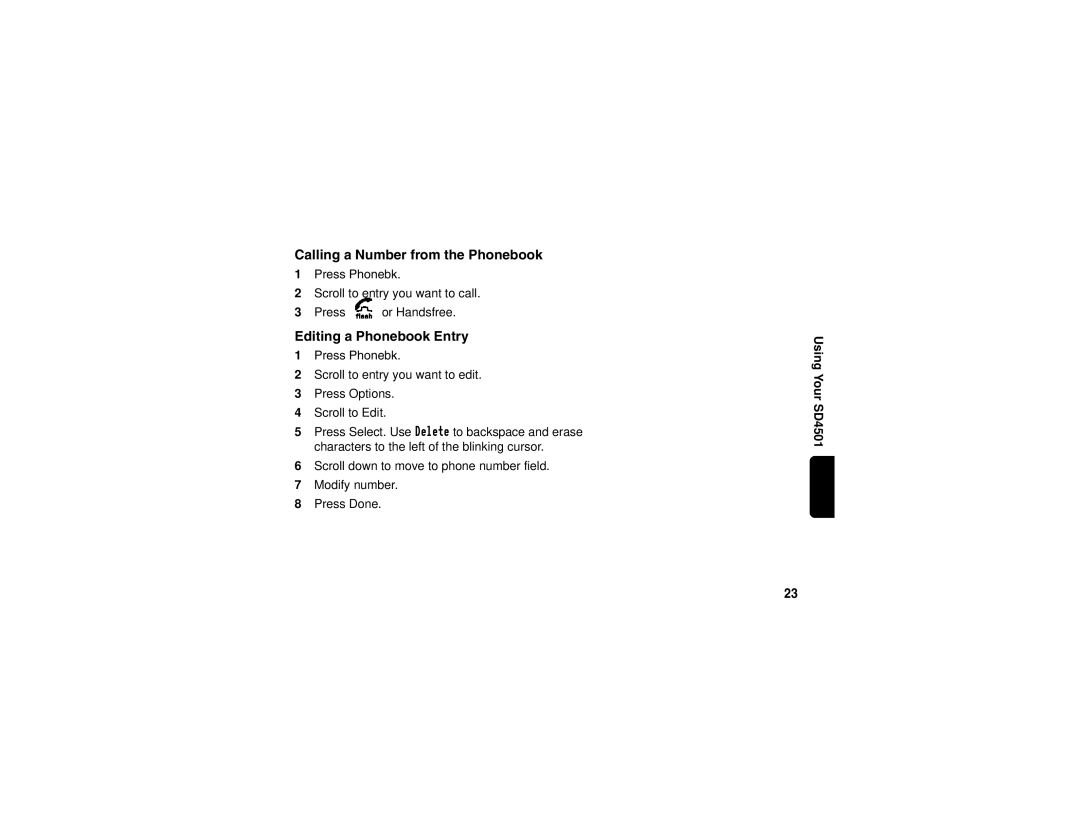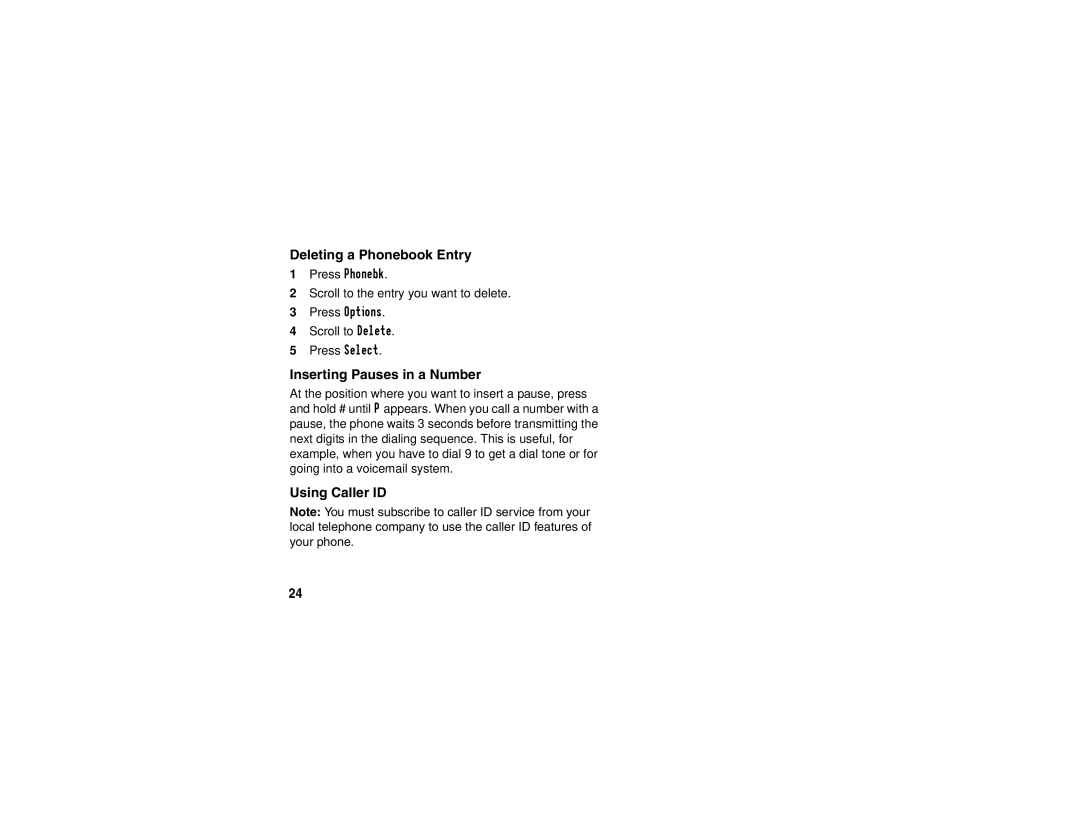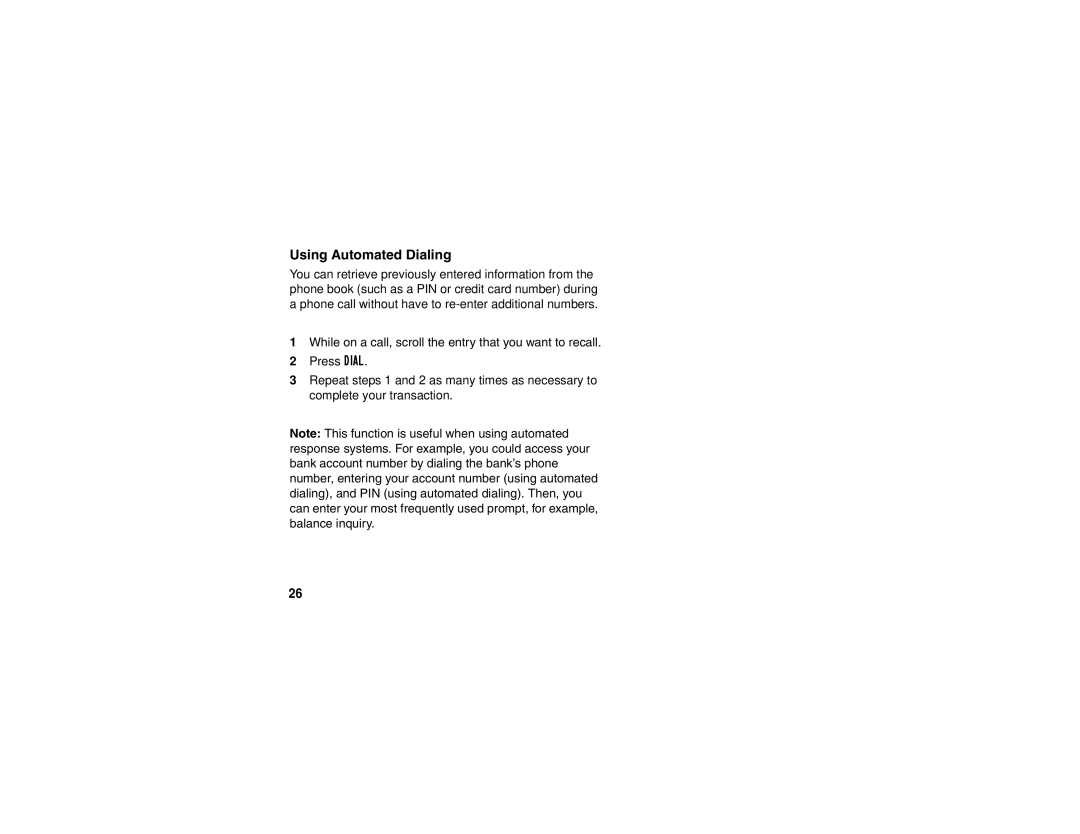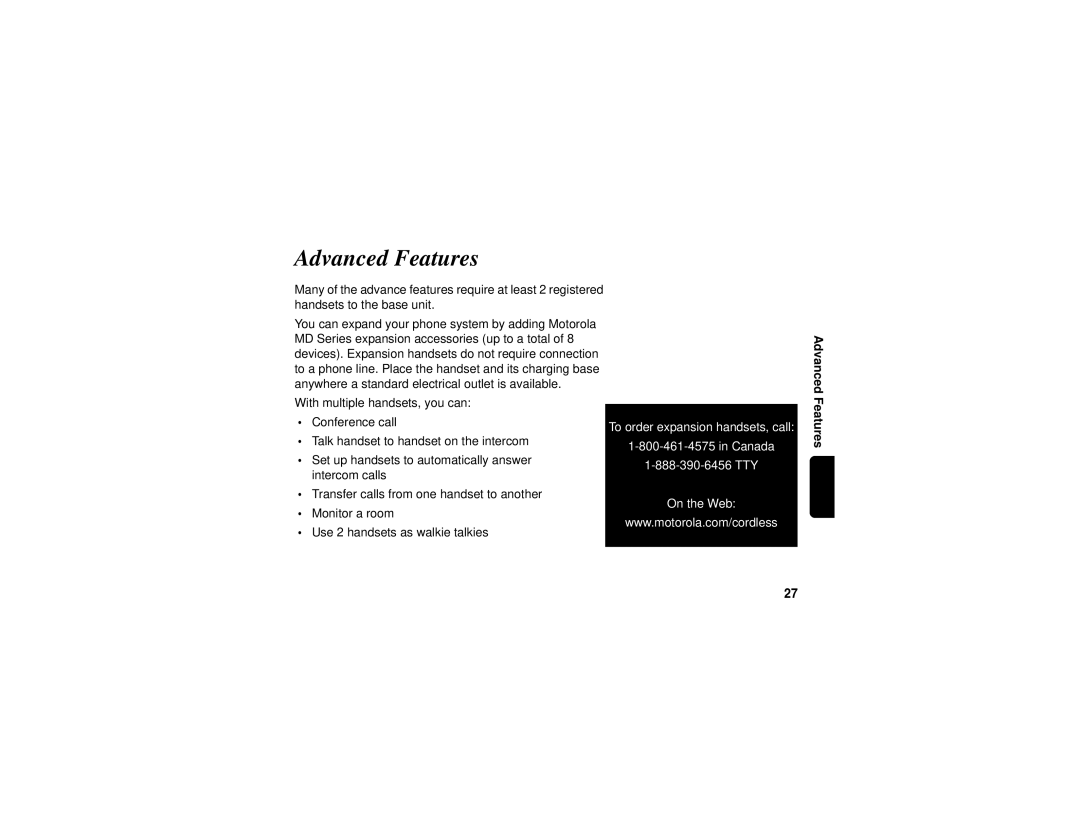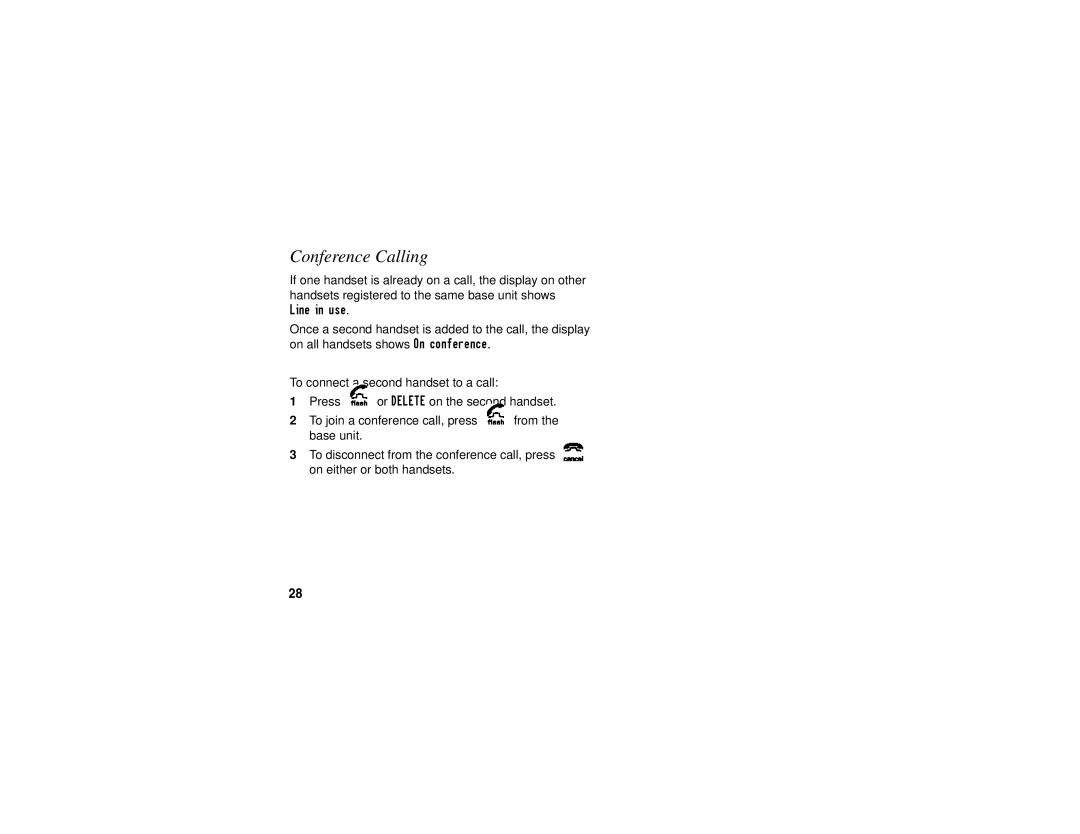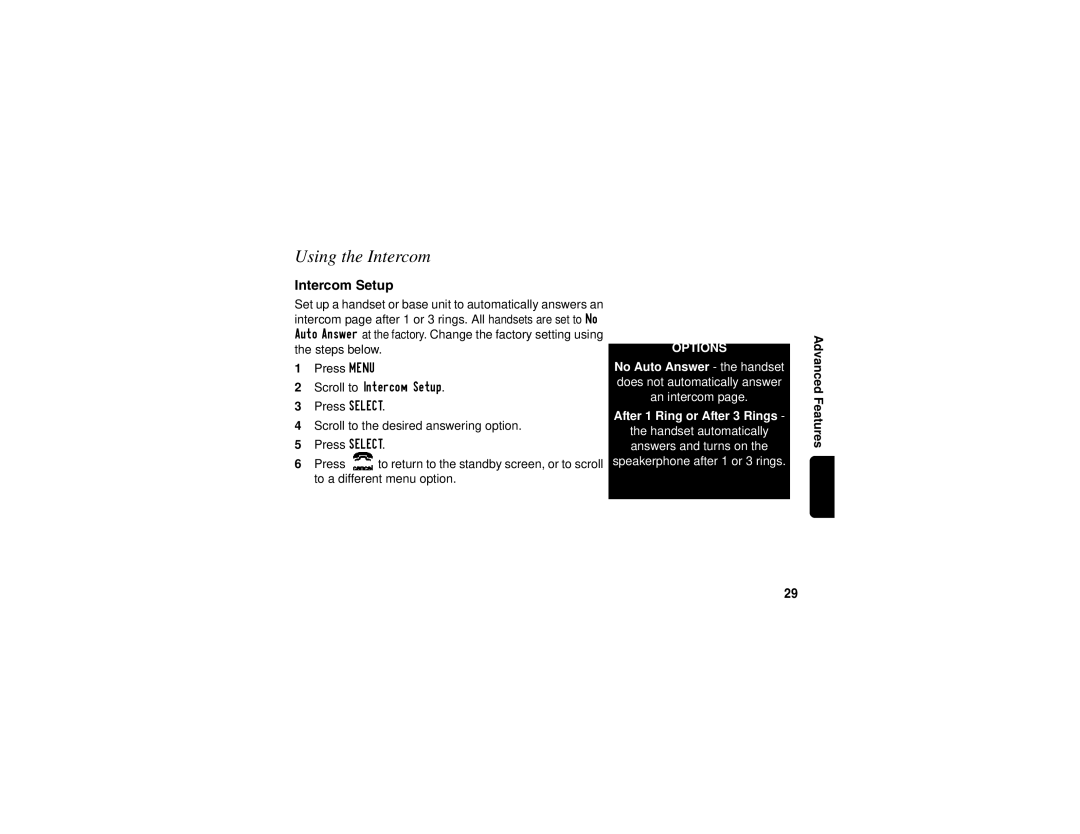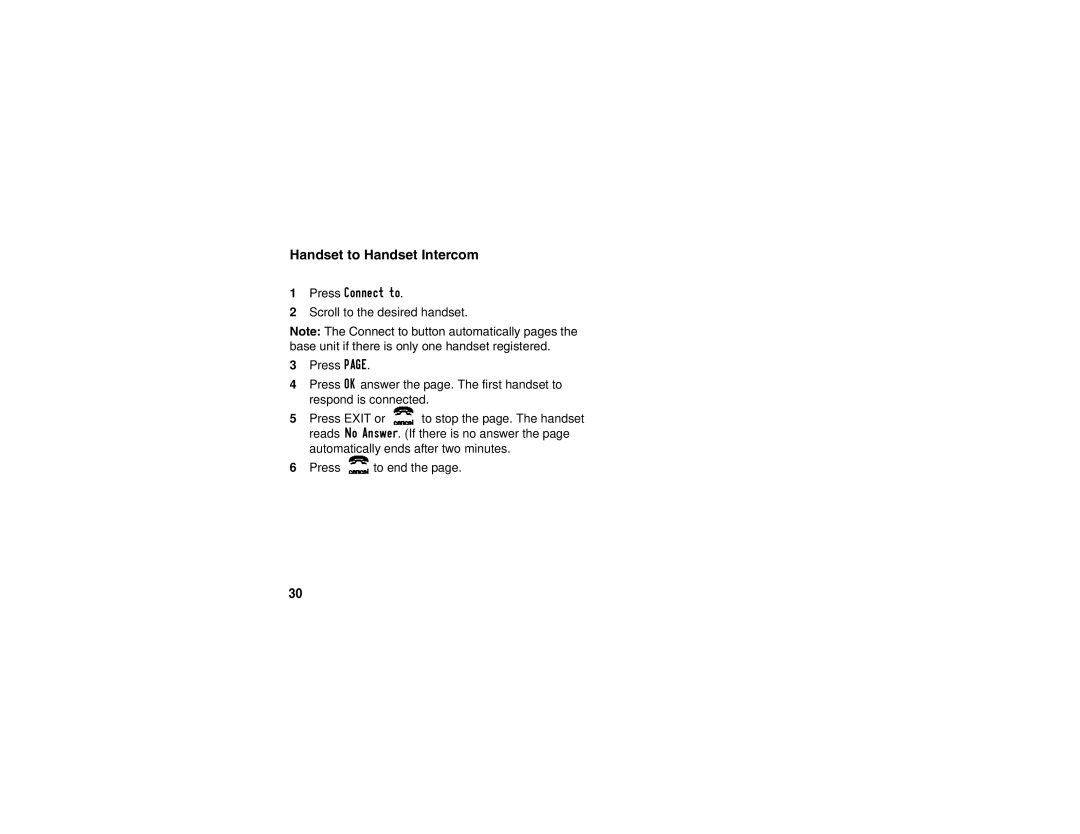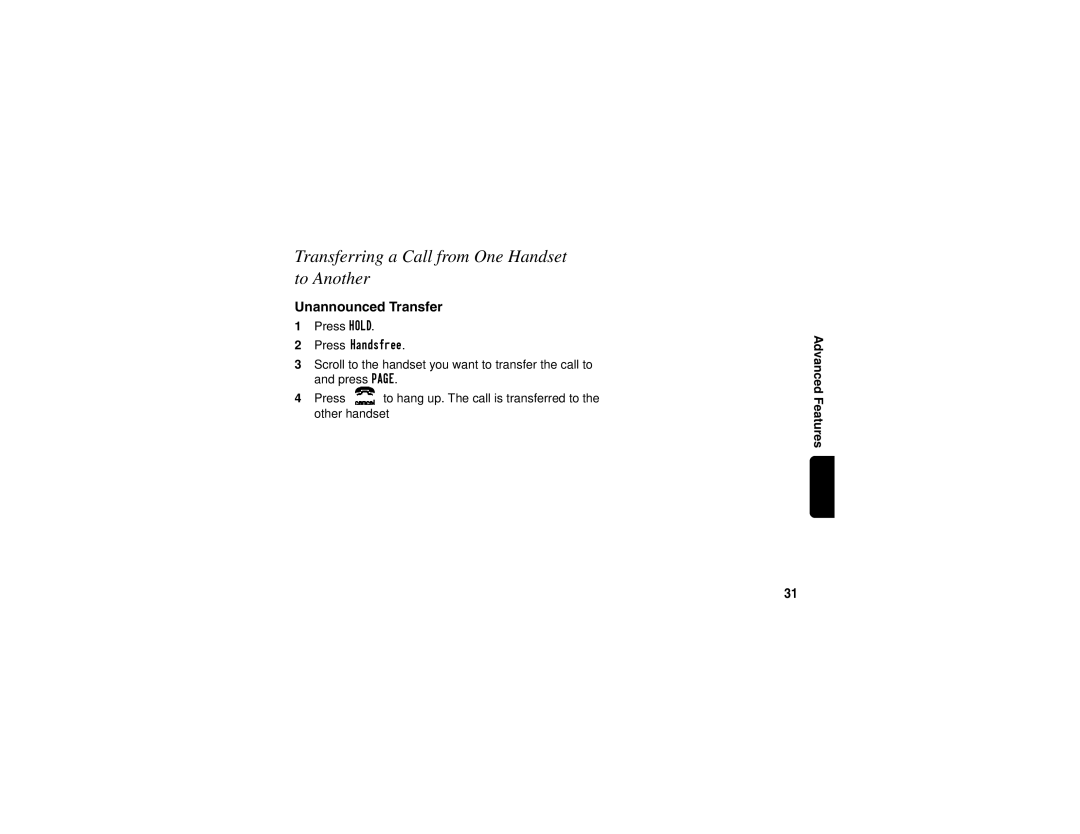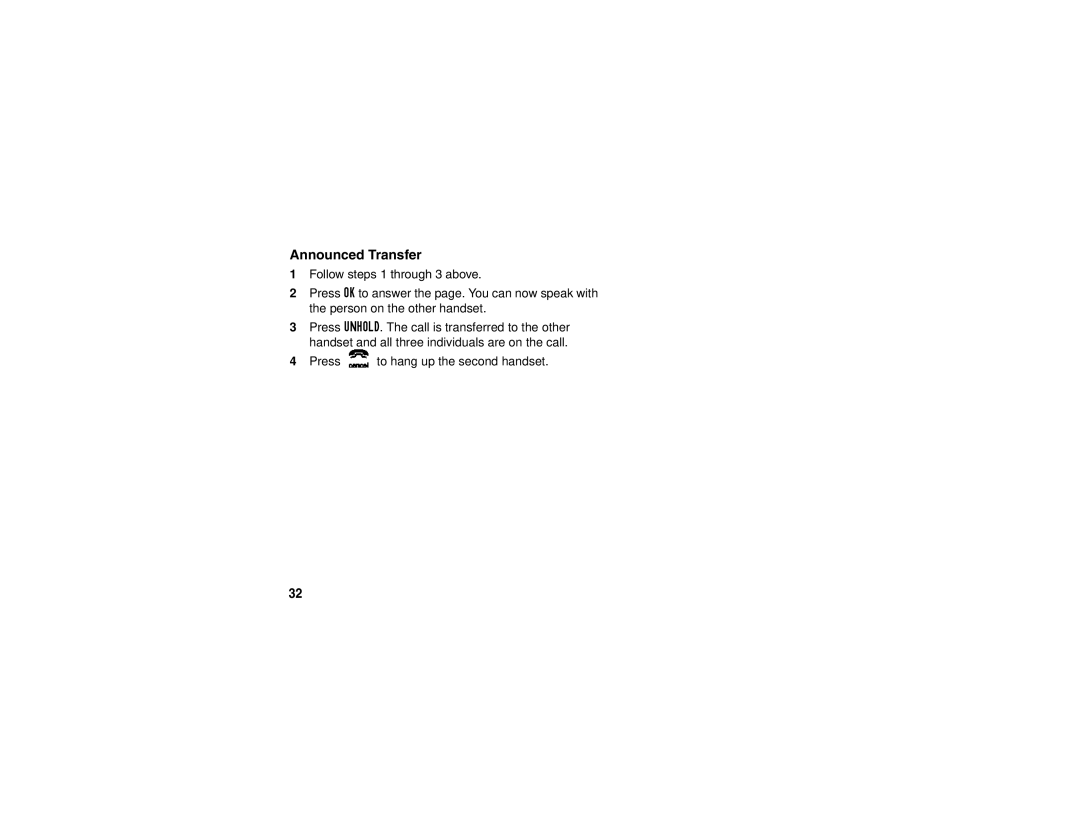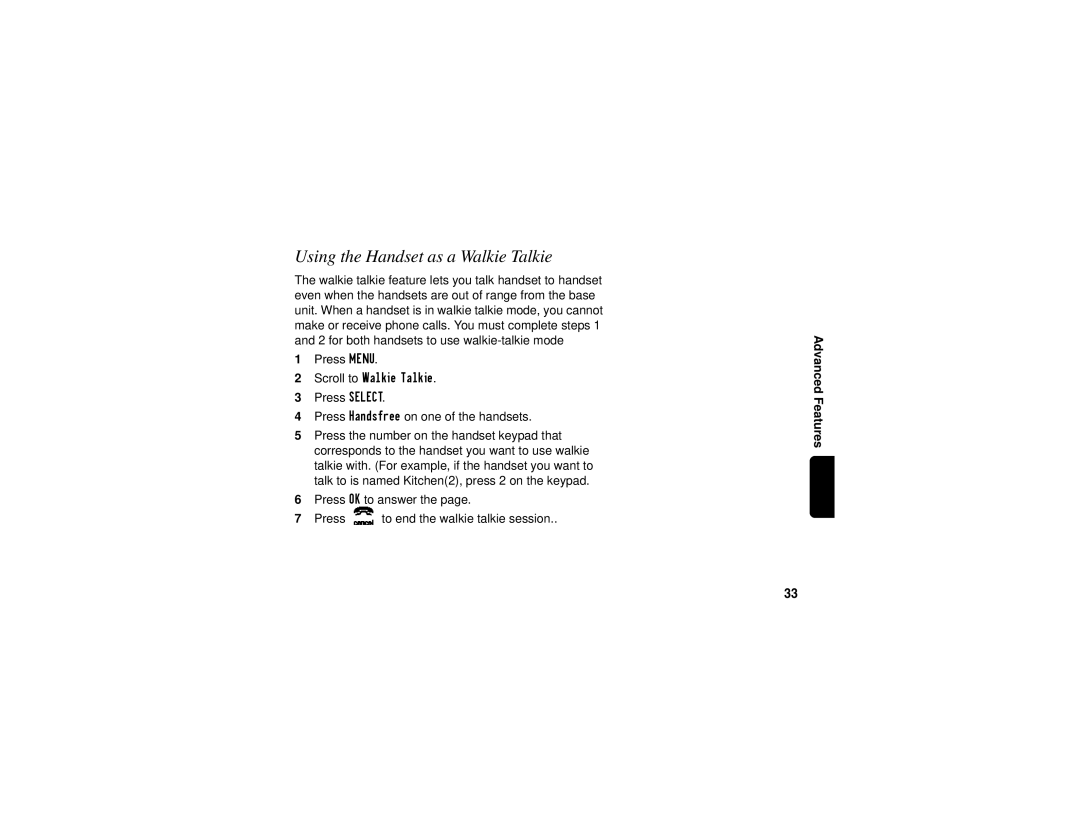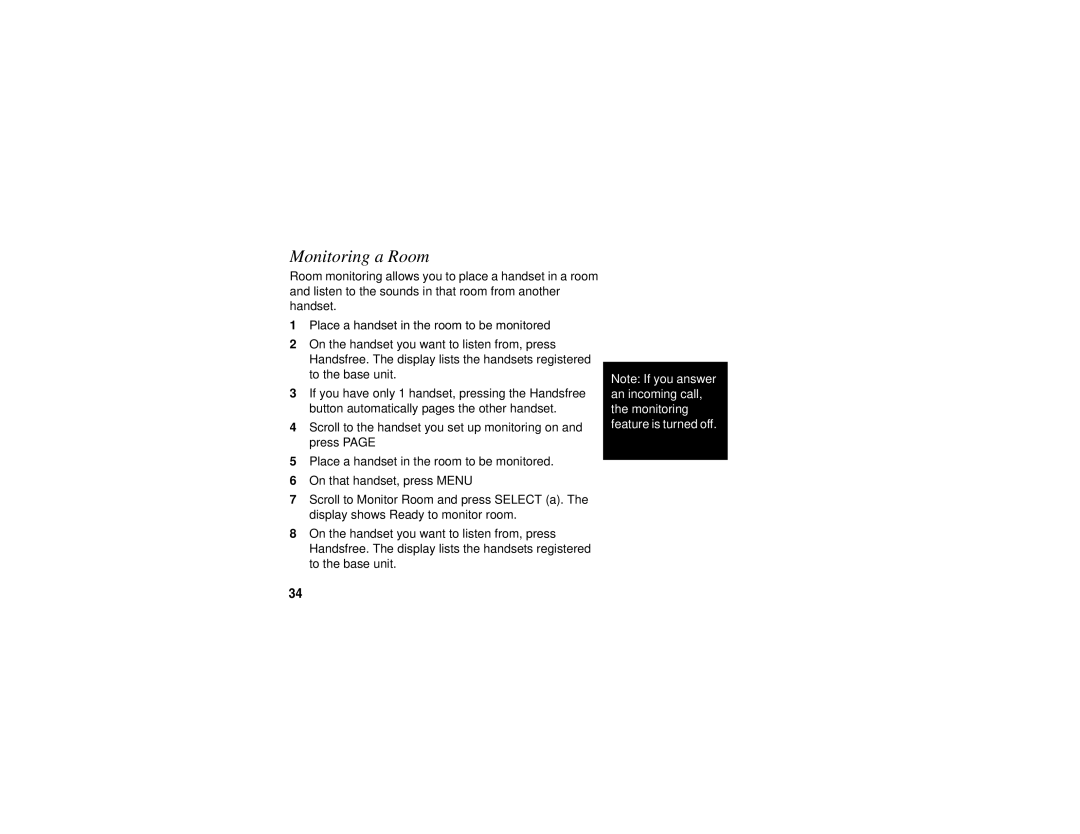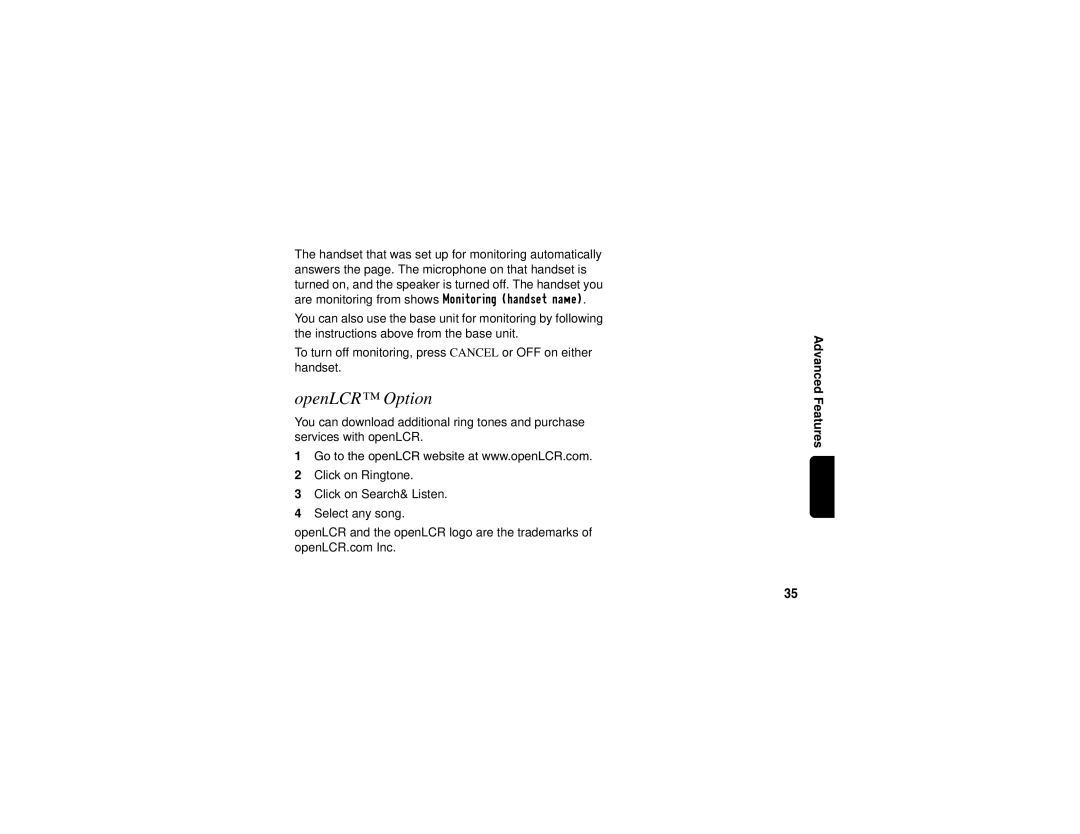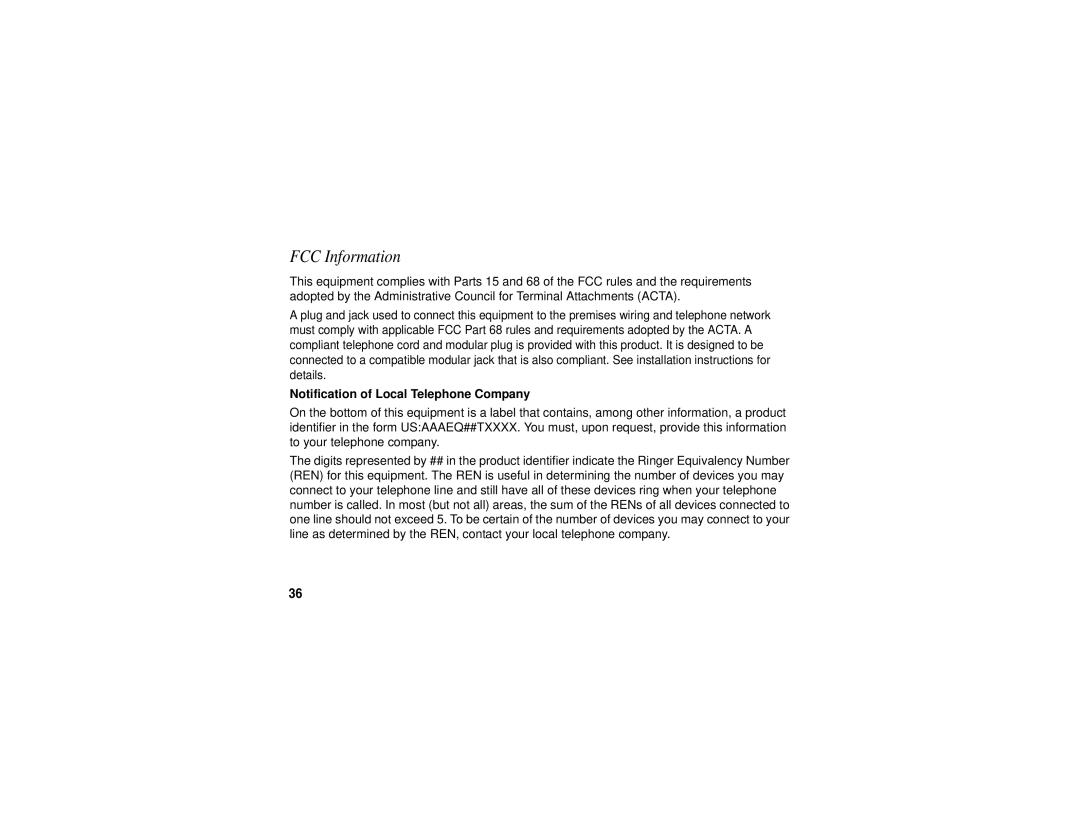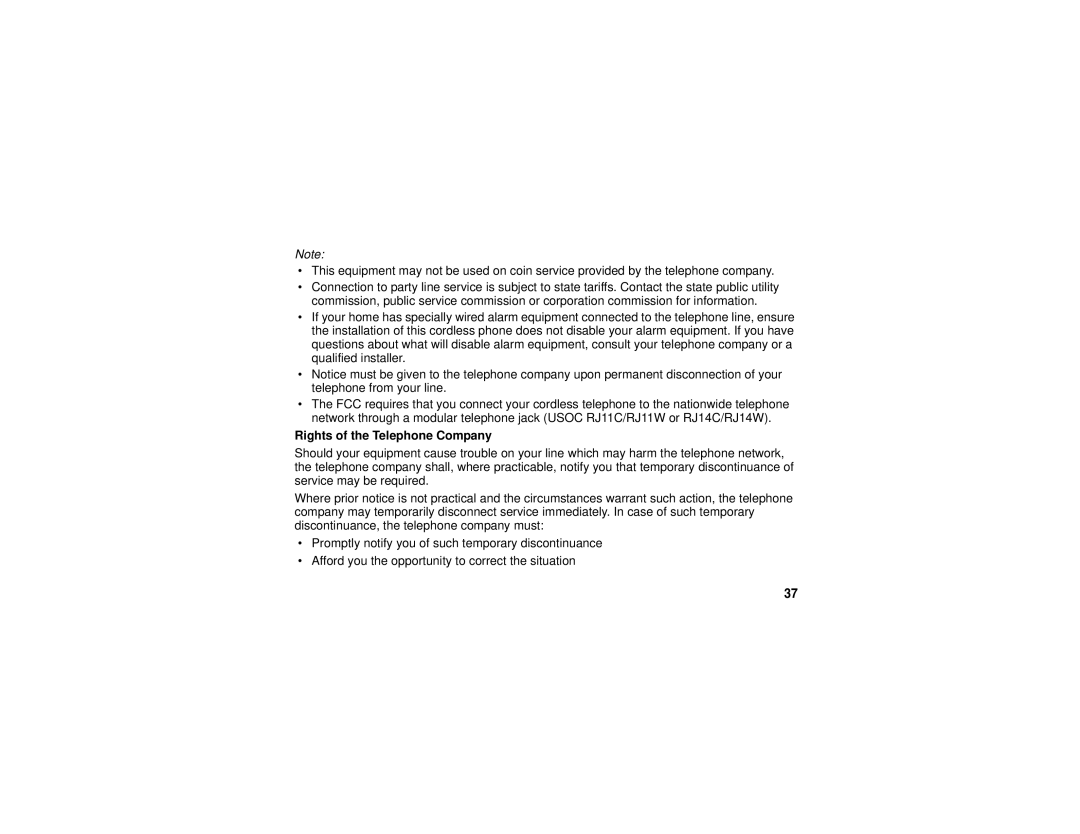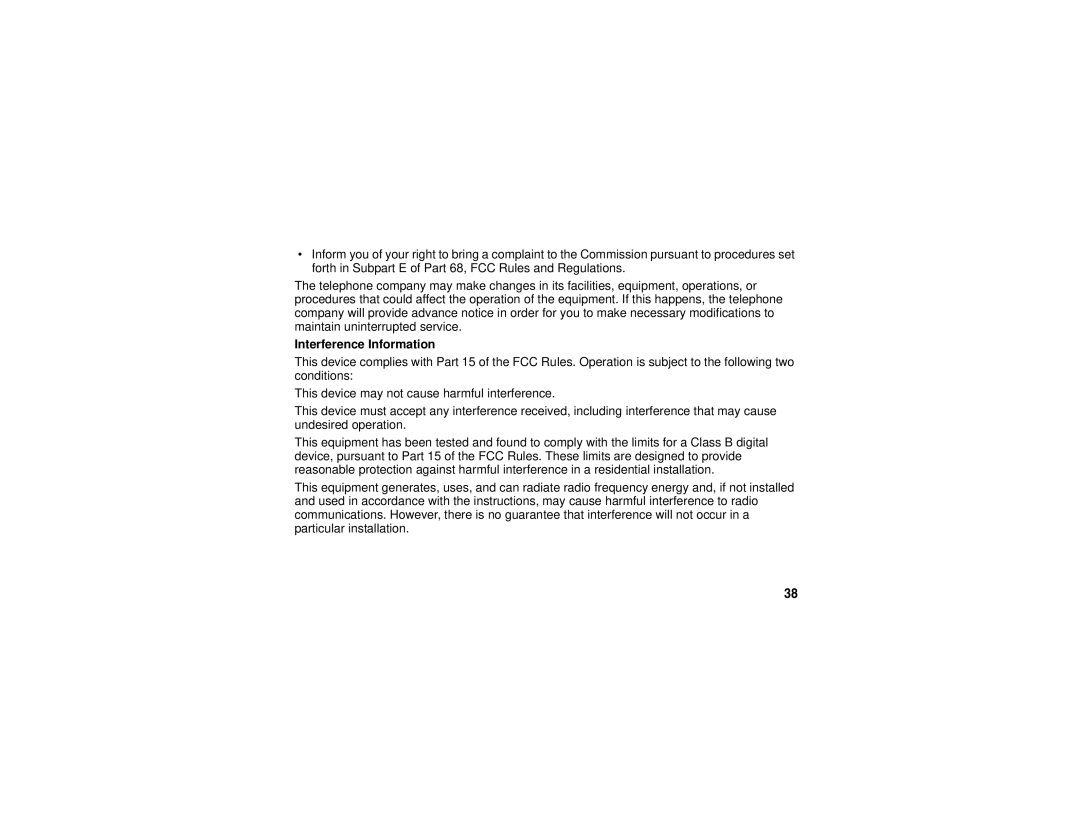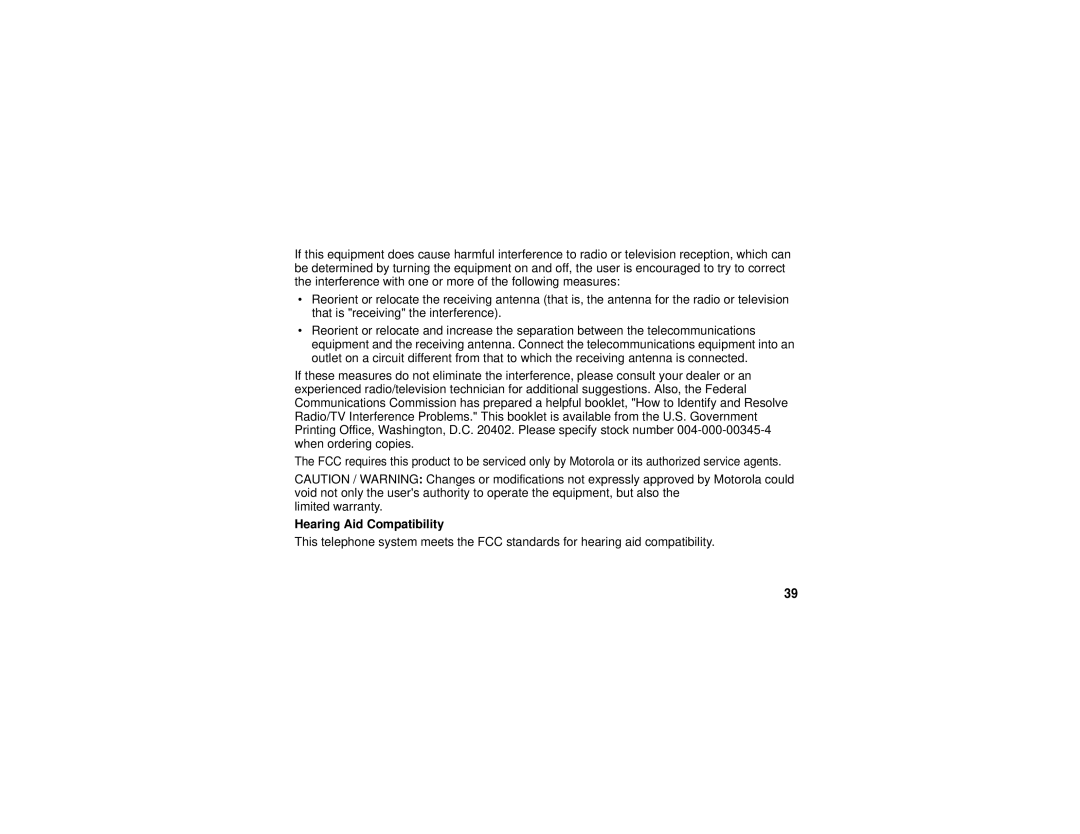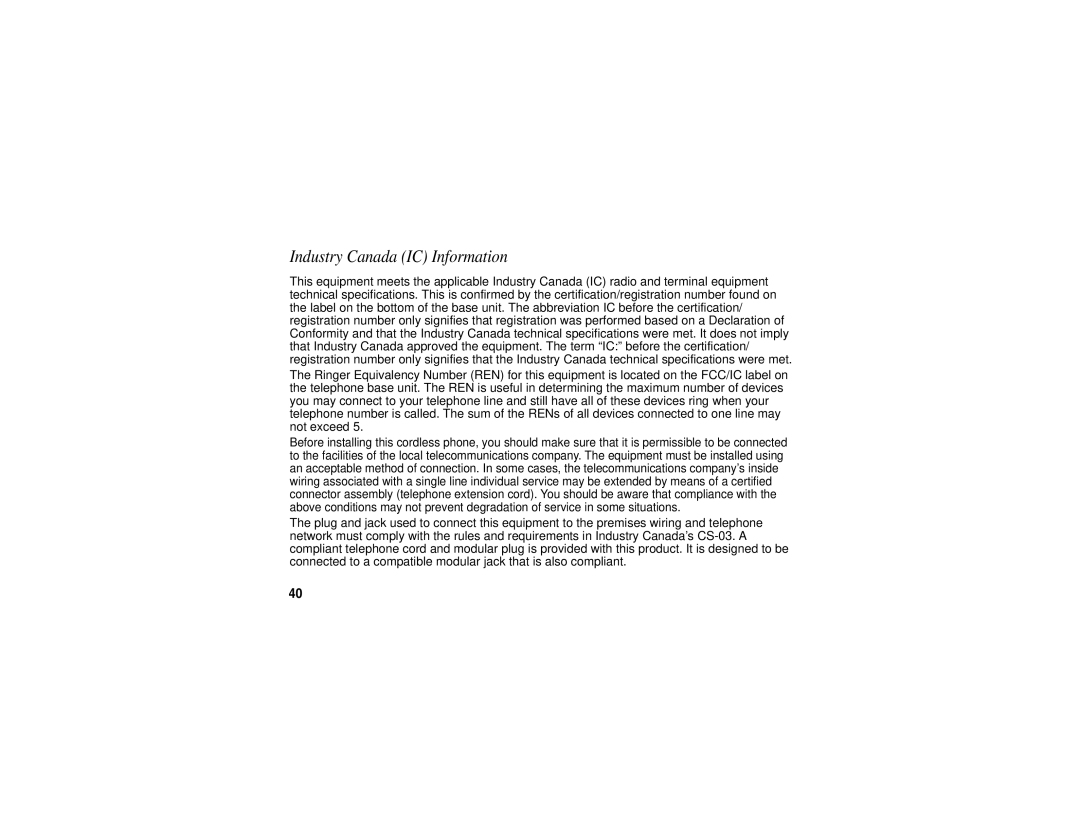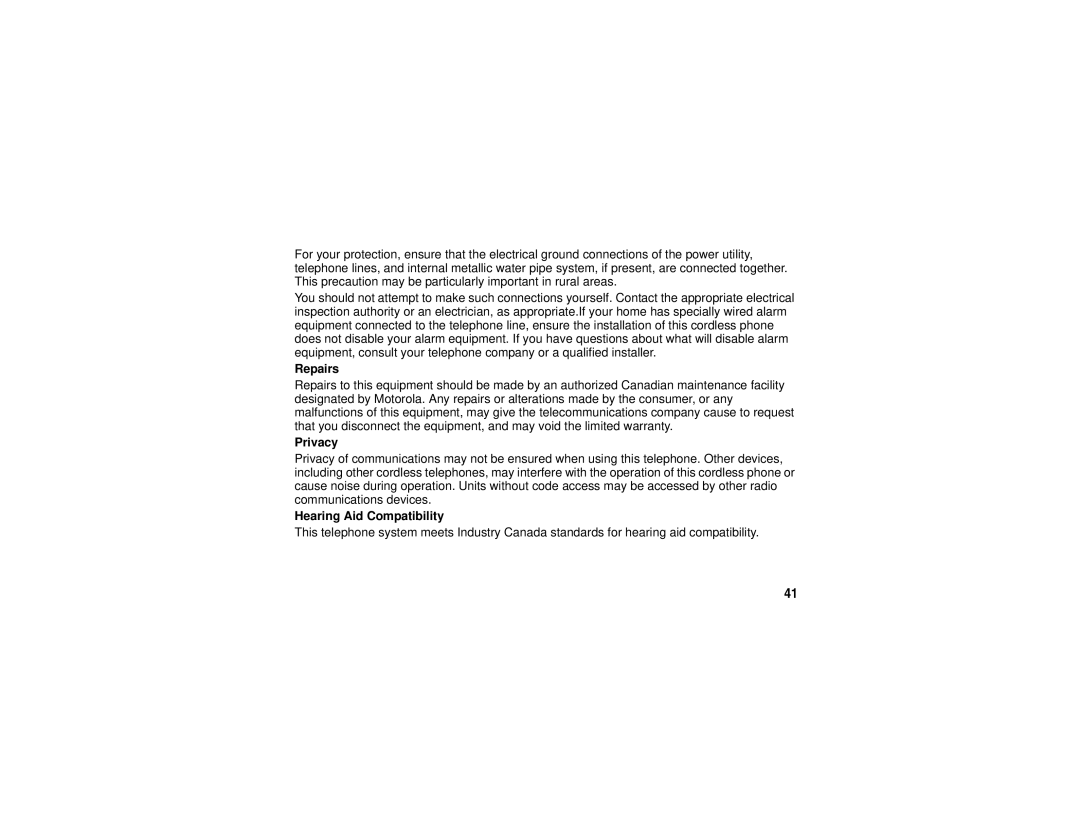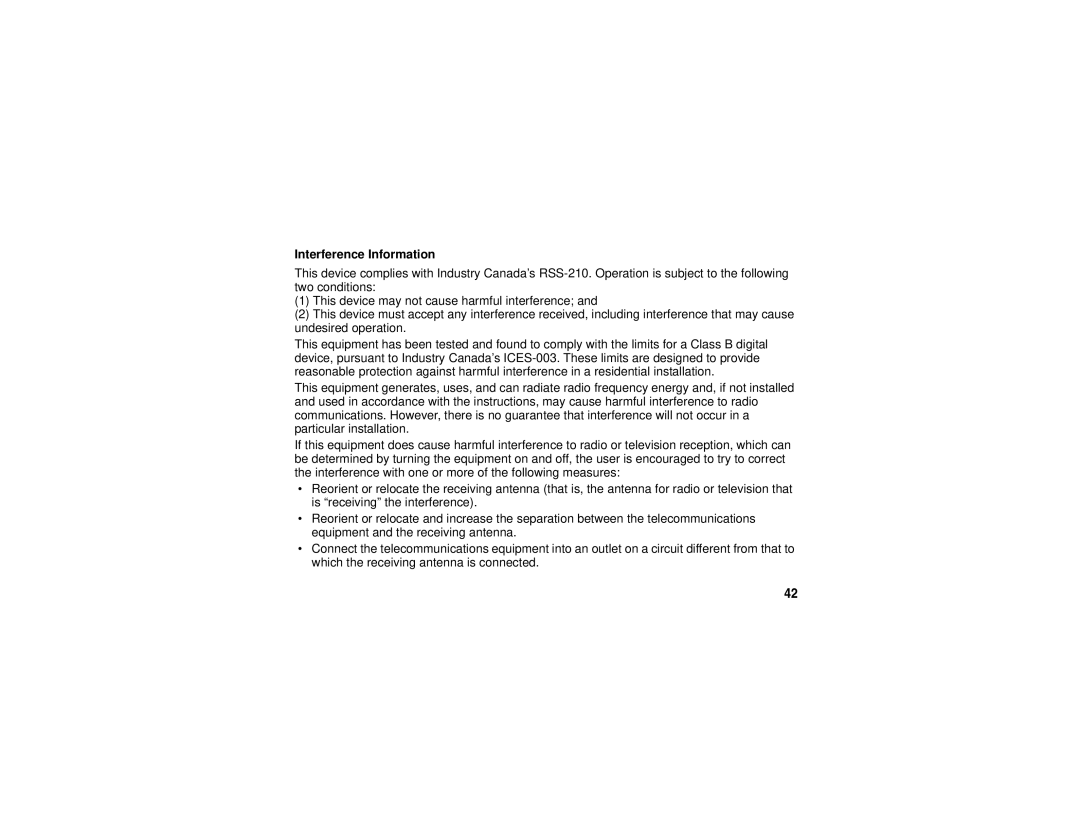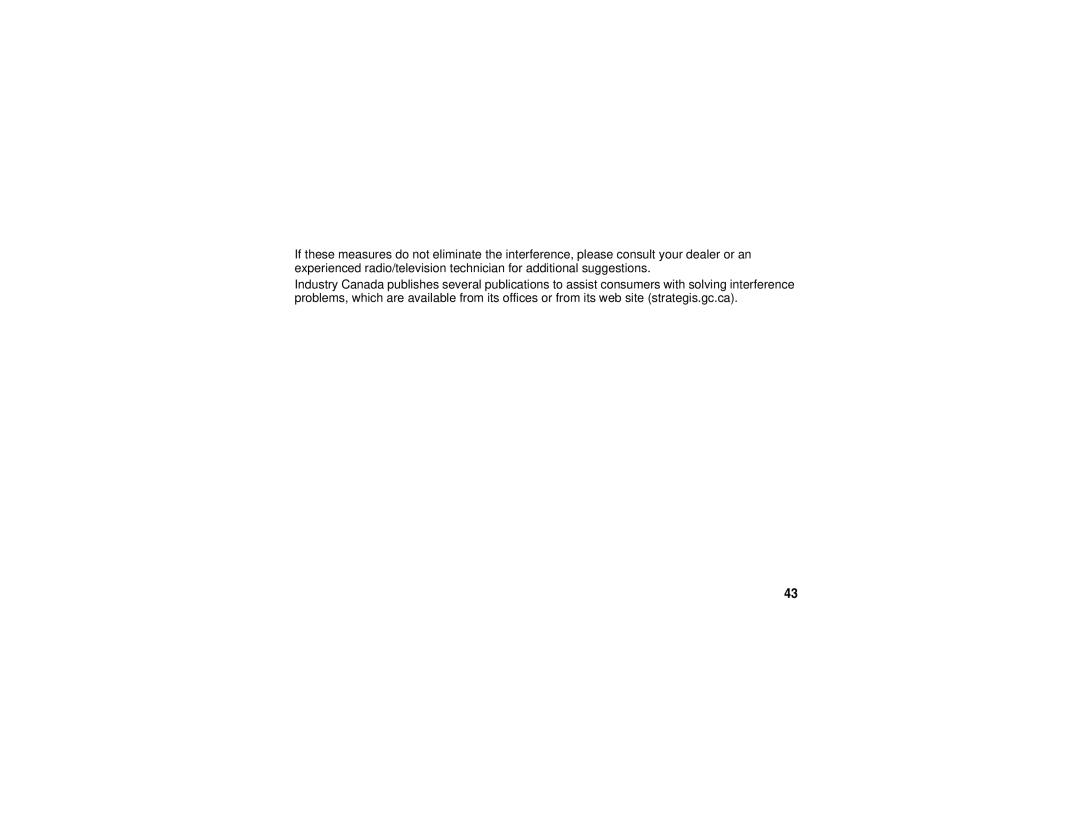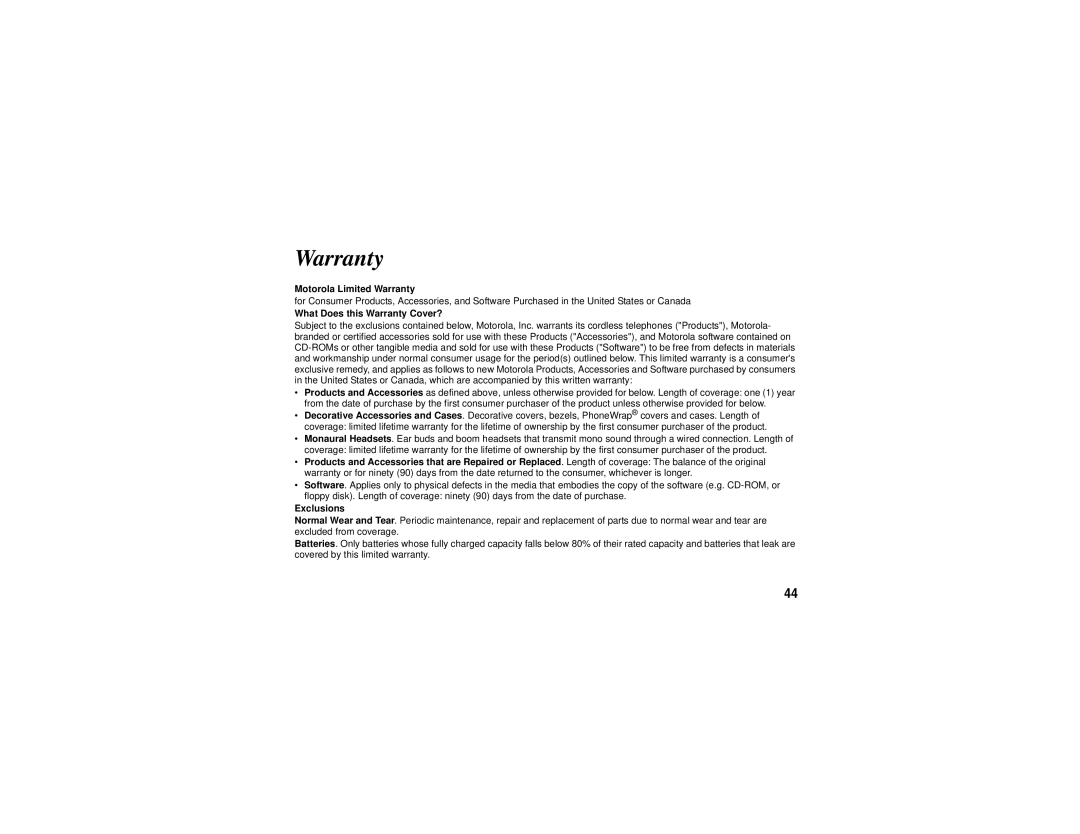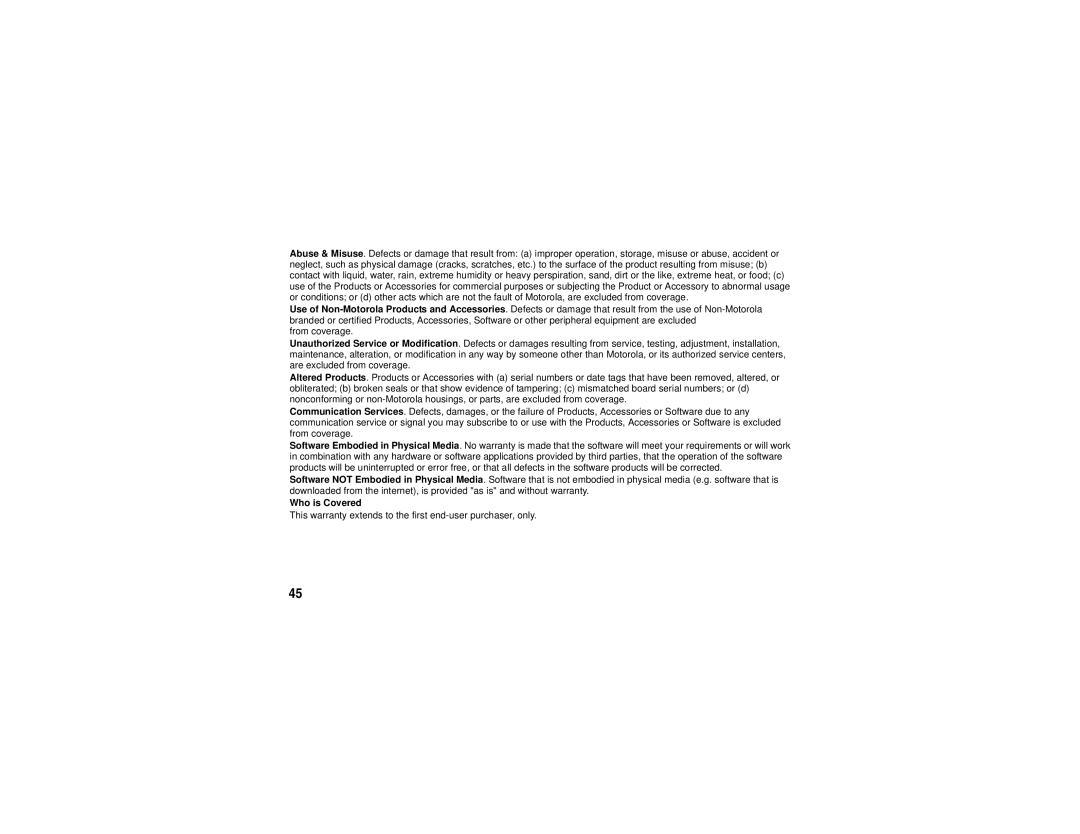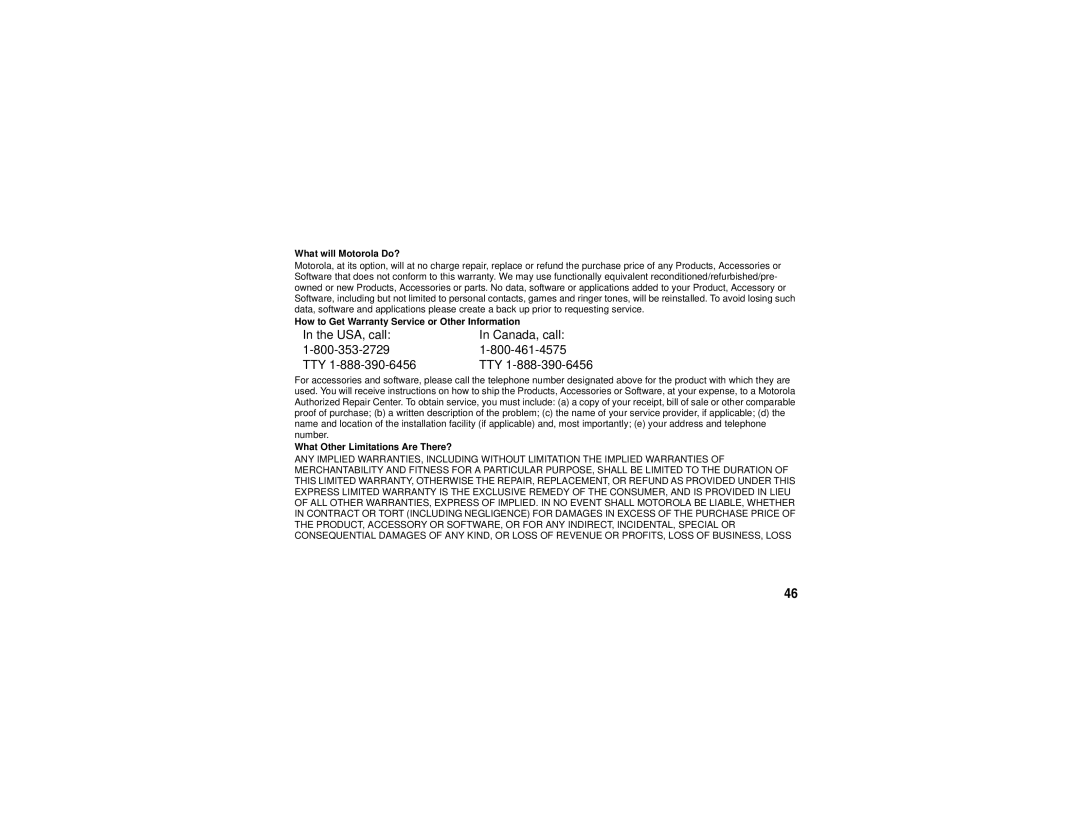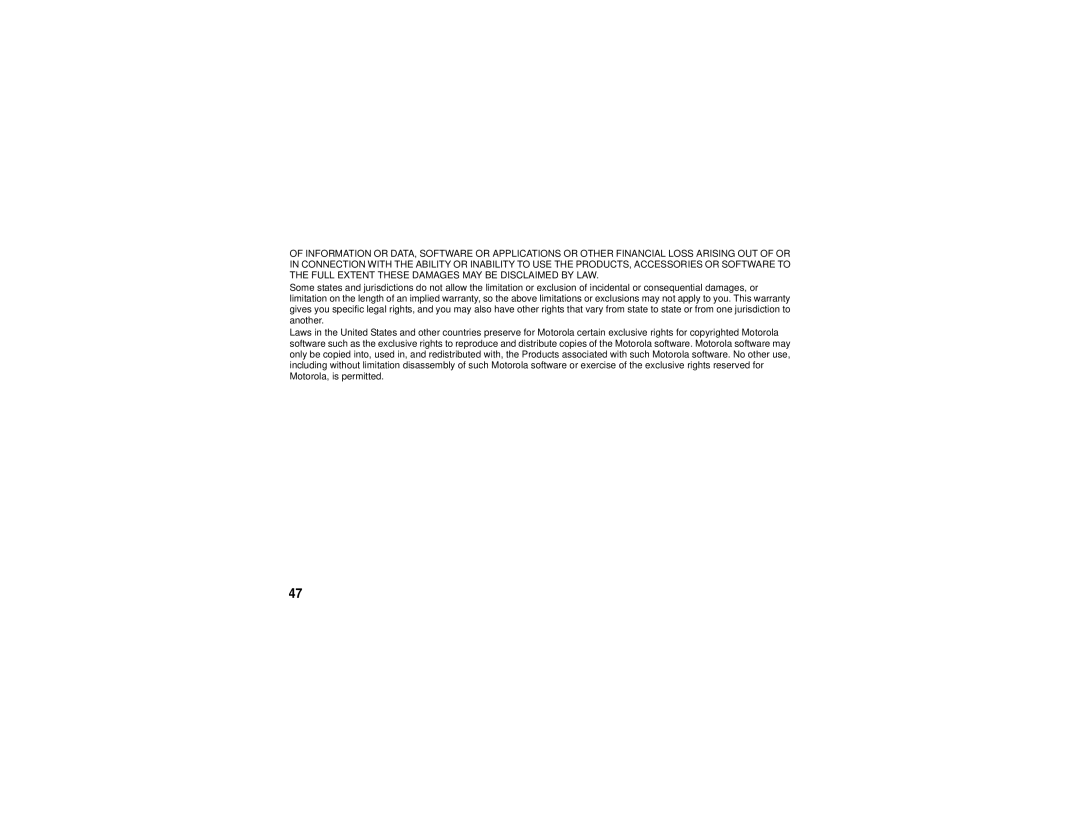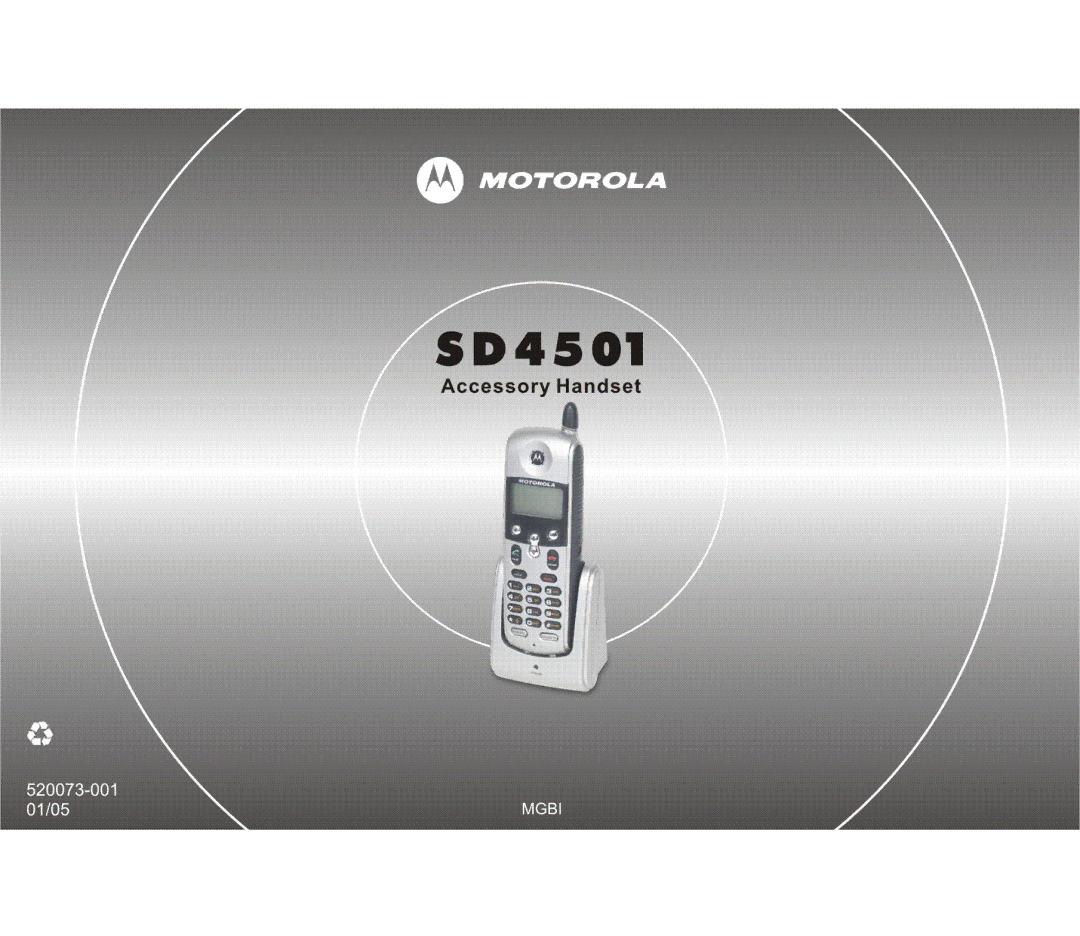Using the Intercom
Intercom Setup
Set up a handset or base unit to automatically answers an intercom page after 1 or 3 rings. All handsets are set to No Auto Answer at the factory. Change the factory setting using the steps below.
1Press MENU
2Scroll to Intercom Setup.
3Press SELECT.
4Scroll to the desired answering option.
5Press SELECT.
6Press ![]() to return to the standby screen, or to scroll to a different menu option.
to return to the standby screen, or to scroll to a different menu option.
OPTIONS
No Auto Answer - the handset does not automatically answer an intercom page.
After 1 Ring or After 3 Rings -
the handset automatically answers and turns on the speakerphone after 1 or 3 rings.
Advanced Features
29