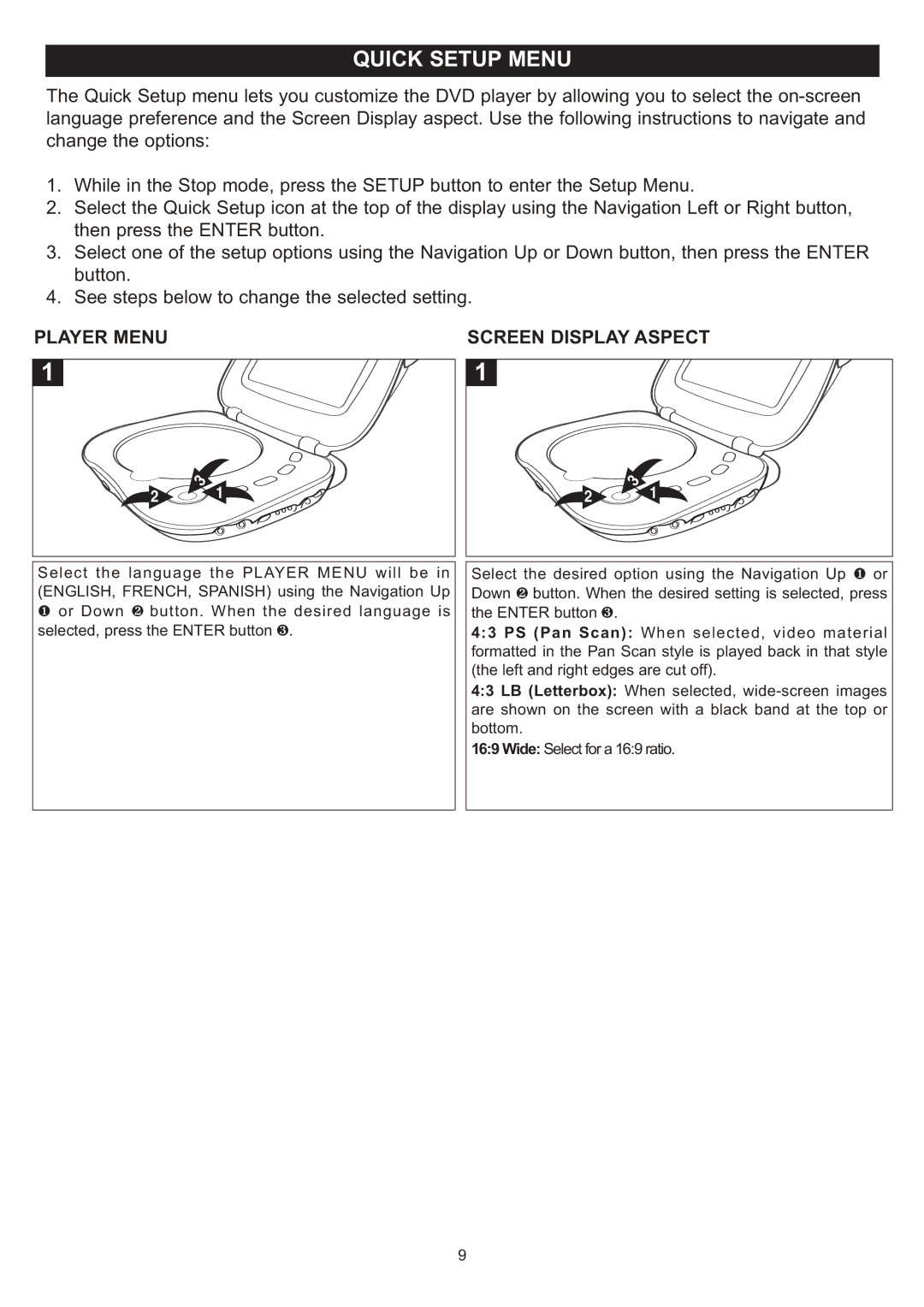QUICK SETUP MENU
The Quick Setup menu lets you customize the DVD player by allowing you to select the
1.While in the Stop mode, press the SETUP button to enter the Setup Menu.
2.Select the Quick Setup icon at the top of the display using the Navigation Left or Right button, then press the ENTER button.
3.Select one of the setup options using the Navigation Up or Down button, then press the ENTER button.
4.See steps below to change the selected setting.
PLAYER MENU | SCREEN DISPLAY ASPECT |
1 | 1 |
2 | 3 | 1 |
| 2 | 3 | 1 |
|
|
| ||||
|
|
|
|
| ||
Select the language the PLAYER MENU will be in | Select the desired option using the Navigation Up 1 or | |||||
(ENGLISH, FRENCH, SPANISH) using the Navigation Up | Down 2 button. When the desired setting is selected, press | |||||
1 or Down 2 button. When the | desired language is | the ENTER button 3. |
|
| ||
selected, press the ENTER button 3. |
| 4:3 PS (Pan Scan): When selected, video material | ||||
|
|
|
| formatted in the Pan Scan style is played back in that style | ||
|
|
|
| (the left and right edges are cut off). | ||
|
|
|
| 4:3 LB (Letterbox): When selected, | ||
|
|
|
| are shown on the screen with a black band at the top or | ||
|
|
|
| bottom. |
|
|
|
|
|
| 16:9 Wide: Select for a 16:9 ratio. | ||
9