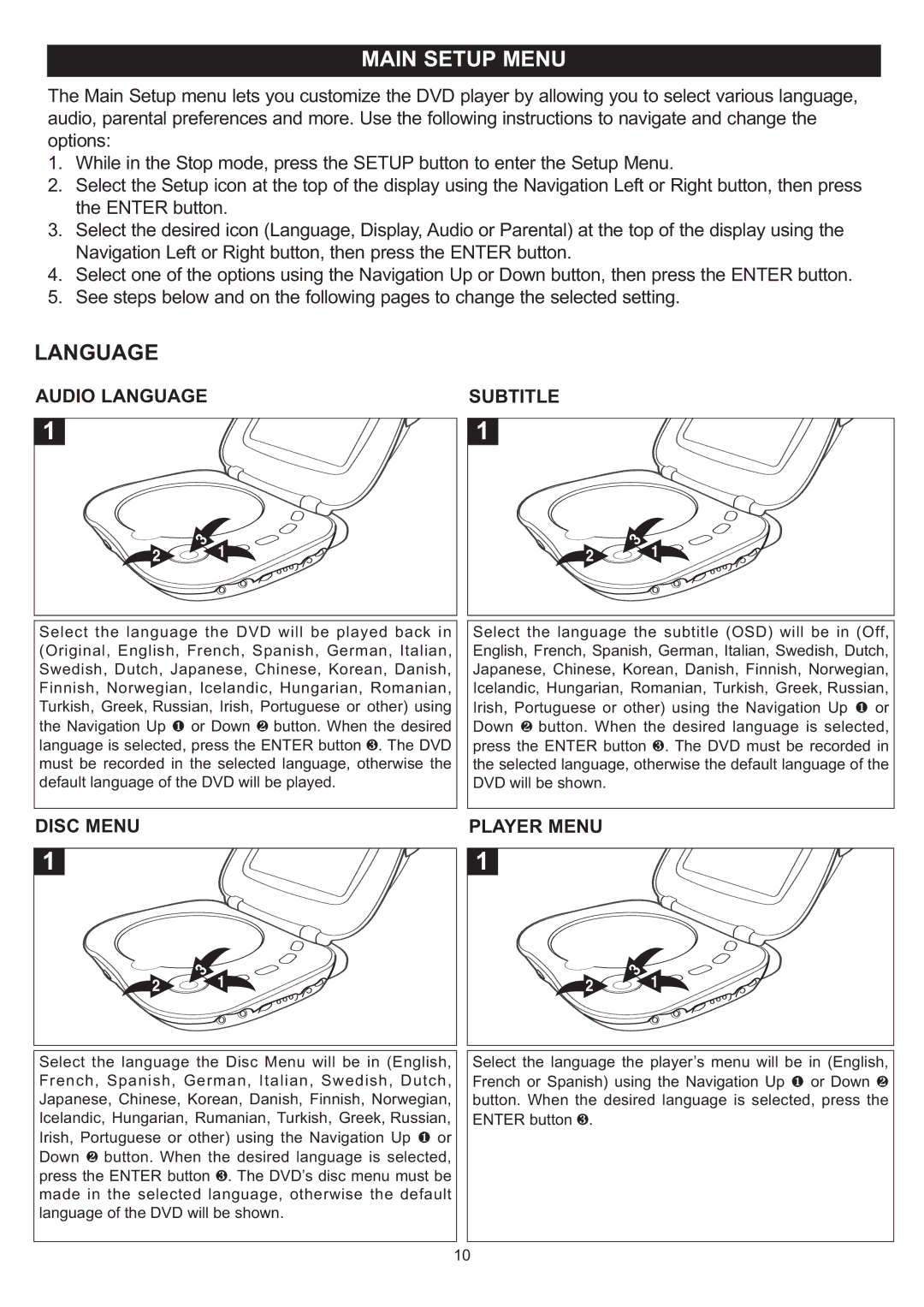MAIN SETUP MENU
The Main Setup menu lets you customize the DVD player by allowing you to select various language, audio, parental preferences and more. Use the following instructions to navigate and change the options:
1. While in the Stop mode, press the SETUP button to enter the Setup Menu.
2. Select the Setup icon at the top of the display using the Navigation Left or Right button, then press the ENTER button.
3. Select the desired icon (Language, Display, Audio or Parental) at the top of the display using the Navigation Left or Right button, then press the ENTER button.
4. Select one of the options using the Navigation Up or Down button, then press the ENTER button.
5. See steps below and on the following pages to change the selected setting.
LANGUAGE
AUDIO LANGUAGE
1
2 | 3 | 1 |
| ||
|
|
Select the language the DVD will be played back in (Original, English, French, Spanish, German, Italian, Swedish, Dutch, Japanese, Chinese, Korean, Danish, Finnish, Norwegian, Icelandic, Hungarian, Romanian, Turkish, Greek, Russian, Irish, Portuguese or other) using the Navigation Up 1 or Down 2 button. When the desired language is selected, press the ENTER button 3. The DVD must be recorded in the selected language, otherwise the default language of the DVD will be played.
DISC MENU
1
2 | 3 | 1 |
| ||
|
|
Select the language the Disc Menu will be in (English, French, Spanish, German, Italian, Swedish, Dutch, Japanese, Chinese, Korean, Danish, Finnish, Norwegian, Icelandic, Hungarian, Rumanian, Turkish, Greek, Russian, Irish, Portuguese or other) using the Navigation Up 1 or Down 2 button. When the desired language is selected, press the ENTER button 3. The DVD’s disc menu must be made in the selected language, otherwise the default language of the DVD will be shown.
SUBTITLE
1
2 | 3 | 1 |
| ||
|
|
Select the language the subtitle (OSD) will be in (Off, English, French, Spanish, German, Italian, Swedish, Dutch, Japanese, Chinese, Korean, Danish, Finnish, Norwegian, Icelandic, Hungarian, Romanian, Turkish, Greek, Russian, Irish, Portuguese or other) using the Navigation Up 1 or Down 2 button. When the desired language is selected, press the ENTER button 3. The DVD must be recorded in the selected language, otherwise the default language of the DVD will be shown.
PLAYER MENU
1
2 | 3 | 1 |
| ||
|
|
Select the language the player’s menu will be in (English, French or Spanish) using the Navigation Up 1 or Down 2 button. When the desired language is selected, press the ENTER button 3.
10