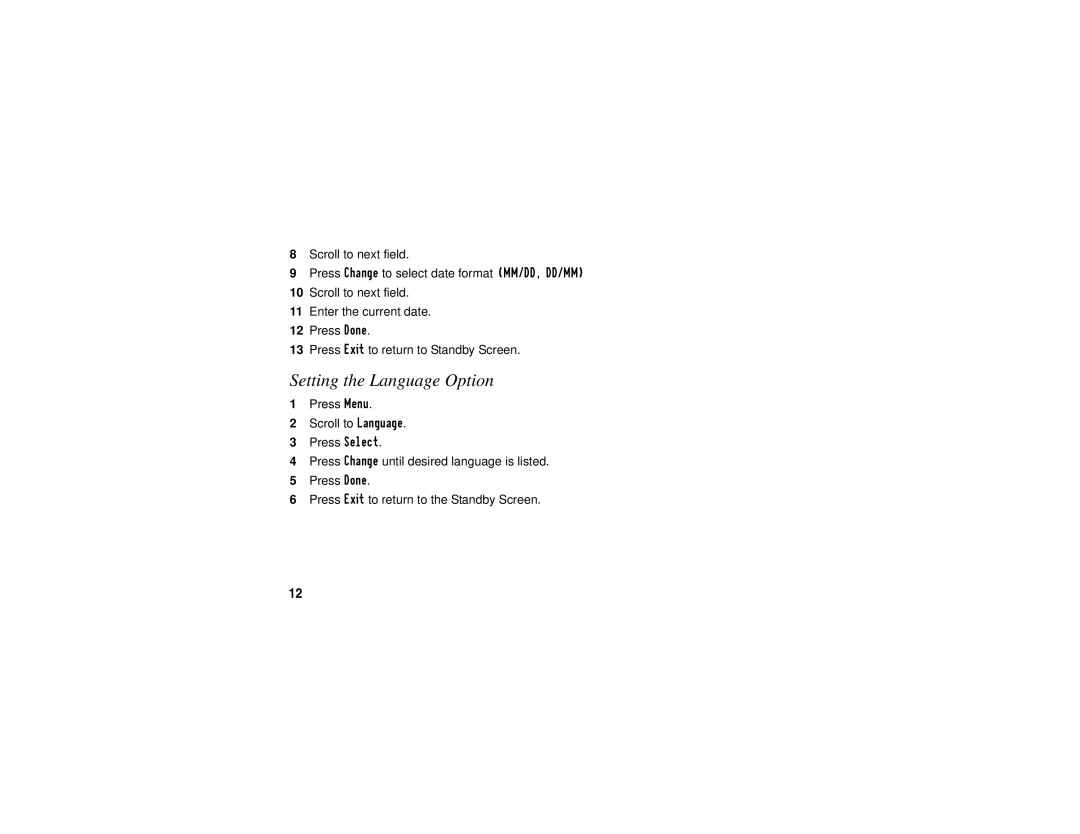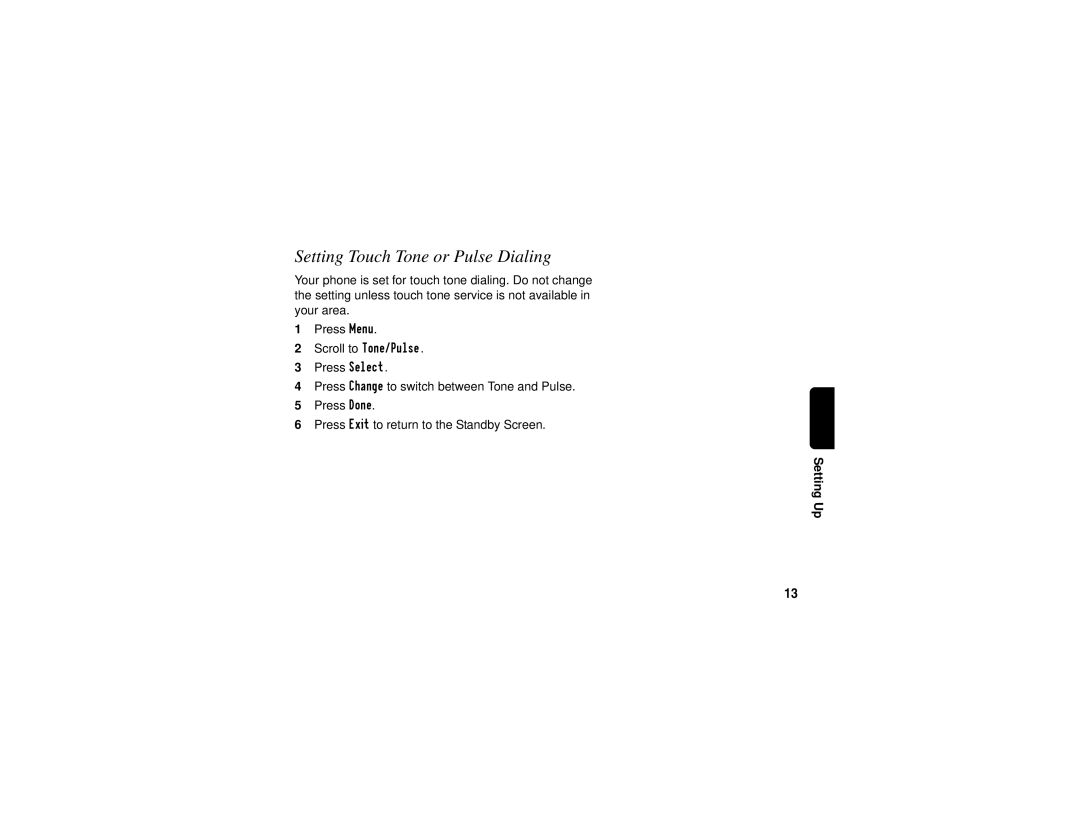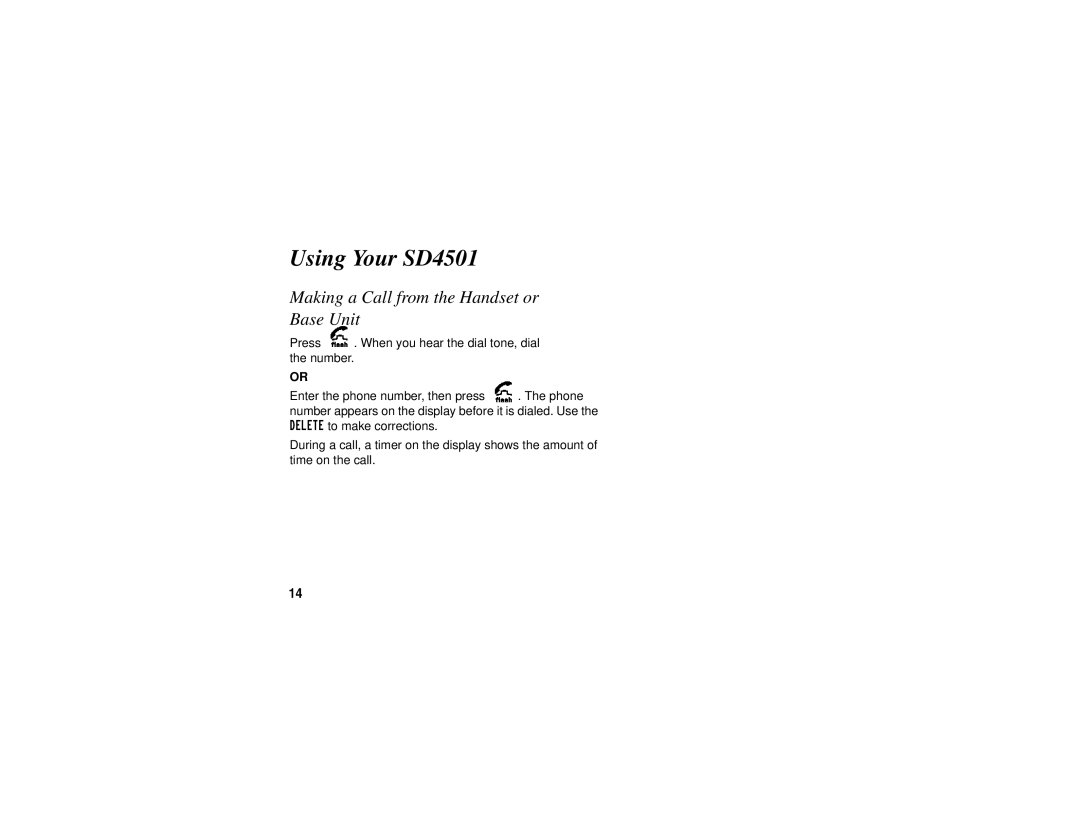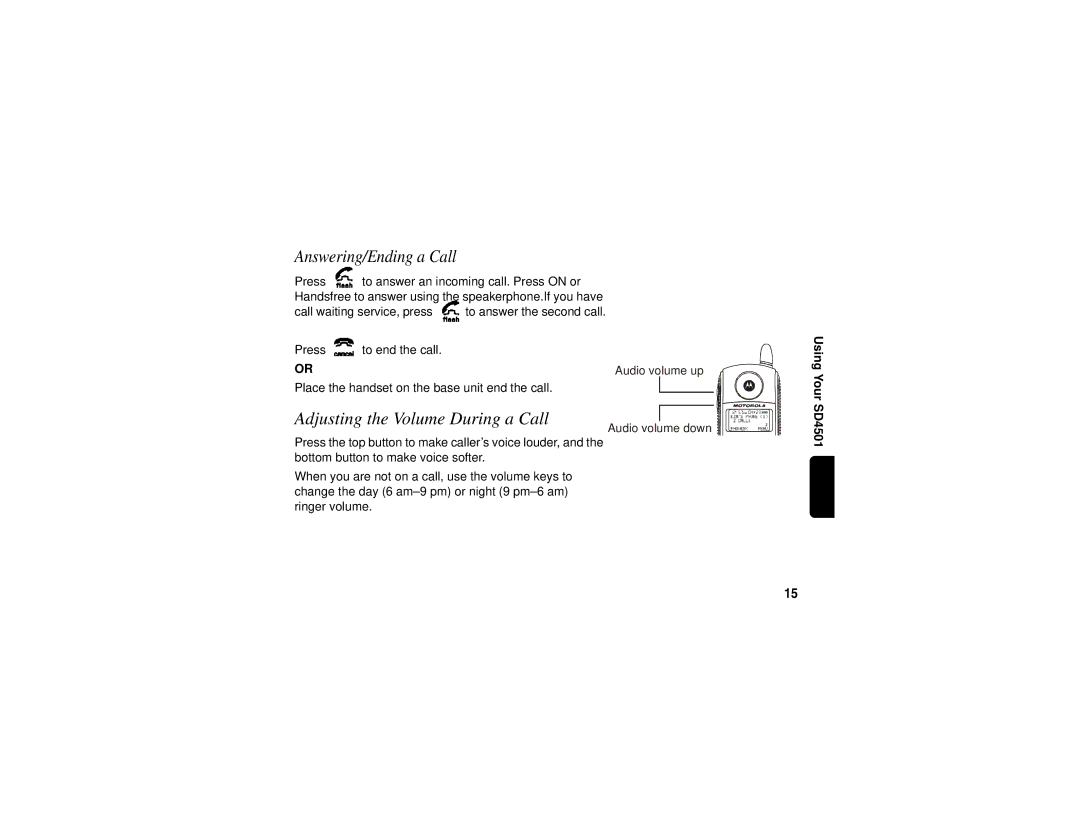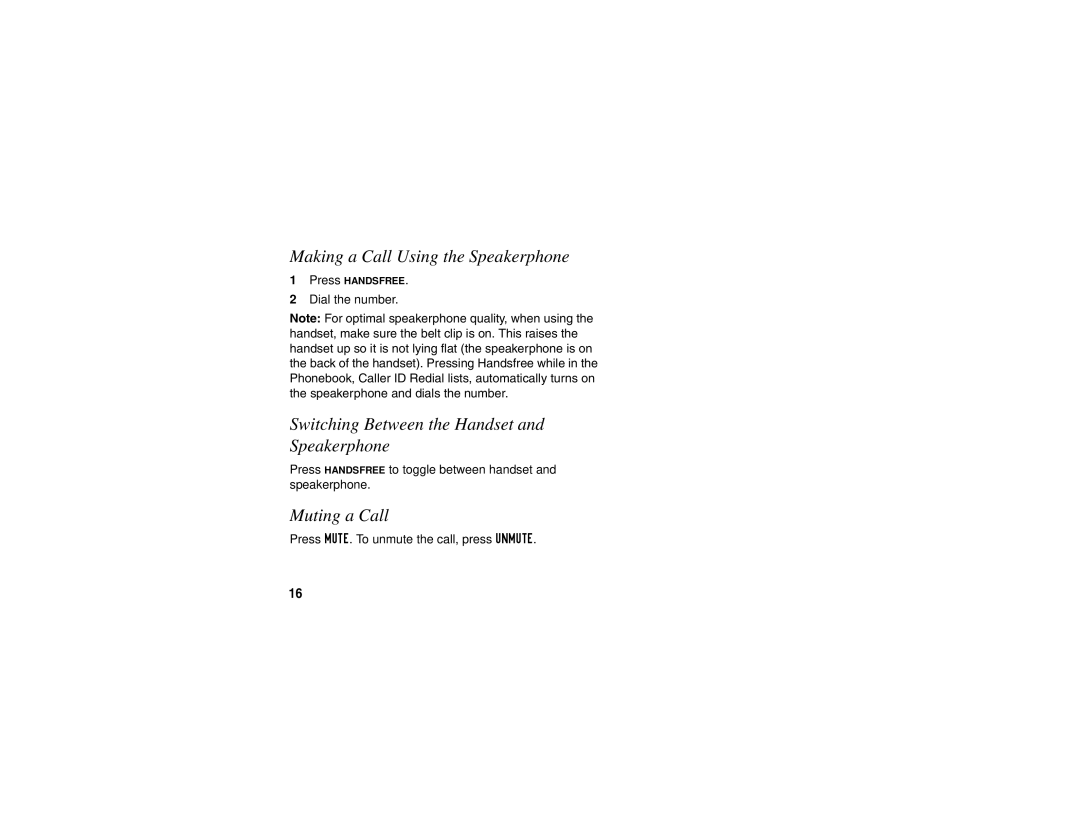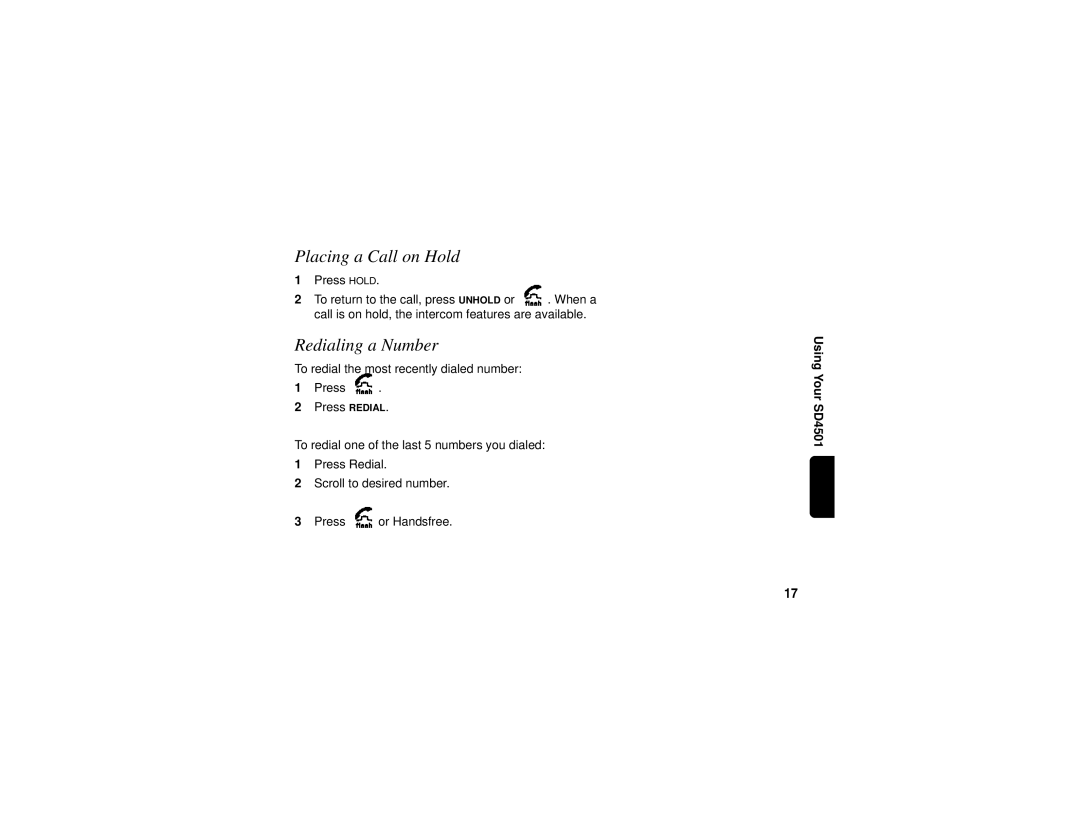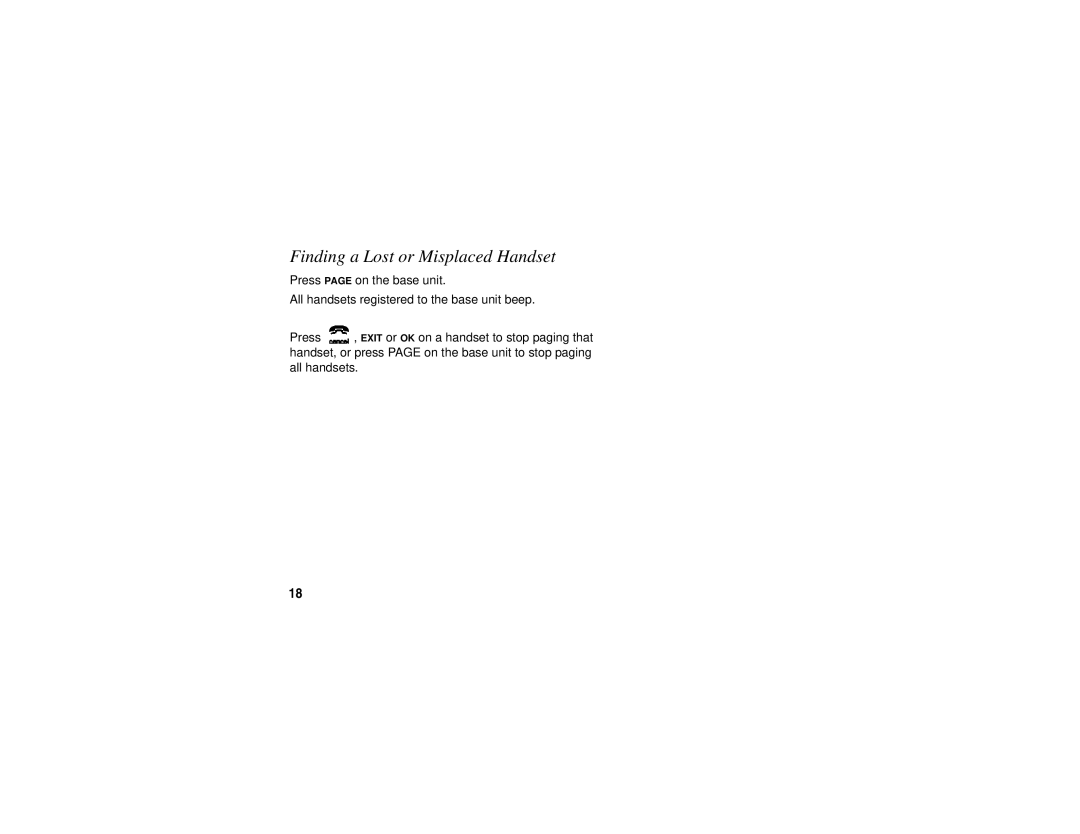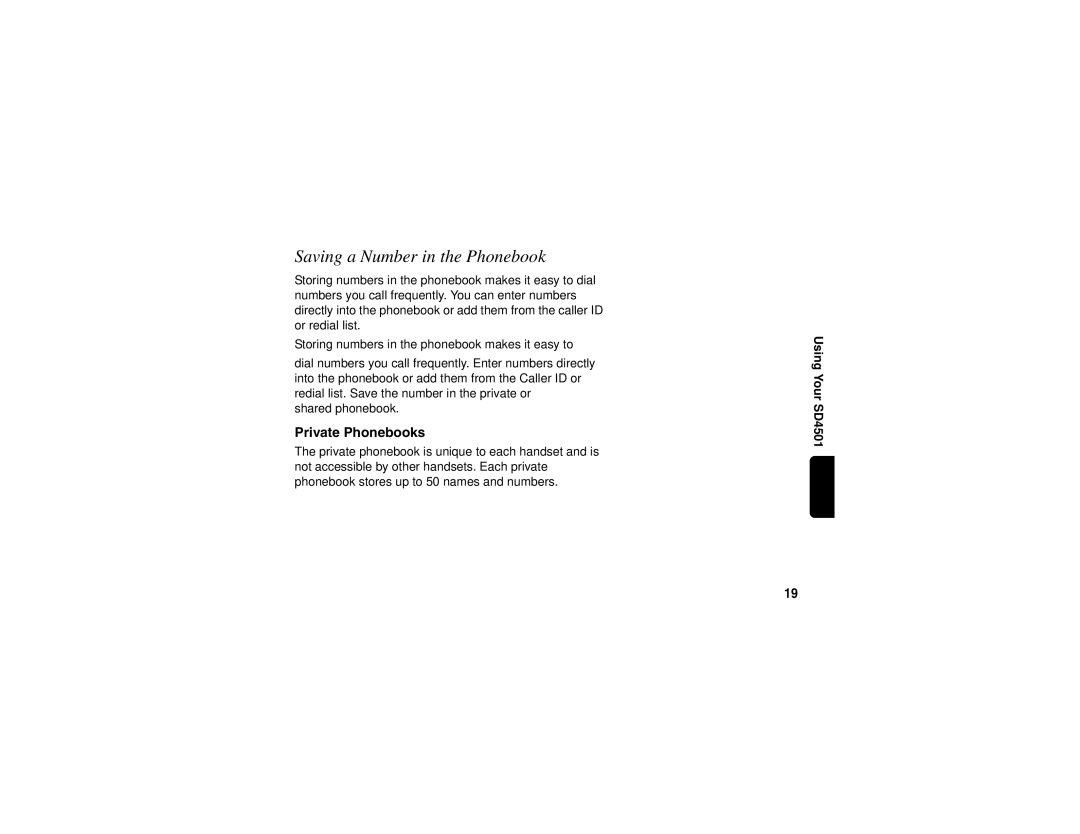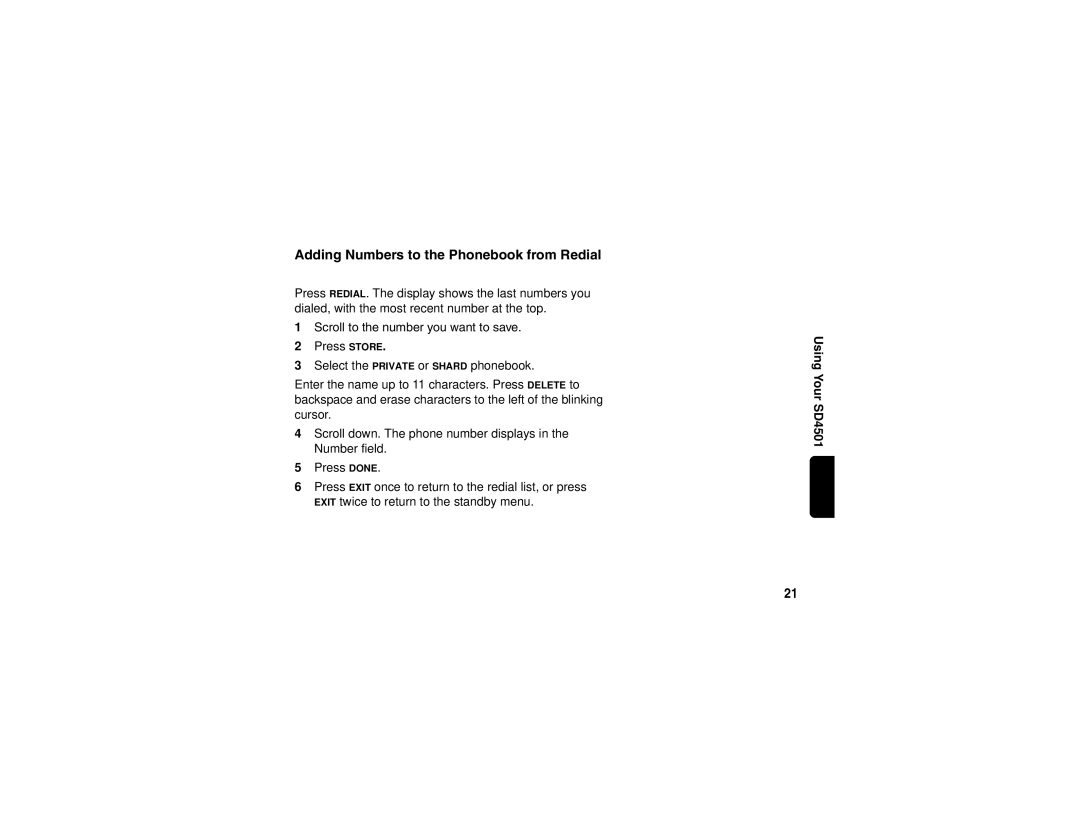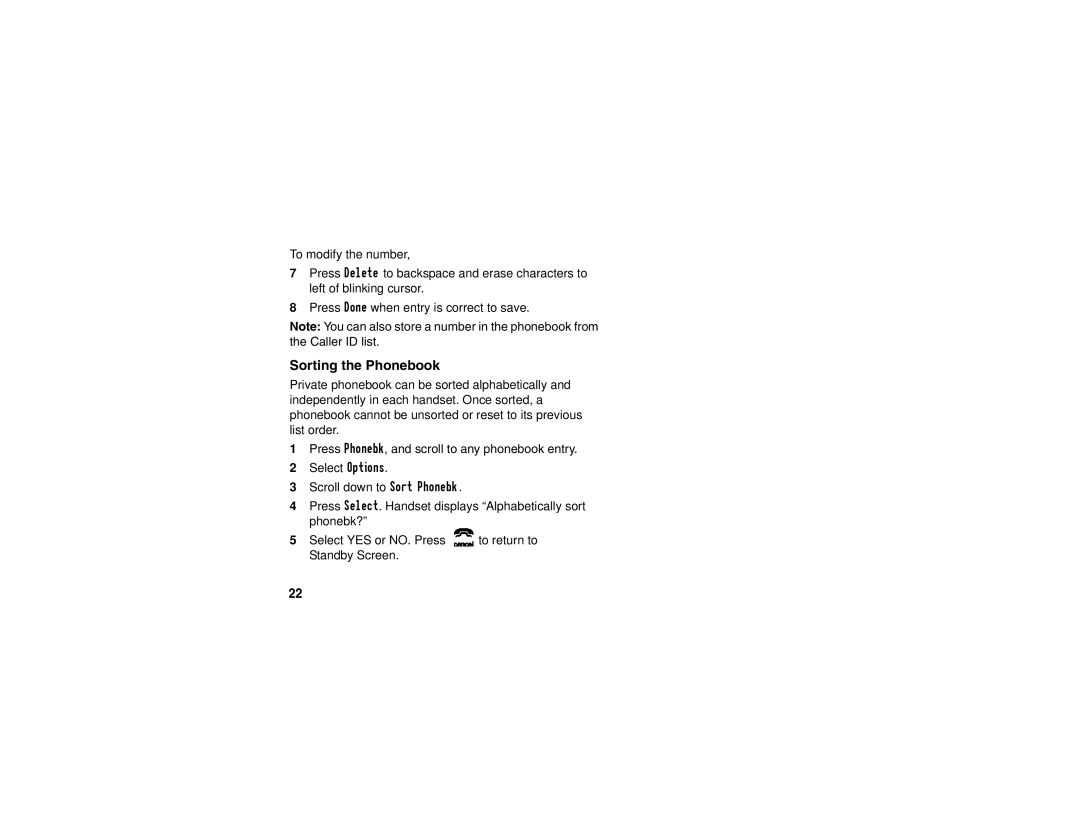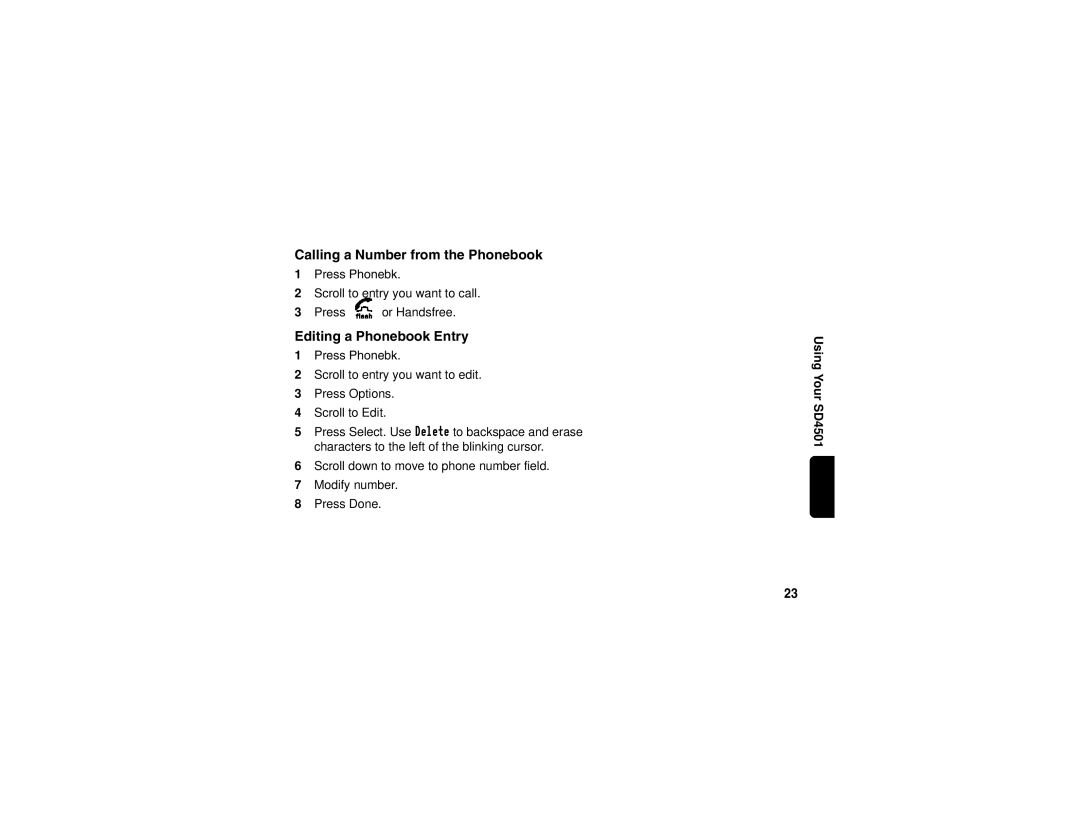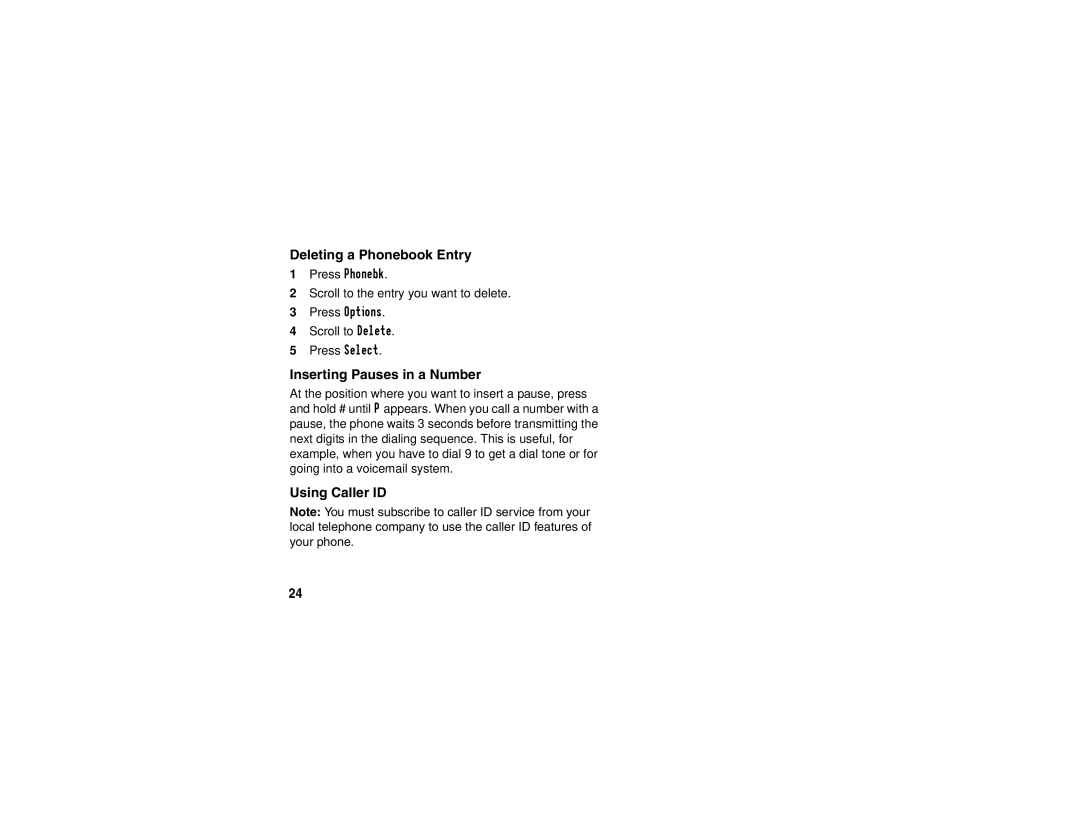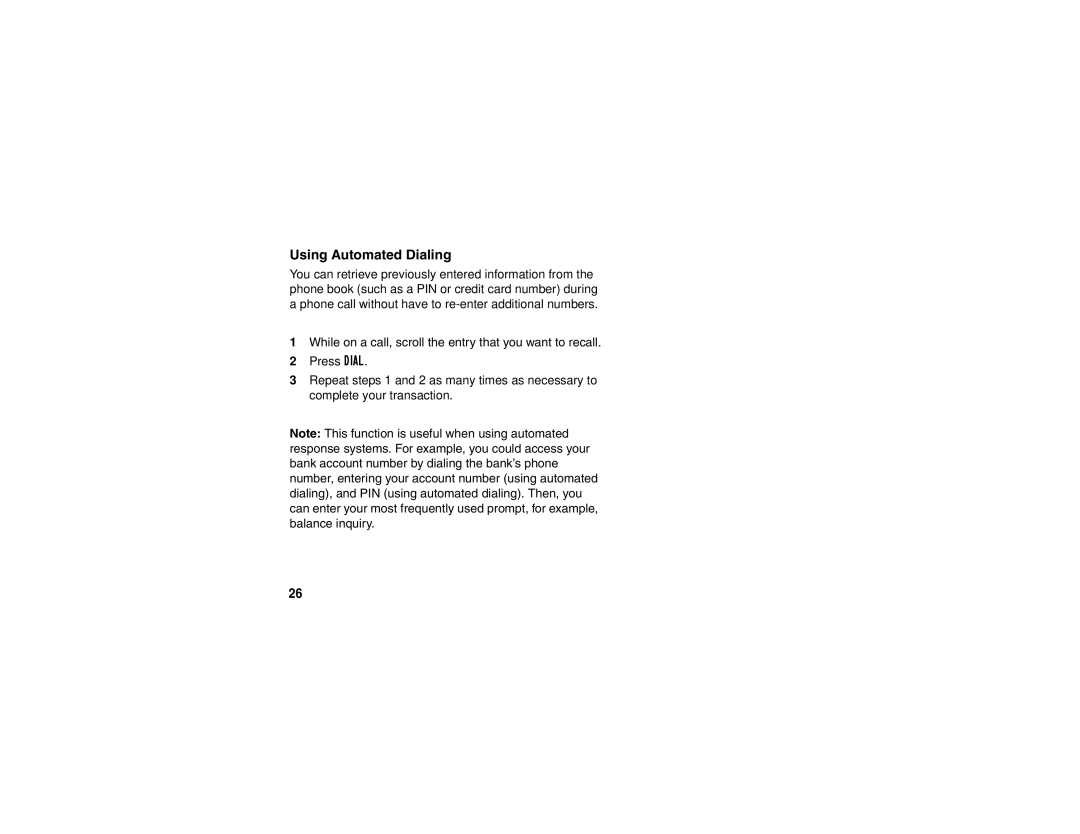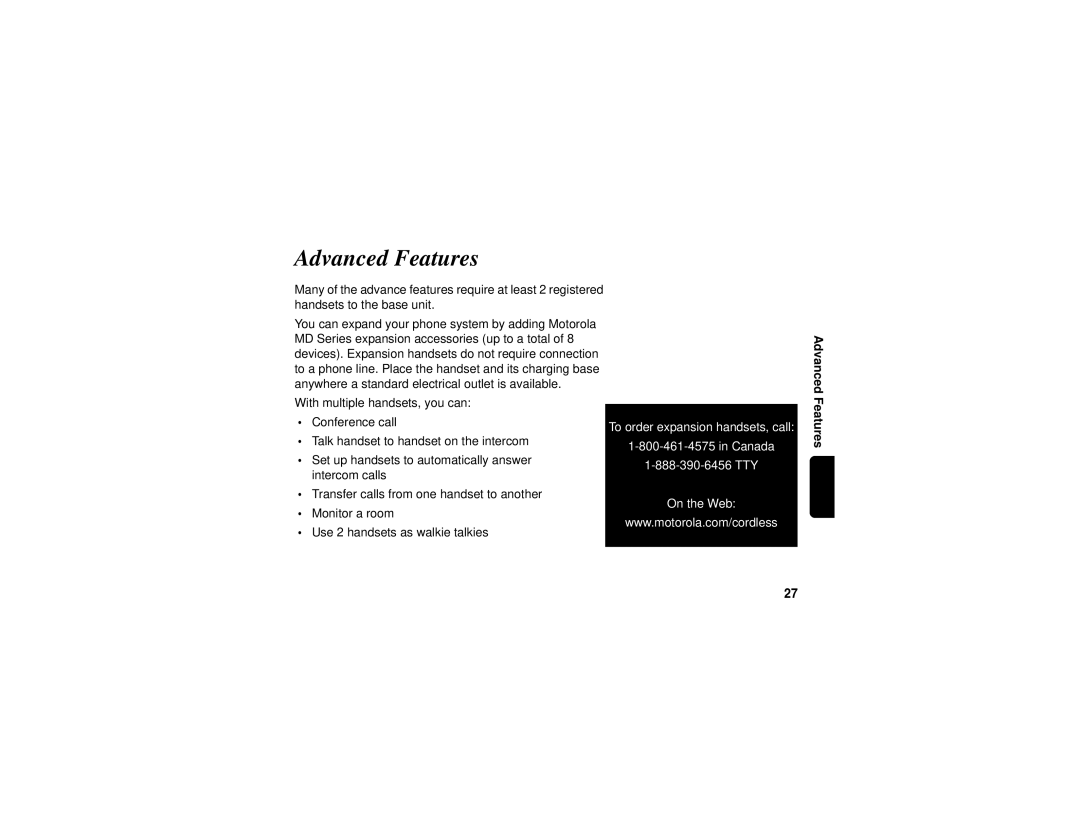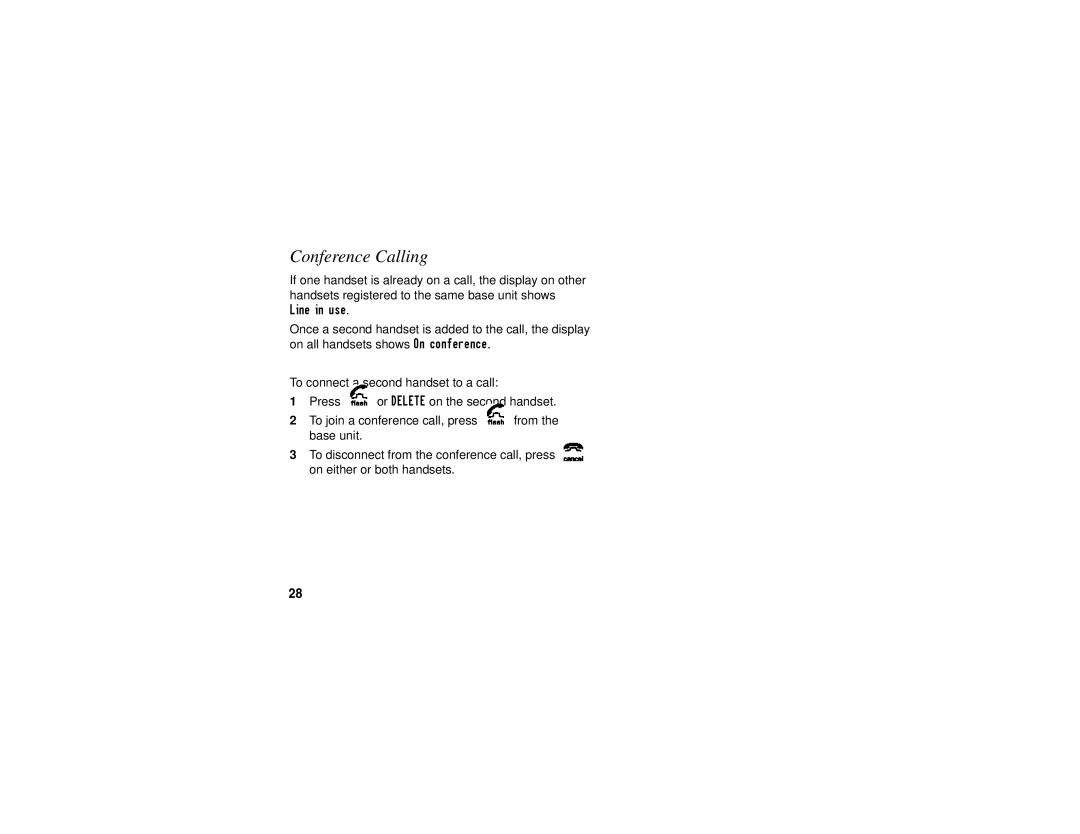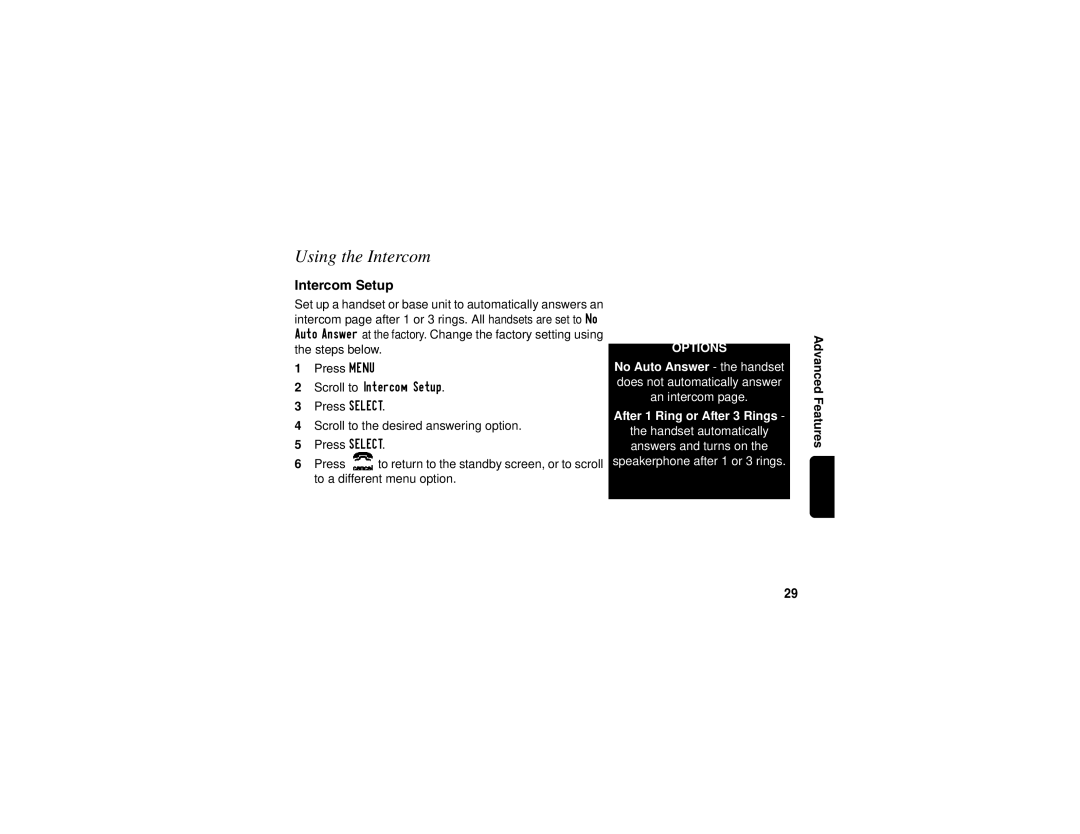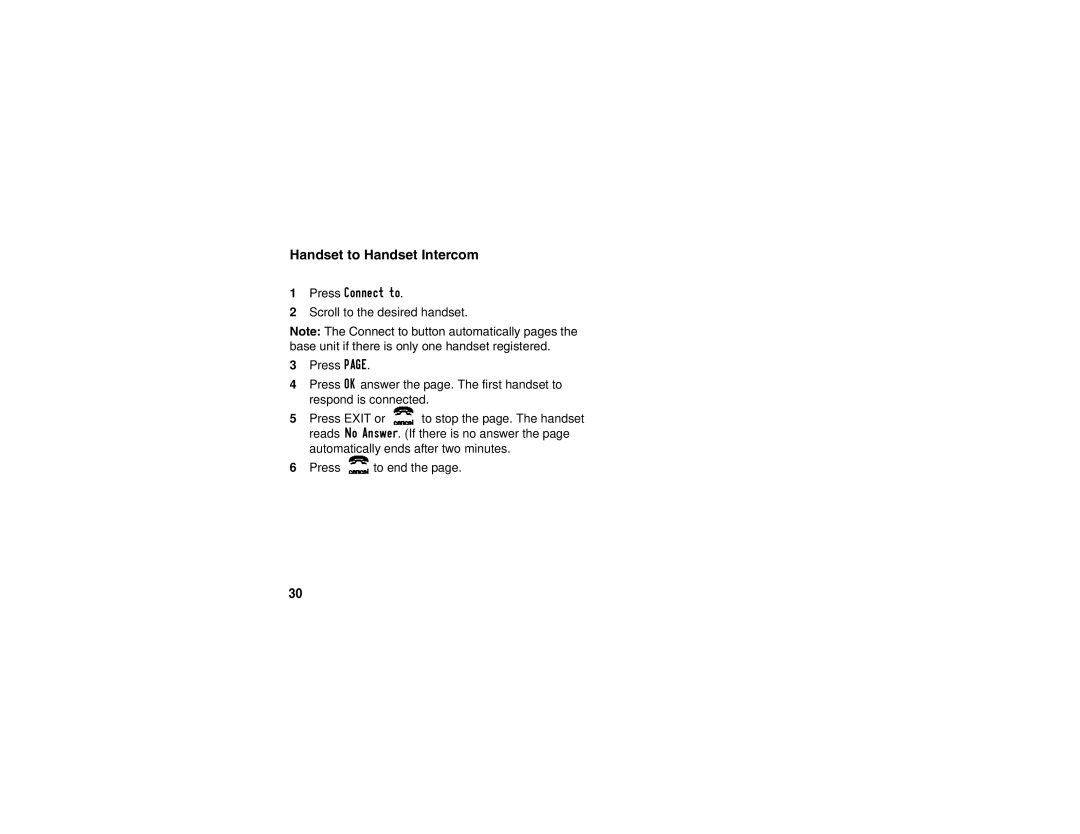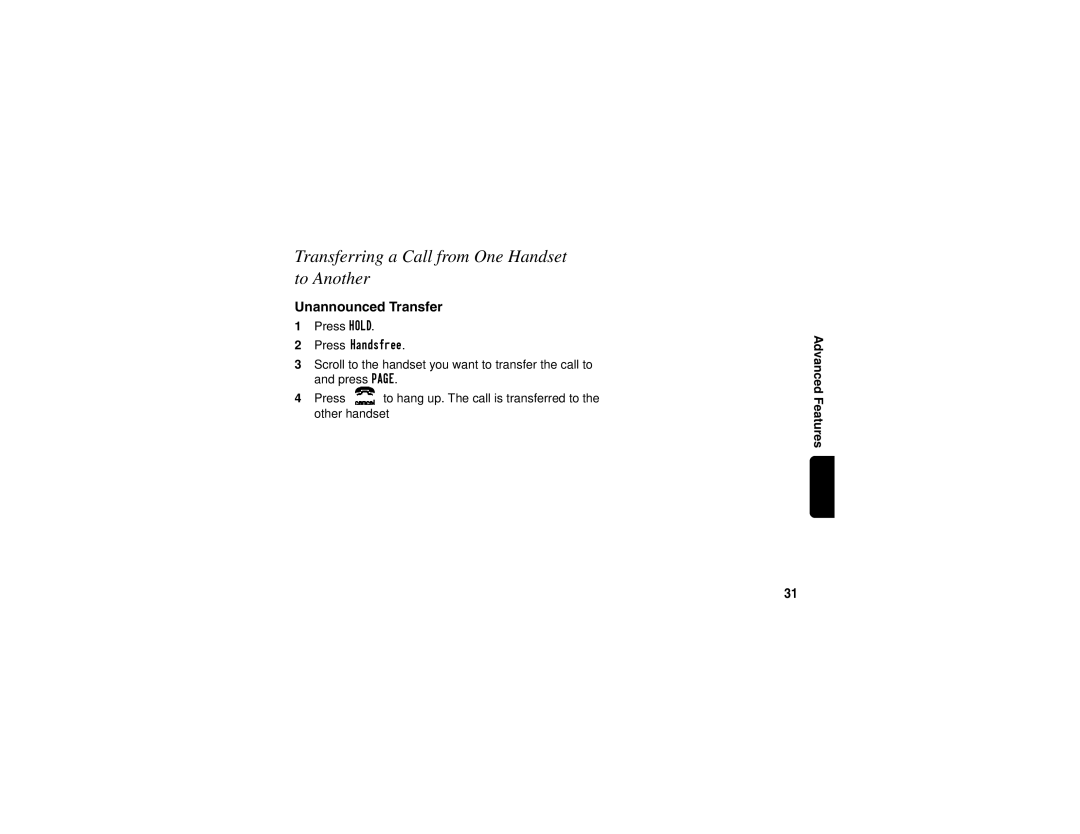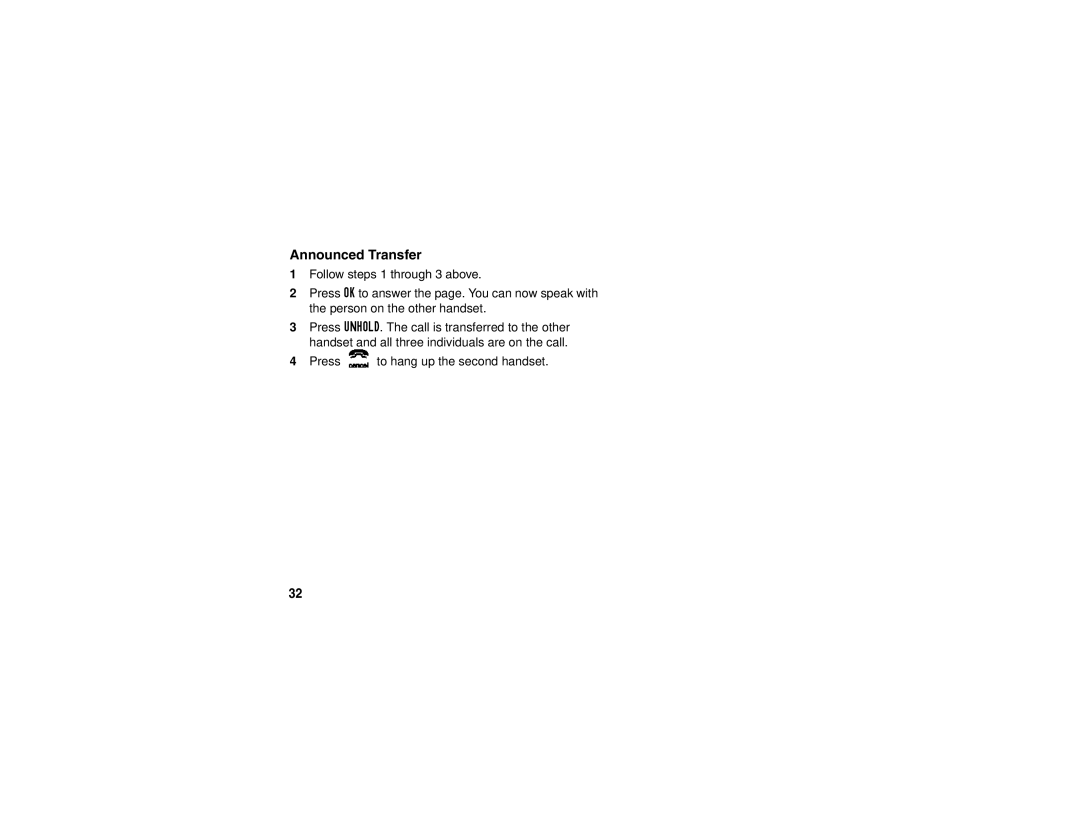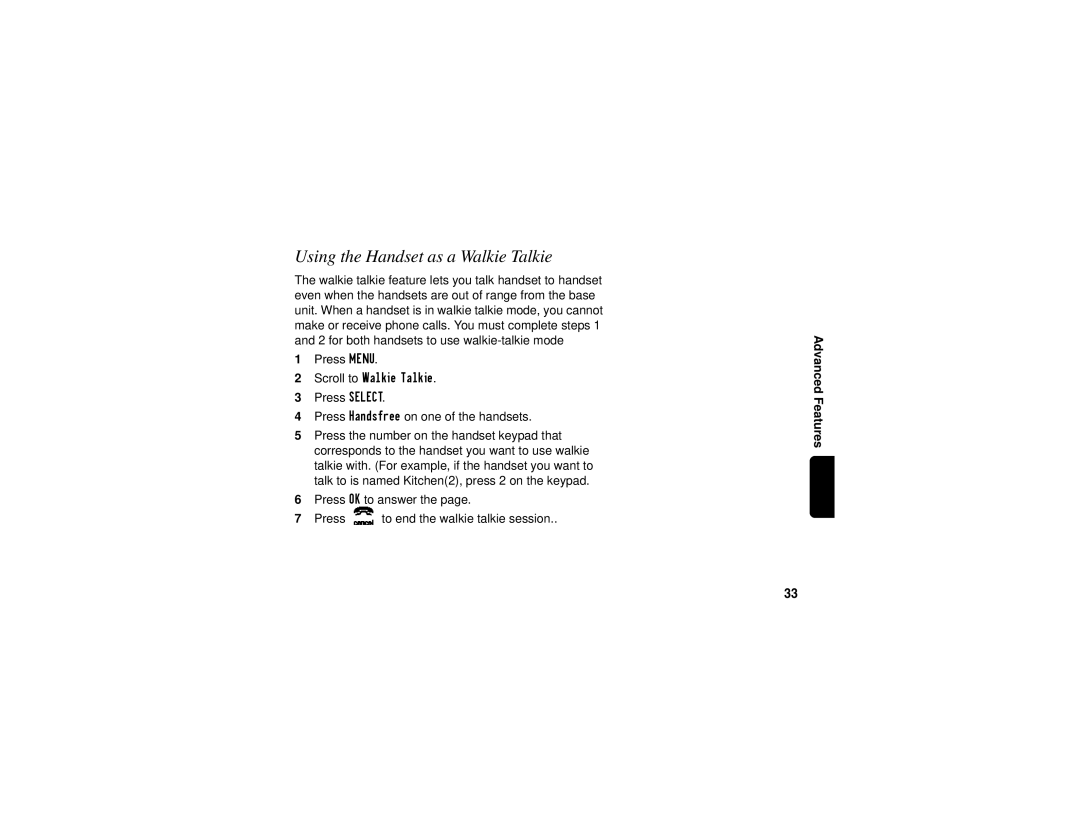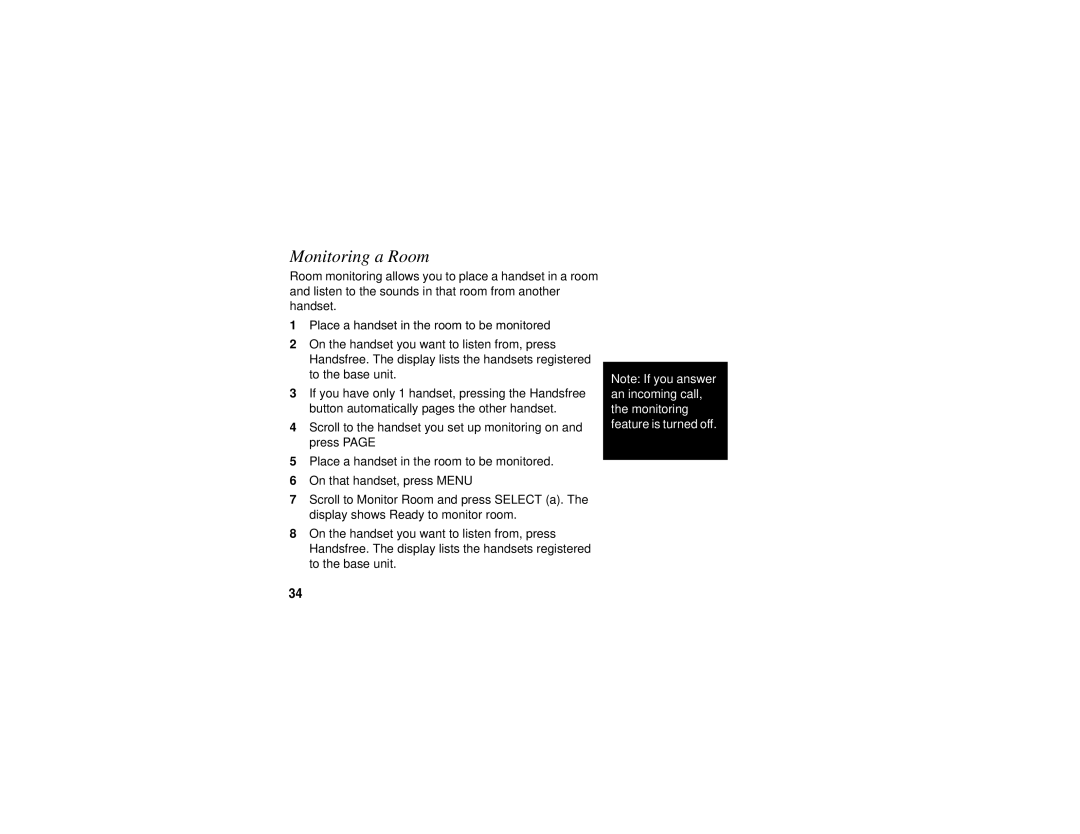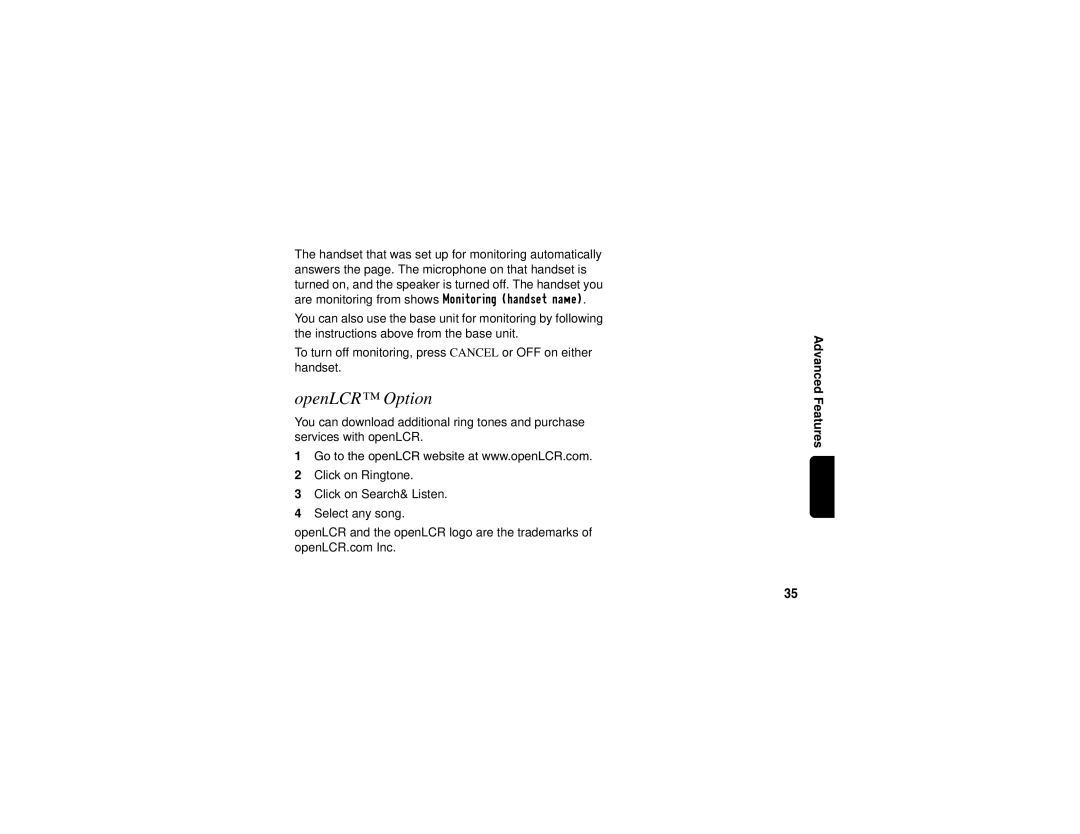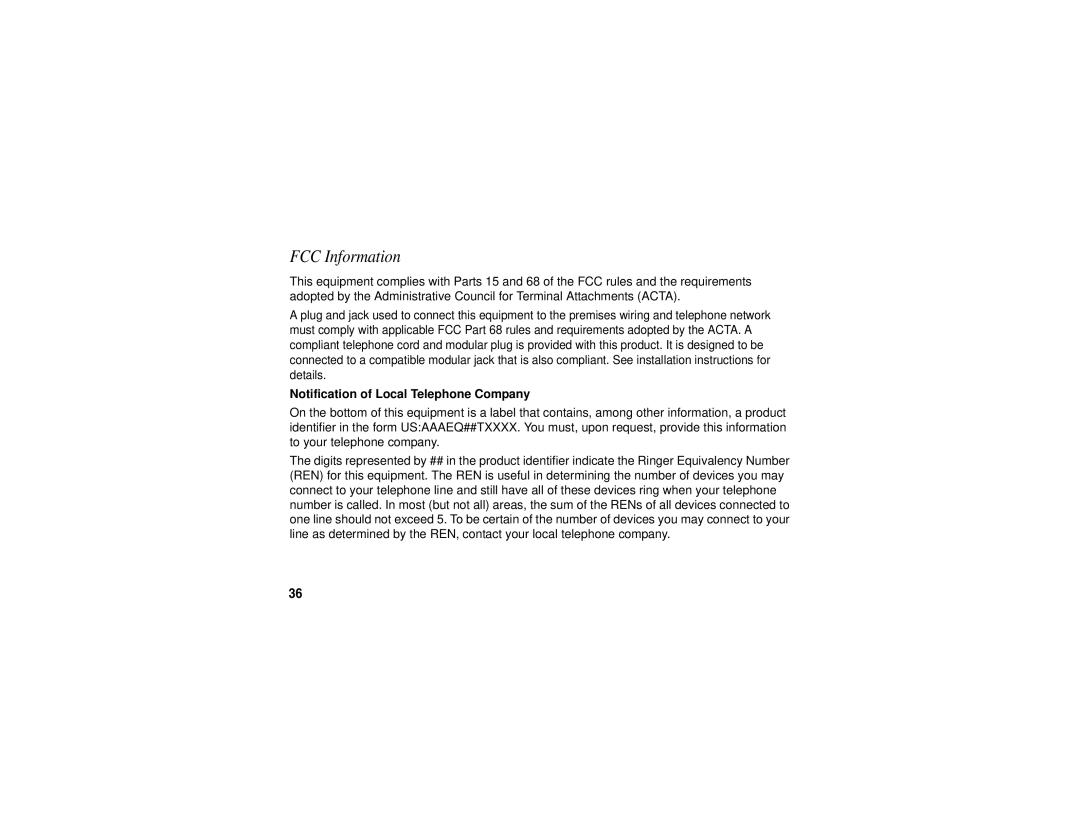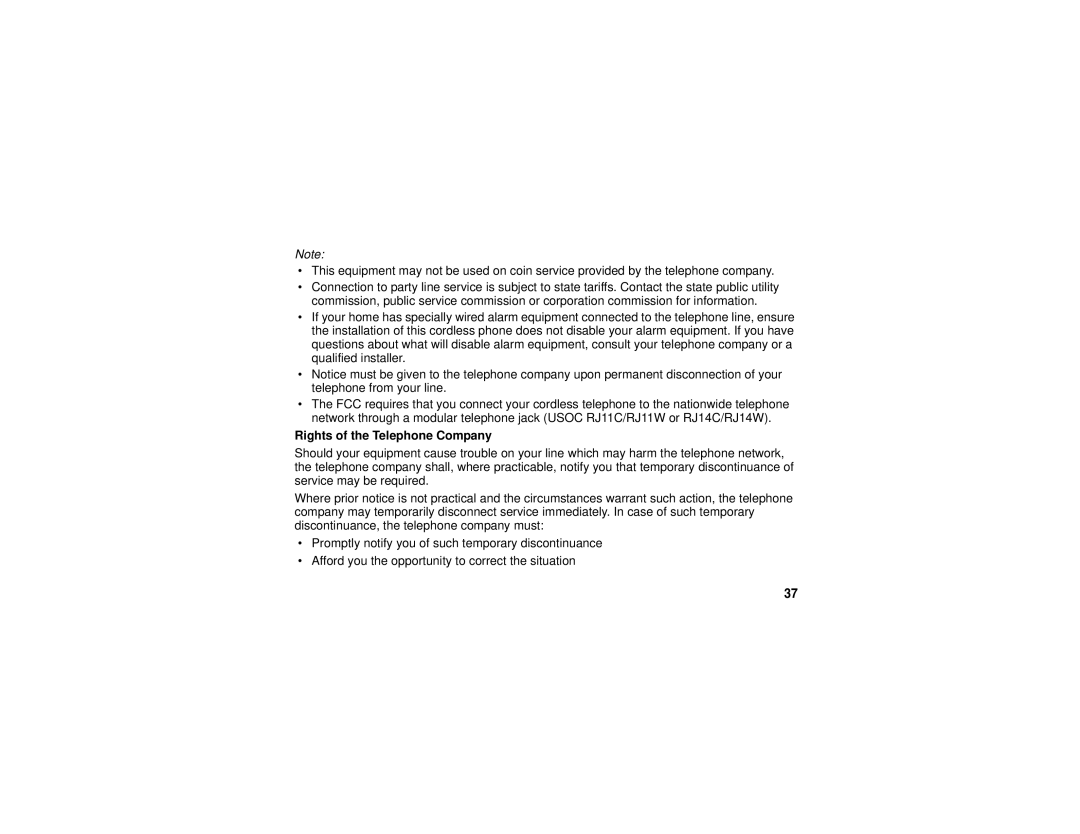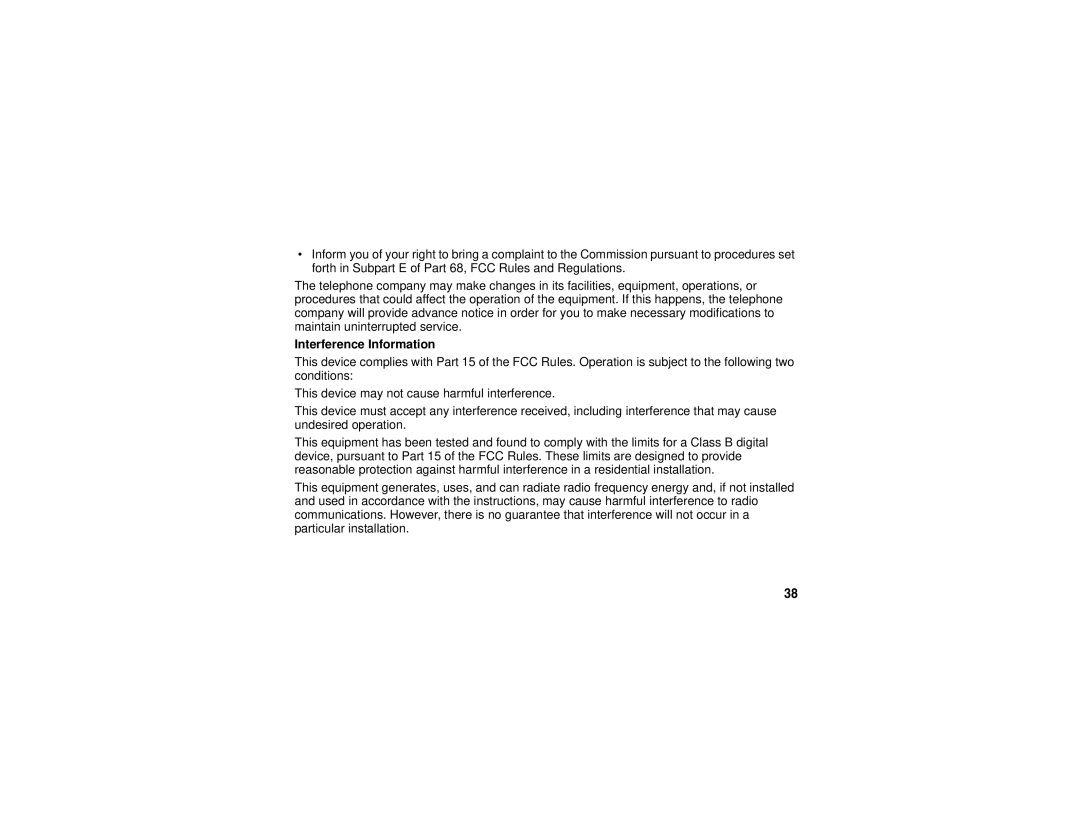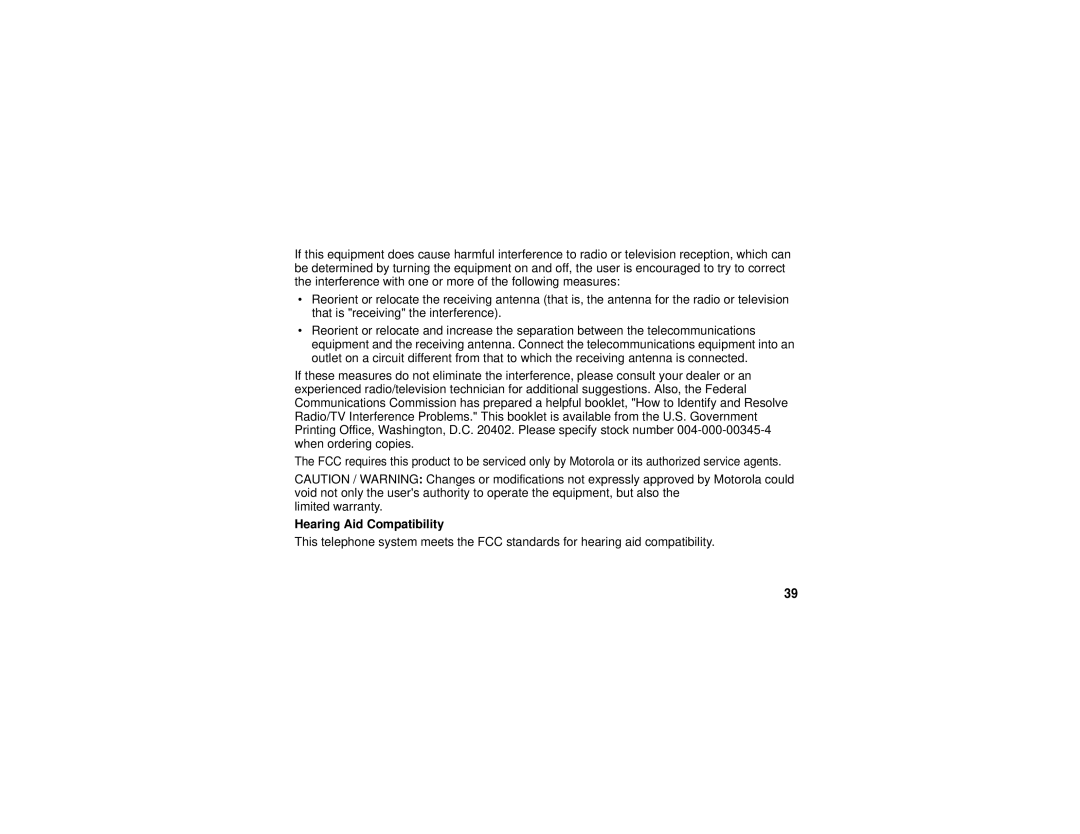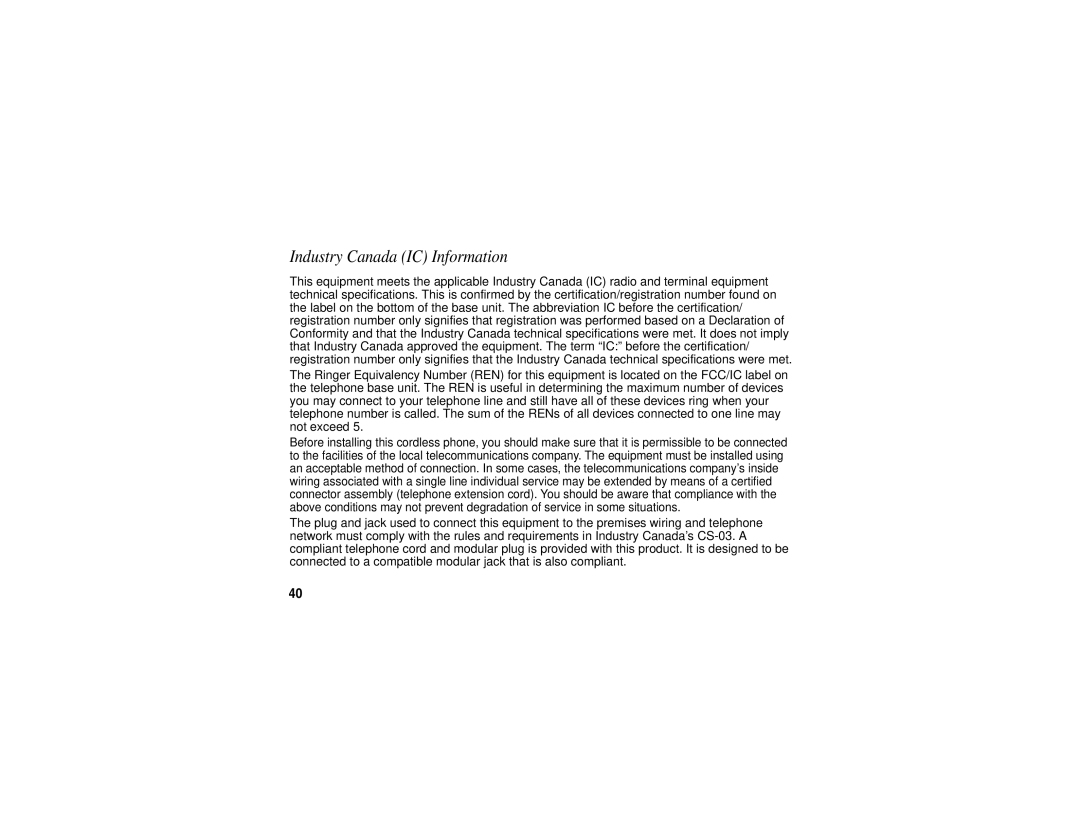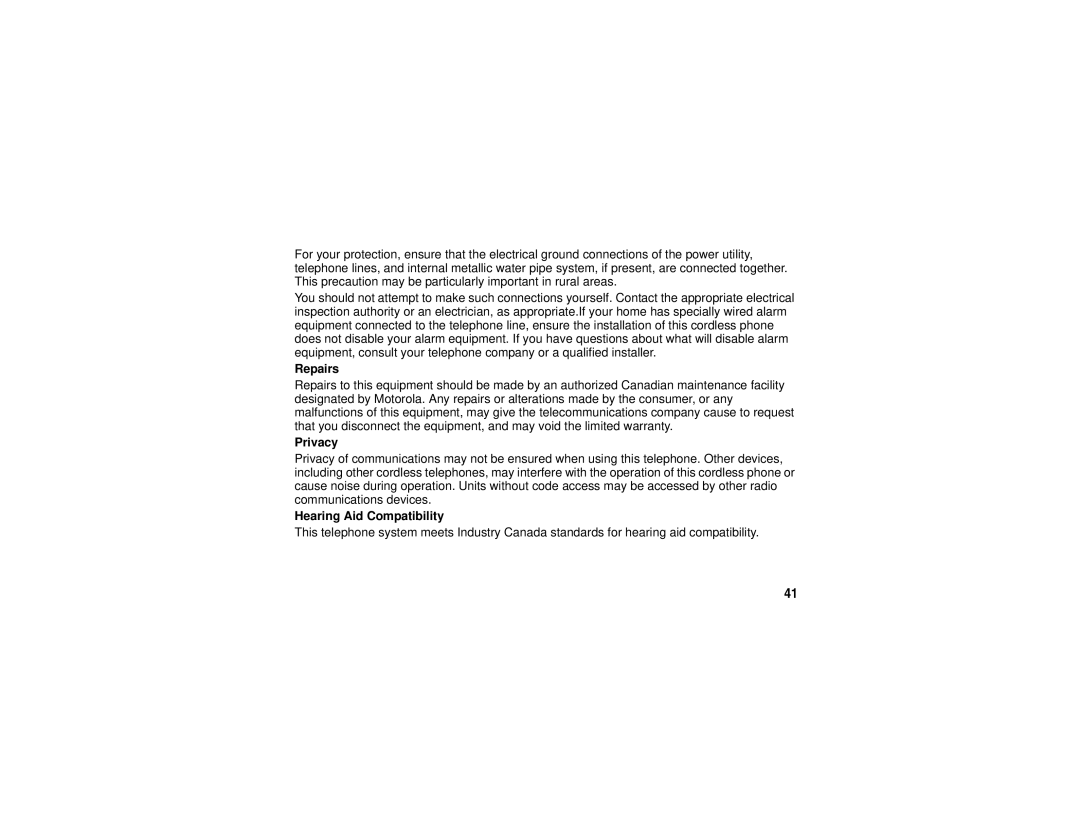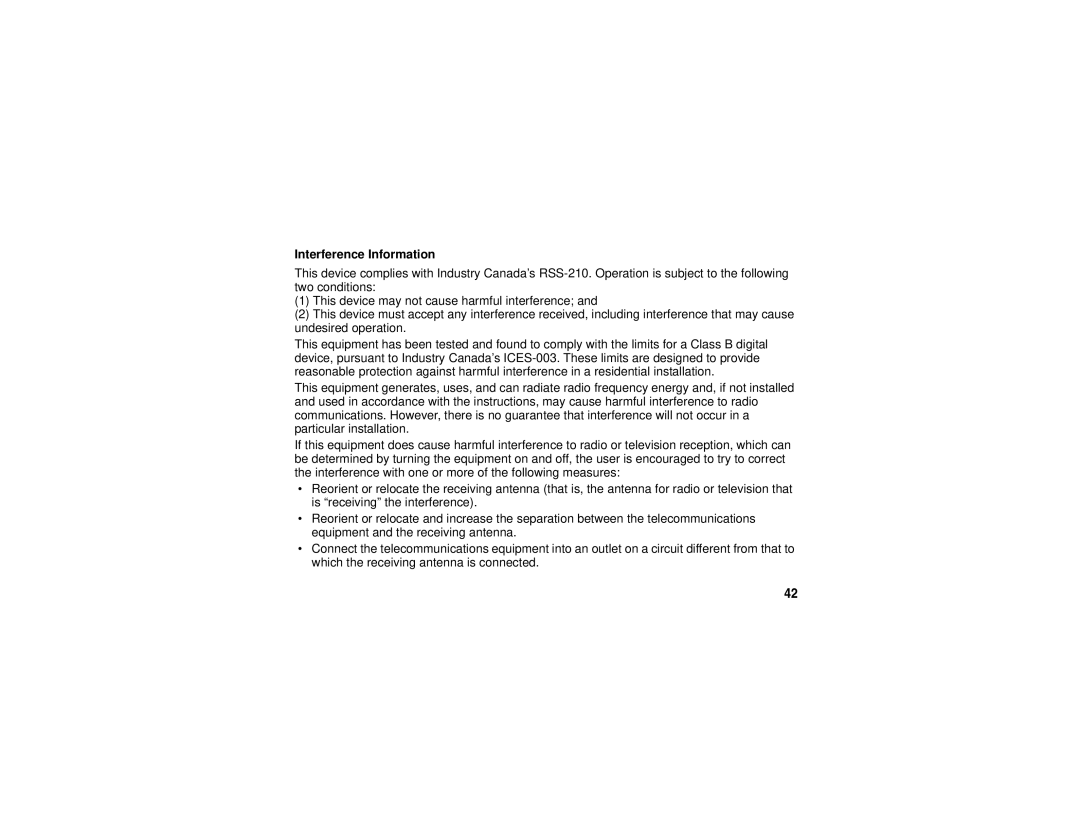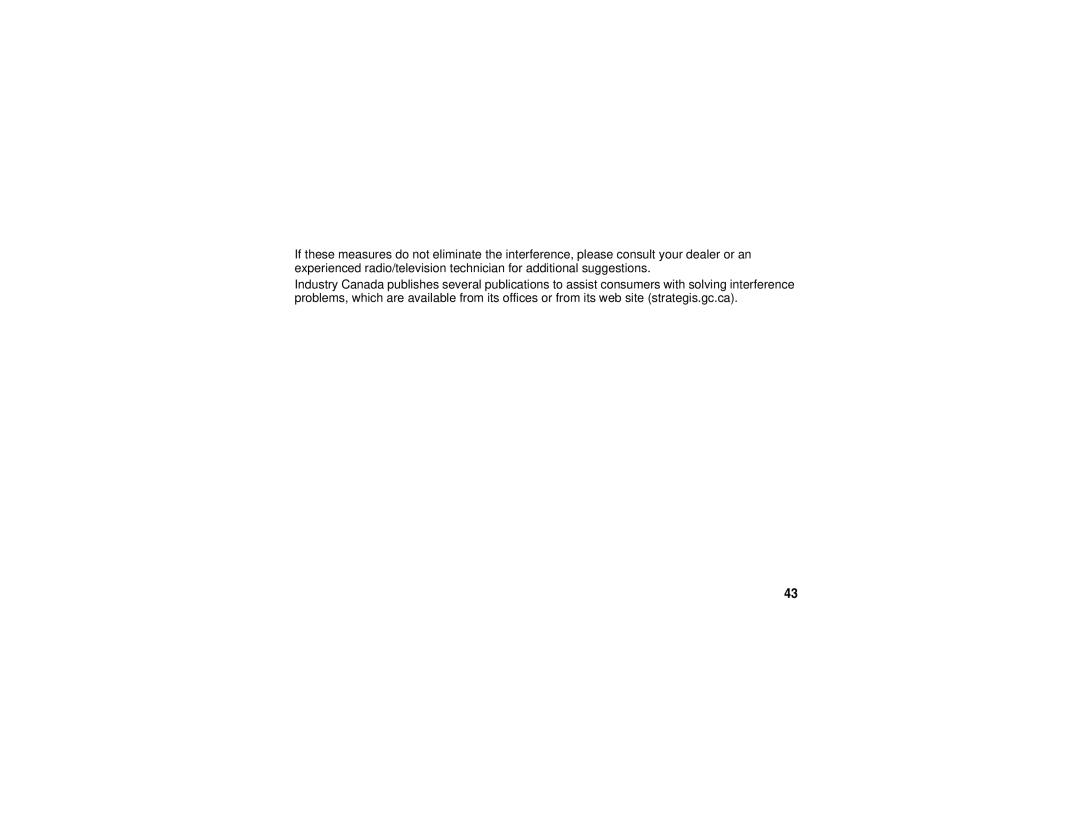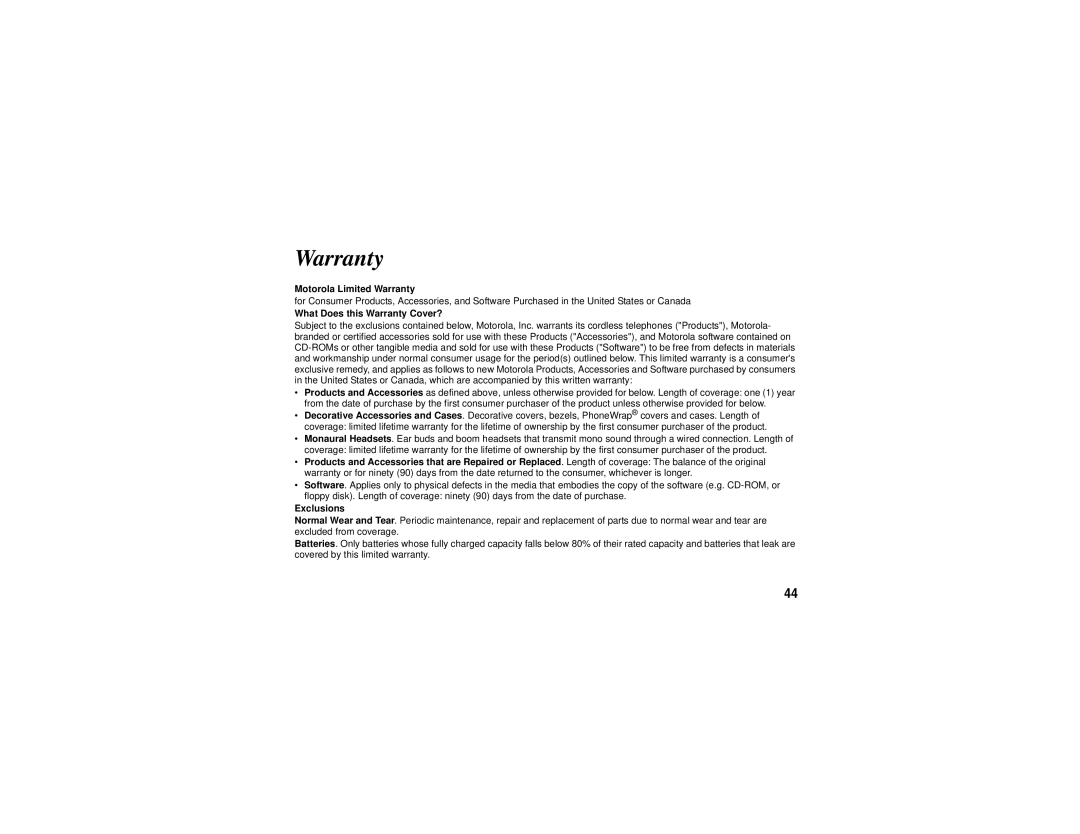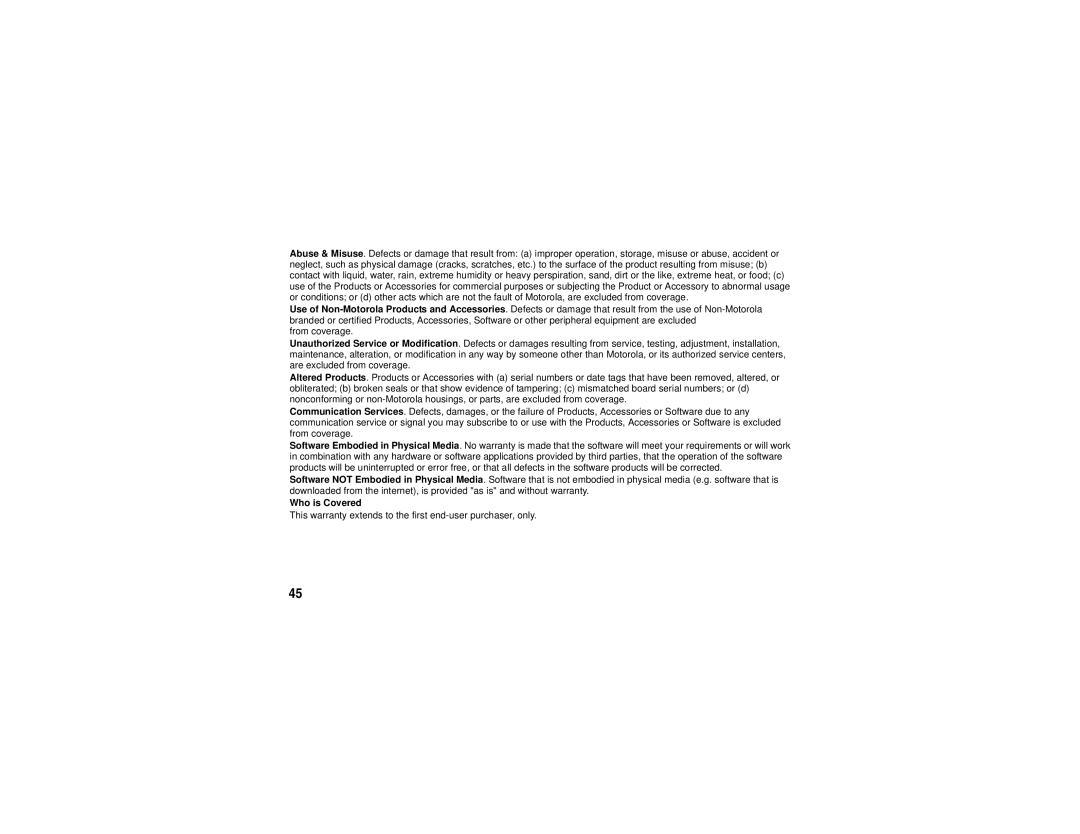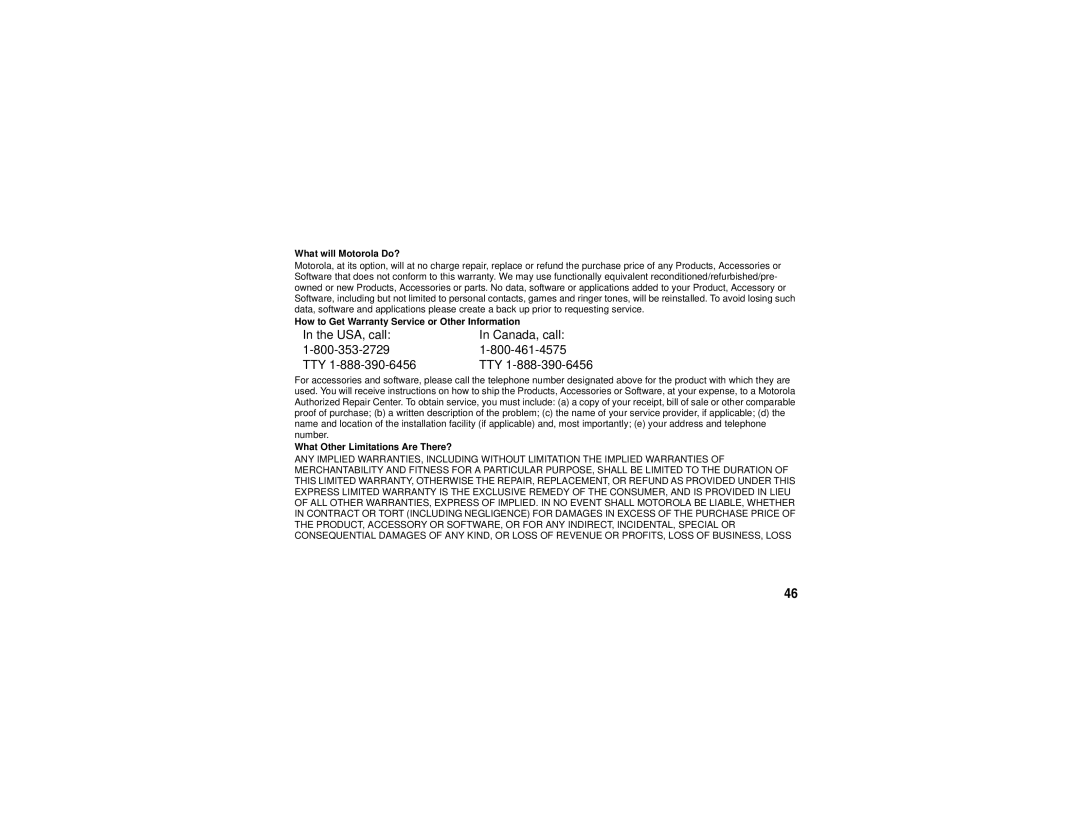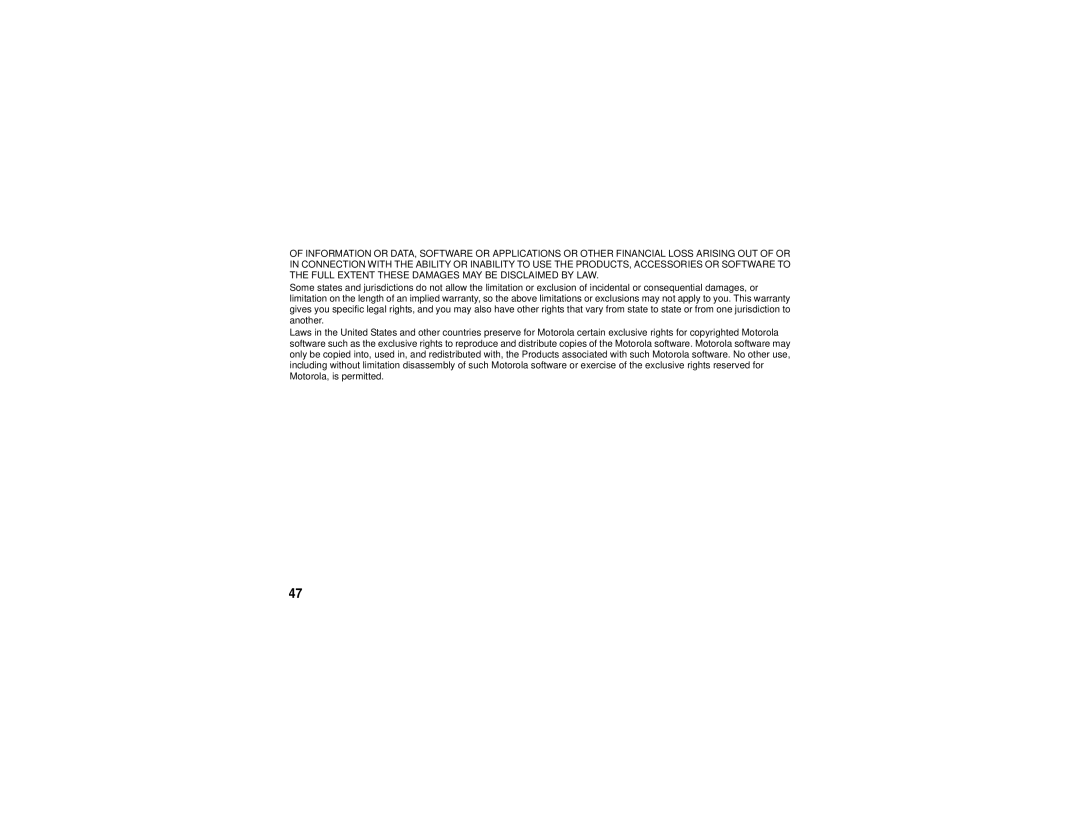Deleting a Phonebook Entry
1Press Phonebk.
2Scroll to the entry you want to delete.
3Press Options.
4Scroll to Delete.
5Press Select.
Inserting Pauses in a Number
At the position where you want to insert a pause, press and hold # until P appears. When you call a number with a pause, the phone waits 3 seconds before transmitting the next digits in the dialing sequence. This is useful, for example, when you have to dial 9 to get a dial tone or for going into a voicemail system.
Using Caller ID
Note: You must subscribe to caller ID service from your local telephone company to use the caller ID features of your phone.
24