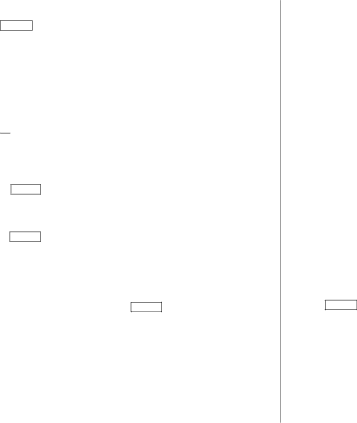
2. Setting the clock
1.Tap CLOCK once or twice to display the Home clock (with “![]() ”).
”).
2.Tap feto start setting.
The cursor starts to flash on the city name.
3.Press >or <to select the desired city. (Refer to the list of cities described below.)
•Enter the city name, if needed (6 characters or under). Only one changed name for Home clock can be stored.
4.Tap ![]() to move the cursor to the day.
to move the cursor to the day.
5.Enter the day, the month, and the year (4 digits ).
•The
• Tap AM/PM to select “A” (morning) or “P” (afternoon) for the 12- hour clock (in 12 hour).
6.Enter the time (hours and minutes).
7.Press ENTER . The clock starts from “00” seconds.
Notes
•To enter a
•If you enter an invalid date or time, “ERROR!” appears briefly. Enter the correct date and time and press ENTER .
Display | City | Display | City |
|
|
|
|
LON | LONDON | TYO | TOKYO |
LIS | LISBON | ADL | ADELAIDE |
PAR | PARIS | SYD | SYDNEY |
BER | BERLIN | GUM | GUAM |
ROM | ROME | NOU | NOUMEA |
AMS | AMSTERDAM | WLG | WELLINGTON |
BCN | BARCELONA | AKL | AUCKLAND |
HEL | HELSINKI | TNG | TONGA |
CAI | CAIRO | MID | MIDWAY |
MOW | MOSCOW | HNL | HONOLULU |
RUH | RIYADH | ANC | ANCHORAGE |
THR | TEHRAN | LAX | LOS ANGELES |
DXB | DUBAI | DEN | DENVER |
KBL | KABUL | CHI | CHICAGO |
KHI | KARACHI | NYC | NEW YORK |
DEL | NEW DELHI | YYZ | TORONTO |
DAC | DHAKA | CCS | CARACAS |
RGN | YANGON | RIO | RIO DE JANEIRO |
BKK | BANGKOK | MAT | MID ATLANTIC |
BEI | BEIJING | 2hrs behind LON | |
HKG | HONG KONG | AZO | AZORES ISLANDS |
SIN | SINGAPORE |
|
|
3. Using World clock
1.Tap CLOCK once or twice to display the World clock (without “![]() ”).
”).
2.Press >or <to select the desired city.
4.Changing the cities between Home and World clocks
You can change the home city for a city in another time zone without adjusting the stored correct time.
4