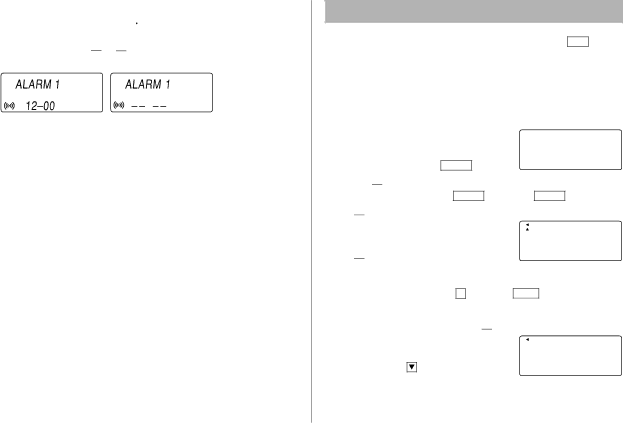
Turning the each daily alarm on and off
1.Display Home clock and tap ![]() .
.
2.Press >or <to display the daily alarm screen.
3.Each time you tap ![]() or
or ![]() , the daily alarm you selected turns on or off (e.g. daily alarm1).
, the daily alarm you selected turns on or off (e.g. daily alarm1).
ALARM on | ALARM off |
Note
•The daily alarm which is turned off does not beep even though the “![]() ” is displayed.
” is displayed.
Telephone Mode
Telephone mode has two directories for storing data. Tap TEL to toggle between “1” and “2” on the display.
Use these files for convenience, e.g. business and private files.
A telephone entry consists of name, address,
Storing telephone entries |
| |||
1. Tap |
| once or twice to display the | 1 CAPS | |
TEL | ||||
|
|
| NAME ? | |
Telephone mode screen. | ||||
| ||||
2.Enter name, e.g. SMITH SPACE ROBERT, and tap ![]() .
.
3.Enter address, e.g. f18 SPACE fEAST SPACE ROAD, and tap ![]() .
.
4. Enter | SMBL | 1 | |
|
| ||
|
|
|
|
l(to enter “ @ ”) SHARPSEC.COM, and tap ![]() .
.
•The
•To enter “ @ ”, simply tap @ instead of SMBL .
5.Enter web address (URL), e.g. WWW.SHARPUSA.COM, and tap ![]() .
.
6. Enter phone number, and fax number if | 2nd 1 CAPS | |||||||
needed, e.g. |
|
| NUMB ER ? | |||||
|
| 2 – 3 4 5 6 – 7 8 9 0 | ||||||
|
|
|
|
| ||||
|
| f |
| 3 4 5 6 – 7 8 9 1 – | ||||
F | SPACE |
| SPACE |
| SPACE | |||
and press |
|
| . |
|
|
| ||
ENTER |
|
|
|
| ||||
6