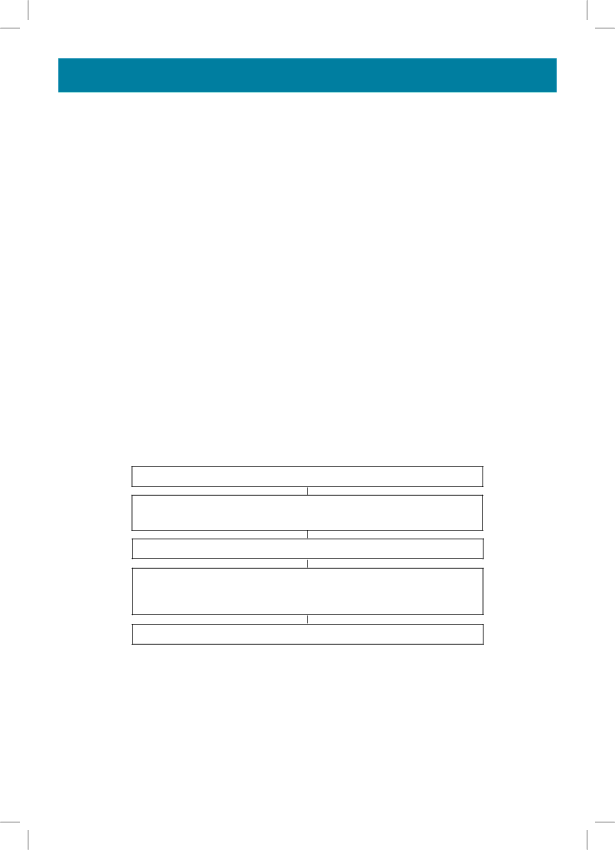
PHONEBOOK
Example: To input the letter ‘b’ press the 2 key 5 times. The letter ‘b’ will show in the display
To insert a ‘space’, press on the OK key twice.
If the next letter is the same as the previous letter (or located on the same key), press first on the OK key to move and select the desired letter.
Use the C key to delete a wrong number or letter.
Note : If you wish to insert a pause in the stored number, press the REDIAL key whilst entering (a P will be displayed on the screen).
Create an Entry from the Caller Display Log
You can store 99 entries into the phone book with the name and phone numbers of your correspondent.
Use ▲ or ▼ to display incoming calls on the screen
Use ▲ or ▼ to select the number you wish to store
in the phonebook
Press and hold OK until the last number digit flashes
You can now modify or enter the name of the caller, as shown above, or press and hold the OK key for 3 seconds to confirm the proposed Caller Display name.
Press C to exit
34