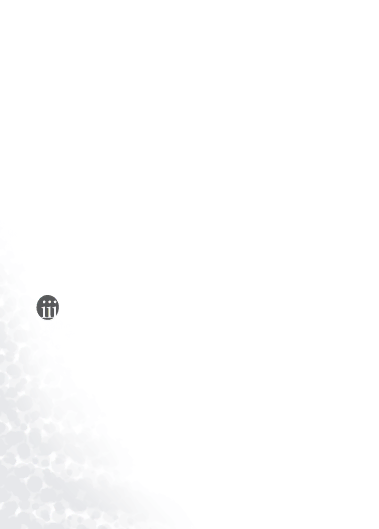
 Copyright
Copyright
All rights reserved. No part of this publication may be reproduced, transmitted, recorded, stored in a retrieval system, or translated into any language or computer language, in any form or by any means, electronic, mechanical, recording, photocopying, or otherwise, without the prior permission of BenQ Corporation.
 Disclaimer
Disclaimer
BenQ Corporation shall make no warranty or representation, either expressed or implied, with respect to the quality, accuracy or fitness for any particular purpose of this document. The information in this document is subject to change without notice. The content of this manual has been checked and proofread prior to publication.
*Windows is the registered trademark of Microsoft Corporation. All trademarks or product names appearing in this manual are regis- tered property of their respective owners.
Cautions
•This MP3 player is a delicate electronic device - DO NOT OPEN IT.
•When formatting memory only use the FAT16 format.
•Do not attempt to disassemble or modify any part of the device.
•Avoid shock or impact to the device.
•Keep the device away from water.
•Keep the device away from extreme temperatures, humidity, dust or direct sunlight.
•Do not clean the device with chemical solvents. Clean the device with a cloth dampened with water.