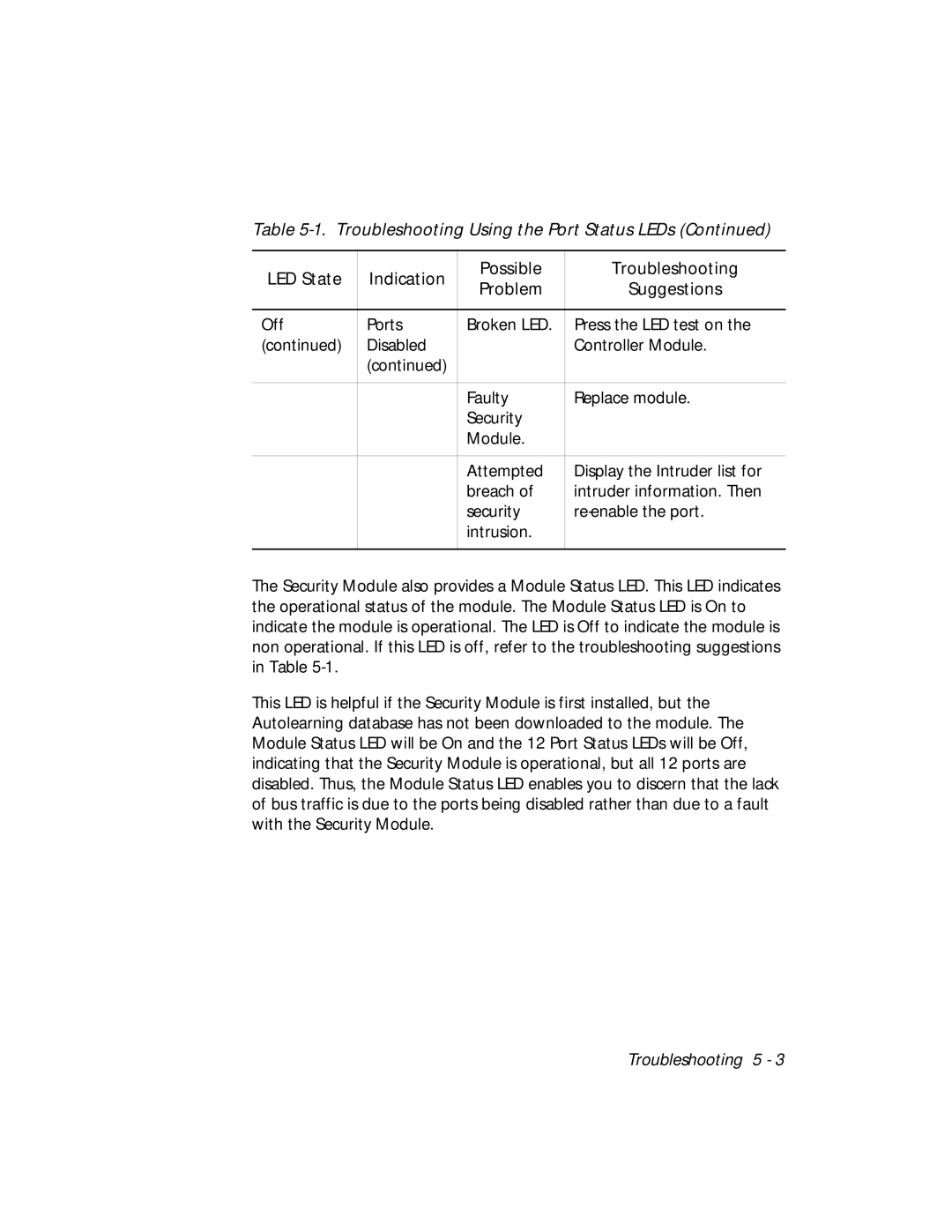Table 5-1. Troubleshooting Using the Port Status LEDs (Continued)
LED State | Indication | Possible | Troubleshooting | |
Problem | Suggestions | |||
|
| |||
|
|
|
| |
Off | Ports | Broken LED. | Press the LED test on the | |
(continued) | Disabled |
| Controller Module. | |
| (continued) |
|
| |
|
|
|
| |
|
| Faulty | Replace module. | |
|
| Security |
| |
|
| Module. |
| |
|
|
|
| |
|
| Attempted | Display the Intruder list for | |
|
| breach of | intruder information. Then | |
|
| security | ||
|
| intrusion. |
| |
|
|
|
|
The Security Module also provides a Module Status LED. This LED indicates the operational status of the module. The Module Status LED is On to indicate the module is operational. The LED is Off to indicate the module is non operational. If this LED is off, refer to the troubleshooting suggestions in Table
This LED is helpful if the Security Module is first installed, but the Autolearning database has not been downloaded to the module. The Module Status LED will be On and the 12 Port Status LEDs will be Off, indicating that the Security Module is operational, but all 12 ports are disabled. Thus, the Module Status LED enables you to discern that the lack of bus traffic is due to the ports being disabled rather than due to a fault with the Security Module.
Troubleshooting 5 - 3