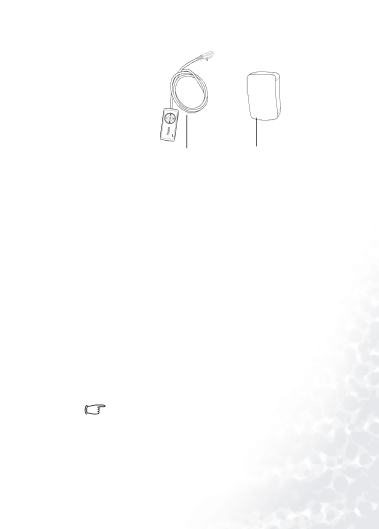
(1)(2)
Optional Accessories
(1)Wired remote+FM transmitter (for music share use)
(2)AC adapter
System requirements
Your PC must comply with the following requirements in order to enable data transfer to your player:
•OS: Microsoft Windows 98SE/2000/ME/XP (QMusic supports Windows 2000/XP)
•CPU: Pentium 200 MHz or faster
•I/O port: USB (1.1 or higher)
•Device:
•Hard disk space: 40 MB (minimum)
•System memory: 32 MB (minimum)
Please read this manual carefully to find detailed descriptions and instructions of every function of the Joybee 180 in order to use these convenient func- tions and enjoy high quality music with the Joybee 180.
3