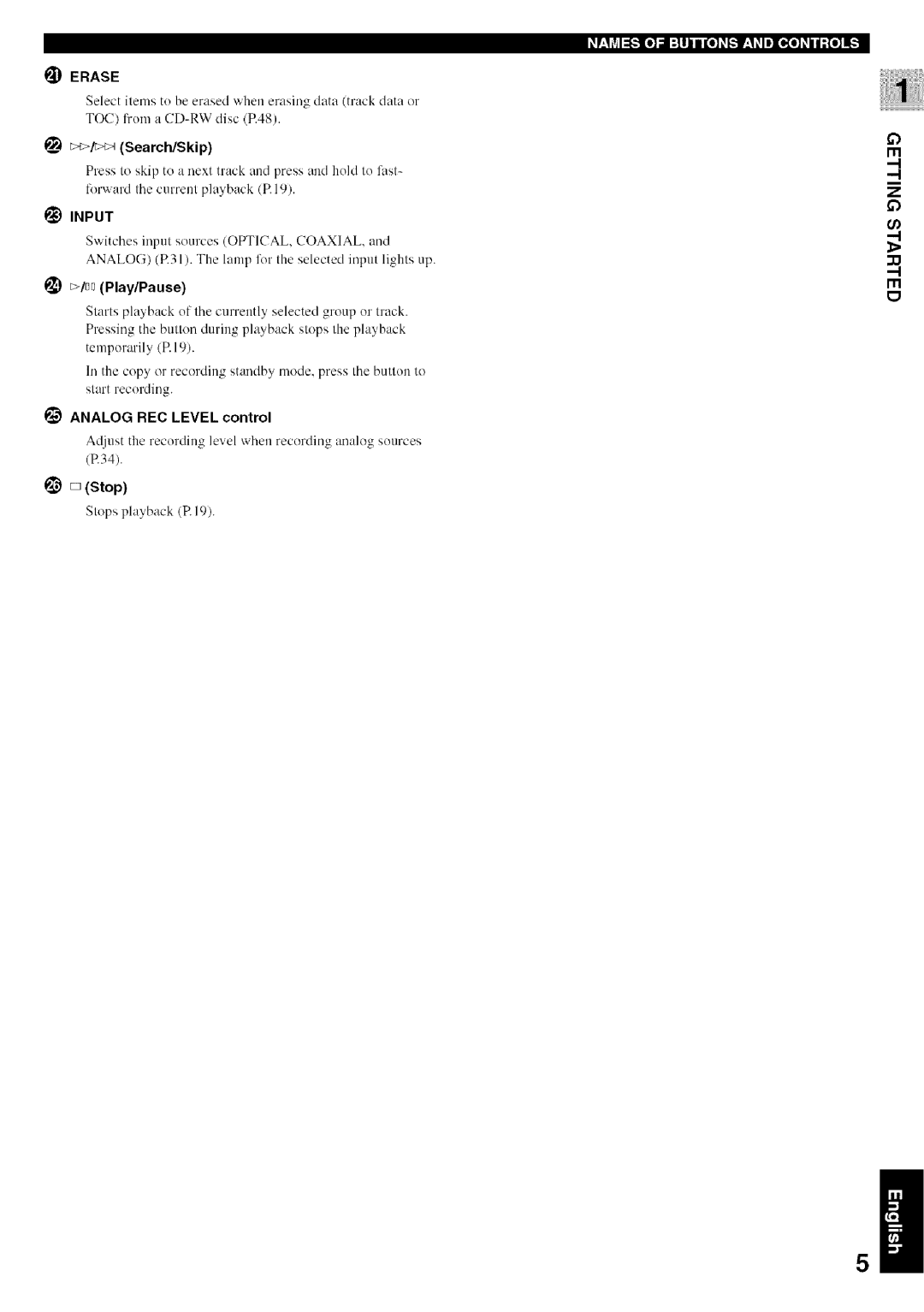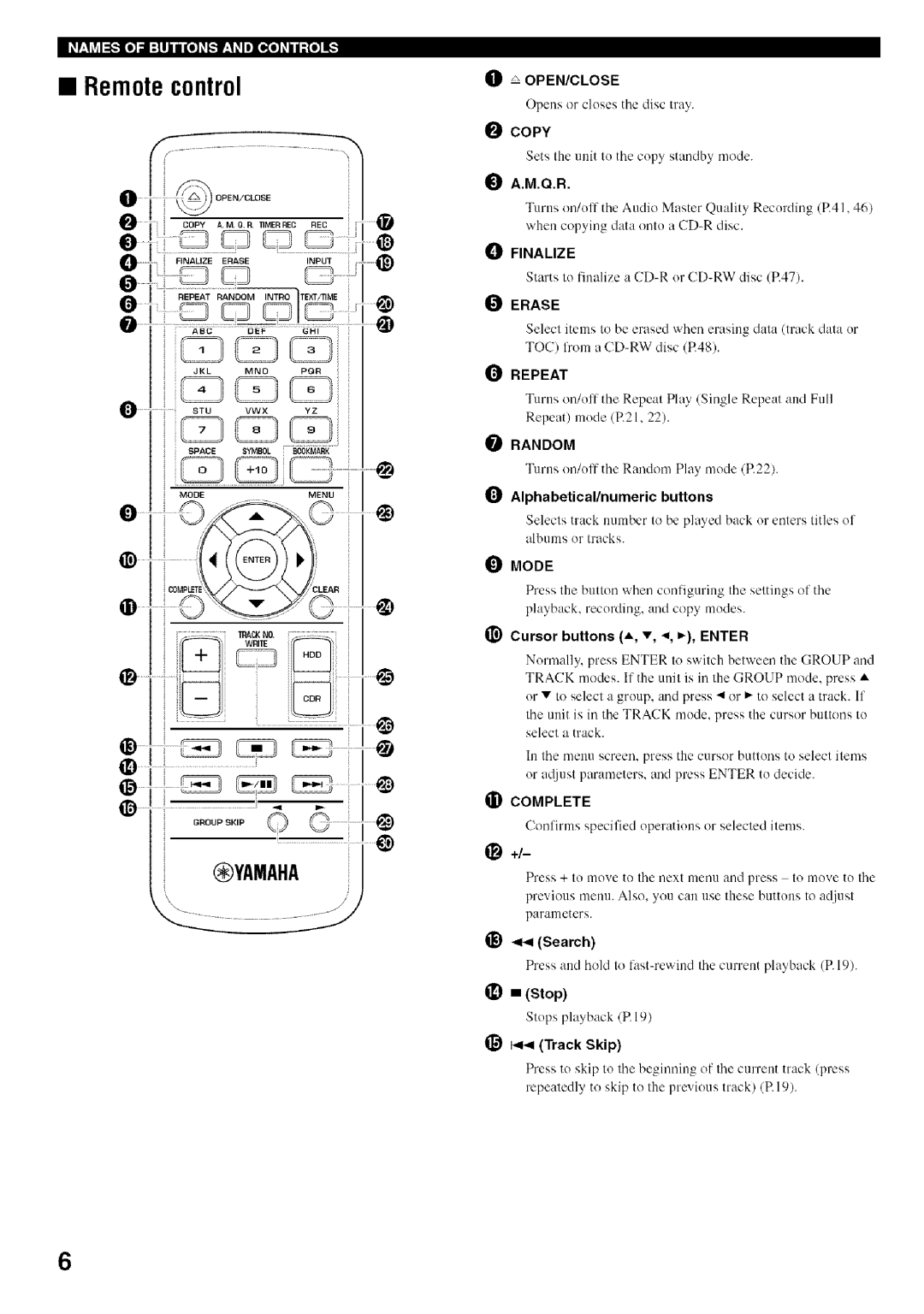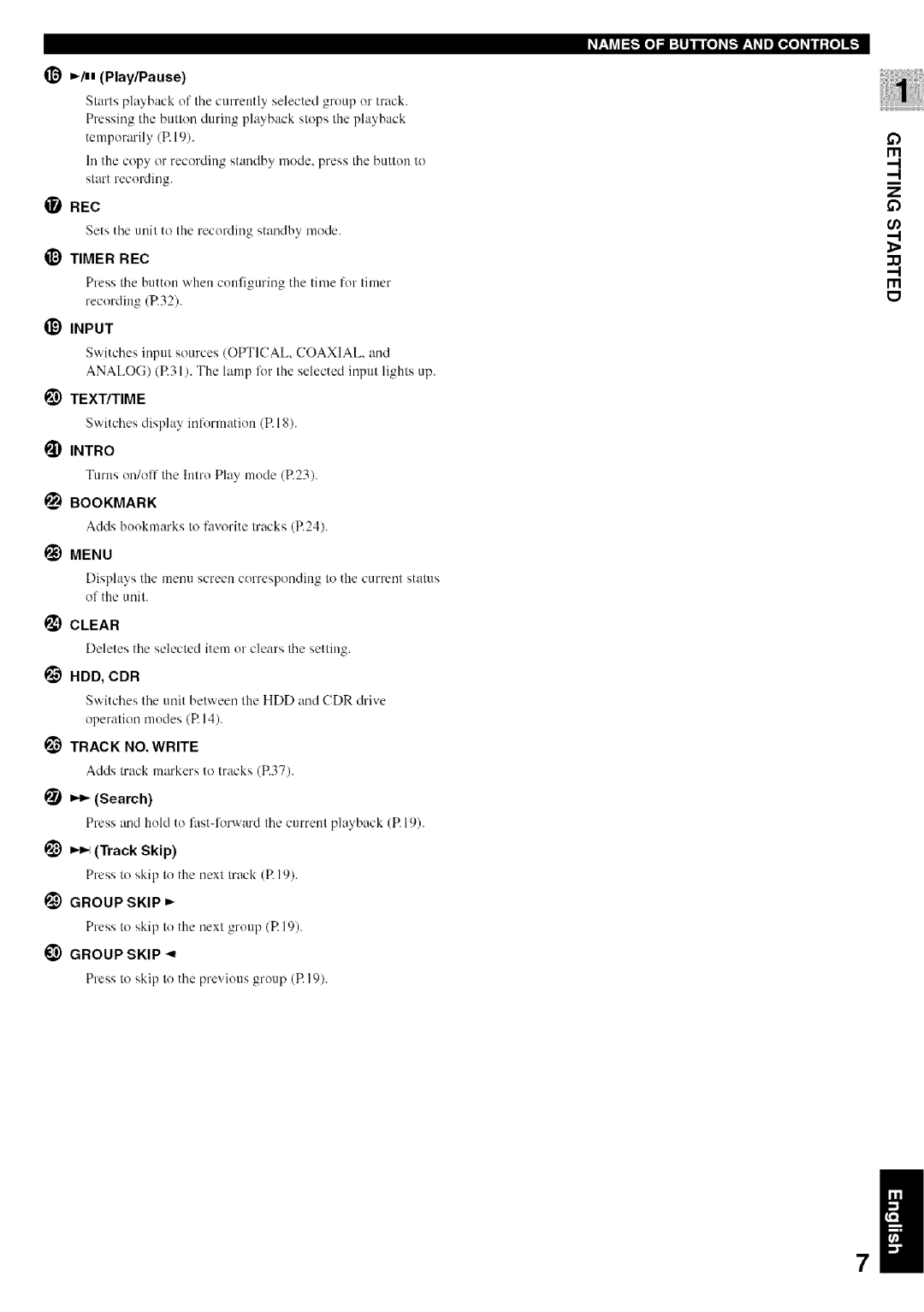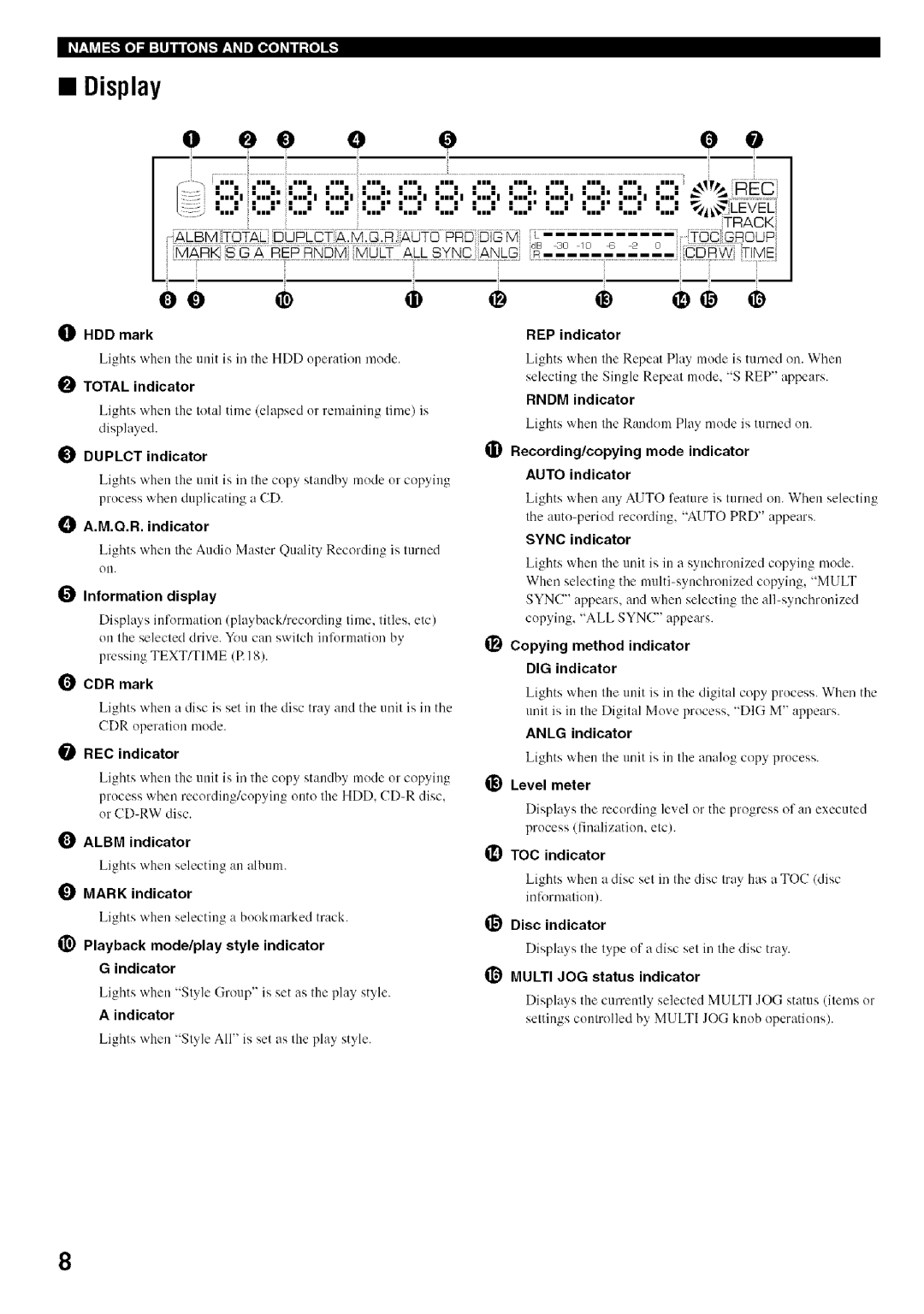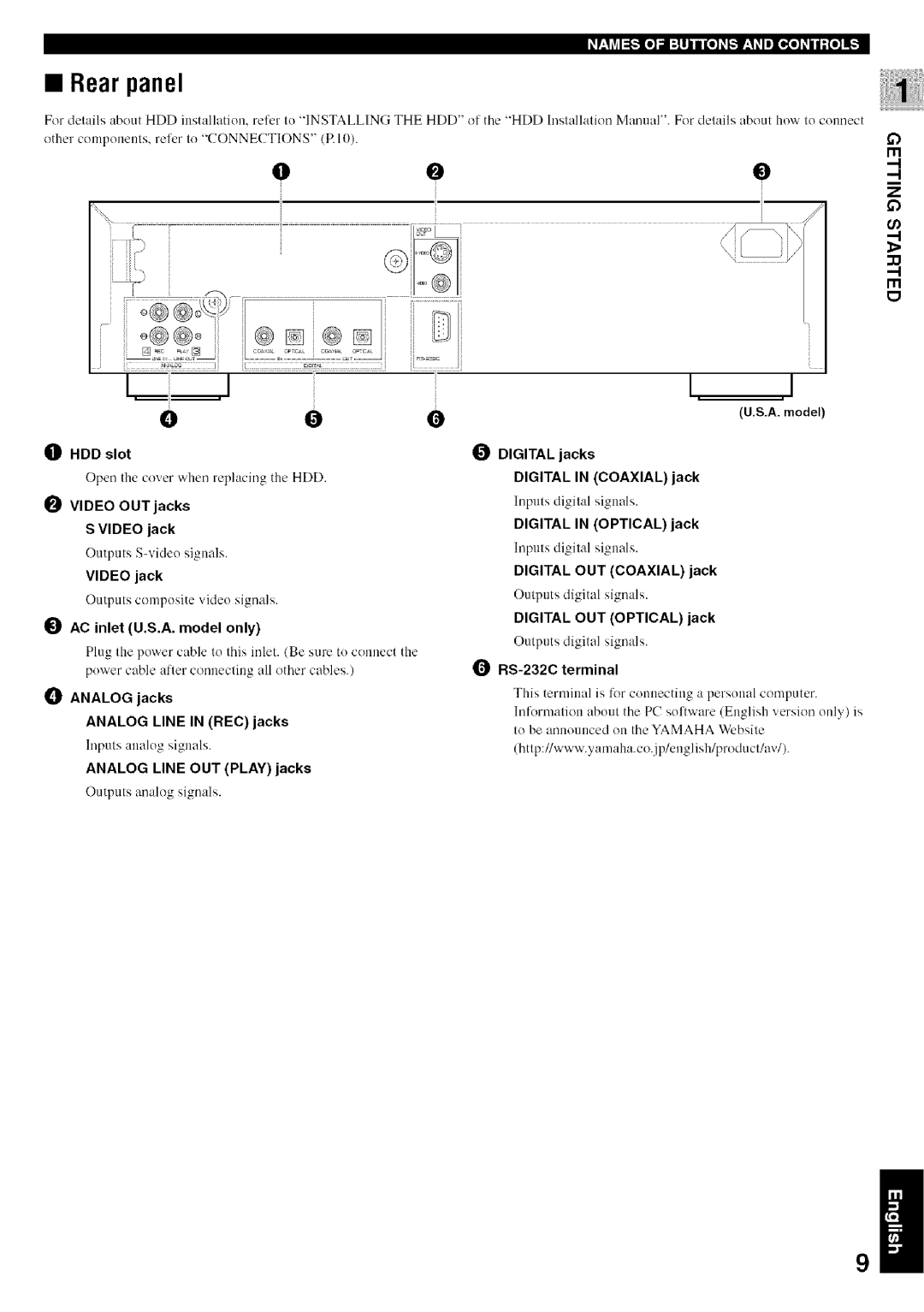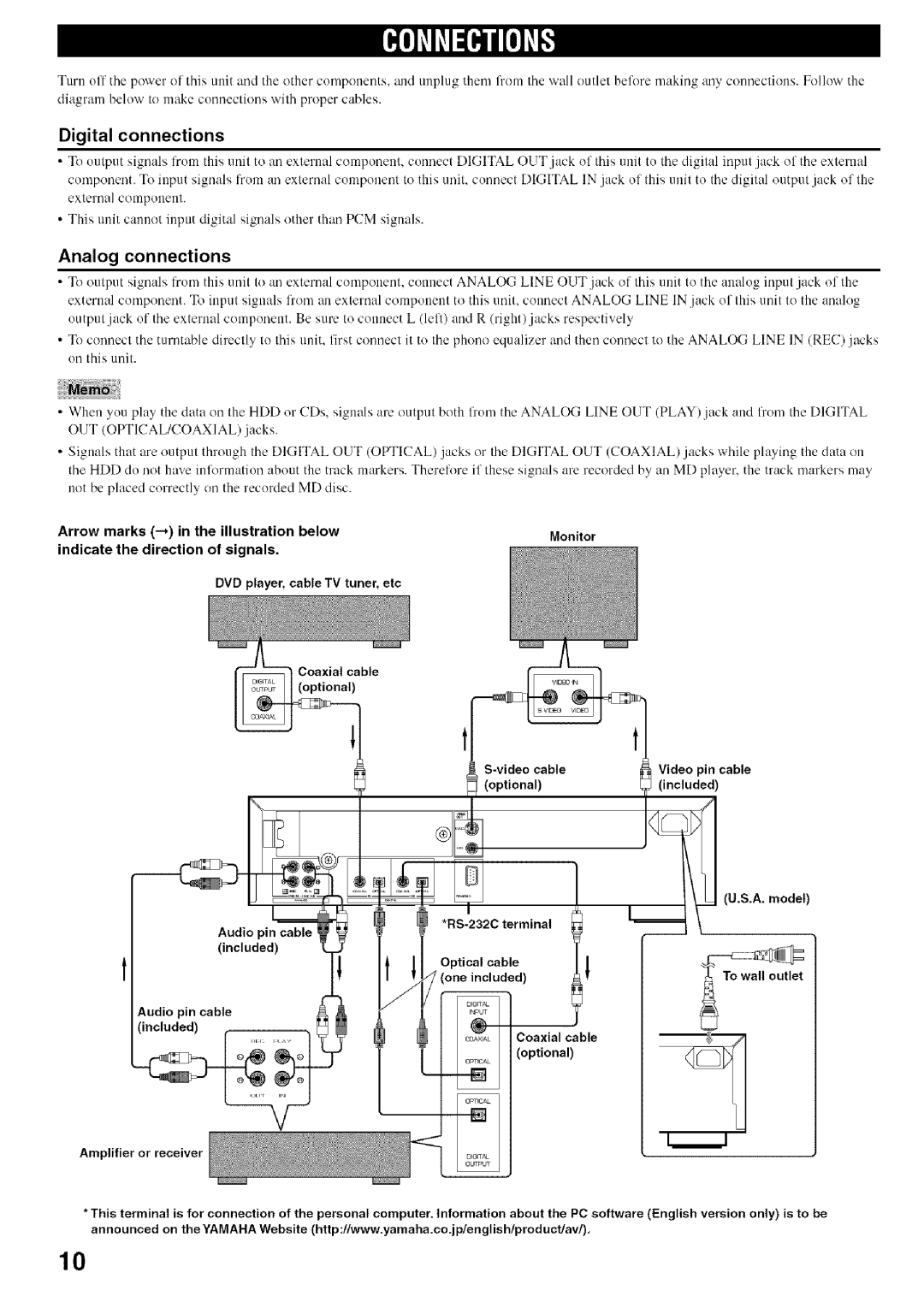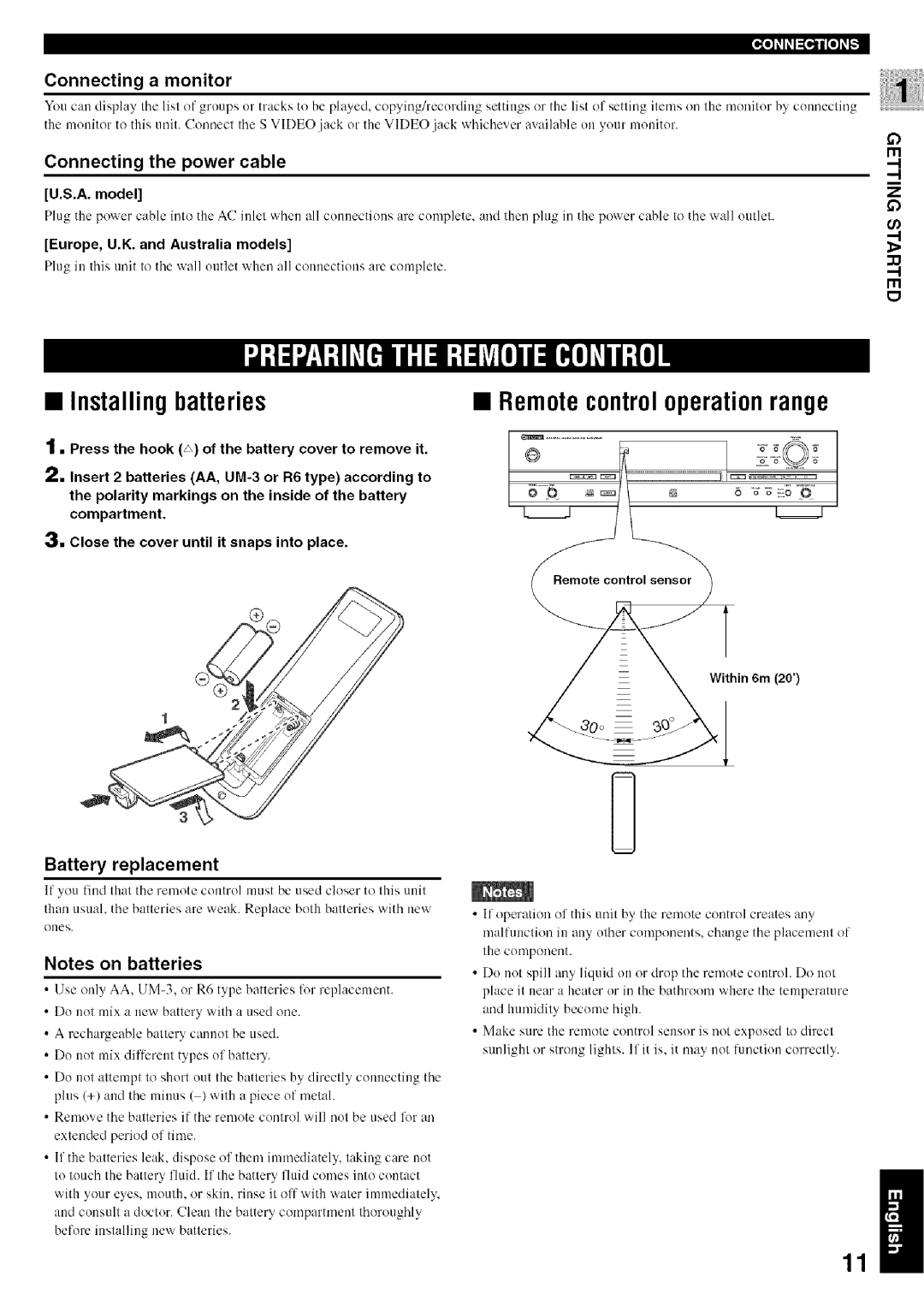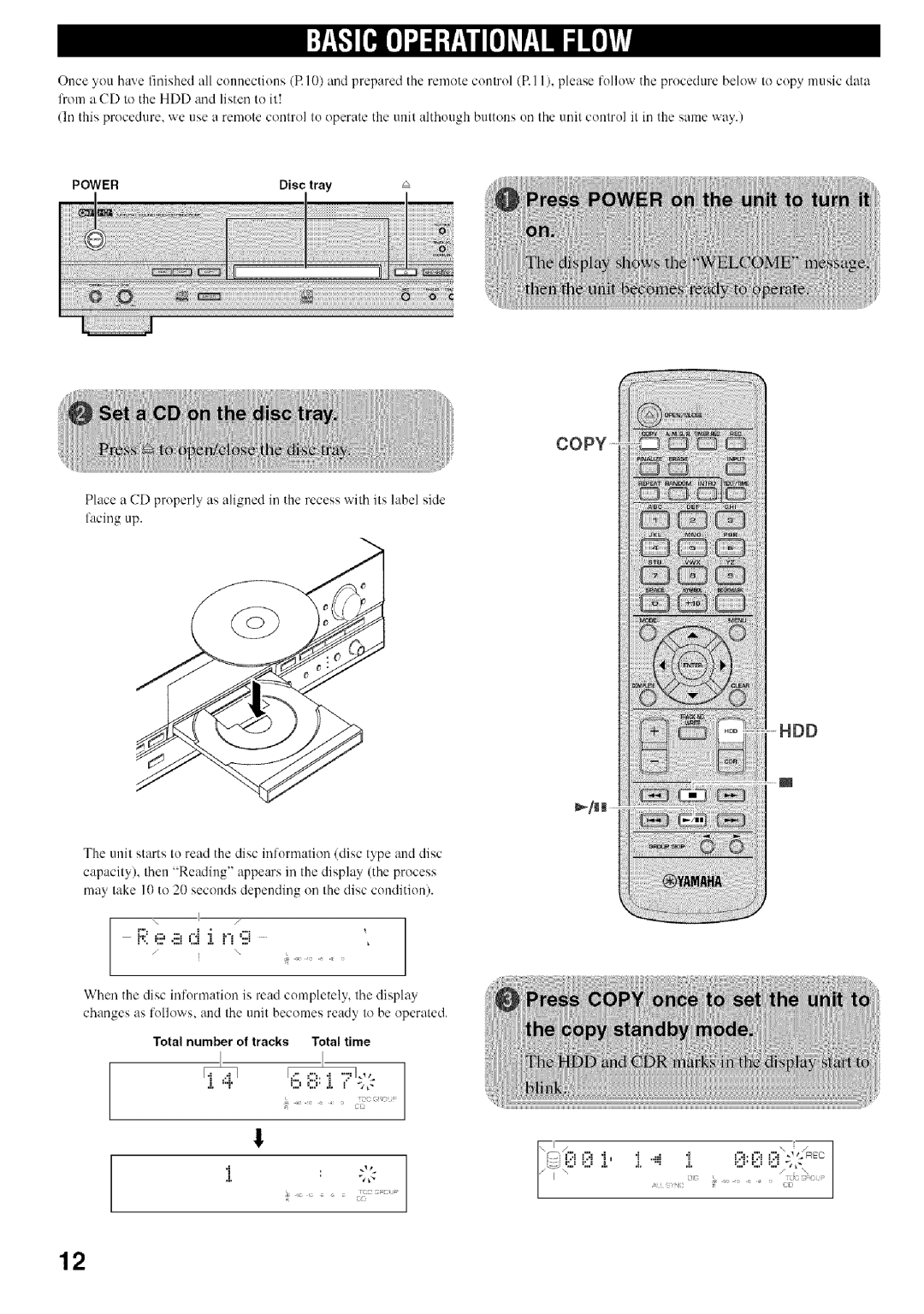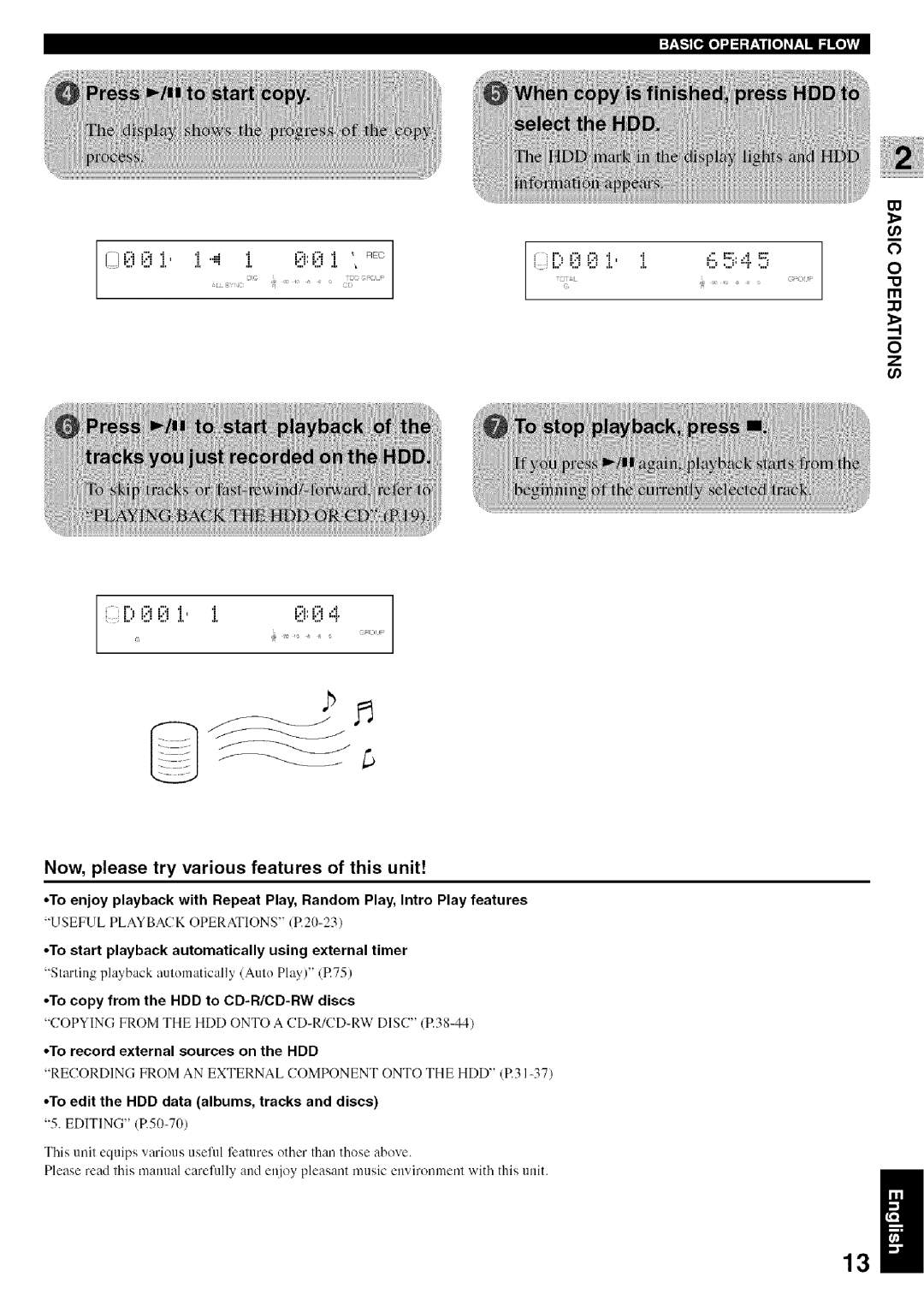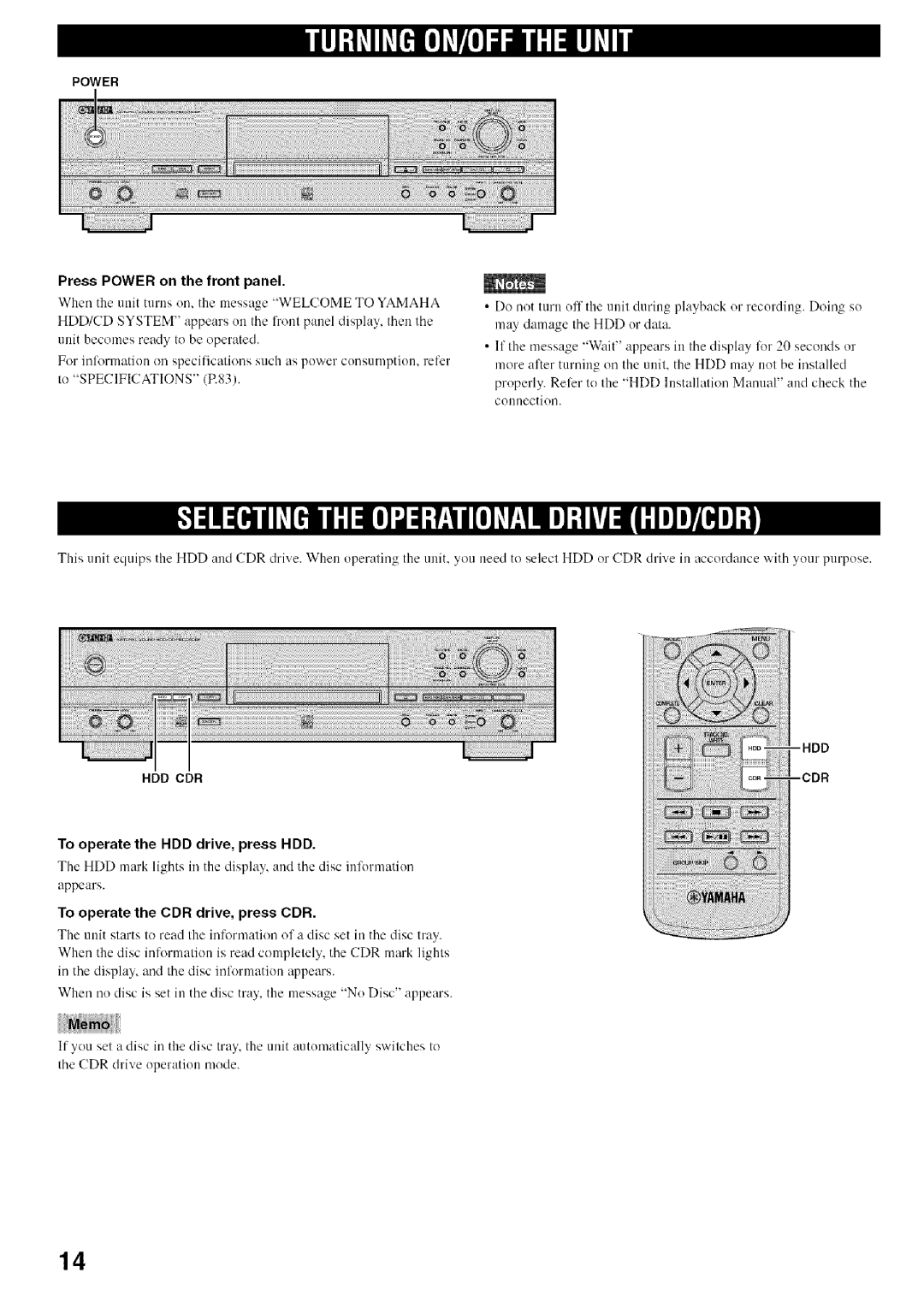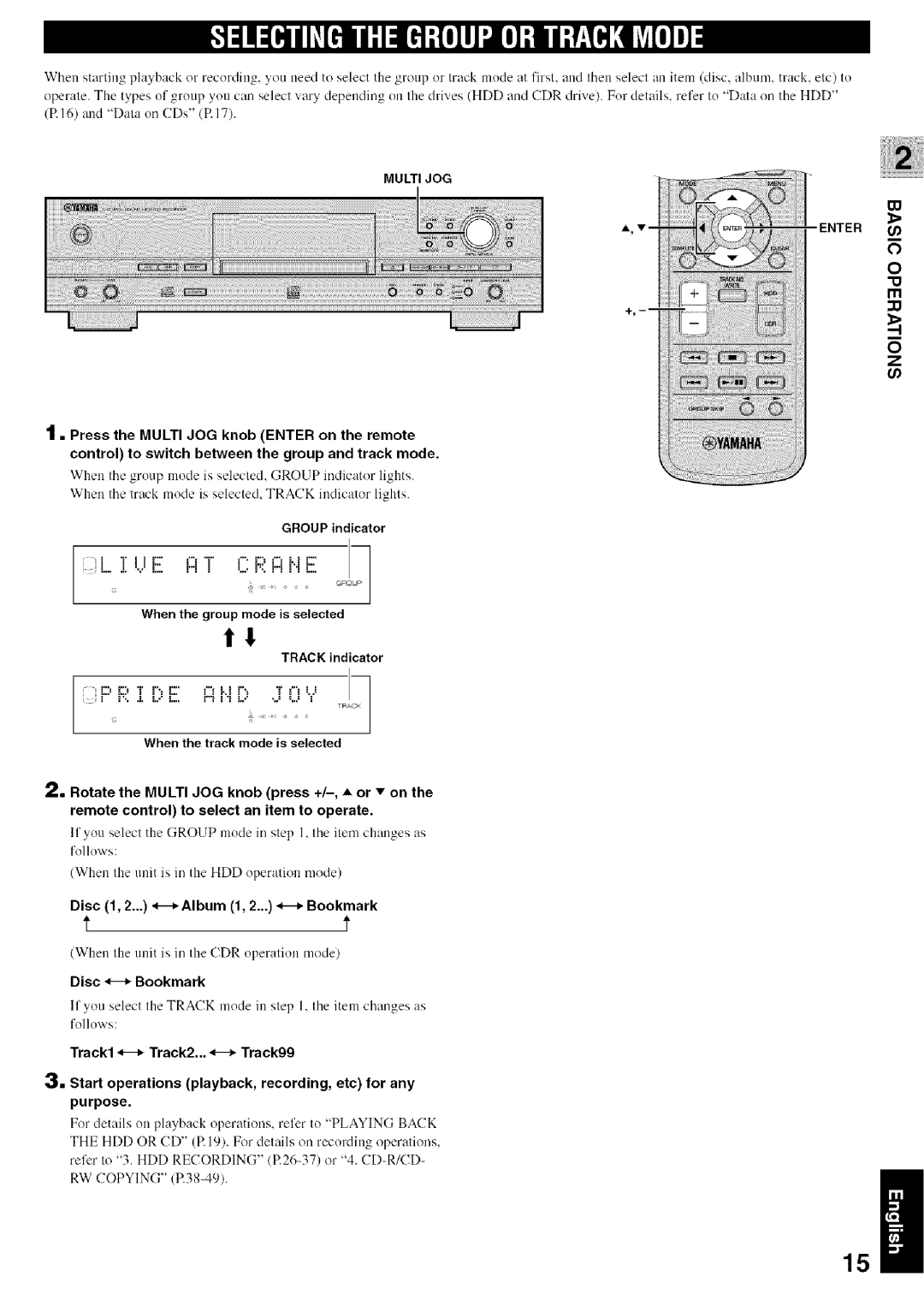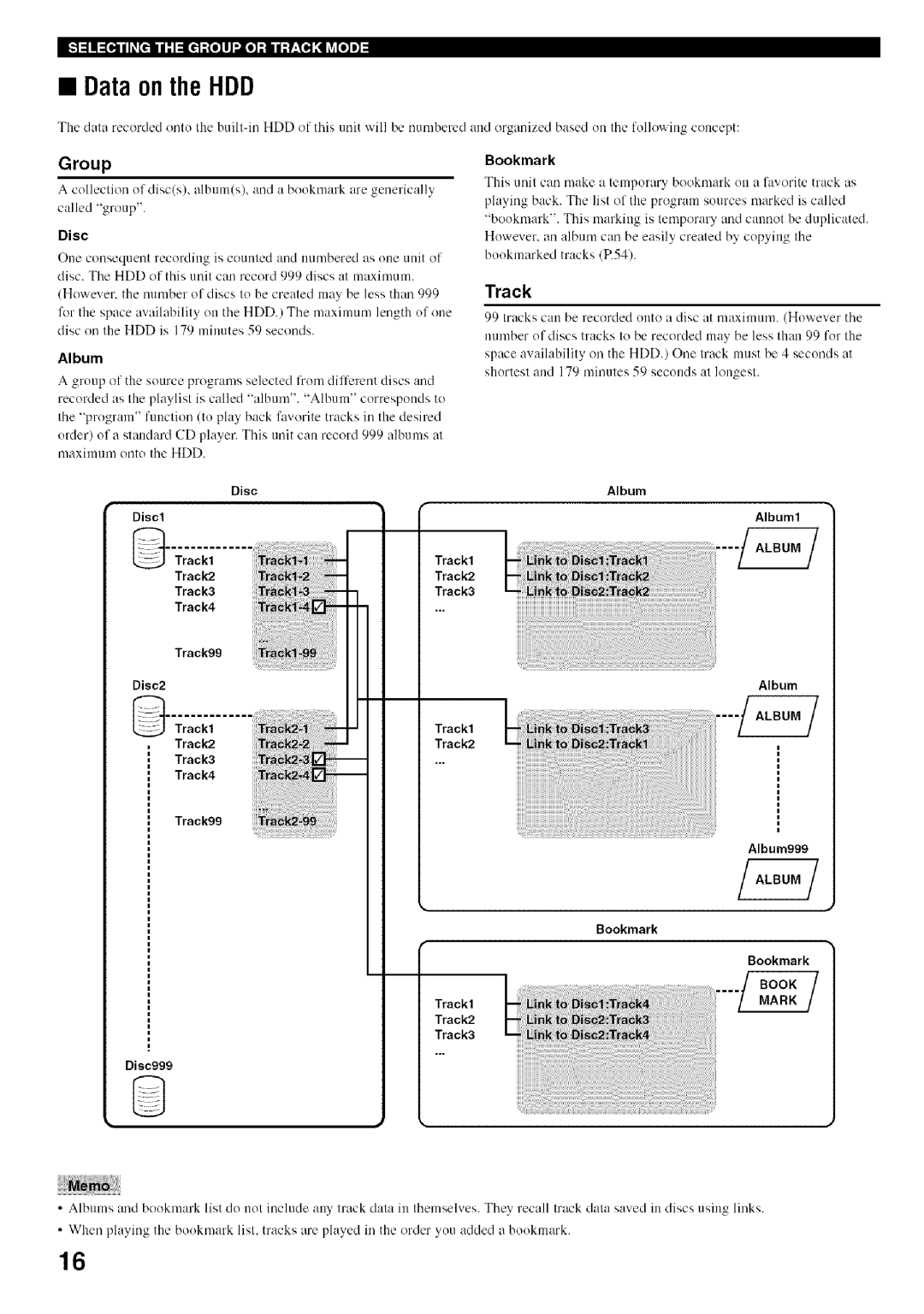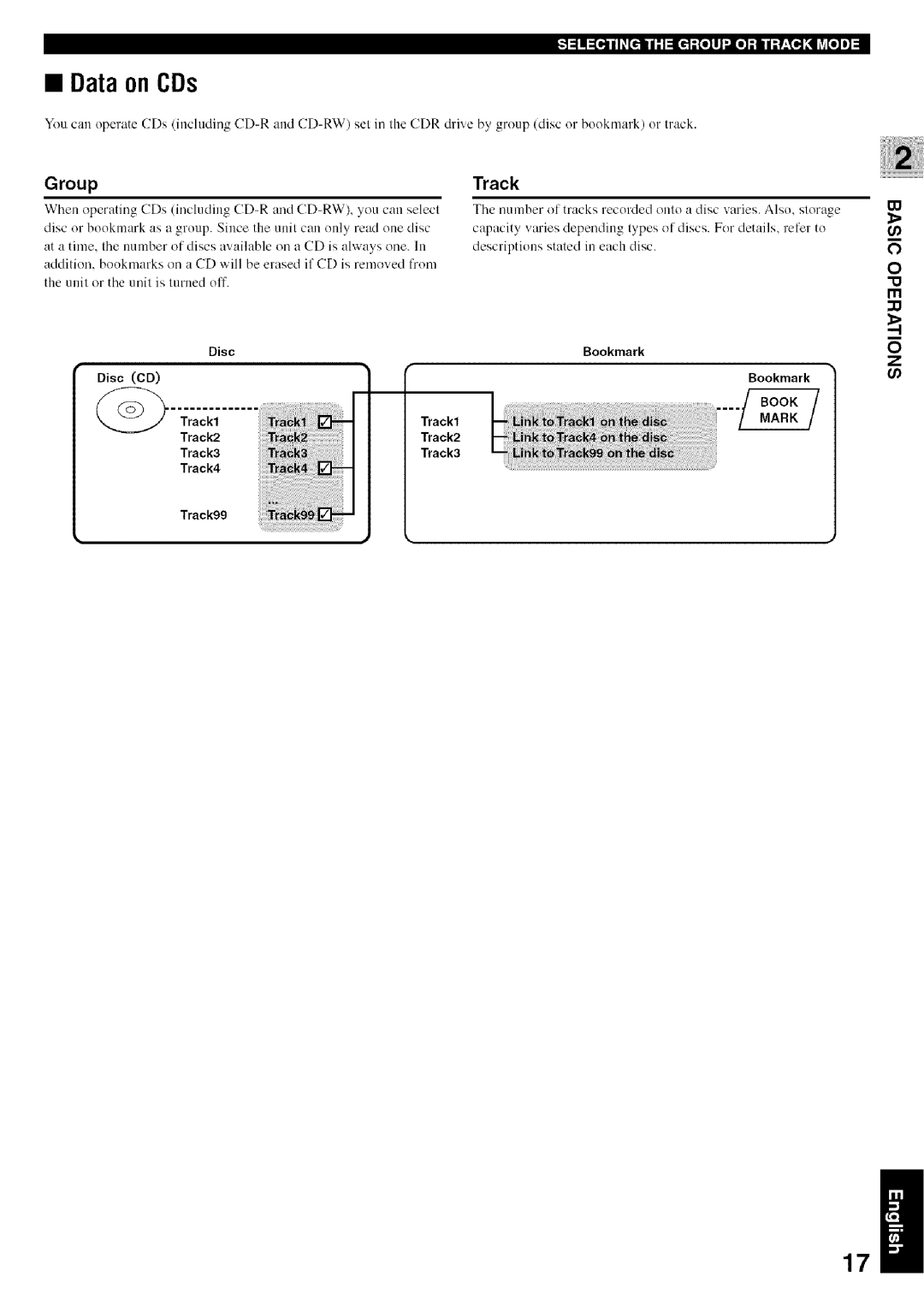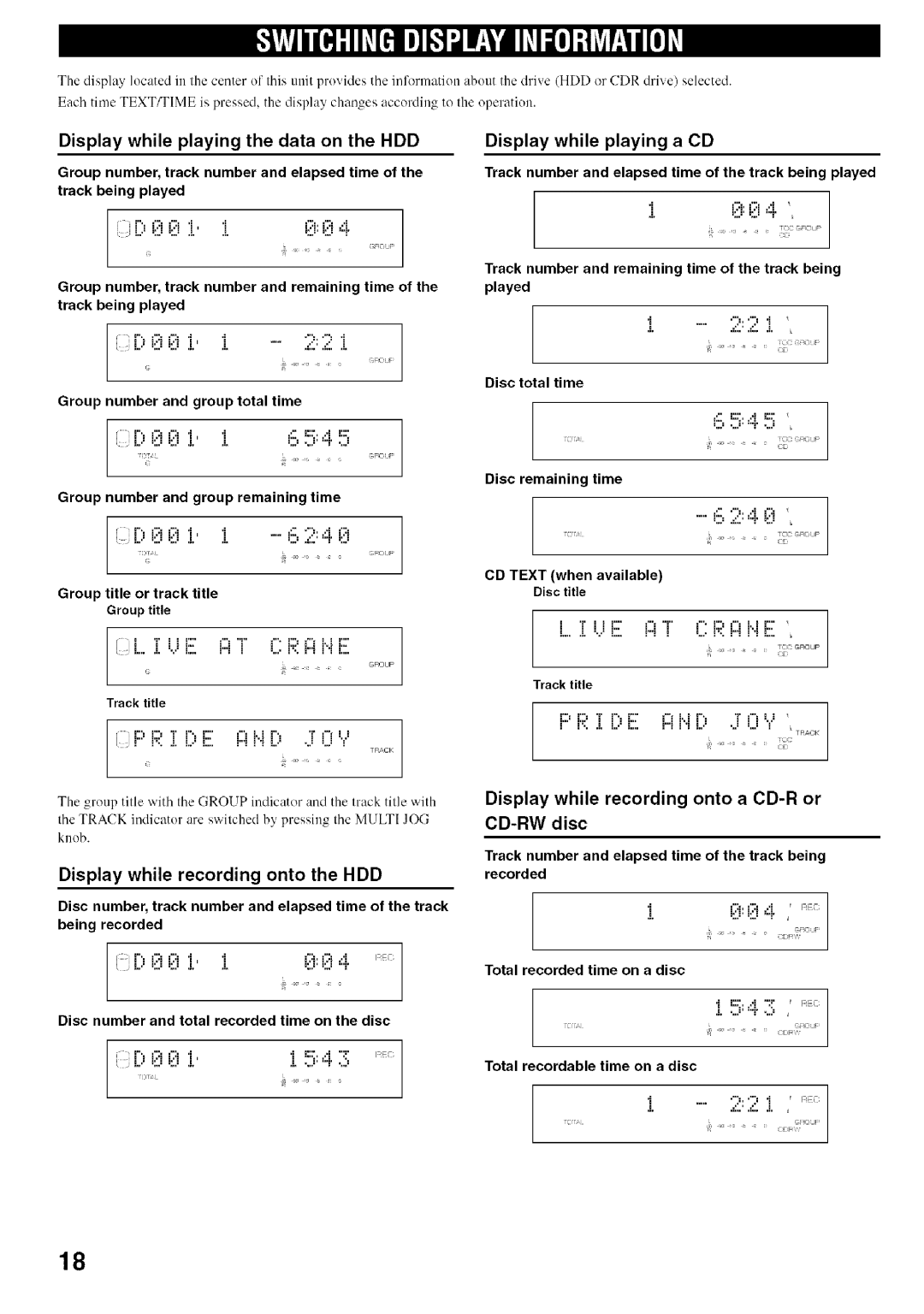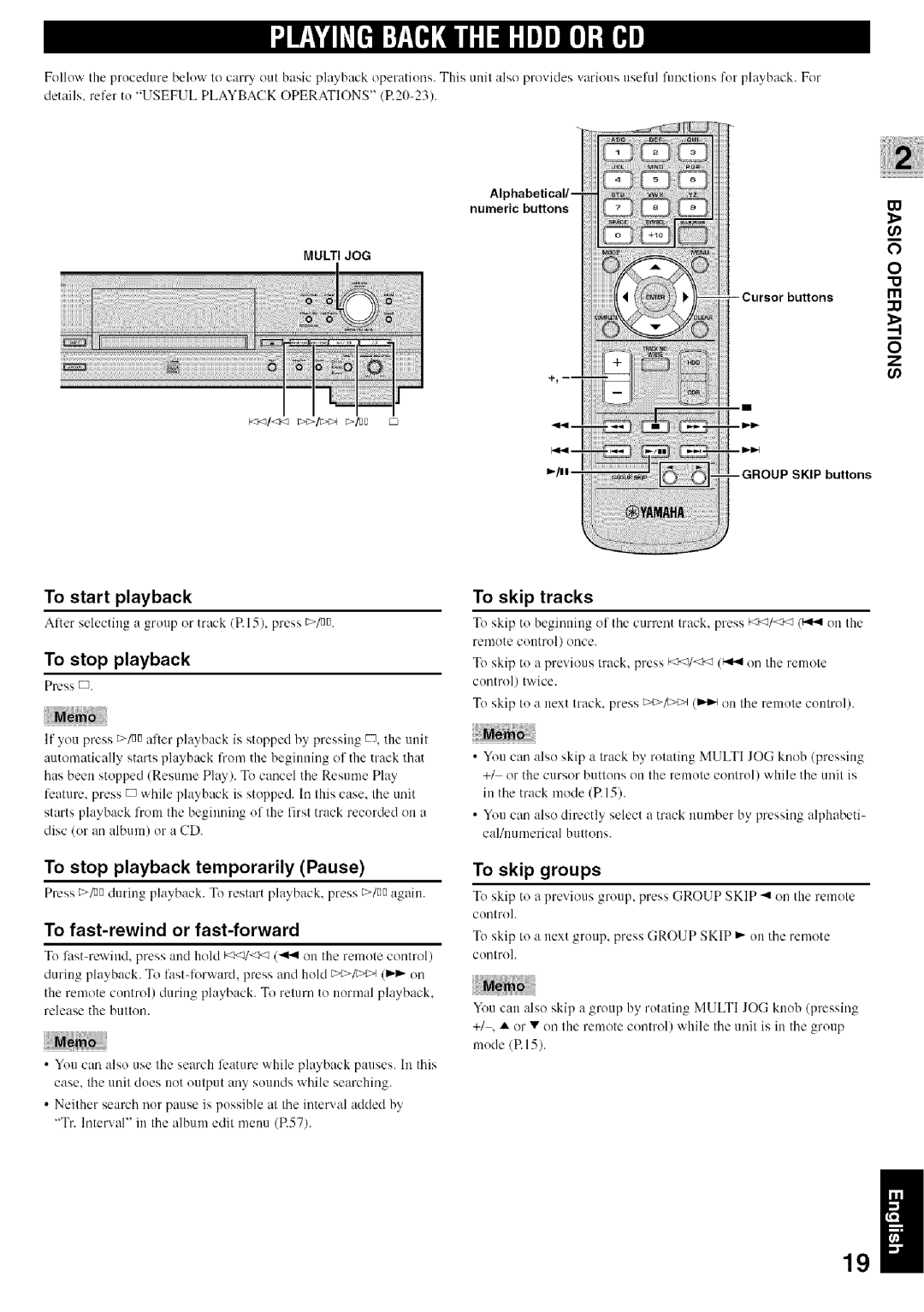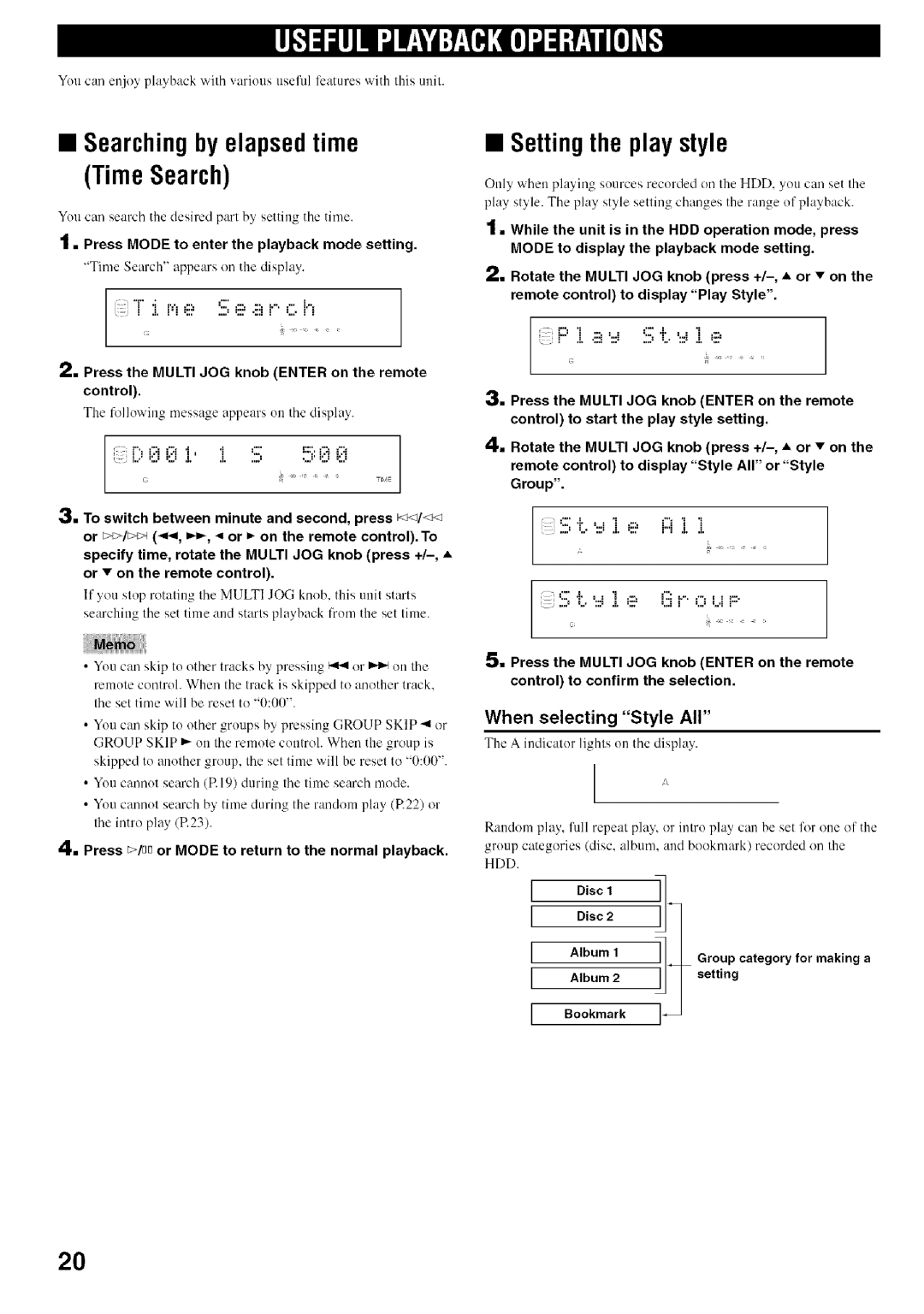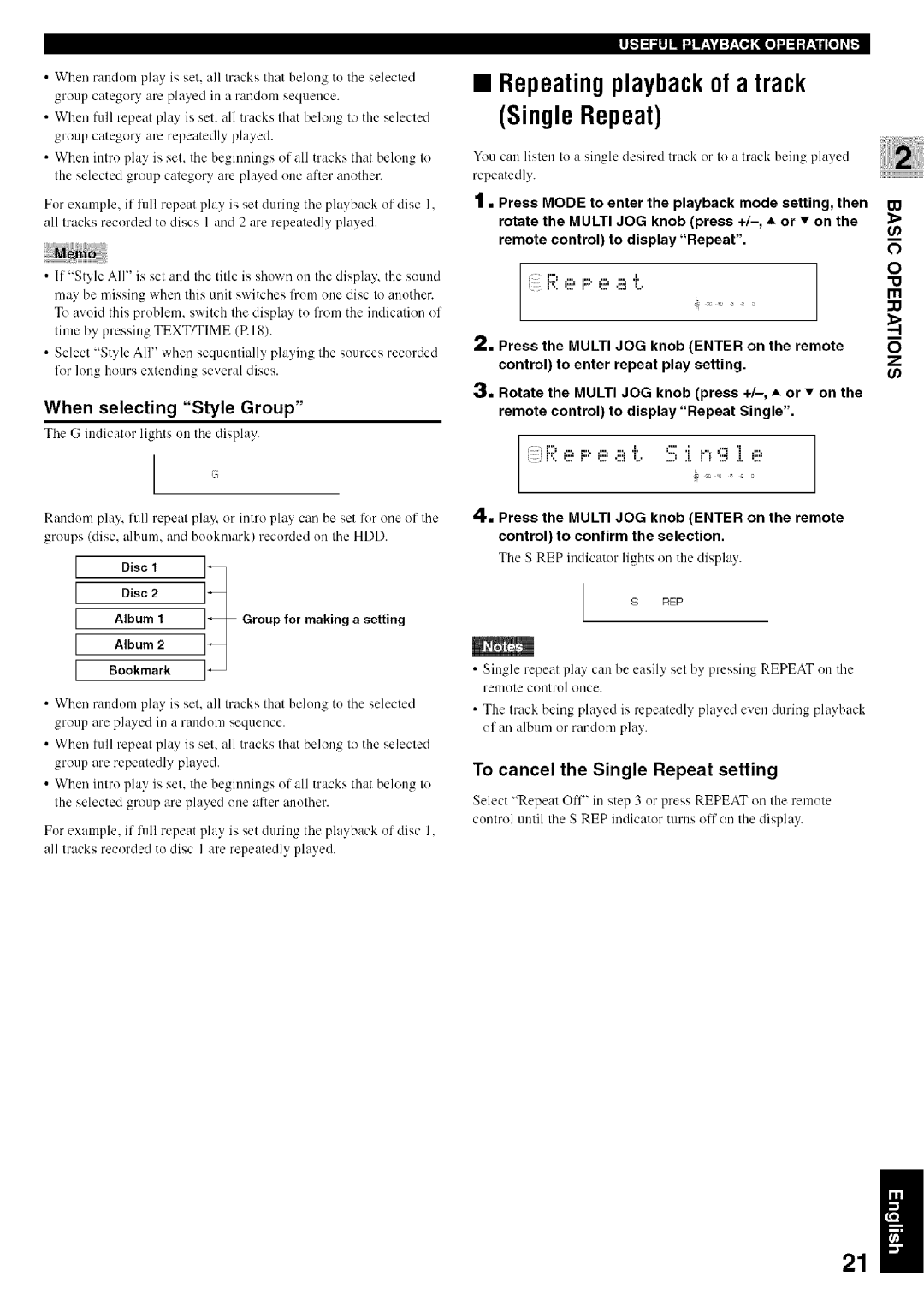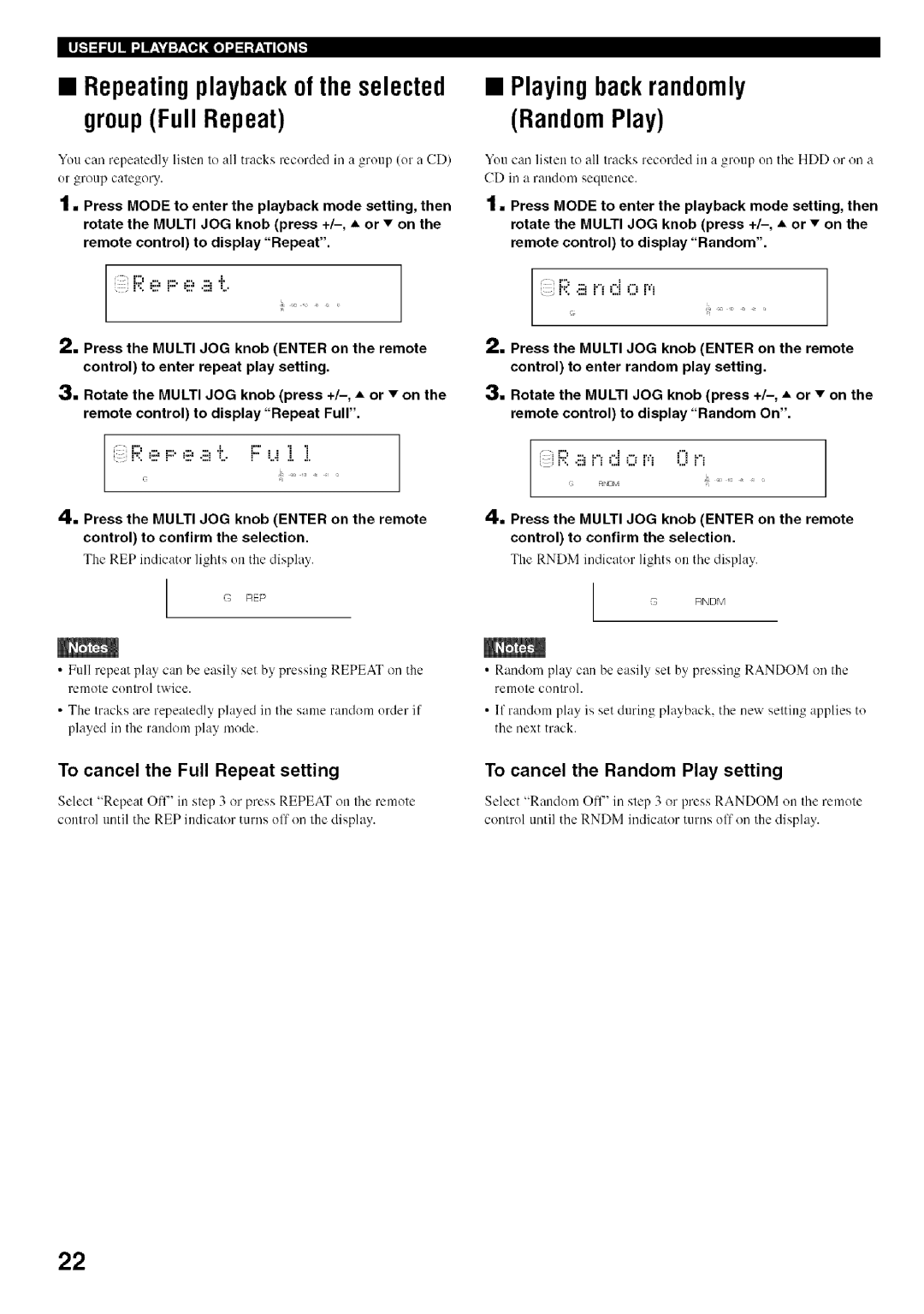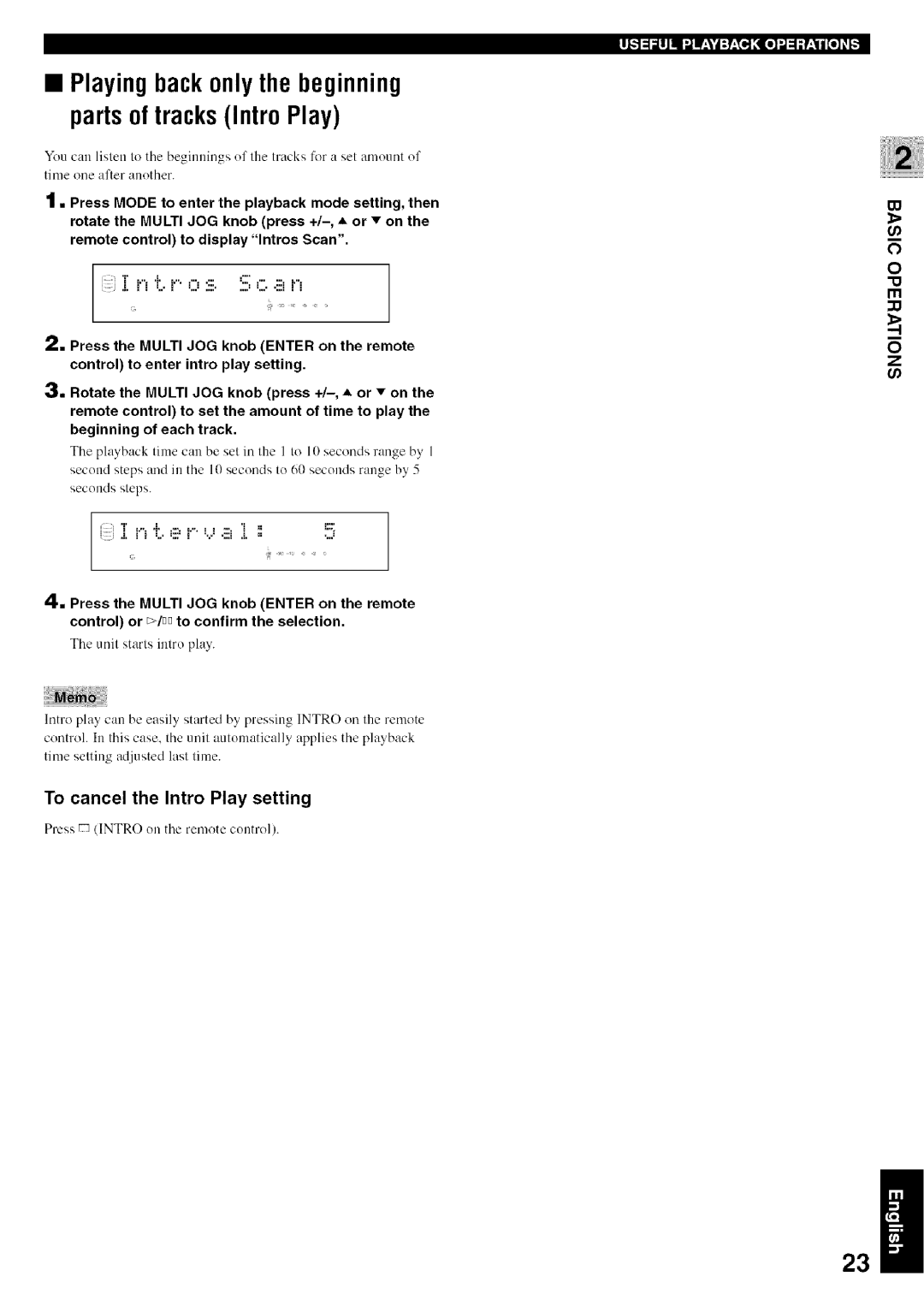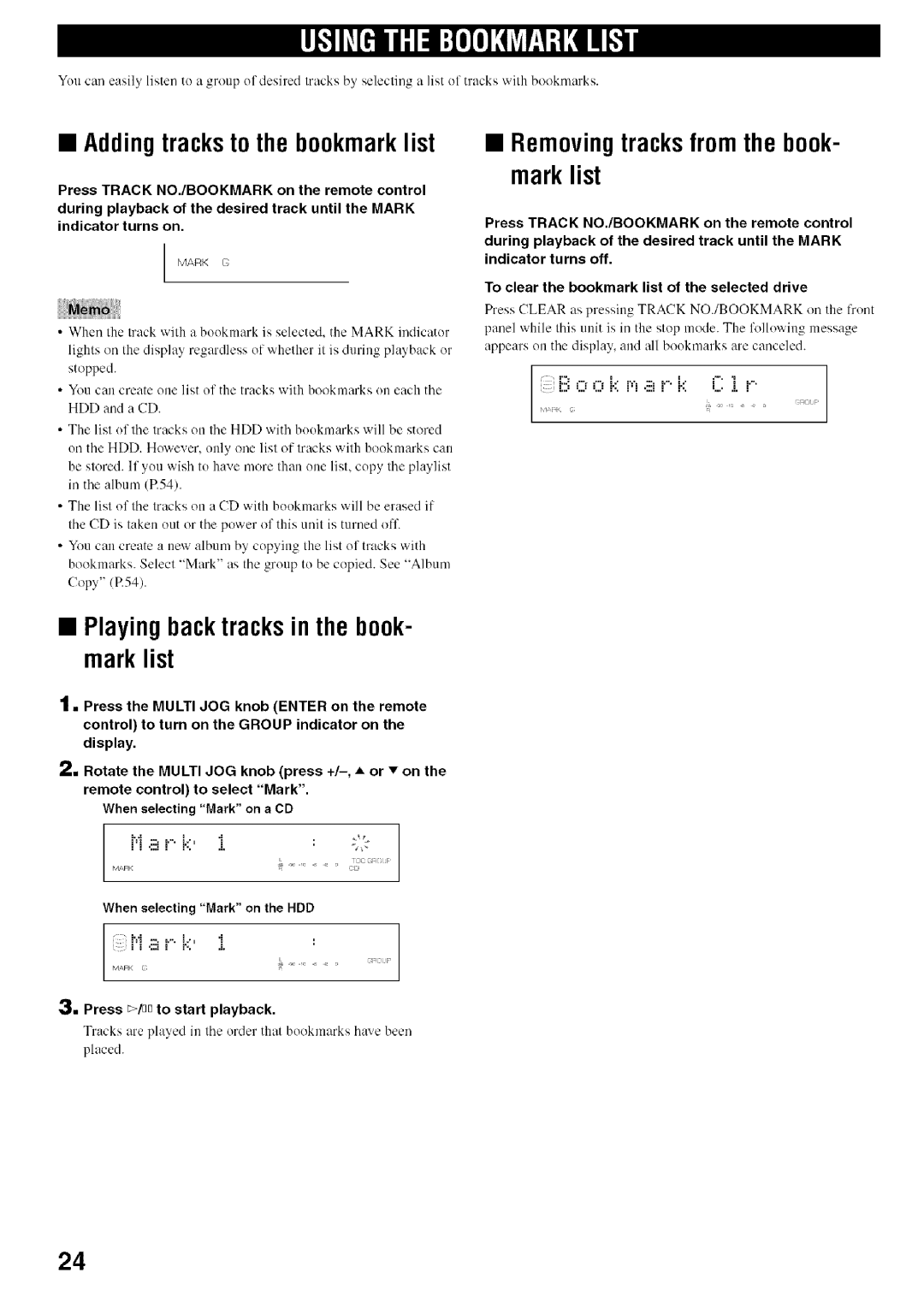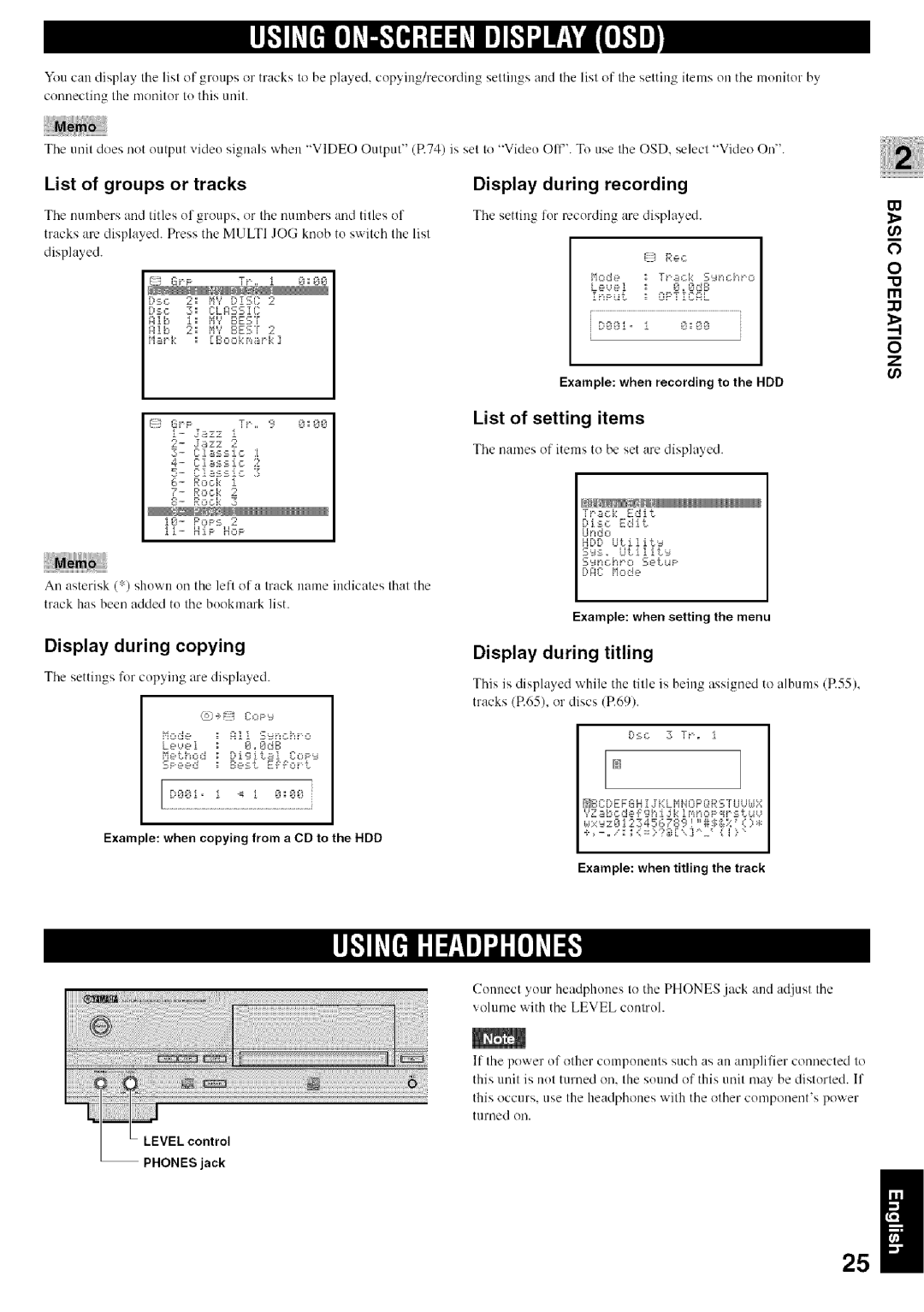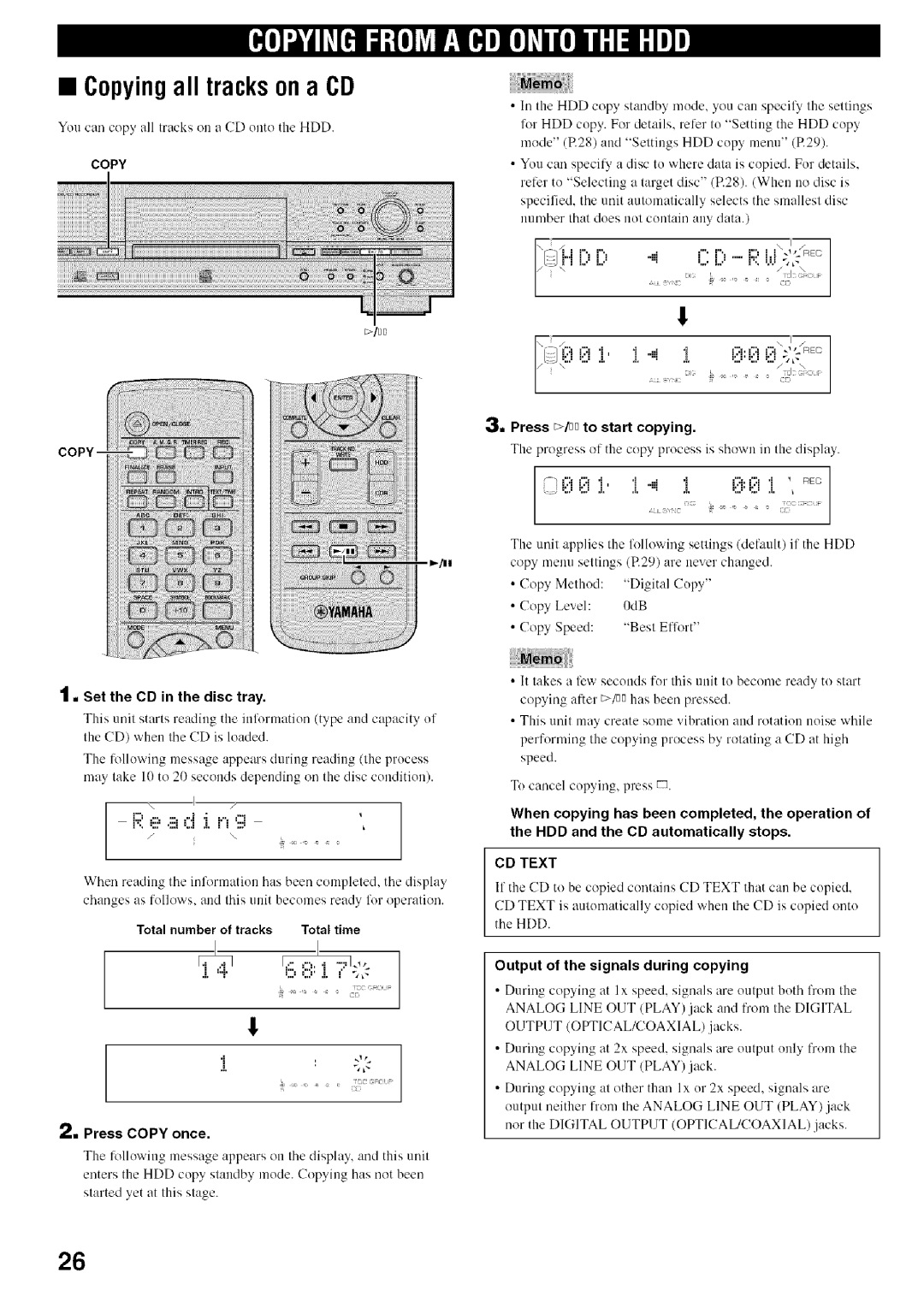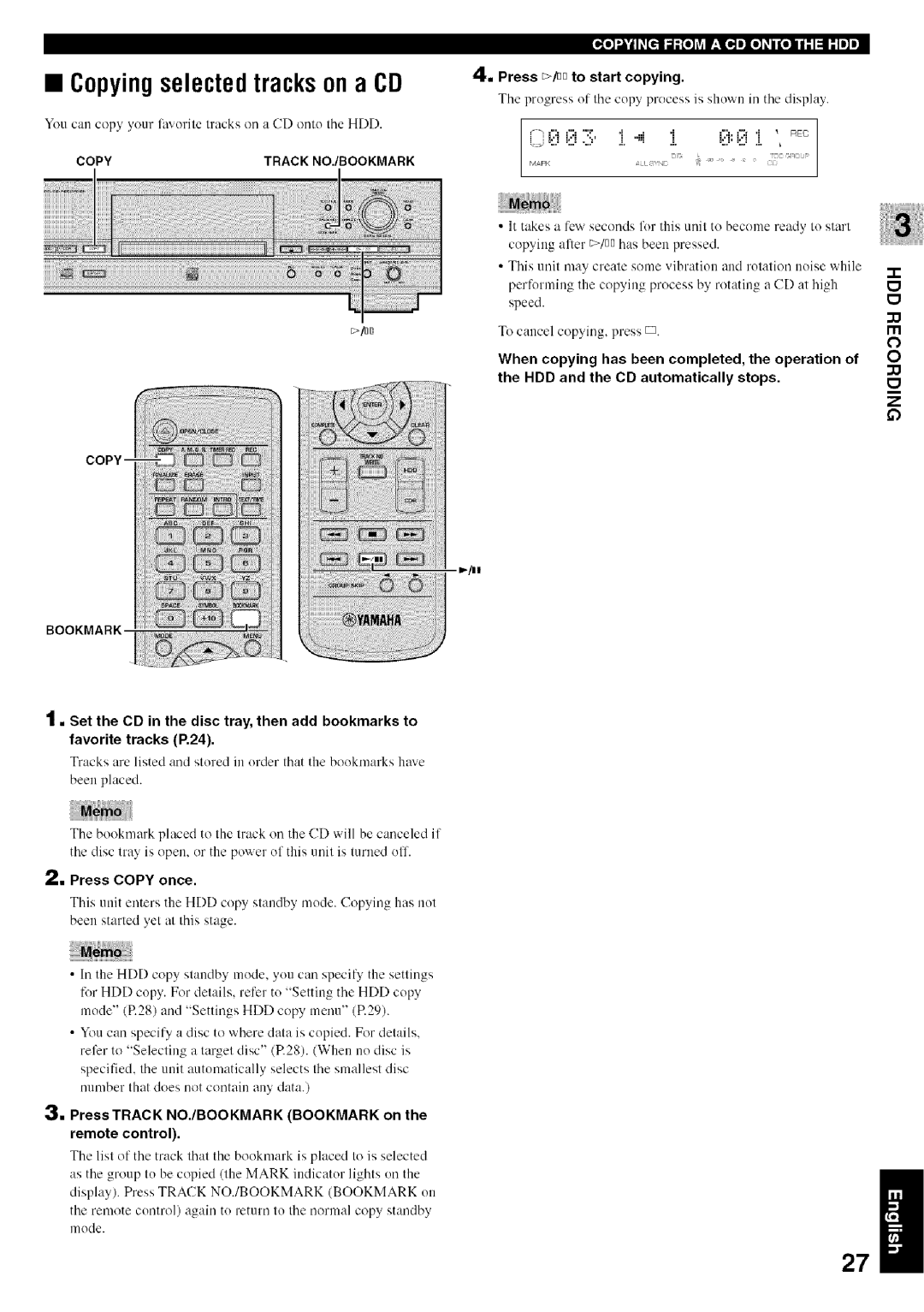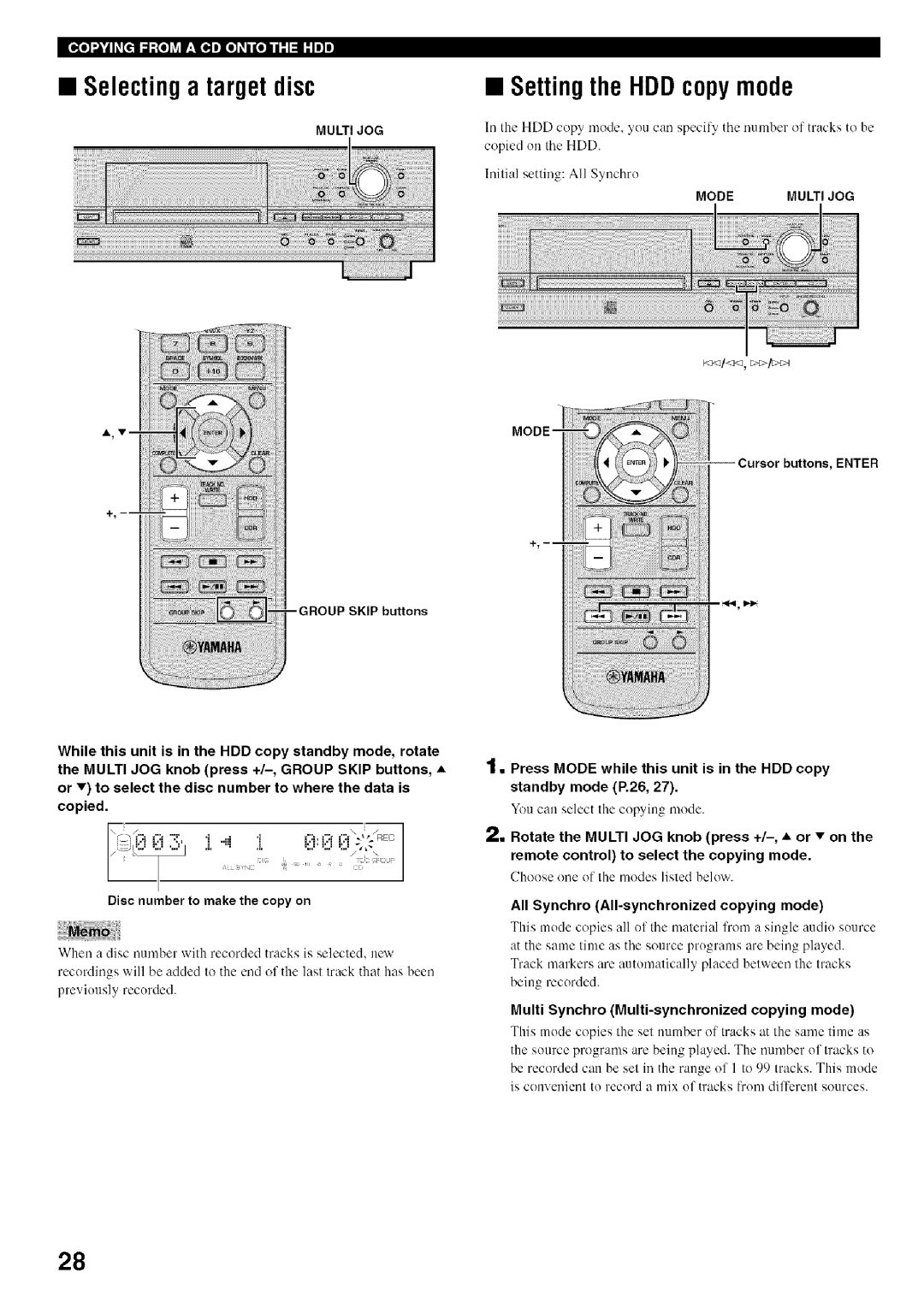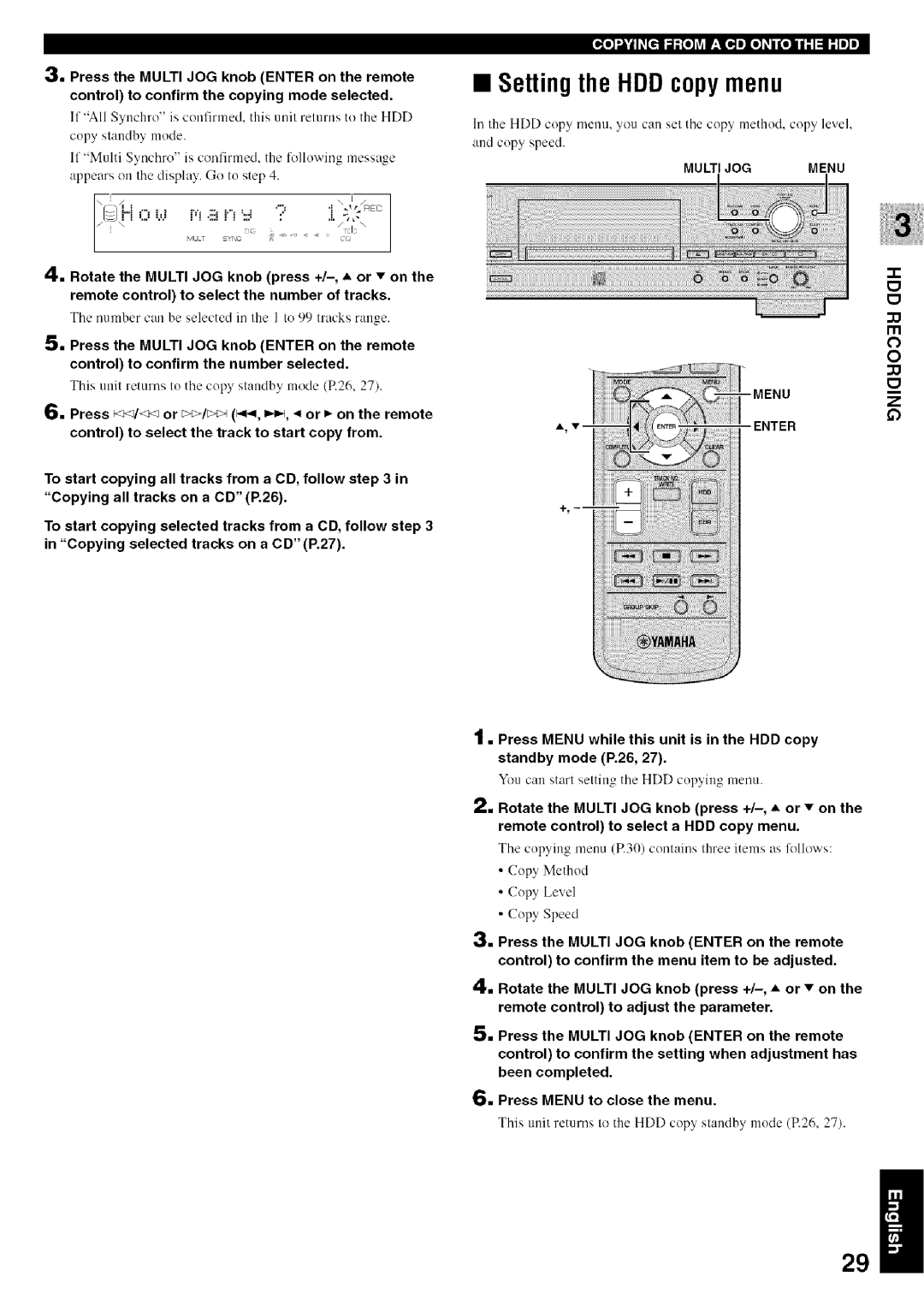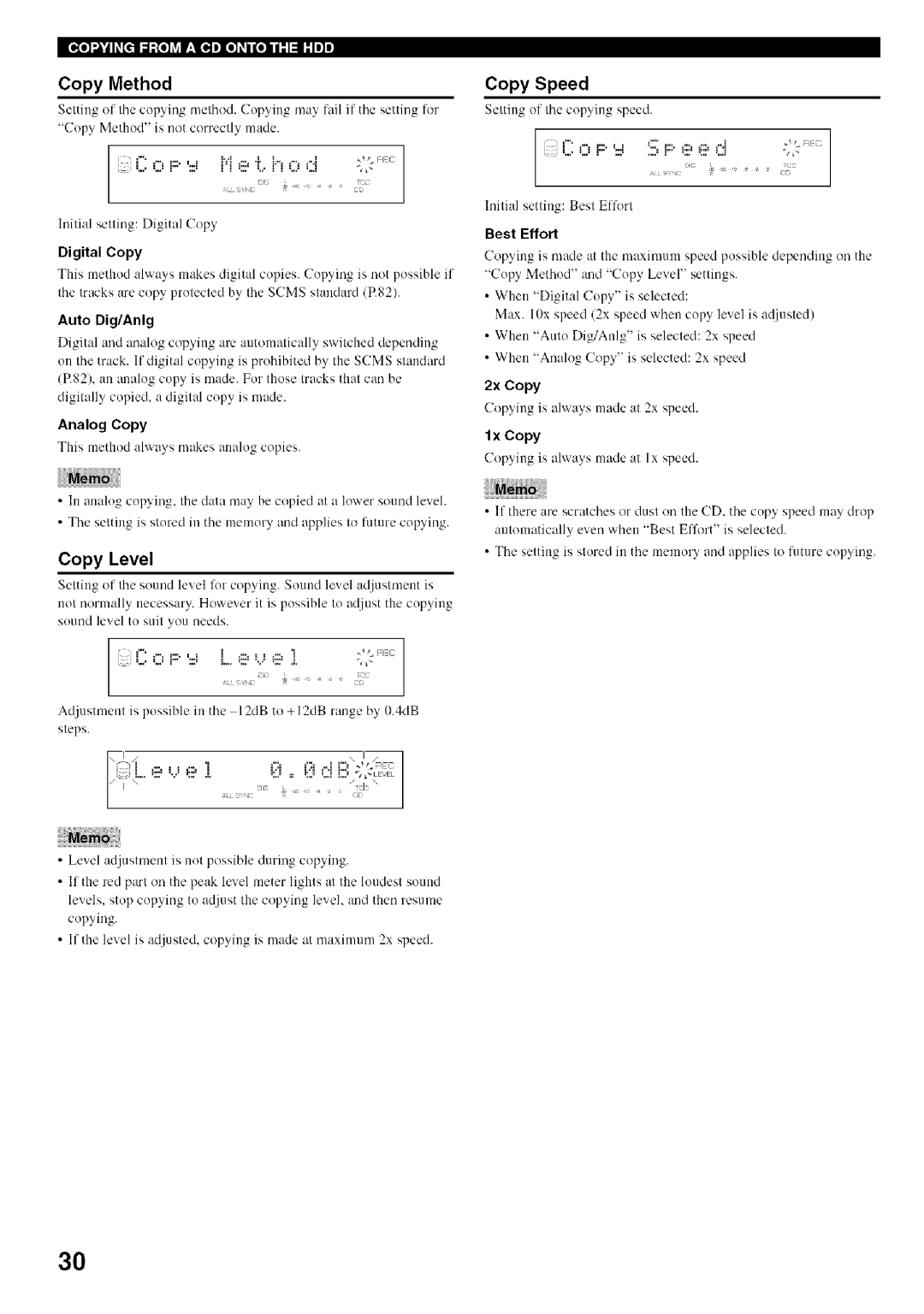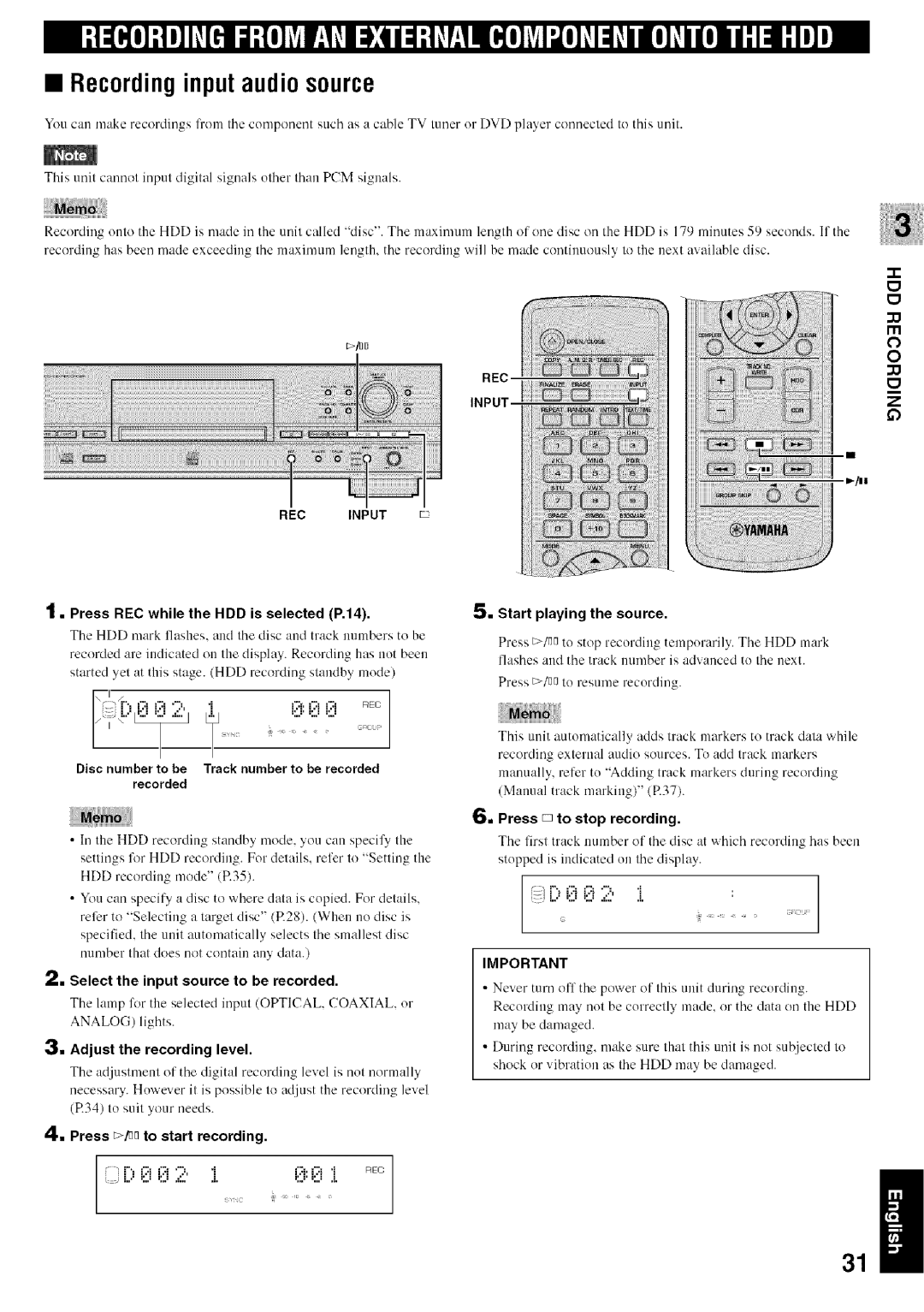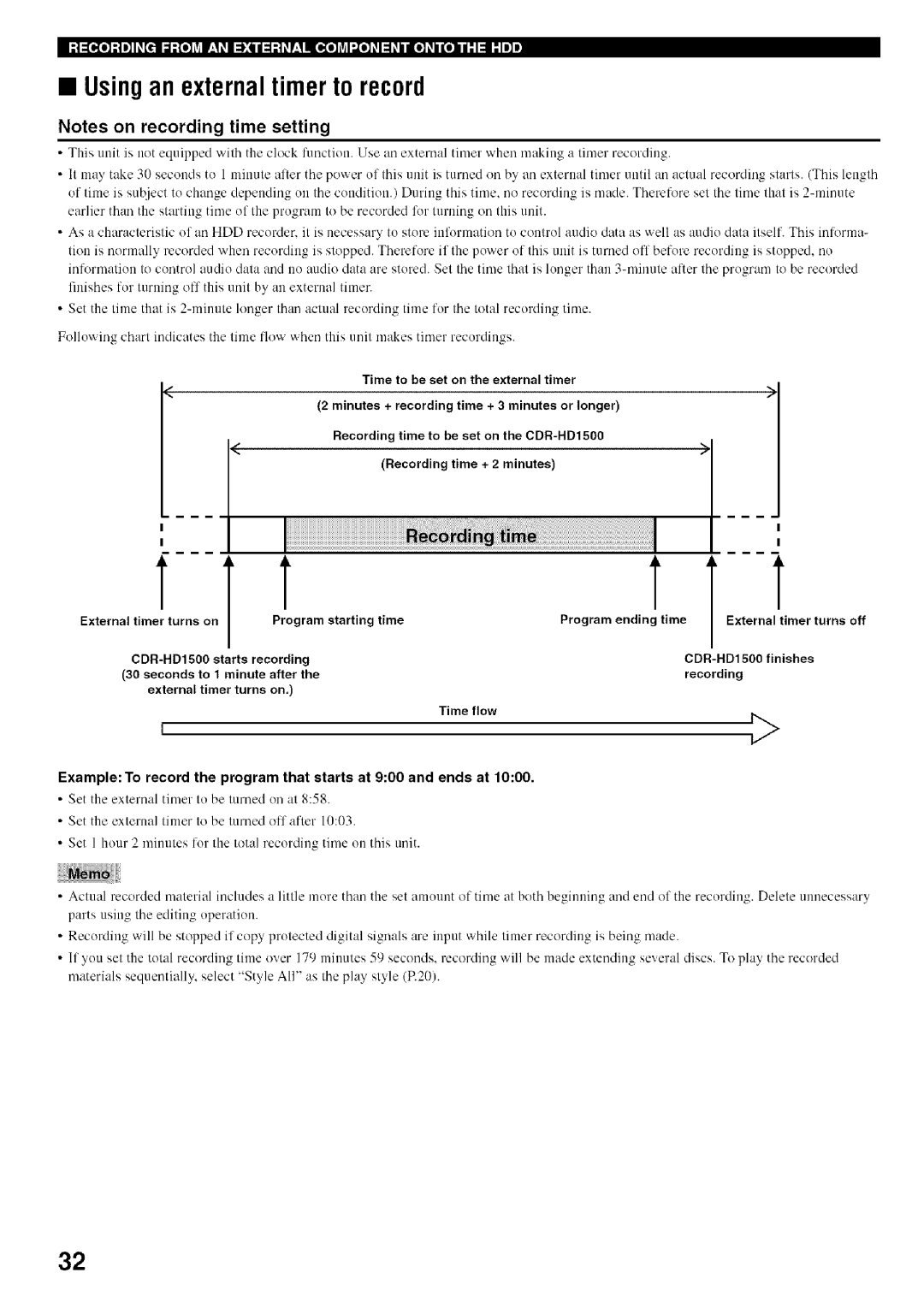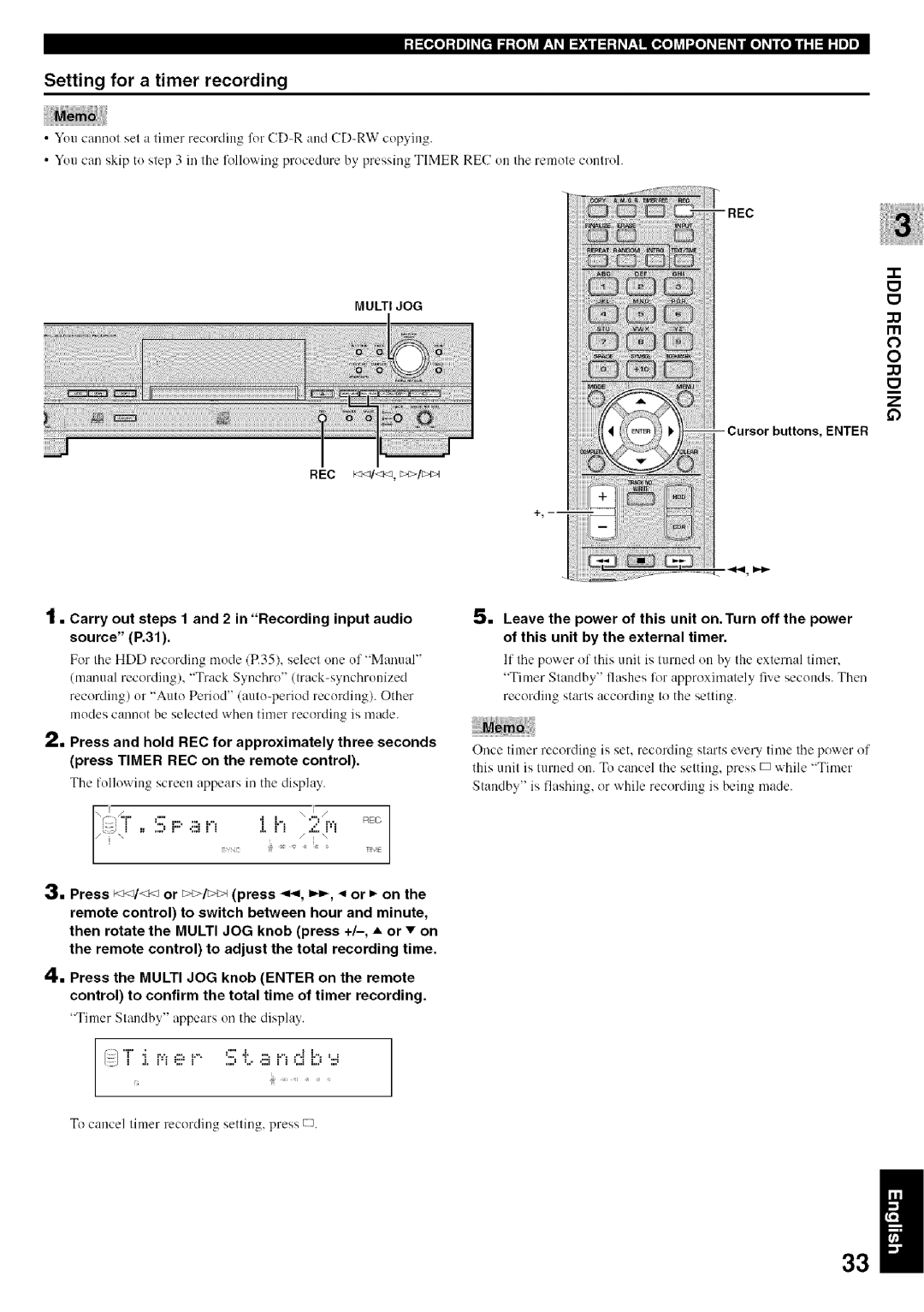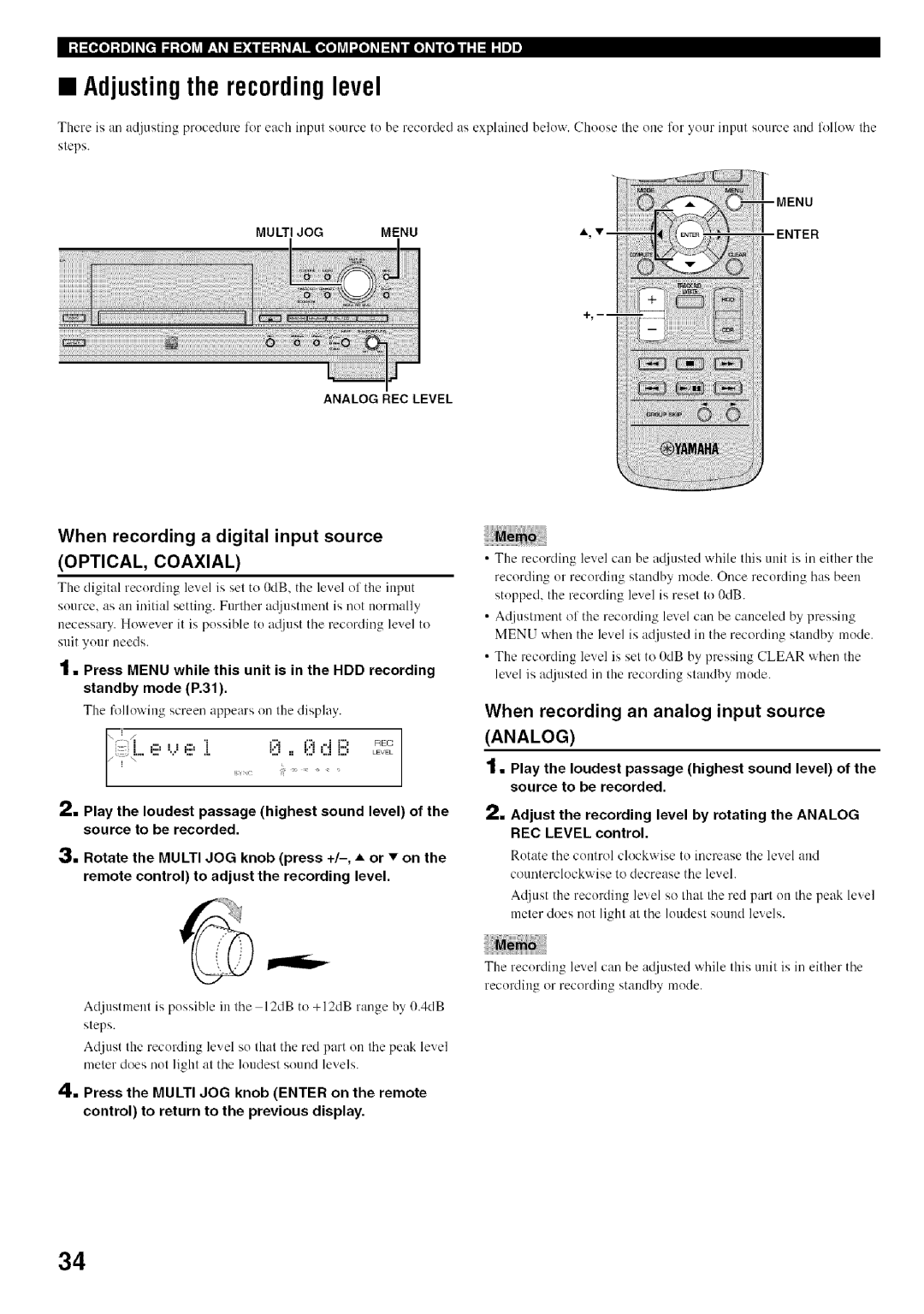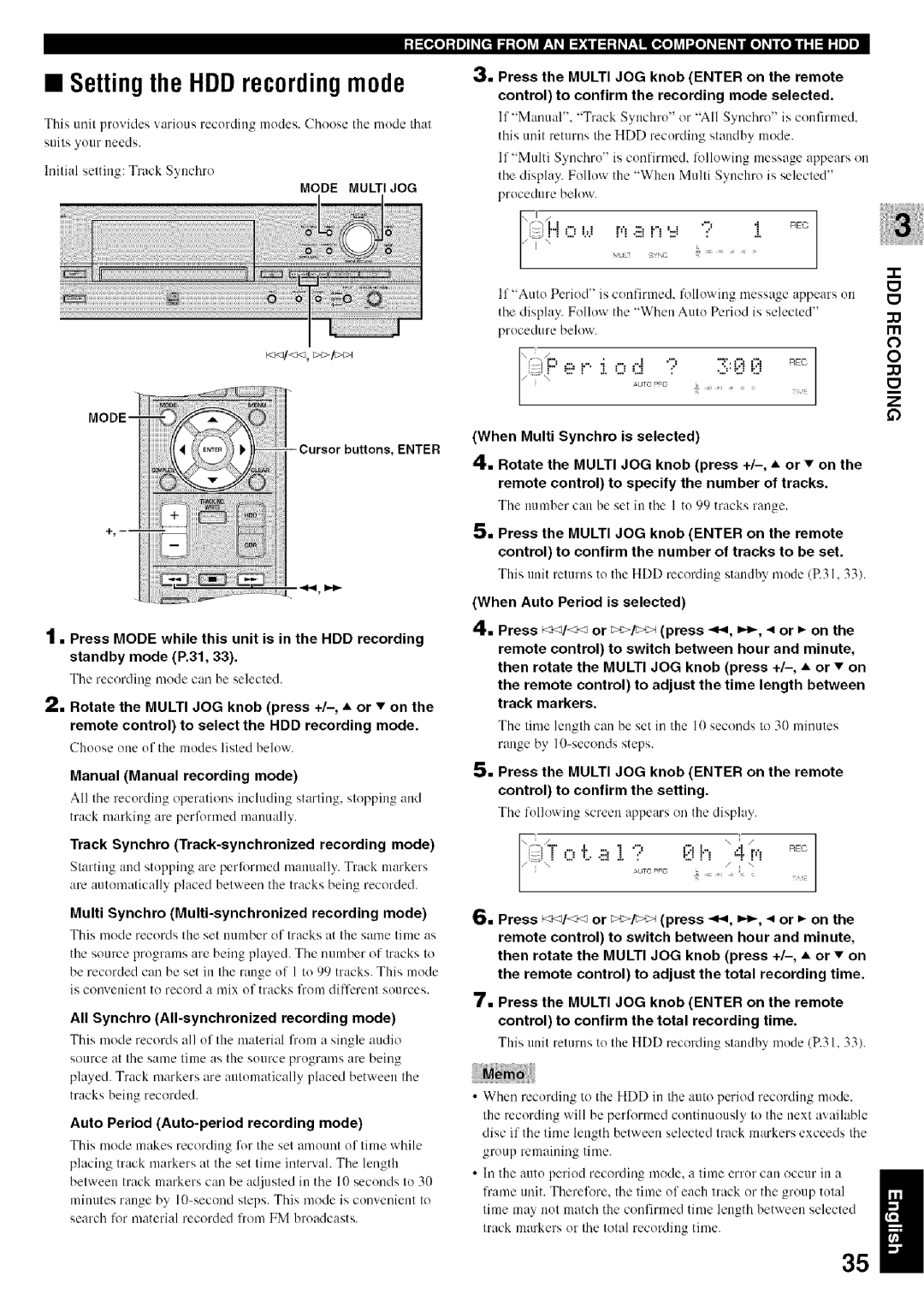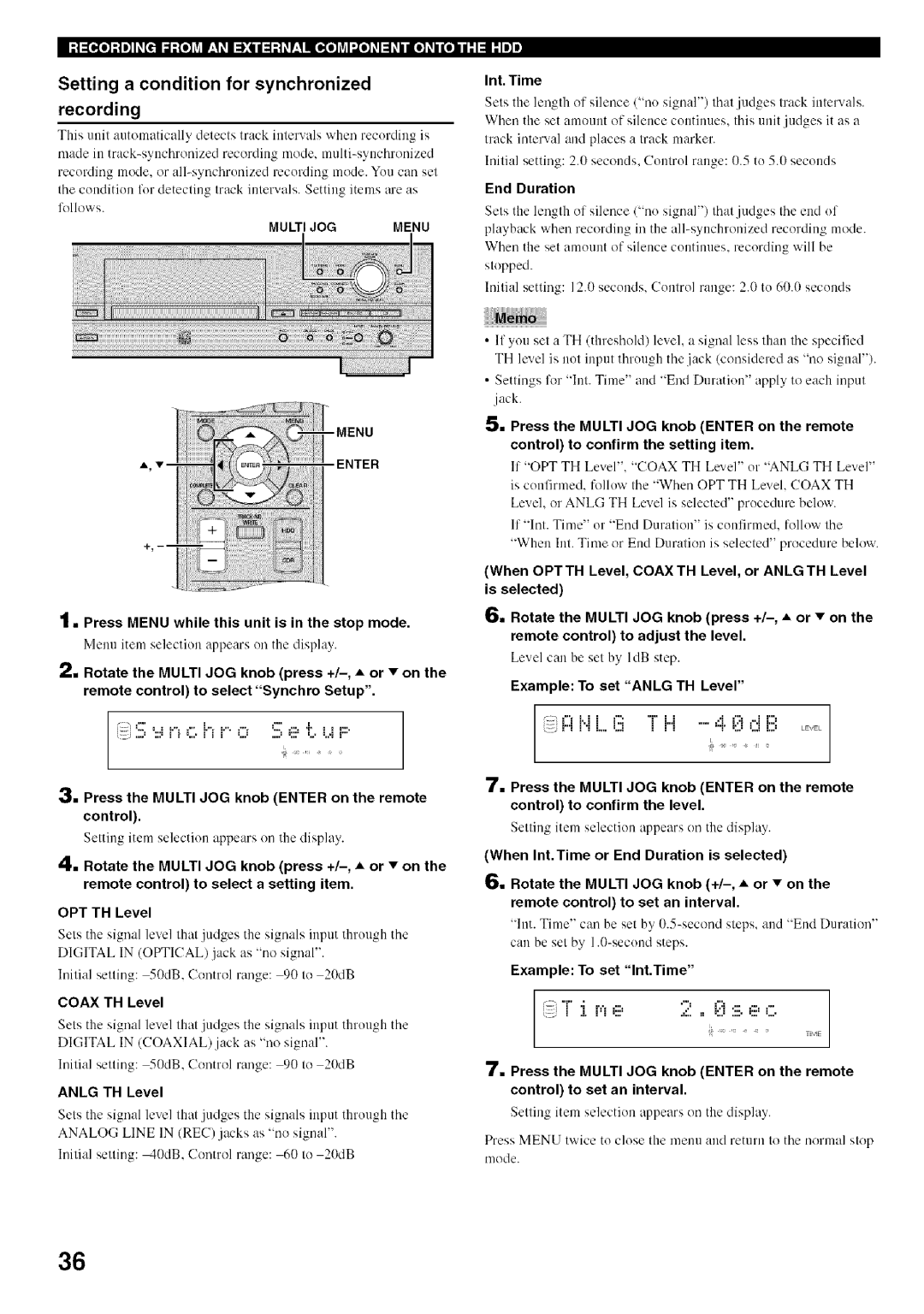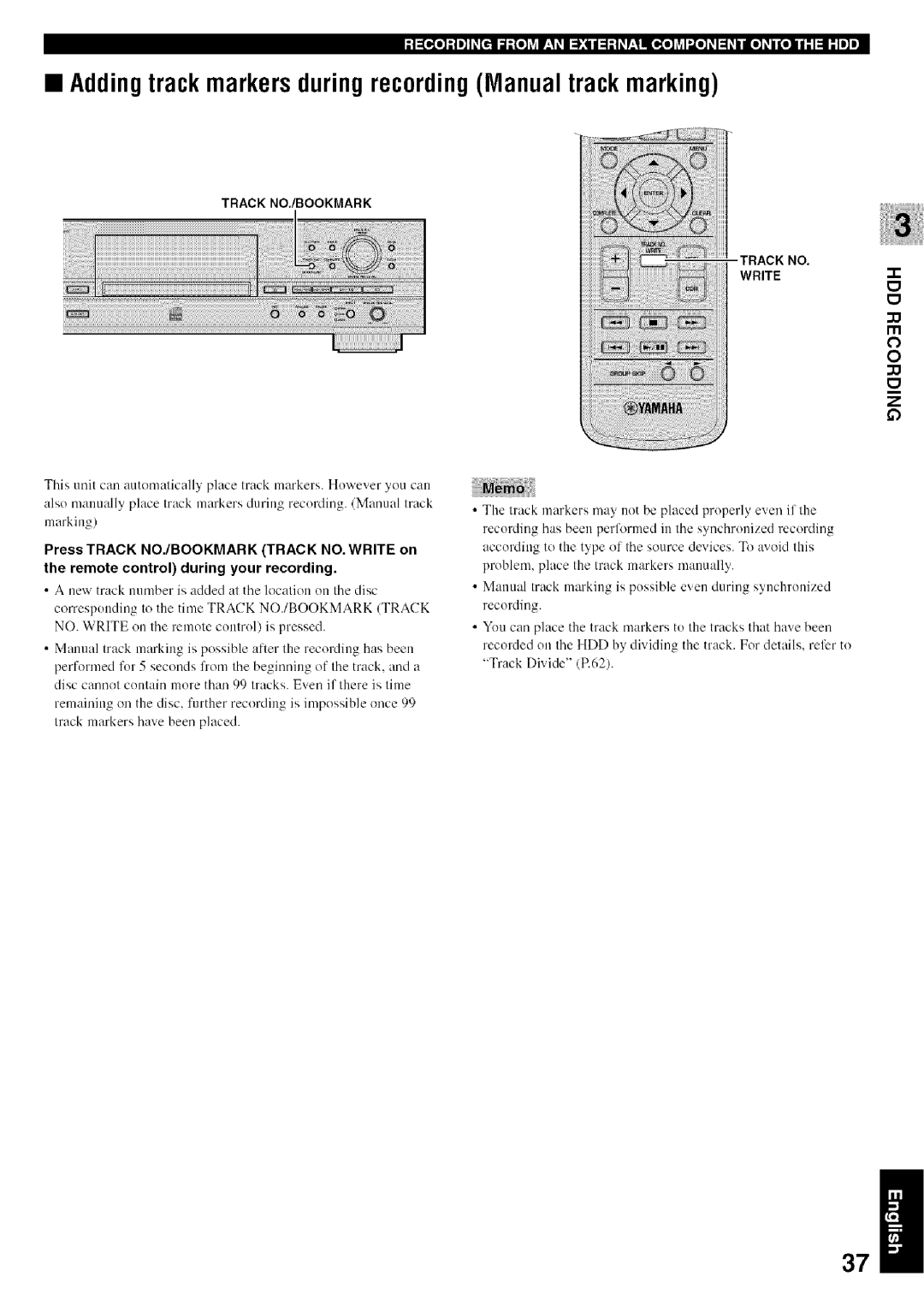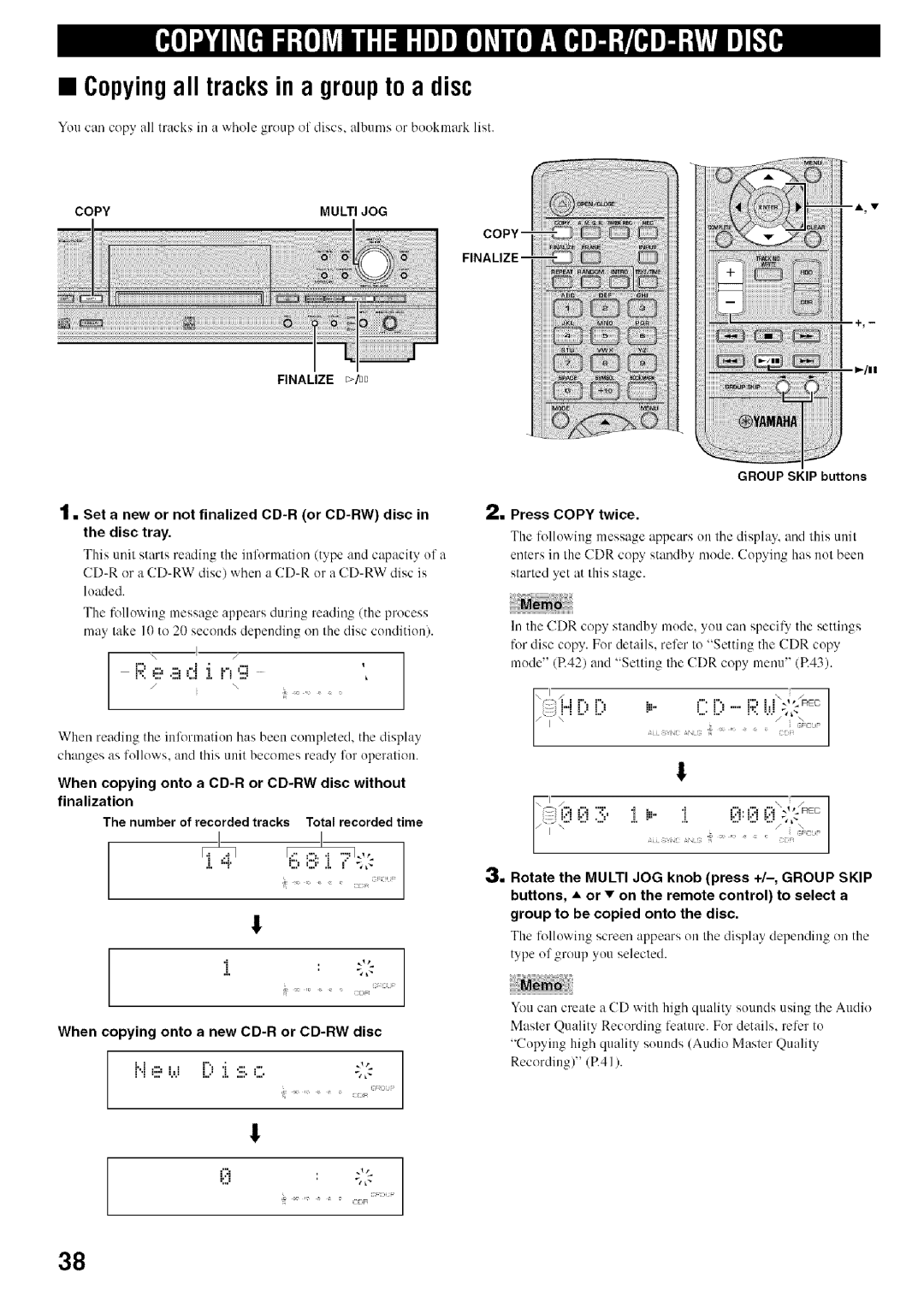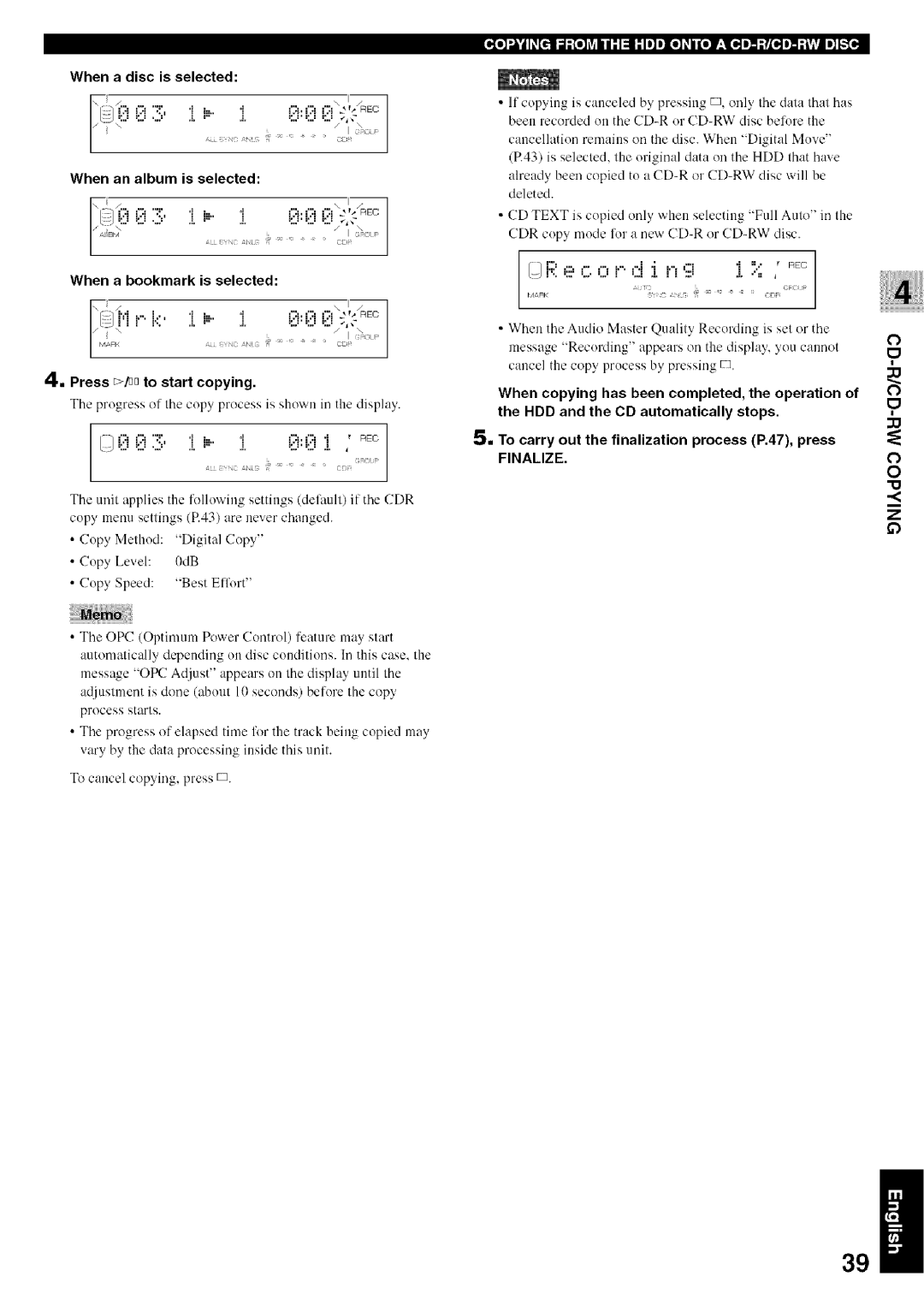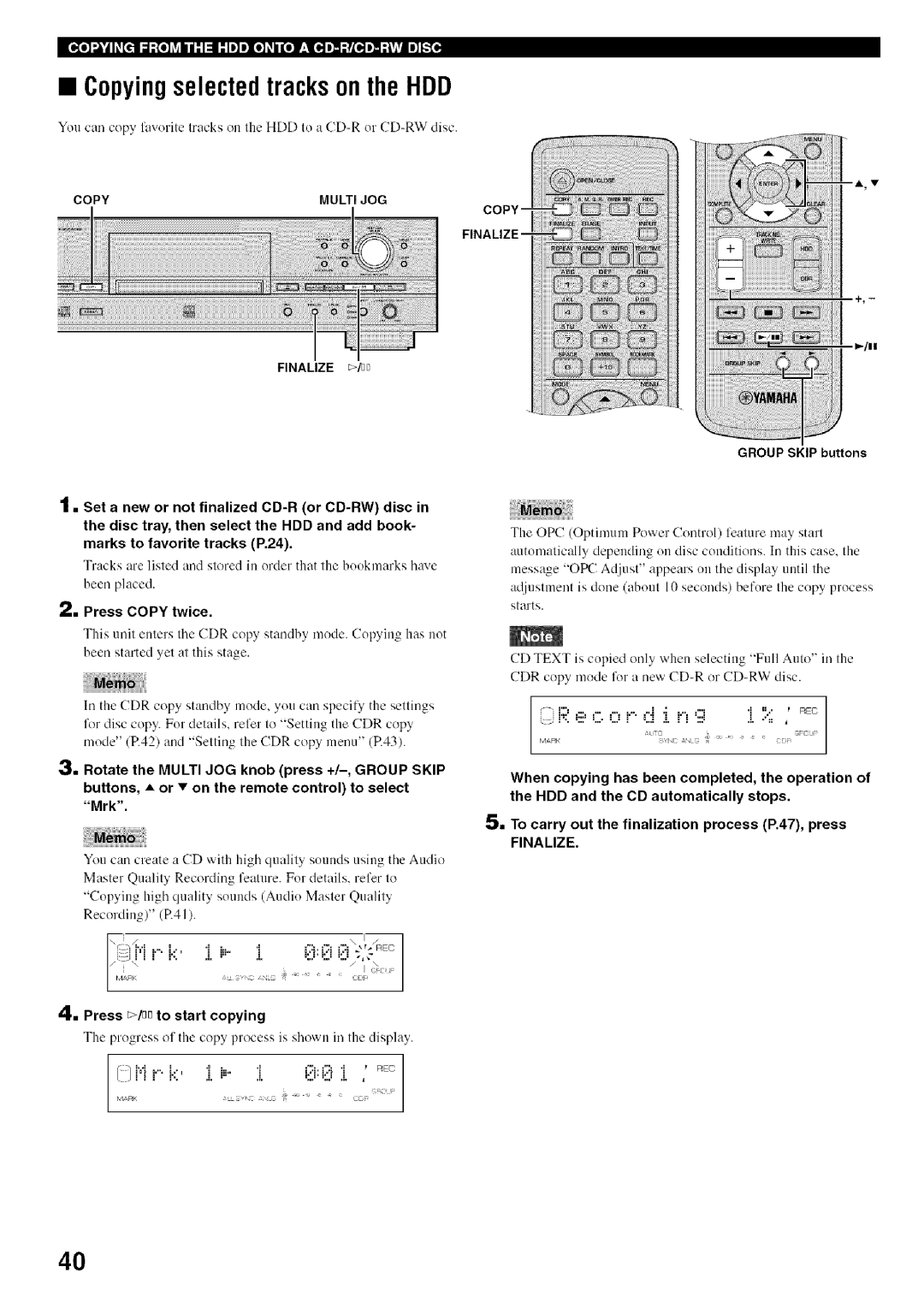Contents
Mode Demploi
LllllqL!l
We Want You Listening For a Lifetime
Important Notice do not Modifythis Unit
Declaration of Conformity Procedure
For Canadian Customers
Special Instructions for U.K. Model
For U.K. customers
Discs that cannot be used for recording on this unit
This unit
Discs that can be played back
ReWritablel
To prevent a malfunction of this unit
Handling of discs
Hddicdr
Using
Using Headphones Copying
Basic
Structure About this manual
Yamaha
Front panel
Analog REC Level control
Erase
Search/Skip
NnPlay/Pause
Oqi FE
Remote control Oii0
Intro
Timer REC
REC
Input
Display
Analog jacks Analog Line in REC jacks
Video OUT jacks S Video jack
Video jack
AC inlet U.S.A. model only
Analog connections
Digital connections
Battery replacement
Installingbatteries
Connecting a monitor
Connecting the power cable
Total number of tracks Total time
When the disc information is read completely, the display
To record external sources on the HDD
Now, please try various features of this unit
To start playback automatically using external timer
To copy from the HDD to CD-R/CD-RW discs
To operate the CDR drive, press CDR
To operate the HDD drive, press HDD
RW Copying E38-49
Track
Data on the HDD
Group
Data on CDs
Display while recording onto a CD-R or CD-RW disc
Display while playing the data on the HDD
Display while recording onto the HDD
Display while playing a CD
To stop playback temporarily Pause
To start playback
To skip tracks
To stop playback
Searchingby elapsedtime Time Search
Setting the play style
When selecting Style All
Repeatingplayback of a track Single Repeat
When selecting Style Group
To cancel the Single Repeat setting
Group for making a setting
Playingbackrandomly RandomPlay
To cancel Full Repeat setting Random Play setting
Repeatingplaybackof the selected groupFull Repeat
Playingbackonlythe beginning partsof tracksIntro Play
To cancel the Intro Play setting
Playing back tracks in the book- mark list
Adding tracks to the bookmark list
Removing tracks from the book- mark list
Display During Recording
List of setting items
List of groups or tracks
Display during copying
IIj FEe
Output of the signals during copying
Copyingall tracksona CD
Press E/DDto start copying
@.Press Copy once
Copyingselected tracks on a CD
Selectinga targetdisc
Setting the HDD copy mode
Mode Multijog
Multi Synchro Multi-synchronized copying mode
Settingthe HDDcopymenu
Copy Speed
Copy Method
Copy Level
Recording input audio source
ExampleTo record the program that starts at 900 and ends at
Using an external timer to record
Program starting time Program ending time
Carry out steps 1 and 2 in Recording input audio source P.31
Setting for a timer recording
When recording an analog input source
Adjusting the recording level
When recording a digital input source
Mode Multi JOG
Setting the HDD recording mode
Multi JOG Menu
Setting a condition for synchronized Recording
ITI
Adding track markers during recording Manual track marking
Press Copy twice
When copying onto a CD-R or CD-RW disc without
When copying onto a new CD-R or CD-RW disc
Copyingall tracks in a groupto a disc
Press /DDto start copying
When a disc is selected
Mrk
Buttons, or * on the remote control to select
Copyingselected tracks on the HDD
Press /nq to start copying
When copying has been completed, the operation
Copyinghigh quality sounds Audio Master Quality Recording
Full Auto Full auto-synchronized copying mode
Setting the CDR copy mode
Copy Method
Setting the CDR copy menu
4x Copy
Imaging Speed
Total number of tracks Total time Press Copy three times
Set the original CD in the disc tray
Text
During finalization
When starting finalization
Press /nn to start finalization
Erasing TOC
Erasing last tracks
Erasing all tracks
Press pD to start erasing
Initializing a CD-RW disc
Cursor button operations in the edit menu
Edit menu Menu content Selectable during Playback
Press the Multi JOG knob to confirm the selected character
Entering the title characters by using Multi JOG knob
Enteringcharactersin the edit menu
Correcting the characters
= Press Complete
Press Multi JOG knob Enter on the remote Control
Press Clear
Edit Stored
=111IlilqiII=llhl
Press Complete
Album to be moved
Album Copy
Album Rename
Group to be copied from Album to be copied to
Album Title
Press Complete when all the characters have been Entered
Album Delete
=1,11IIlqinl=llh# Album Pack
Album to change its tracksorder
Album to adjust its trackslevel
Track Level
Track interval Playing time of the track
Llllfiil=lihW Tr. lnterval
Track to be moved
Track Rename
Before Track Adjust
Track Adjust
Time length to be adjusted
If the edit menu is selected during playhack, the unit
Track Erase
Part Erase
Track to be erased
Ending point of the partial erase
Iiiili
Dividing point
Track Combine
Track Divide
Track to be divided
If Track Pack is selected P.58, the following Screen appears
Track Pack
Add Fade Out
Add Fade
Track to assign a title to
Track Title
Display changes for the menu item selection
Press Menu while the HDD is selected P.14
Disc to be moved
Disc Rename
Disc Erase
Yucan move a disc and assign a new nmnber
Disc Divide
Disc Combine
Disc numhers are le-organizedby eliminating ulmsed disc
Disc Pack
IIIRtIFPf
If Disc Pack is selected P.66, the following screen Appears
Multi Jogmenu Menu Enter Complete
COAXIAL, or Analog
Remote control to select DAC Mode
Formatting the HDD HDD Format
CheckingHDDinformation HDD Info
CDR drive firmware version
InitializingsettingsInitialize
Checkingthe firmwareversion Firm. Version
System firmware version
Press D or Menu to exit
Settingthe videooutput VIDEOOutput
Startingplaybackautomatically Updating the firmware version
AutoPlayFirm.Update
Remedy
Symptom
Cause
EliJ liB,,,-oIol i J
Cant Tr.Lev
Invalid Mode
OPC Adjust
Cant Edit
Track No.Full
Timer Standby
Reading
Standby
Scms
Digital Move
Emphasis
Finalize
52-57
Menu
Rules of digital recording
Outputs
Audio Performance
Laser Diode Properties
Inputs
Precaucion
Achtung
Observera
Attenzione