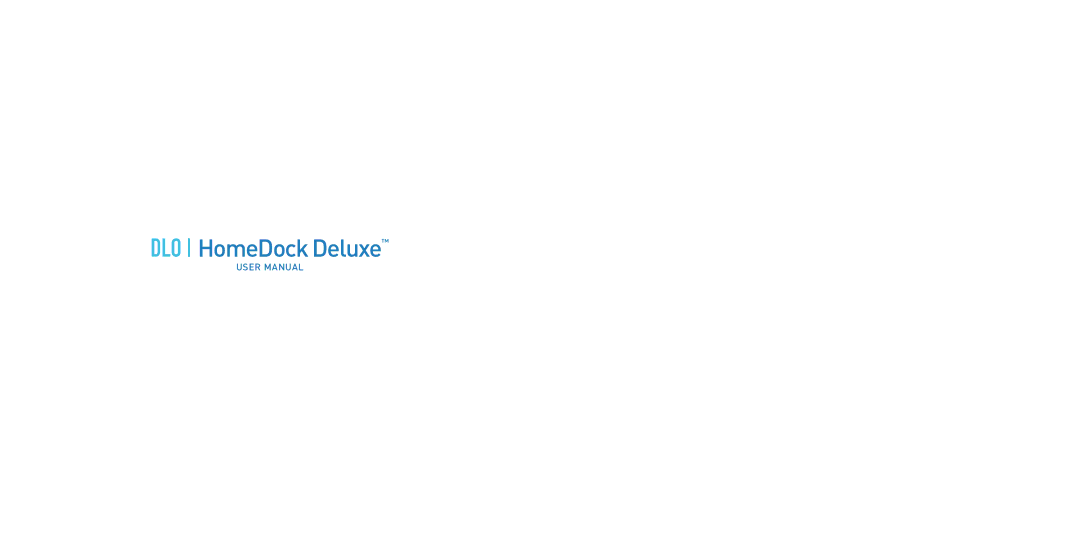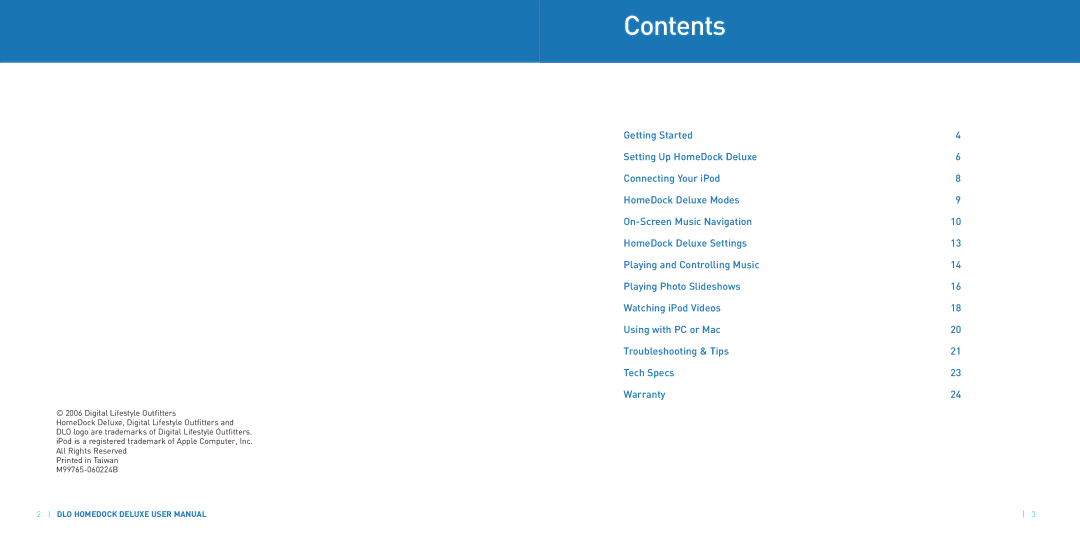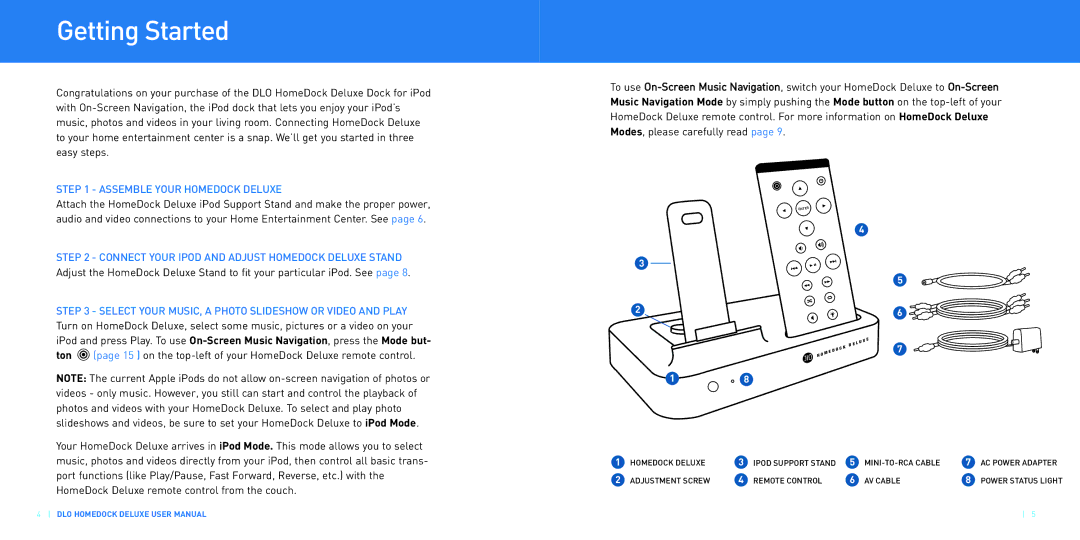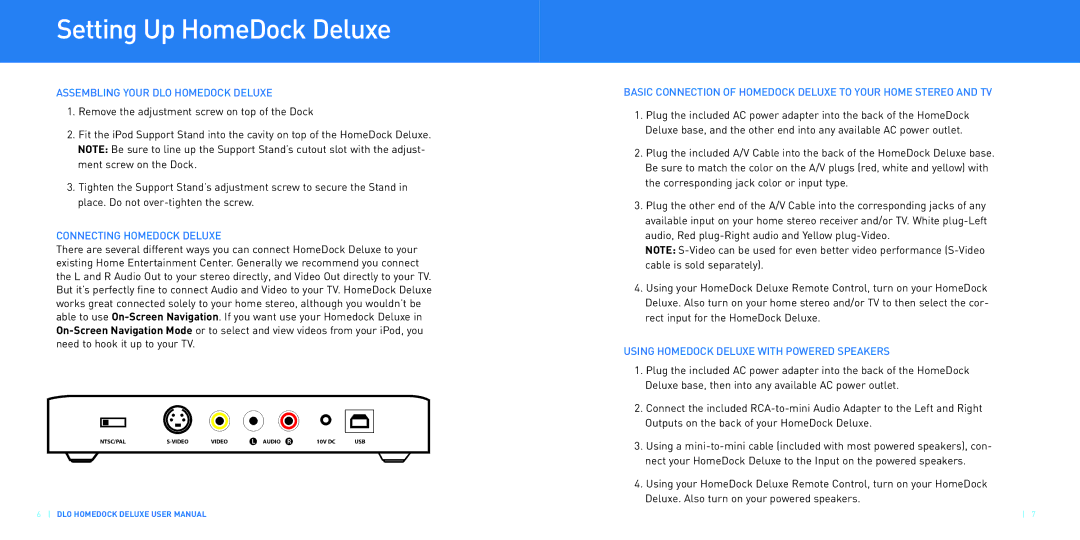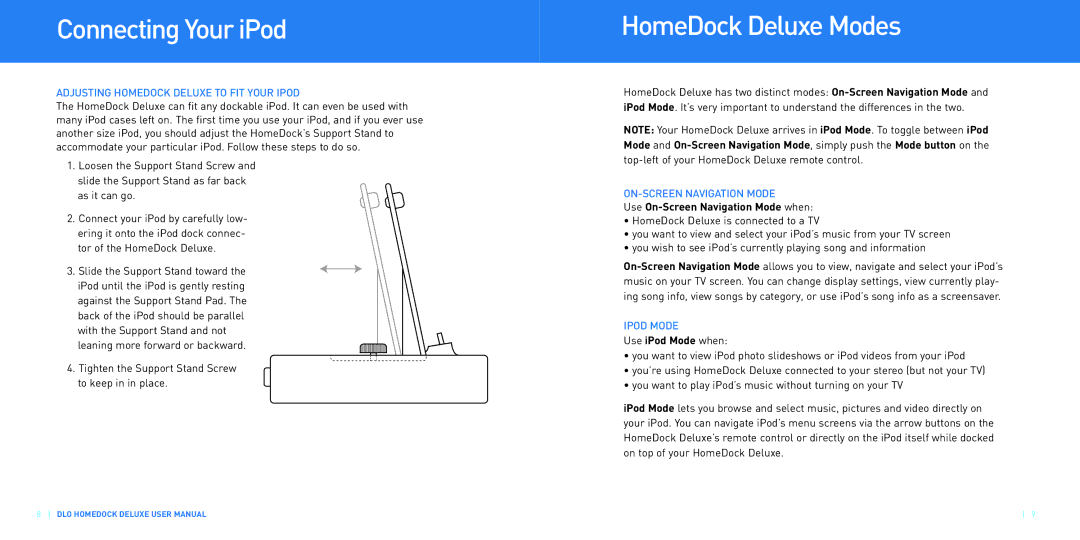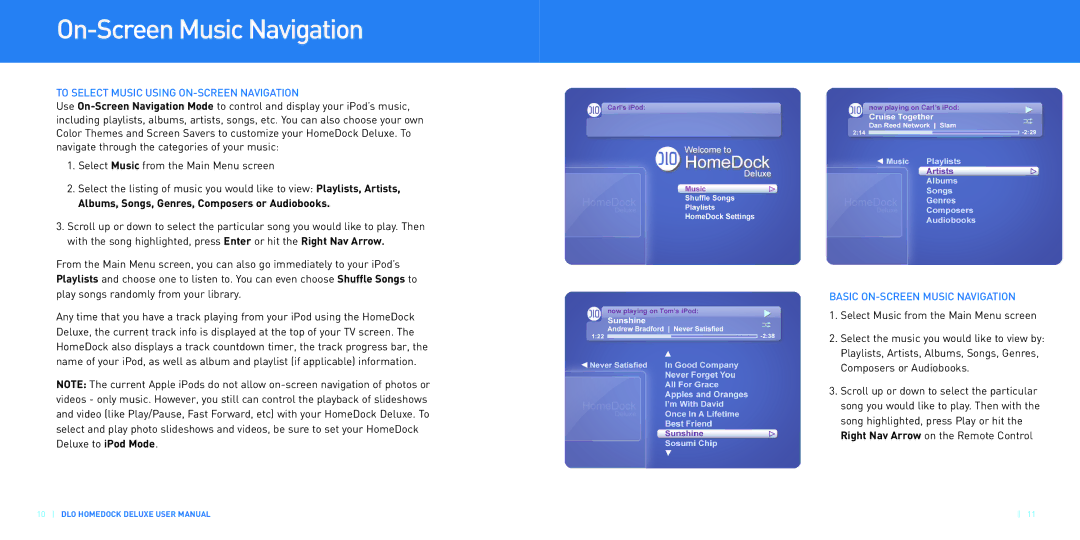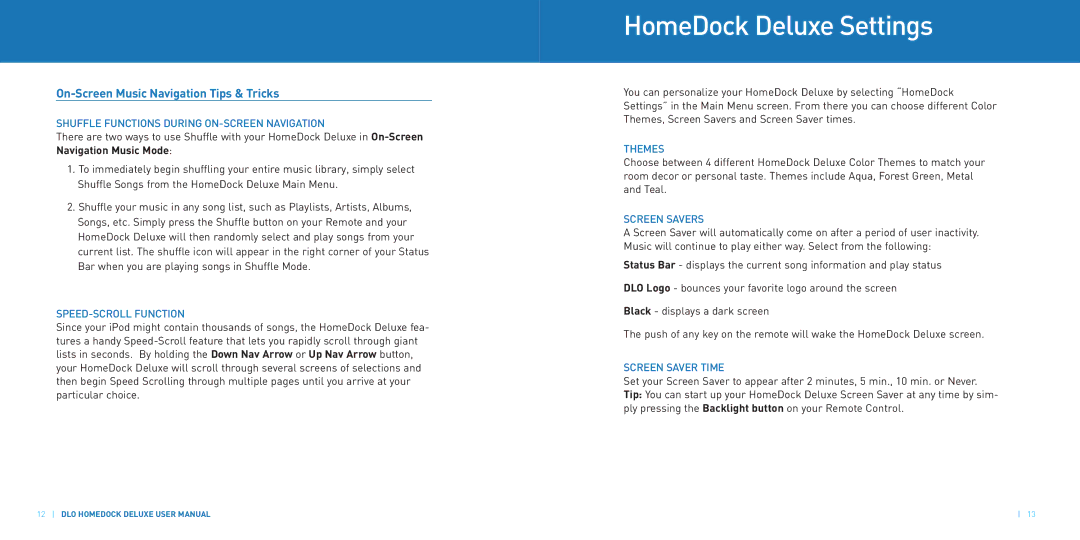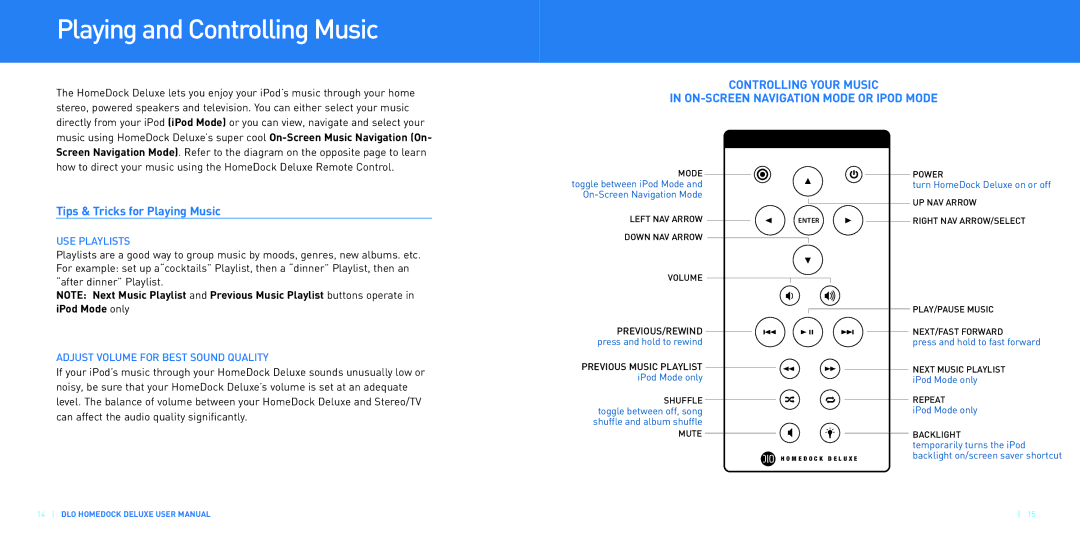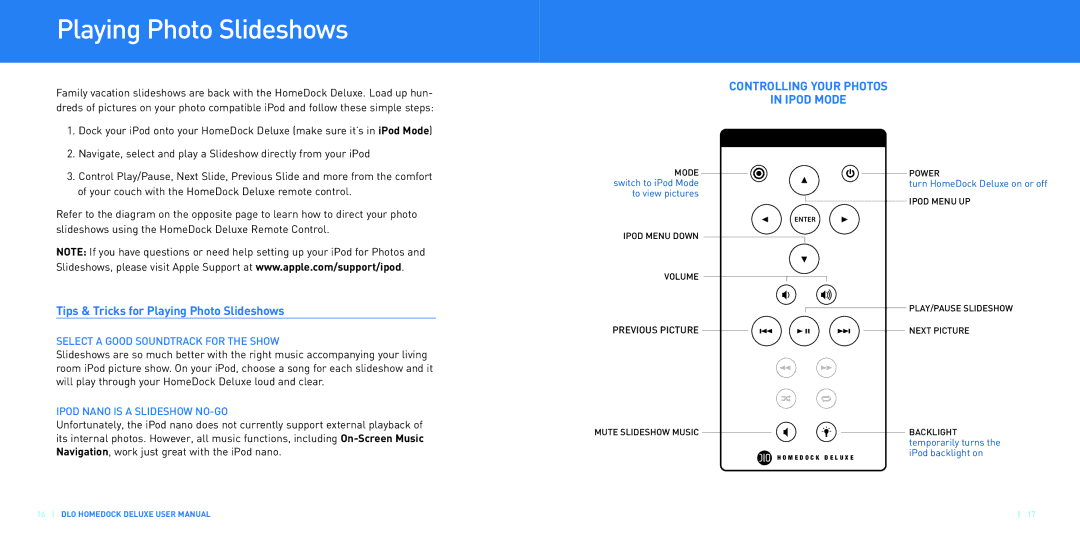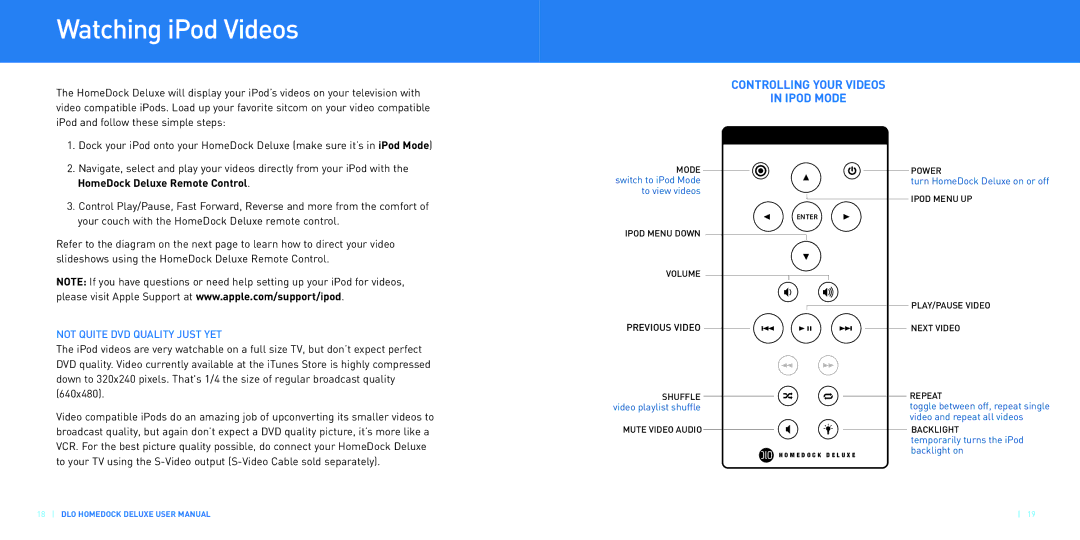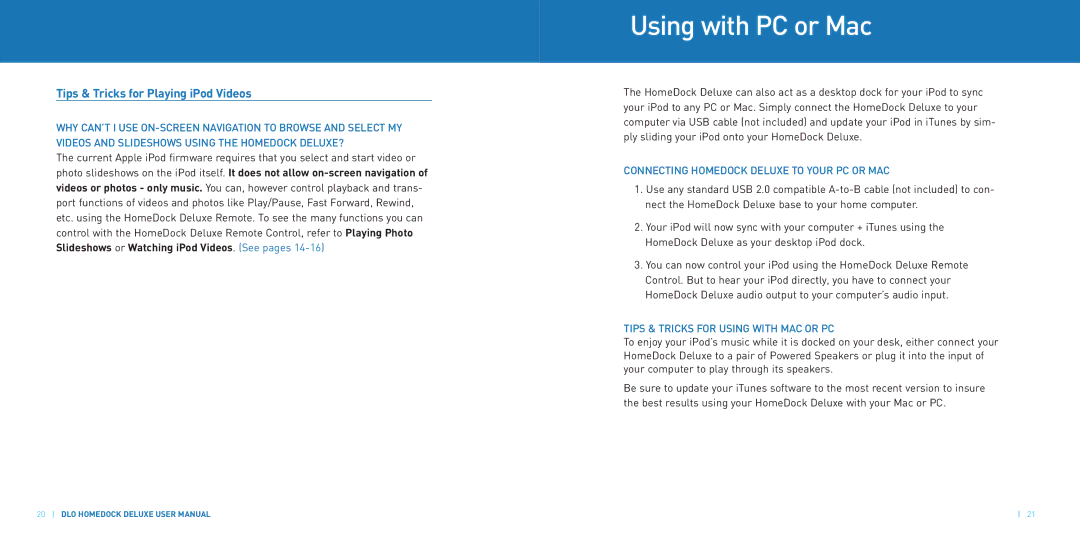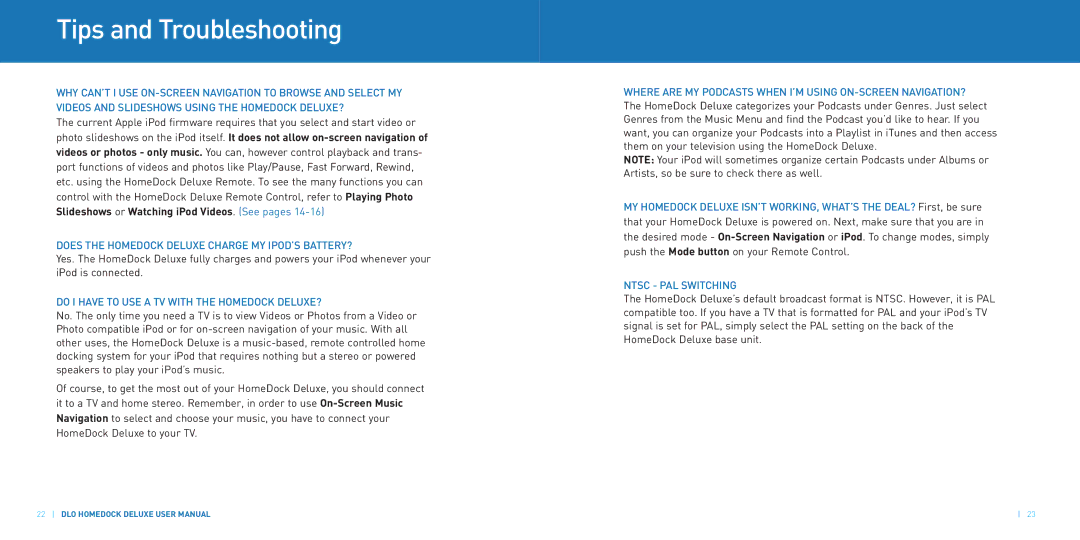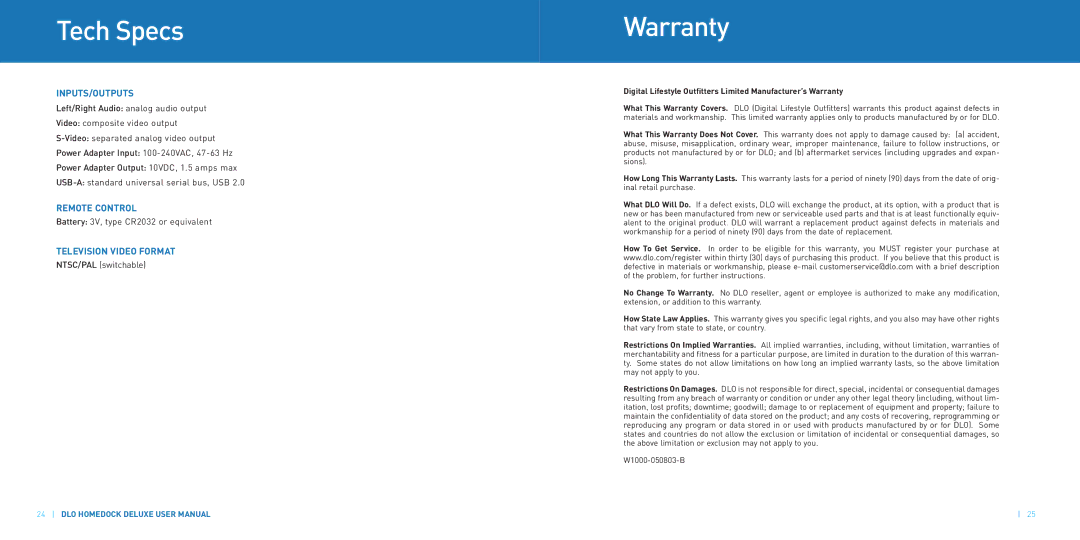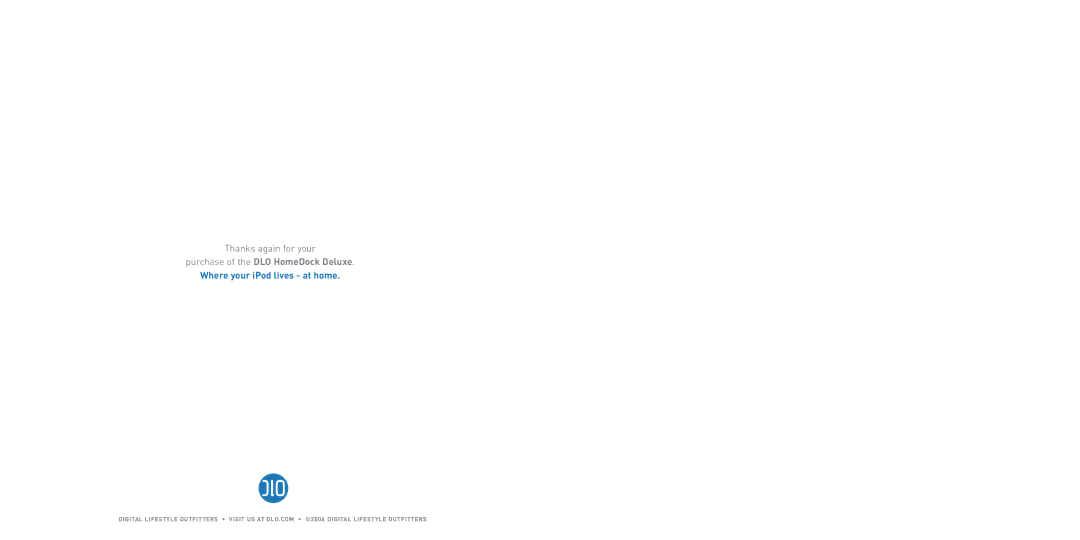Getting Started
Congratulations on your purchase of the DLO HomeDock Deluxe Dock for iPod with
STEP 1 - ASSEMBLE YOUR HOMEDOCK DELUXE
Attach the HomeDock Deluxe iPod Support Stand and make the proper power, audio and video connections to your Home Entertainment Center. See page 6.
STEP 2 - CONNECT YOUR IPOD AND ADJUST HOMEDOCK DELUXE STAND Adjust the HomeDock Deluxe Stand to fit your particular iPod. See page 8.
STEP 3 - SELECT YOUR MUSIC, A PHOTO SLIDESHOW OR VIDEO AND PLAY Turn on HomeDock Deluxe, select some music, pictures or a video on your iPod and press Play. To use ![]() (page 15 ) on the
(page 15 ) on the
NOTE: The current Apple iPods do not allow
Your HomeDock Deluxe arrives in iPod Mode. This mode allows you to select music, photos and videos directly from your iPod, then control all basic trans- port functions (like Play/Pause, Fast Forward, Reverse, etc.) with the HomeDock Deluxe remote control from the couch.
4DLO HOMEDOCK DELUXE USER MANUAL
To use
ENTER |
|
|
|
|
|
|
|
|
|
|
| 4 | |
3 |
|
|
|
|
|
|
|
|
|
|
|
| 5 |
2 |
|
|
|
|
| 6 |
|
|
|
| D E | L U | X E |
|
|
| CK | 7 | ||
|
| D O |
| |||
| M E |
|
| |||
H O |
|
|
| |||
|
|
|
|
|
| |
1![]() 8
8
1 | HOMEDOCK DELUXE | 3 | PODI SUPP ORT STAND | 5 INM | 7 | CA OWERP ADA | PTER |
2 | ADJUSTMENT SCREW | 4 | EMOR TE CONTROL | 6 VA ABLEC | 8 | OWEP R STATUS LIGHT | |
|
|
|
|
|
| 5 | |