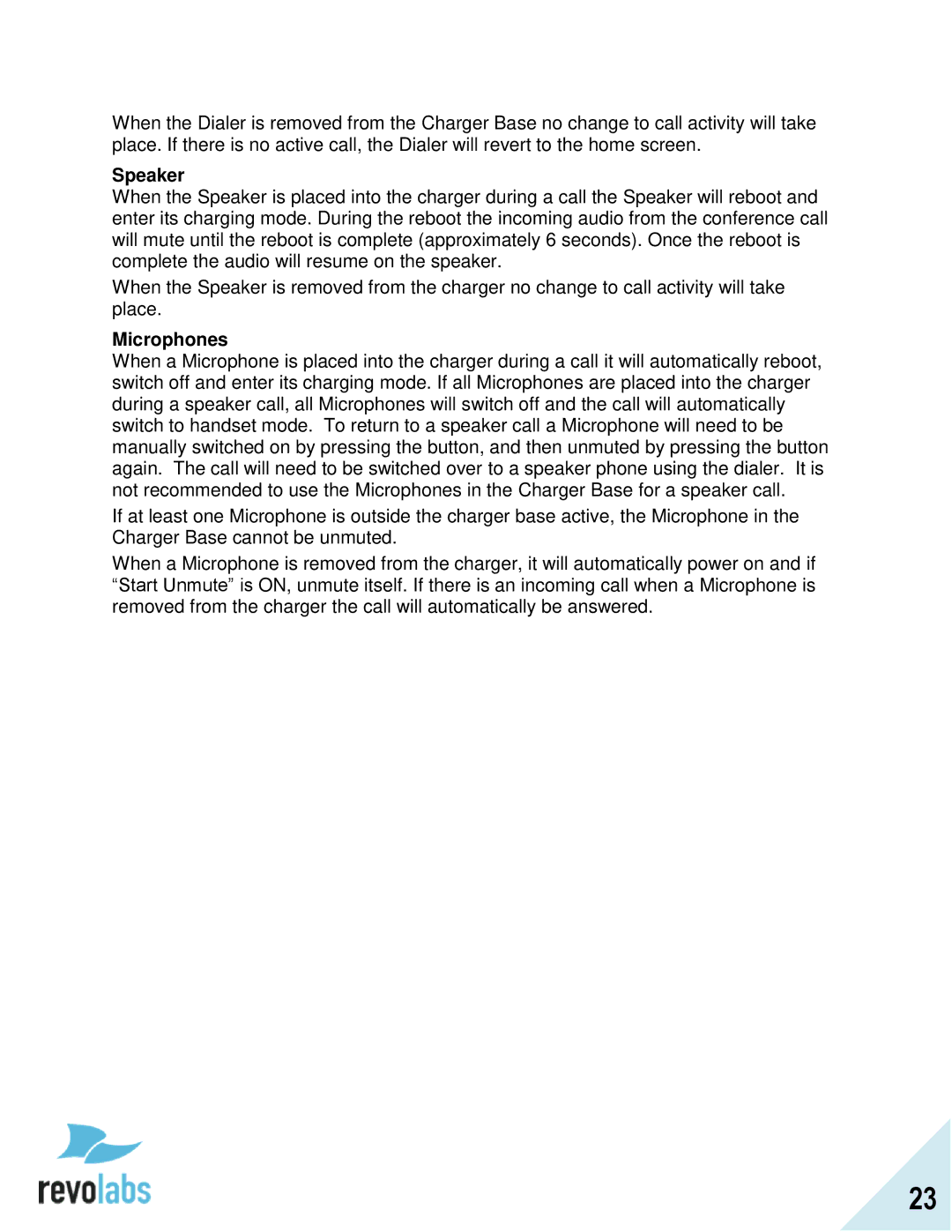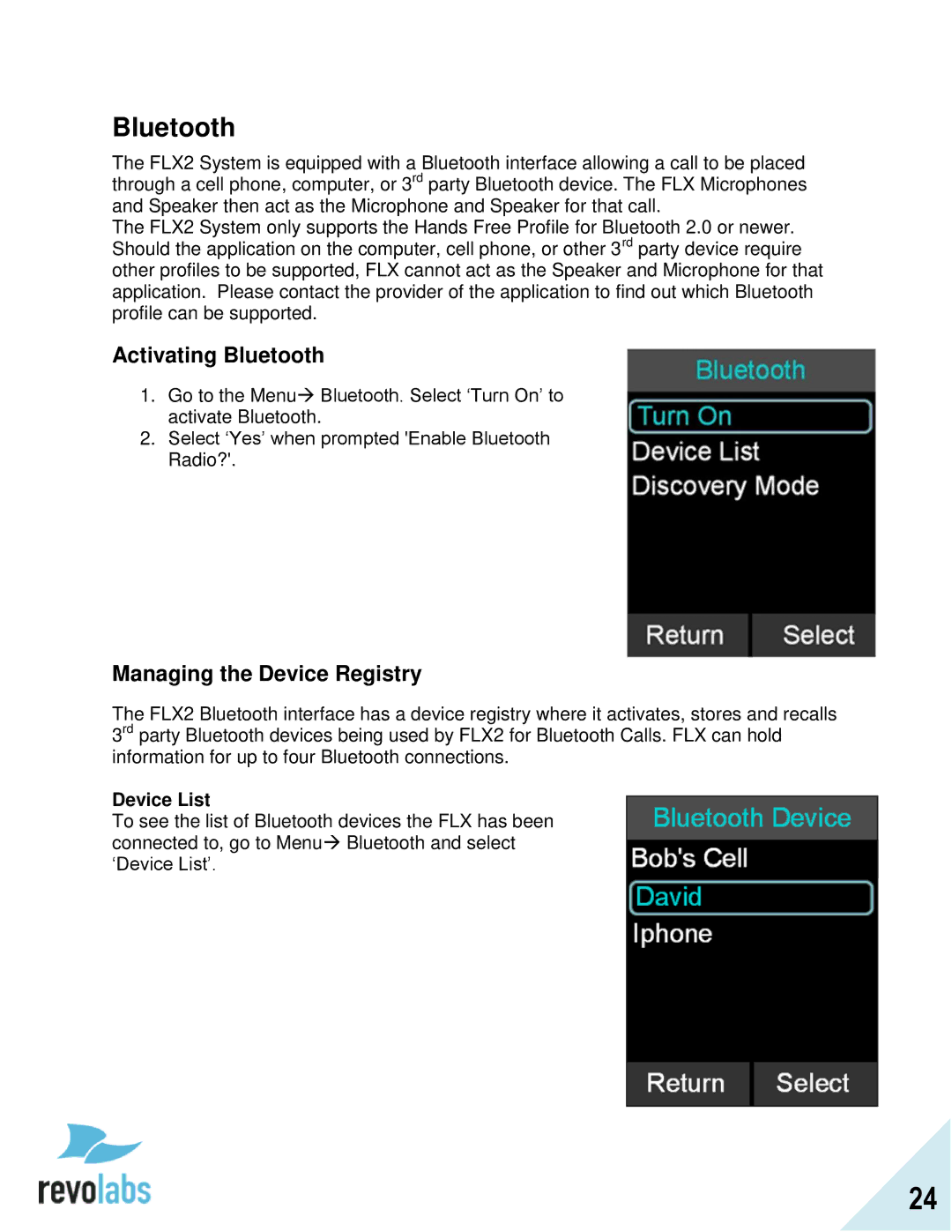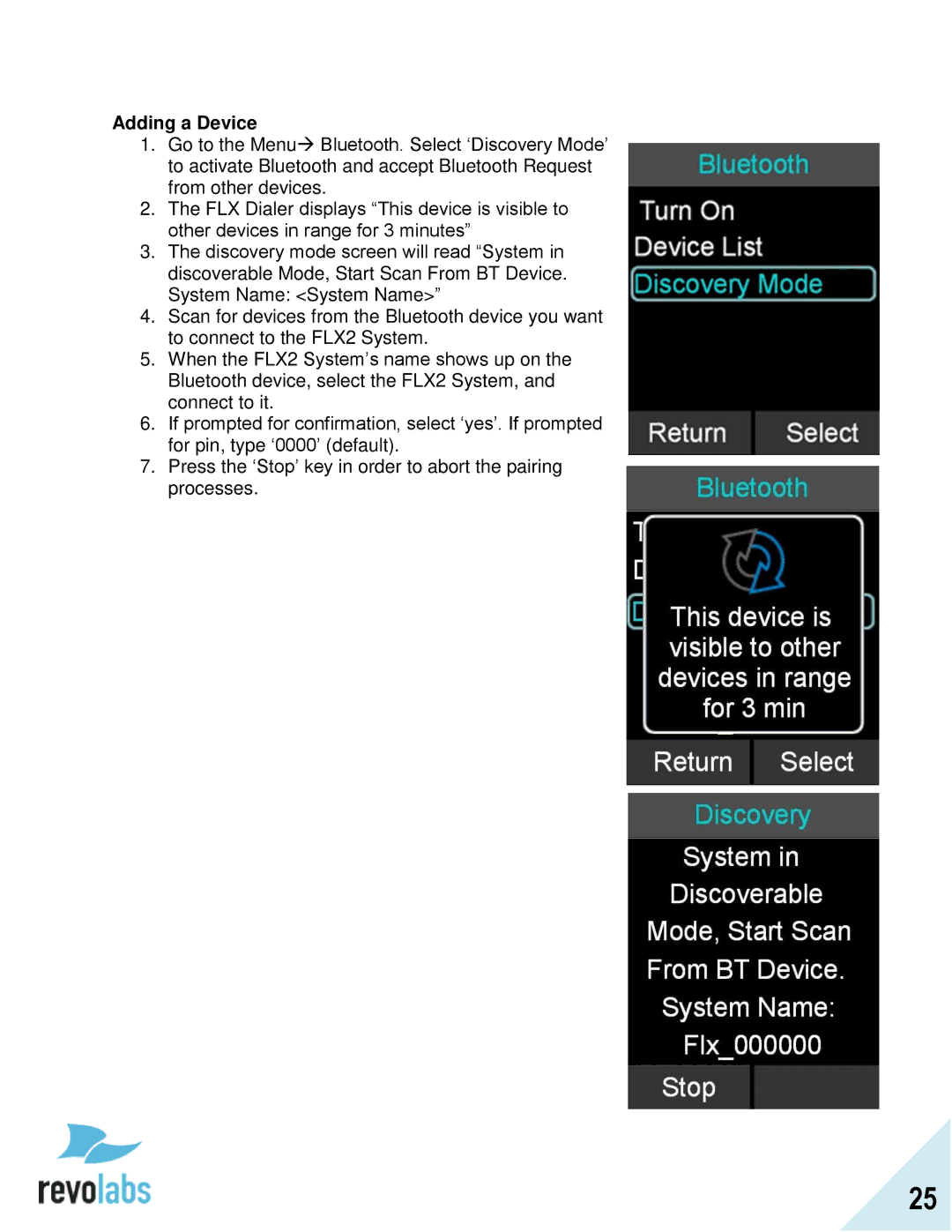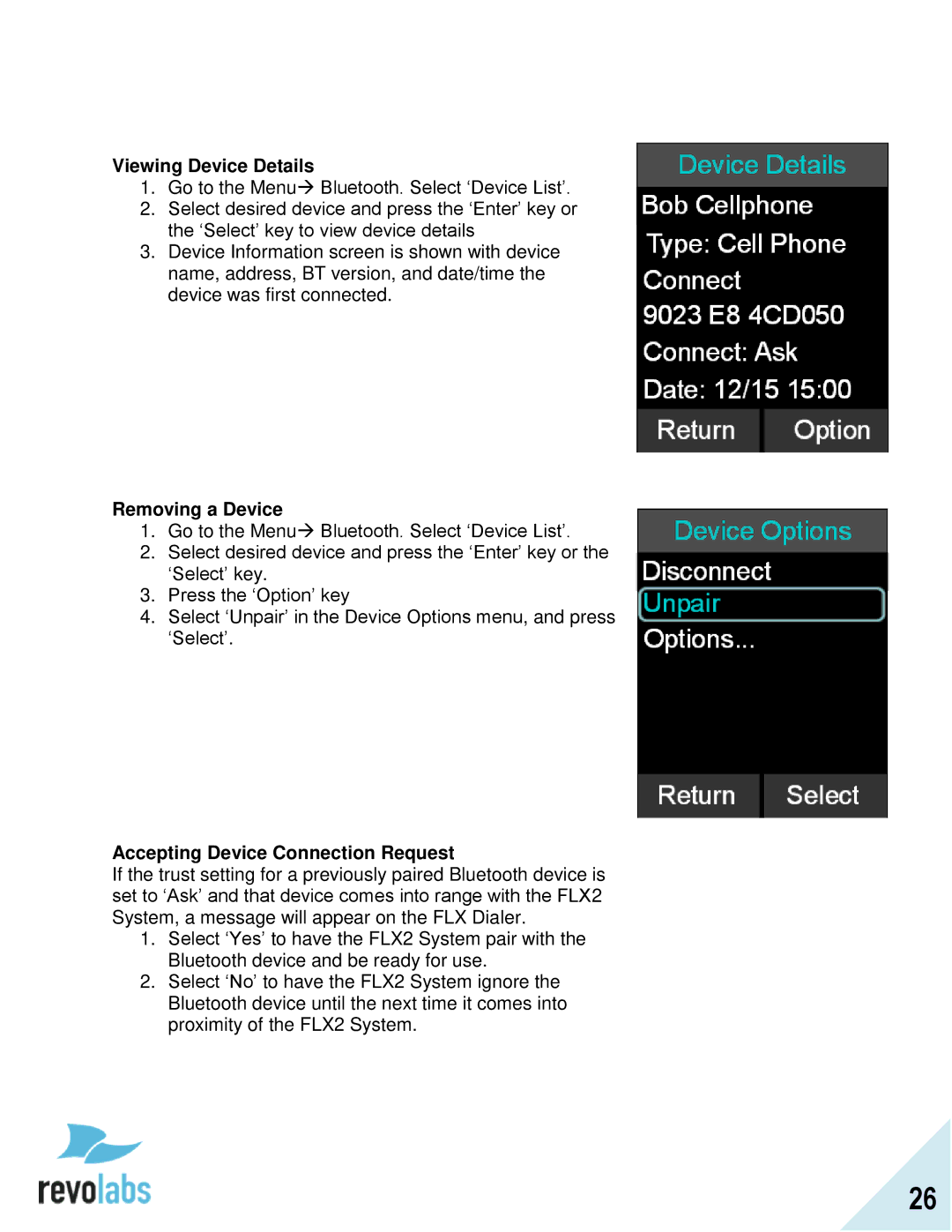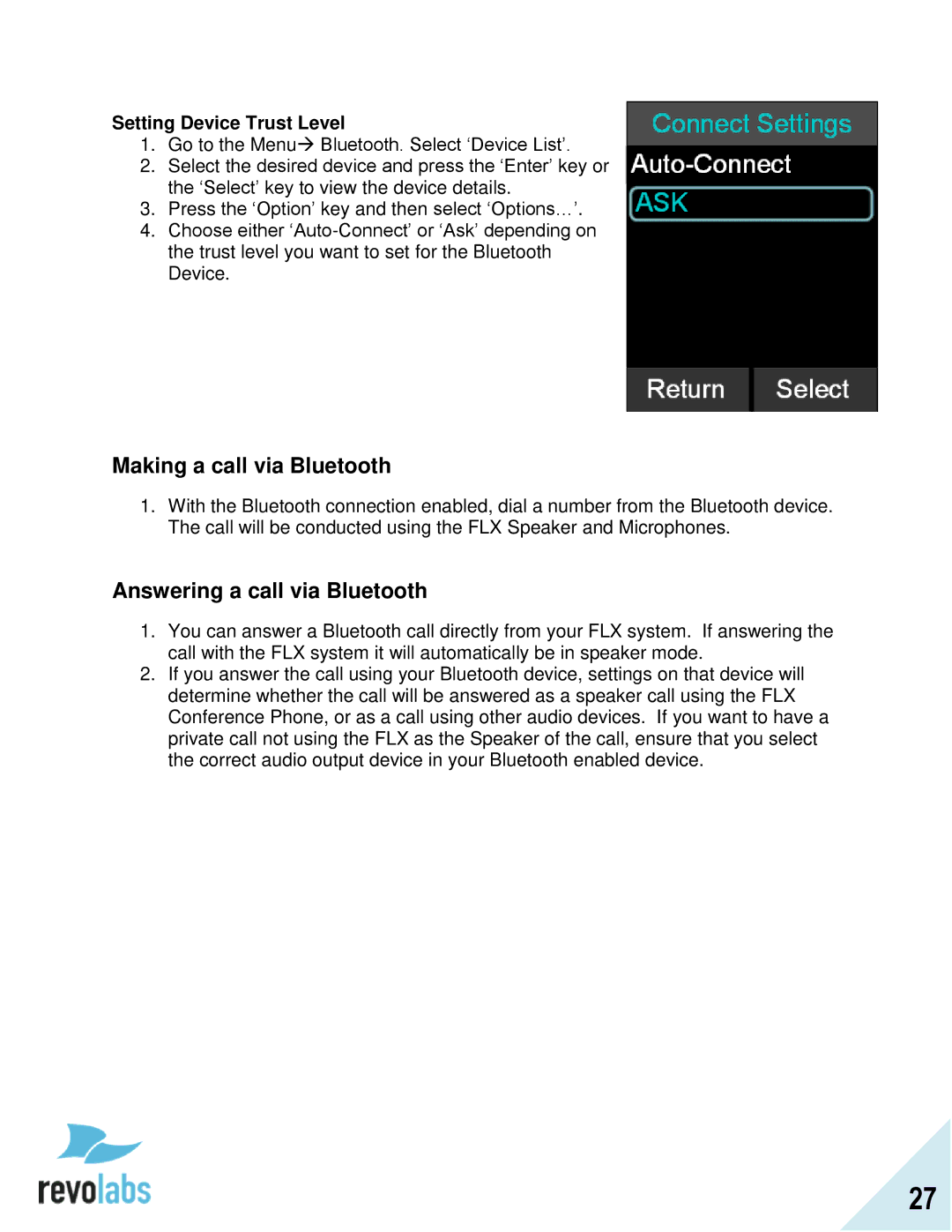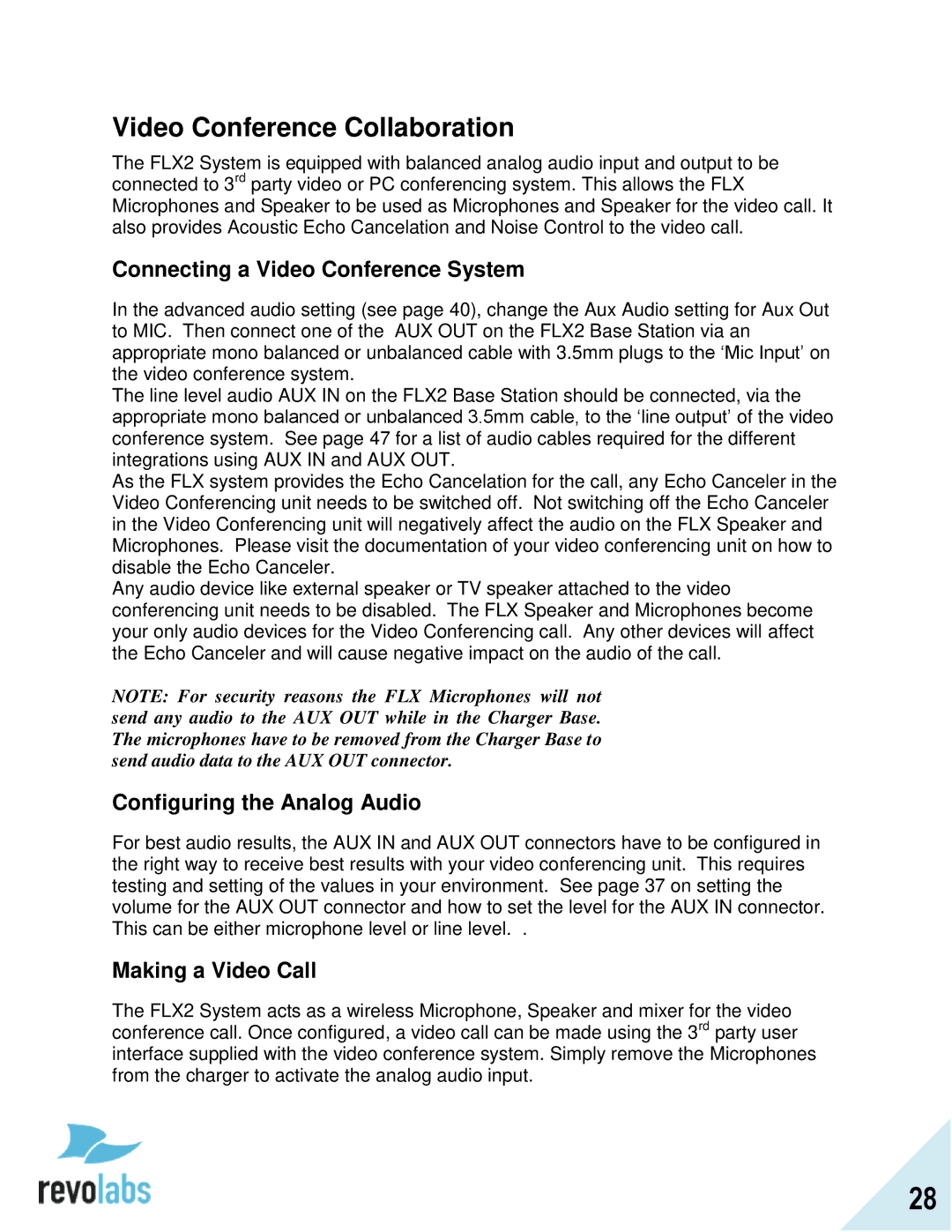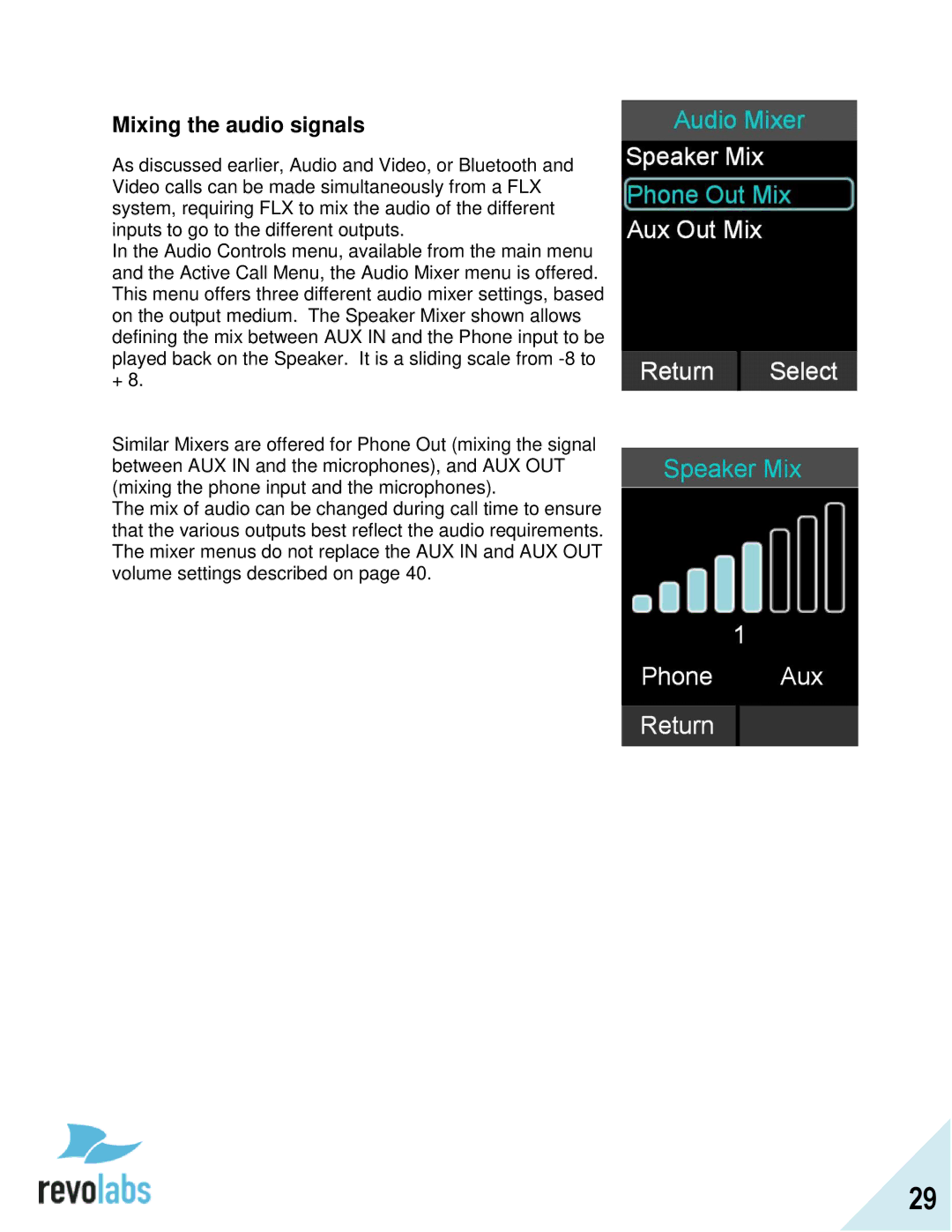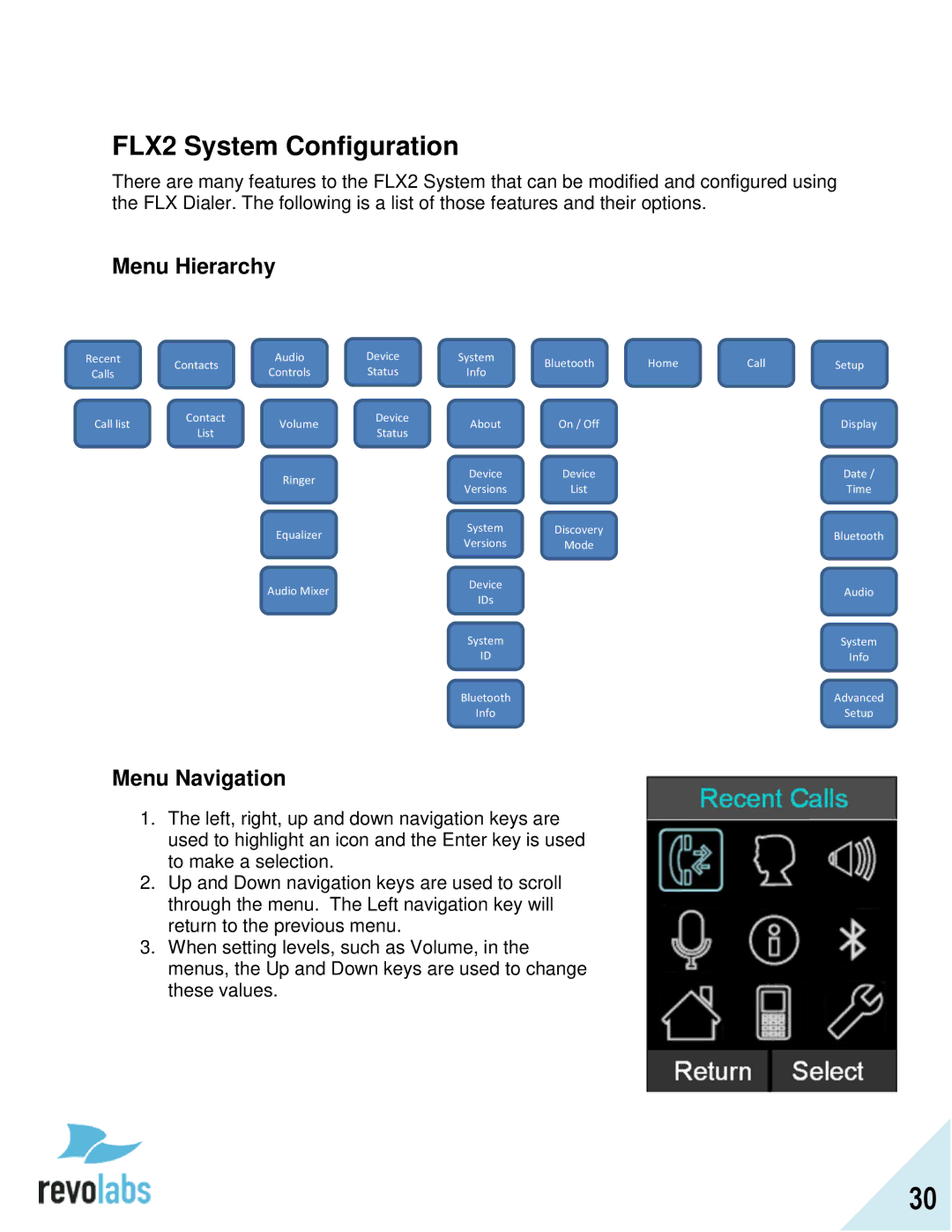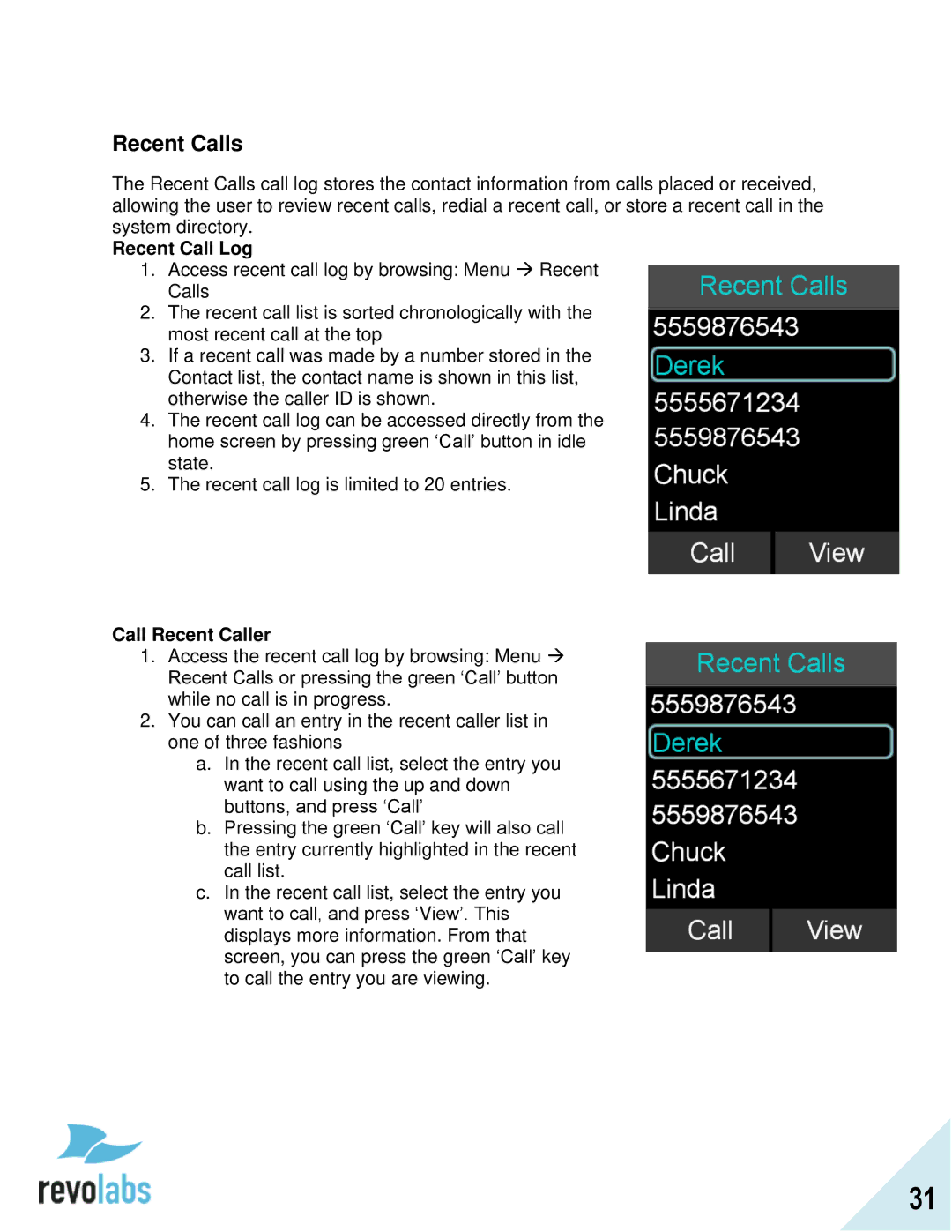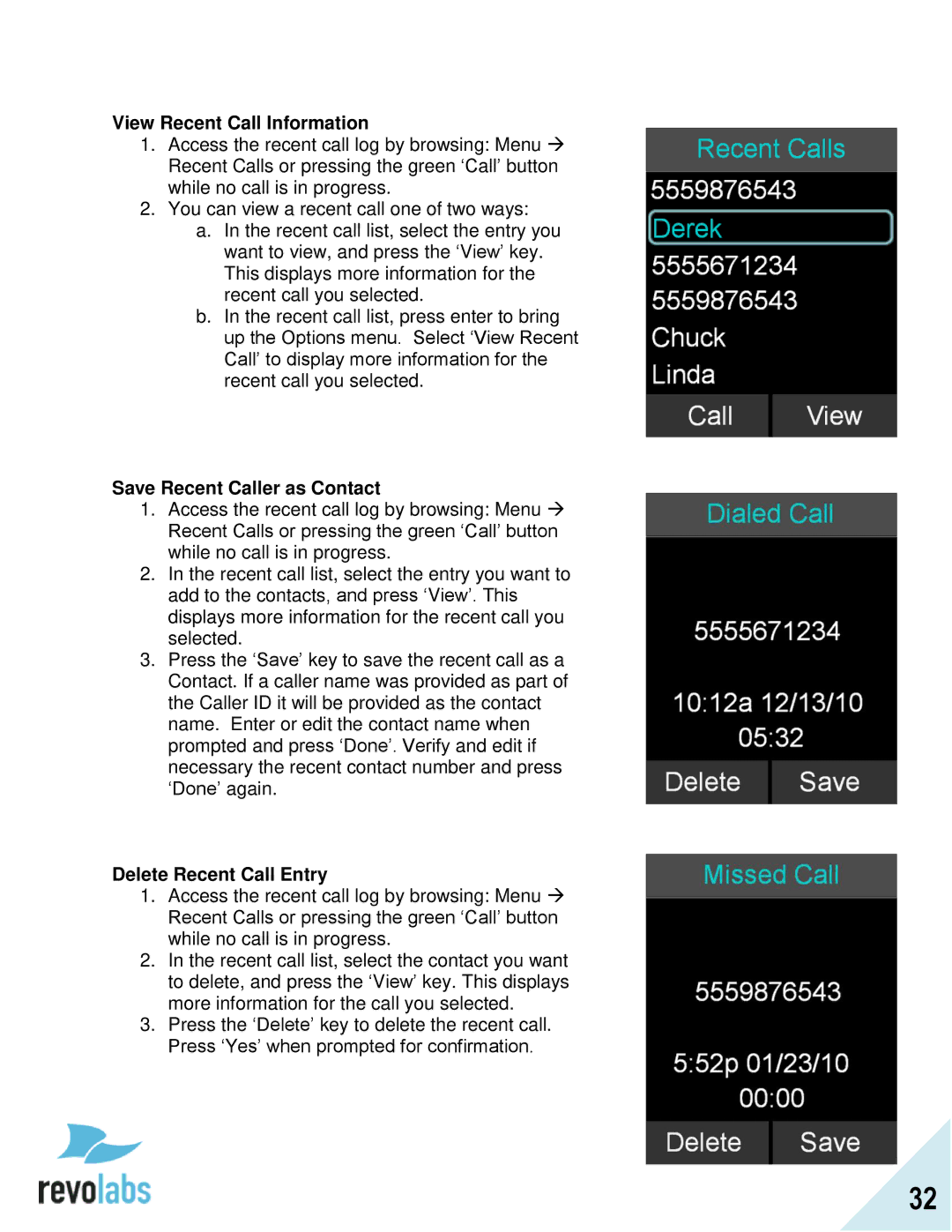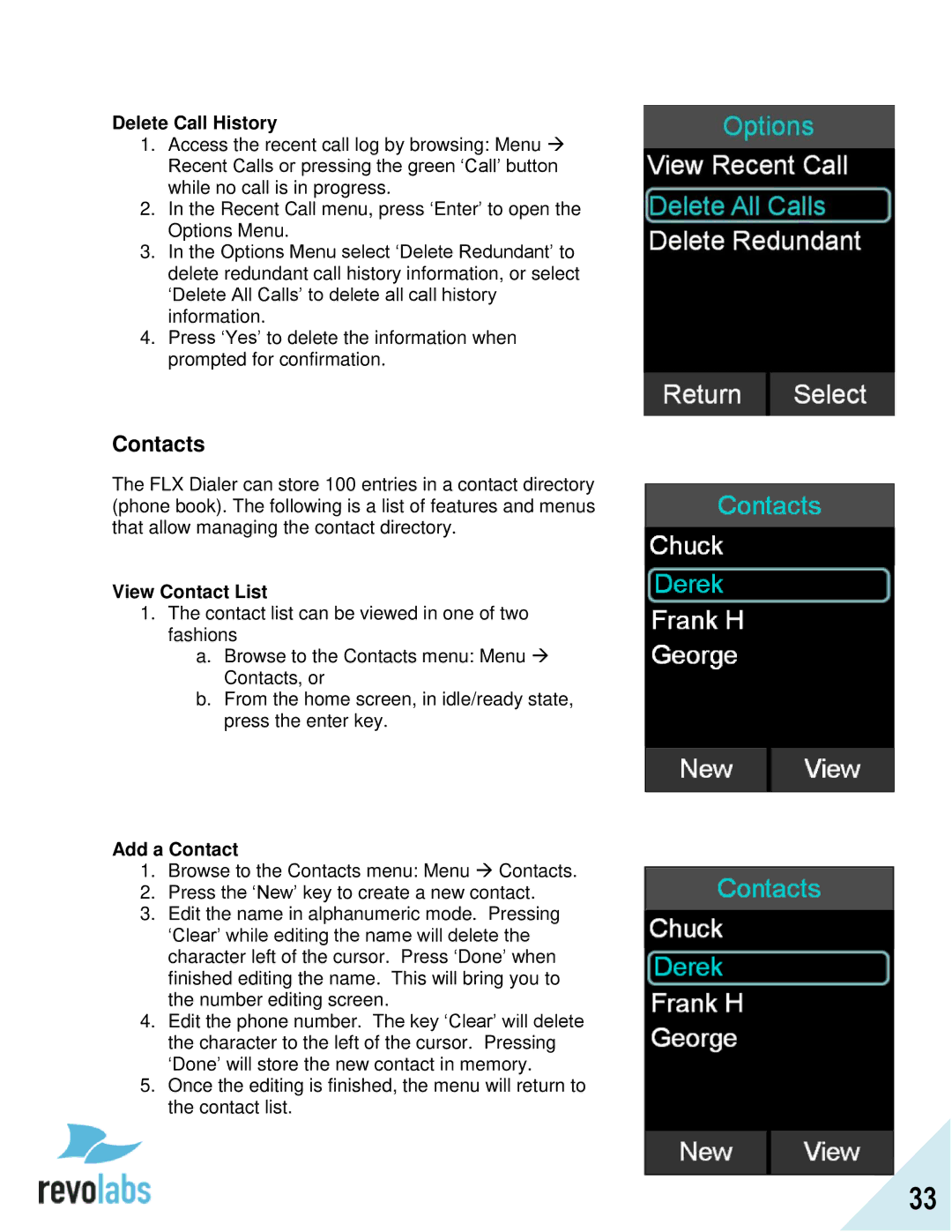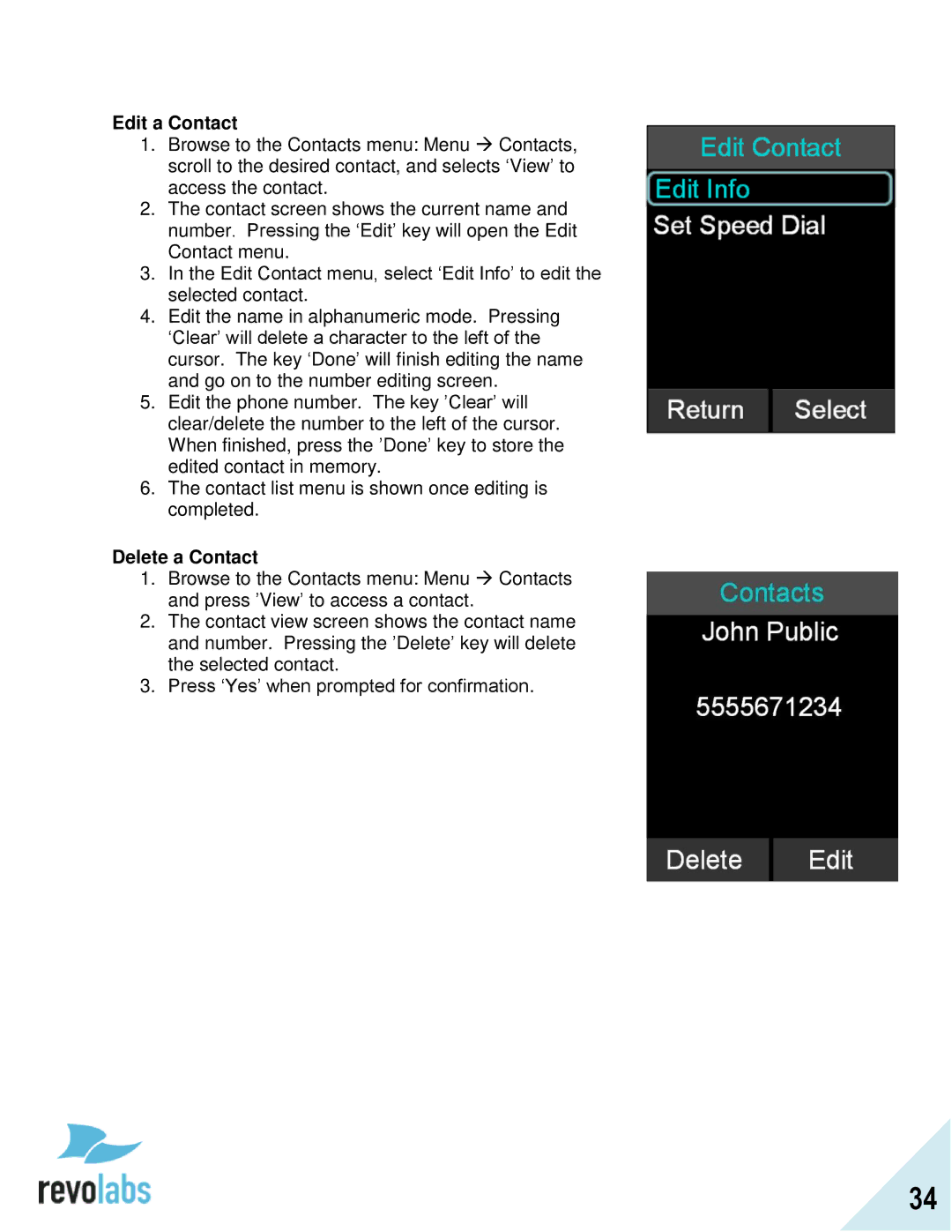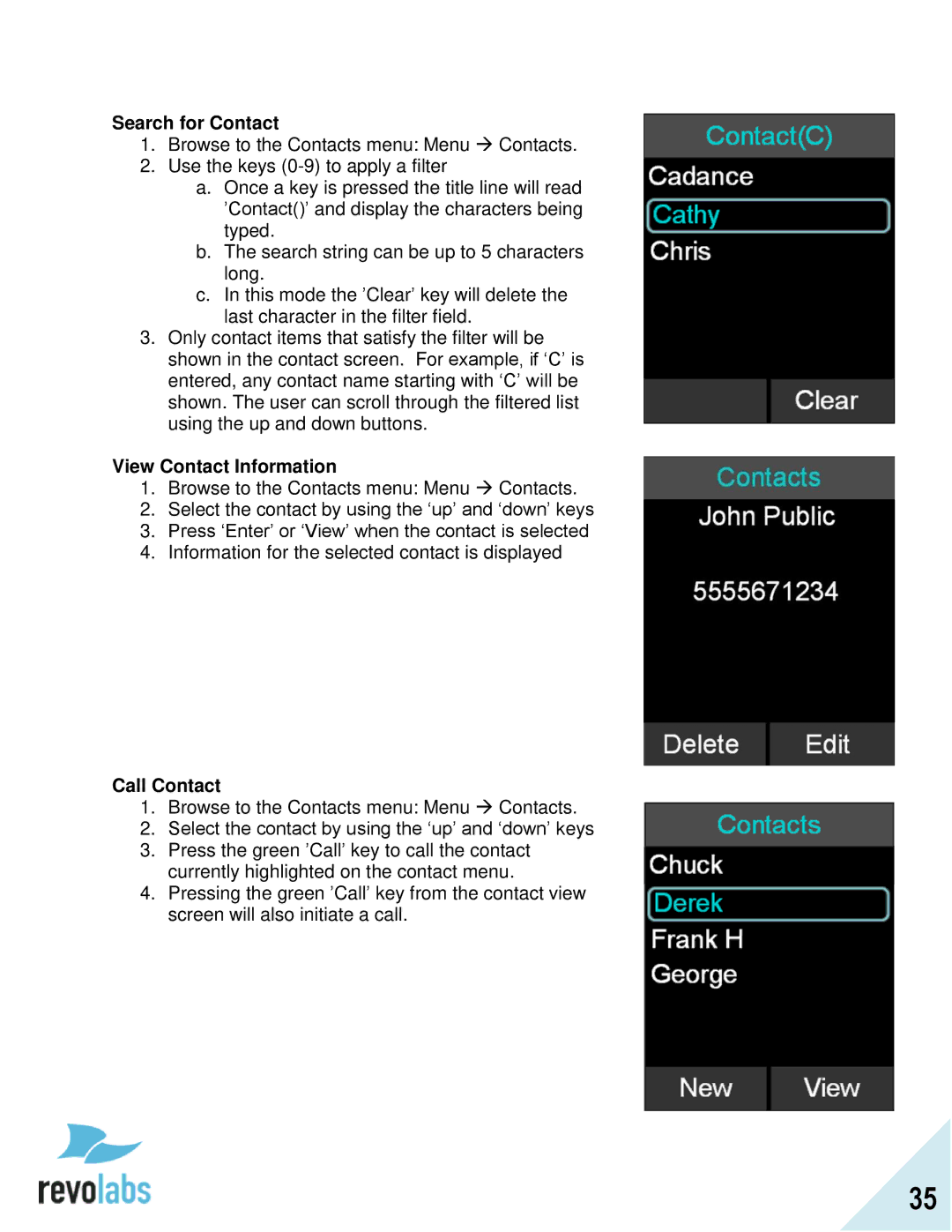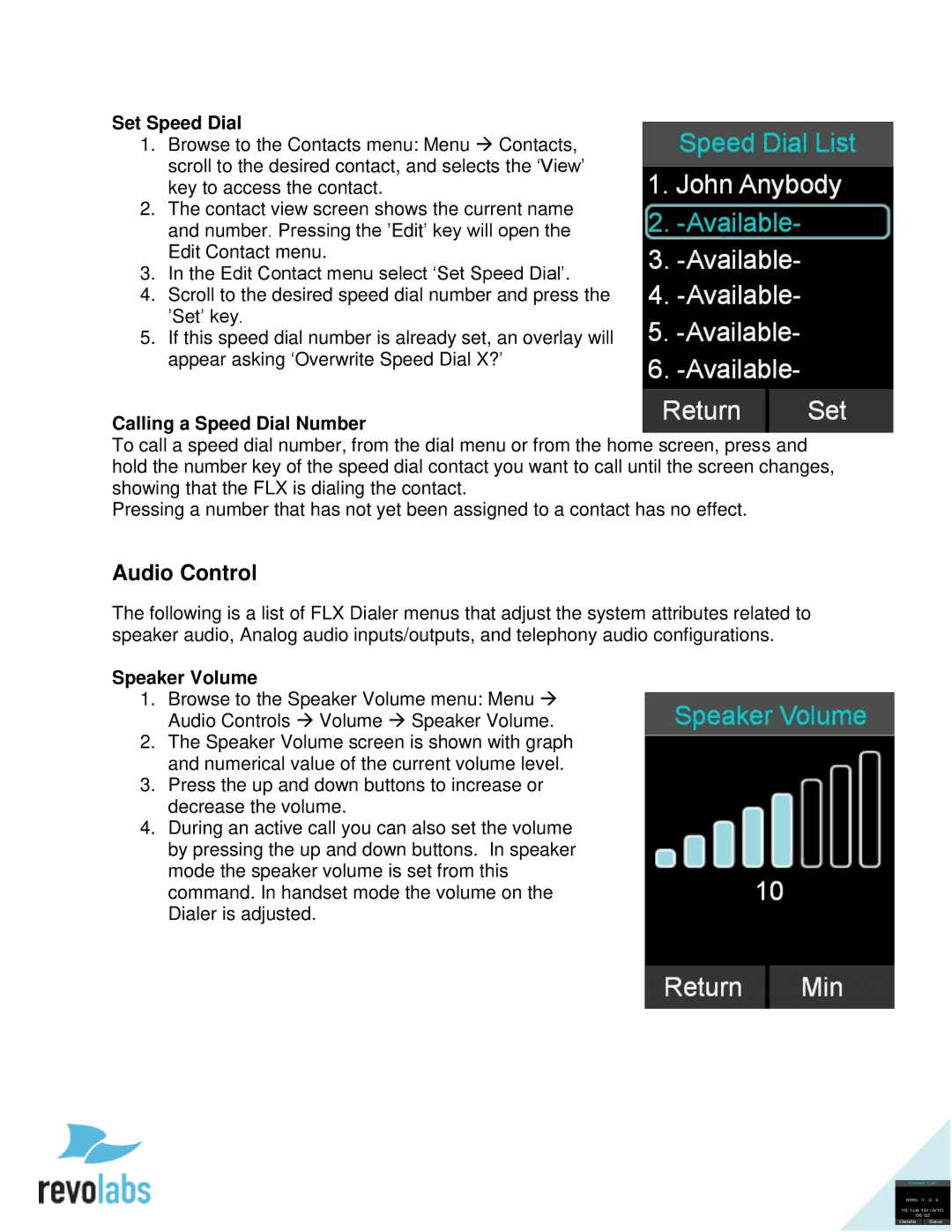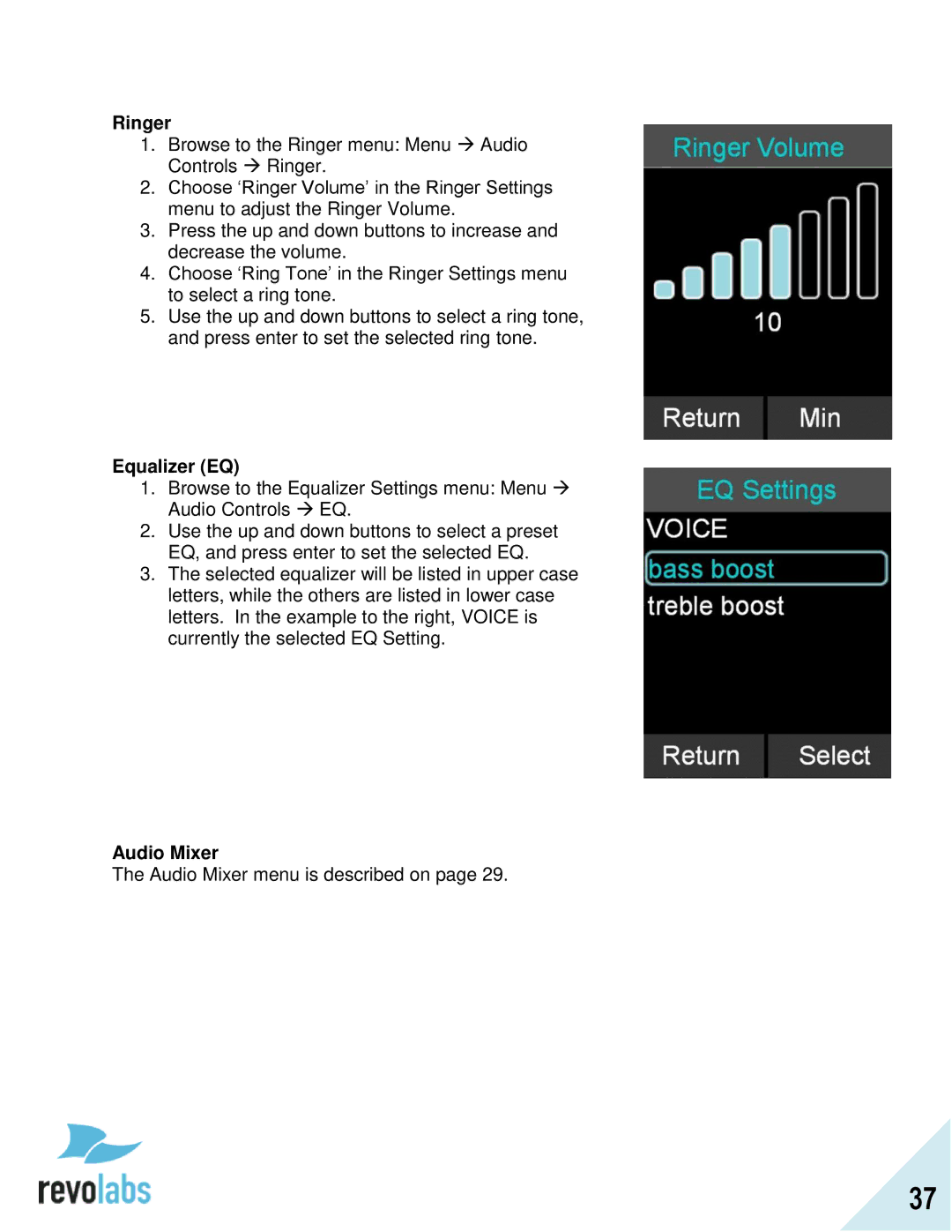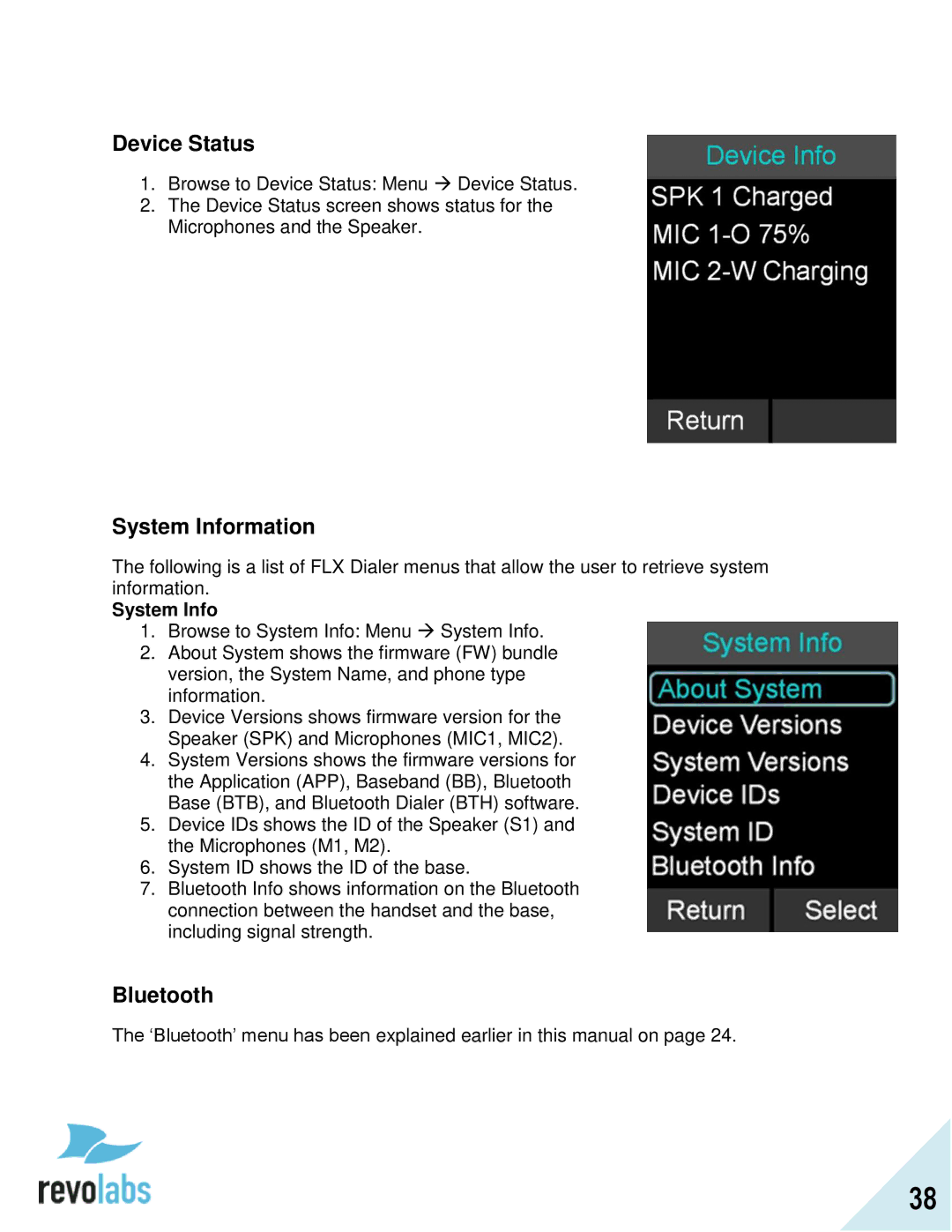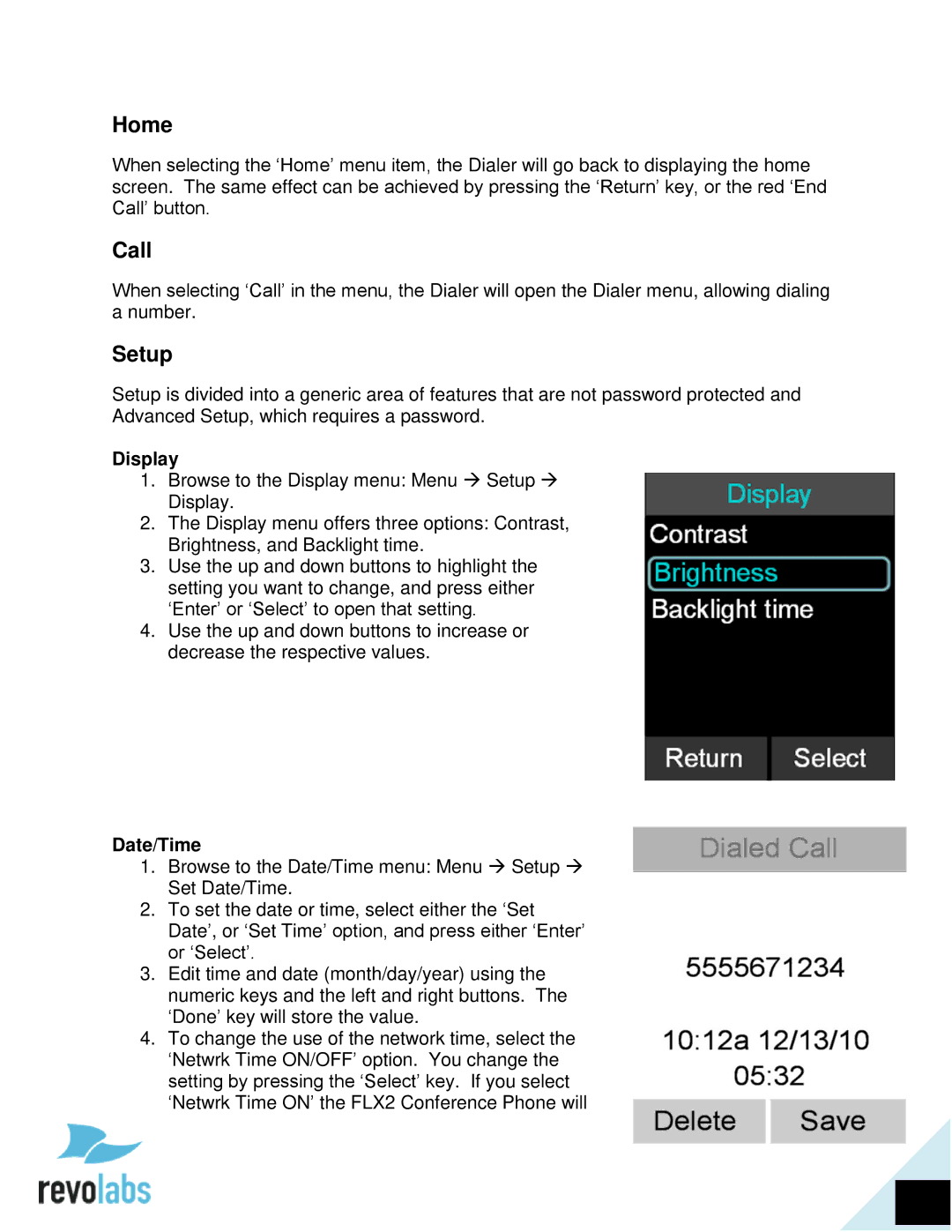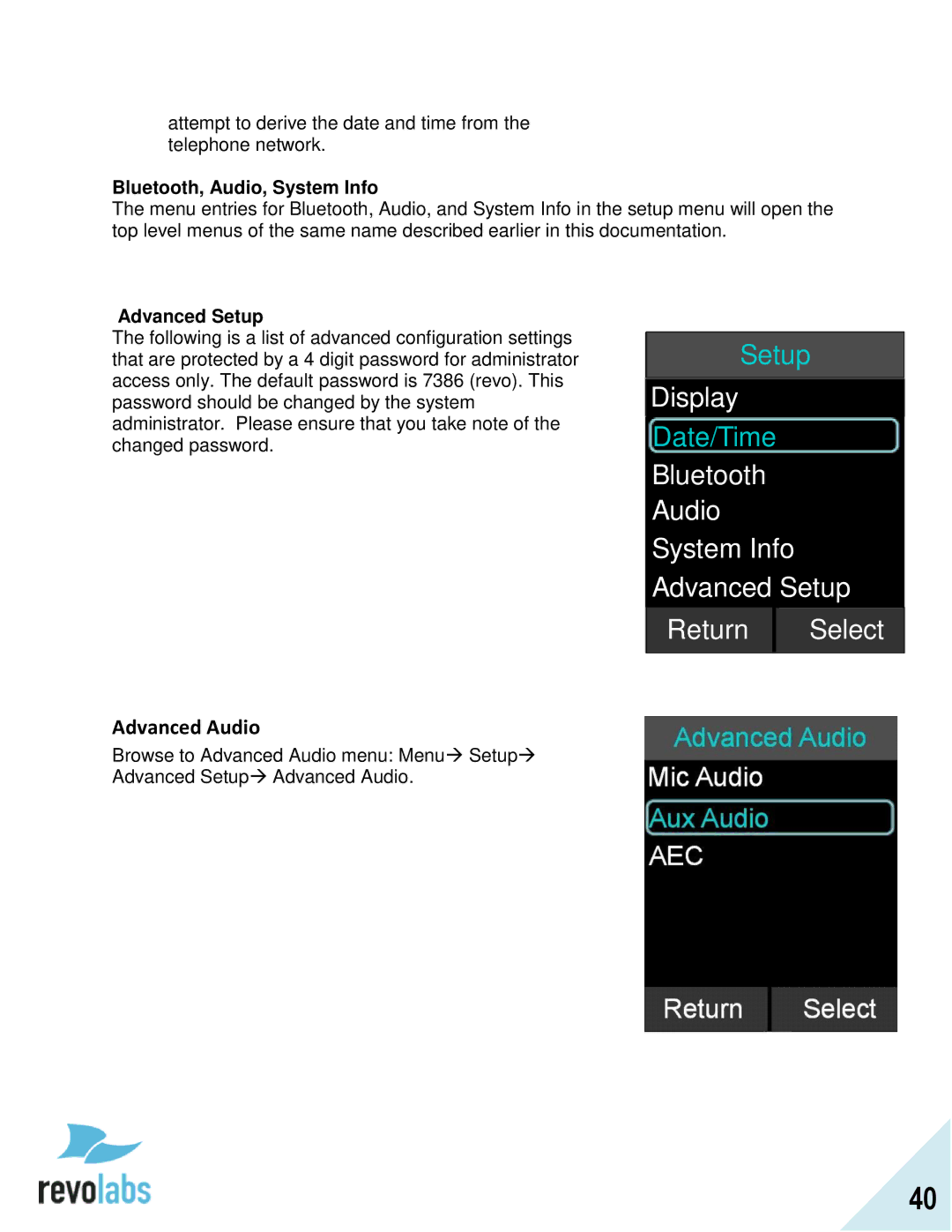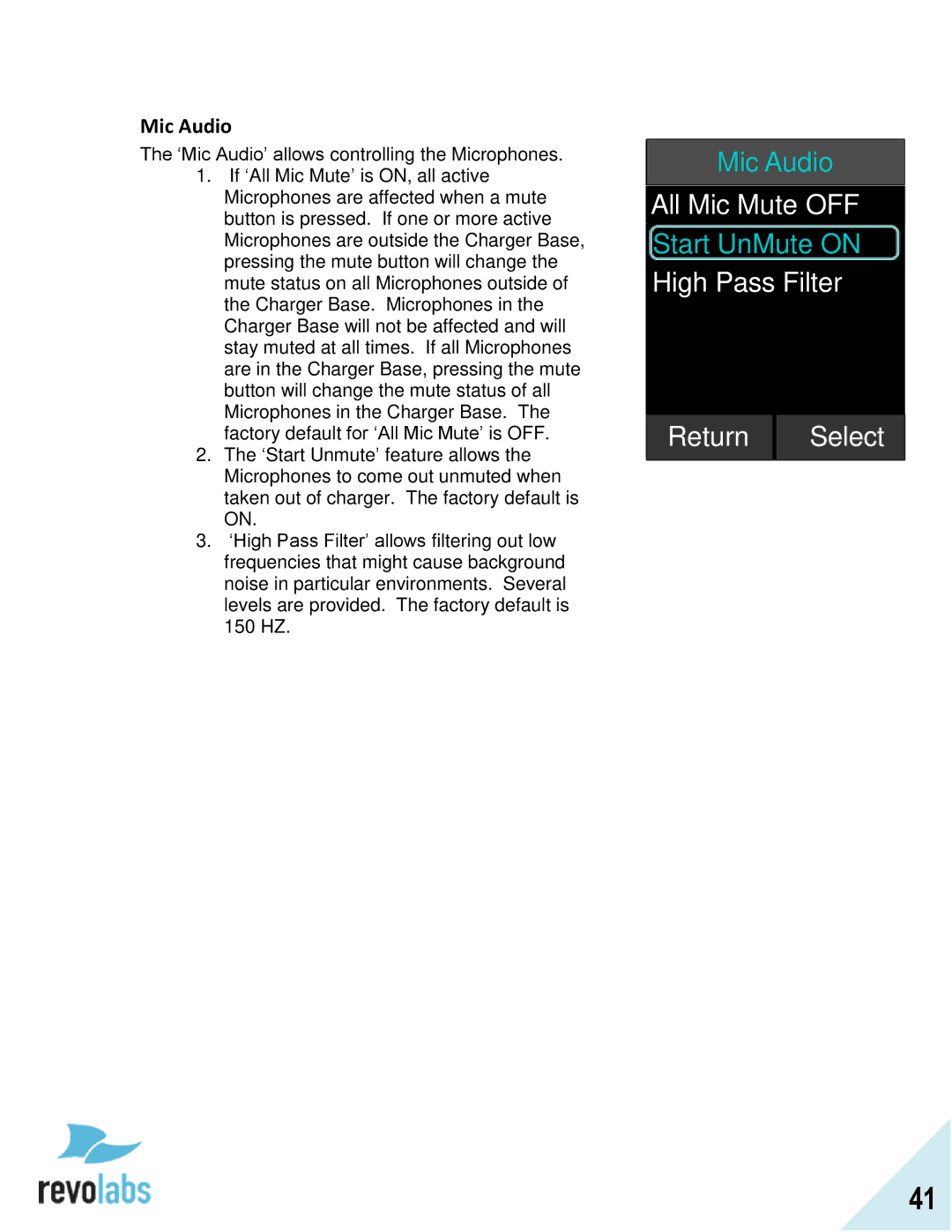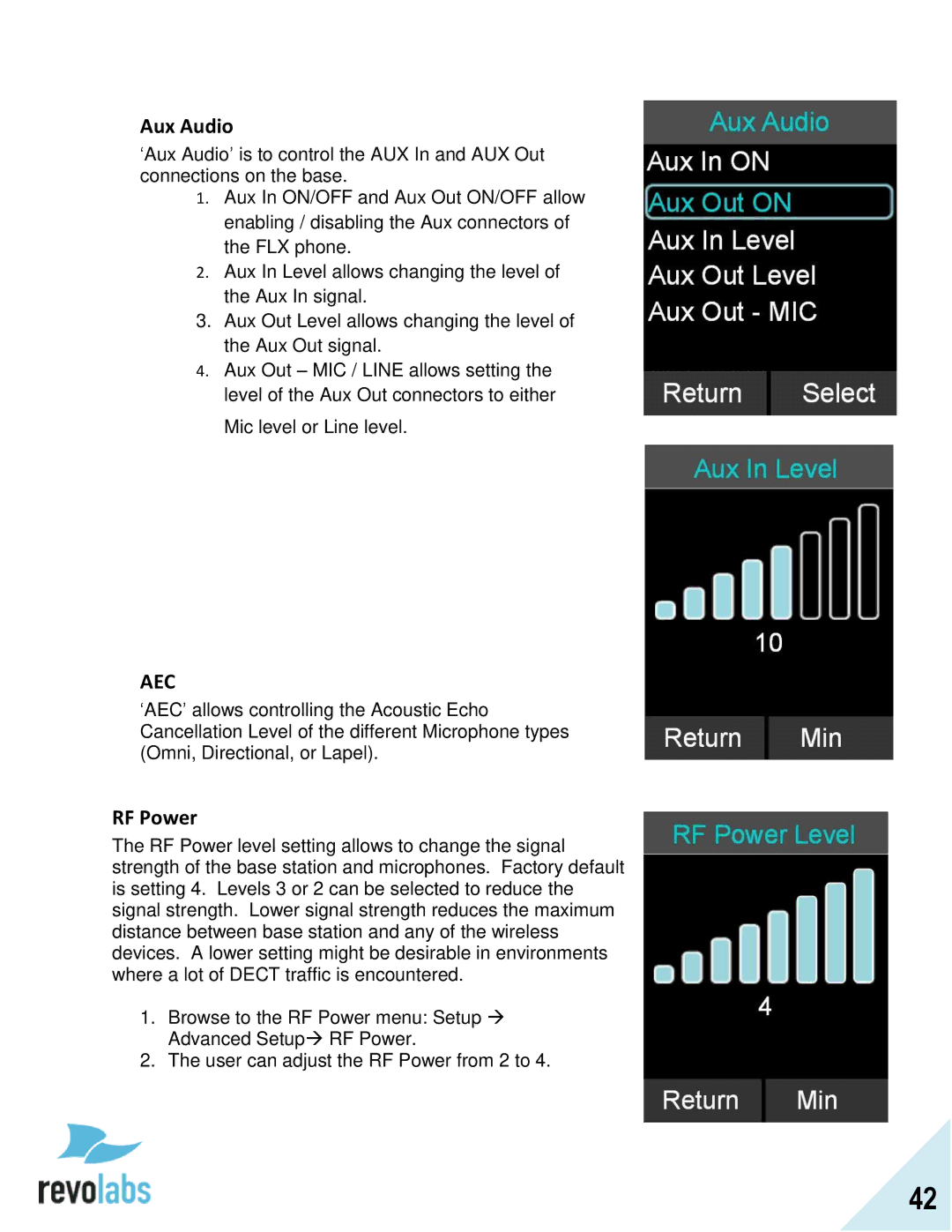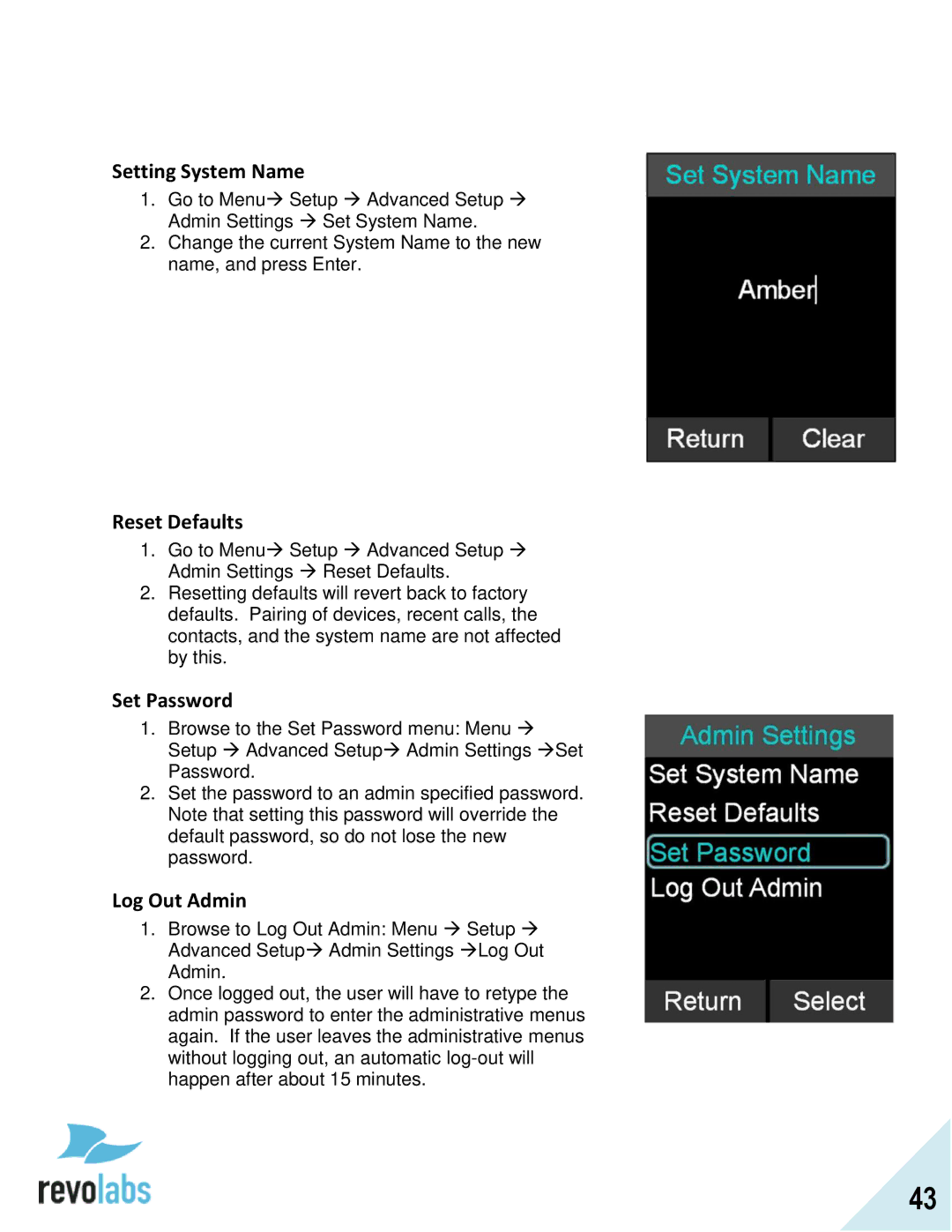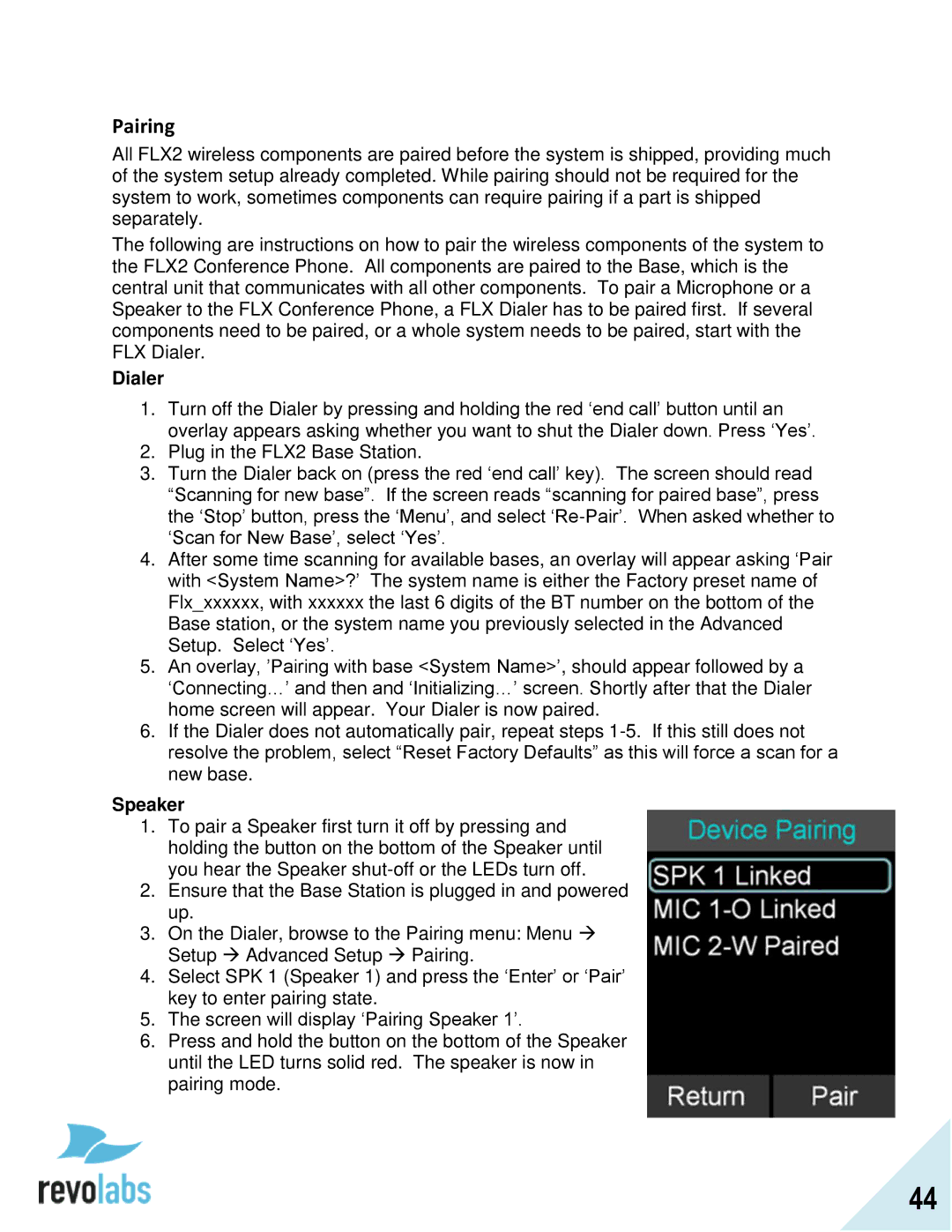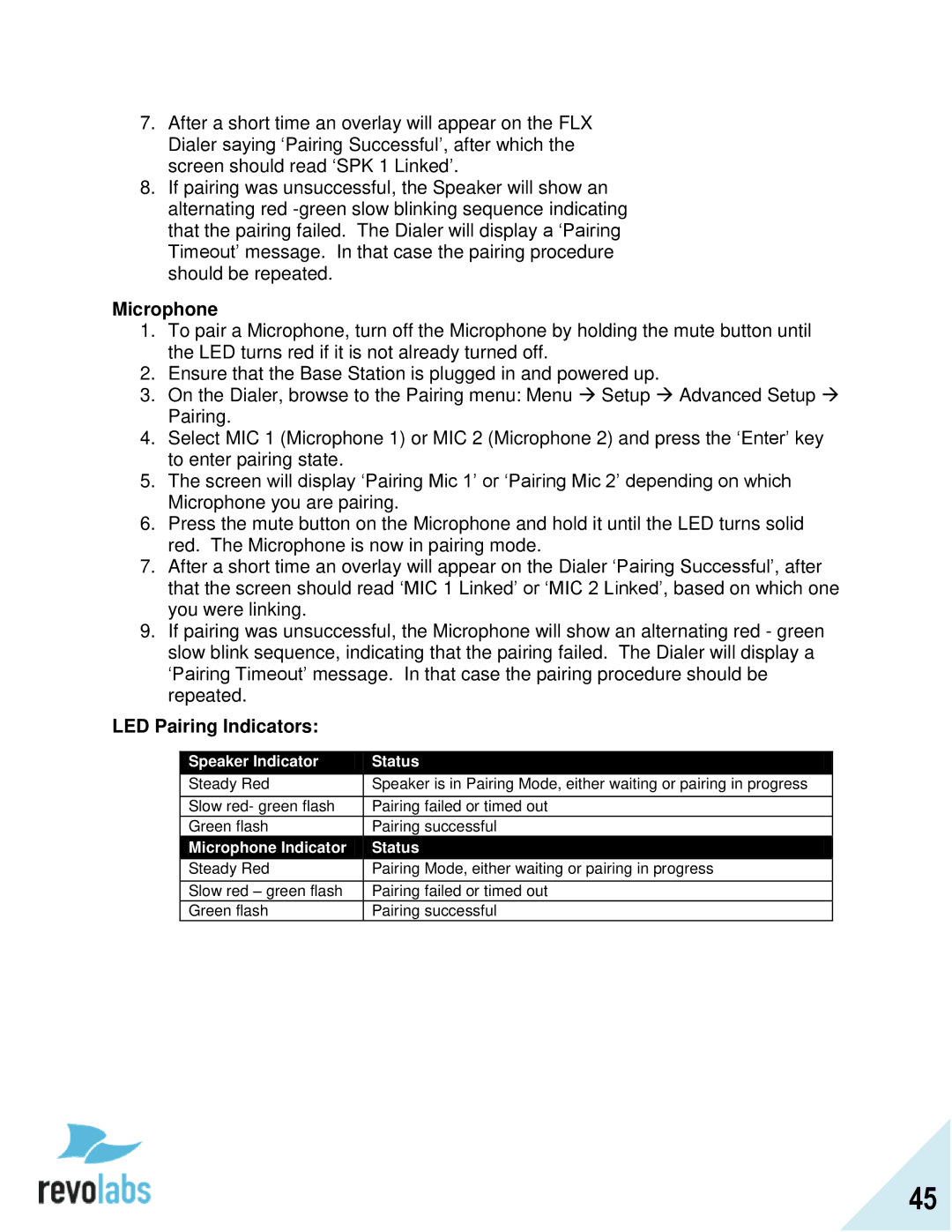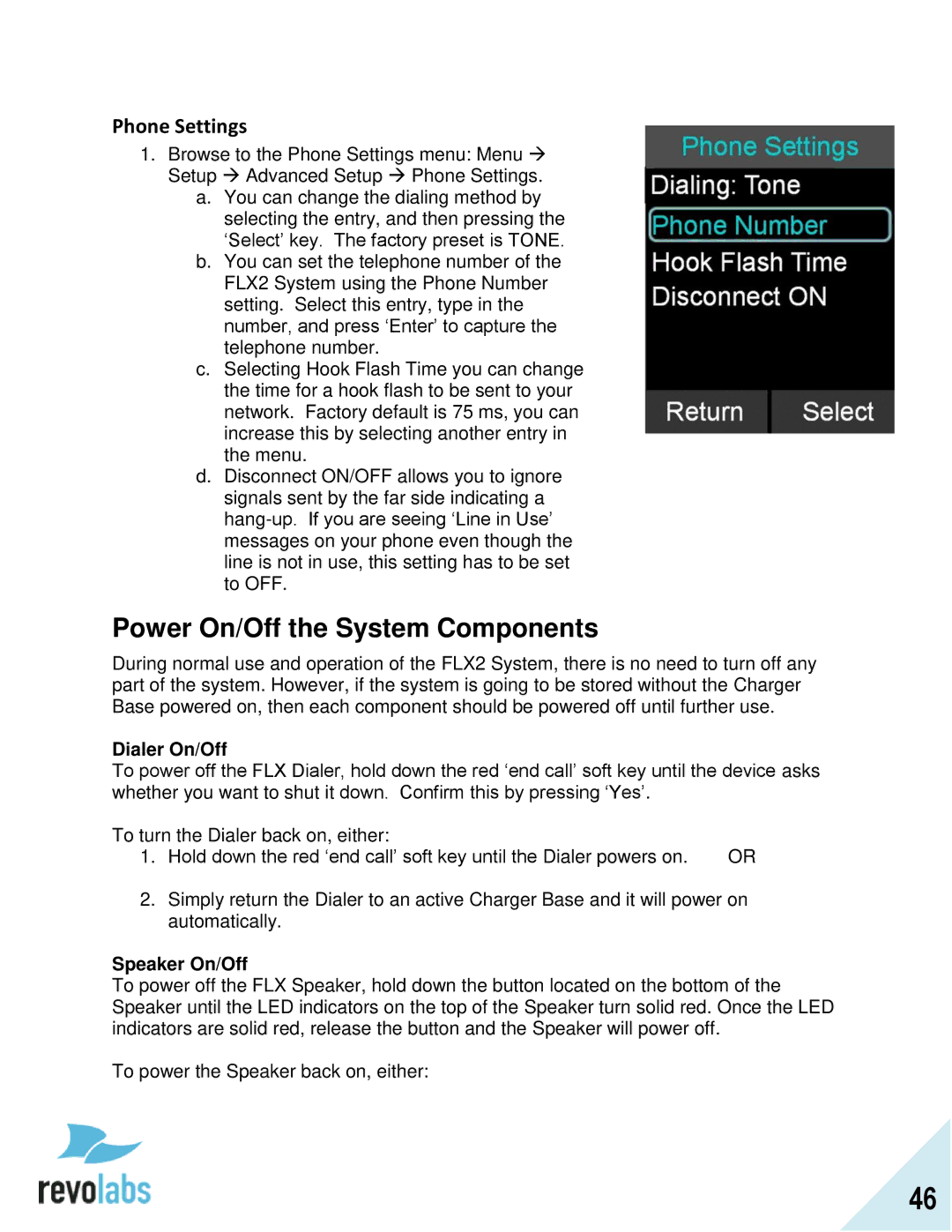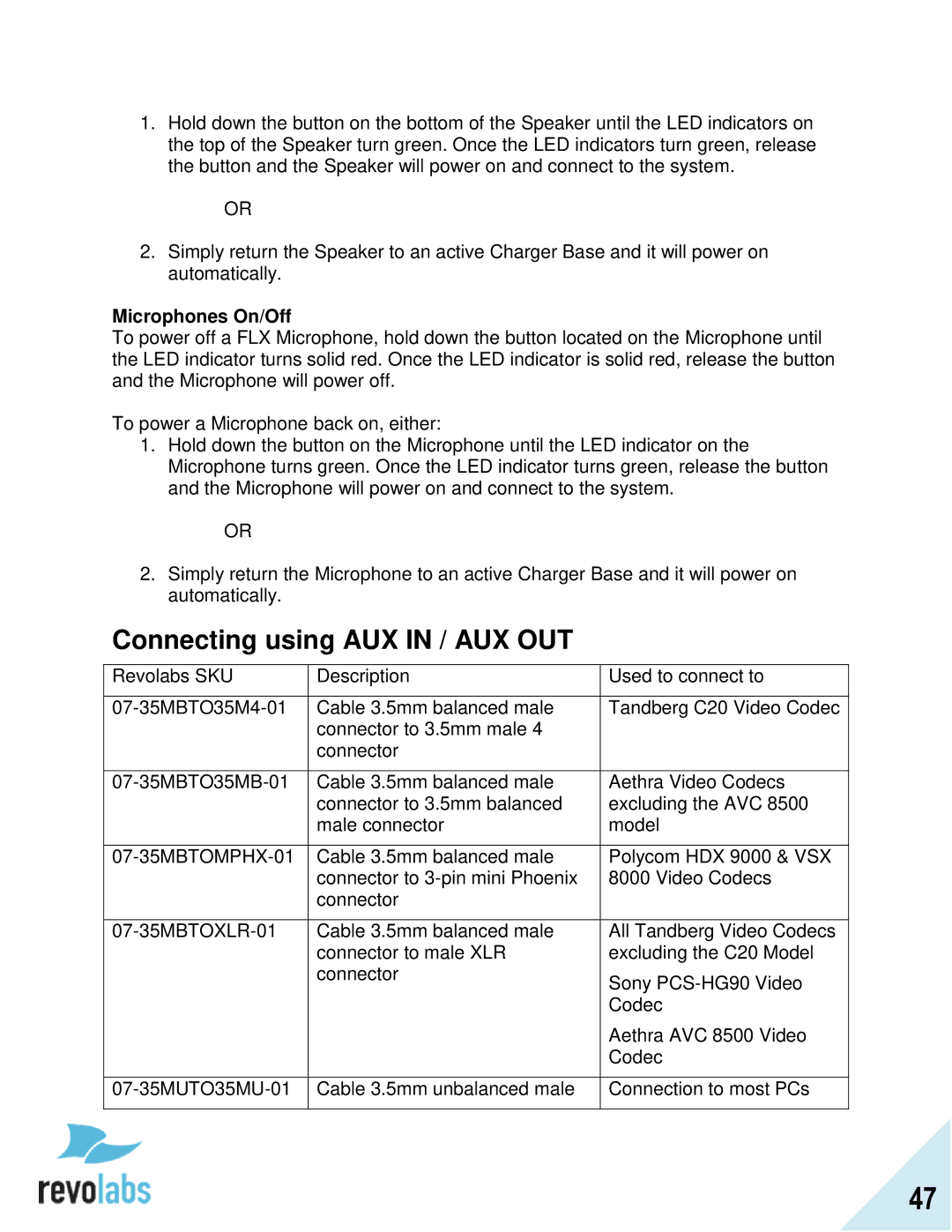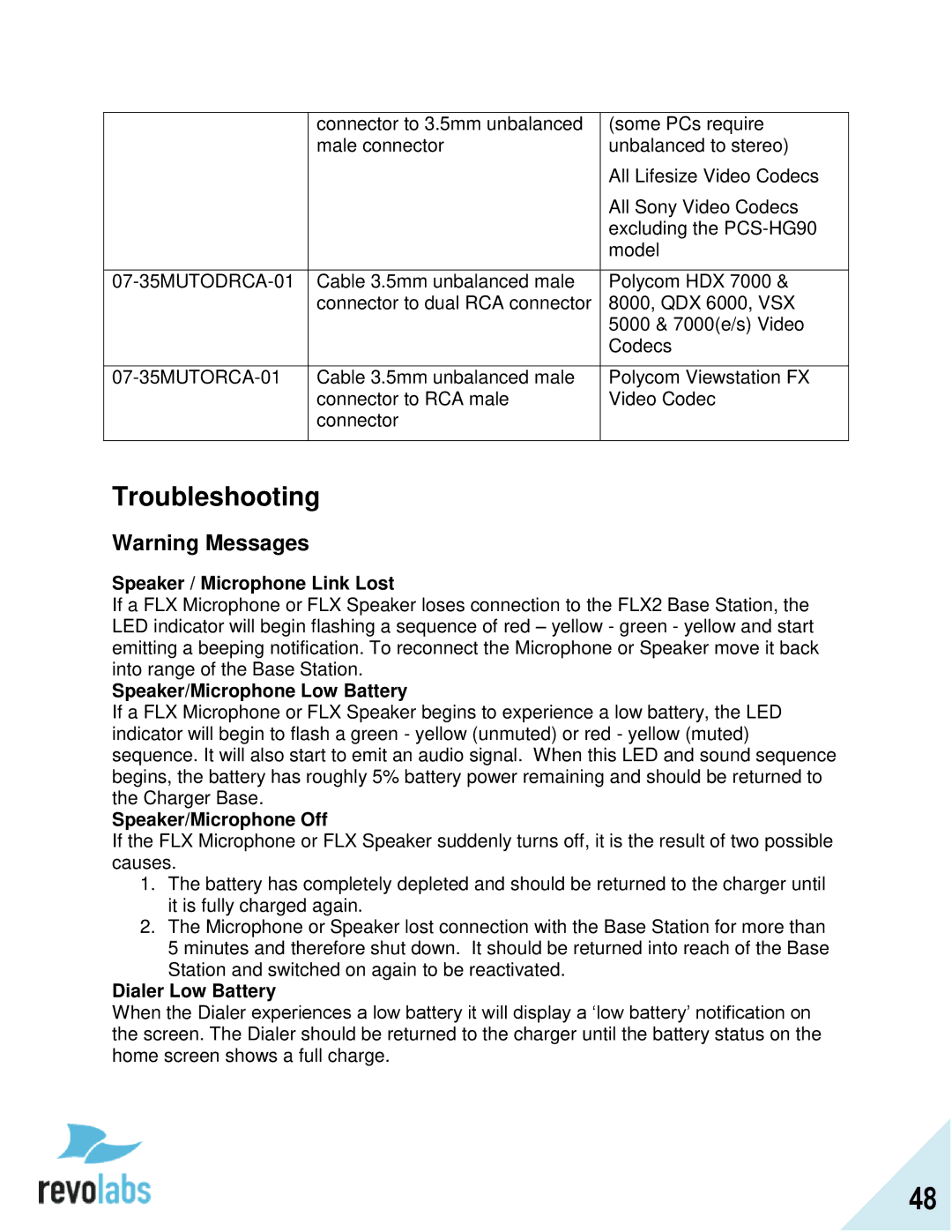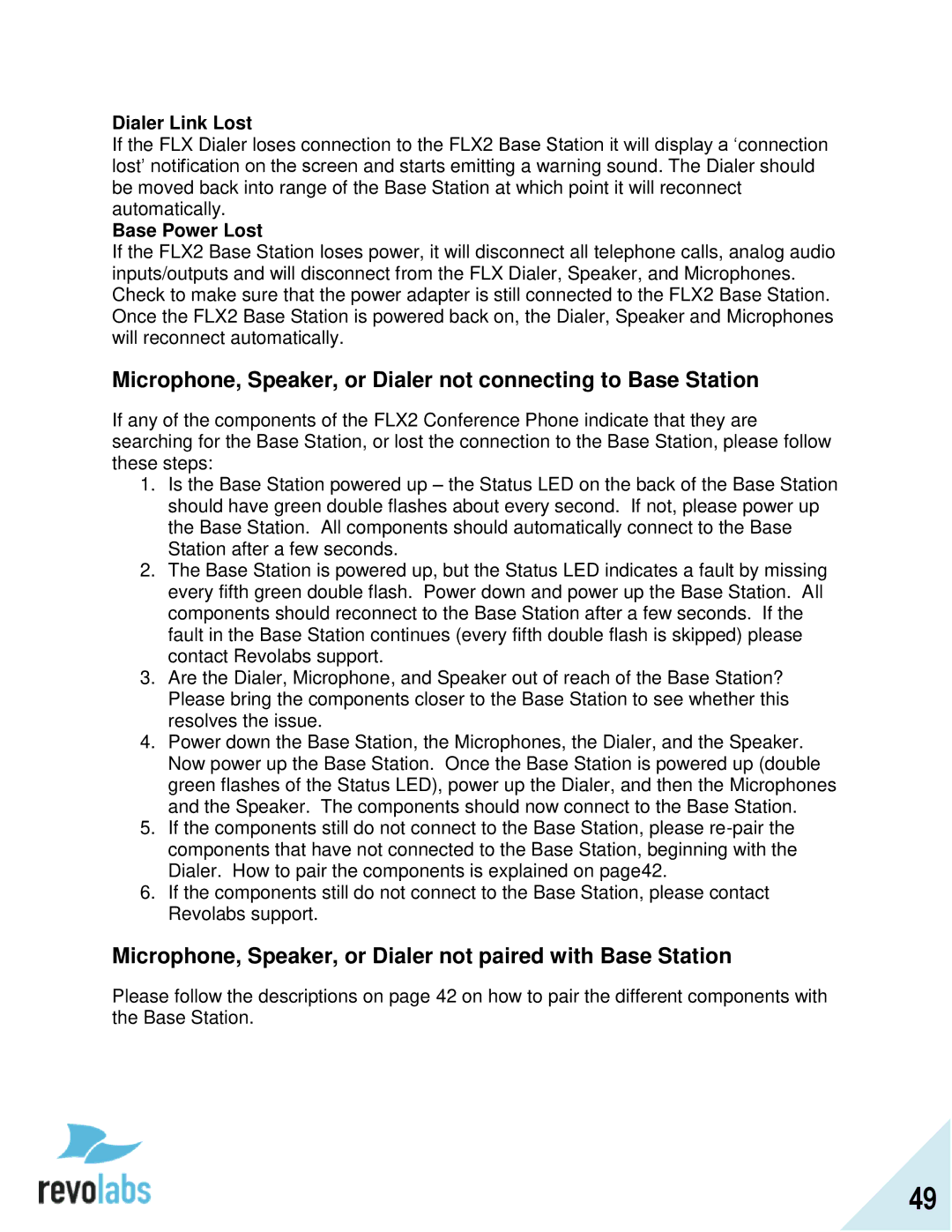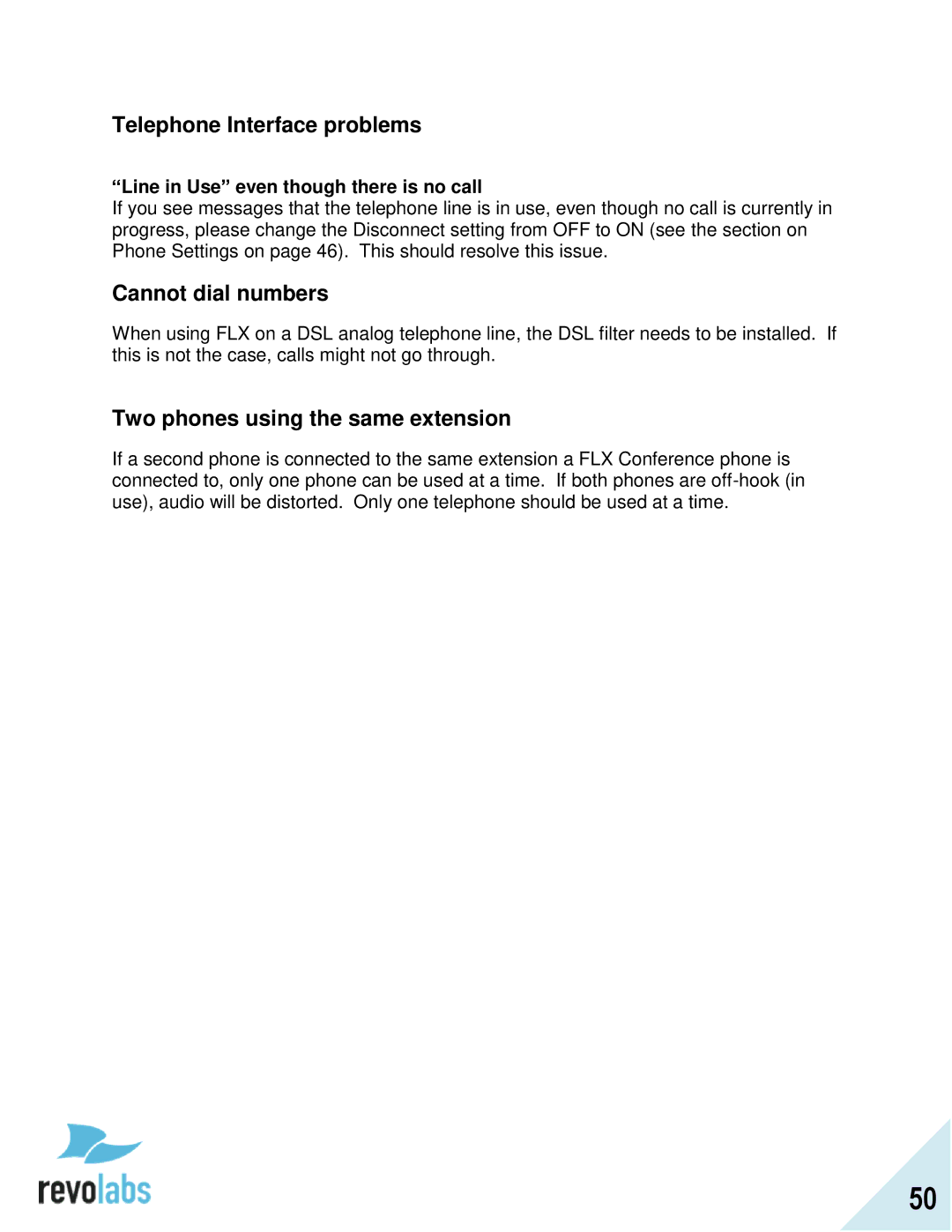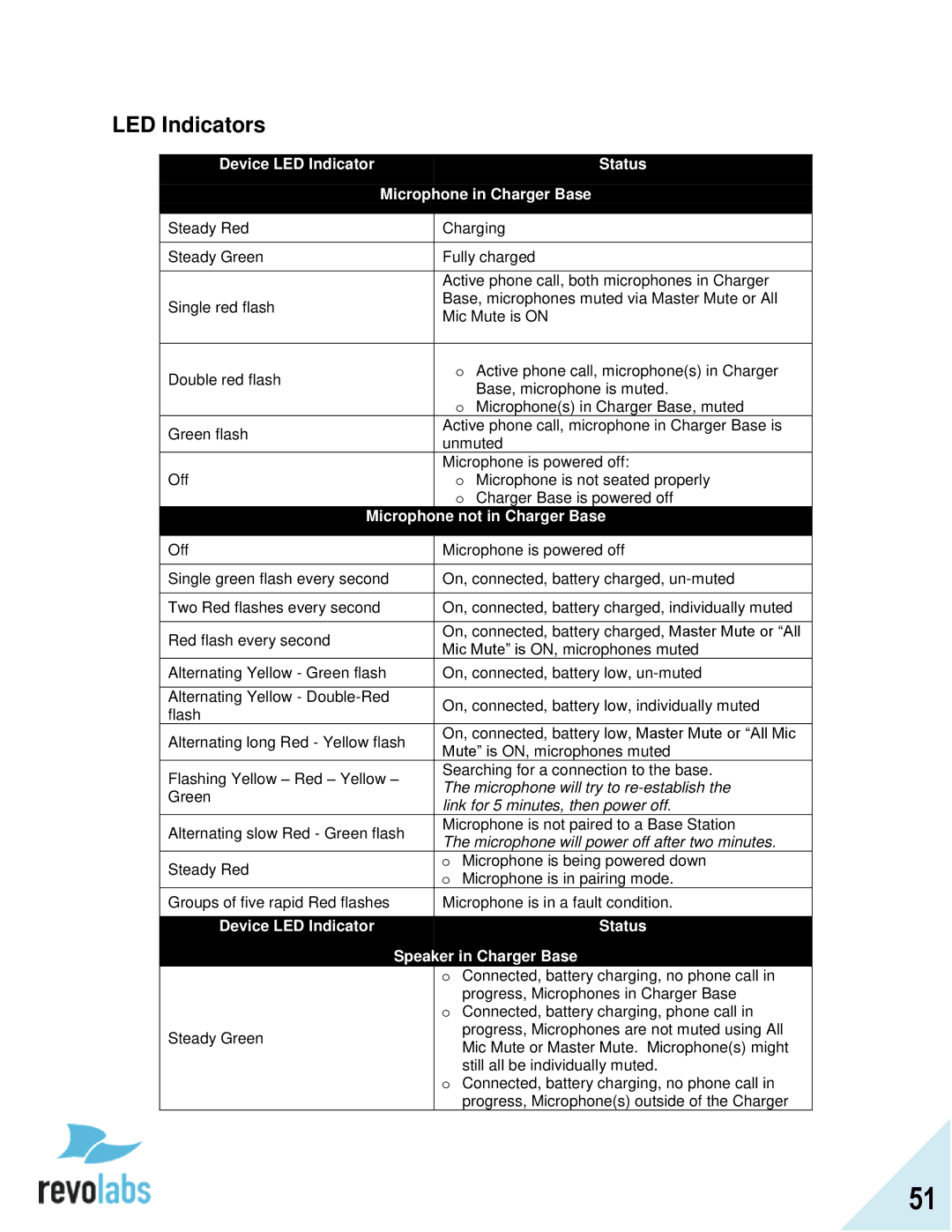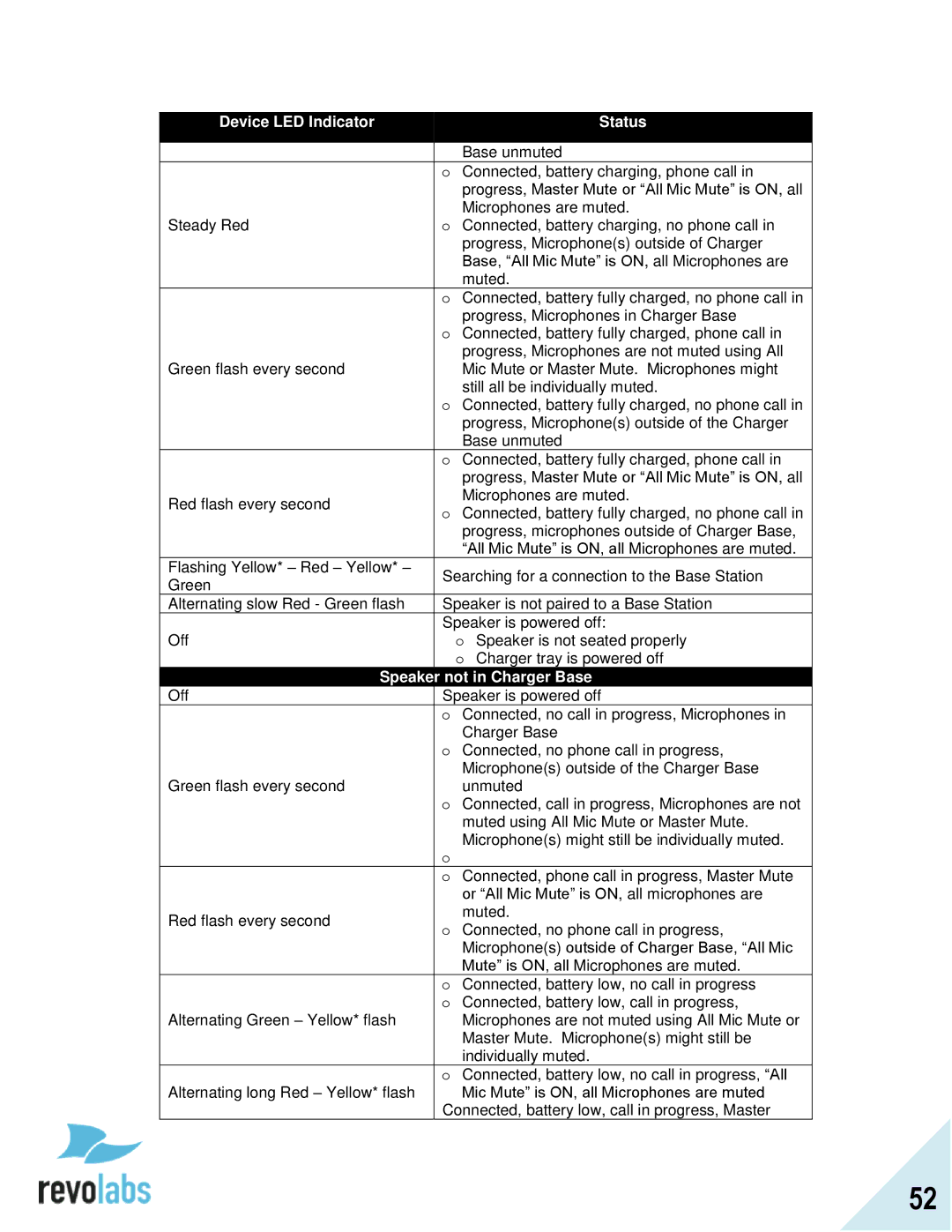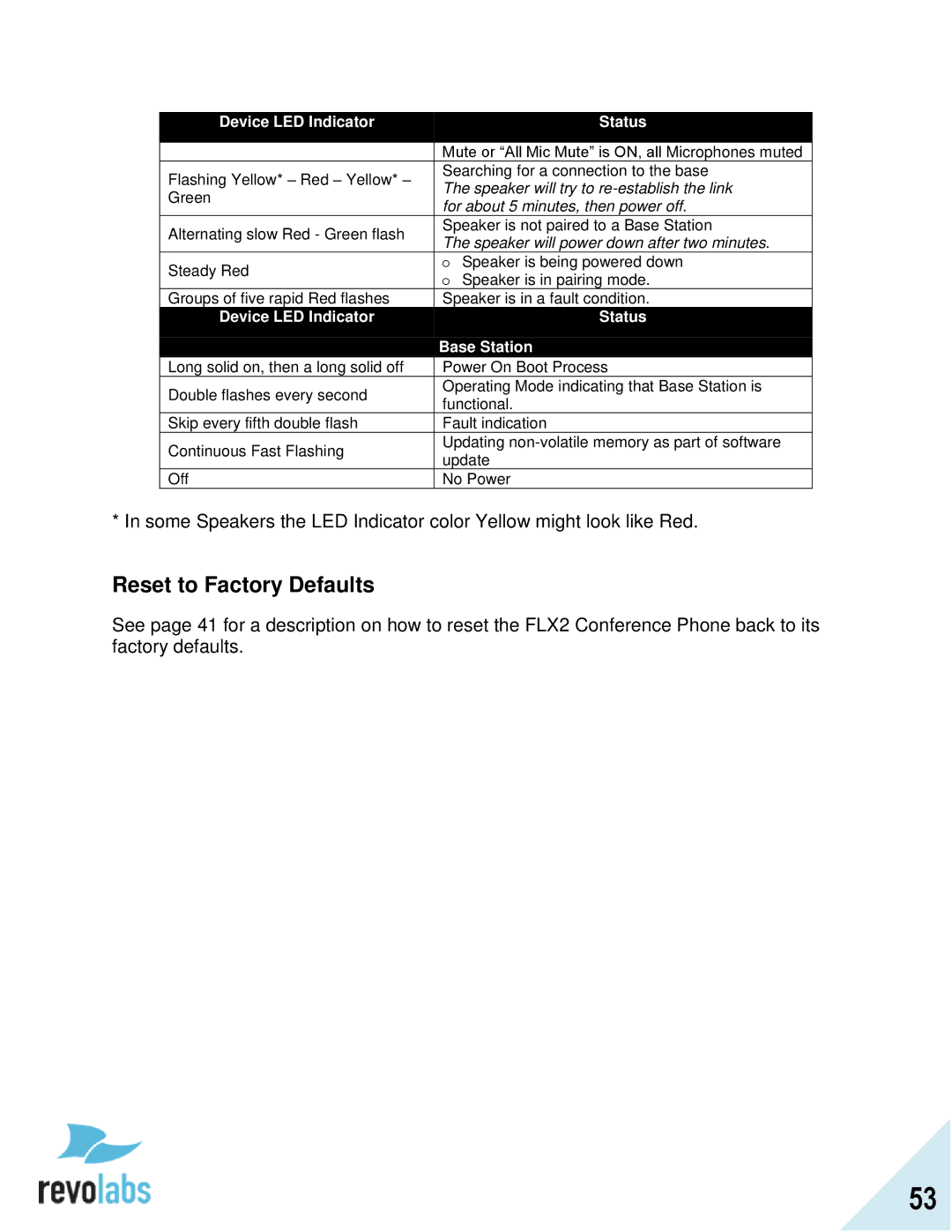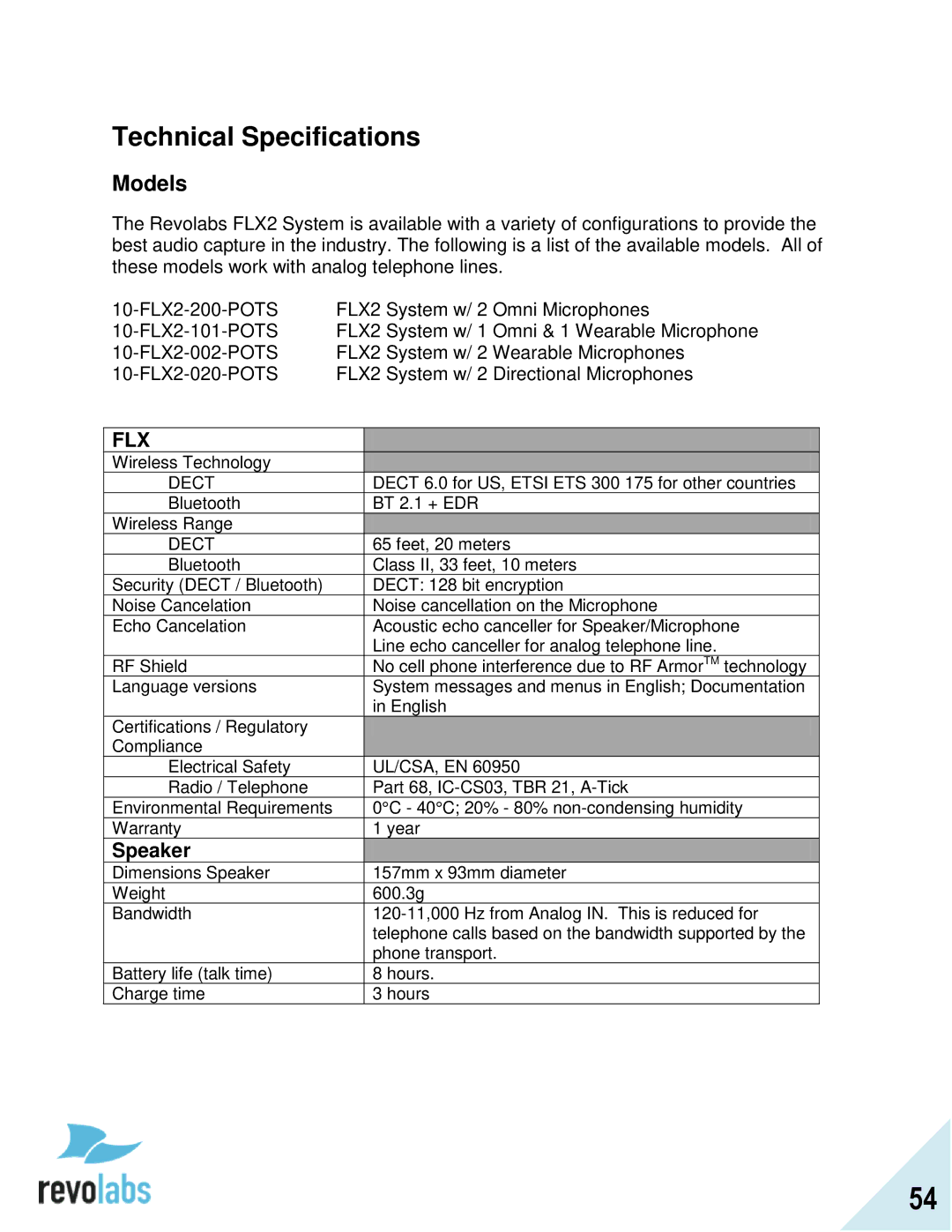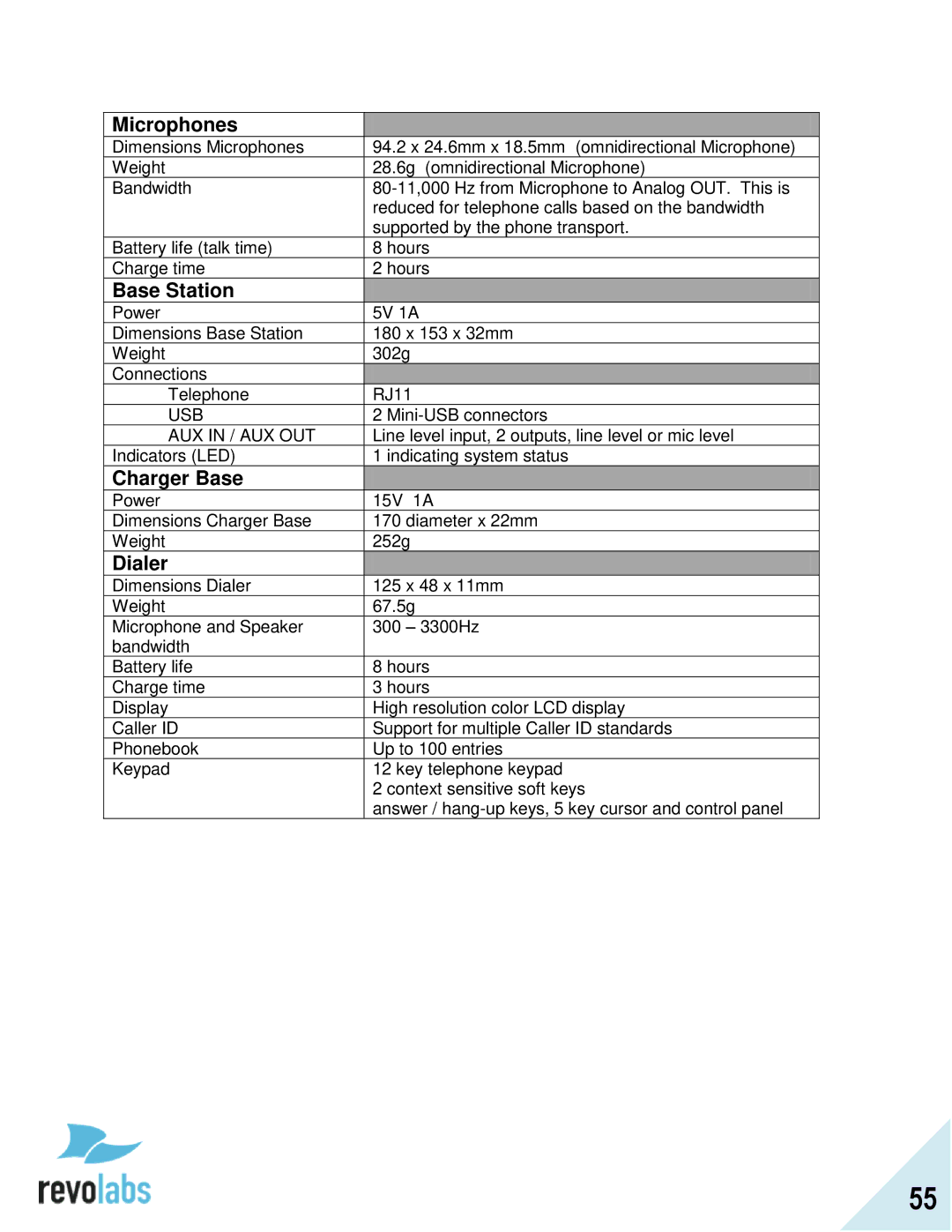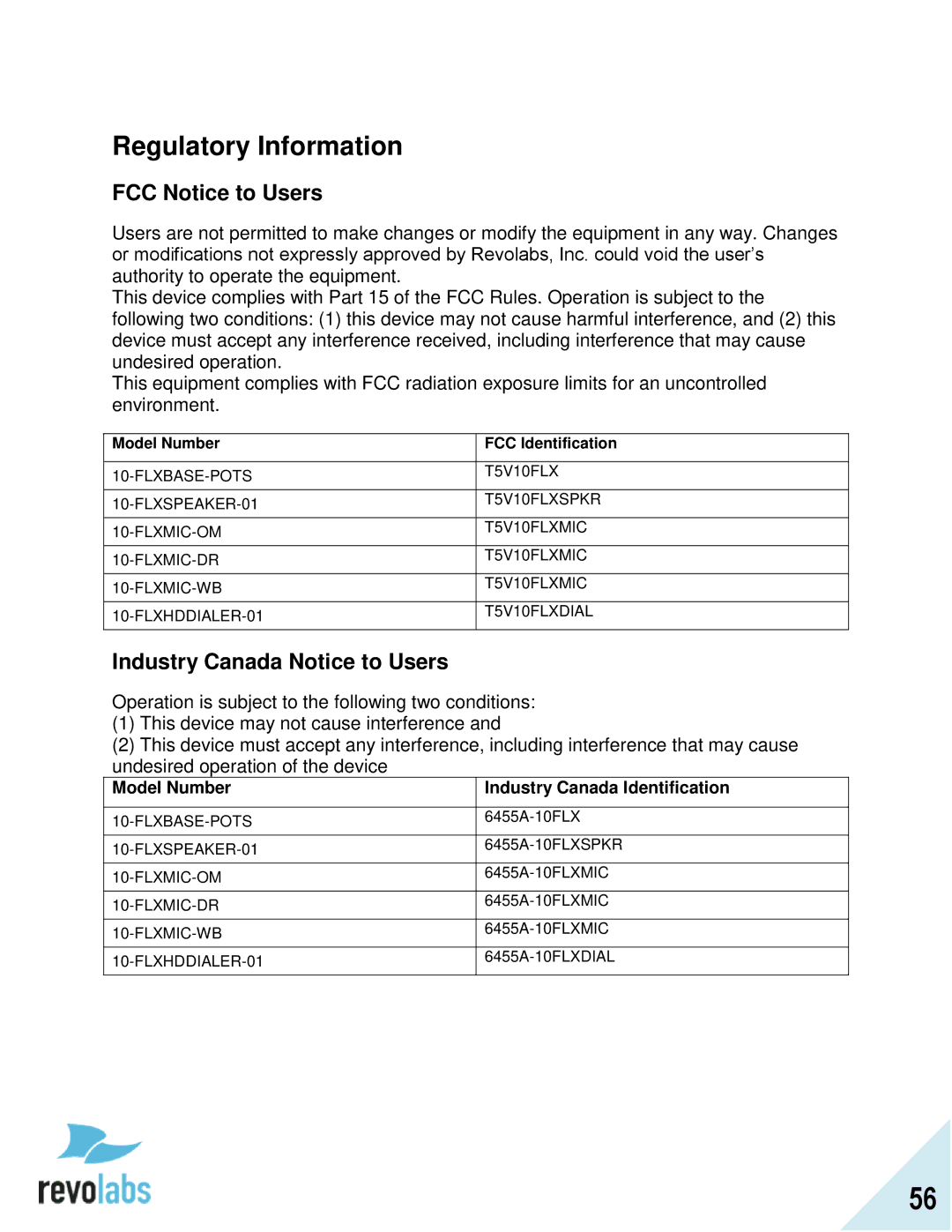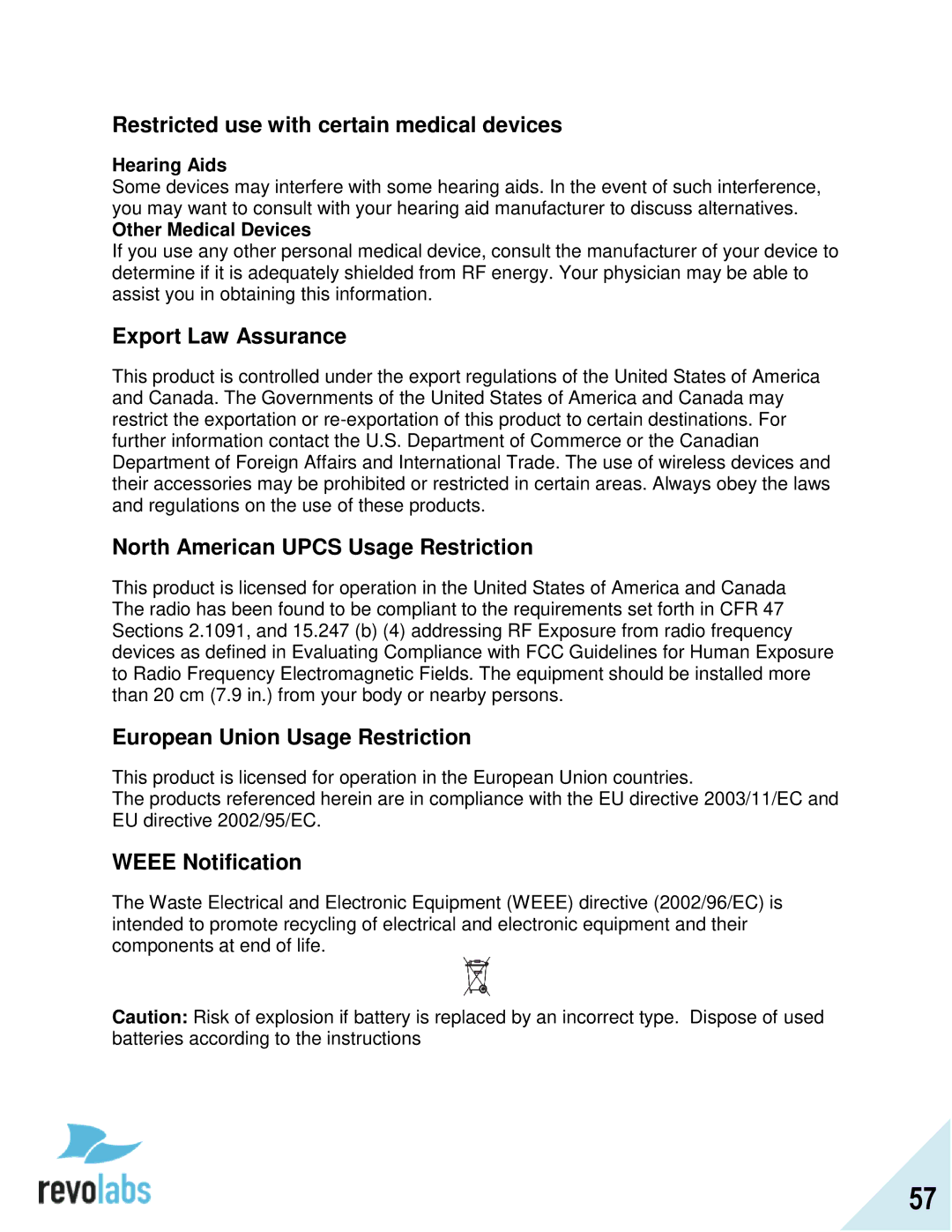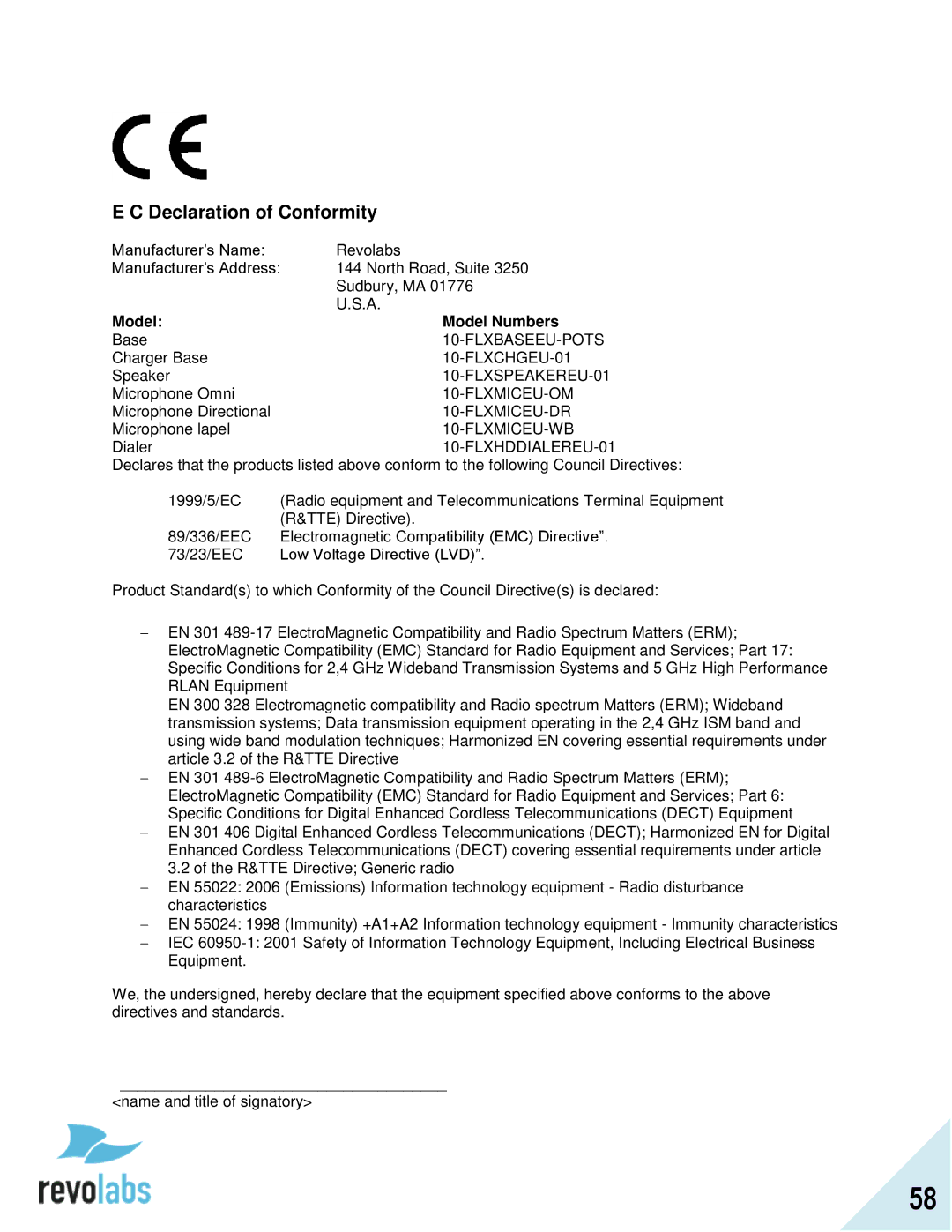Search for Contact
1.Browse to the Contacts menu: Menu Contacts.
2.Use the keys
a.Once a key is pressed the title line will read ‟Contact()‟ and display the characters being typed.
b.The search string can be up to 5 characters long.
c.In this mode the ‟Clear‟ key will delete the last character in the filter field.
3.Only contact items that satisfy the filter will be shown in the contact screen. For example, if „C‟ is entered, any contact name starting with „C‟ will be shown. The user can scroll through the filtered list using the up and down buttons.
View Contact Information
1.Browse to the Contacts menu: Menu Contacts.
2.Select the contact by using the „up‟ and „down‟ keys
3.Press „Enter‟ or „View‟ when the contact is selected
4.Information for the selected contact is displayed
Call Contact
1.Browse to the Contacts menu: Menu Contacts.
2.Select the contact by using the „up‟ and „down‟ keys
3.Press the green ‟Call‟ key to call the contact currently highlighted on the contact menu.
4.Pressing the green ‟Call‟ key from the contact view screen will also initiate a call.
35