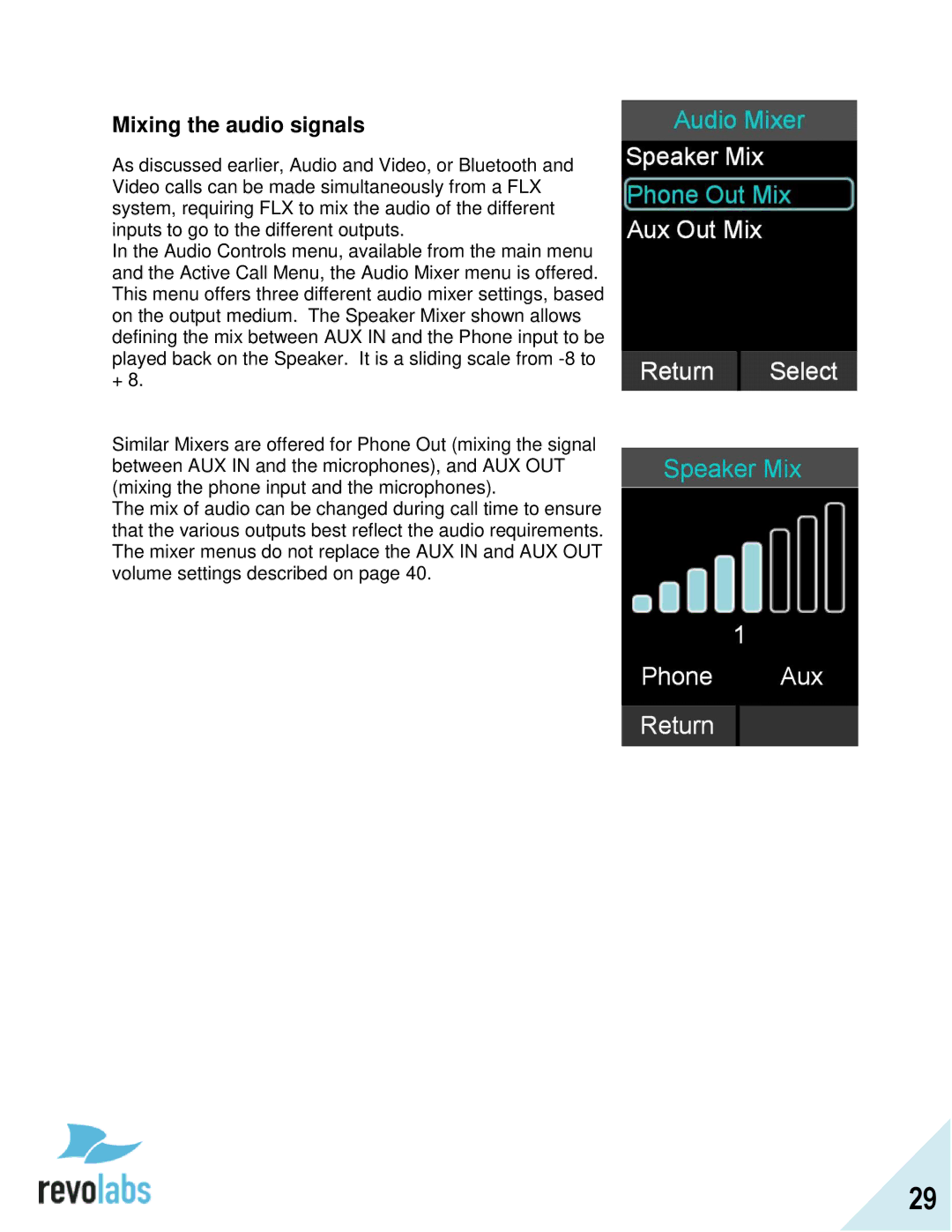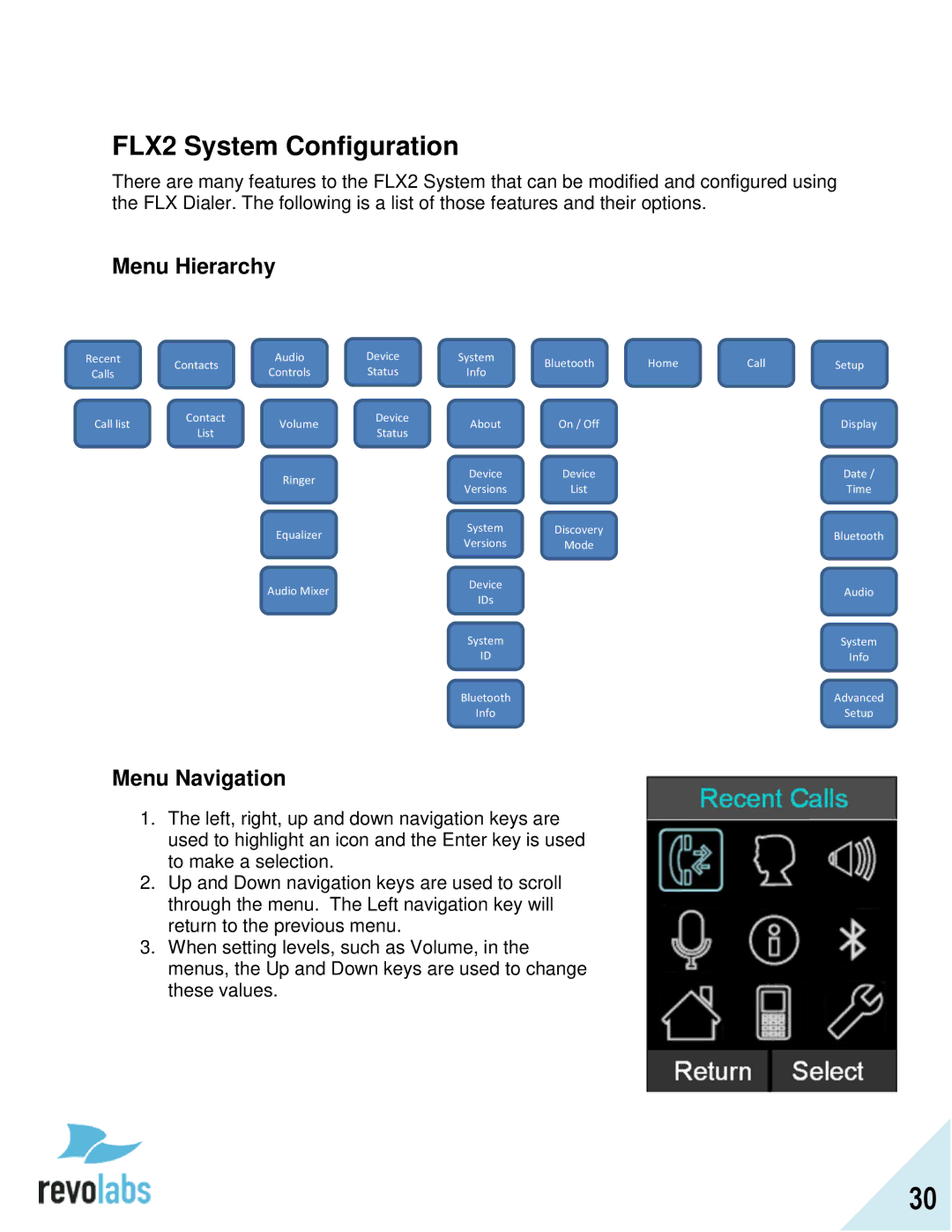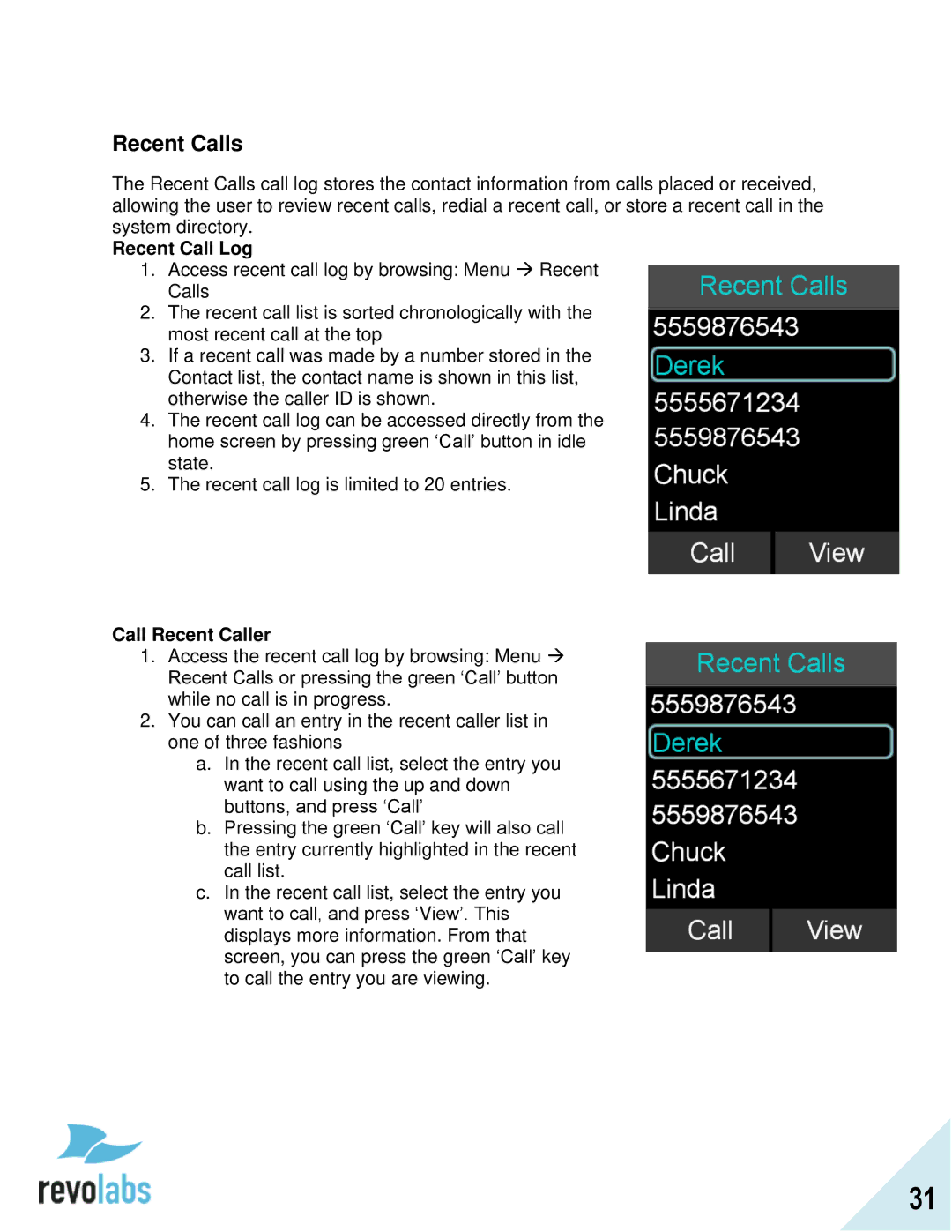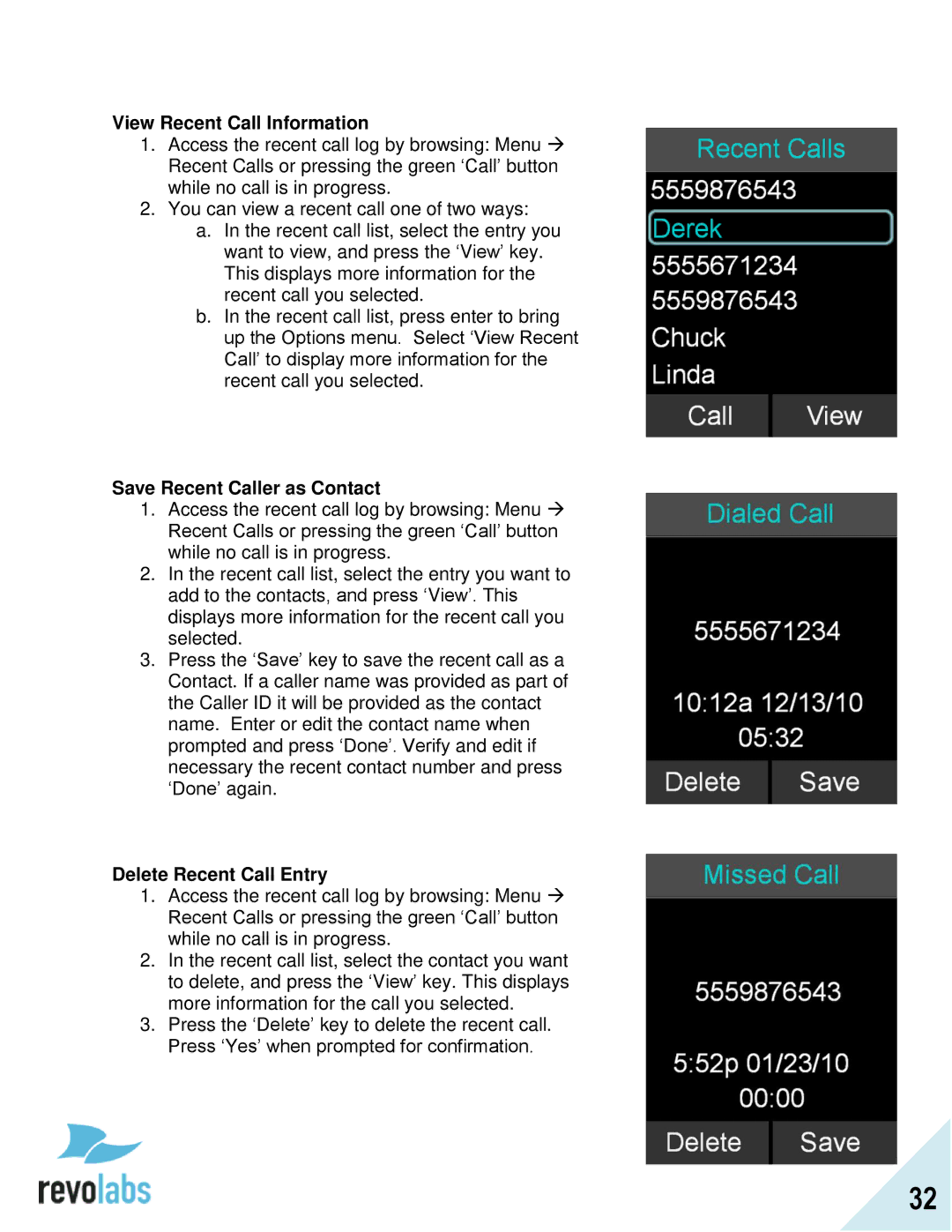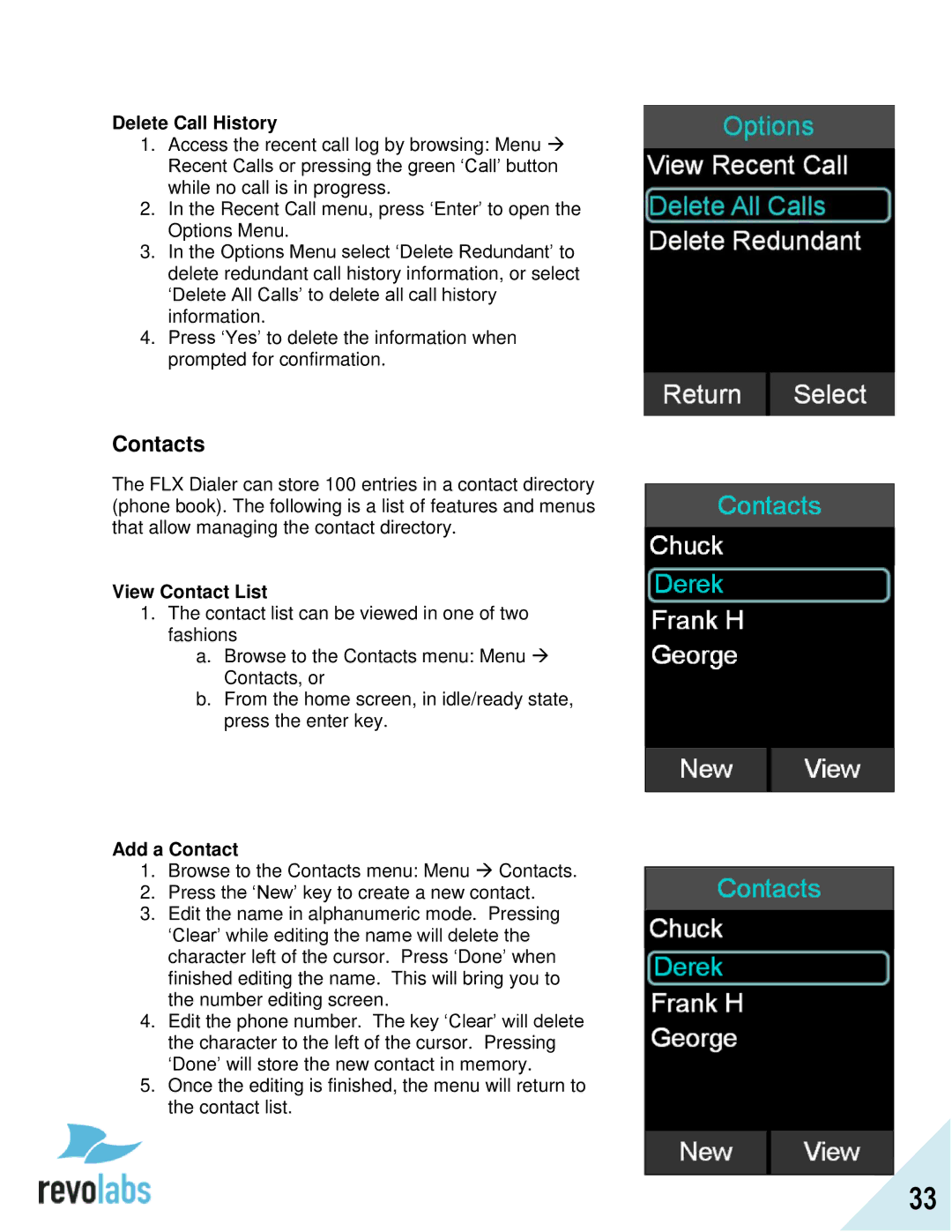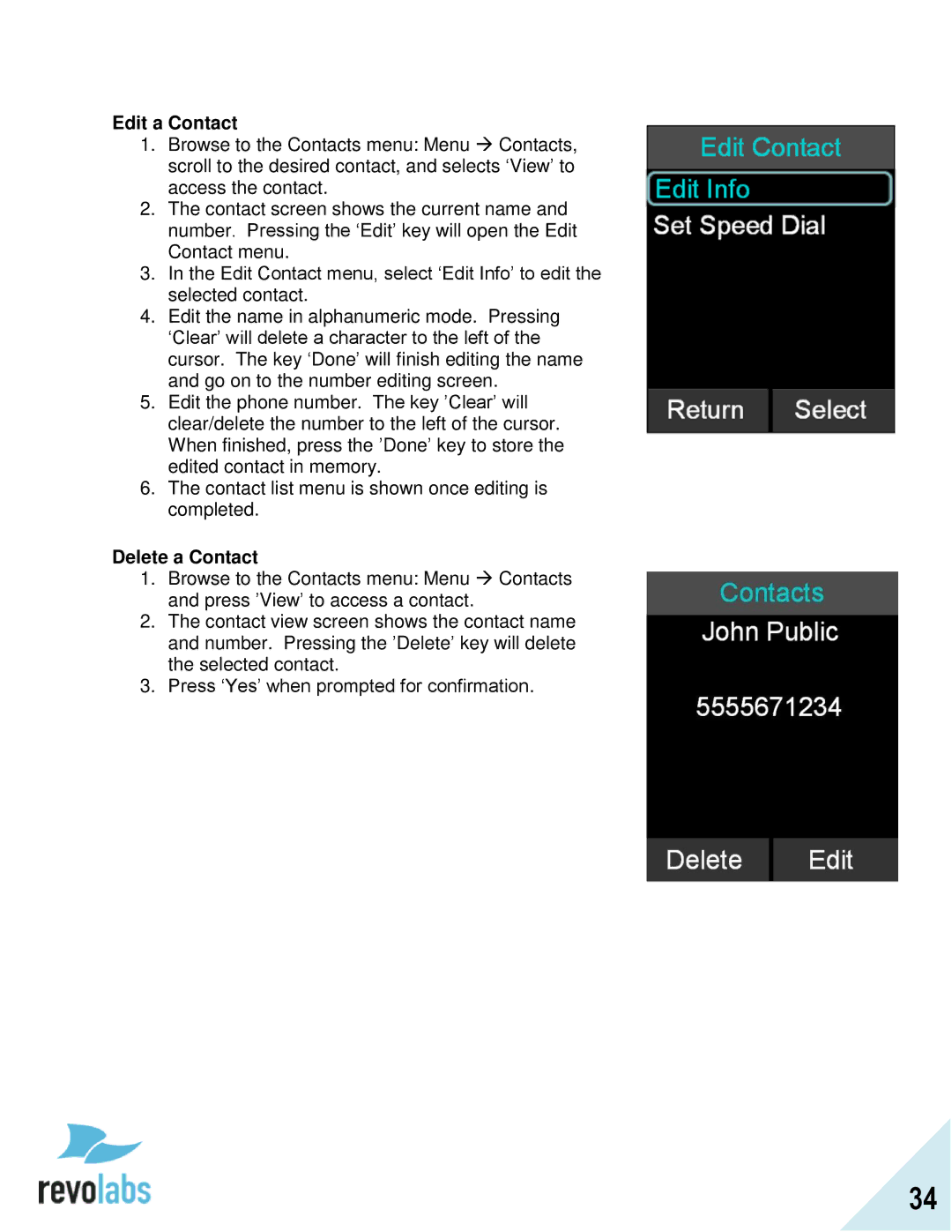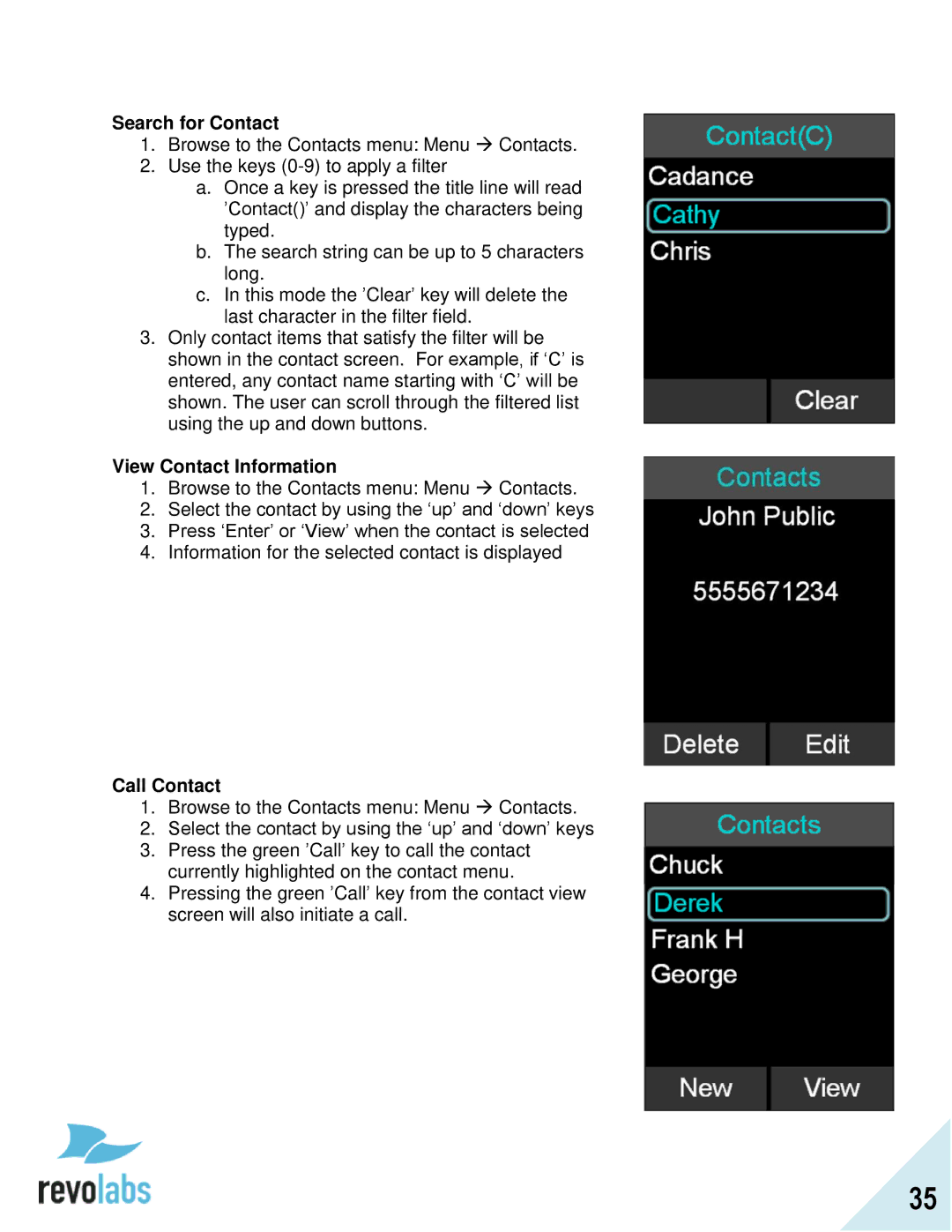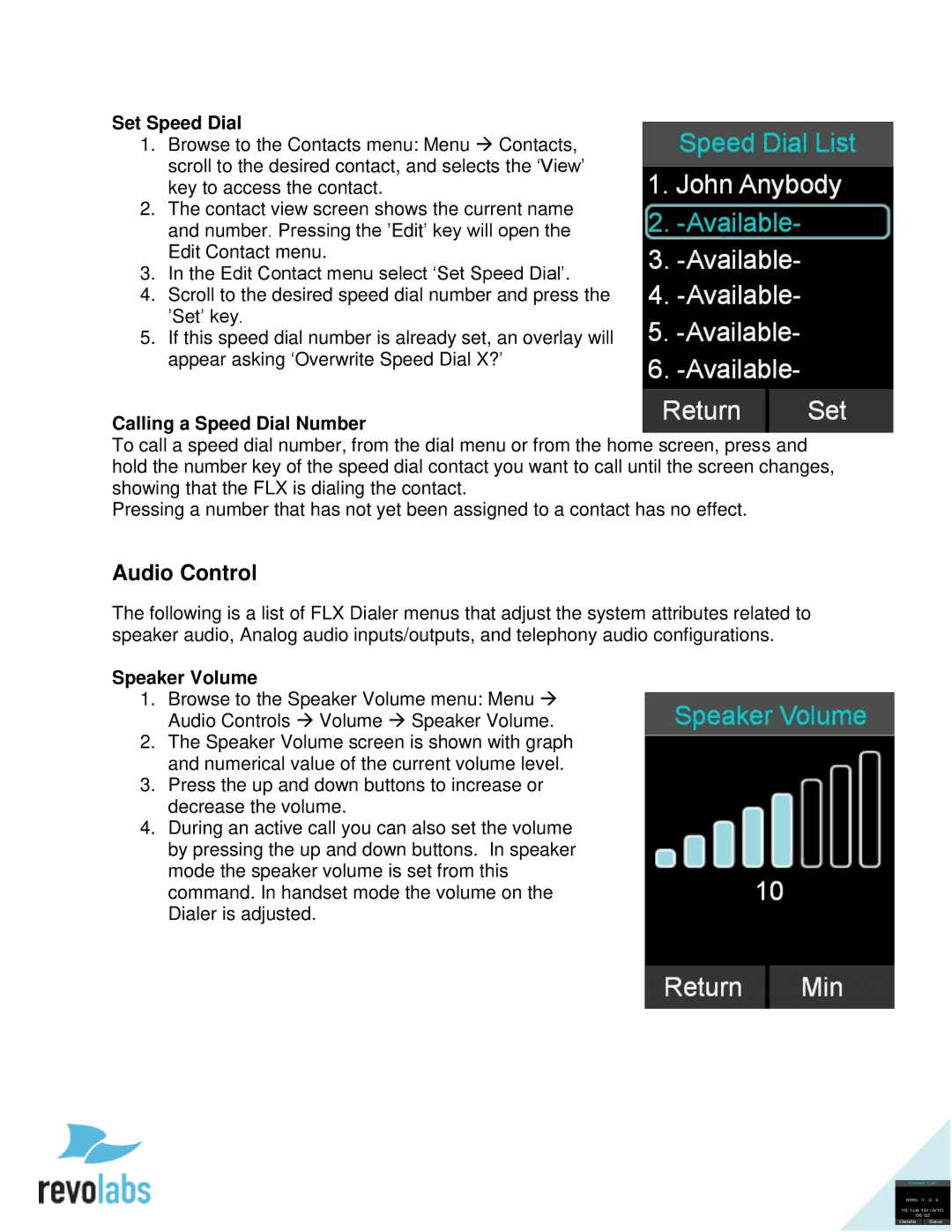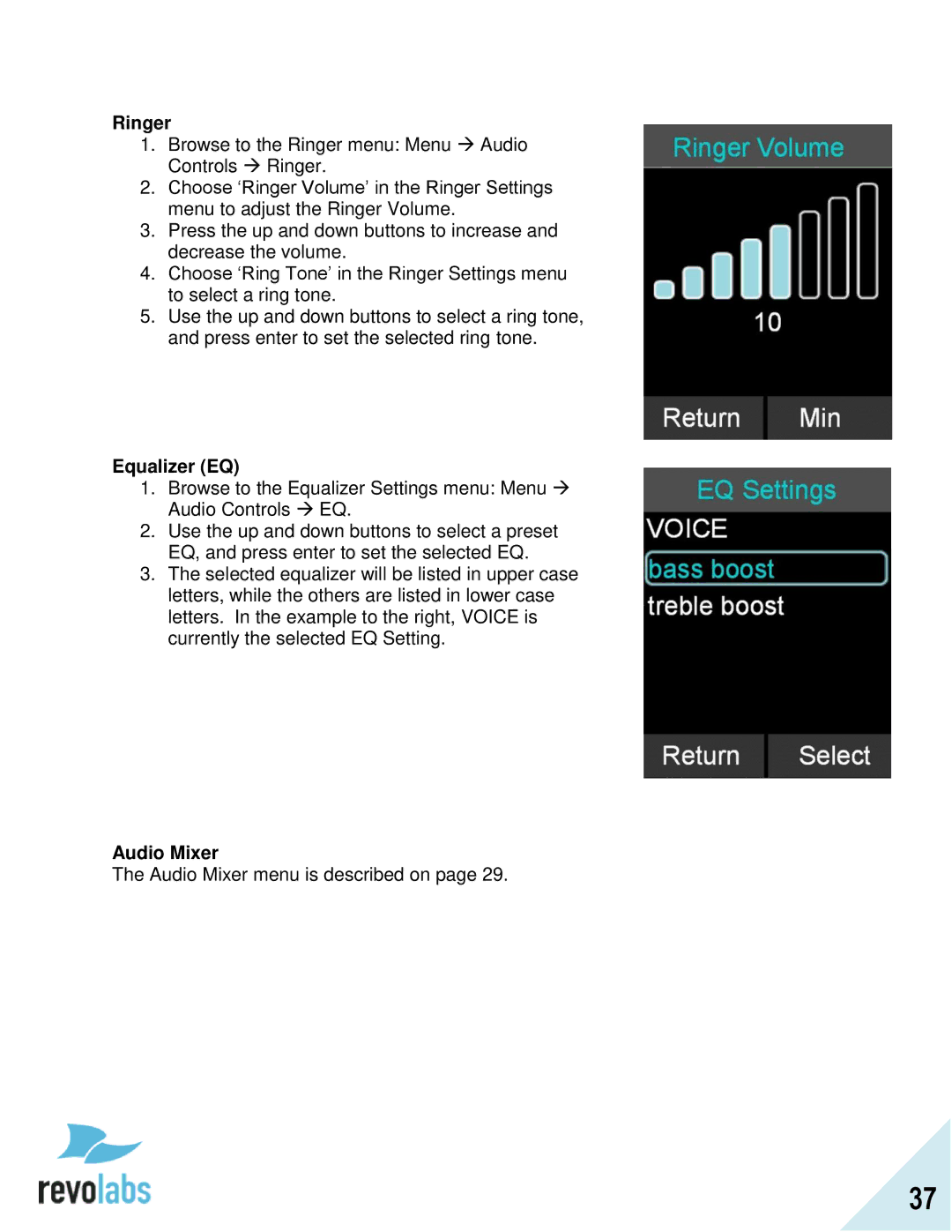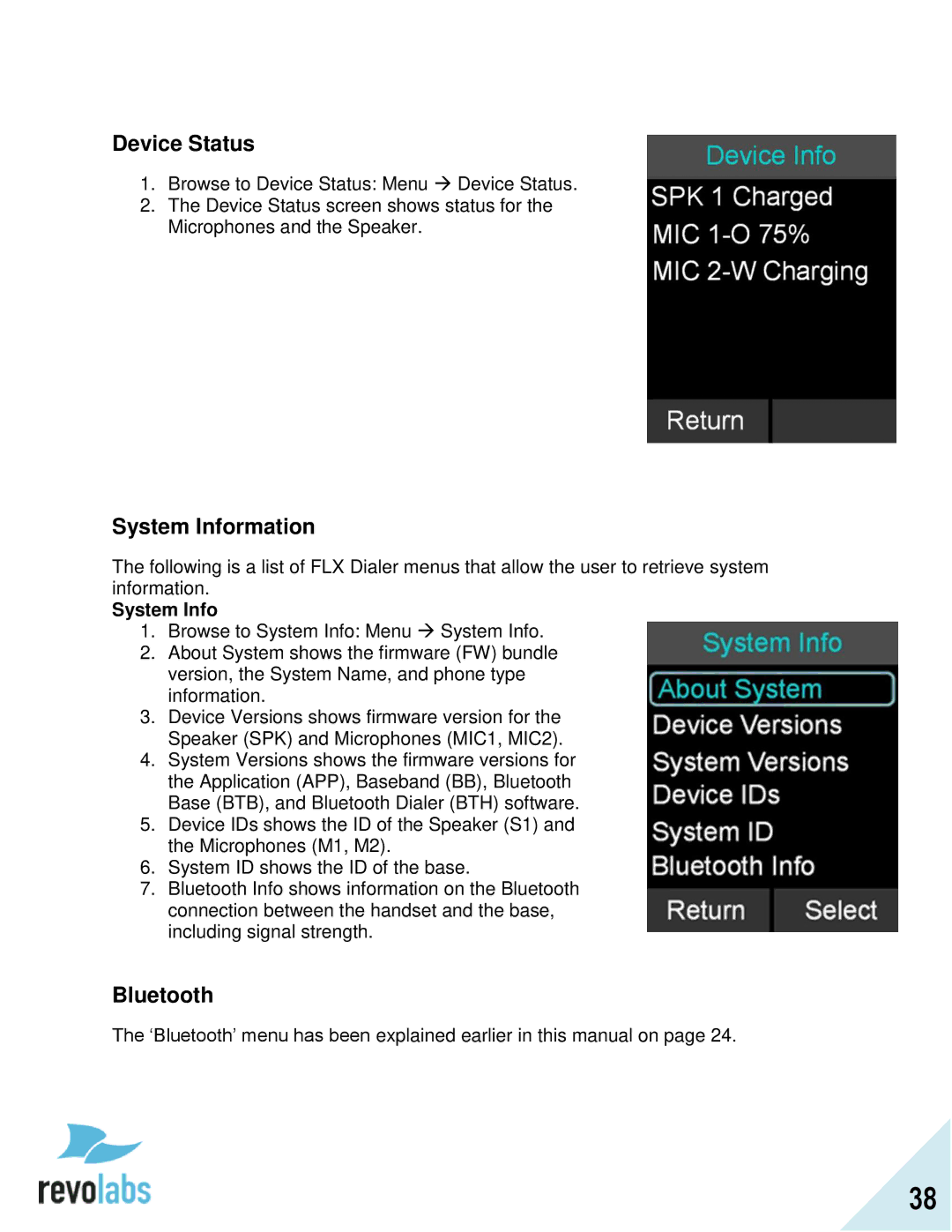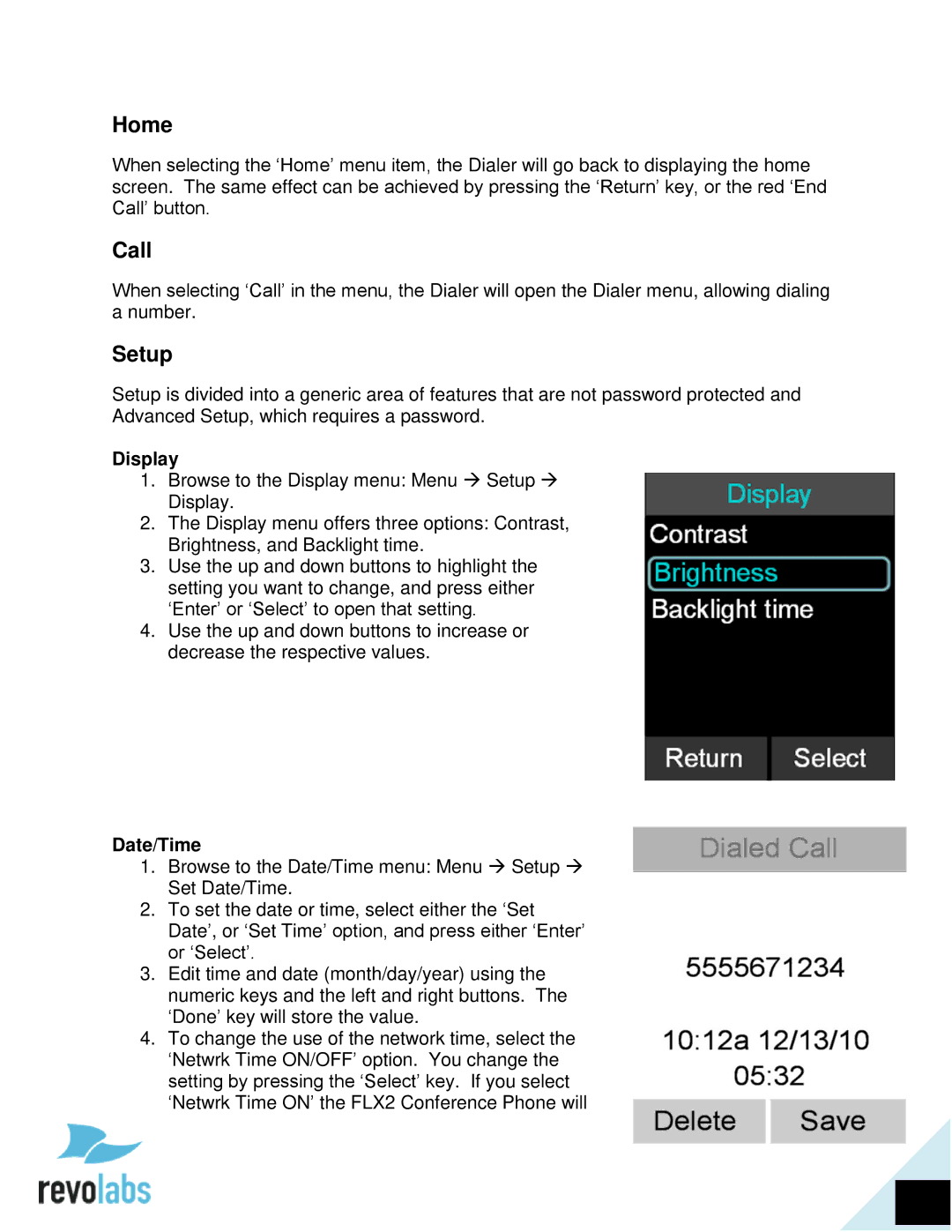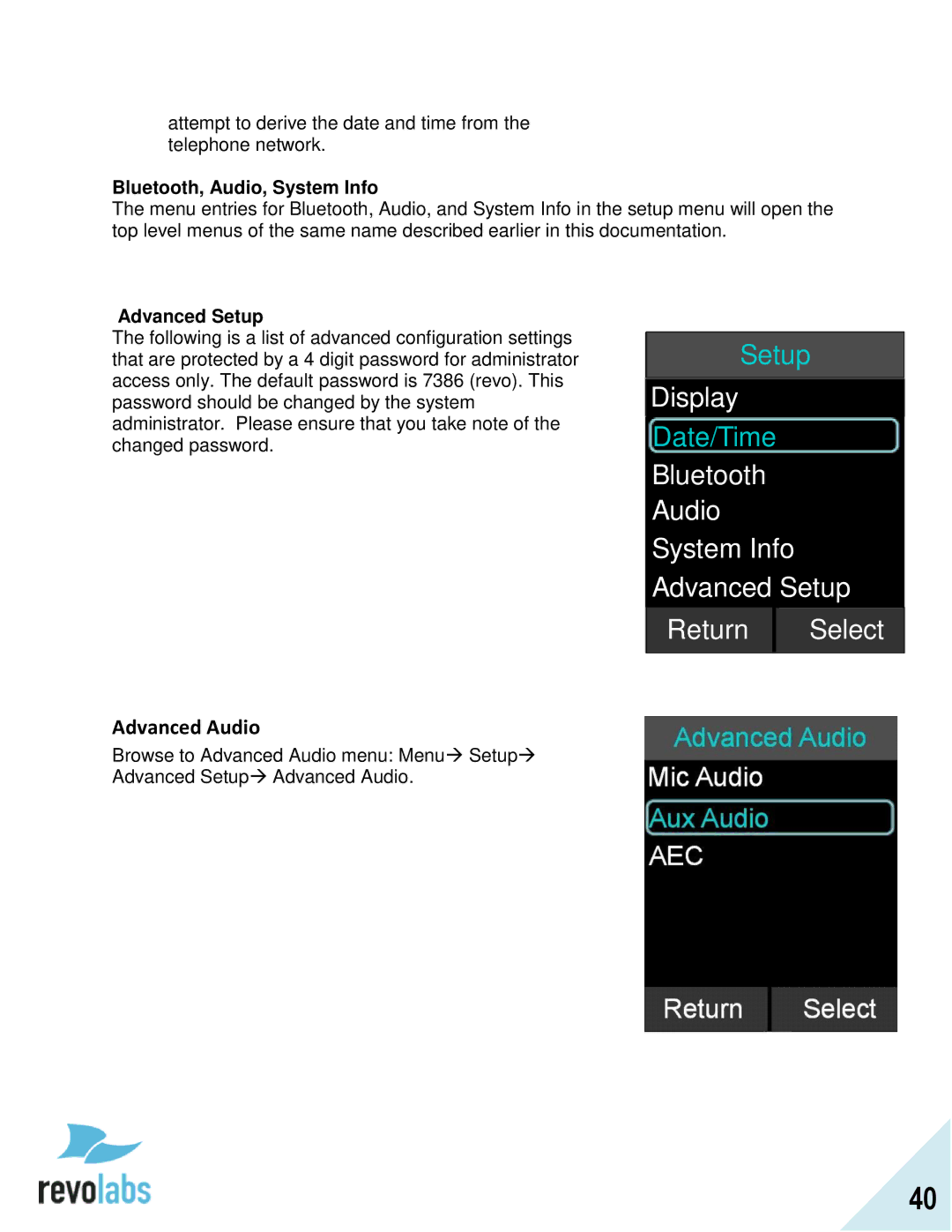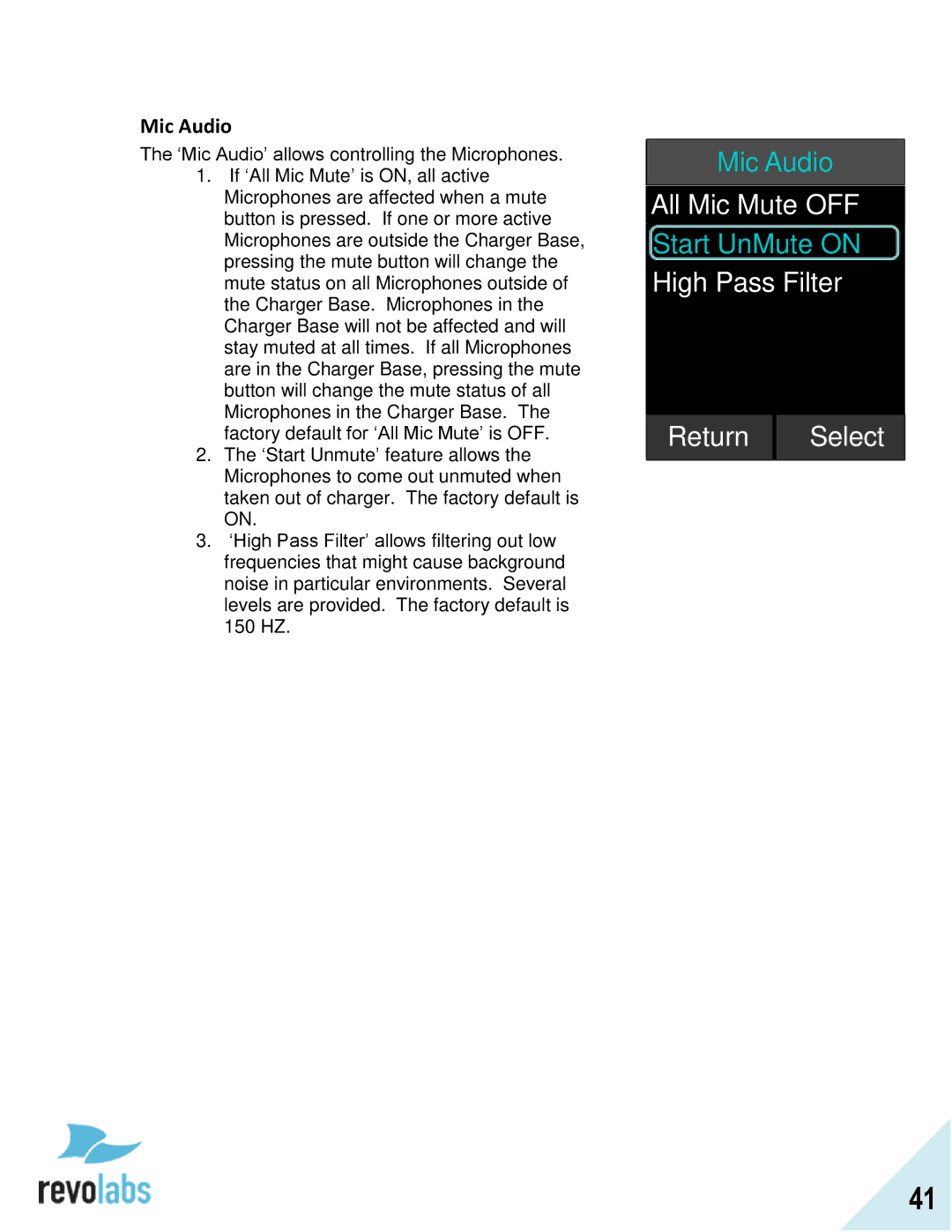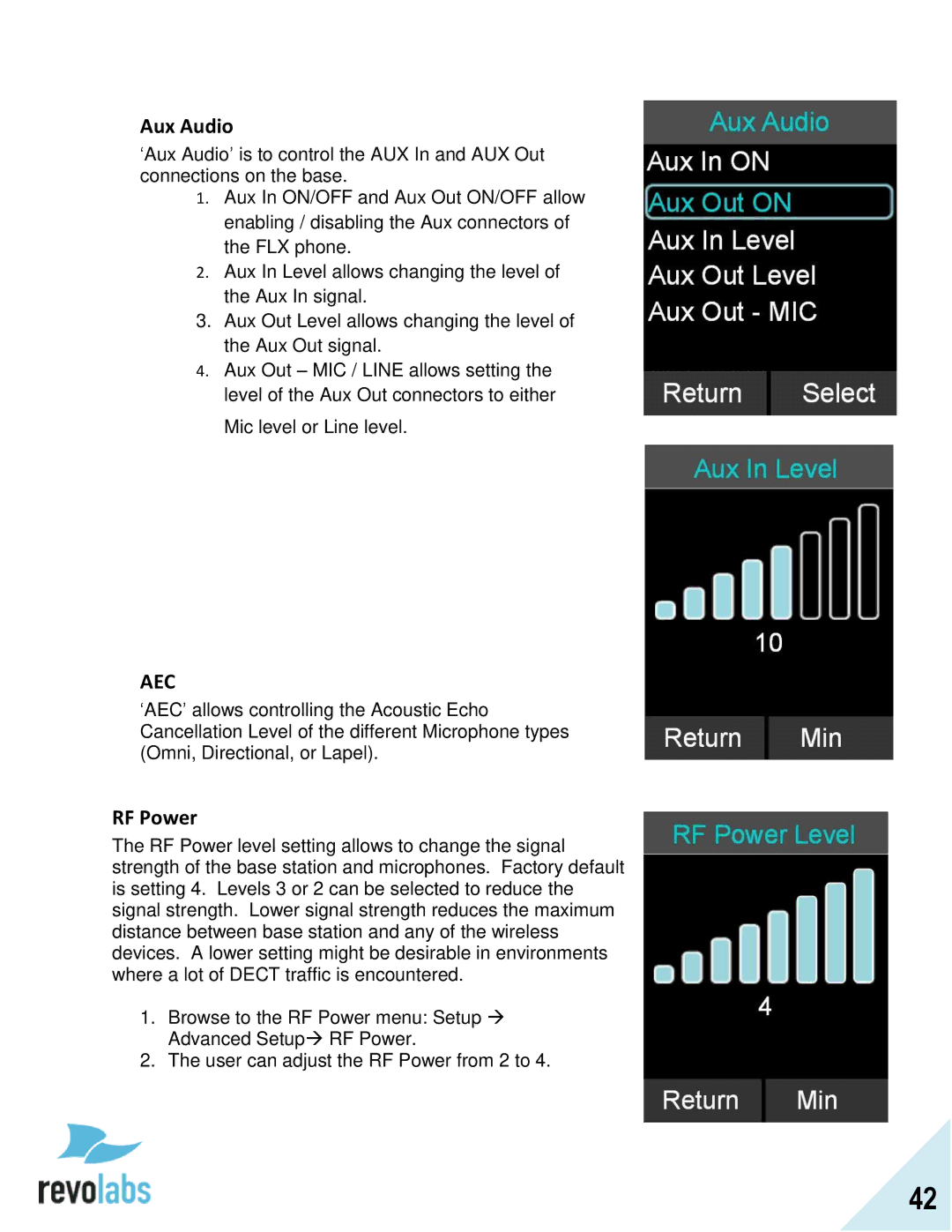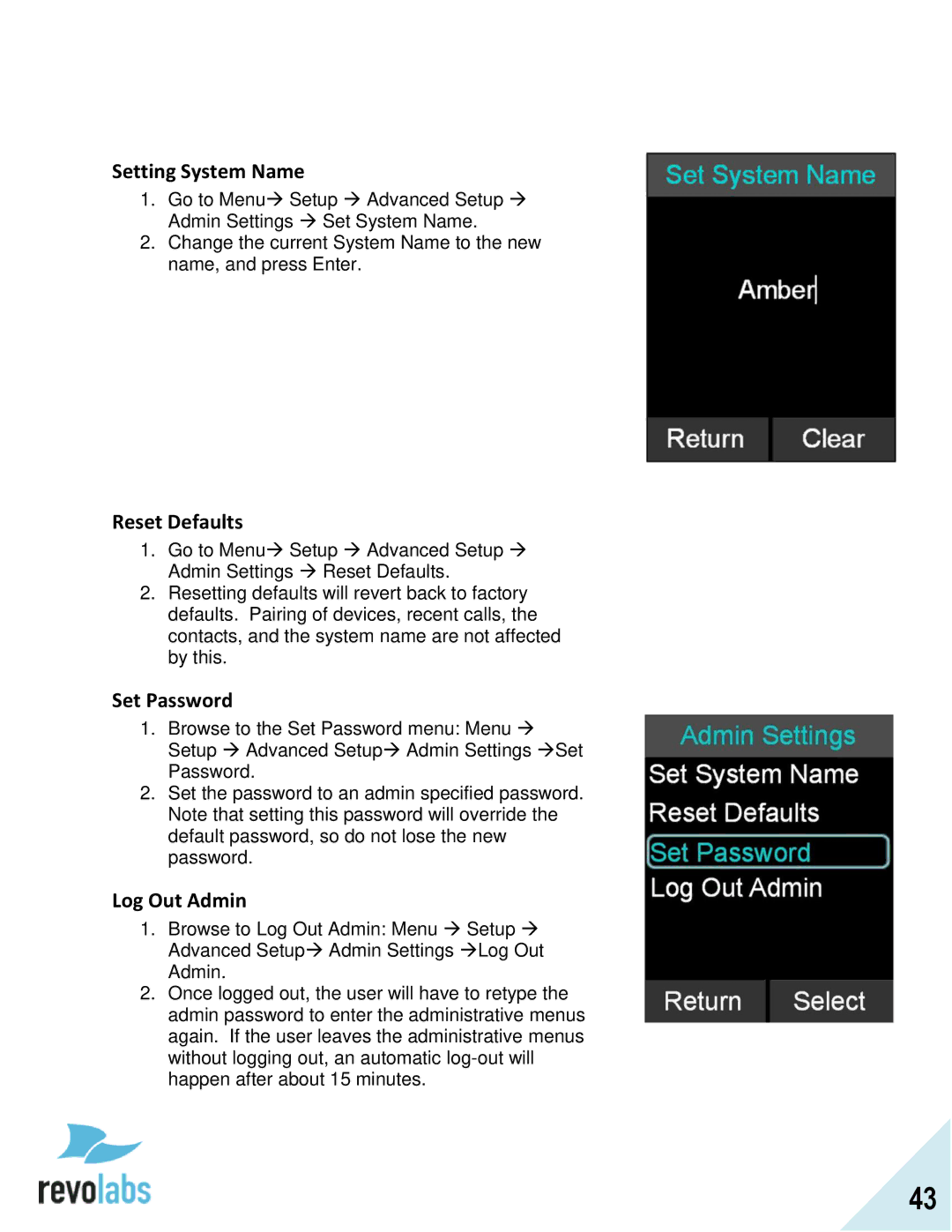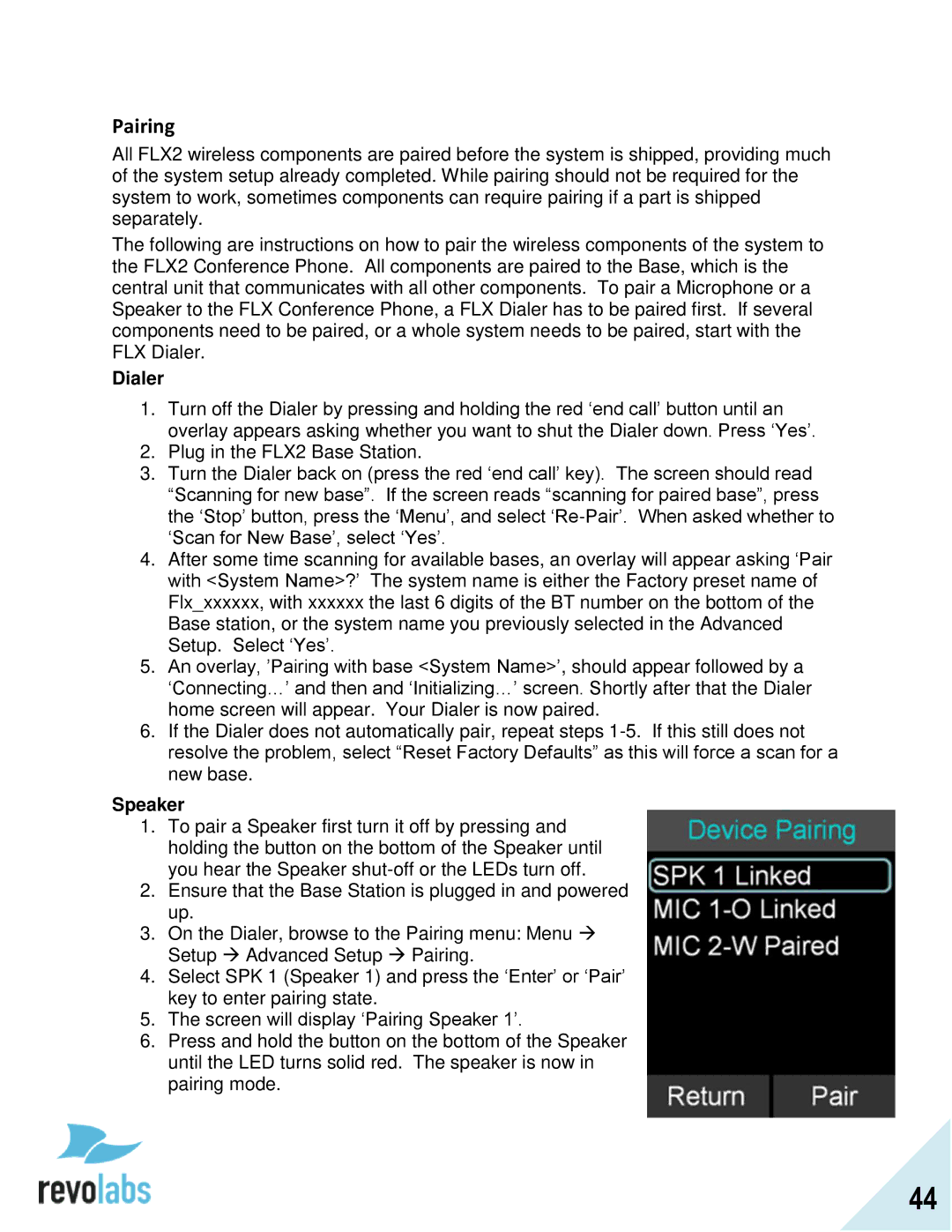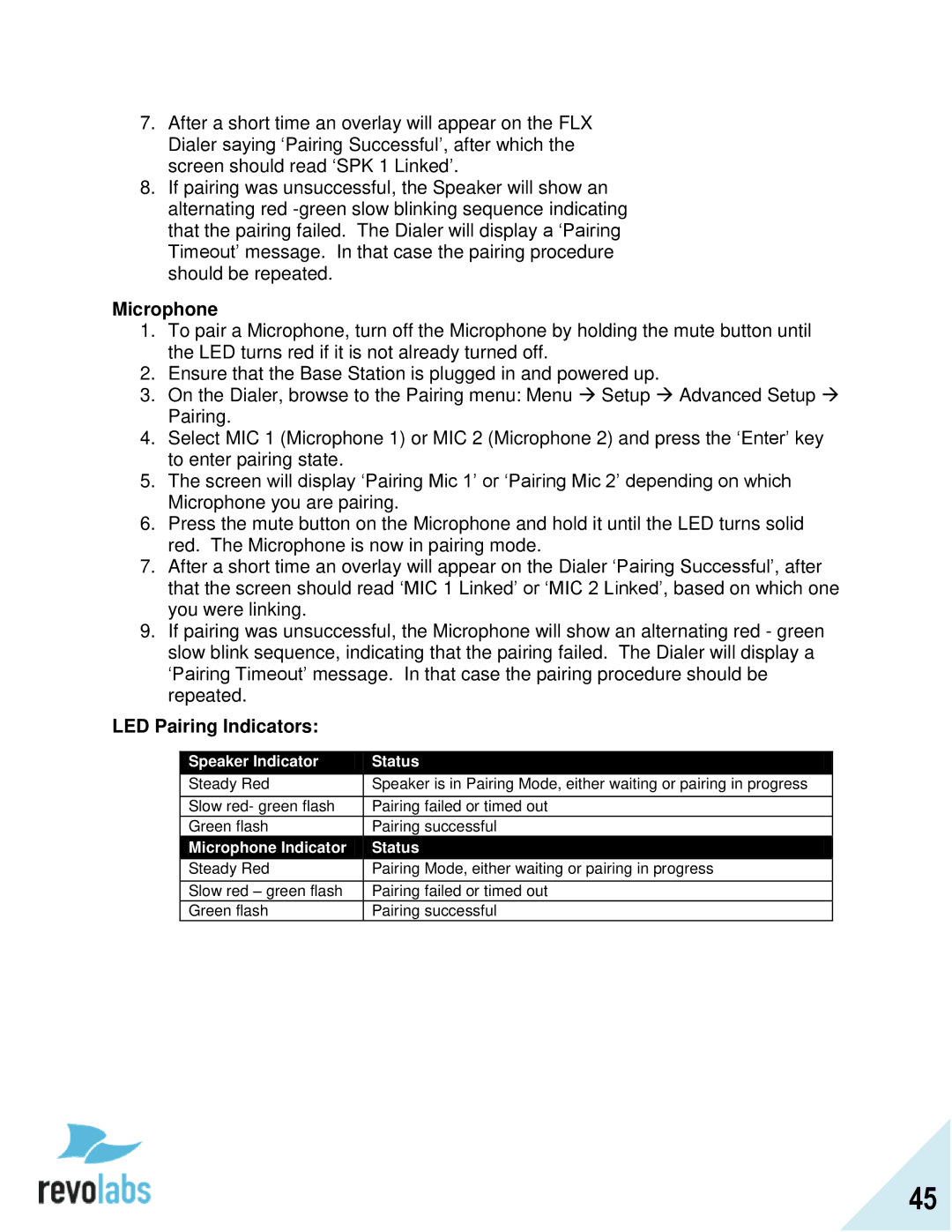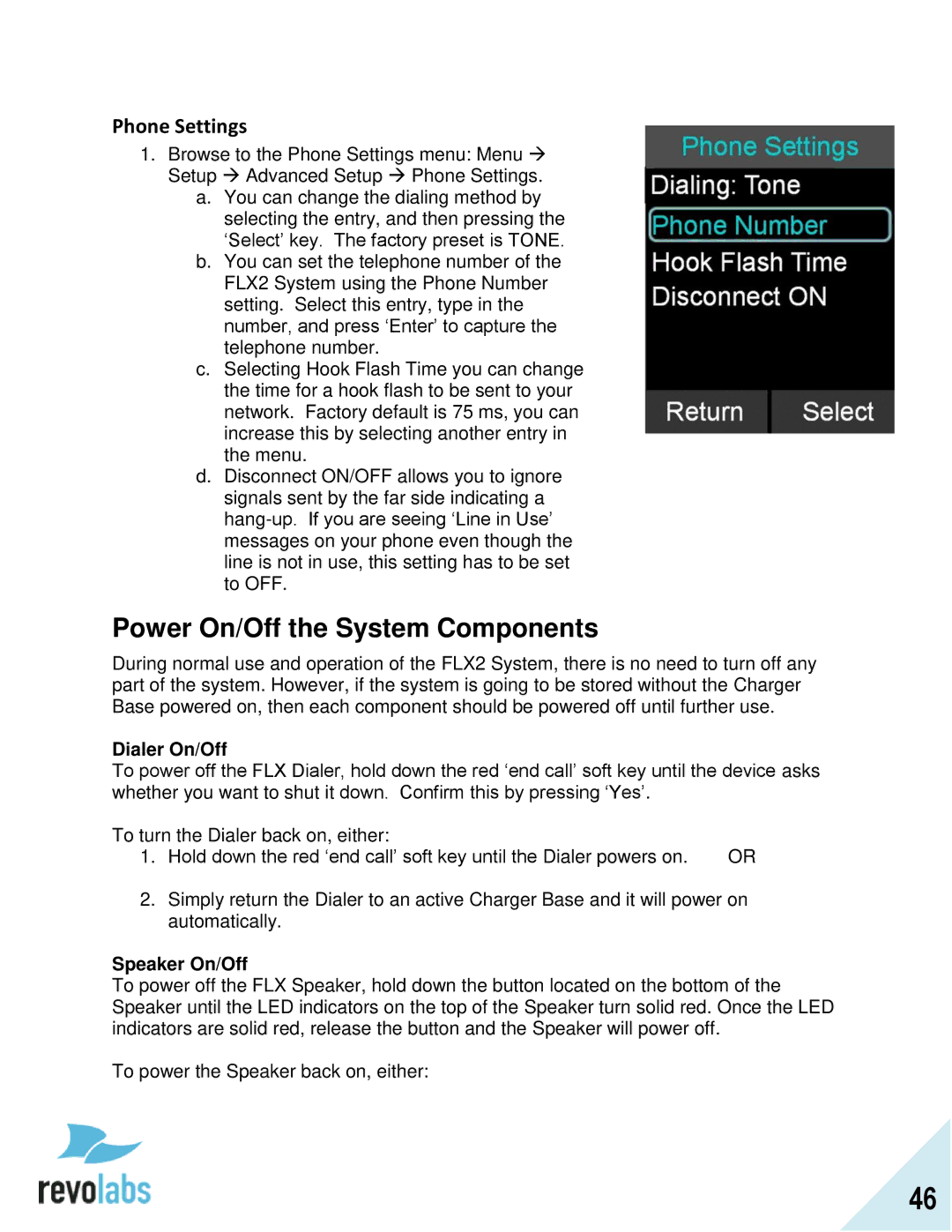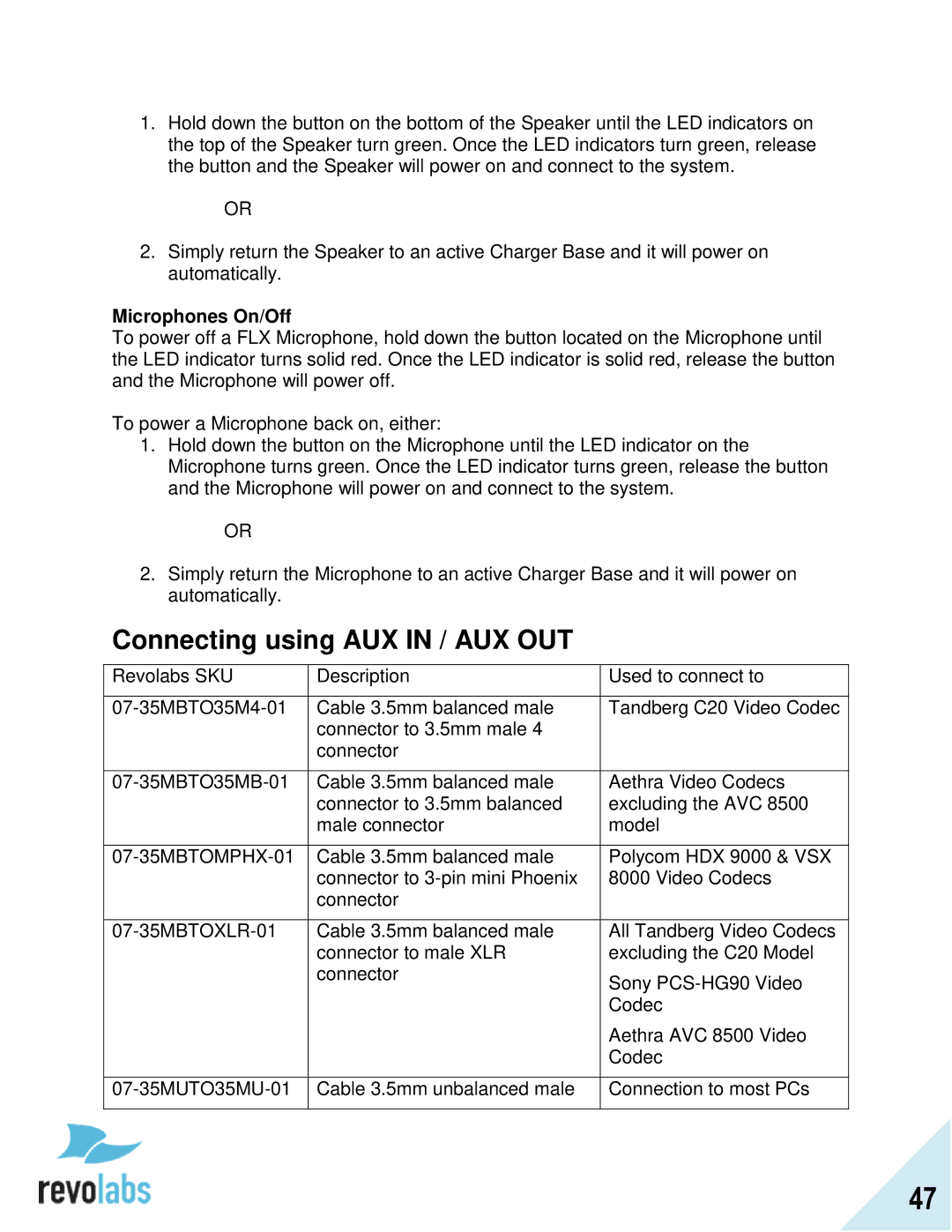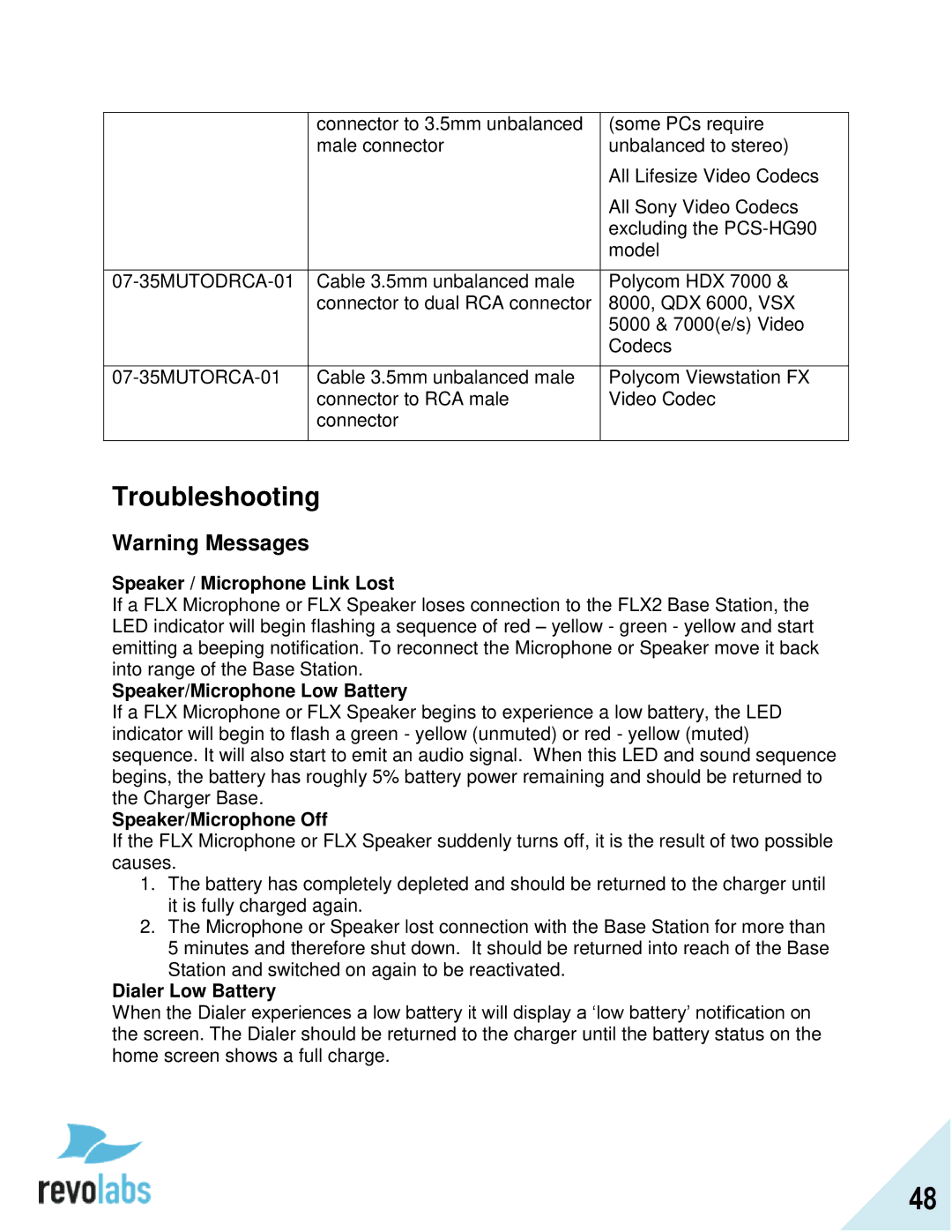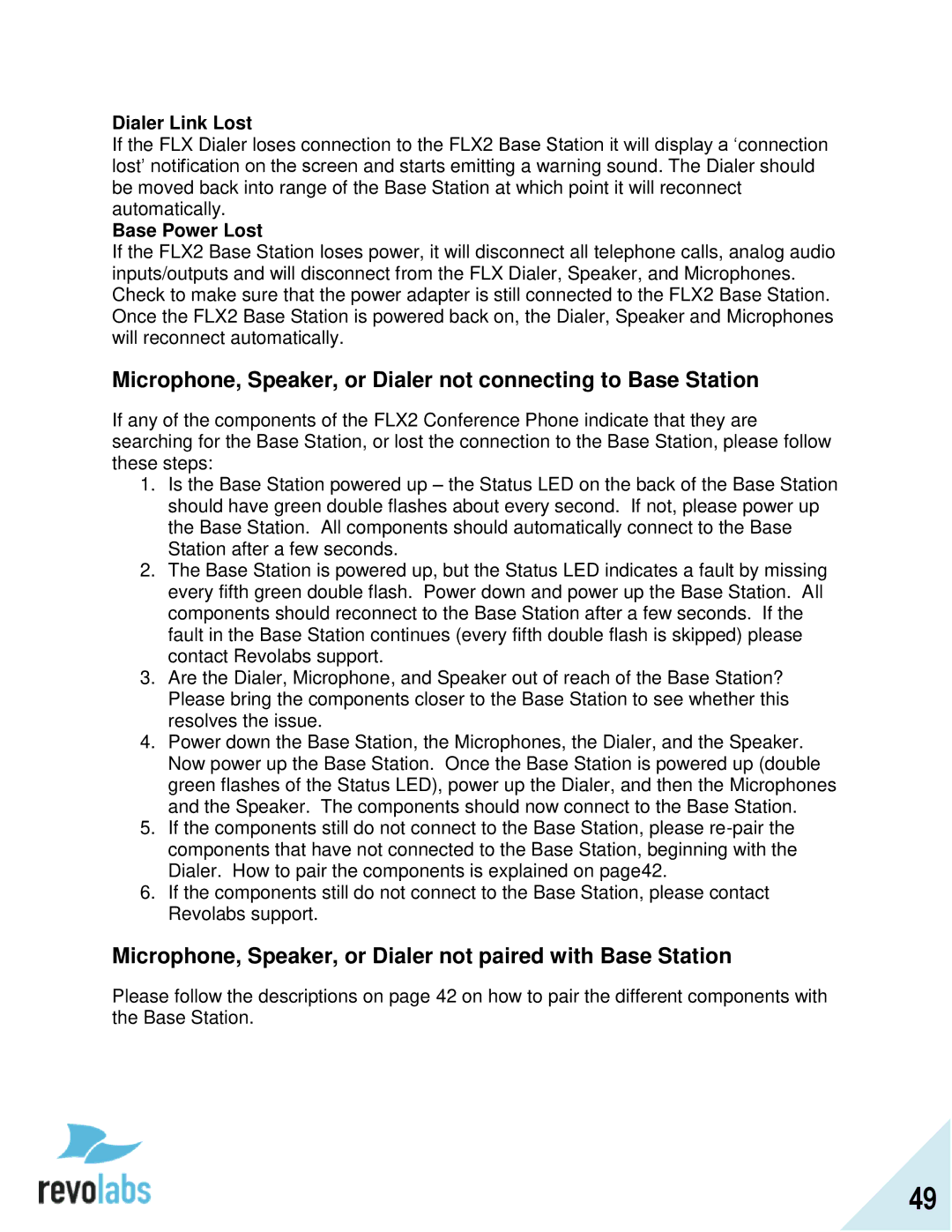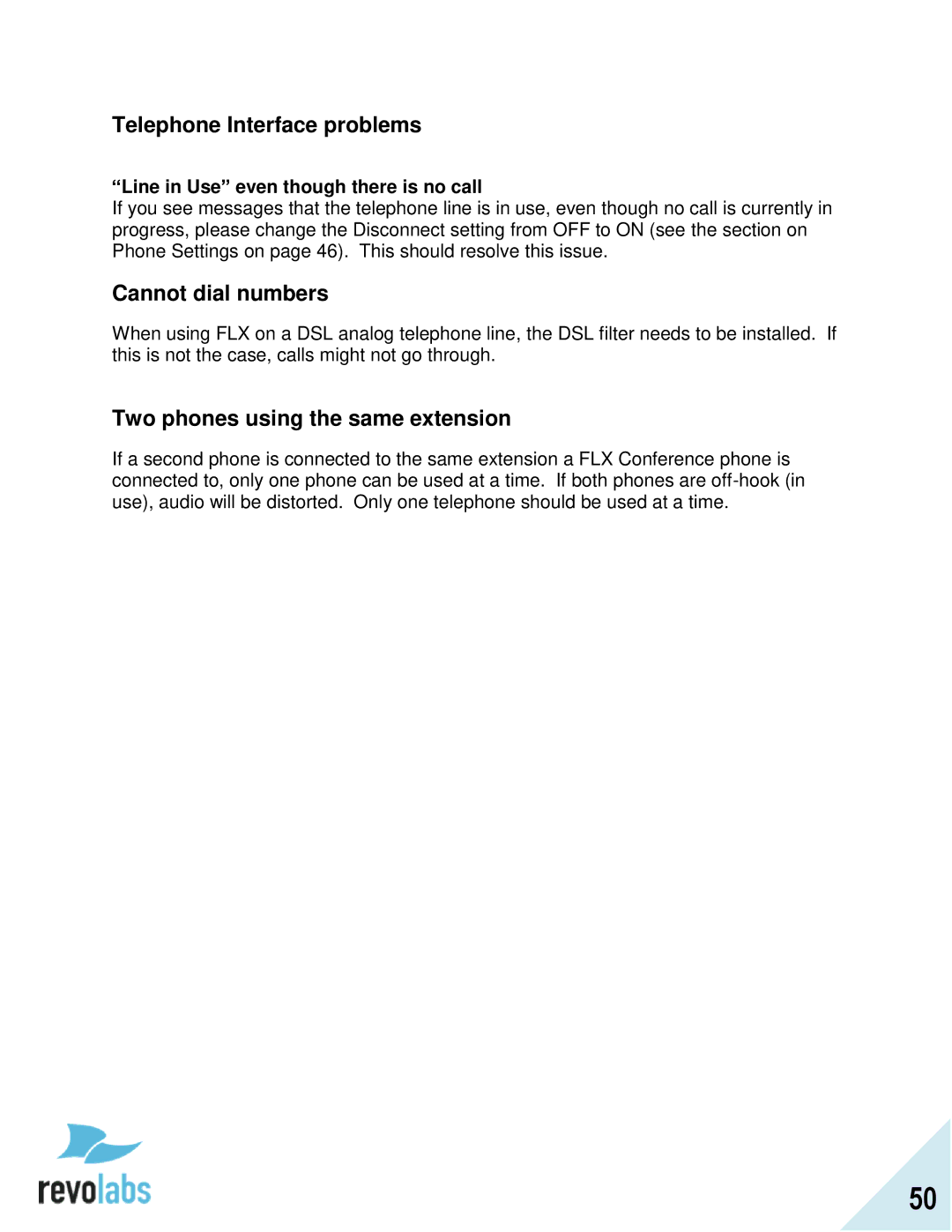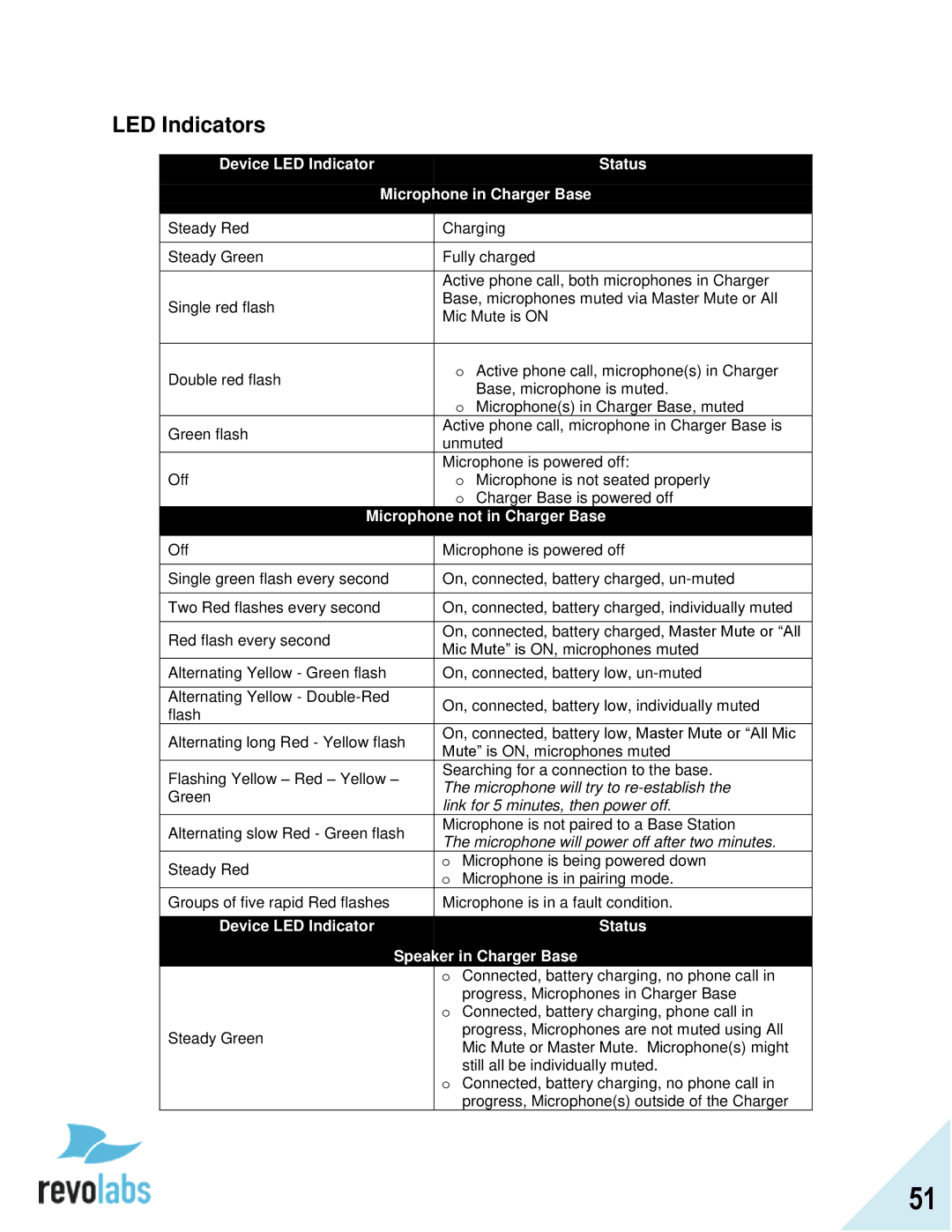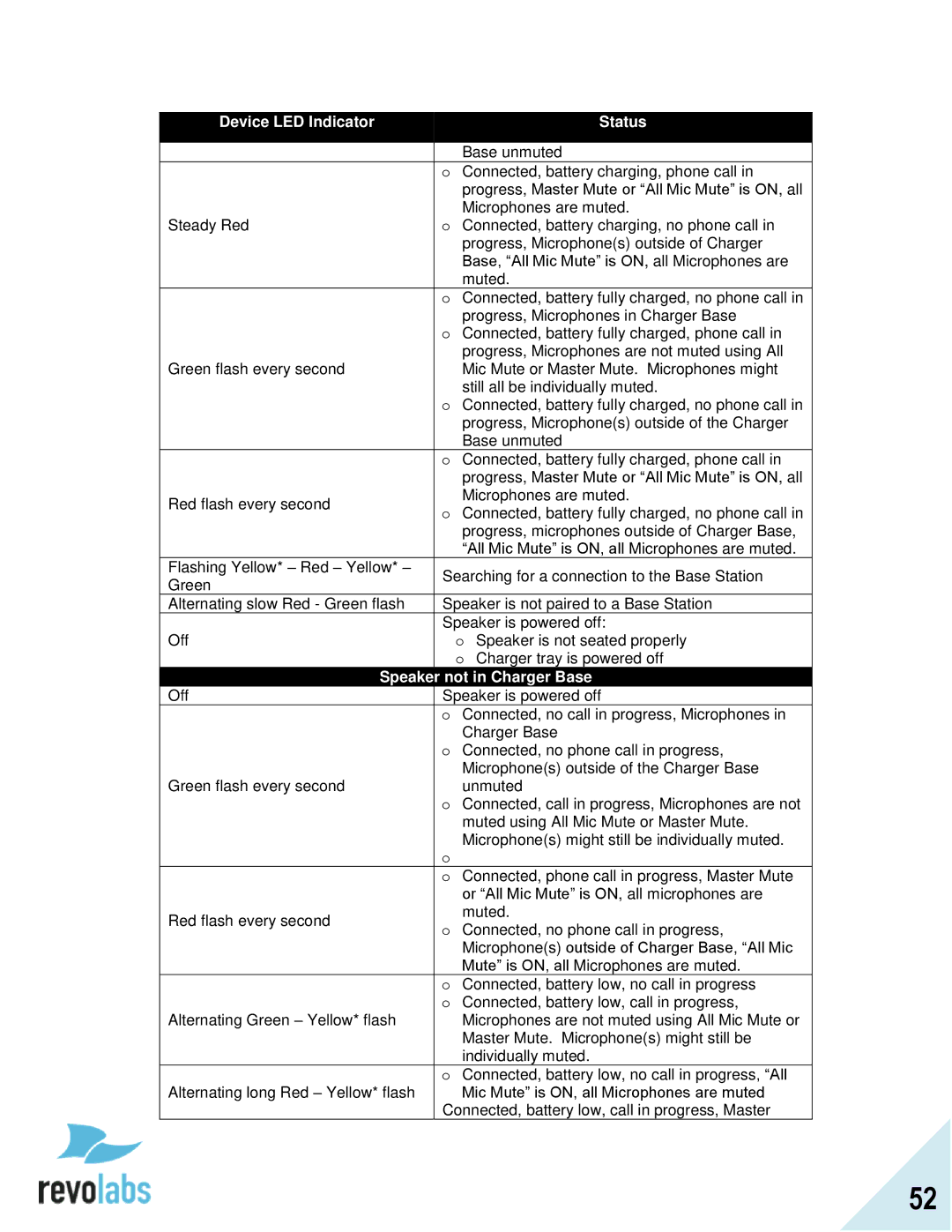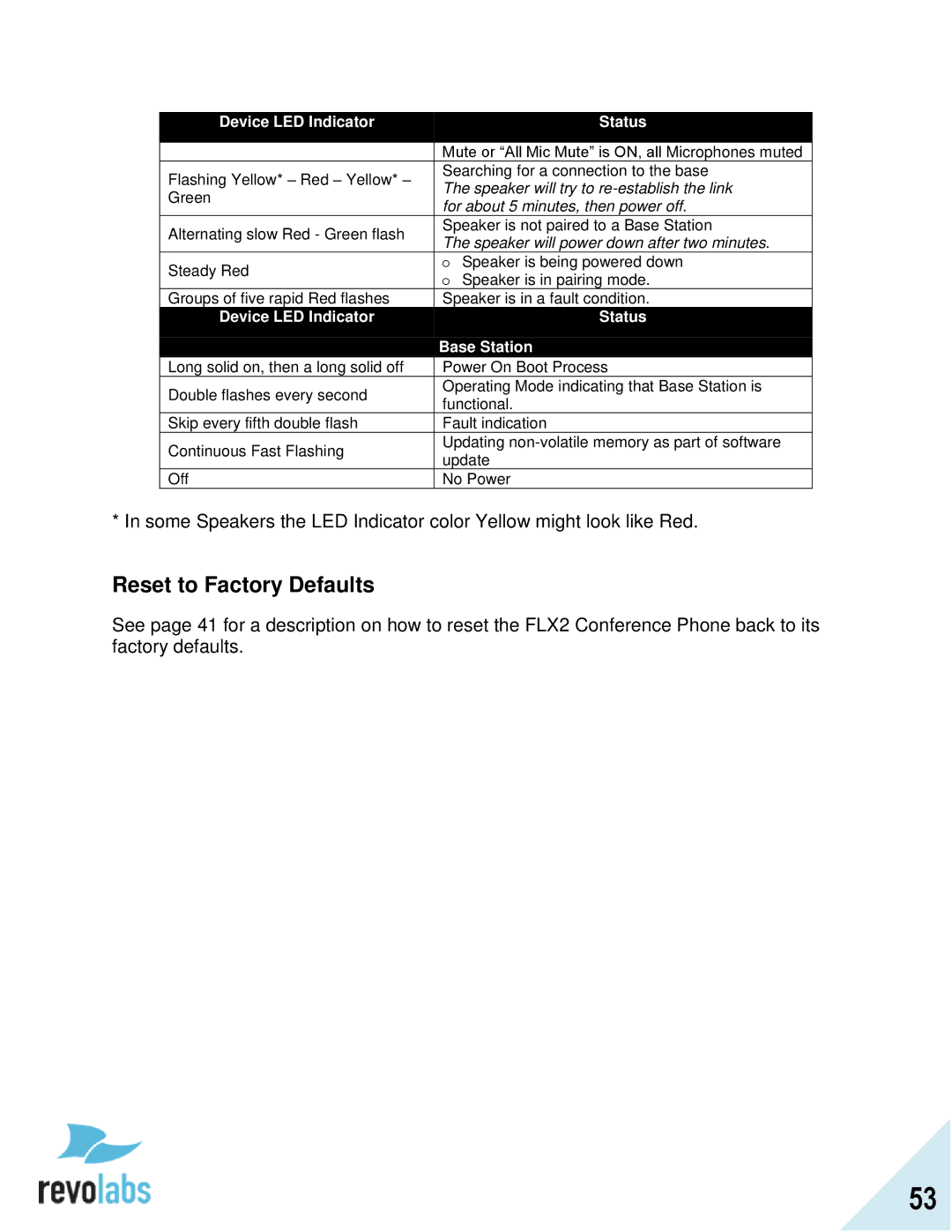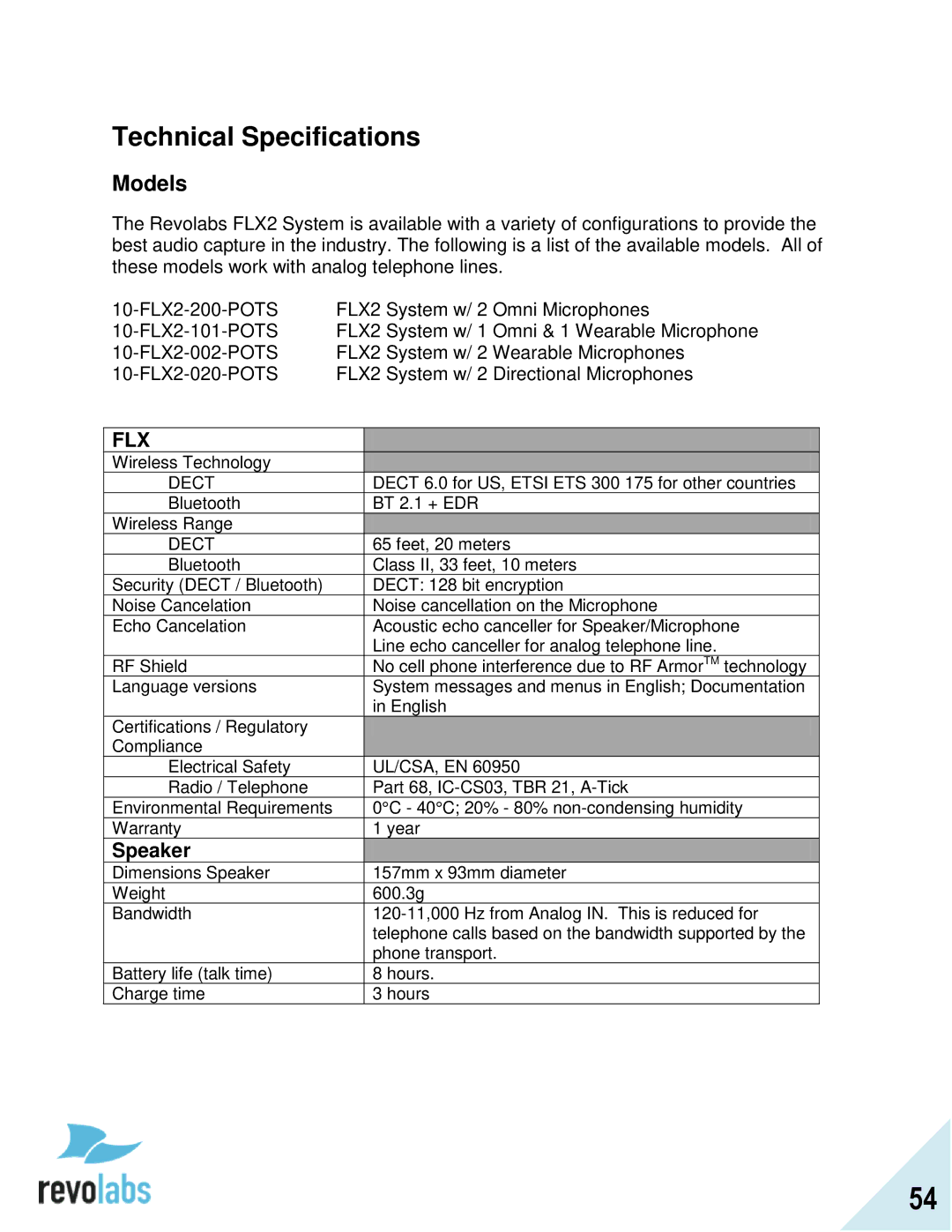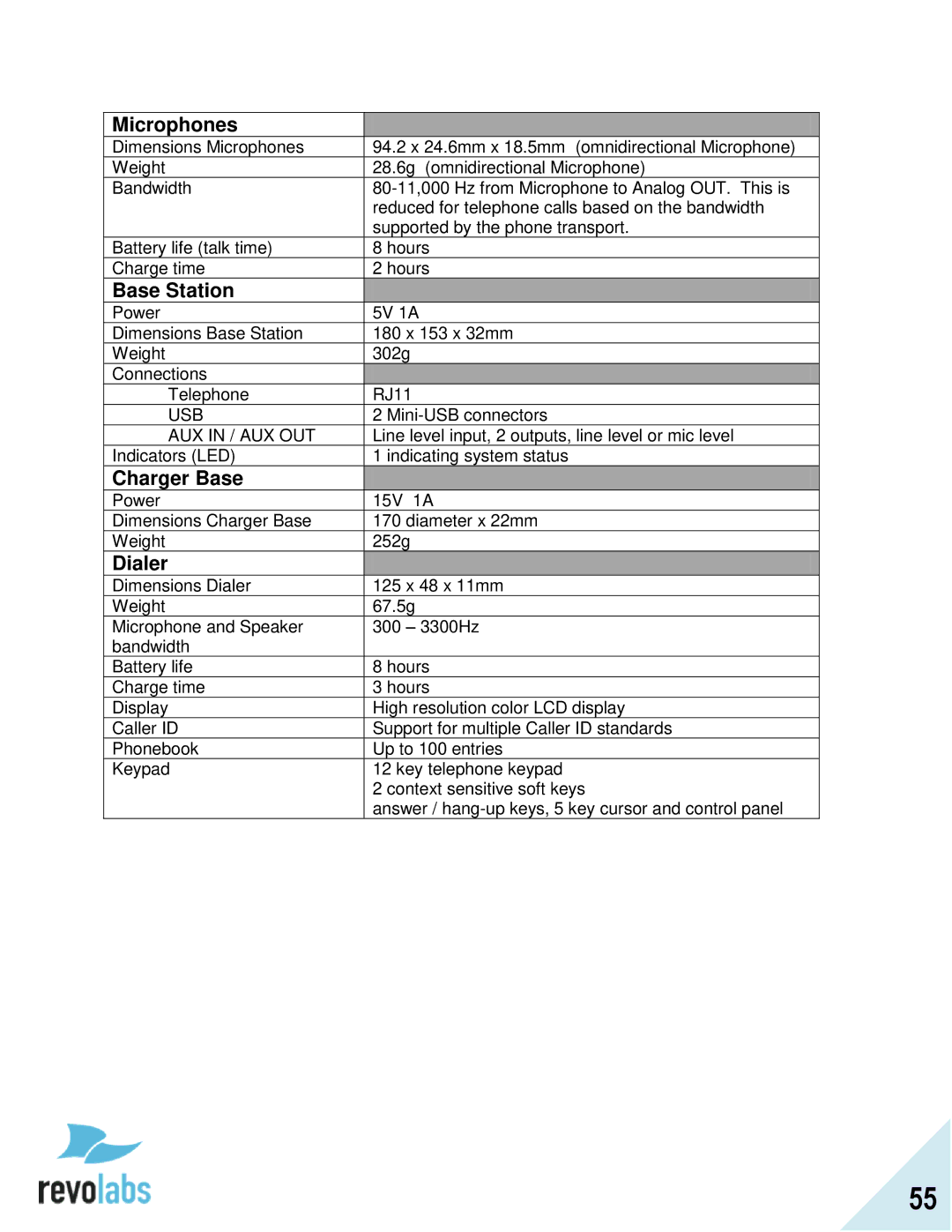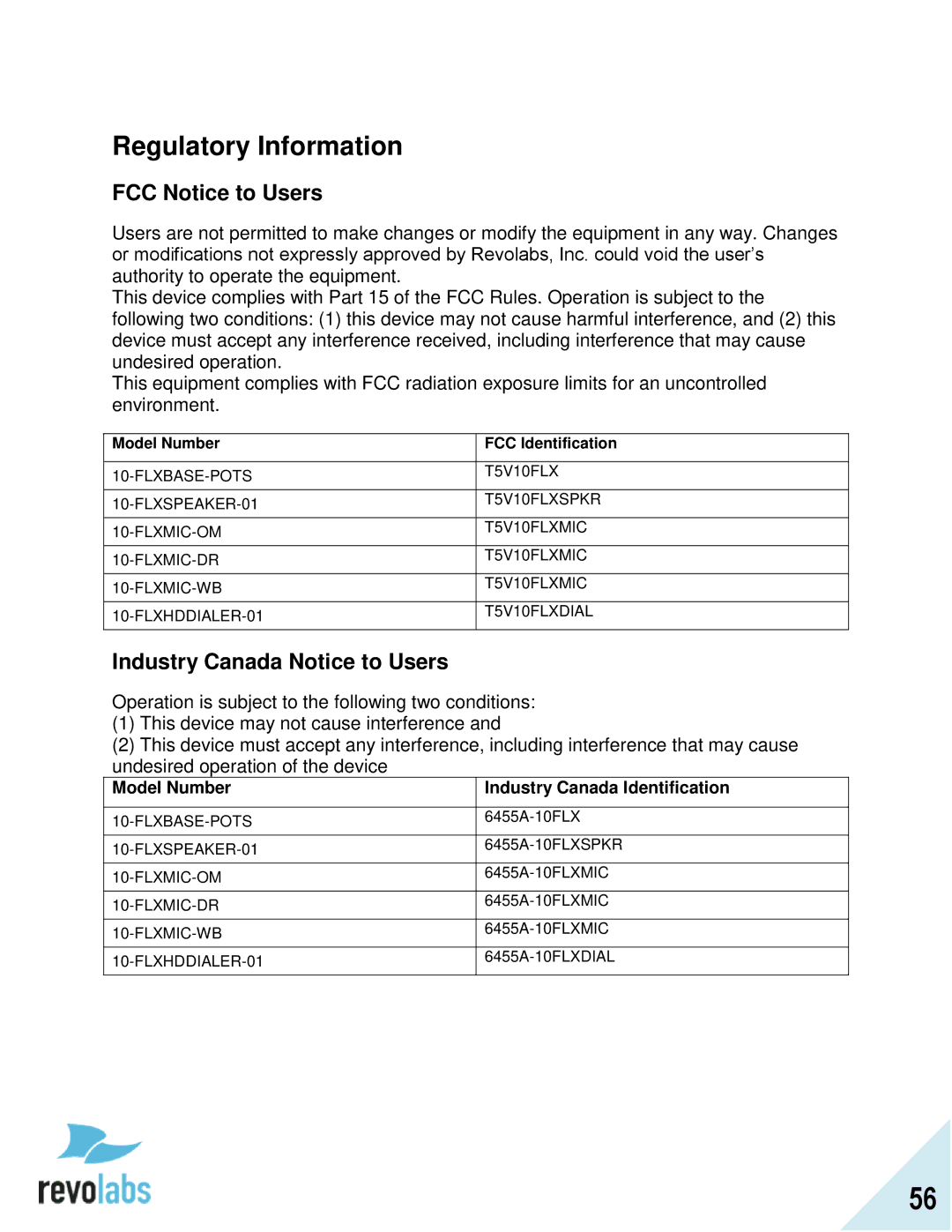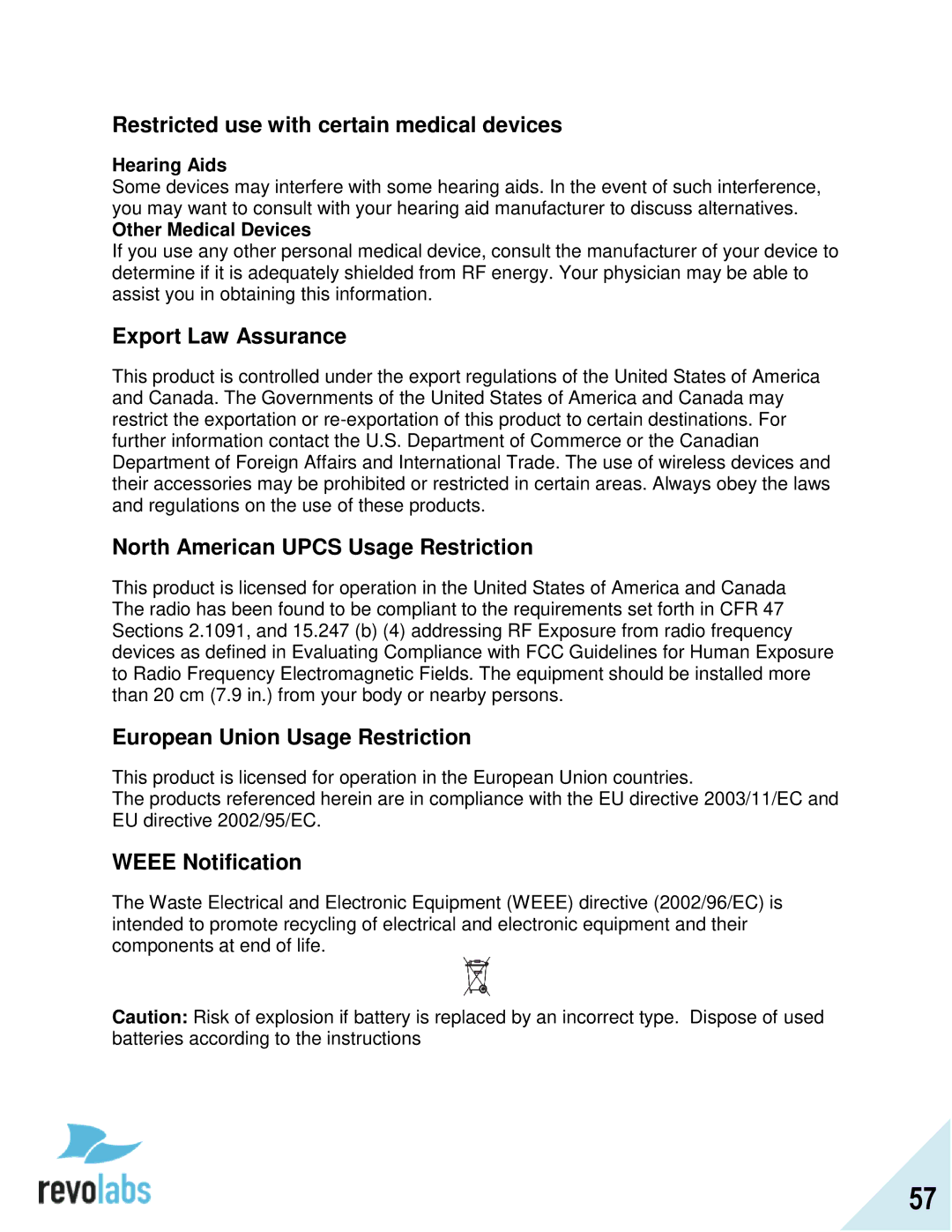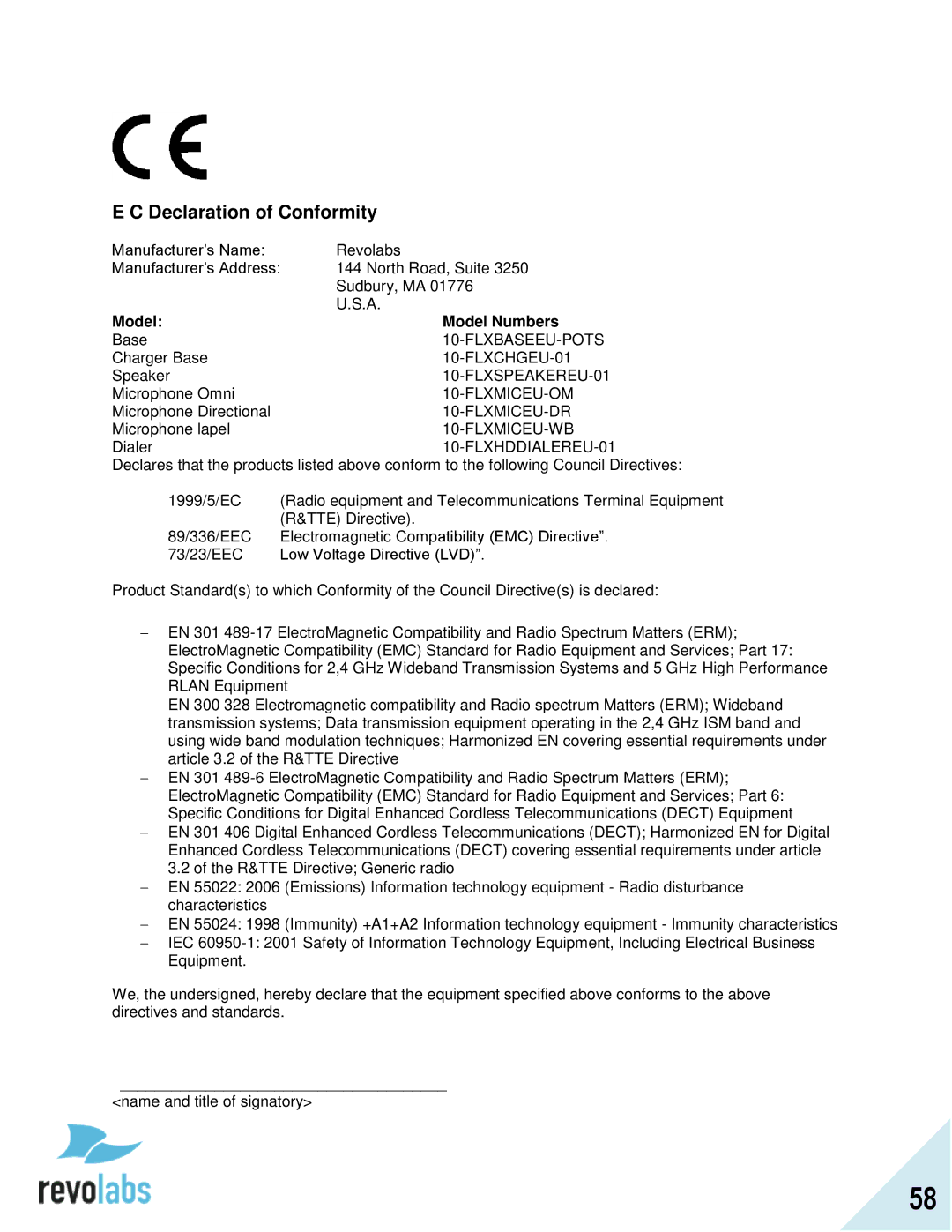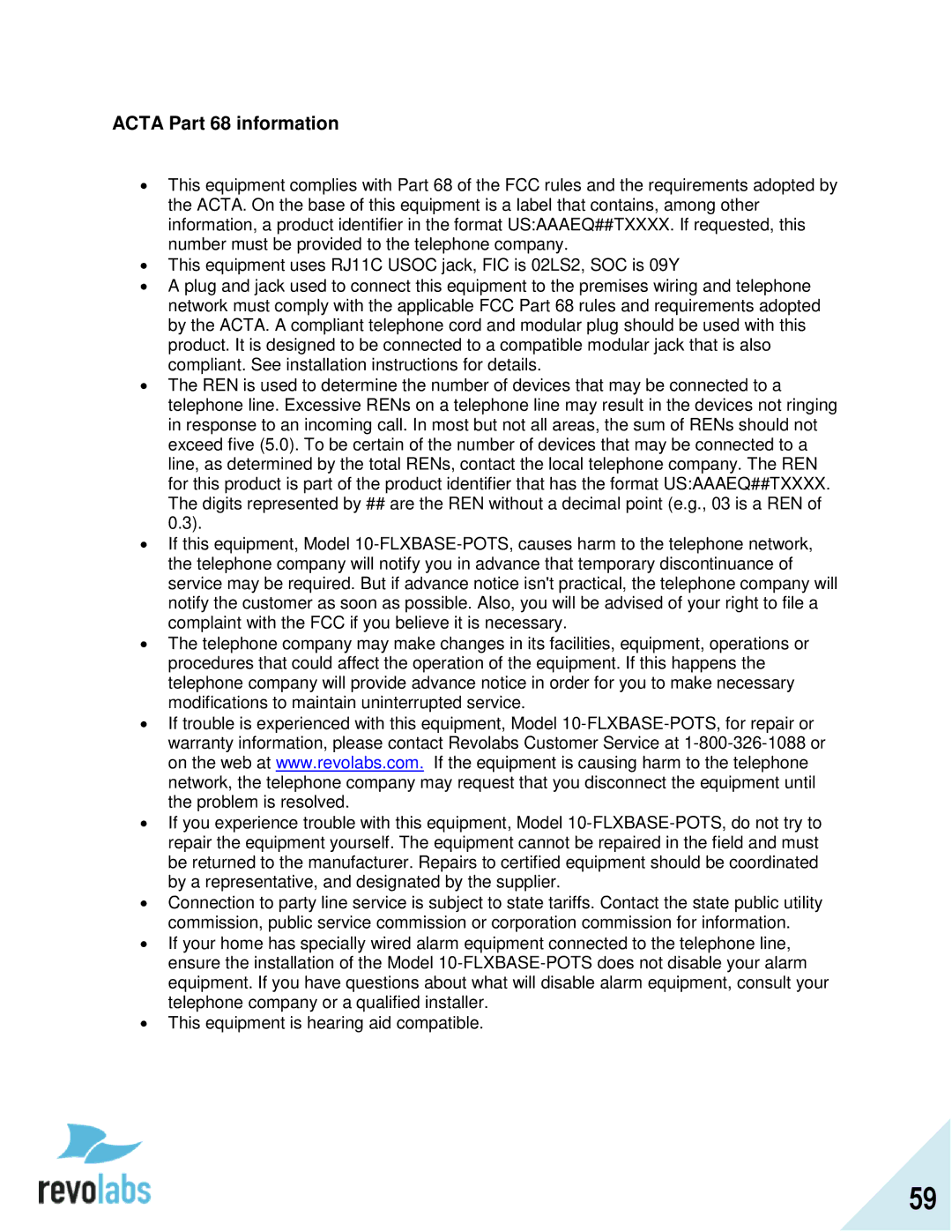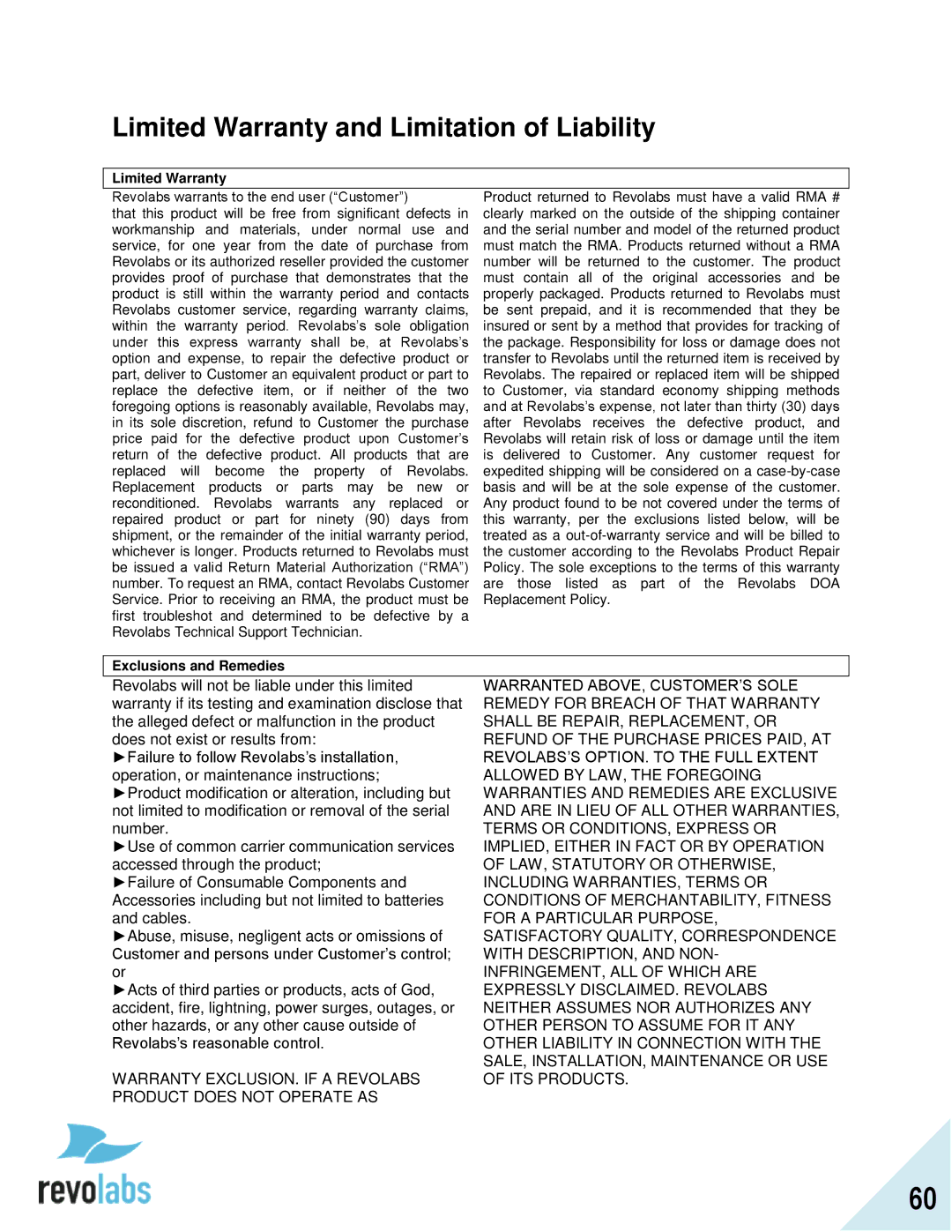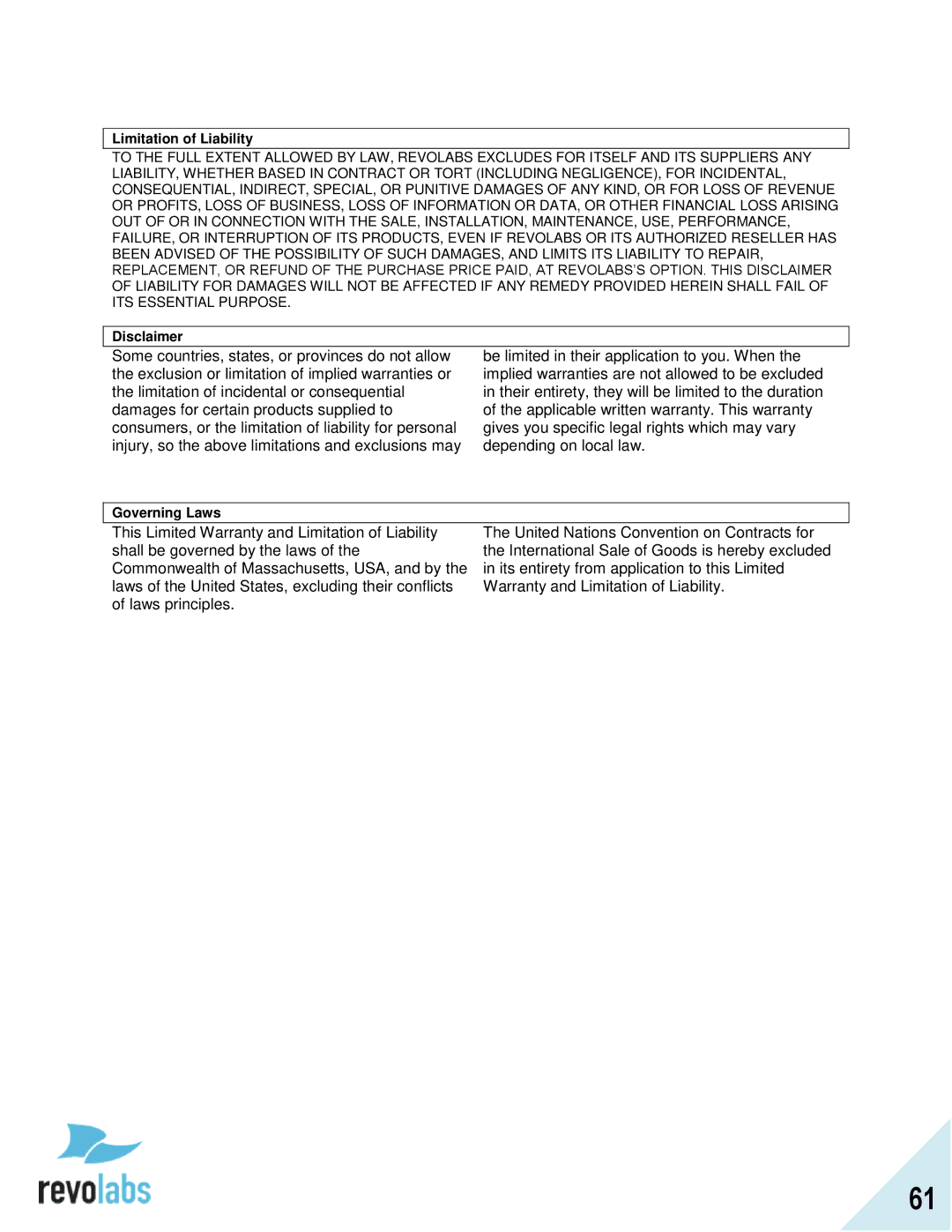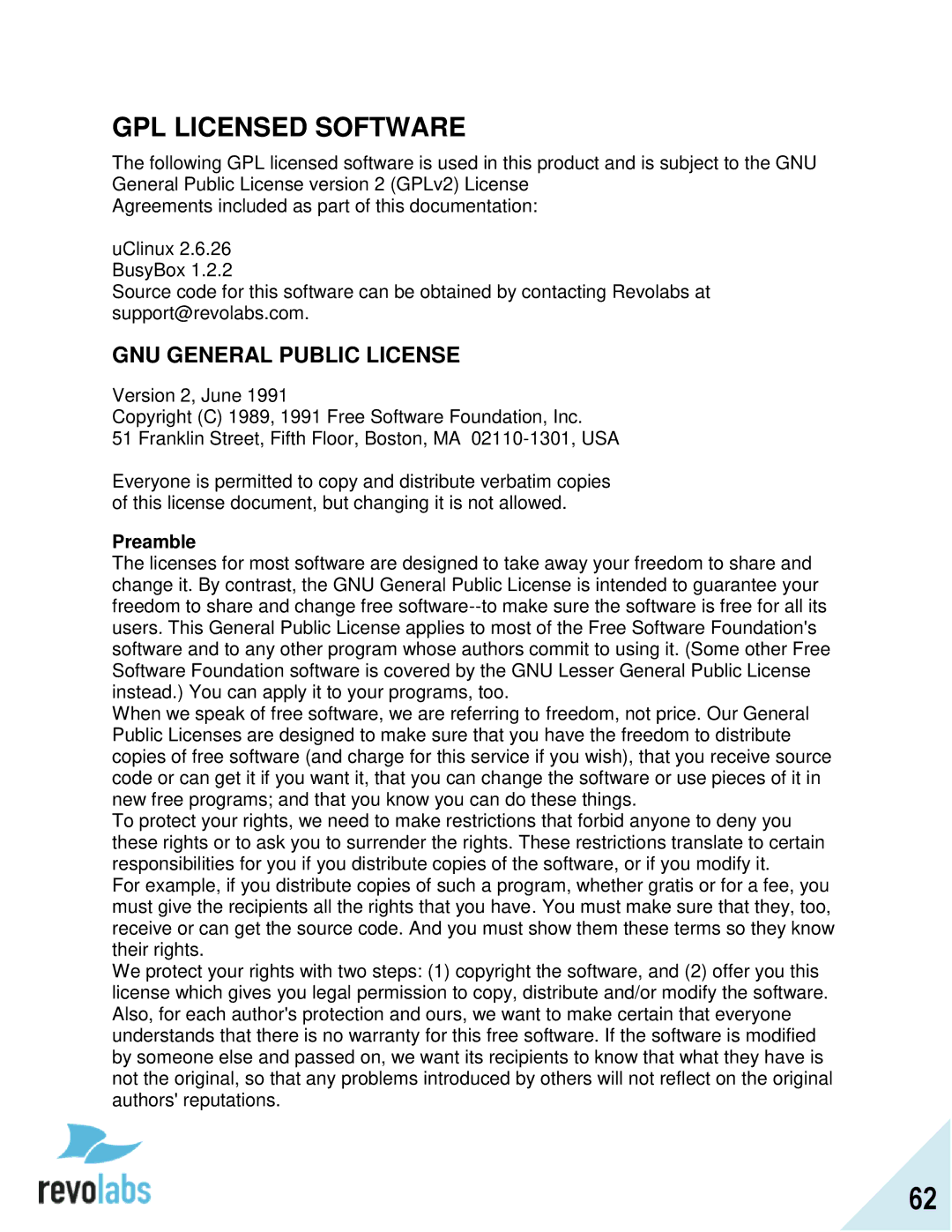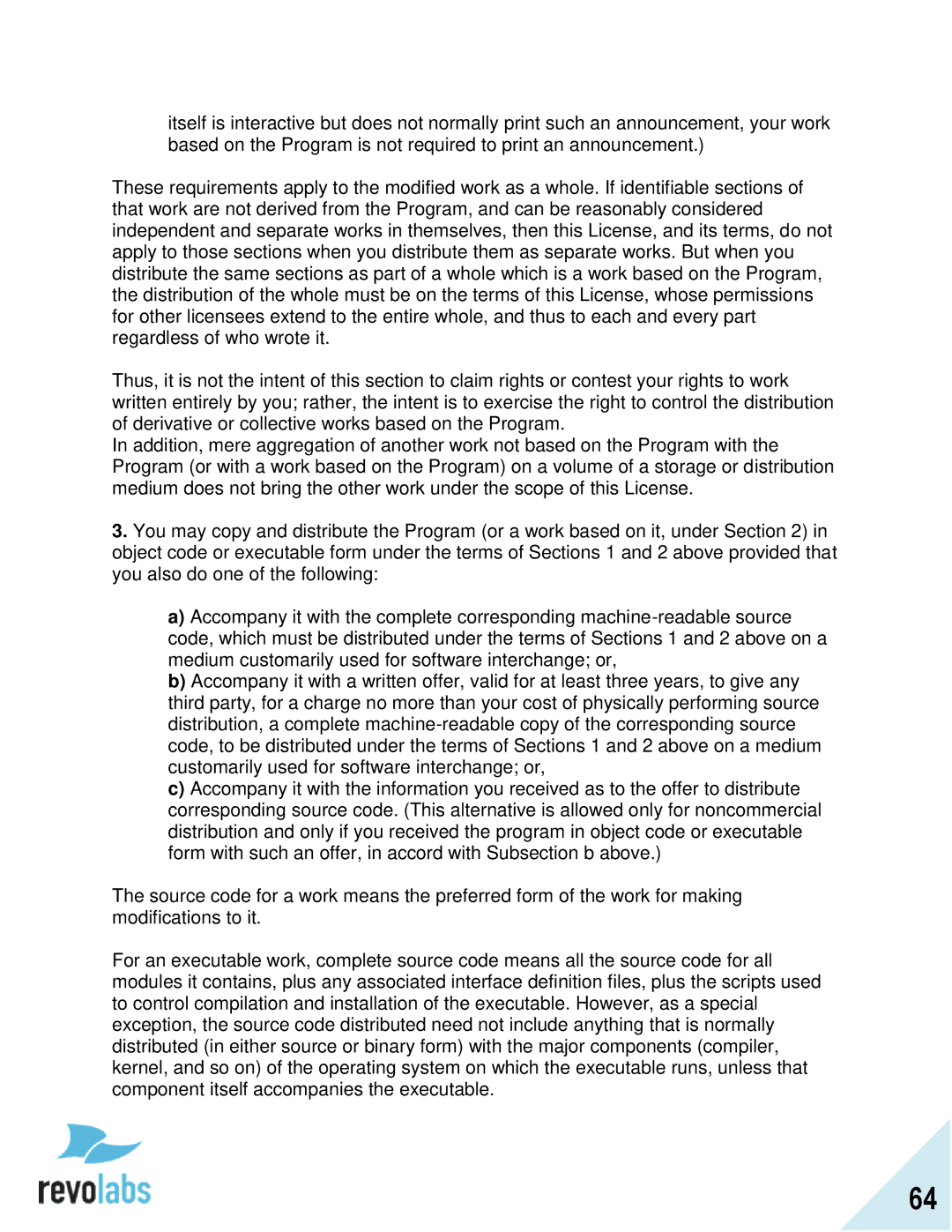Mic Audio
The „Mic Audio‟ allows controlling the Microphones.
1.If „All Mic Mute‟ is ON, all active Microphones are affected when a mute button is pressed. If one or more active Microphones are outside the Charger Base, pressing the mute button will change the mute status on all Microphones outside of the Charger Base. Microphones in the Charger Base will not be affected and will stay muted at all times. If all Microphones are in the Charger Base, pressing the mute button will change the mute status of all Microphones in the Charger Base. The factory default for „All Mic Mute‟ is OFF.
2.The „Start Unmute‟ feature allows the Microphones to come out unmuted when taken out of charger. The factory default is ON.
3.„High Pass Filter‟ allows filtering out low frequencies that might cause background noise in particular environments. Several levels are provided. The factory default is 150 HZ.
Mic Audio
All Mic Mute OFF
Start UnMute ON
High Pass Filter
Return Select
41