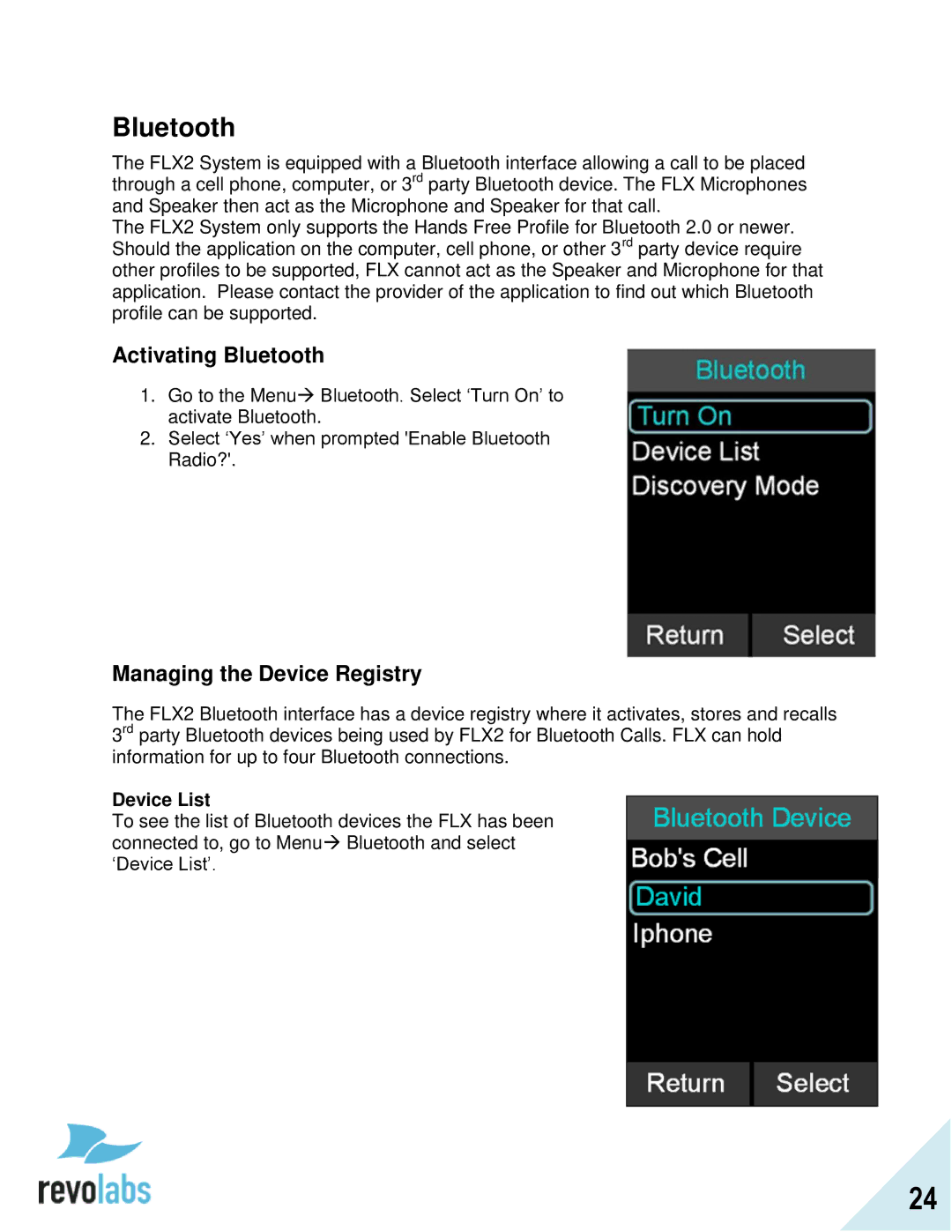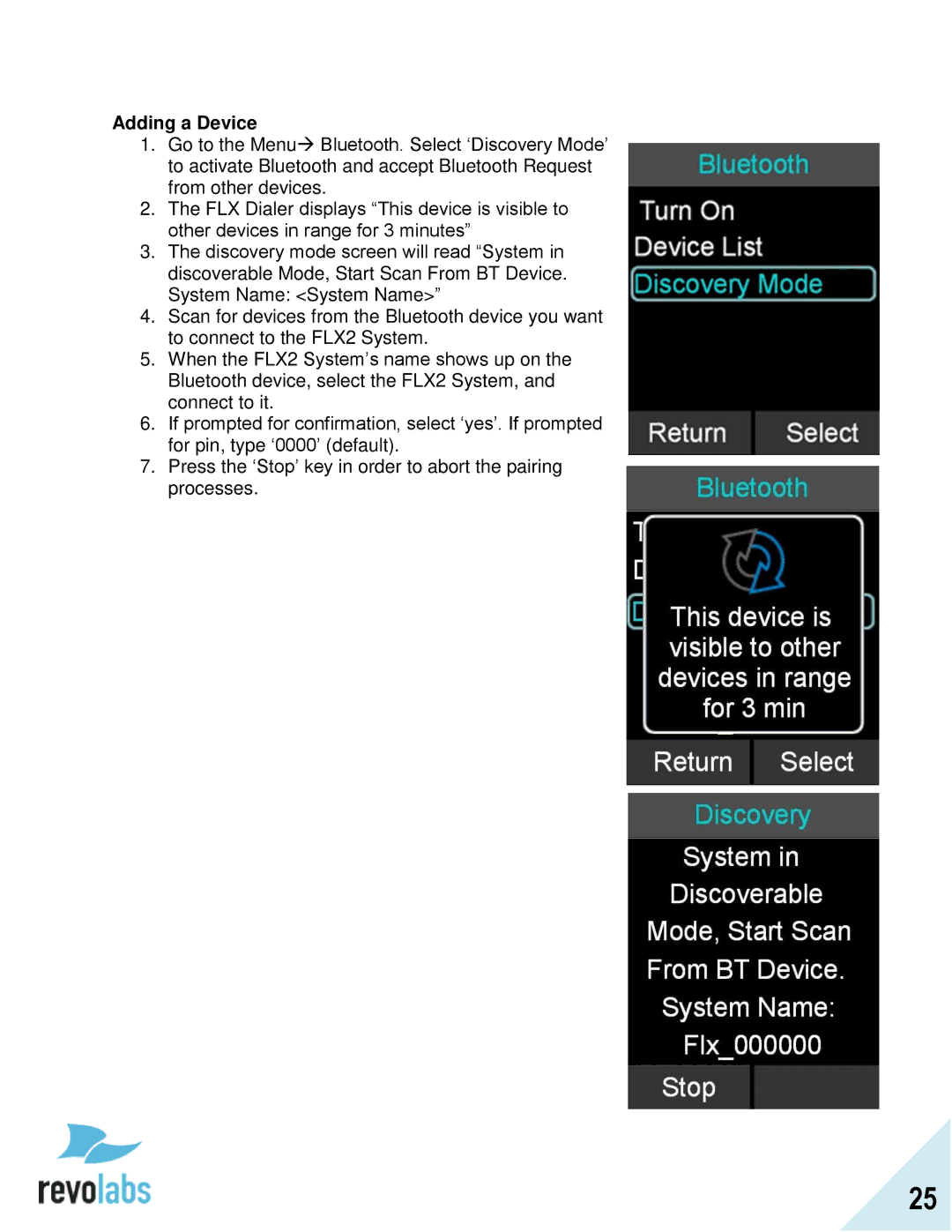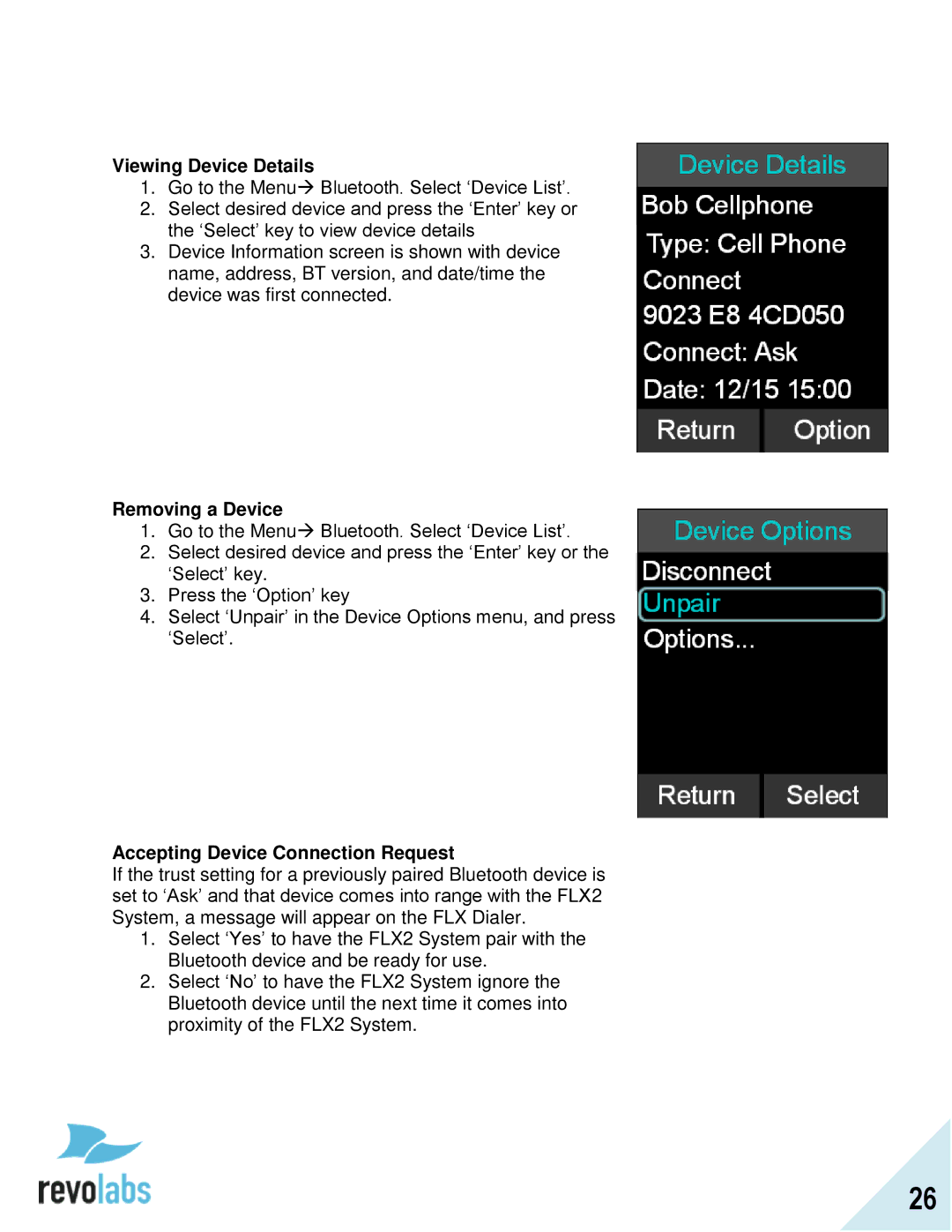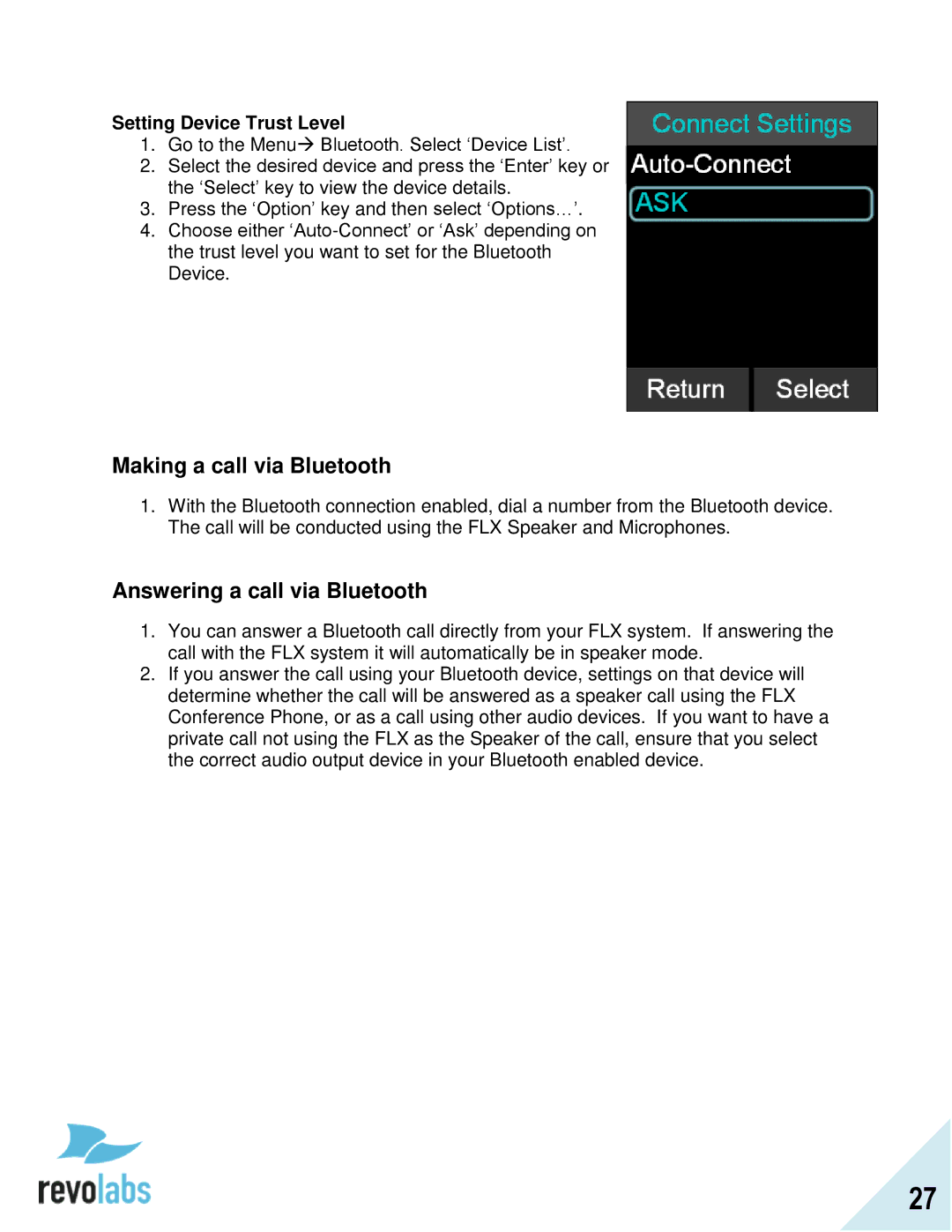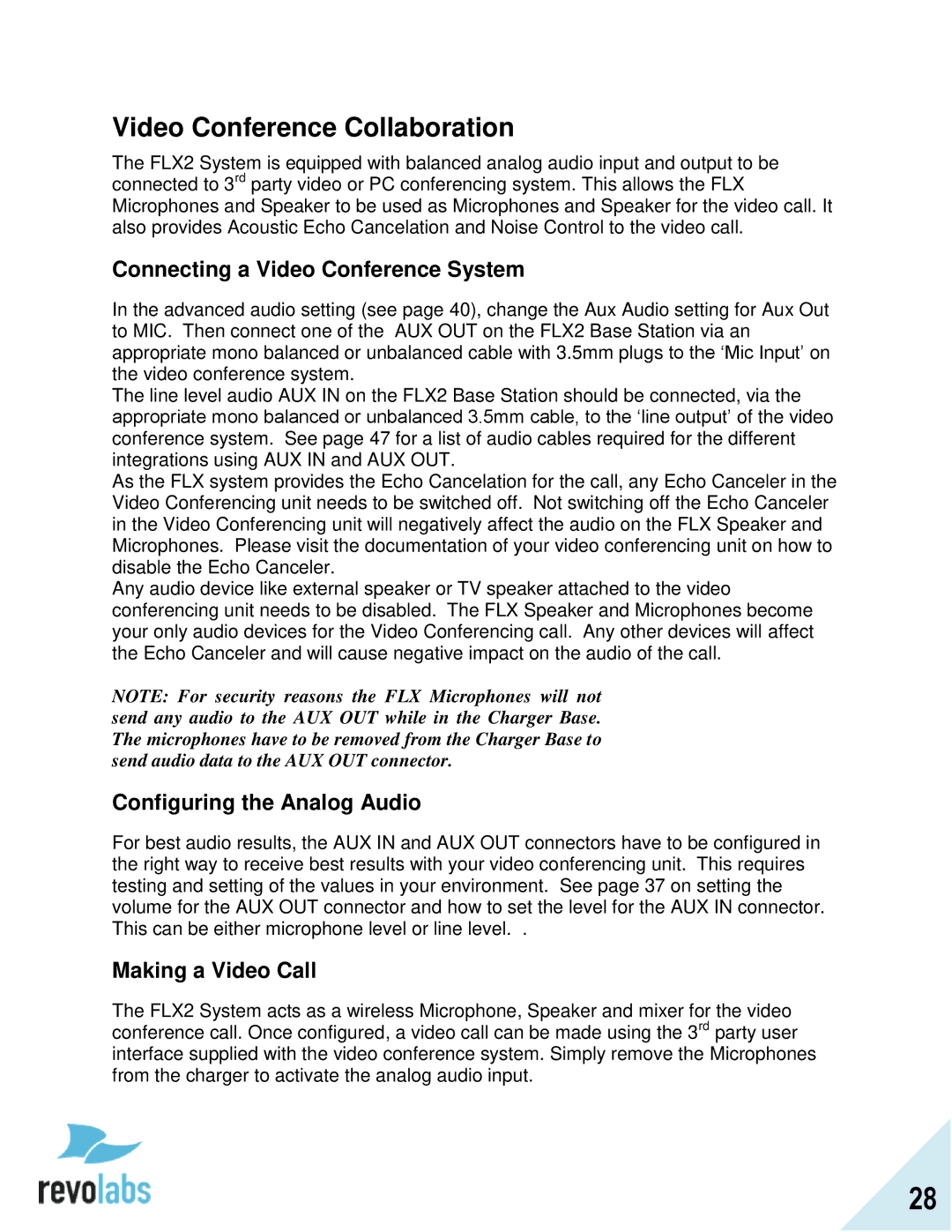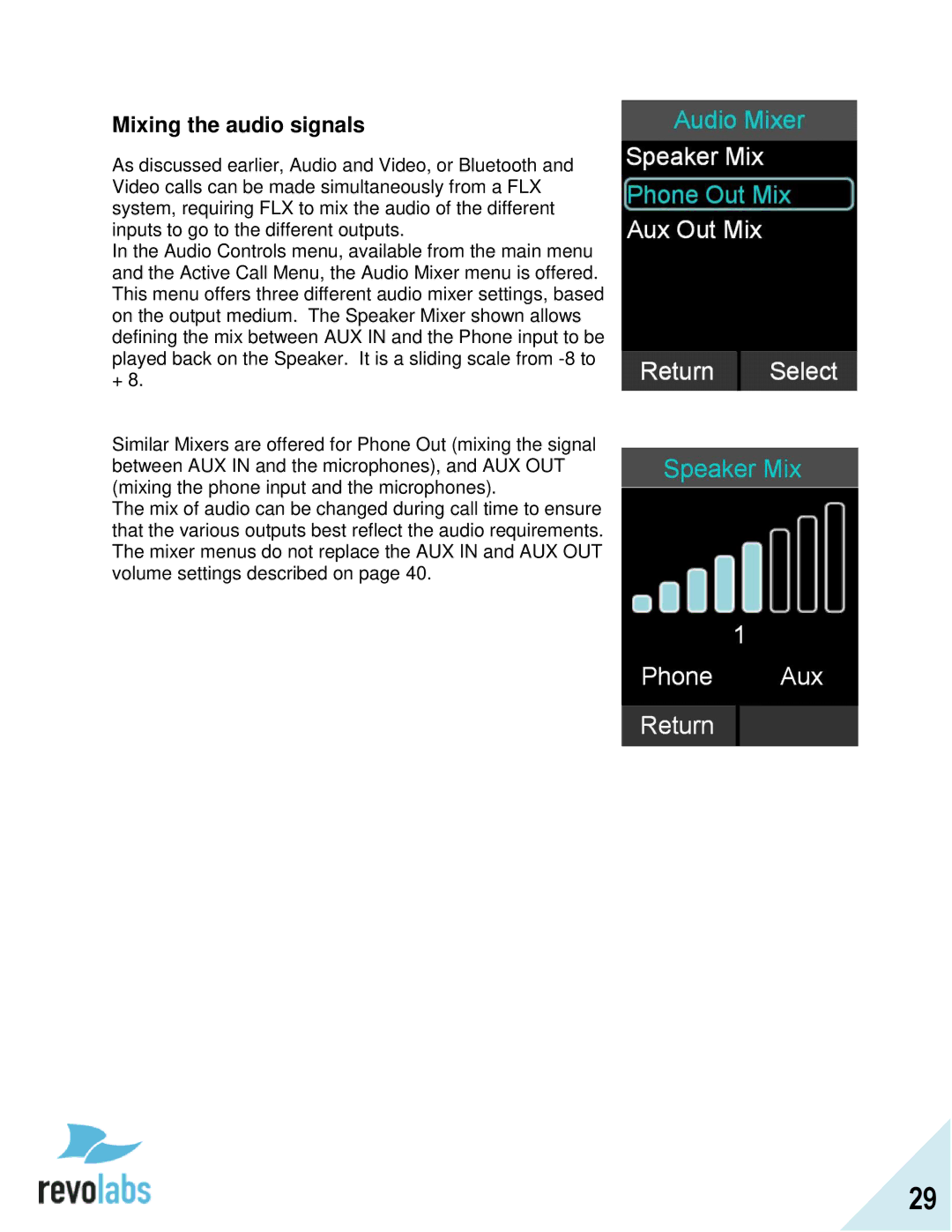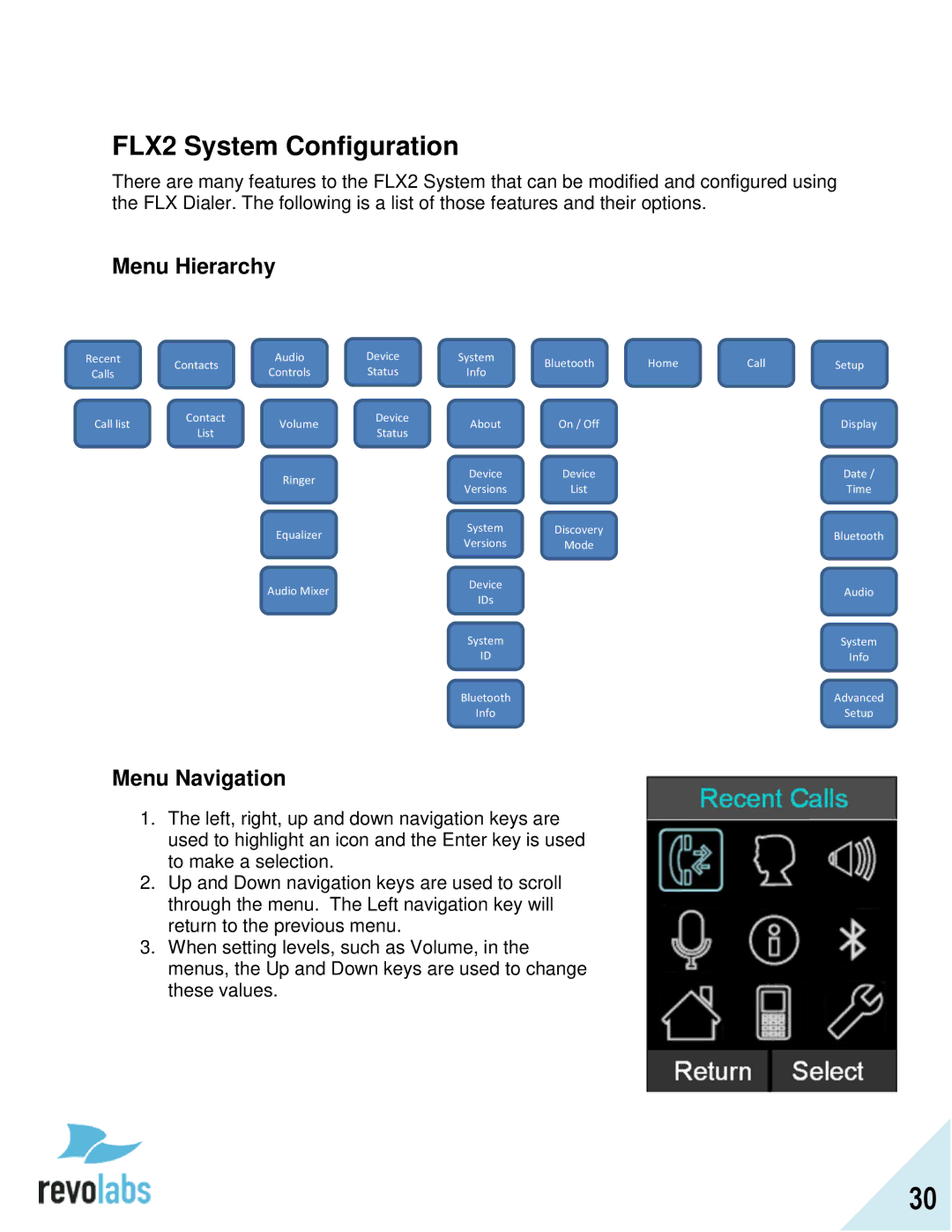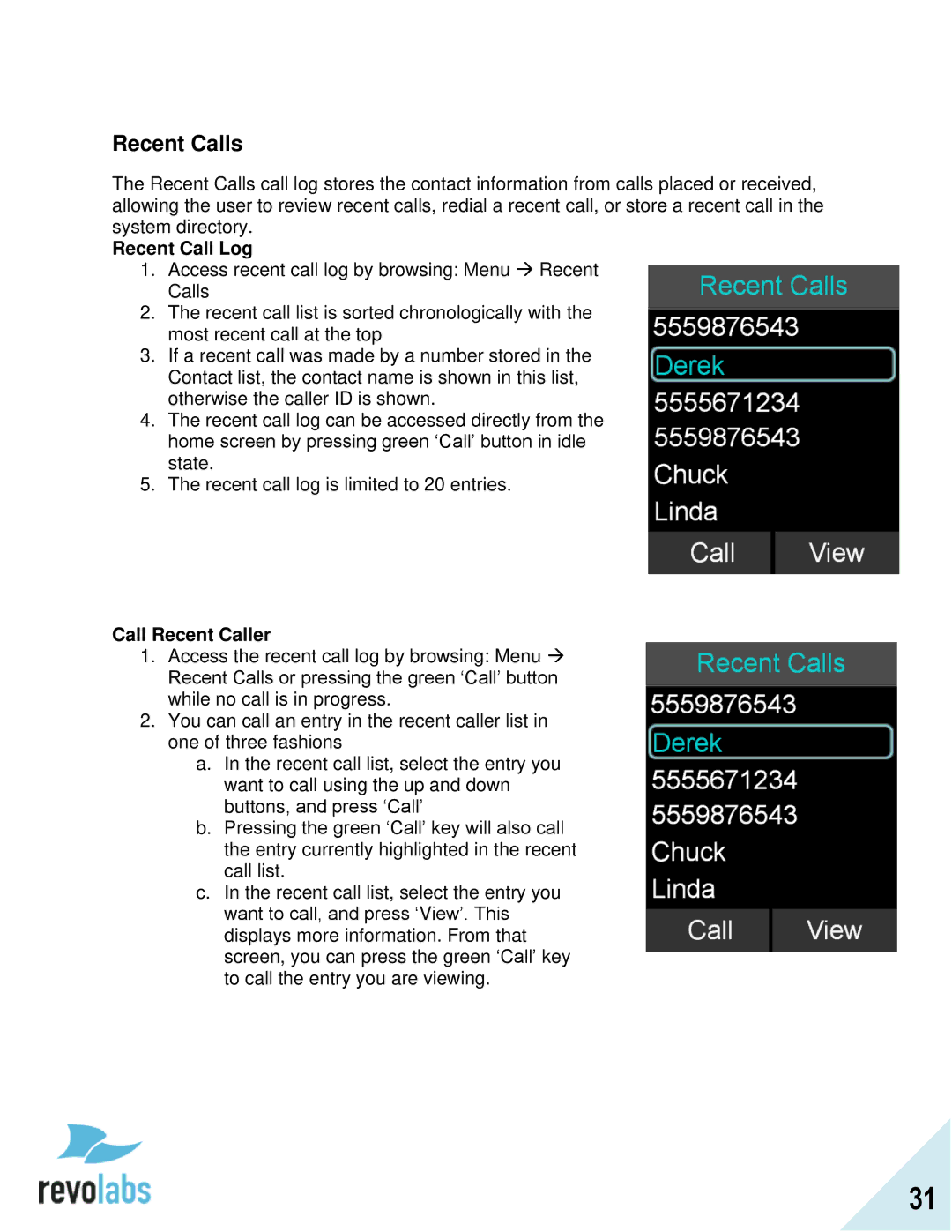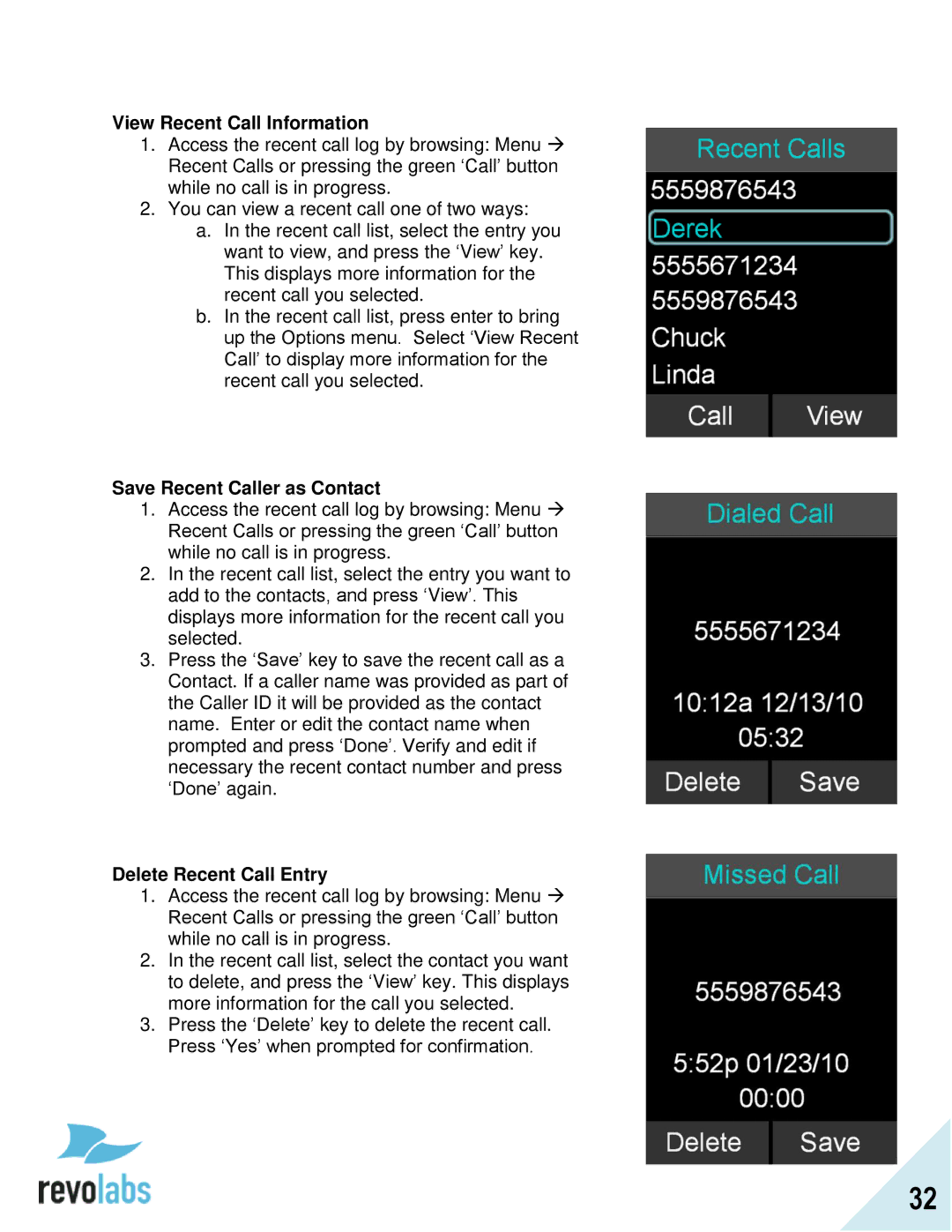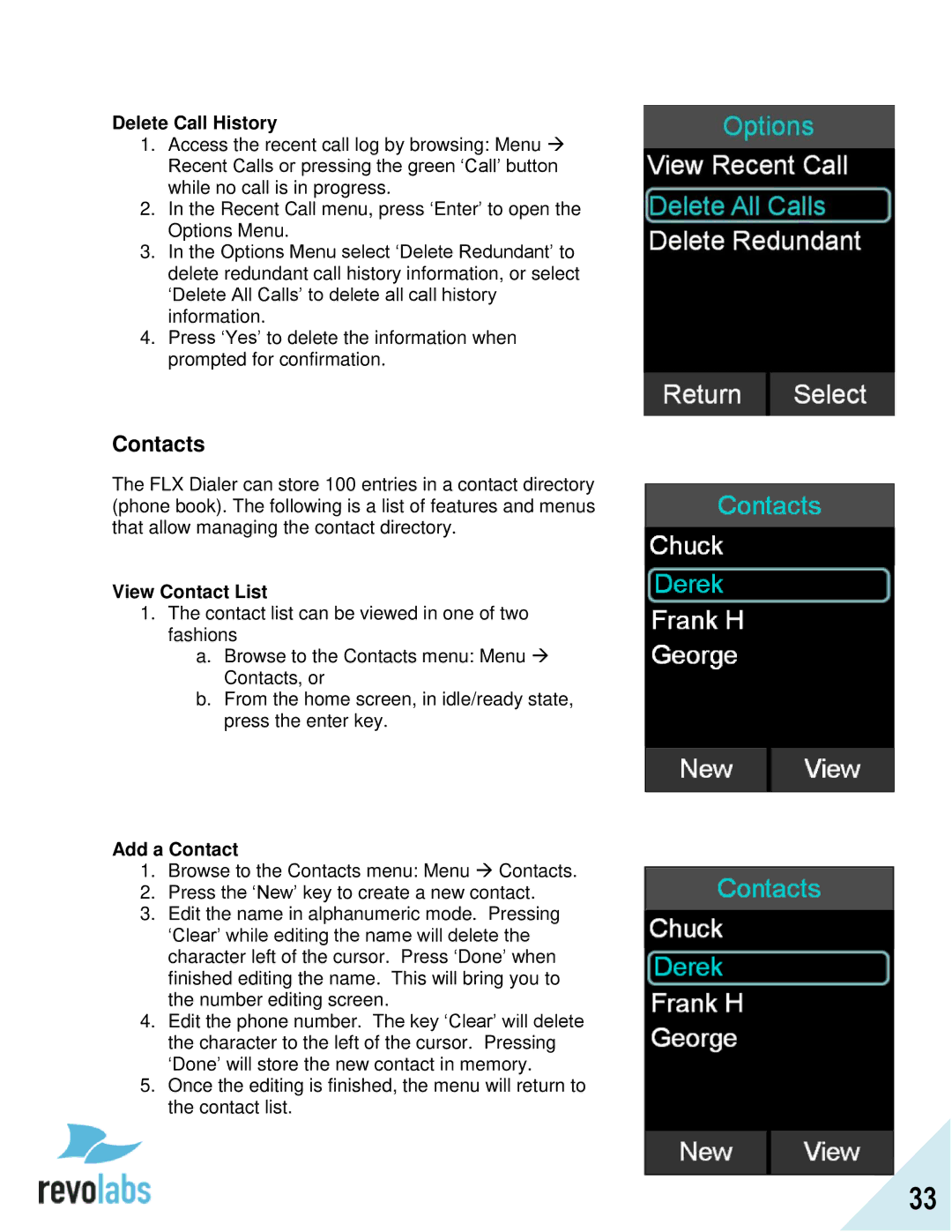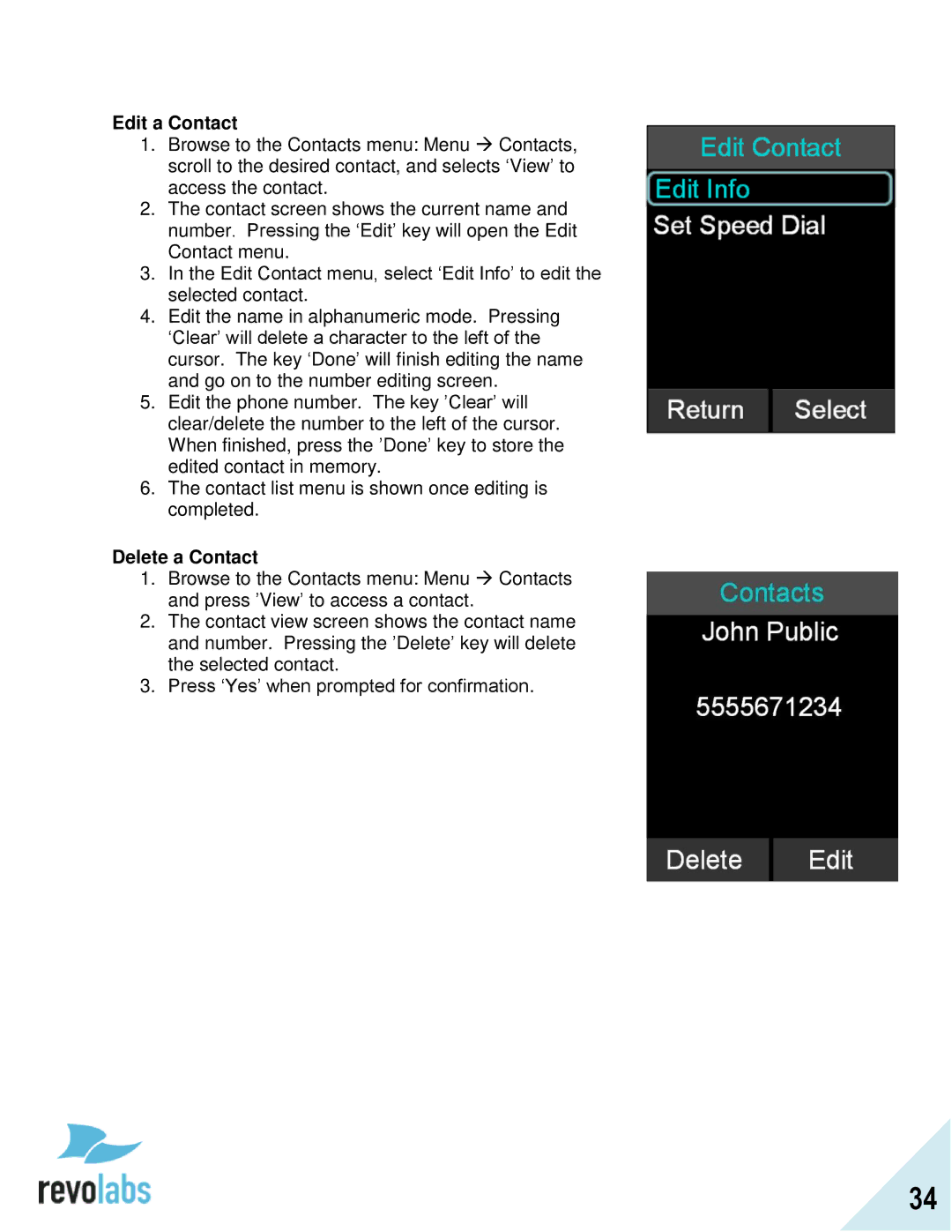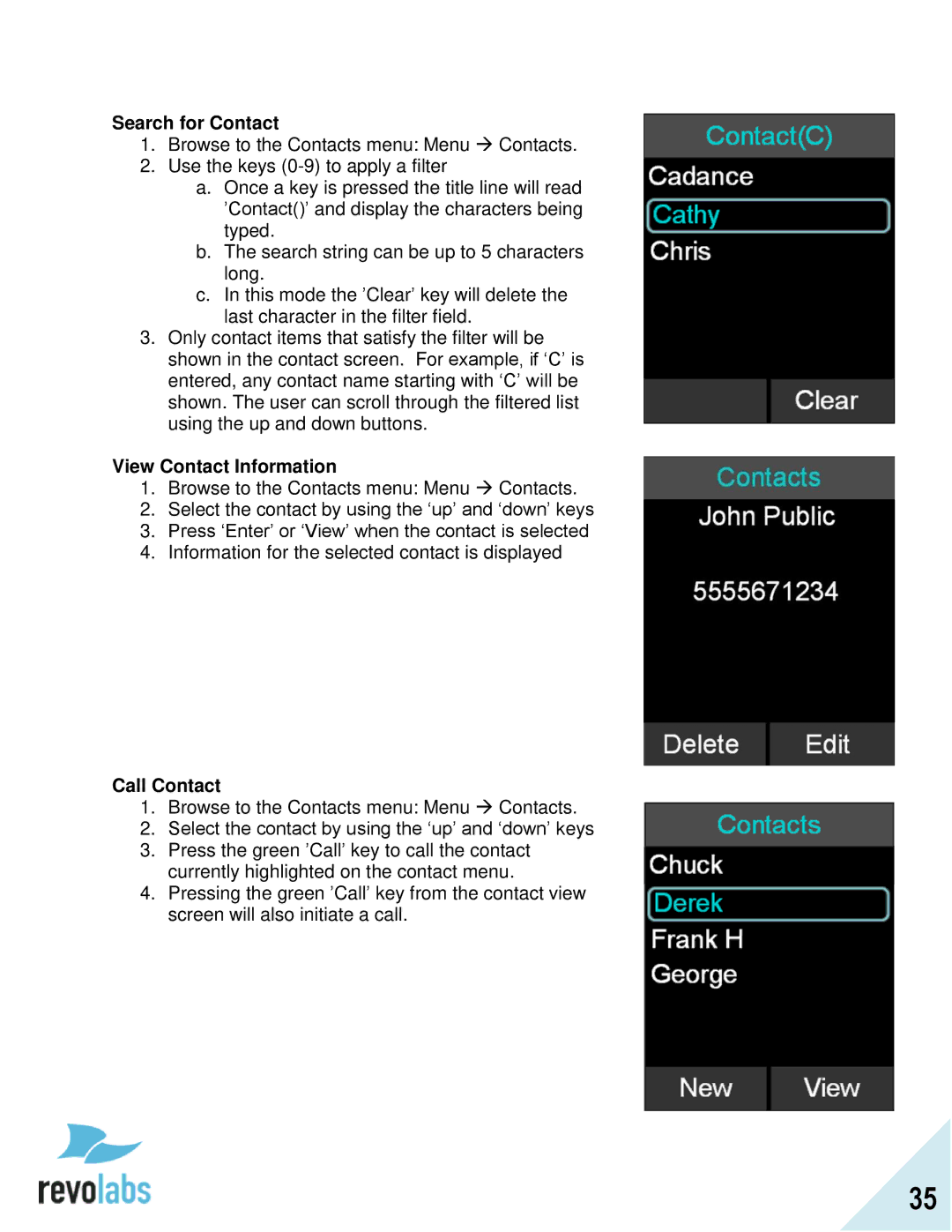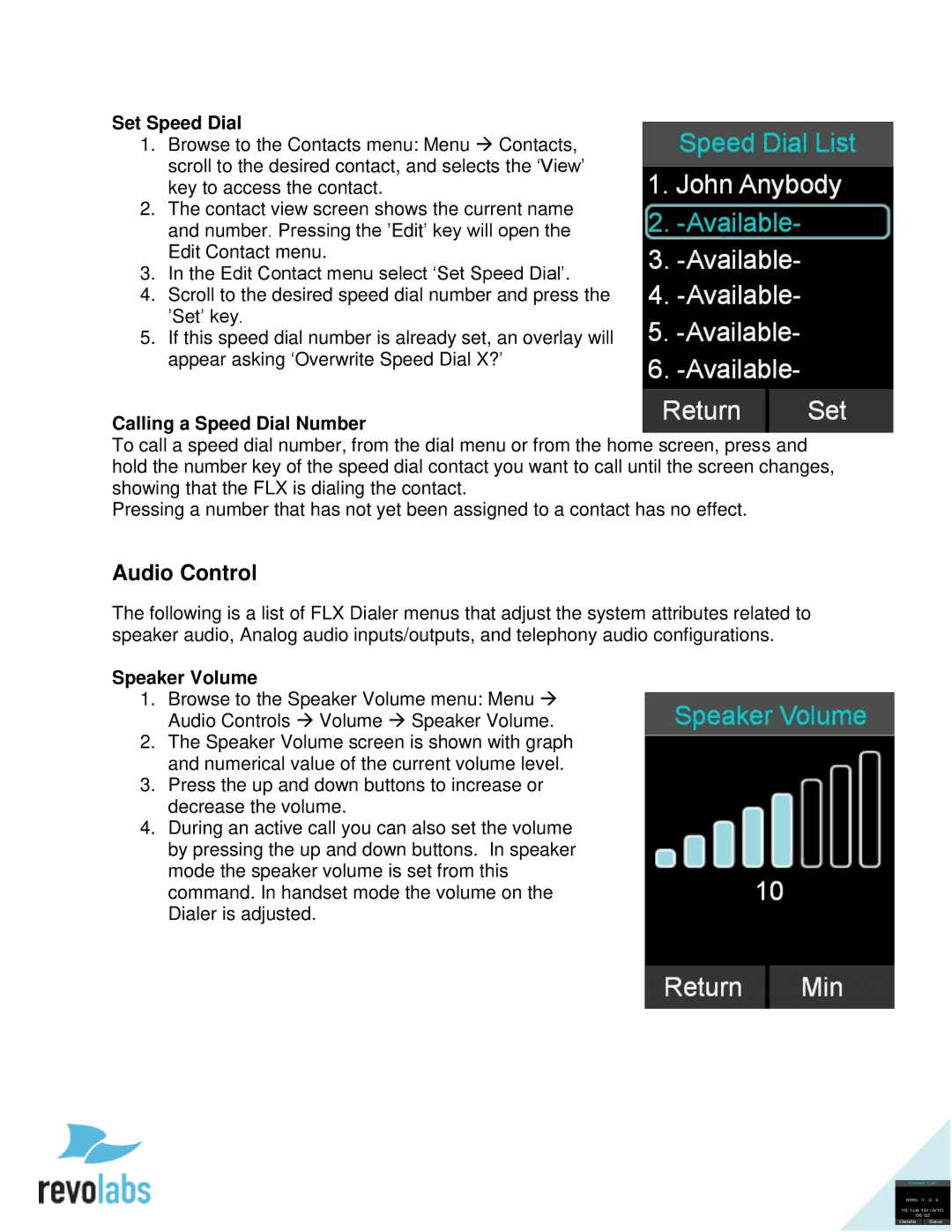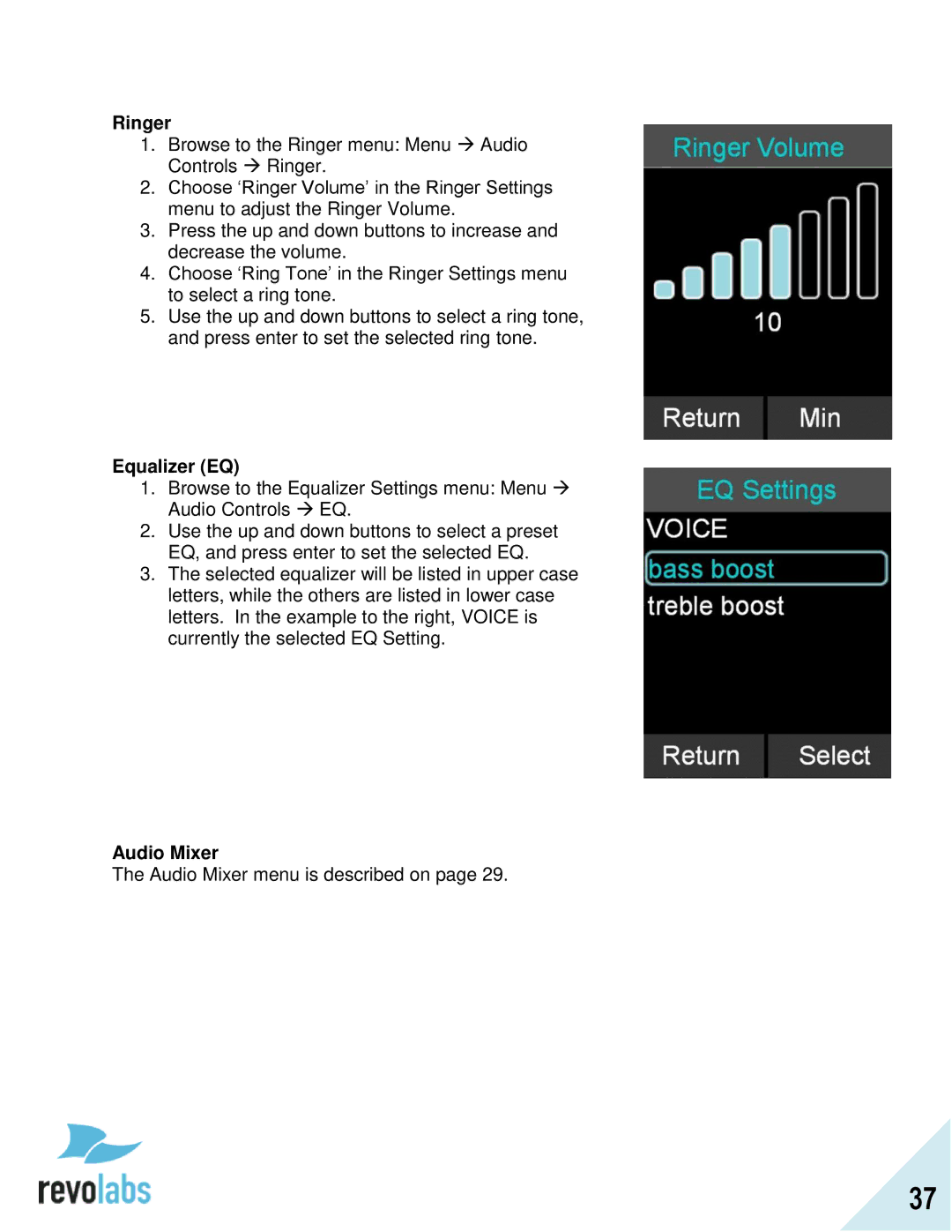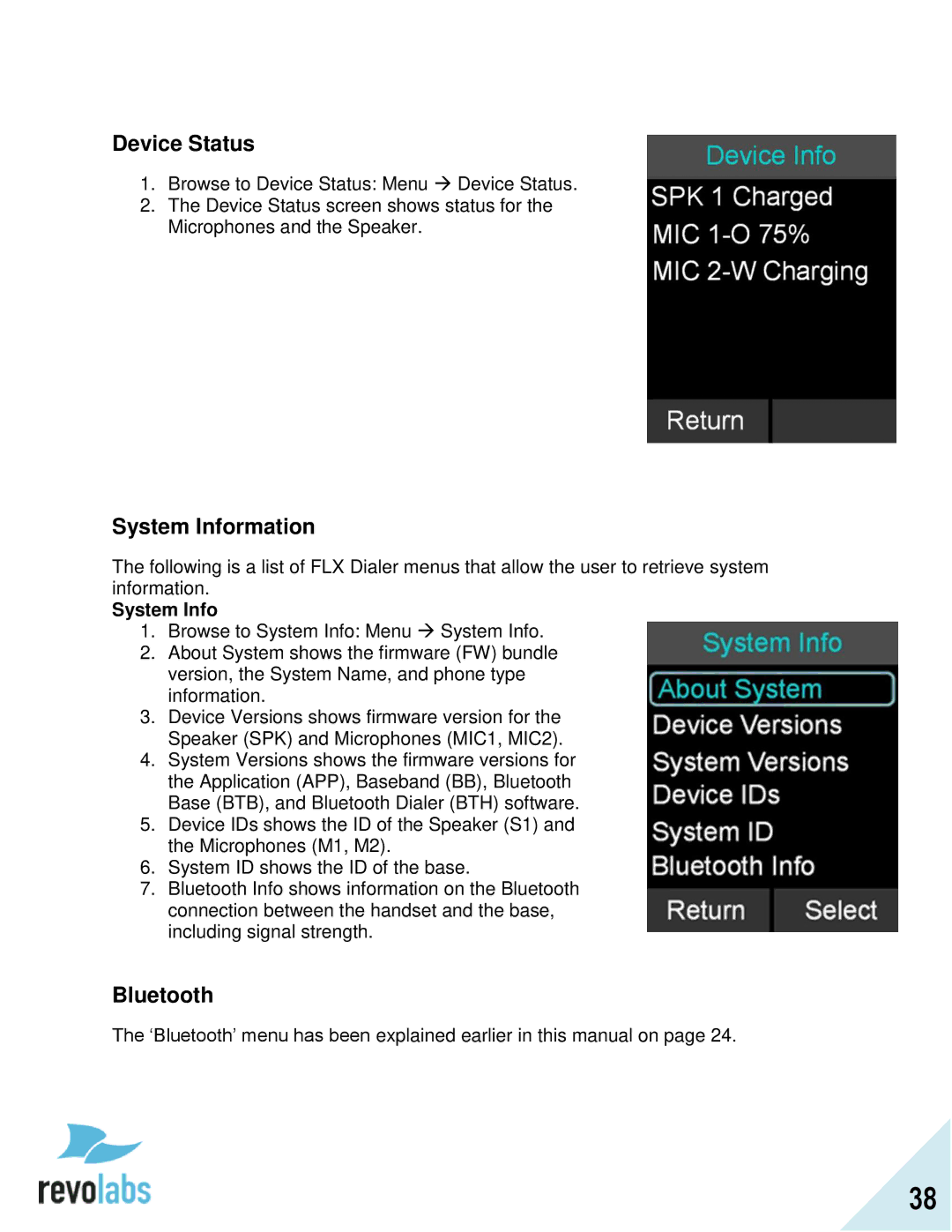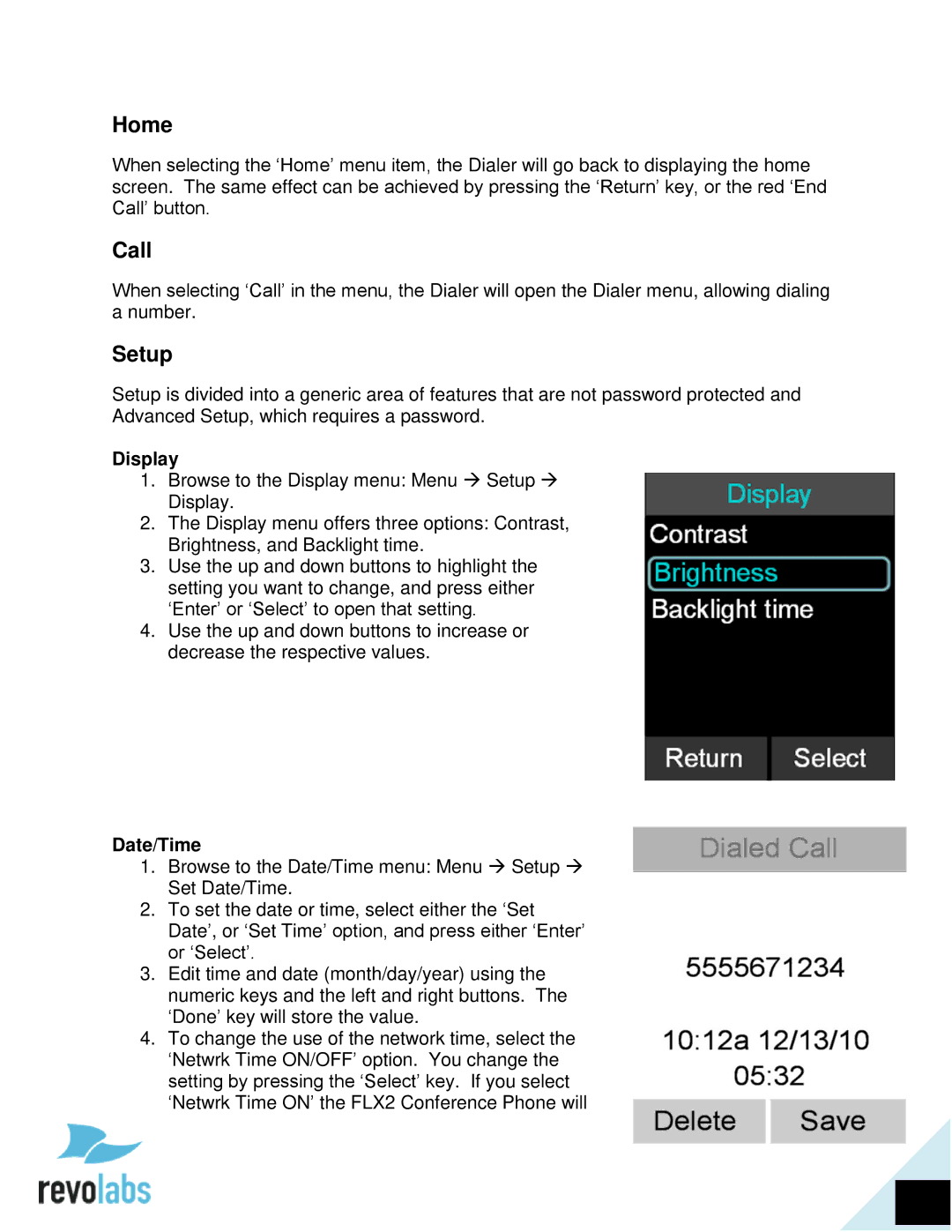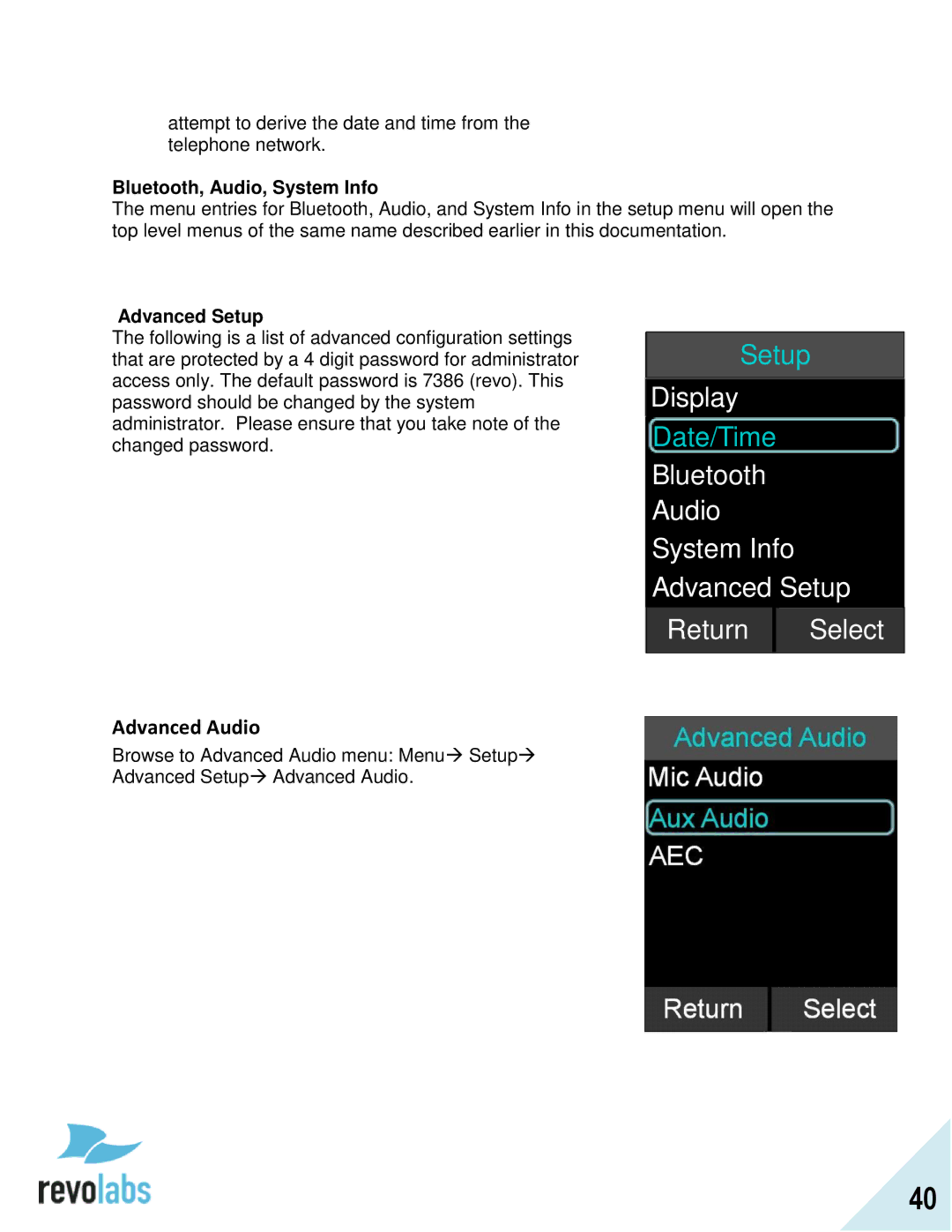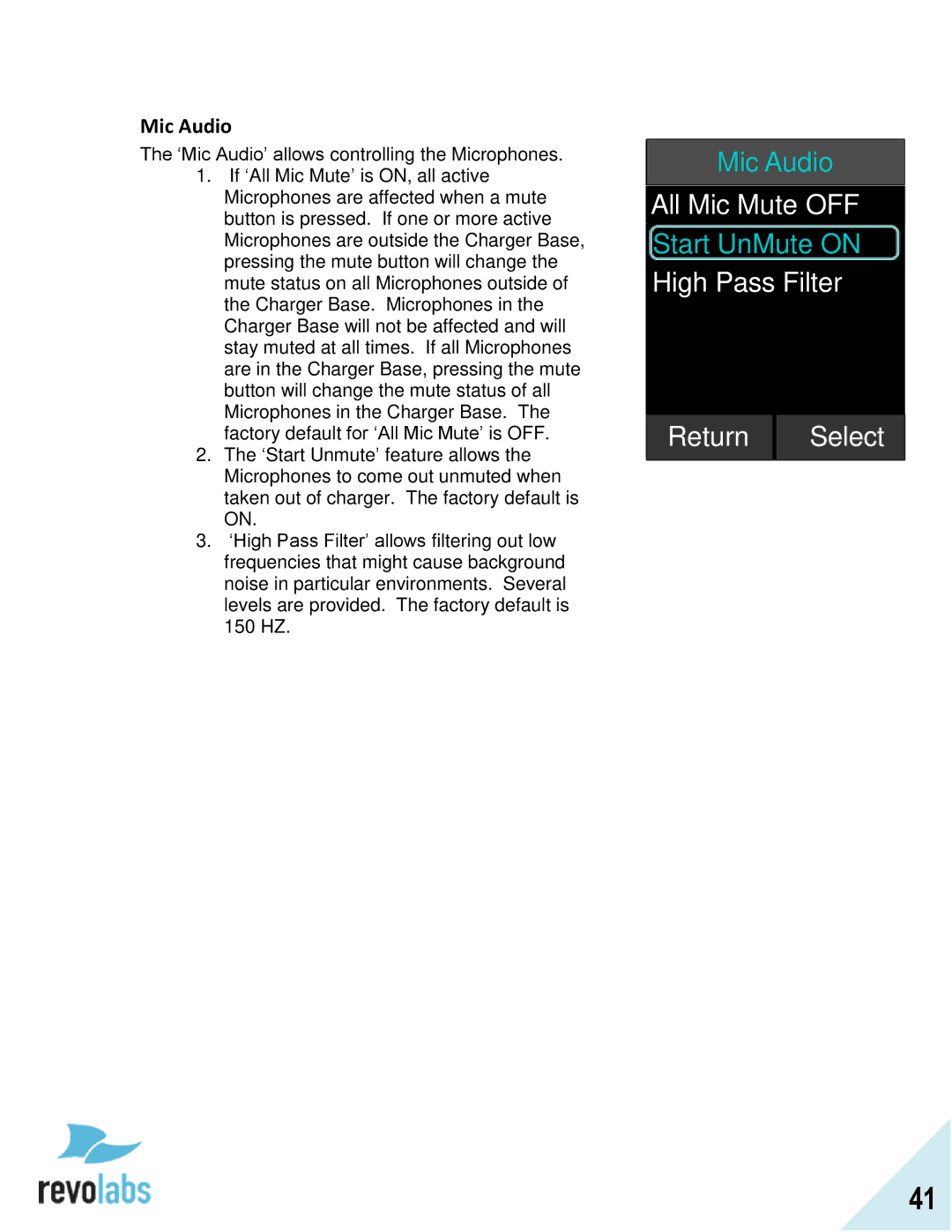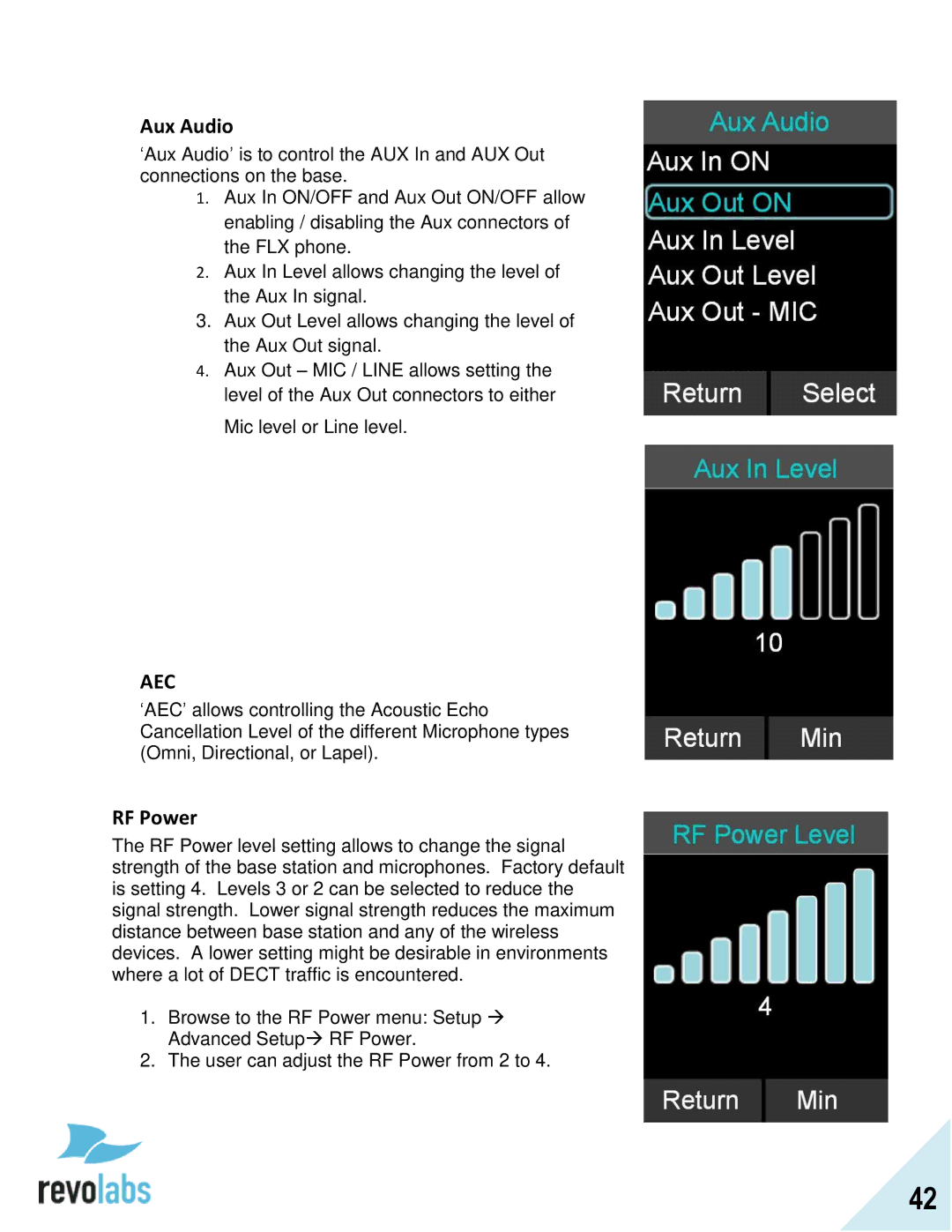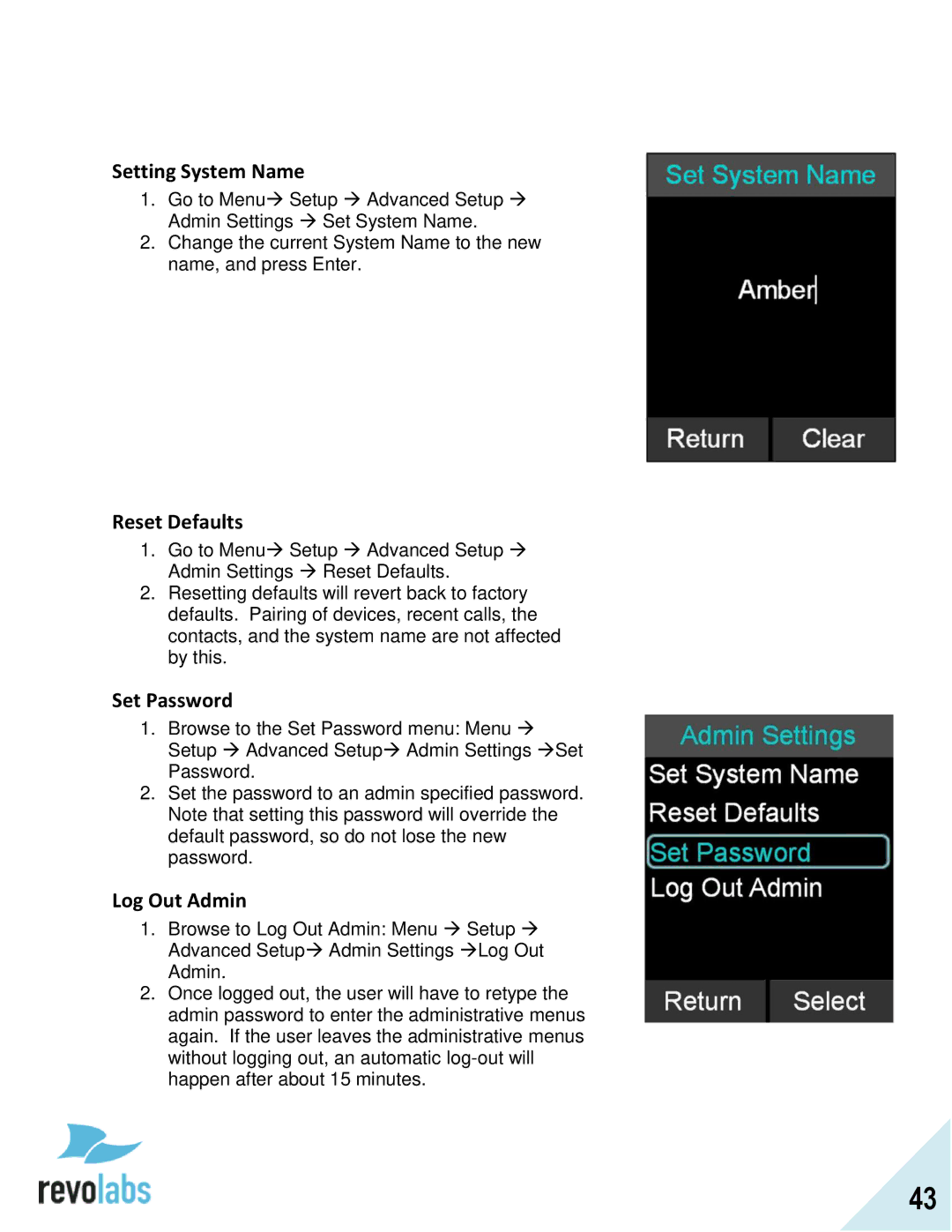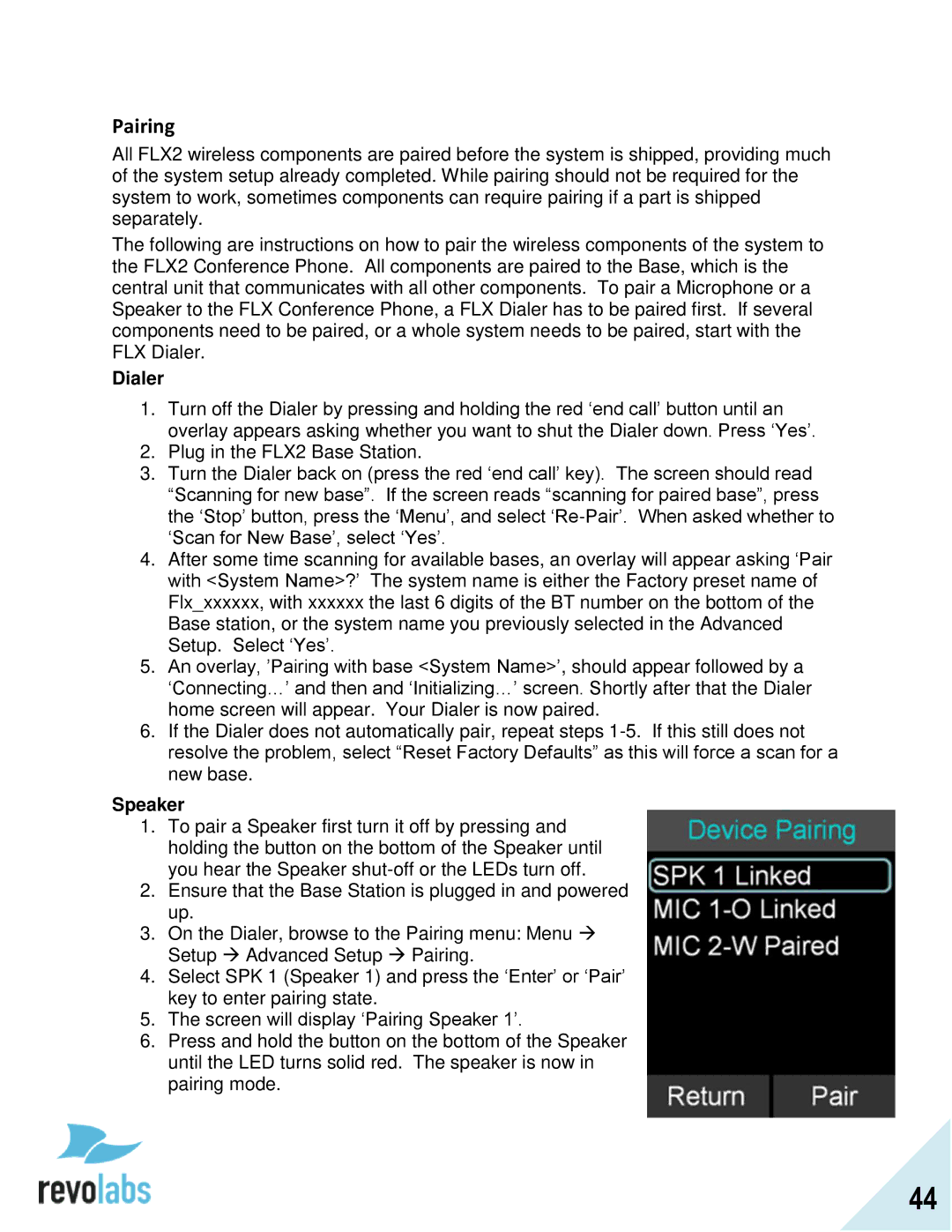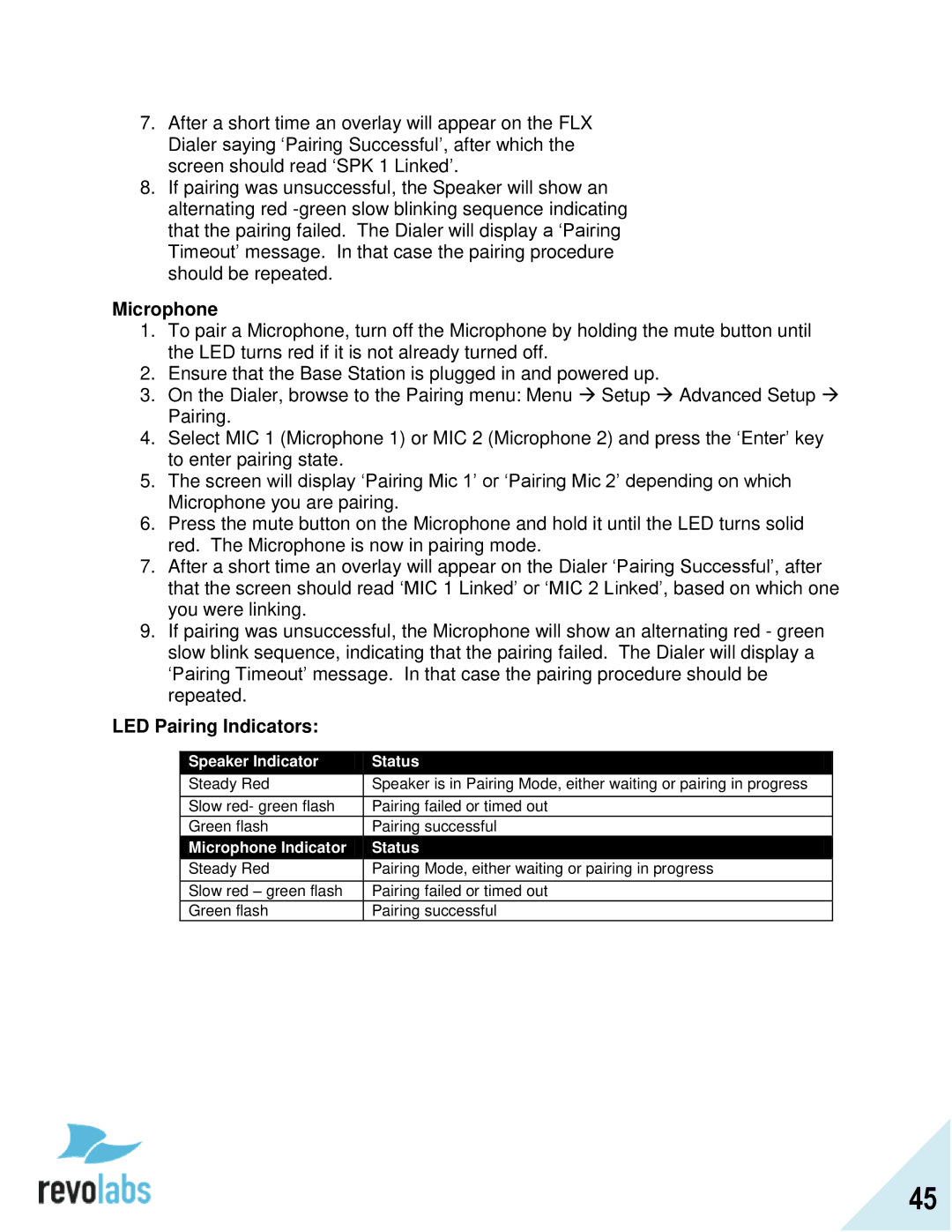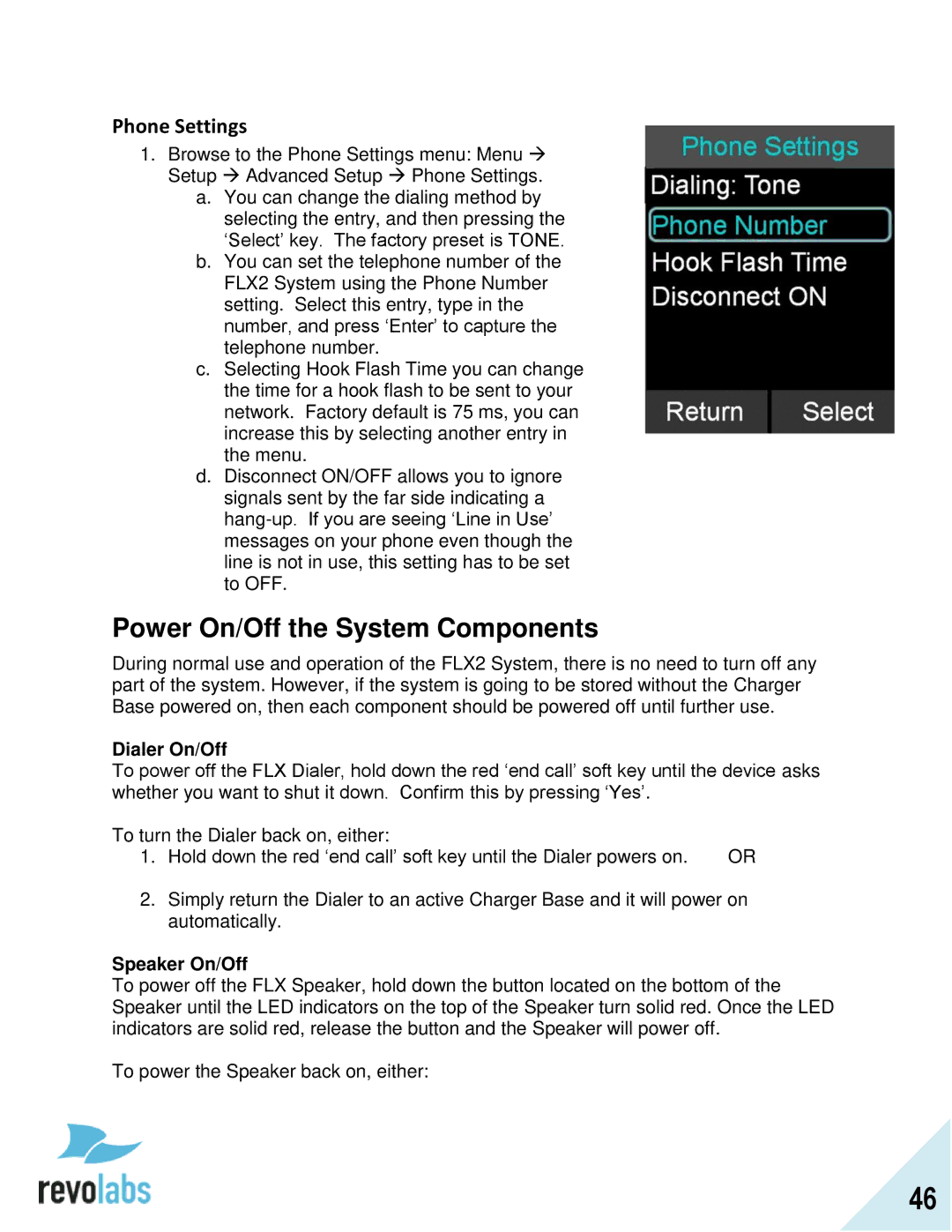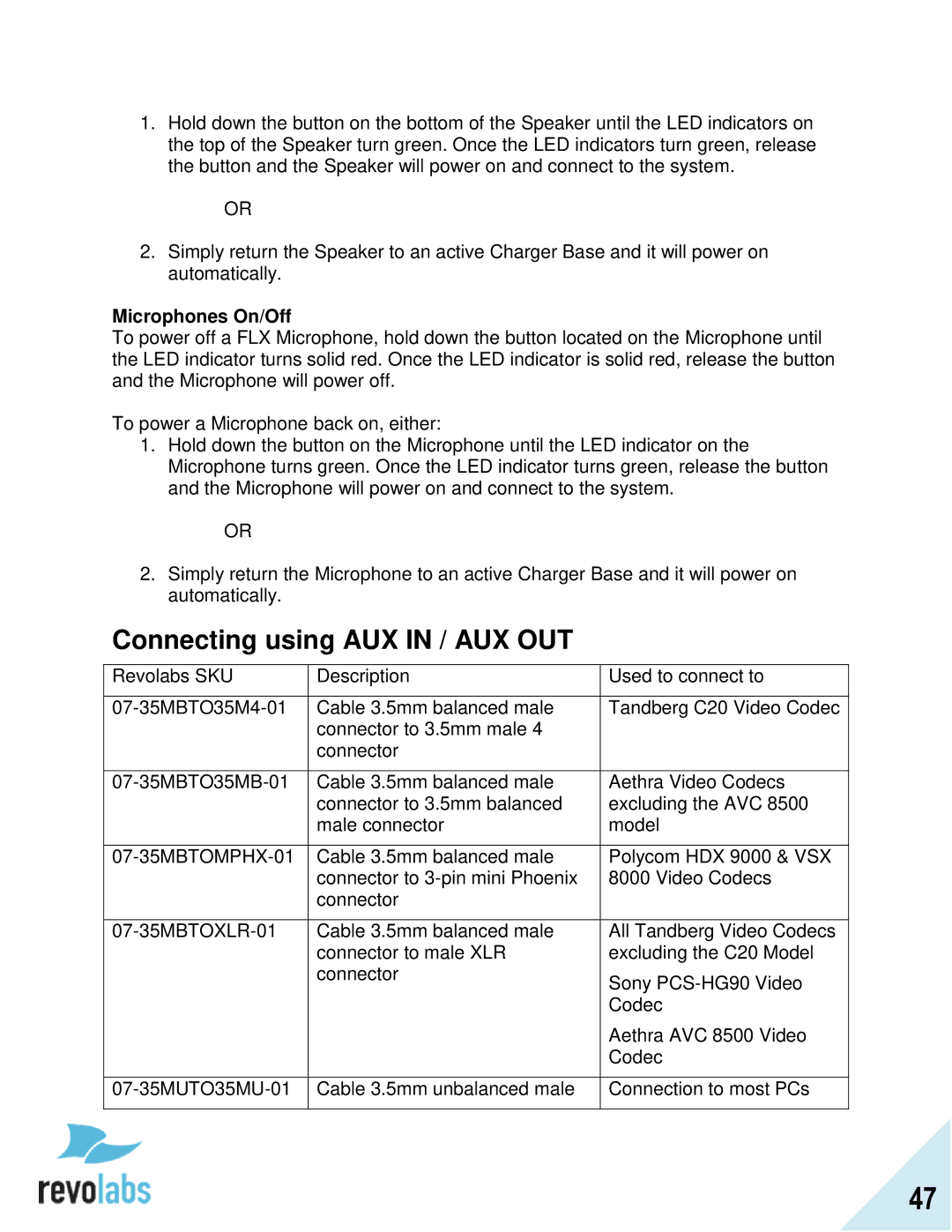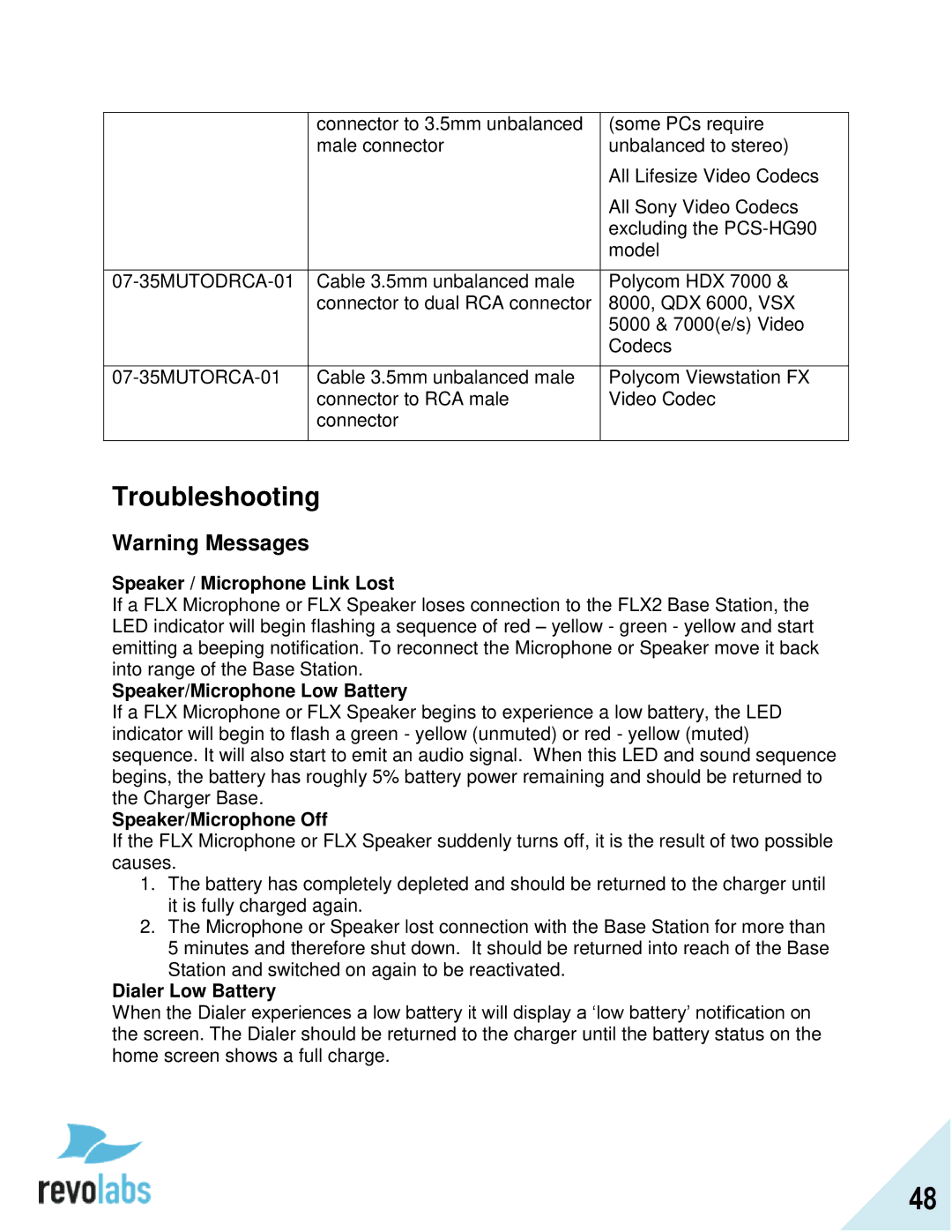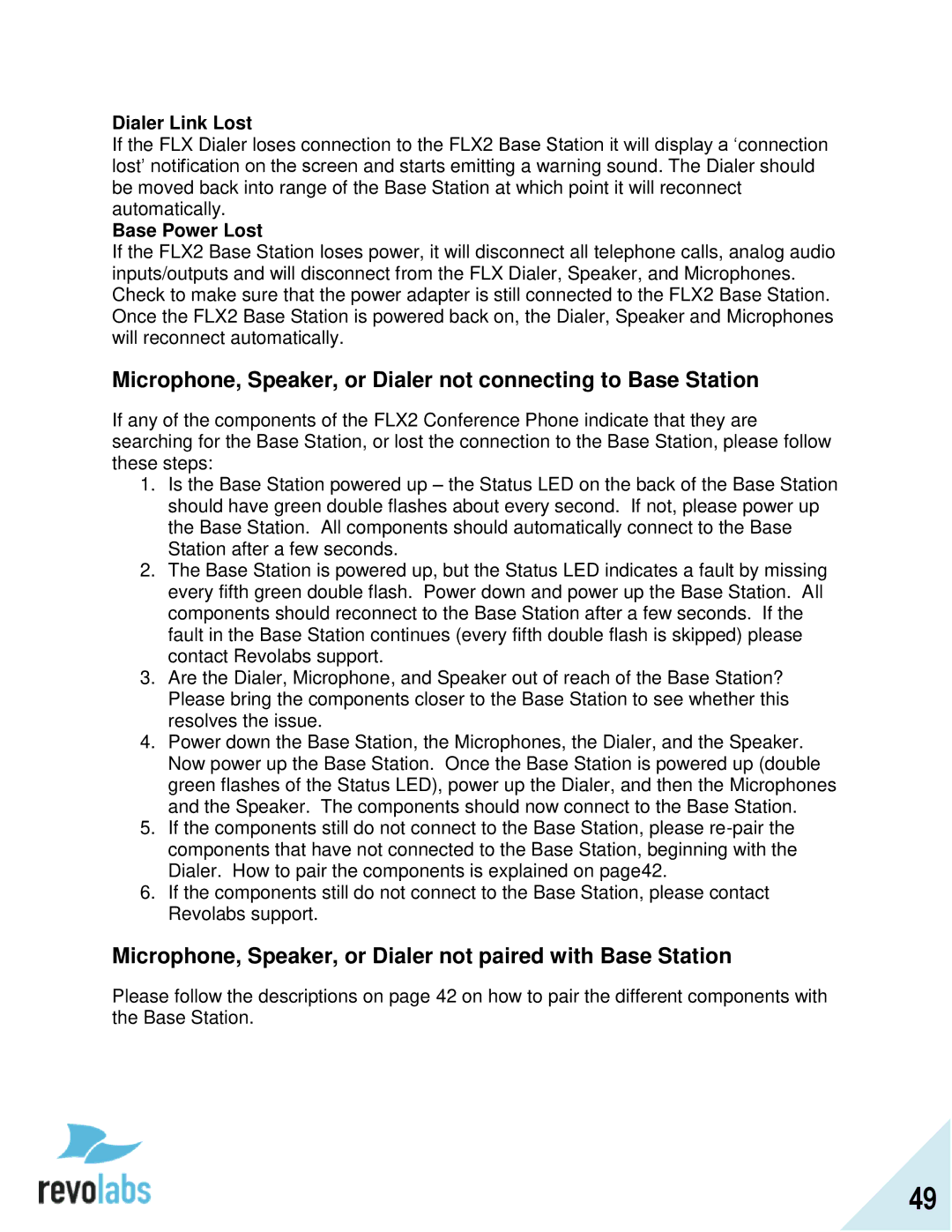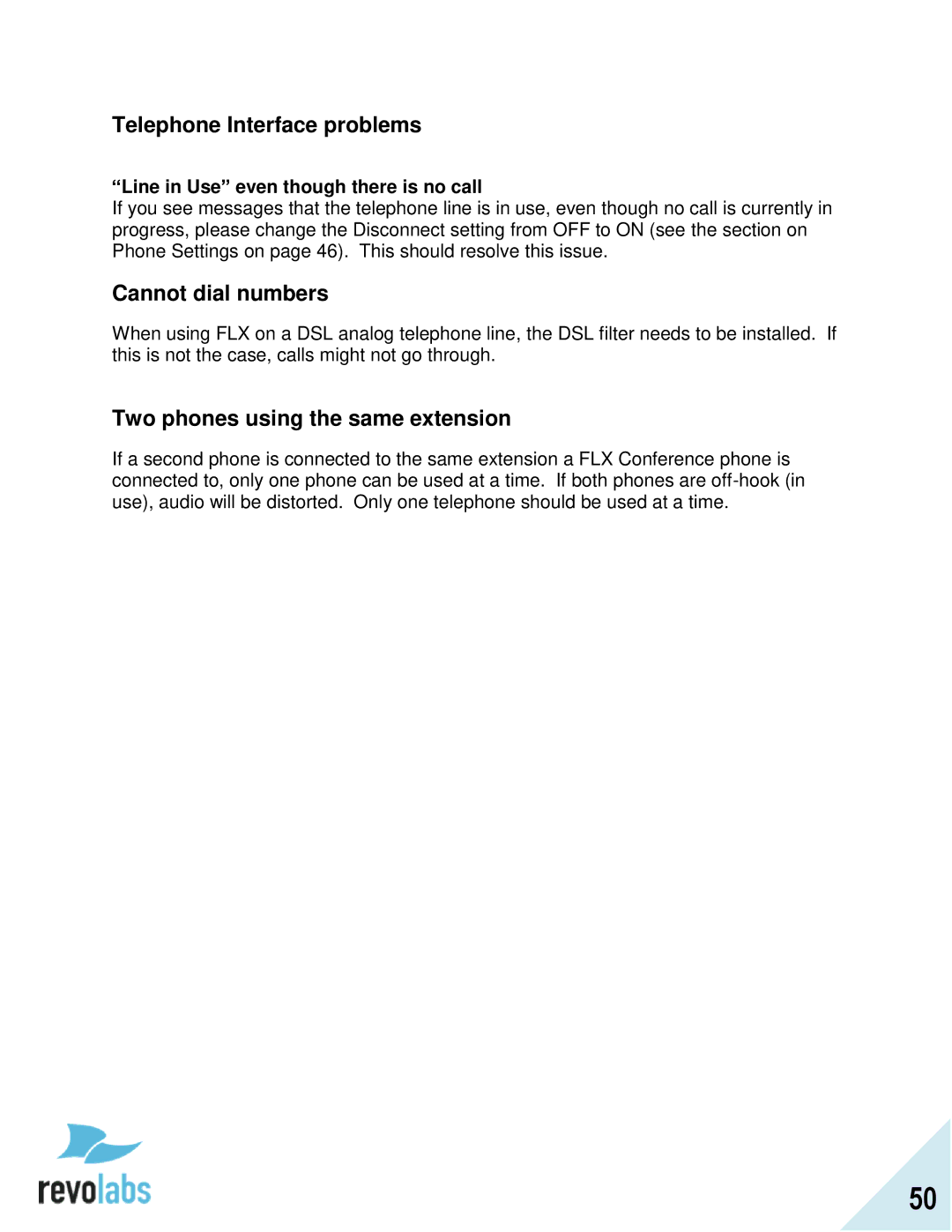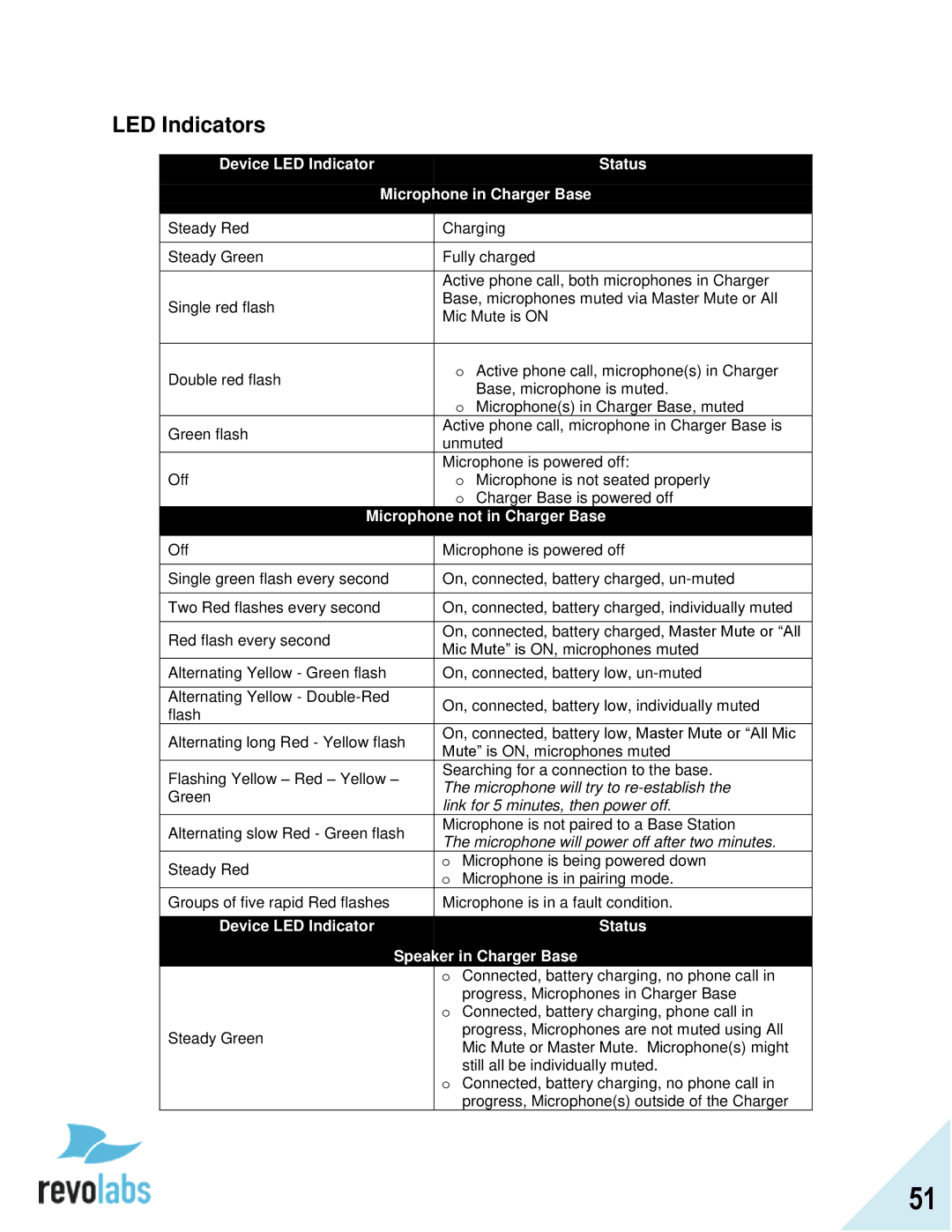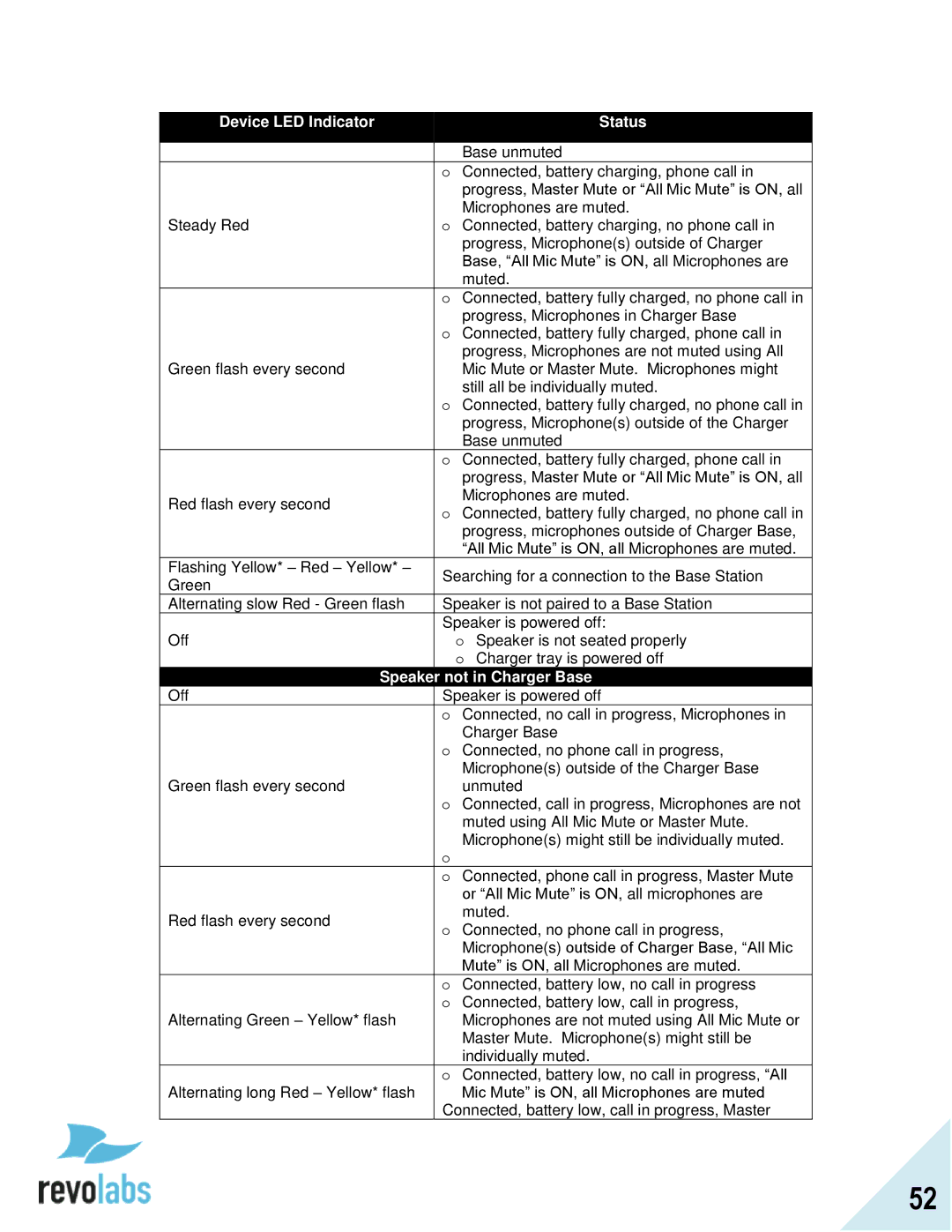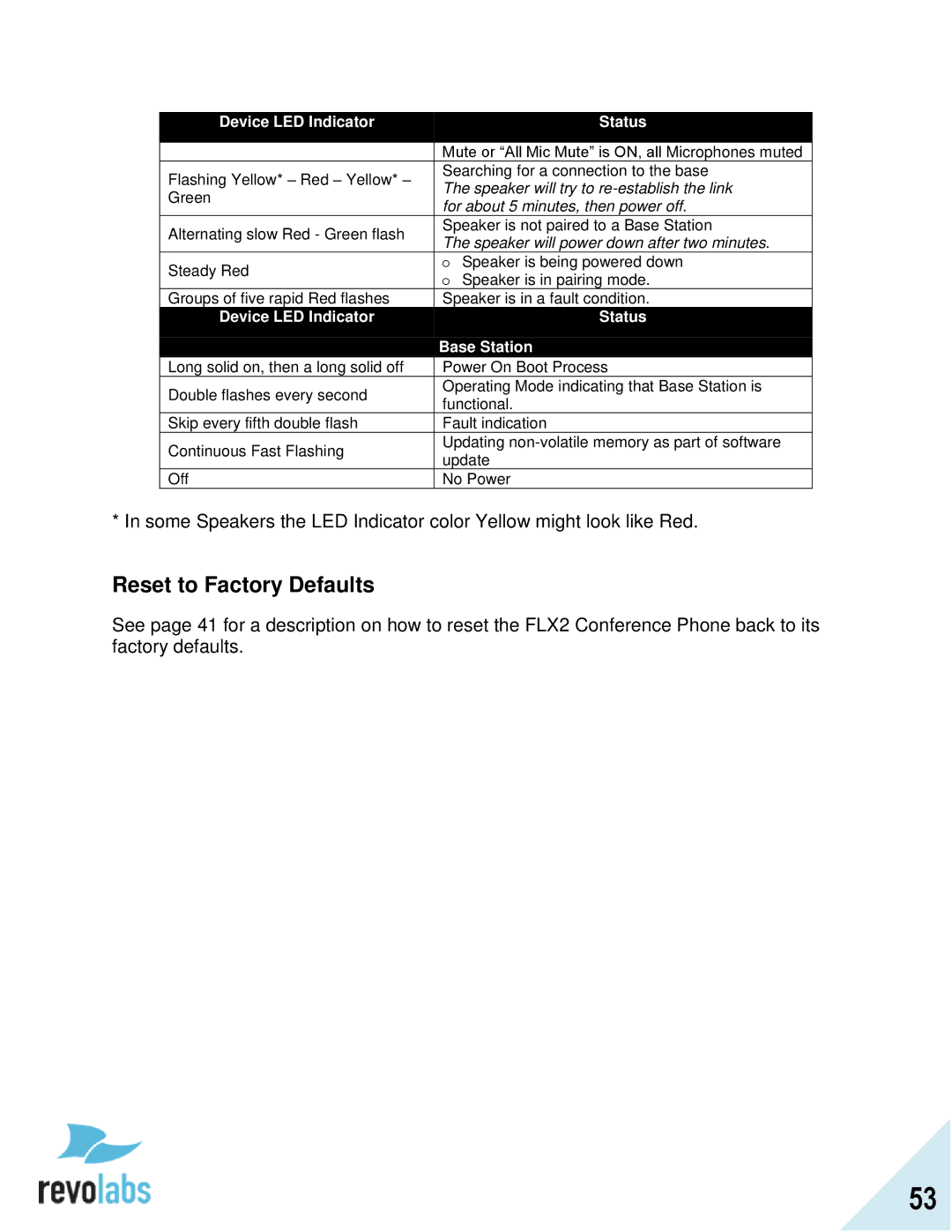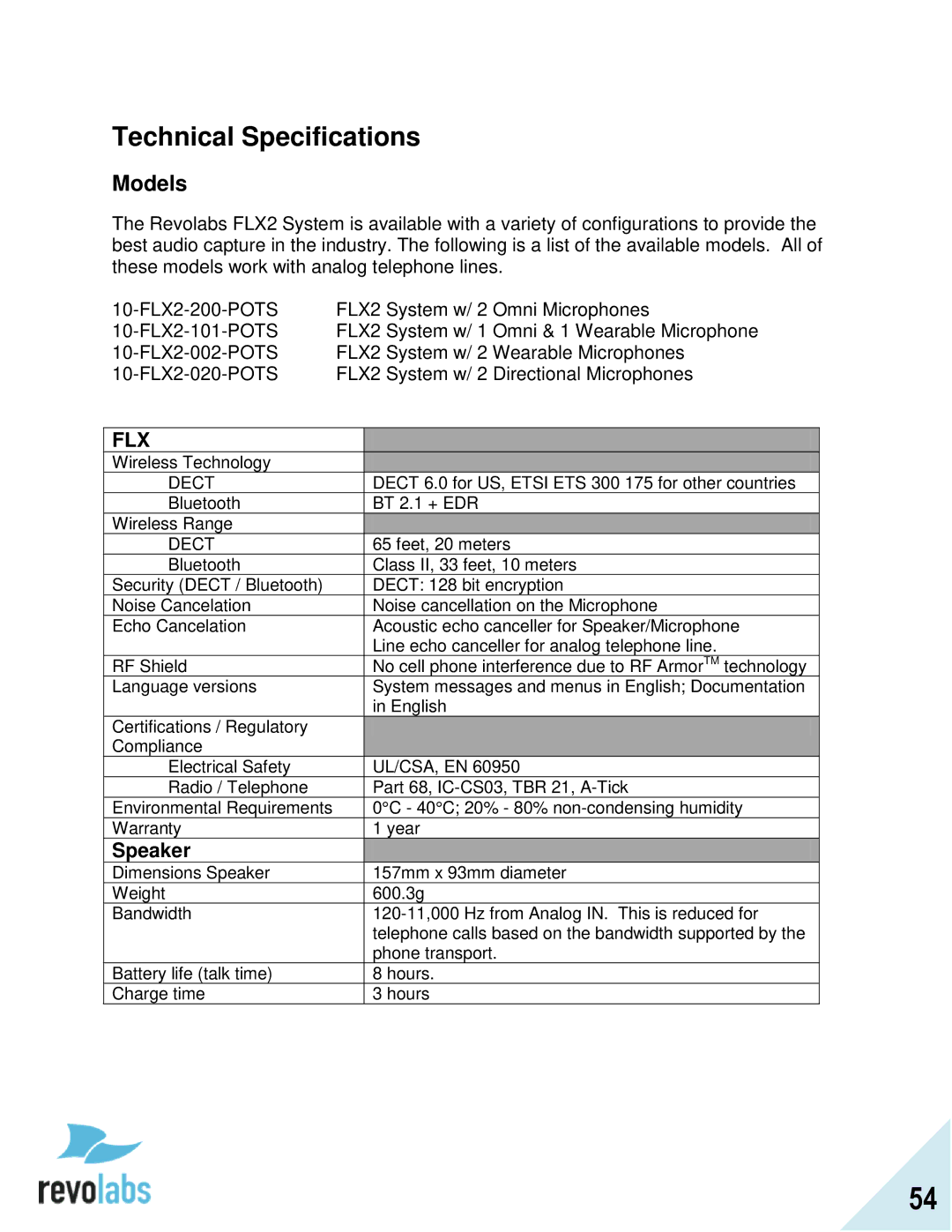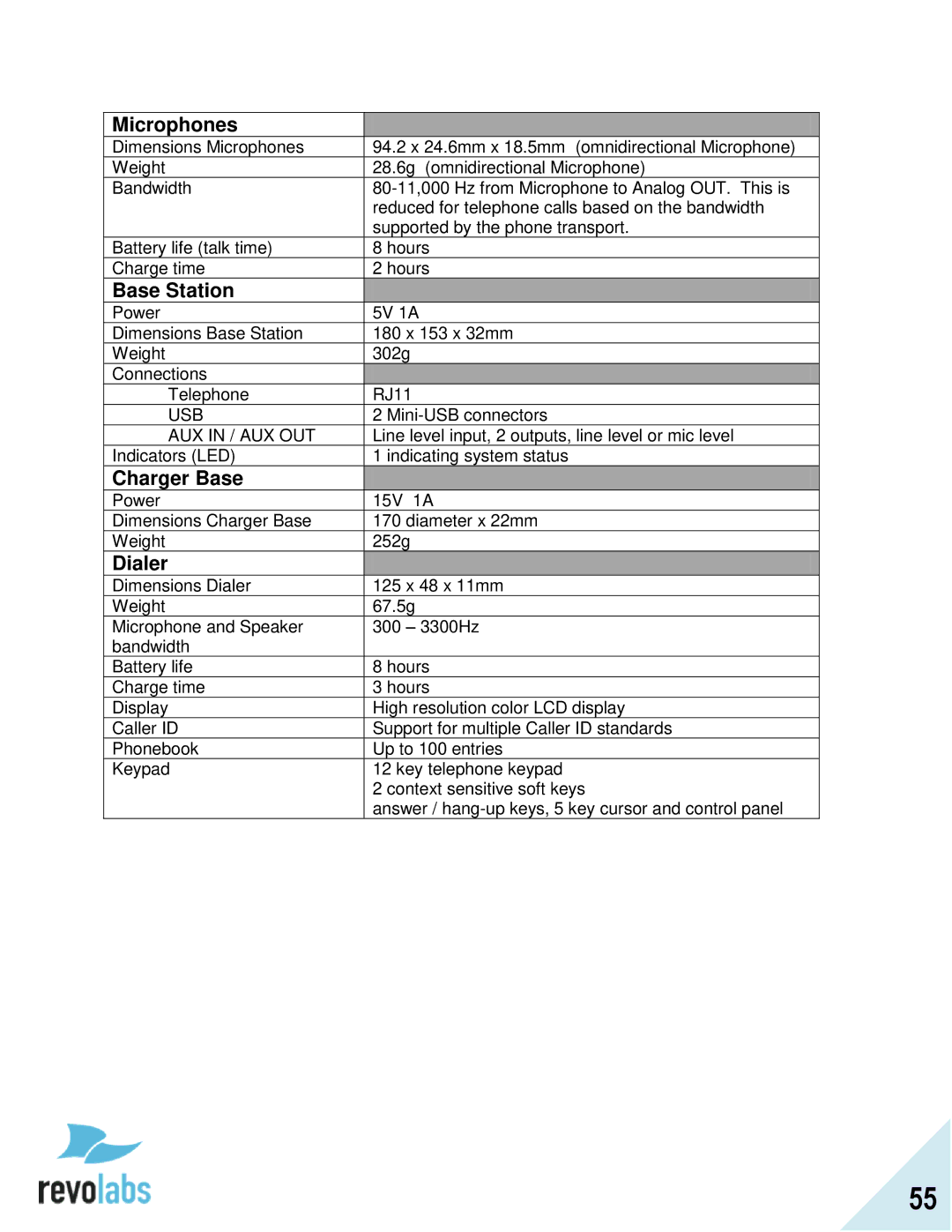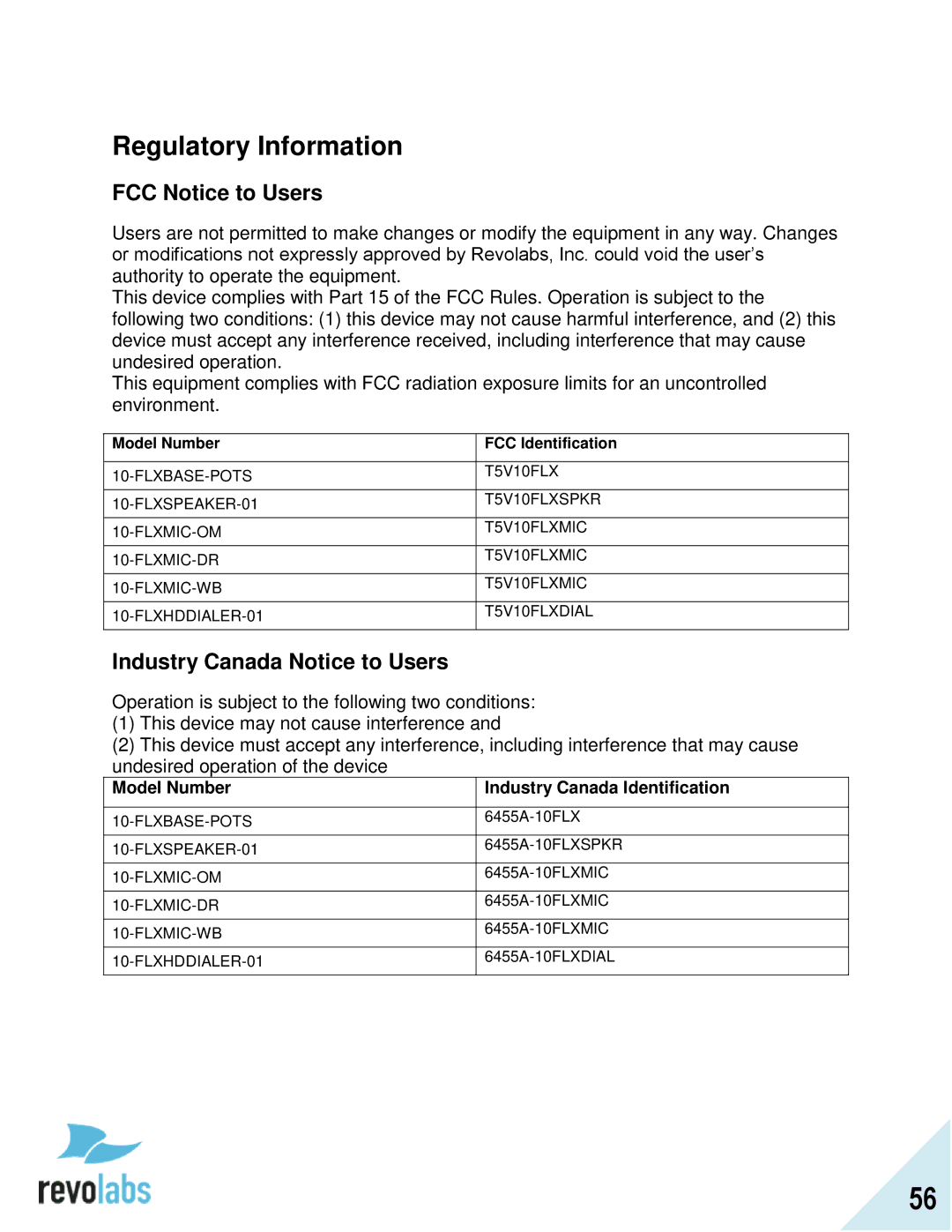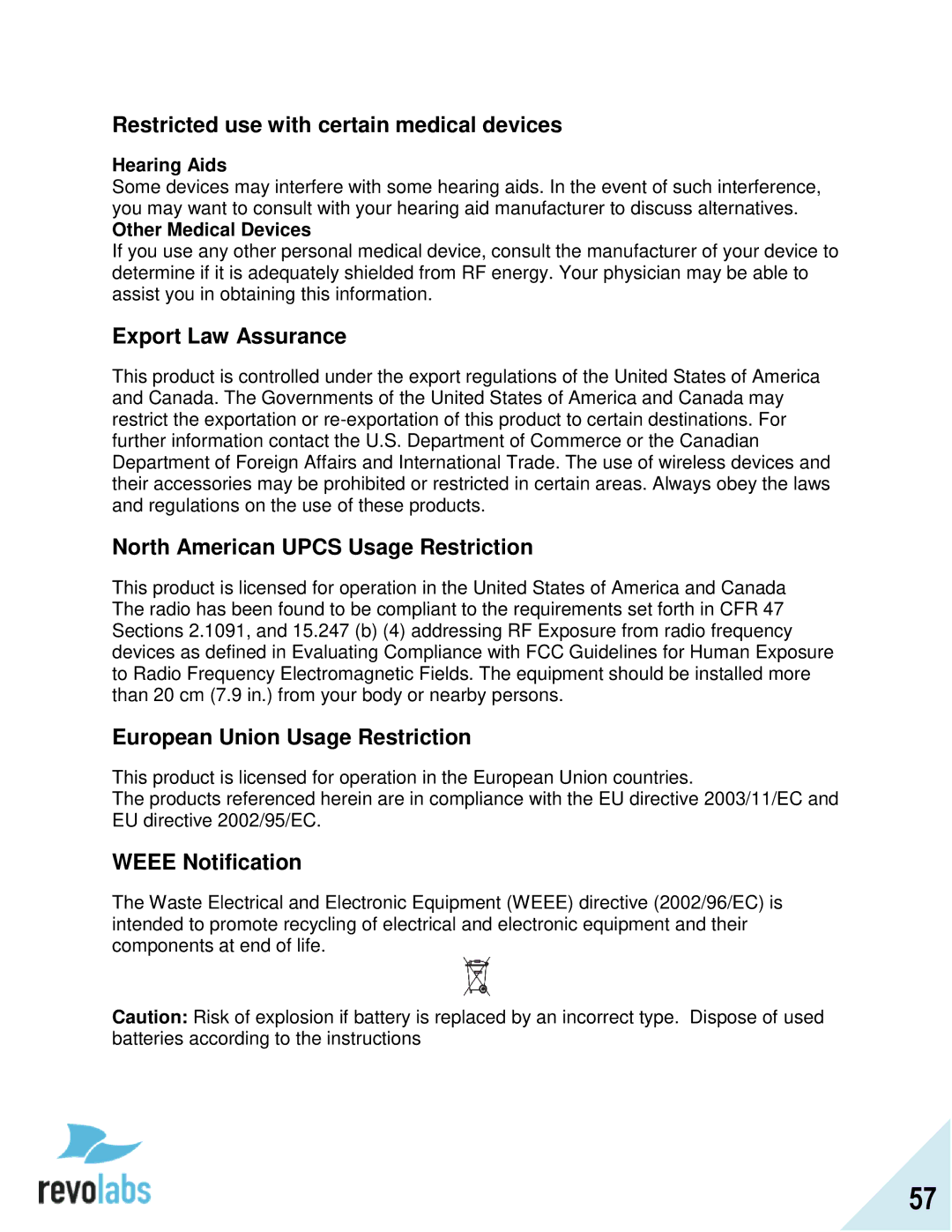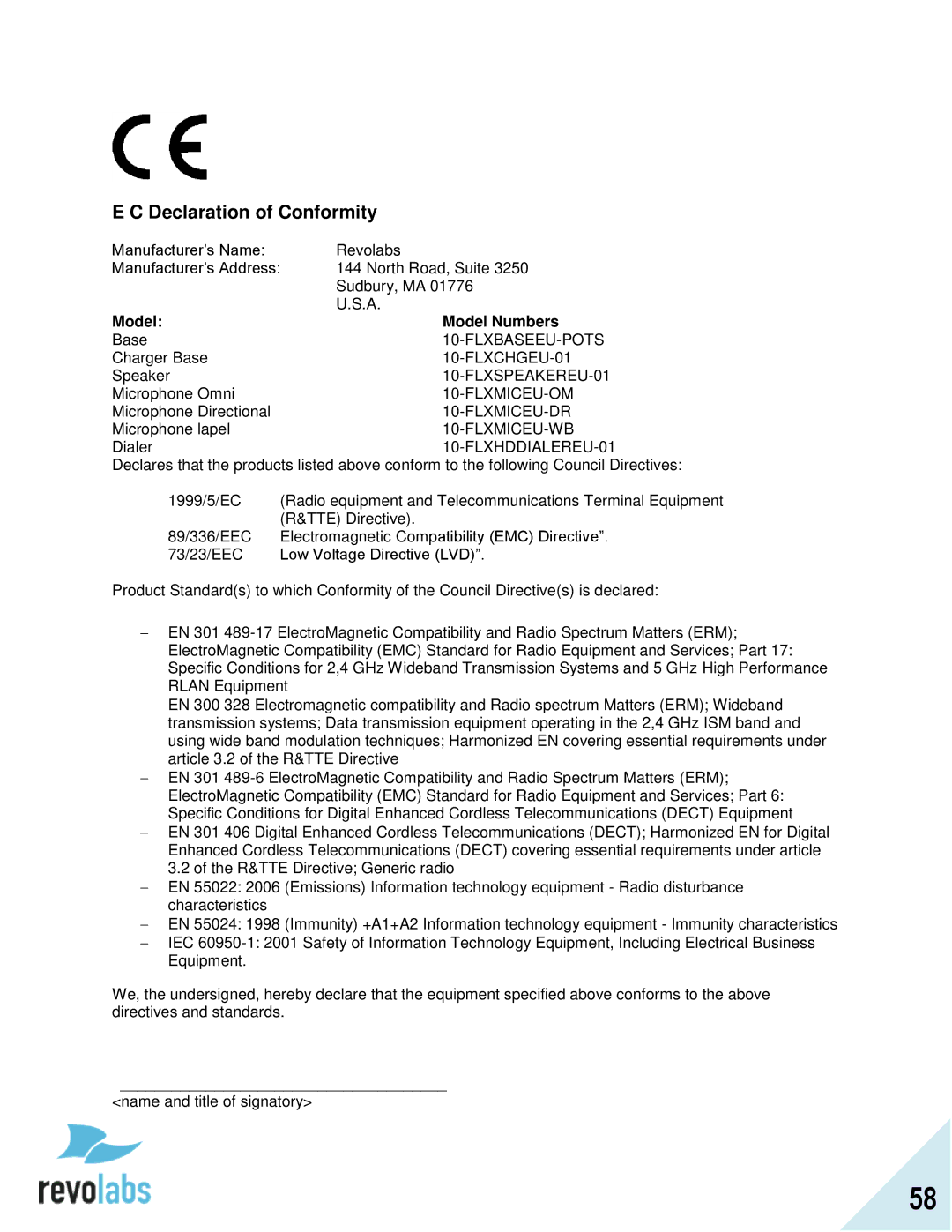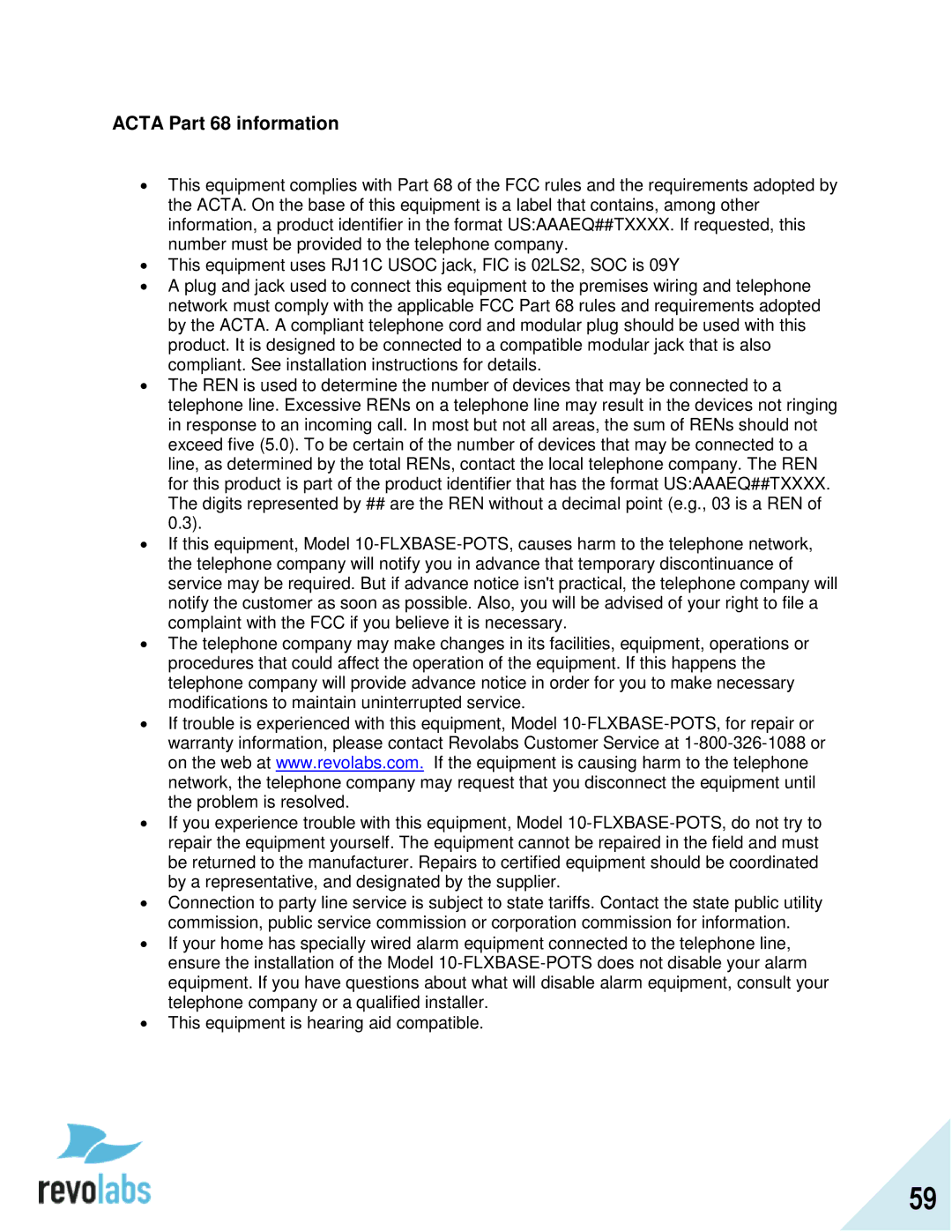Set Speed Dial
1.Browse to the Contacts menu: Menu Contacts, scroll to the desired contact, and selects the „View‟ key to access the contact.
2.The contact view screen shows the current name and number. Pressing the ‟Edit‟ key will open the
Edit Contact menu.
3.In the Edit Contact menu select „Set Speed Dial‟.
4.Scroll to the desired speed dial number and press the
‟Set‟ key.
5.If this speed dial number is already set, an overlay will appear asking „Overwrite Speed Dial X?‟
Calling a Speed Dial Number
To call a speed dial number, from the dial menu or from the home screen, press and hold the number key of the speed dial contact you want to call until the screen changes, showing that the FLX is dialing the contact.
Pressing a number that has not yet been assigned to a contact has no effect.
Audio Control
The following is a list of FLX Dialer menus that adjust the system attributes related to speaker audio, Analog audio inputs/outputs, and telephony audio configurations.
Speaker Volume
1.Browse to the Speaker Volume menu: Menu Audio Controls Volume Speaker Volume.
2.The Speaker Volume screen is shown with graph and numerical value of the current volume level.
3.Press the up and down buttons to increase or decrease the volume.
4.During an active call you can also set the volume by pressing the up and down buttons. In speaker mode the speaker volume is set from this command. In handset mode the volume on the Dialer is adjusted.
36