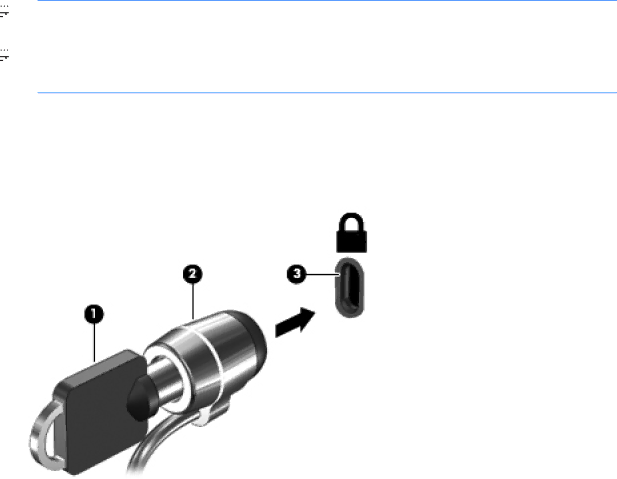
Updates to the operating system and other software may have become available after the computer left the factory. To be sure that all available updates are installed on the computer, observe these guidelines:
●Run Windows Update as soon as possible after you set up your computer.
●Run Windows Update monthly thereafter.
●Obtain updates to Windows and other Microsoft programs, as they are released, from the Microsoft Web site and through the updates link in Help and Support.
Using HP ProtectTools Security Manager (select models only)
HP ProtectTools Security Manager software is preinstalled on select computer models. This software can be accessed through Windows Control Panel. It provides security features that help protect against unauthorized access to the computer, networks, and critical data. For more information, refer to the HP ProtectTools software Help.
Installing an optional security cable
![]()
![]()
![]()
![]() NOTE: A security cable is designed to act as a deterrent, but it may not prevent the computer from being mishandled or stolen.
NOTE: A security cable is designed to act as a deterrent, but it may not prevent the computer from being mishandled or stolen.
![]()
![]()
![]()
![]() NOTE: The security cable slot on your computer may look slightly different from the illustration in this section. Refer to the Getting Started guide for the location of the security cable slot on your computer.
NOTE: The security cable slot on your computer may look slightly different from the illustration in this section. Refer to the Getting Started guide for the location of the security cable slot on your computer.
1.Loop the security cable around a secured object.
2.Insert the key (1) into the cable lock (2).
3.Insert the cable lock into the security cable slot on the computer (3), and then lock the cable lock with the key.
Using HP ProtectTools Security Manager (select models only) 61