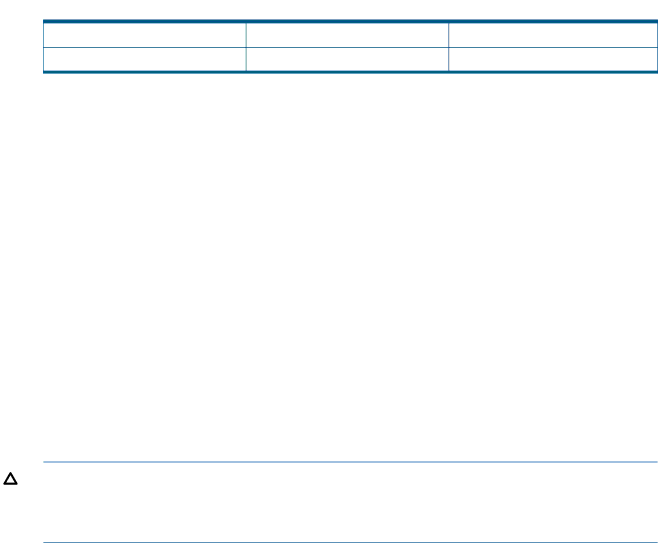
 Table 12 VxVM Disk Group Version (continued)
Table 12 VxVM Disk Group Version (continued)
5.0.1 | 140 | 90,120, and 140 |
5.1 SP1 | 160 | 90,120, 140 and 160 |
Use the following command to determine the version of a disk group:
# vxdg list <diskgroup>
To upgrade a disk group to version 160, use the following command:
# vxdg upgrade <diskgroup>
After you upgrade from a previous release of VxVM, HP recommends that you upgrade to the latest disk group version.
For more information on disk groups, see the Veritas Volume Manager 5.1 SP1 Administrator's Guide. To locate this document, go to the
Native Multipathing with Veritas Volume Manager
By default, VxVM uses DMP to manage multiple paths to I/O devices. It is possible to configure VxVM to use
Migrating from DMP to
CAUTION: Before switching between DMP and
Prior to migrating from DMP to
To migrate from DMP to
1.Stop all volumes in each disk group on the system:
#vxvol –g diskgroup stopall
2.Initiate the migration:
#vxddladm addforeign blockdir=/dev/disk chardir=/dev/rdisk
#vxconfigd
3.Restart the volumes in each group:
#vxvol –g diskgroup startall
The output from the vxdisk list command now displays a list of devices following the agile naming scheme of the operating system instead of the DMP metanode names
For example:
# vxdisk list |
|
|
| |
DEVICE | TYPE | DISK | GROUP | STATUS |
disk155 | auto:LVM | - | - | LVM |
disk156 | auto:LVM | - | - | LVM |
disk224 | auto:cdsdisk | - | - | online |
disk225 | auto:cdsdisk | - | - | online |
disk226 | auto:cdsdisk | - | - | online |
Native Multipathing with Veritas Volume Manager 55