chapter 6
print with print share
Note: Printing the print share images using a computer works only if you have installed the HP Photo & Imaging software. The image is created along with a DPOF file (Digital Print Order Format), which identifies images scanned with the print share feature. The HP Photo & Imaging software uses the DPOF to identify images you want to print.
If you want to scan a photo specifically to make another print of it:
1Place the photo on the scanner glass and close the lid.
2Press the ![]() Print Share button on the scanner. You will see a printer icon
Print Share button on the scanner. You will see a printer icon![]()
![]() in the front panel display.
in the front panel display.
3Press the ![]() Scan button.
Scan button.
If you were connected to a computer, you will see the HP Printer Service dialog (Windows) or HP Print Setup dialog (Macintosh) after the scan is complete. Follow the
If you scanned while
–Remove the memory card from the scanner and insert it into a compatible printer. The printer will use the DPOF to identify the images you want to print.
–Unload the images to the computer. You will see the HP Printer Service dialog (Windows) or Print Setup dialog (Macintosh). Follow the on- screen instructions to print the image, and the computer will send the images to the printer. The image is also stored in the HP Photo & Imaging Gallery.
print with hp photo & imaging gallery
Once the image is stored on the hard disk, use one of the print buttons or menu choices in the HP Photo & Imaging Gallery to print the image.
For more information, see the HP Photo & Imaging software Help.
send an image in e-mail
Note: This procedure uses the HP Photo & Imaging Gallery. If you do not have access to the HP Photo & Imaging Gallery, see using other software on page 23.
You must have an Internet connection and a supported
1Scan or unload the images into the HP Photo & Imaging Gallery.
2From the HP Photo & Imaging Gallery, click the ![]()
![]()
3Follow the instructions on the computer screen. If the
22 | hp photo scanner 1200 |