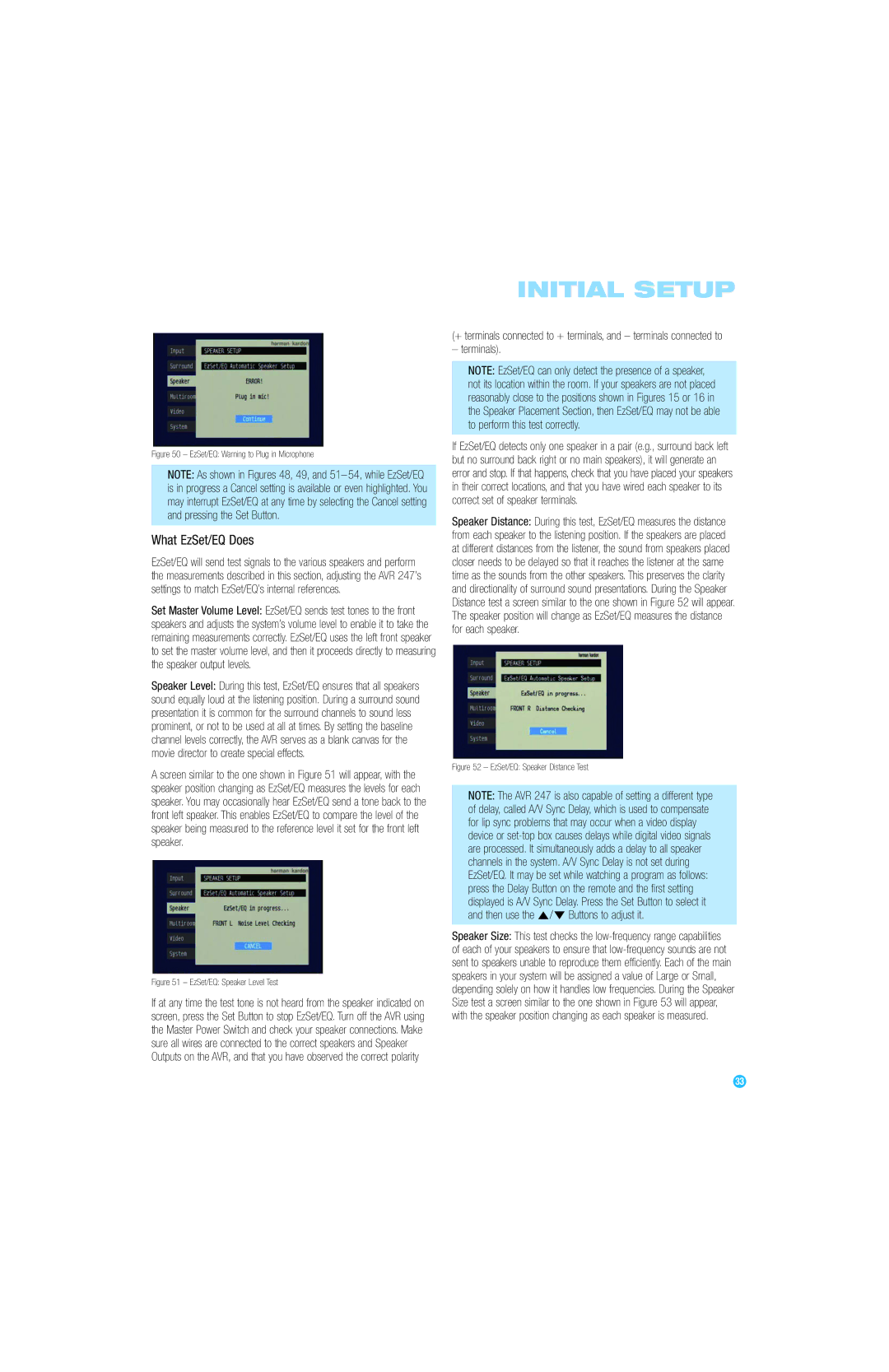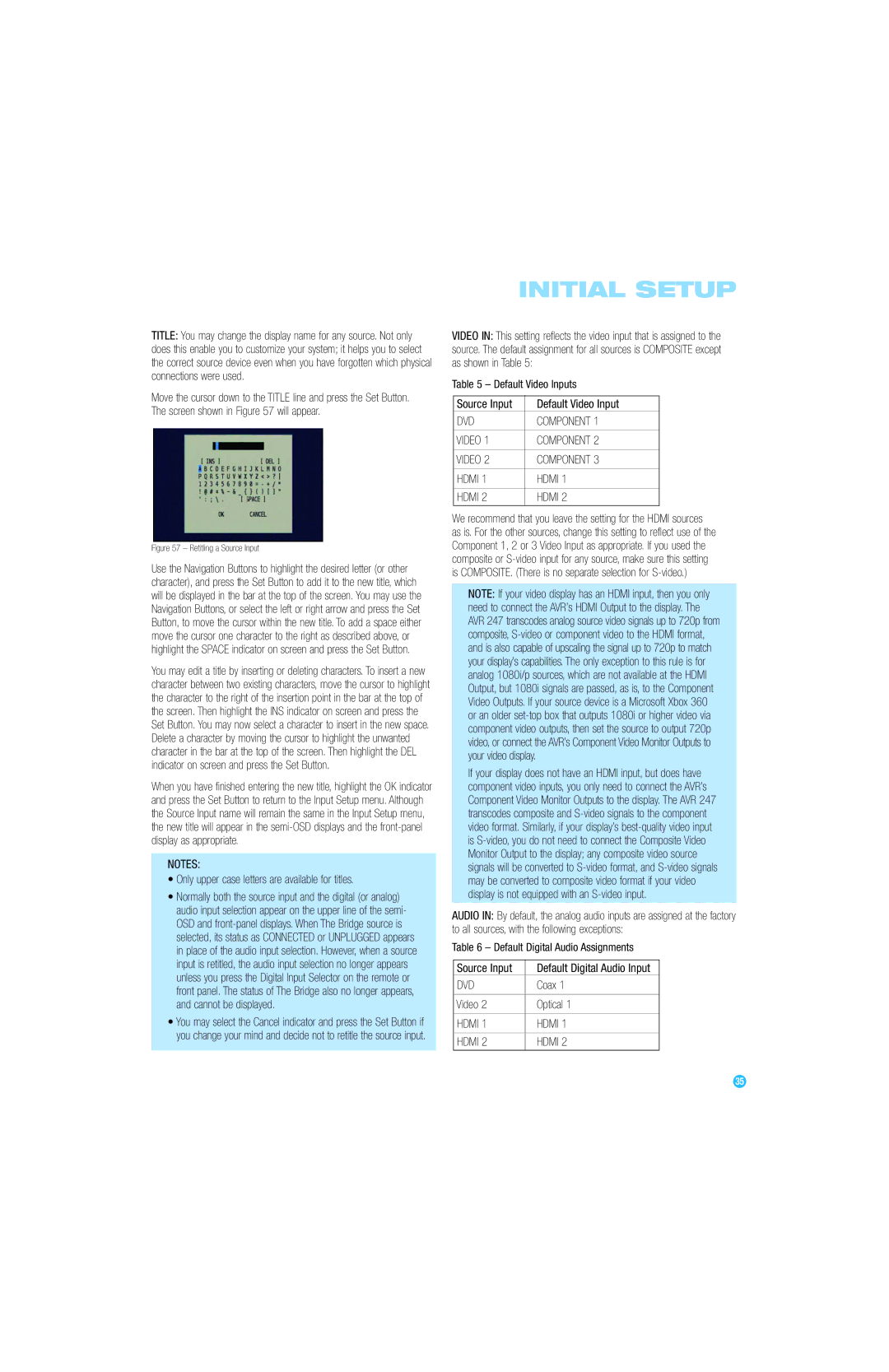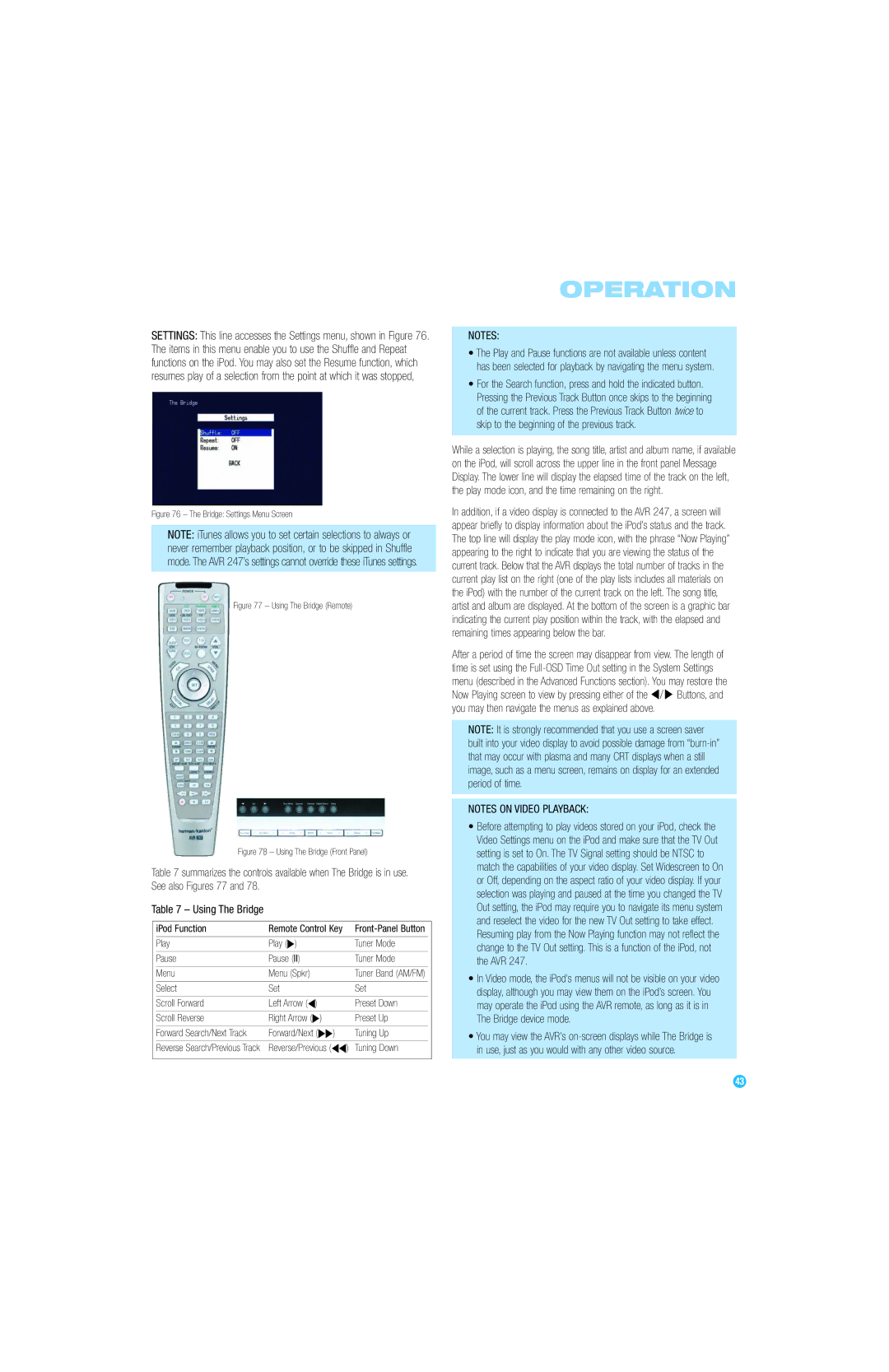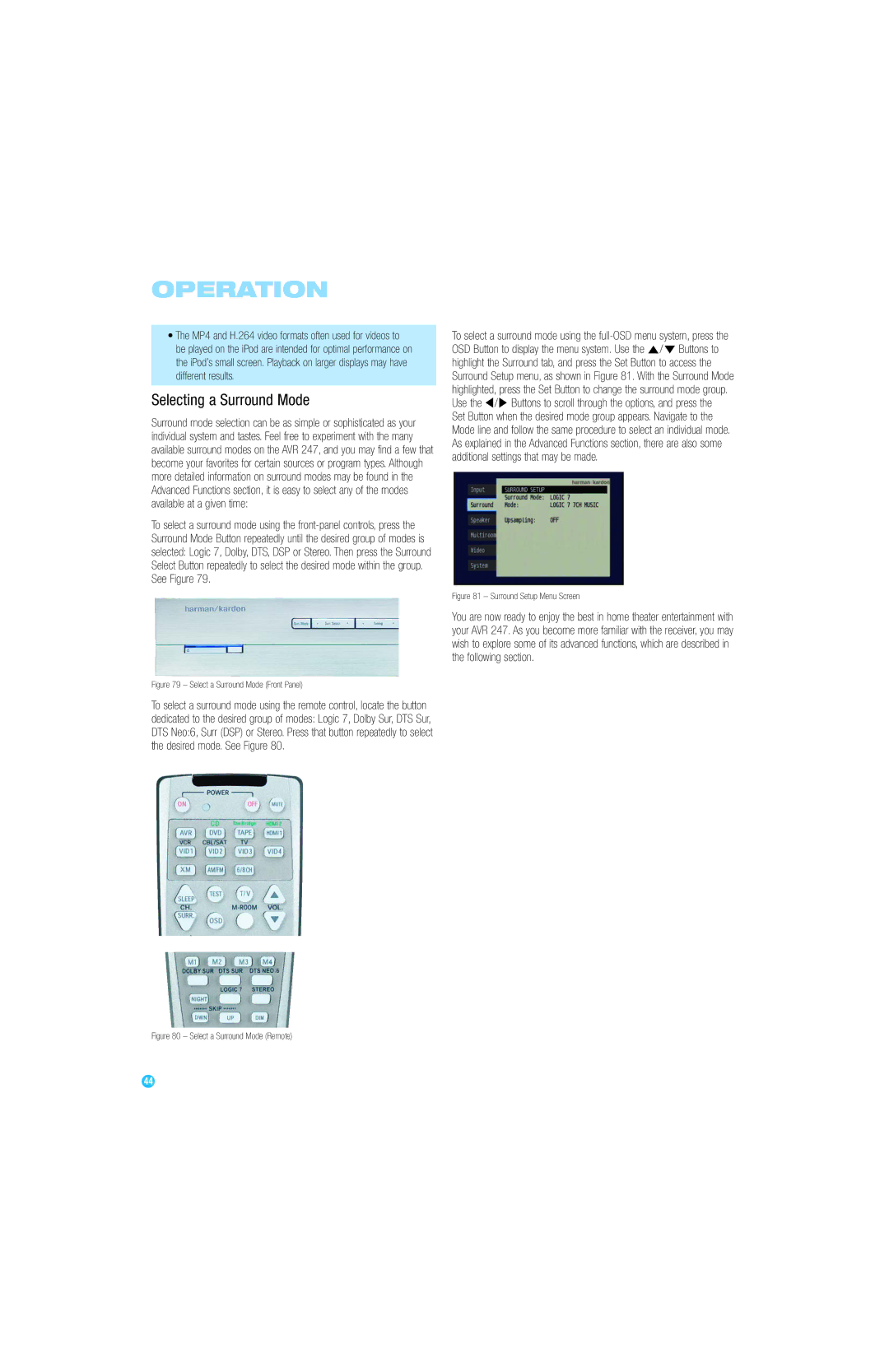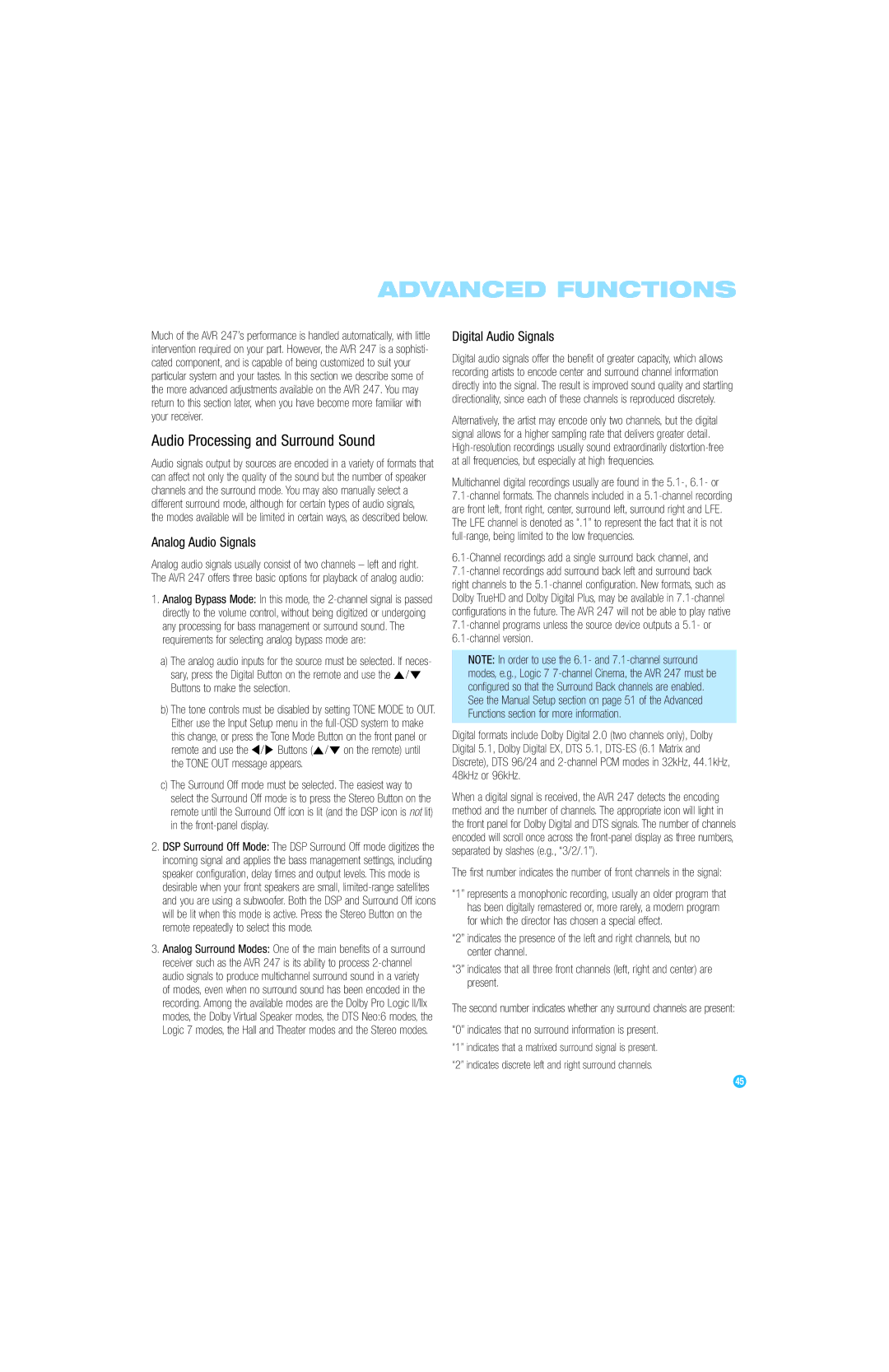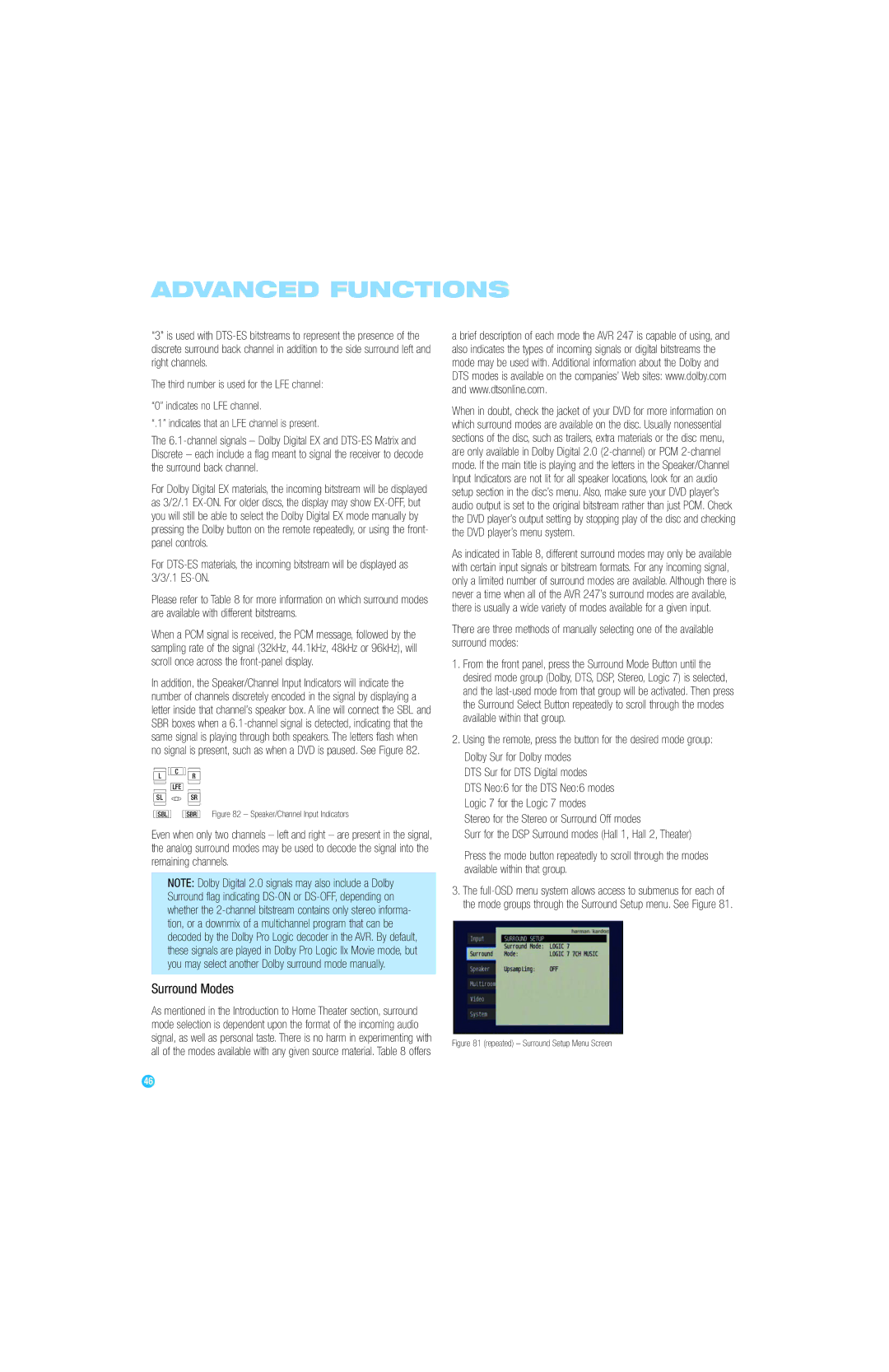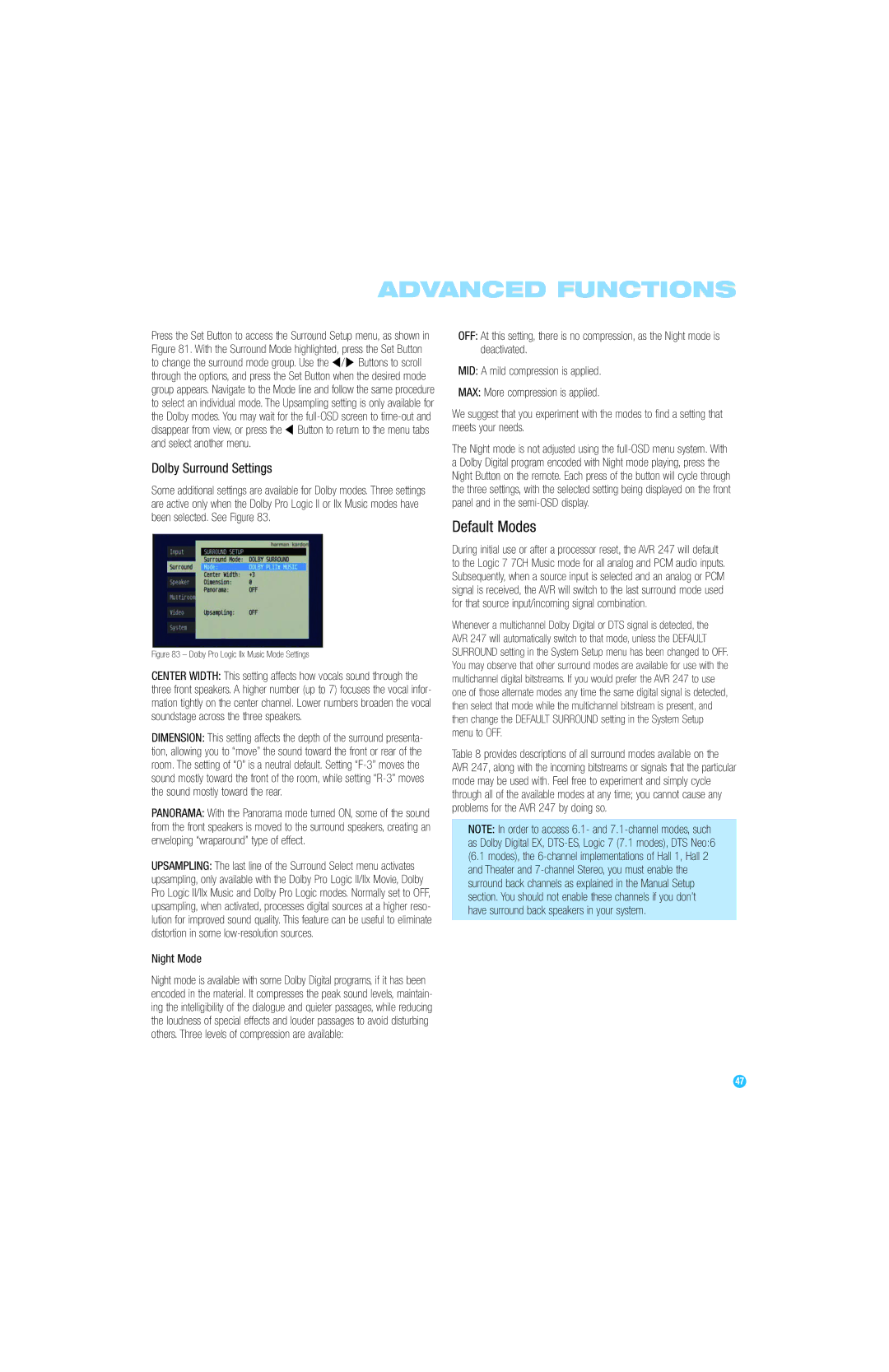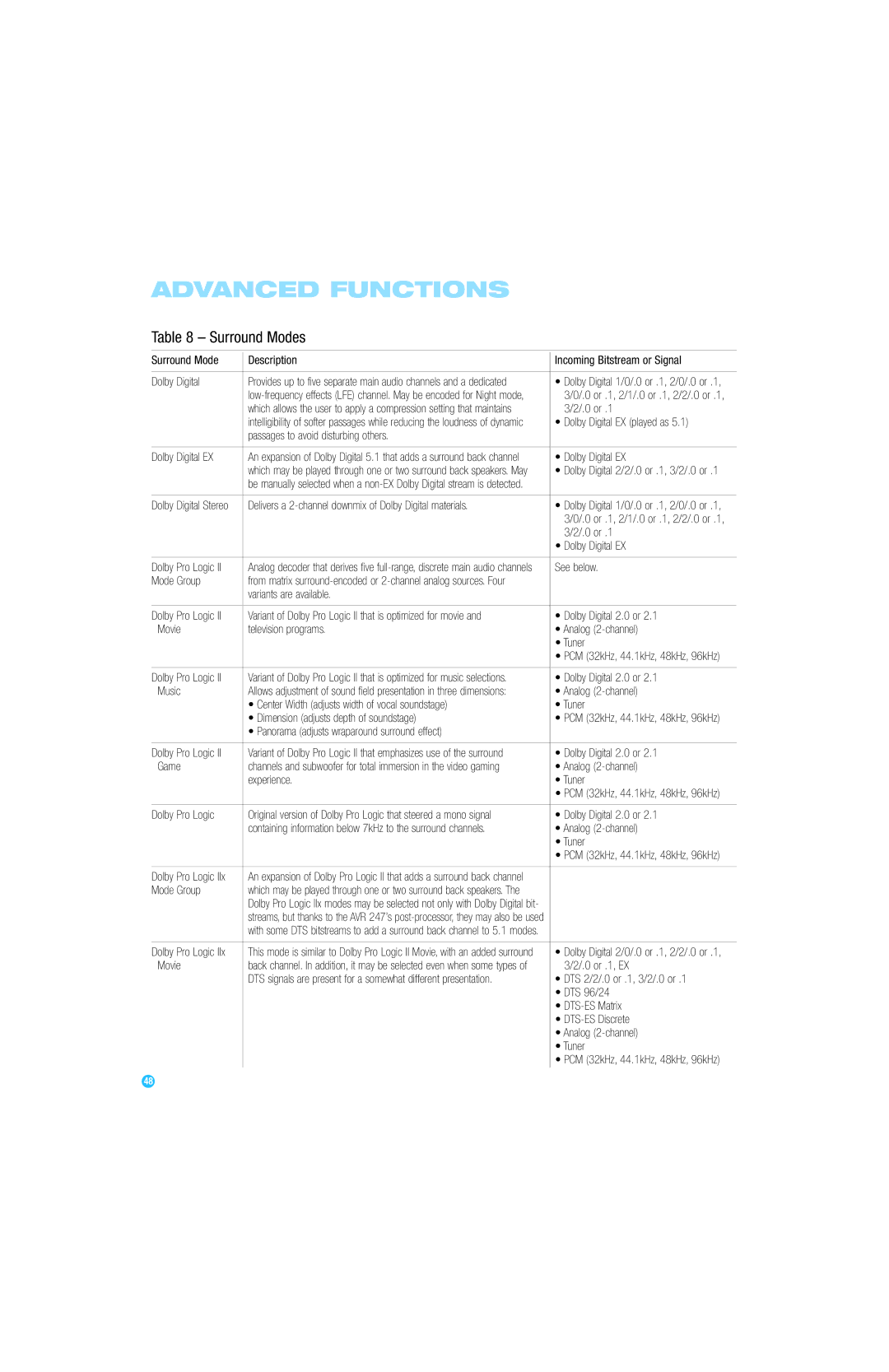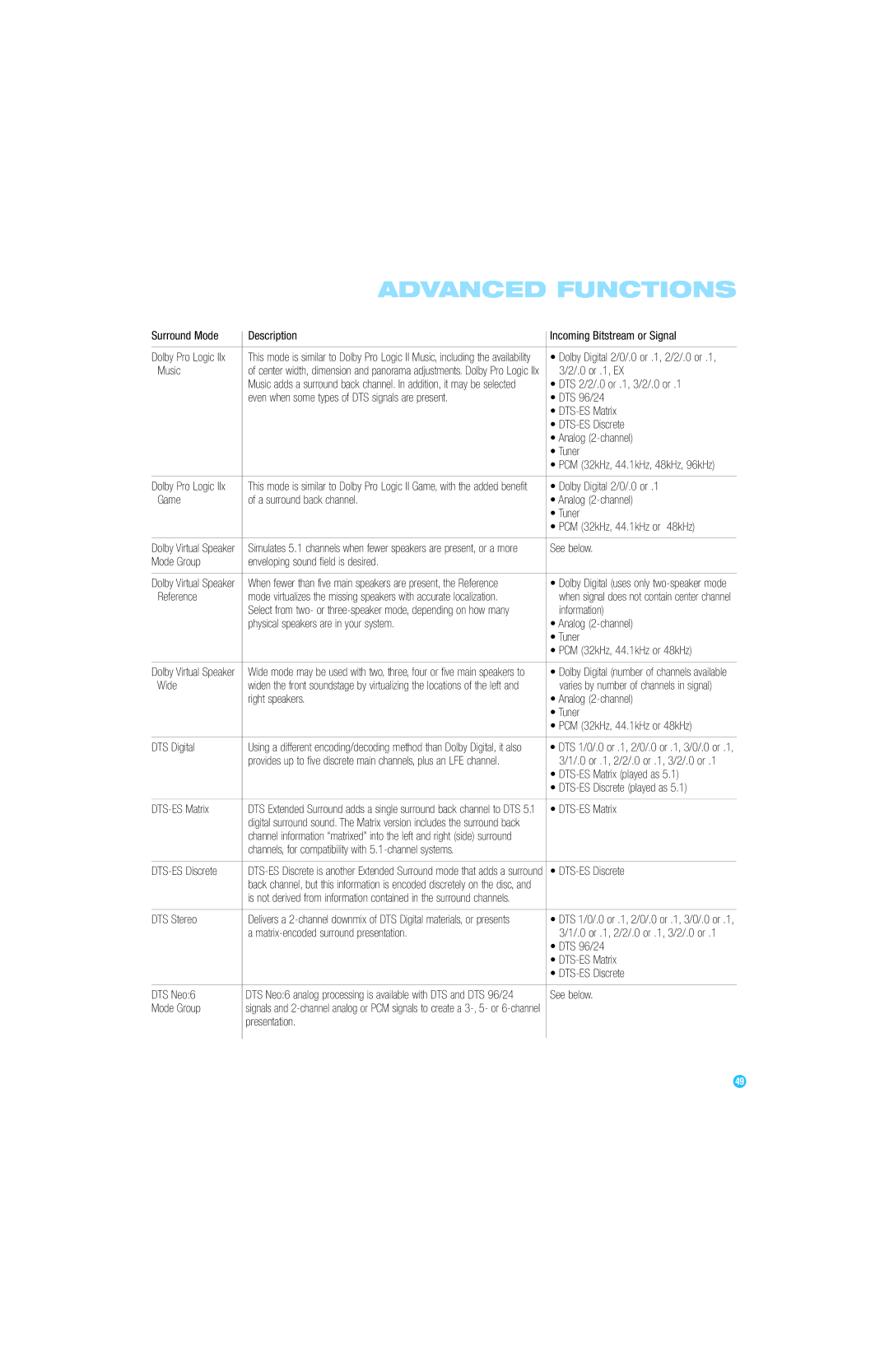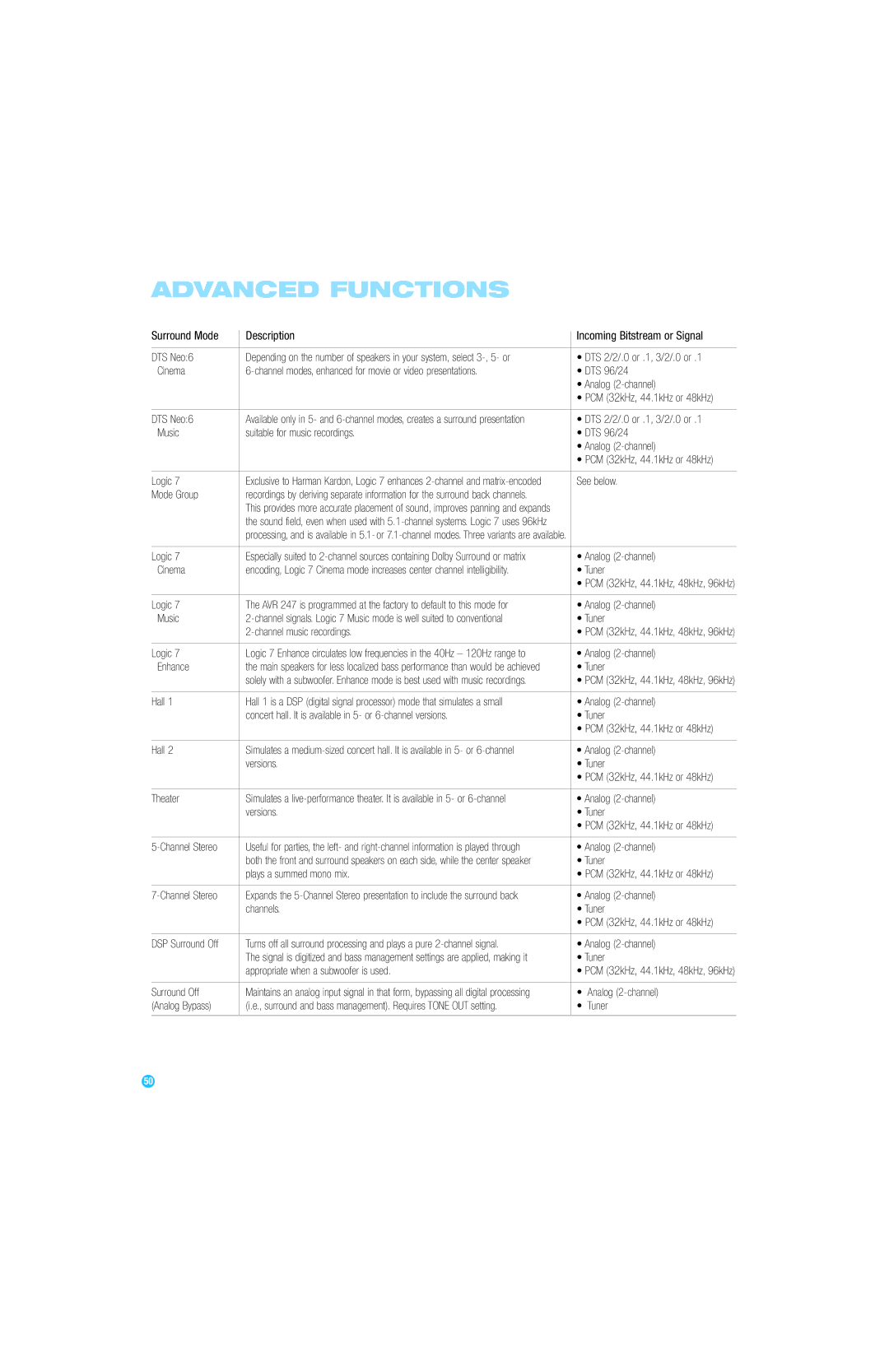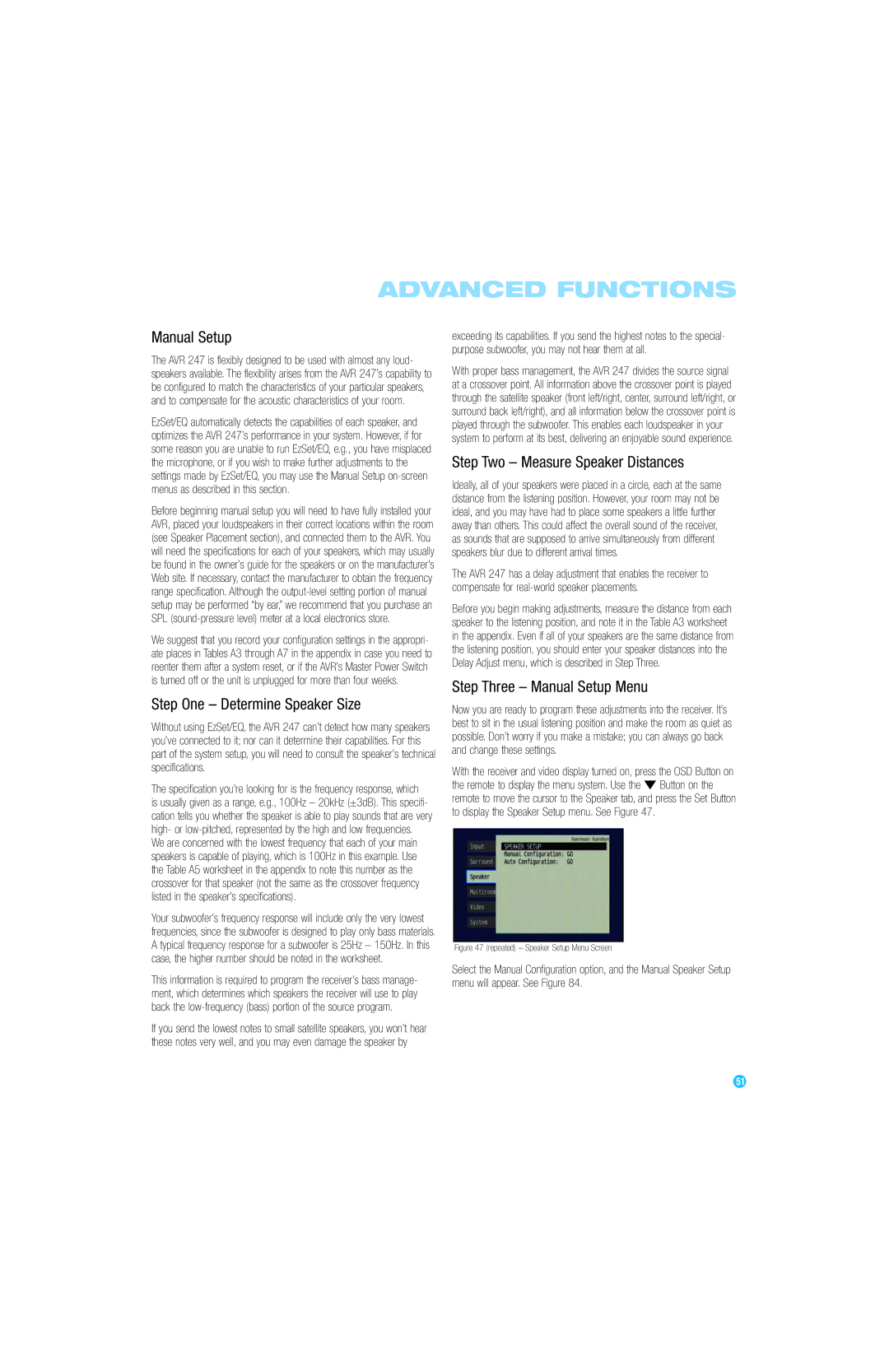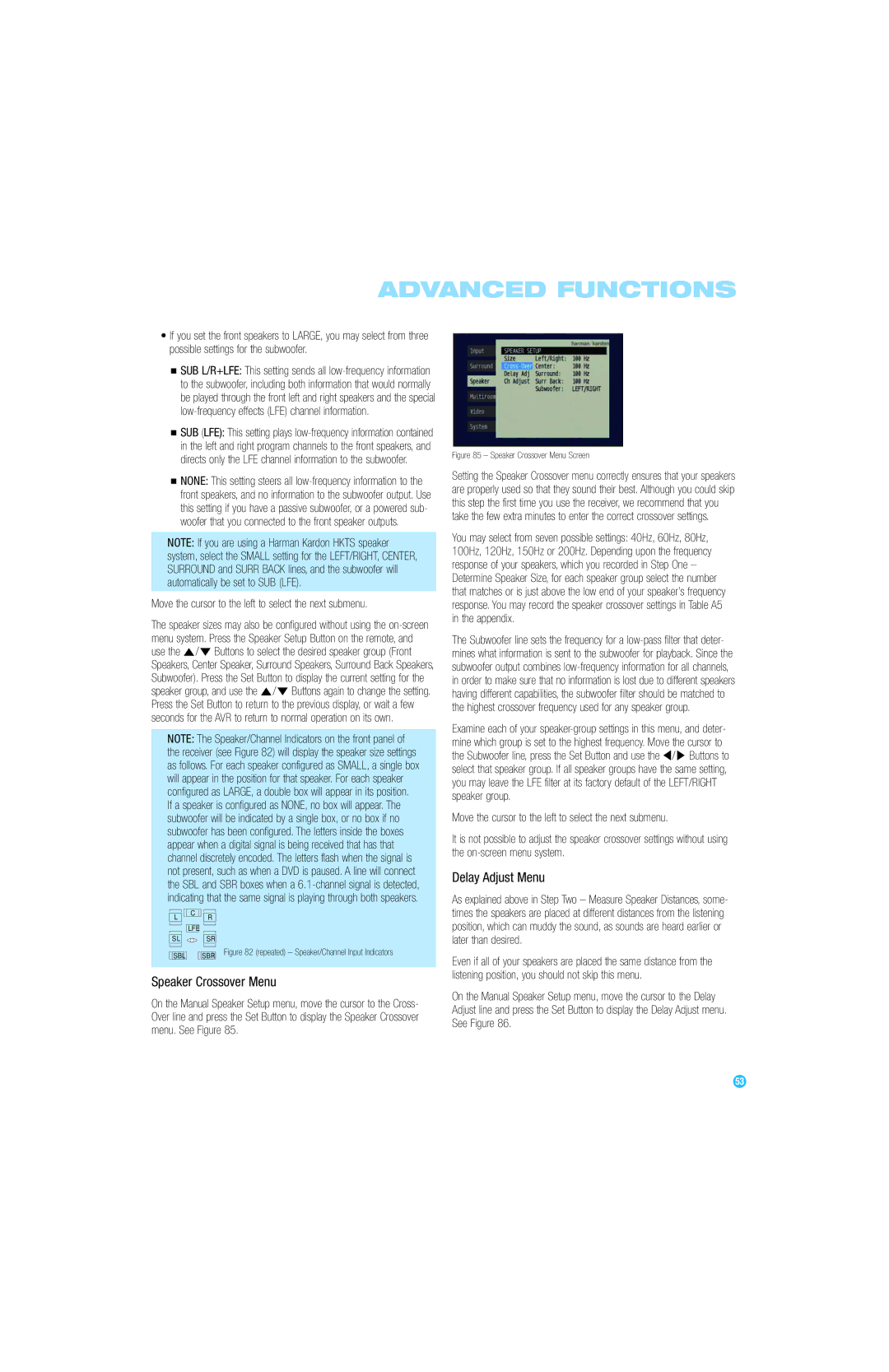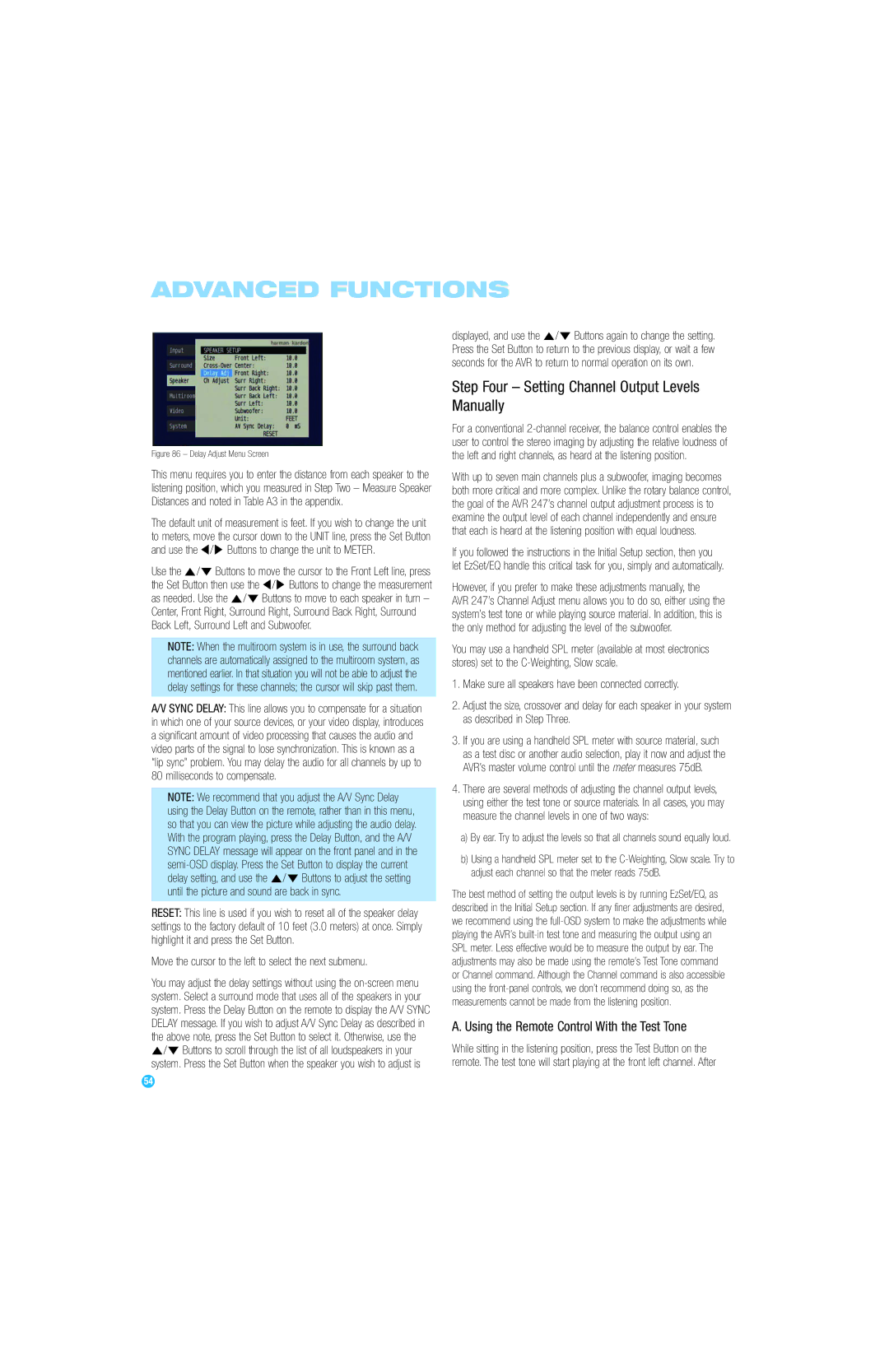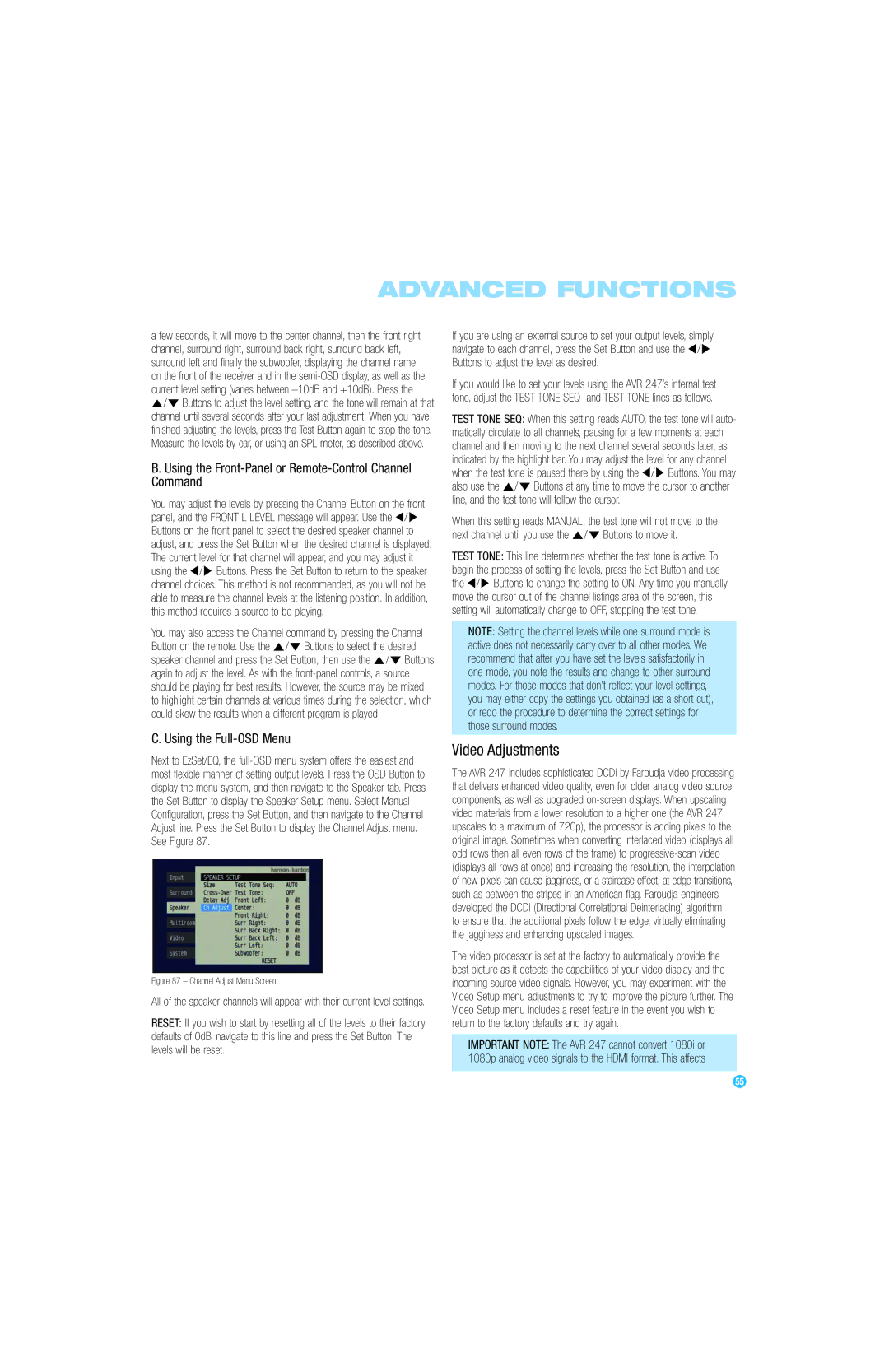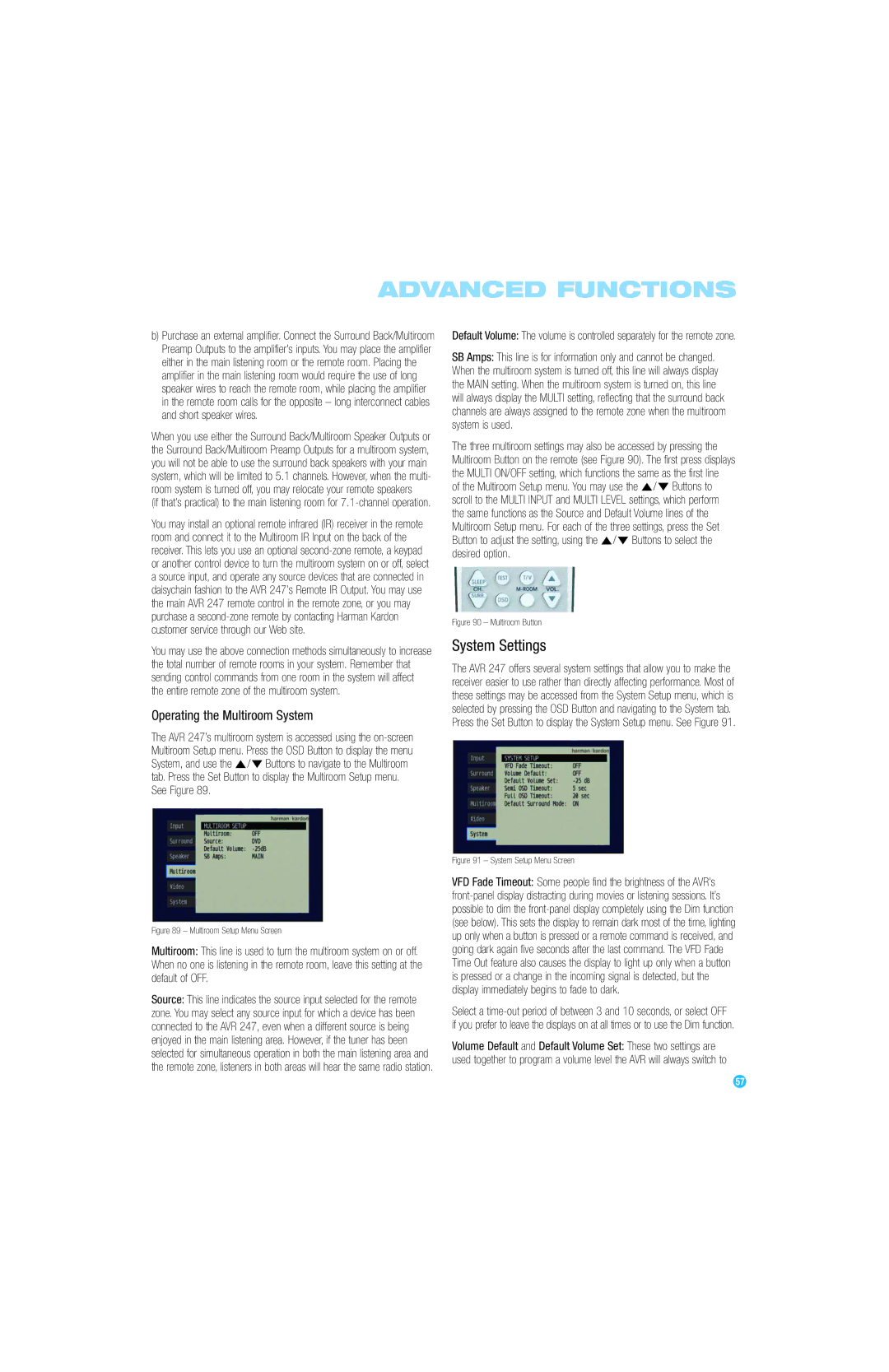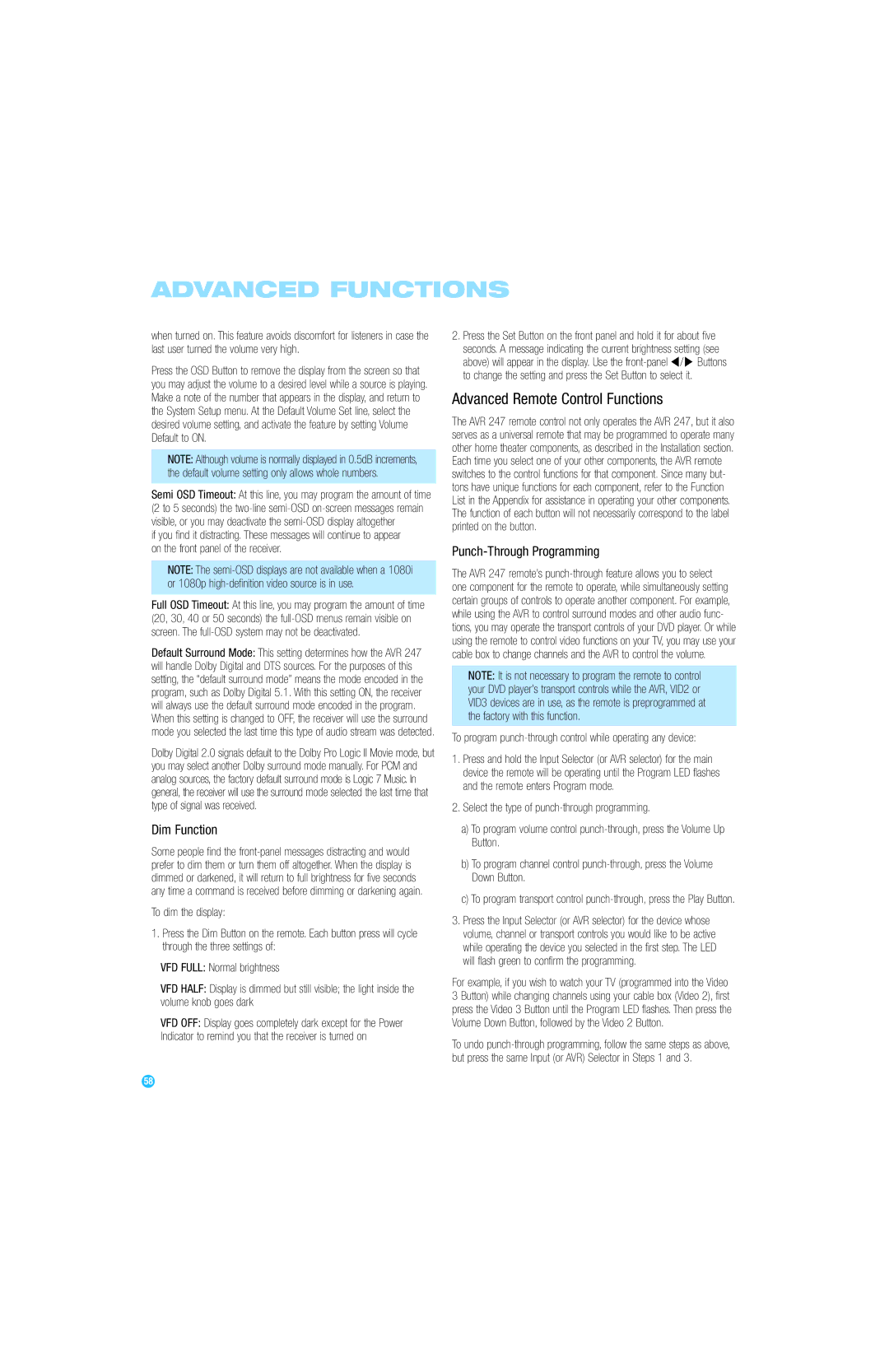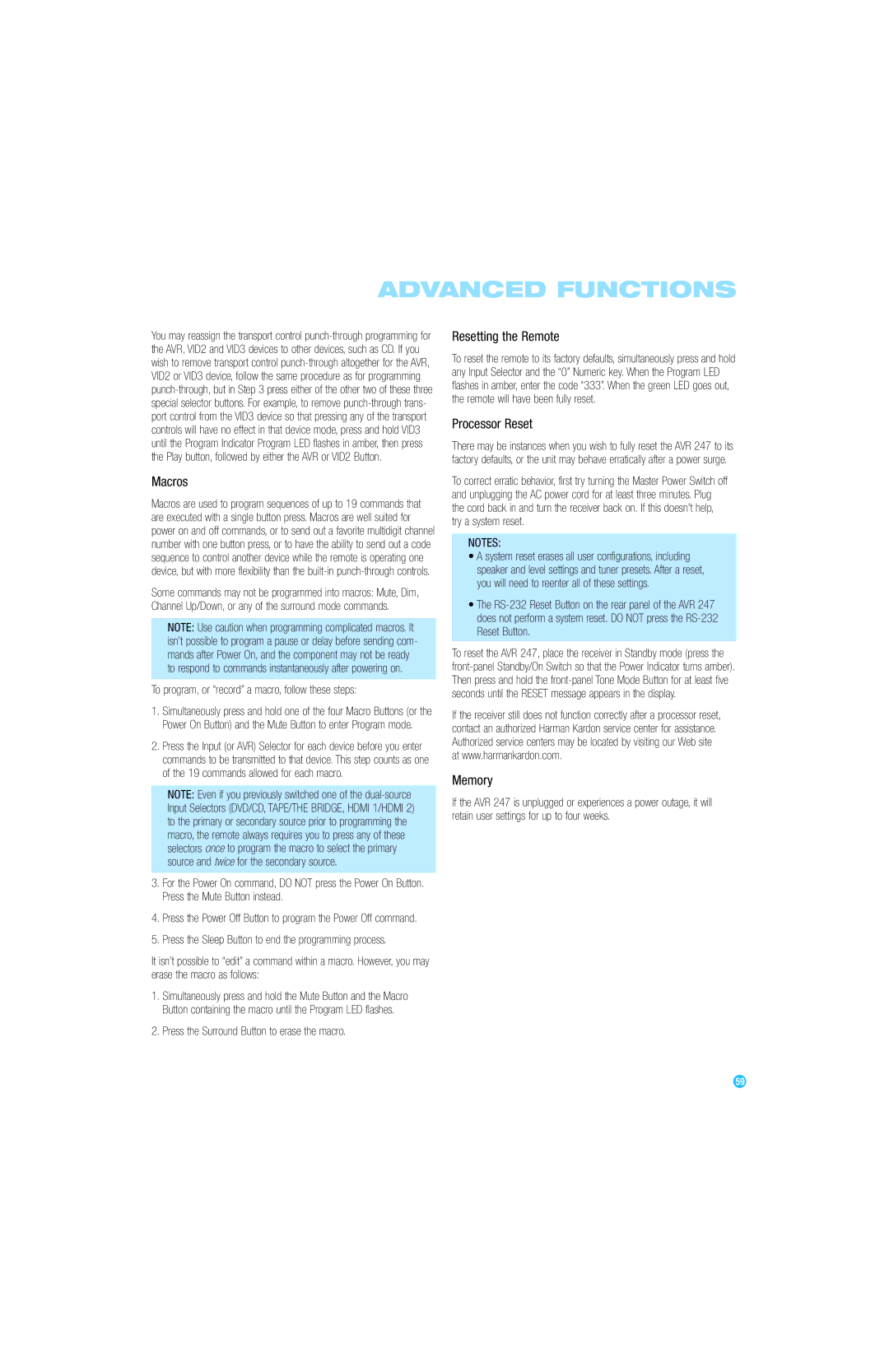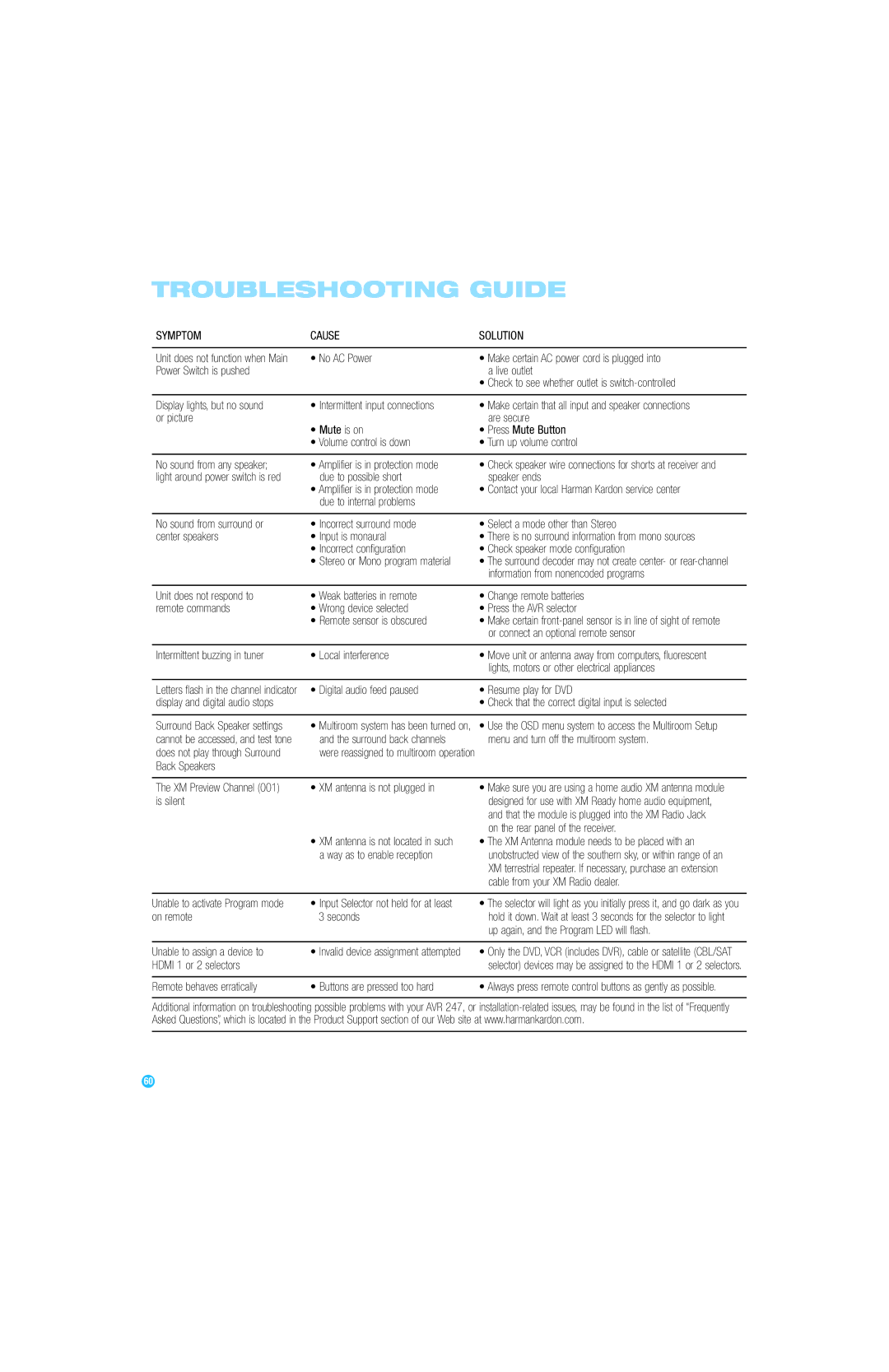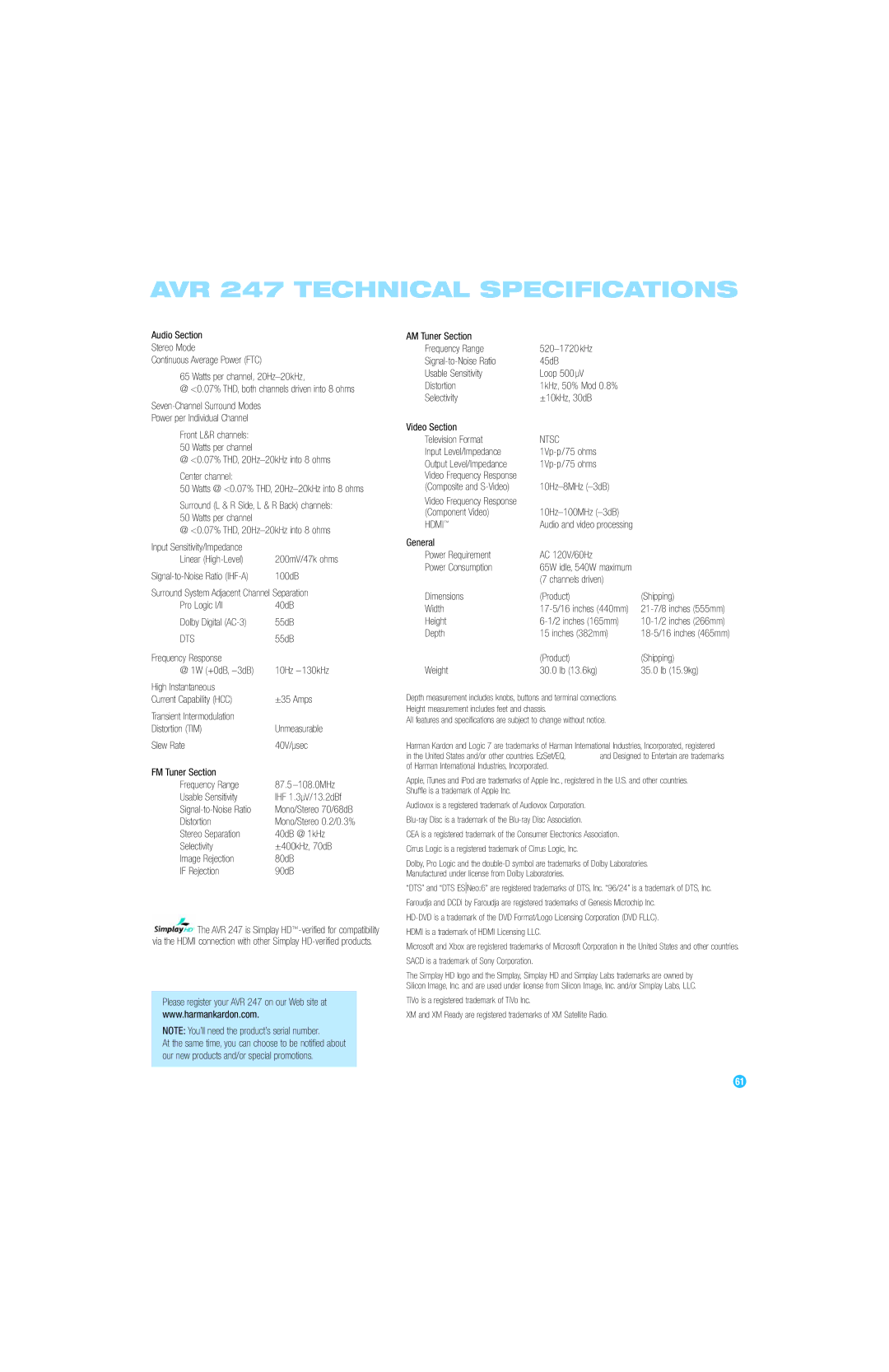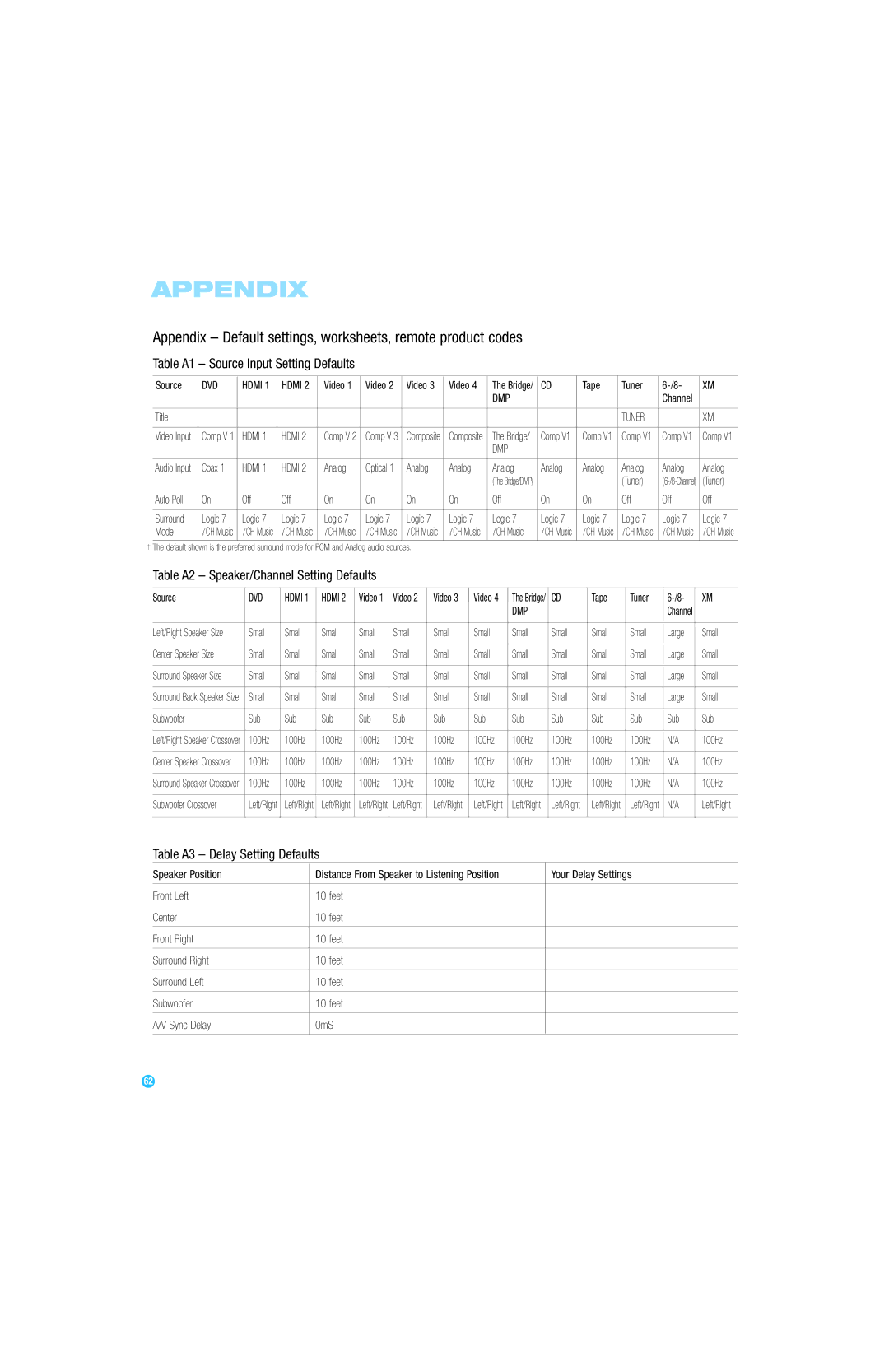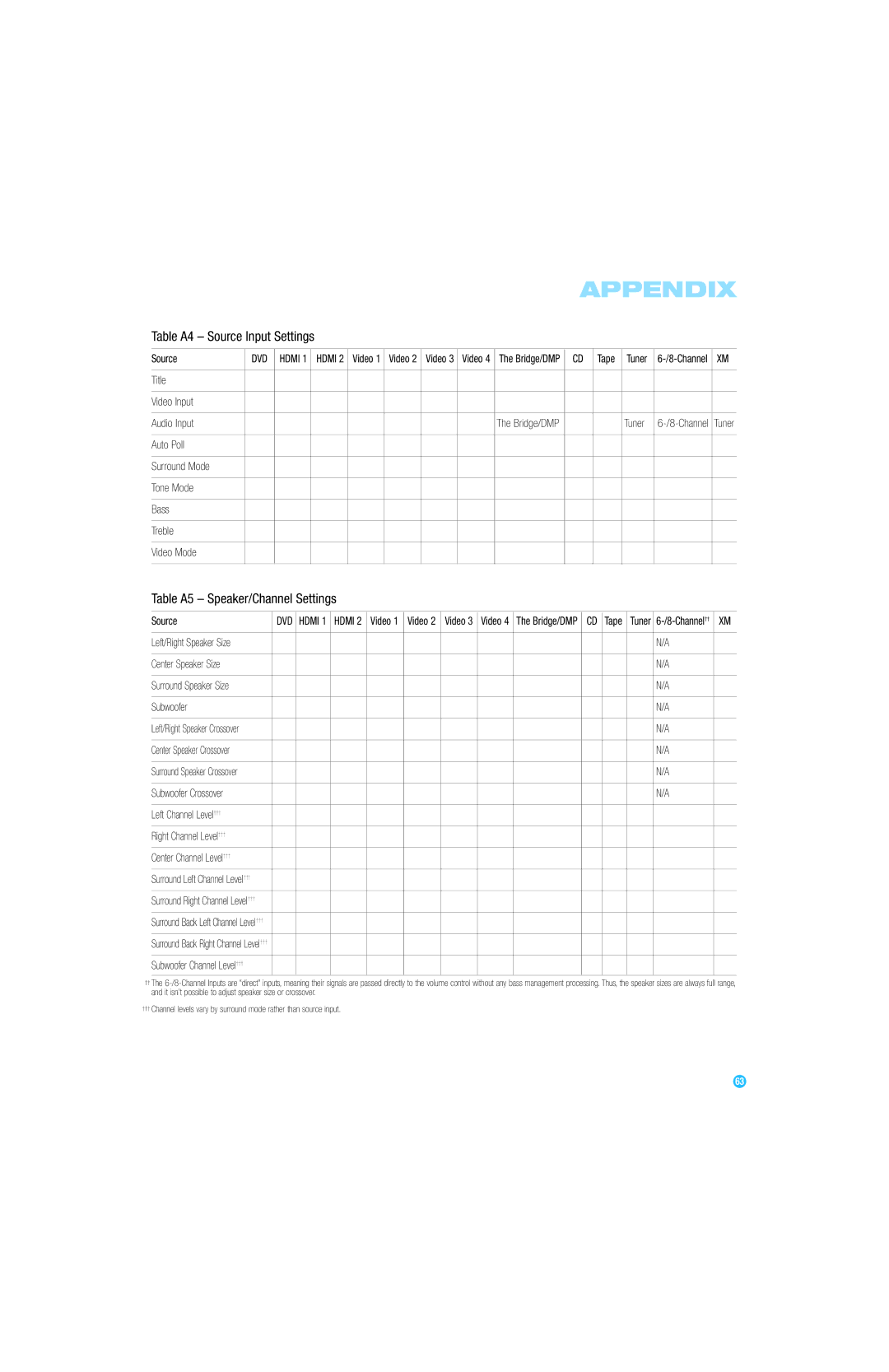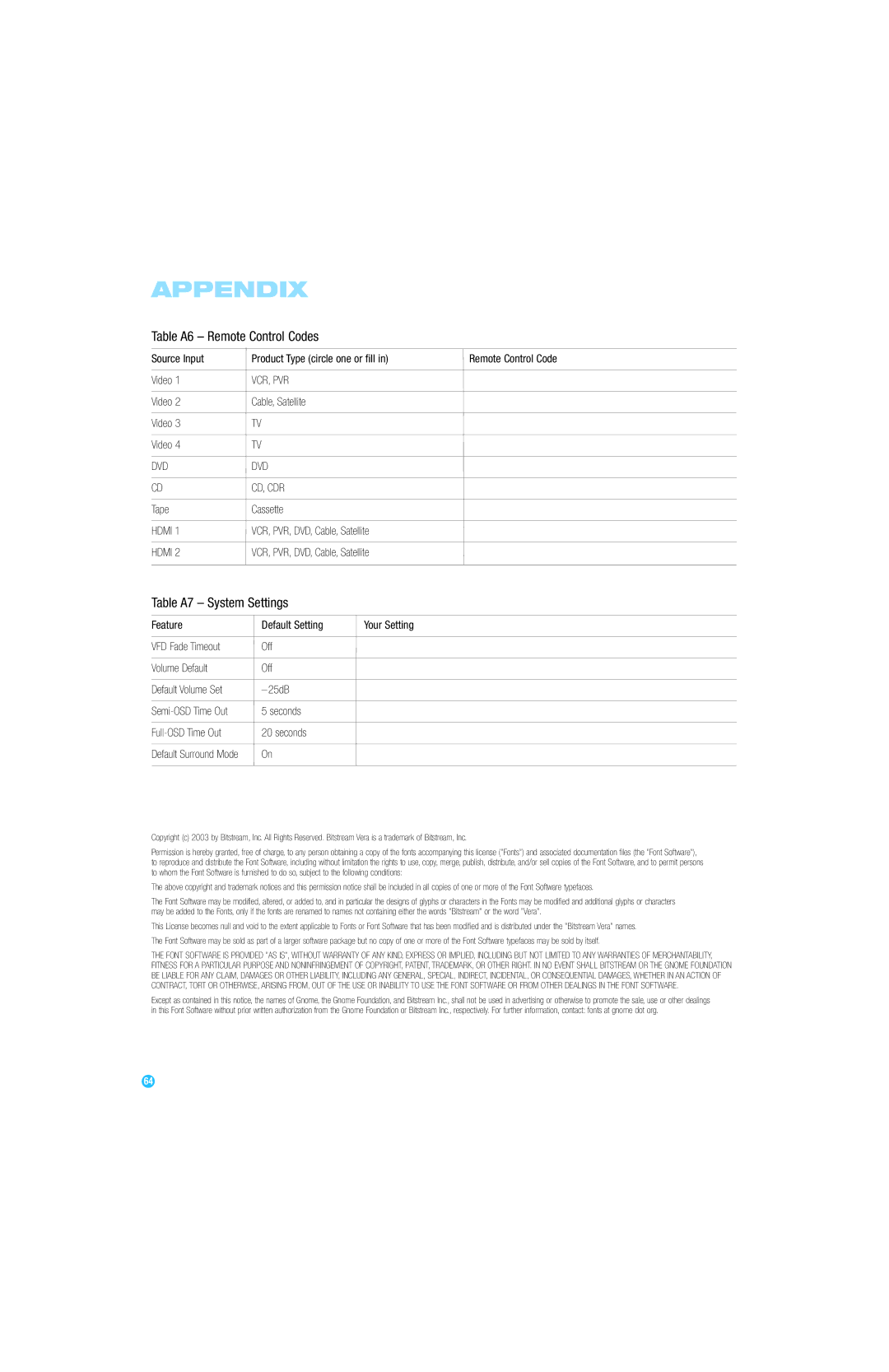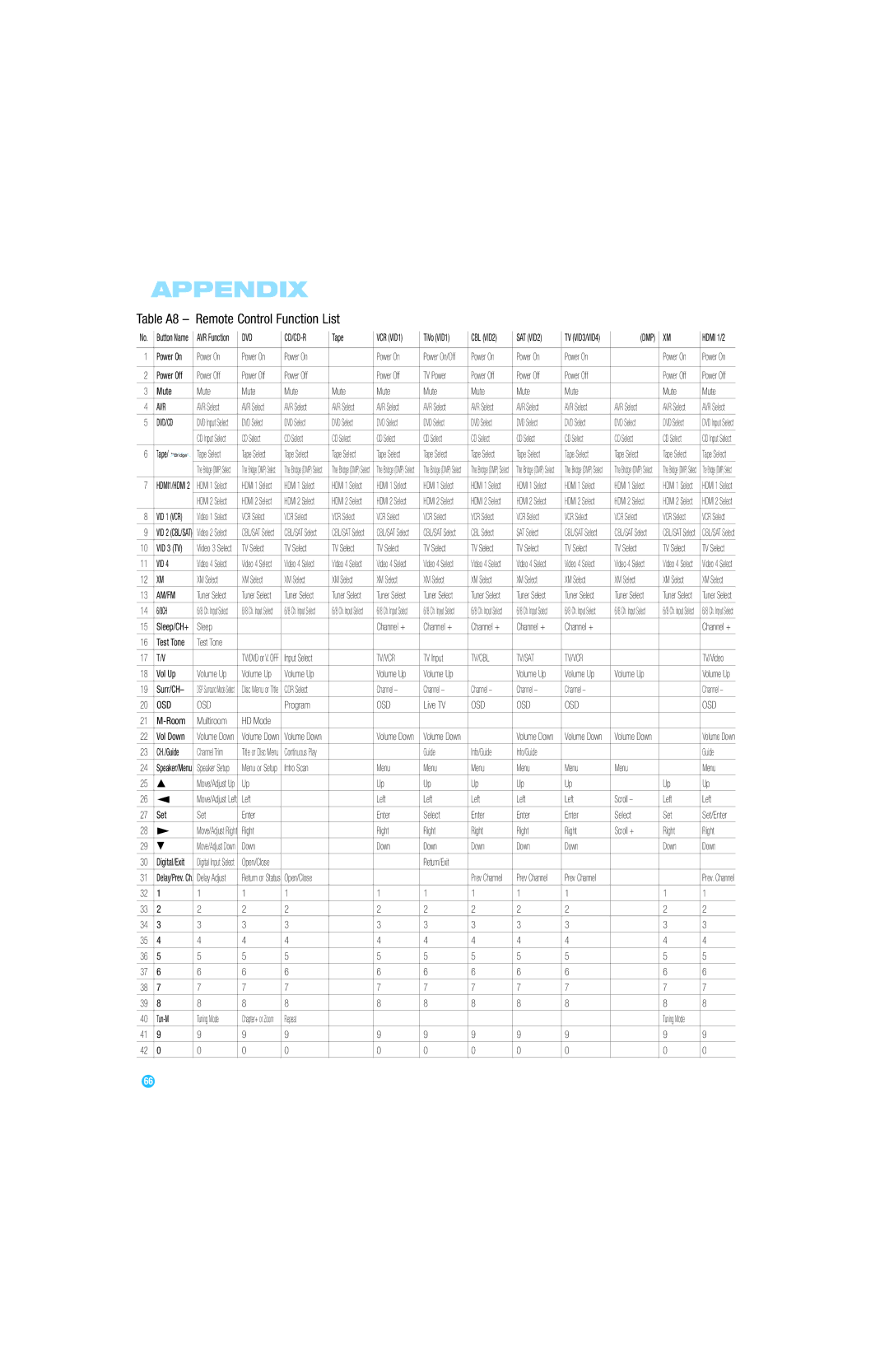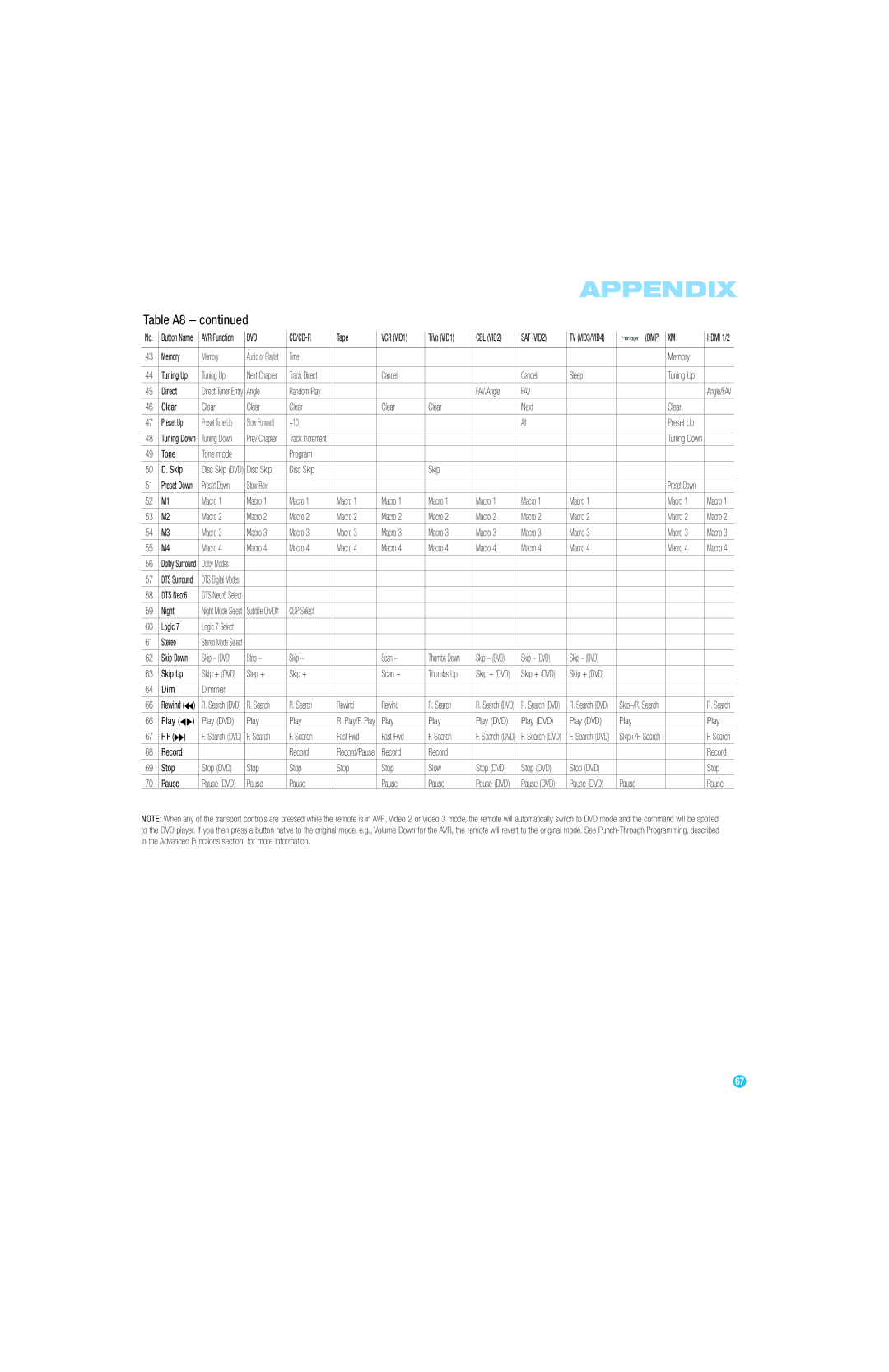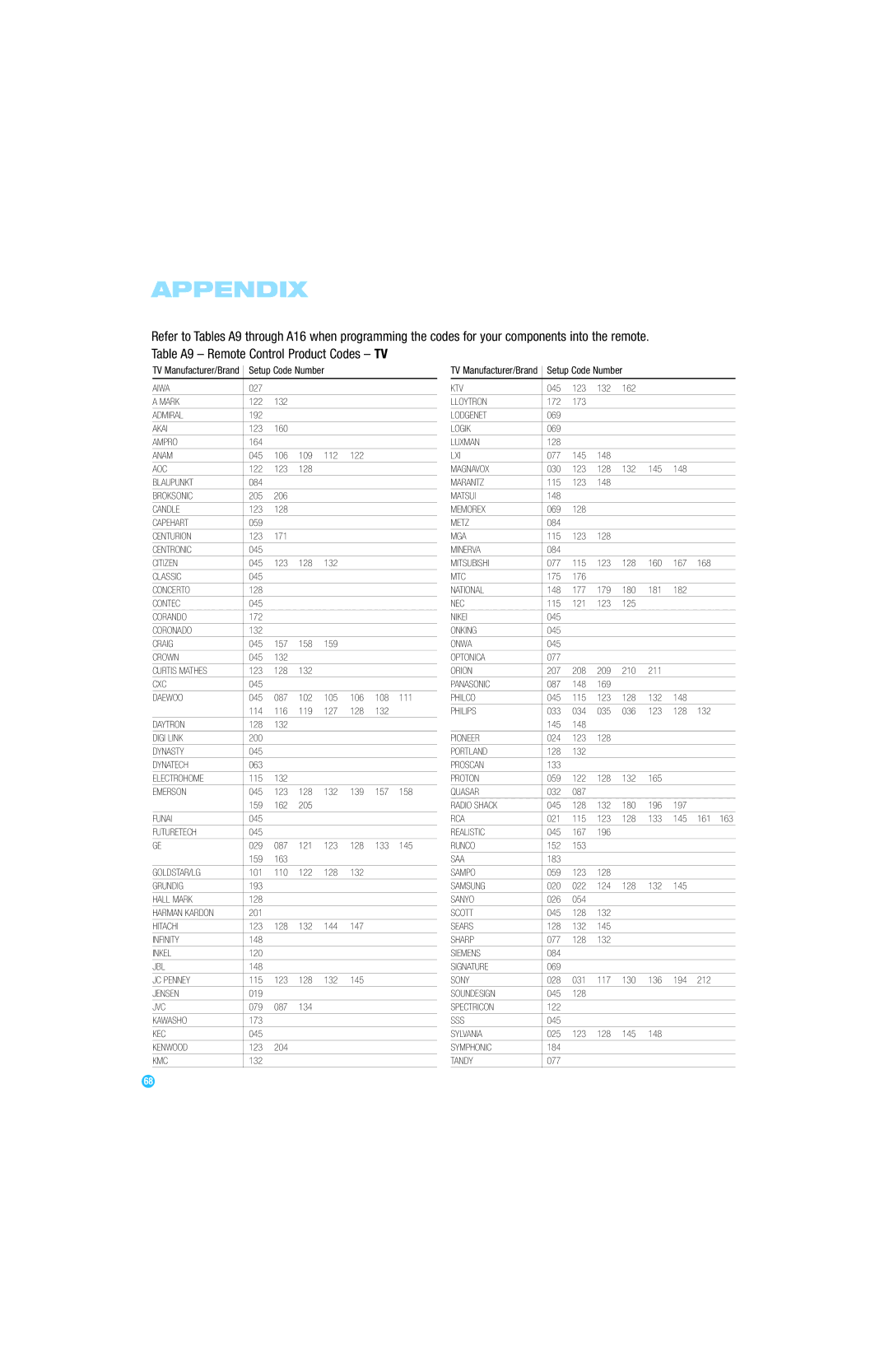ADVANCED FUNCTIONS
Much of the AVR 247’s performance is handled automatically, with little intervention required on your part. However, the AVR 247 is a sophisti- cated component, and is capable of being customized to suit your particular system and your tastes. In this section we describe some of the more advanced adjustments available on the AVR 247. You may return to this section later, when you have become more familiar with your receiver.
Audio Processing and Surround Sound
Audio signals output by sources are encoded in a variety of formats that can affect not only the quality of the sound but the number of speaker channels and the surround mode. You may also manually select a different surround mode, although for certain types of audio signals, the modes available will be limited in certain ways, as described below.
Analog Audio Signals
Analog audio signals usually consist of two channels – left and right. The AVR 247 offers three basic options for playback of analog audio:
1.Analog Bypass Mode: In this mode, the
a)The analog audio inputs for the source must be selected. If neces- sary, press the Digital Button on the remote and use the ⁄ /¤ Buttons to make the selection.
b)The tone controls must be disabled by setting TONE MODE to OUT. Either use the Input Setup menu in the
c)The Surround Off mode must be selected. The easiest way to select the Surround Off mode is to press the Stereo Button on the remote until the Surround Off icon is lit (and the DSP icon is not lit) in the
2.DSP Surround Off Mode: The DSP Surround Off mode digitizes the incoming signal and applies the bass management settings, including speaker configuration, delay times and output levels. This mode is desirable when your front speakers are small,
3.Analog Surround Modes: One of the main benefits of a surround receiver such as the AVR 247 is its ability to process
Digital Audio Signals
Digital audio signals offer the benefit of greater capacity, which allows recording artists to encode center and surround channel information directly into the signal. The result is improved sound quality and startling directionality, since each of these channels is reproduced discretely.
Alternatively, the artist may encode only two channels, but the digital signal allows for a higher sampling rate that delivers greater detail.
Multichannel digital recordings usually are found in the
6.1-Channel recordings add a single surround back channel, and
NOTE: In order to use the 6.1- and
Digital formats include Dolby Digital 2.0 (two channels only), Dolby Digital 5.1, Dolby Digital EX, DTS 5.1,
When a digital signal is received, the AVR 247 detects the encoding method and the number of channels. The appropriate icon will light in the front panel for Dolby Digital and DTS signals. The number of channels encoded will scroll once across the
The first number indicates the number of front channels in the signal:
“1” represents a monophonic recording, usually an older program that has been digitally remastered or, more rarely, a modern program for which the director has chosen a special effect.
“2” indicates the presence of the left and right channels, but no center channel.
“3” indicates that all three front channels (left, right and center) are present.
The second number indicates whether any surround channels are present:
“0” indicates that no surround information is present.
“1” indicates that a matrixed surround signal is present.
“2” indicates discrete left and right surround channels.
45