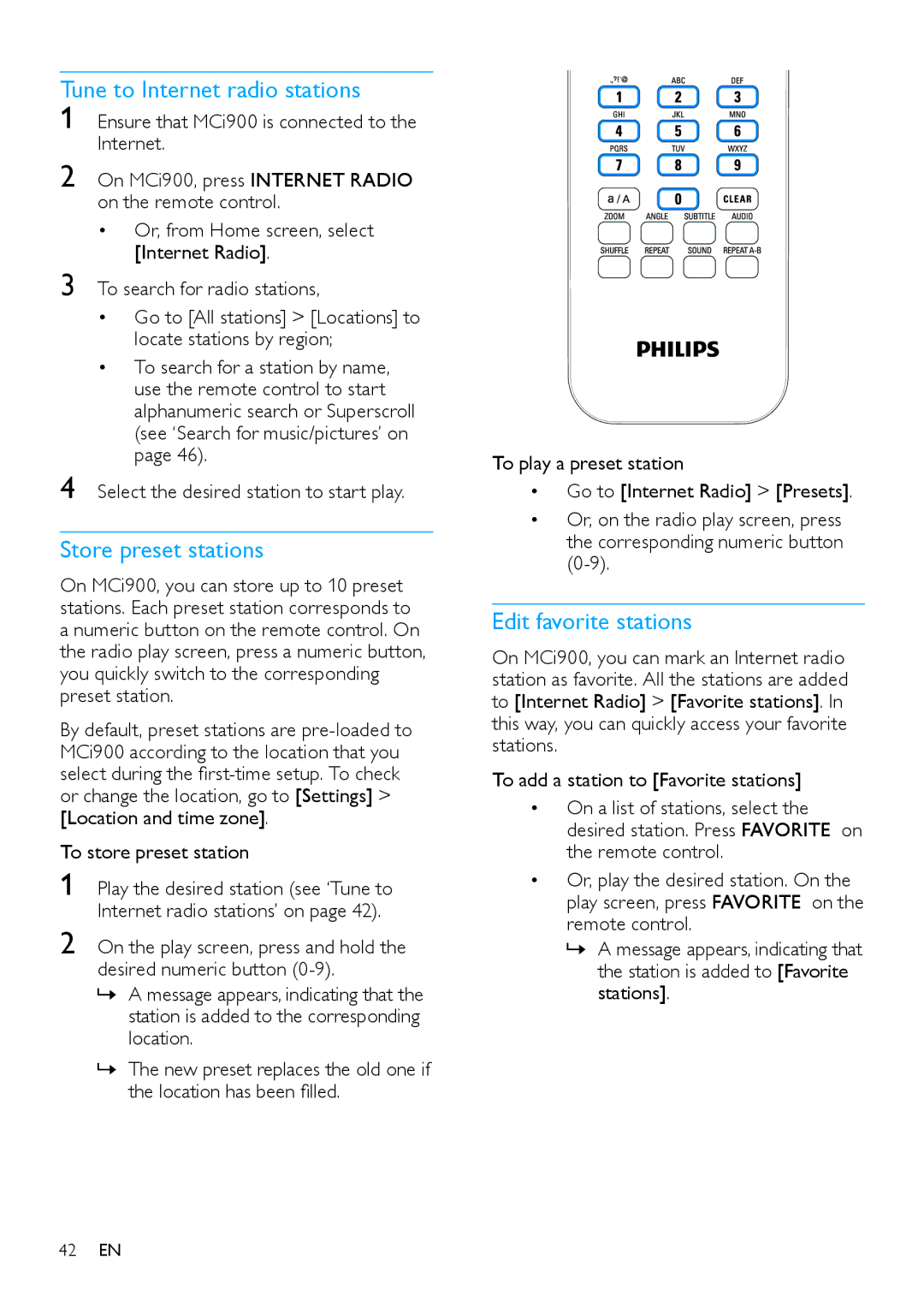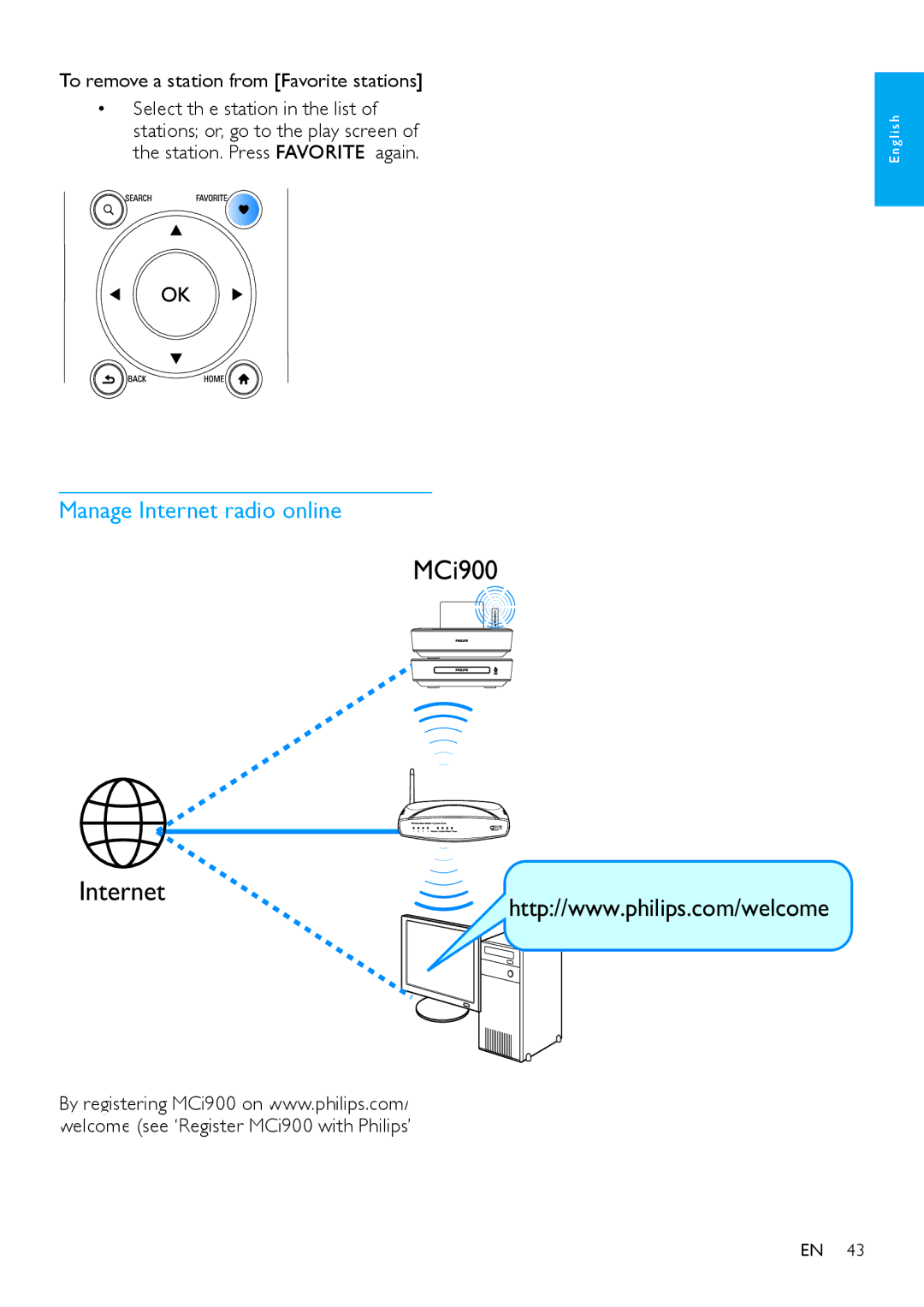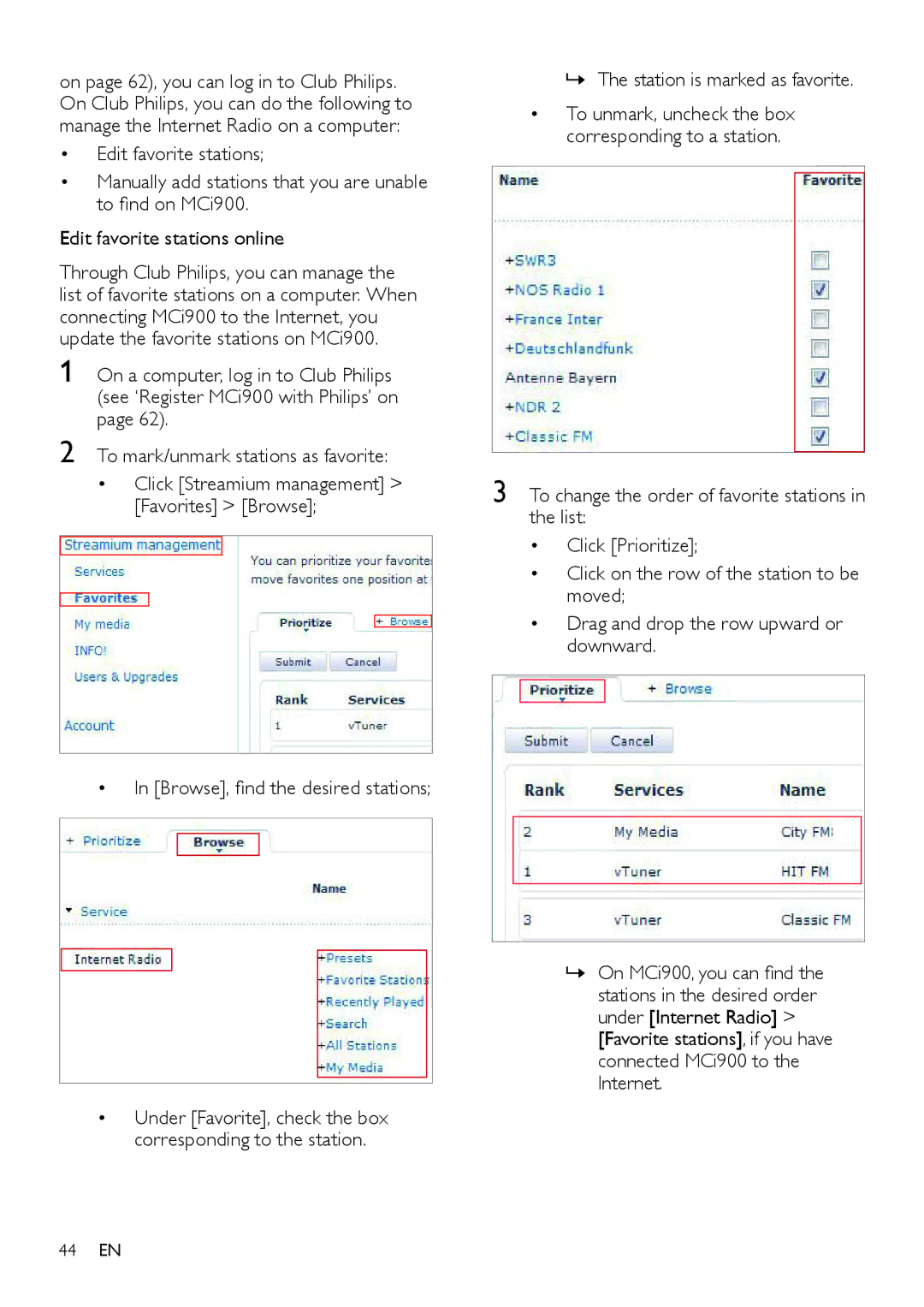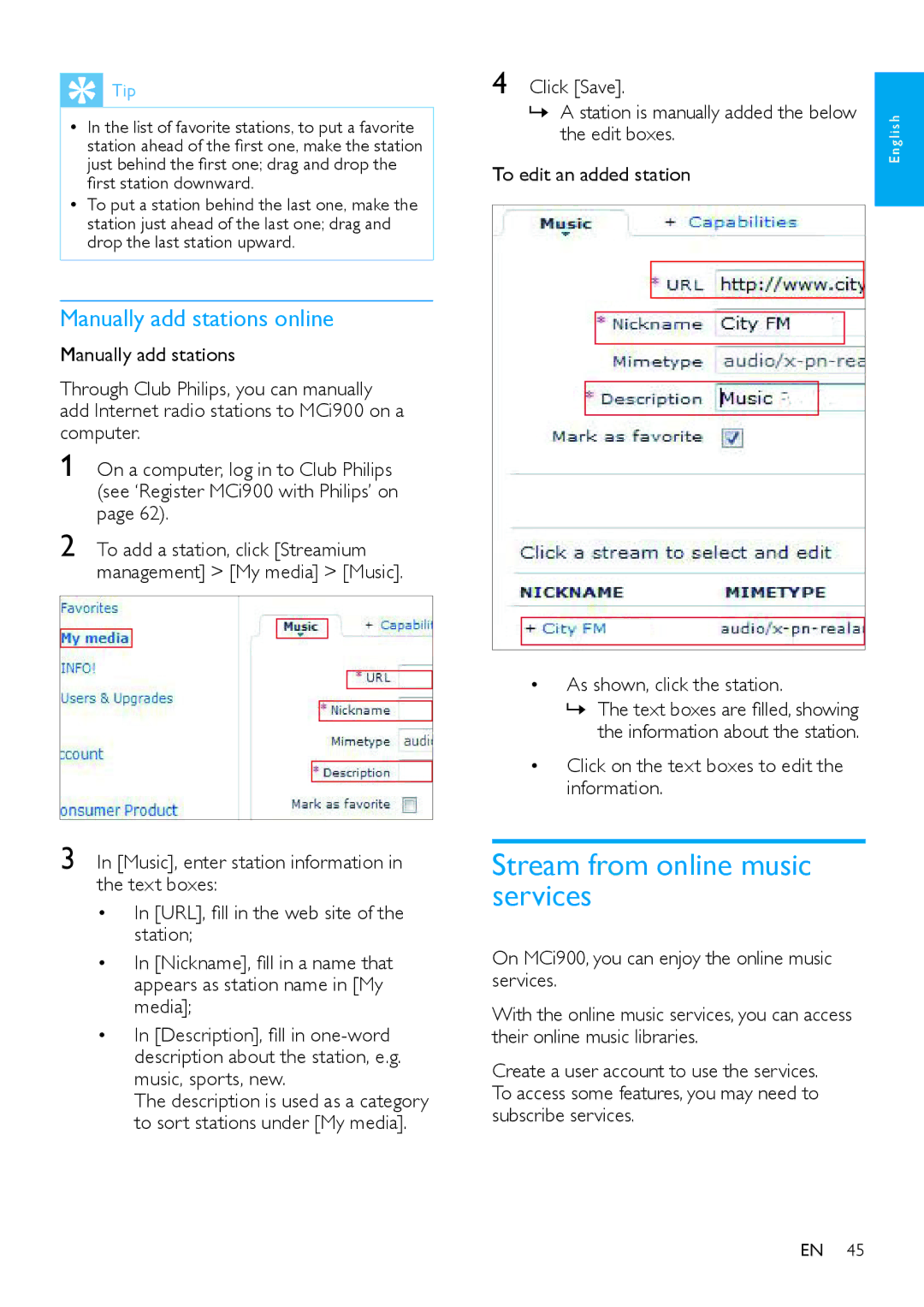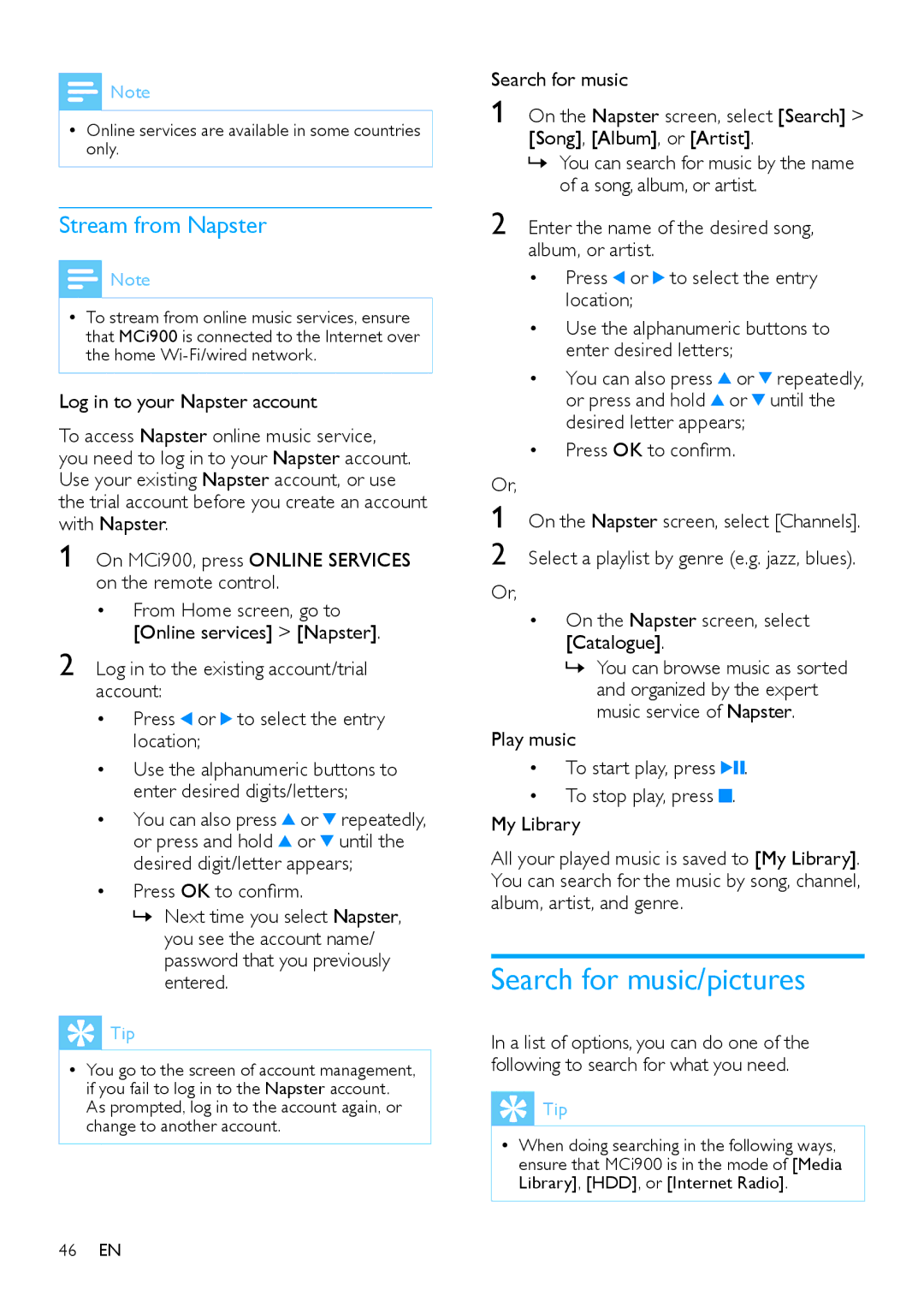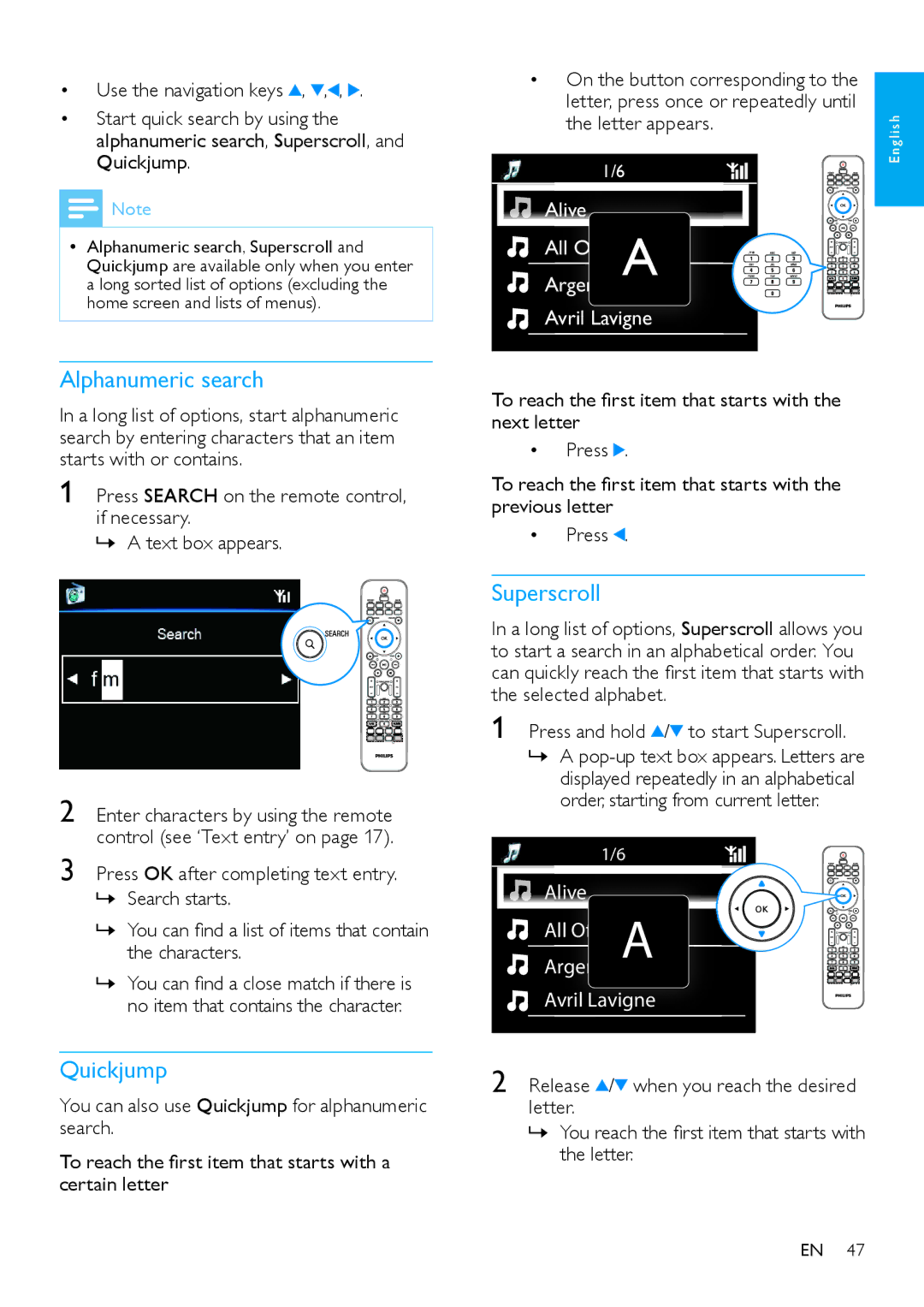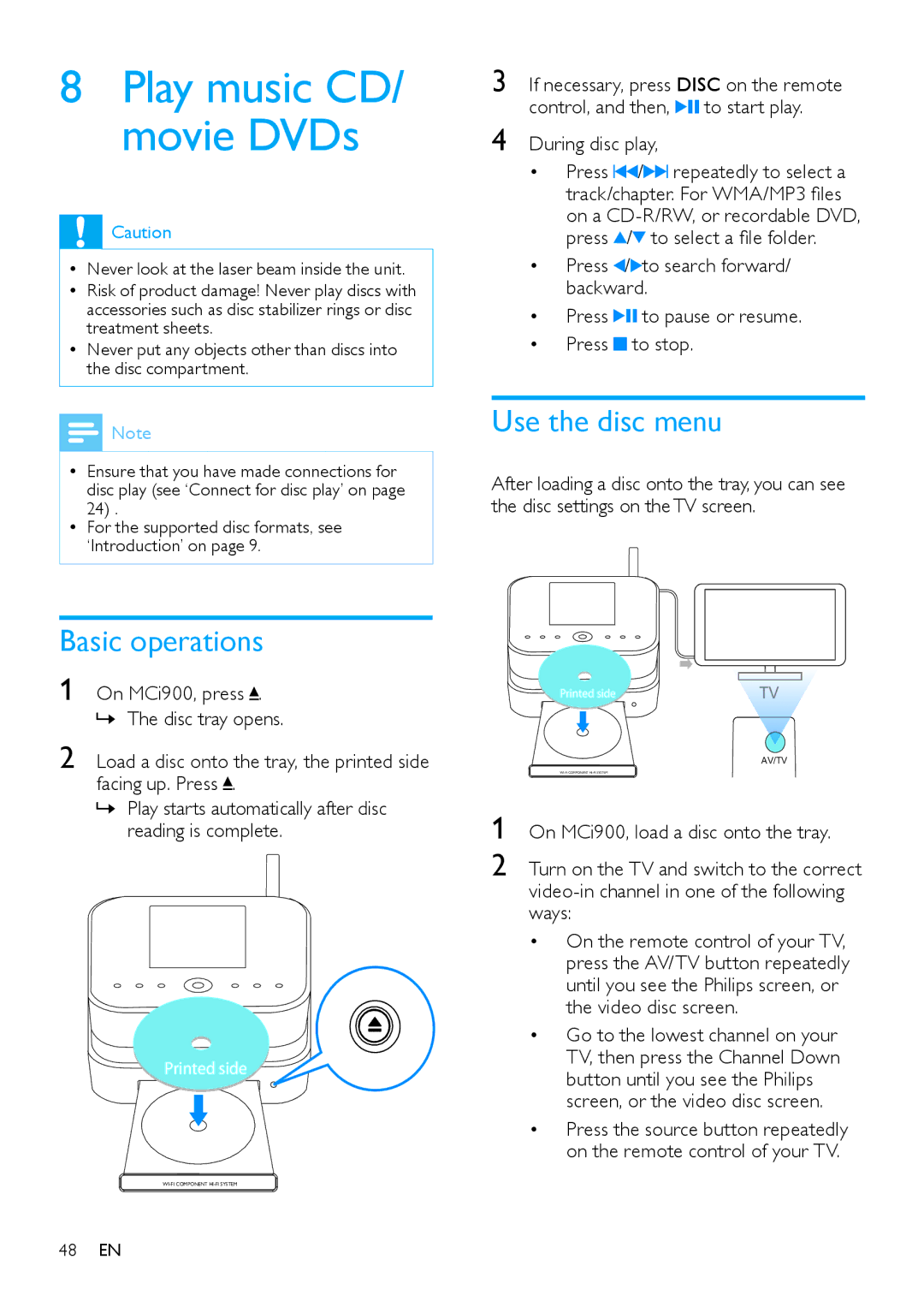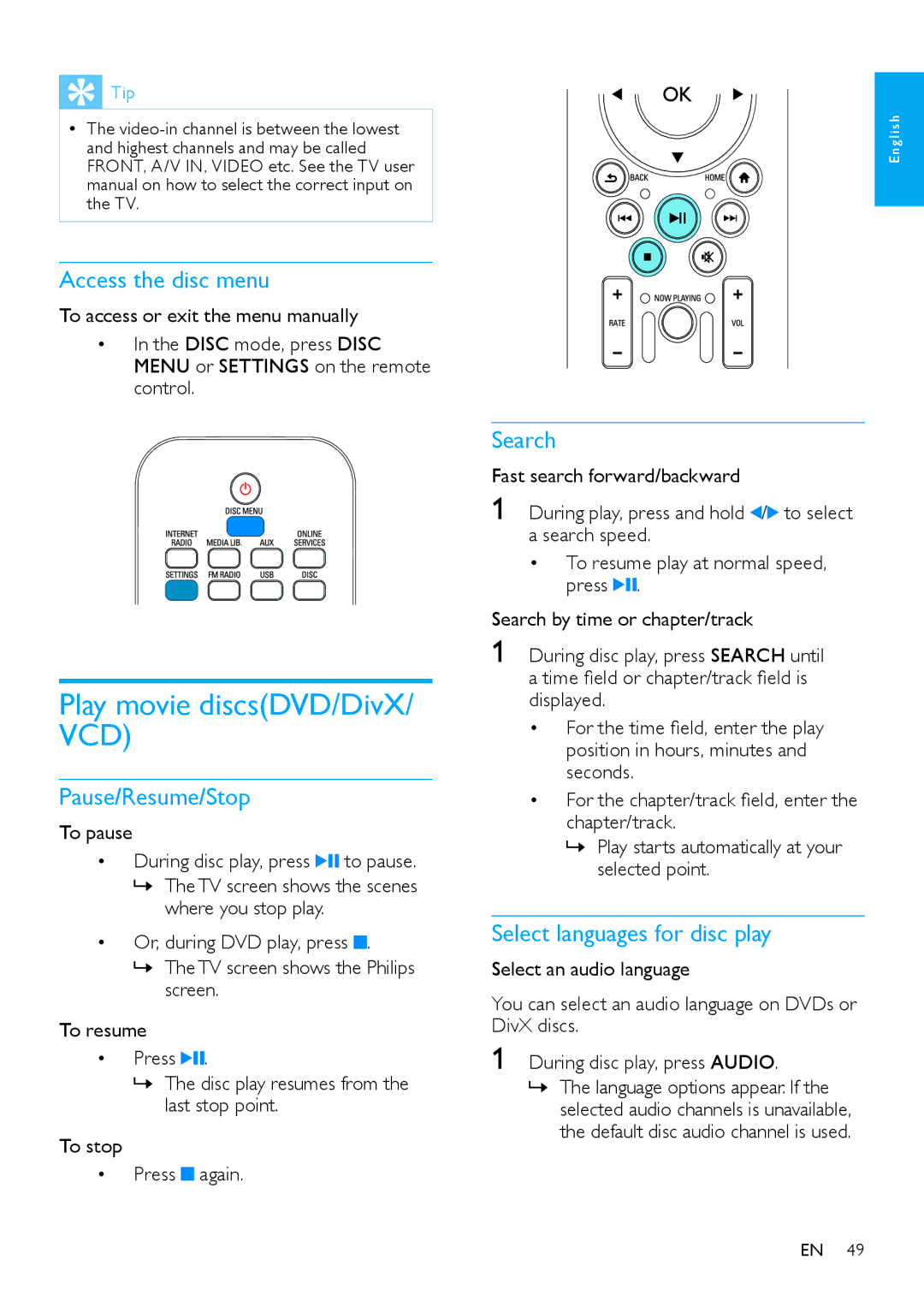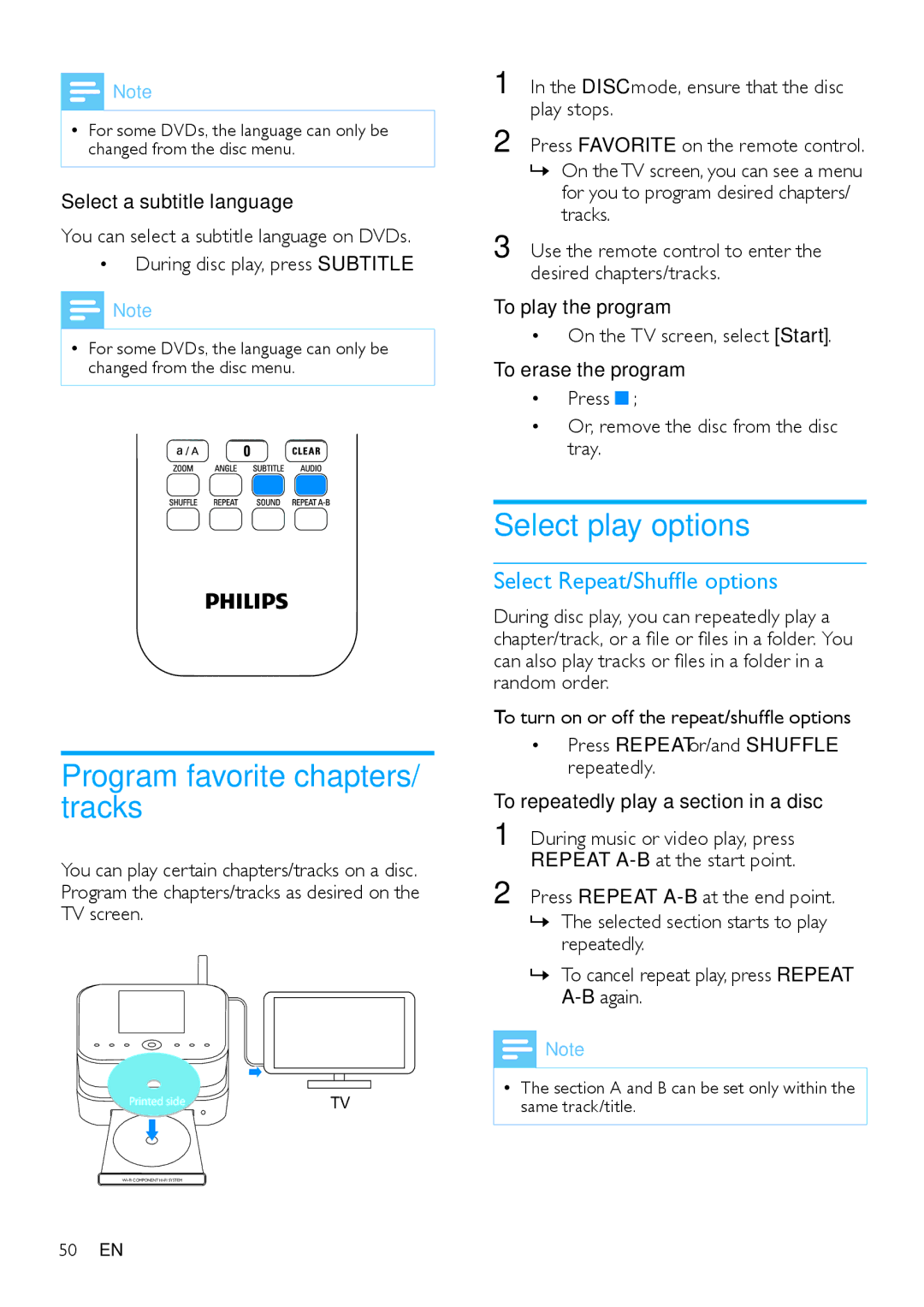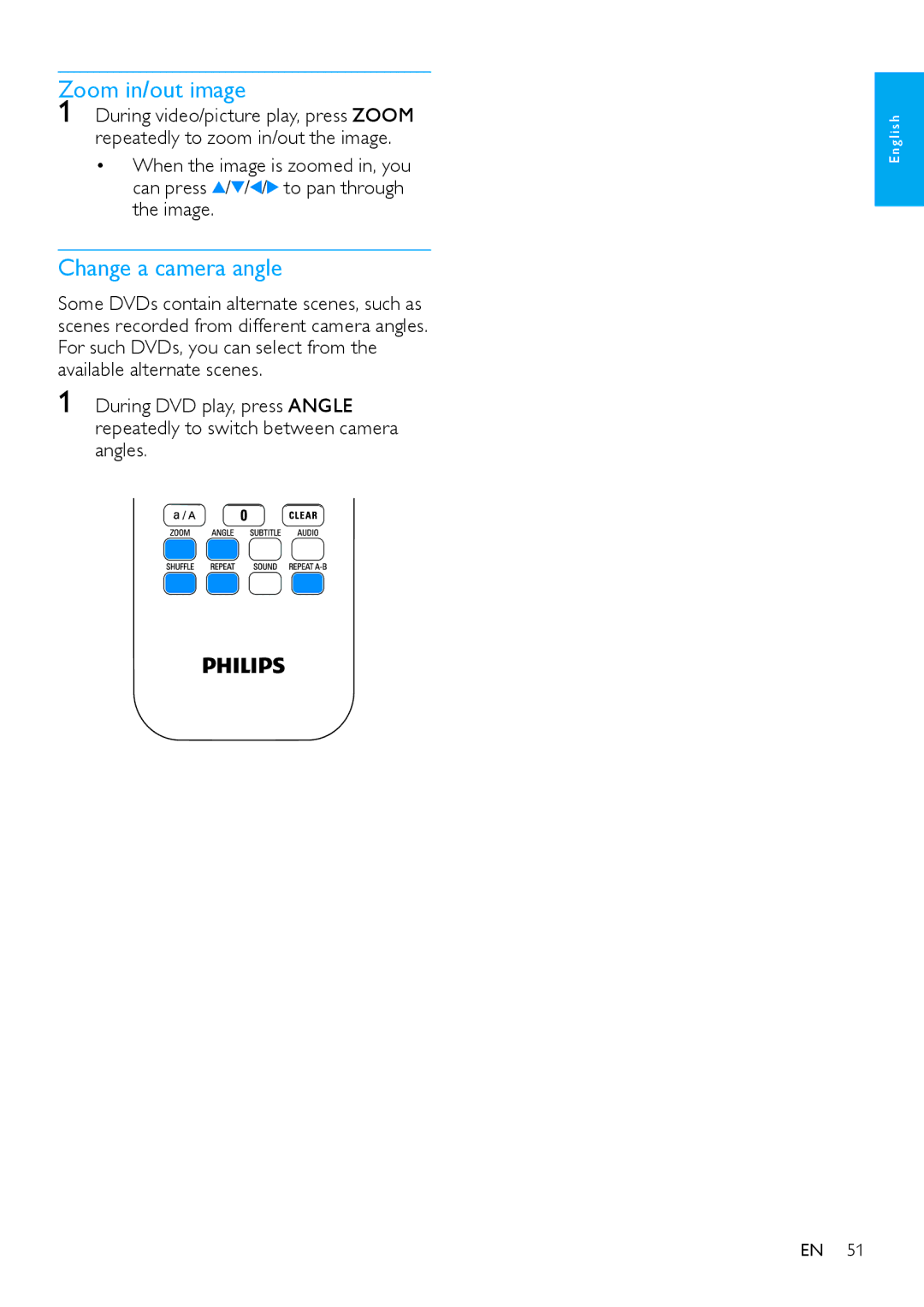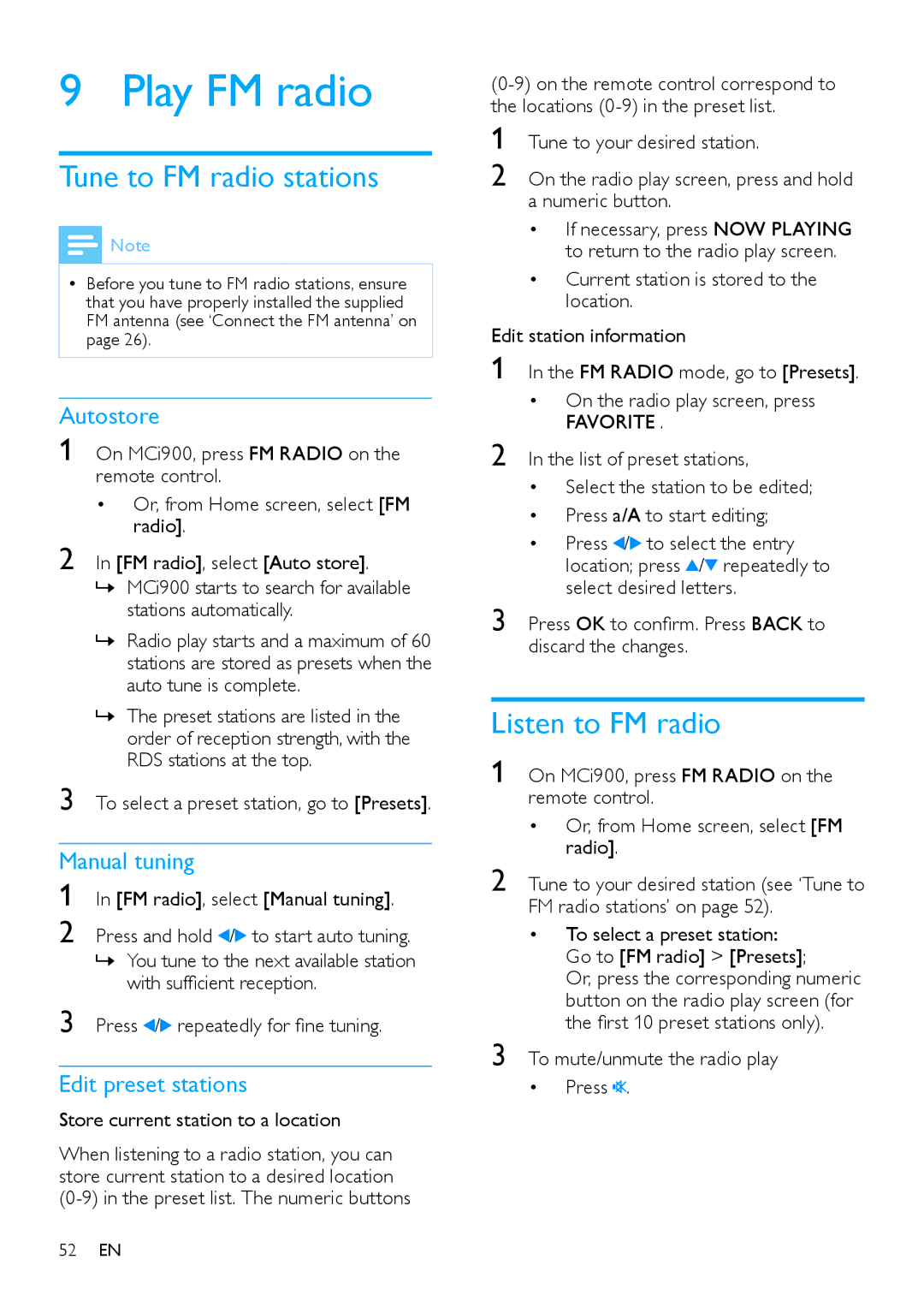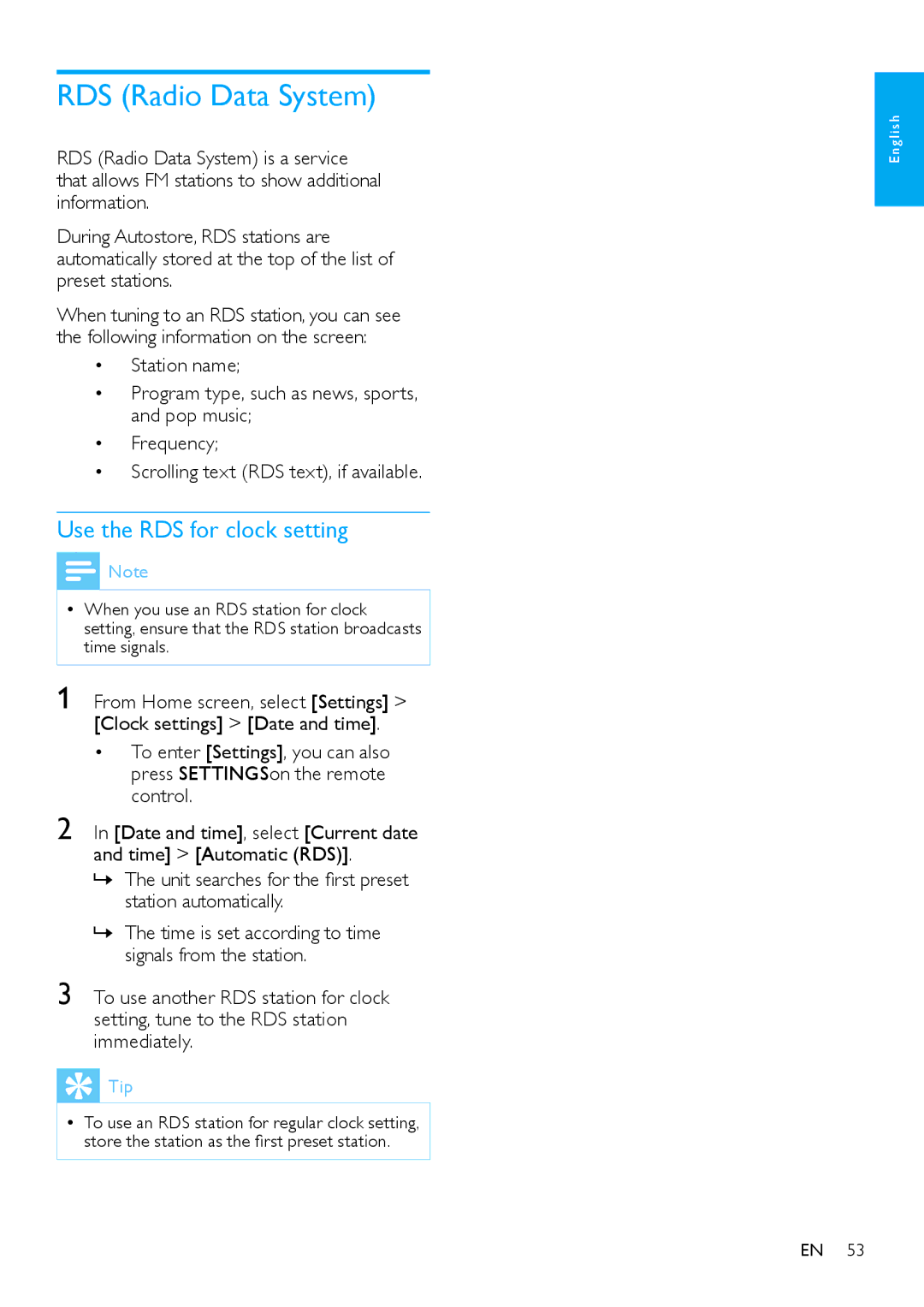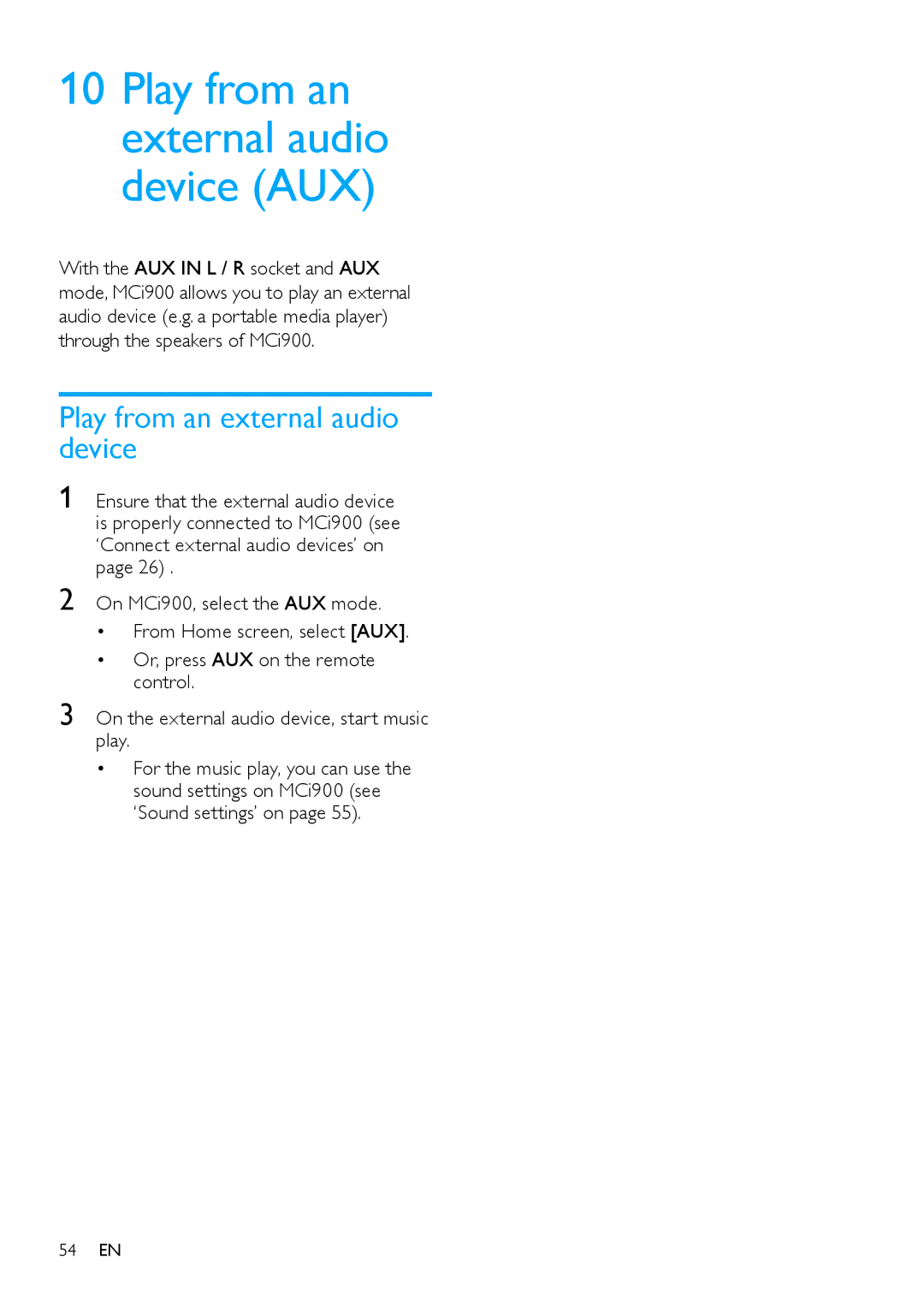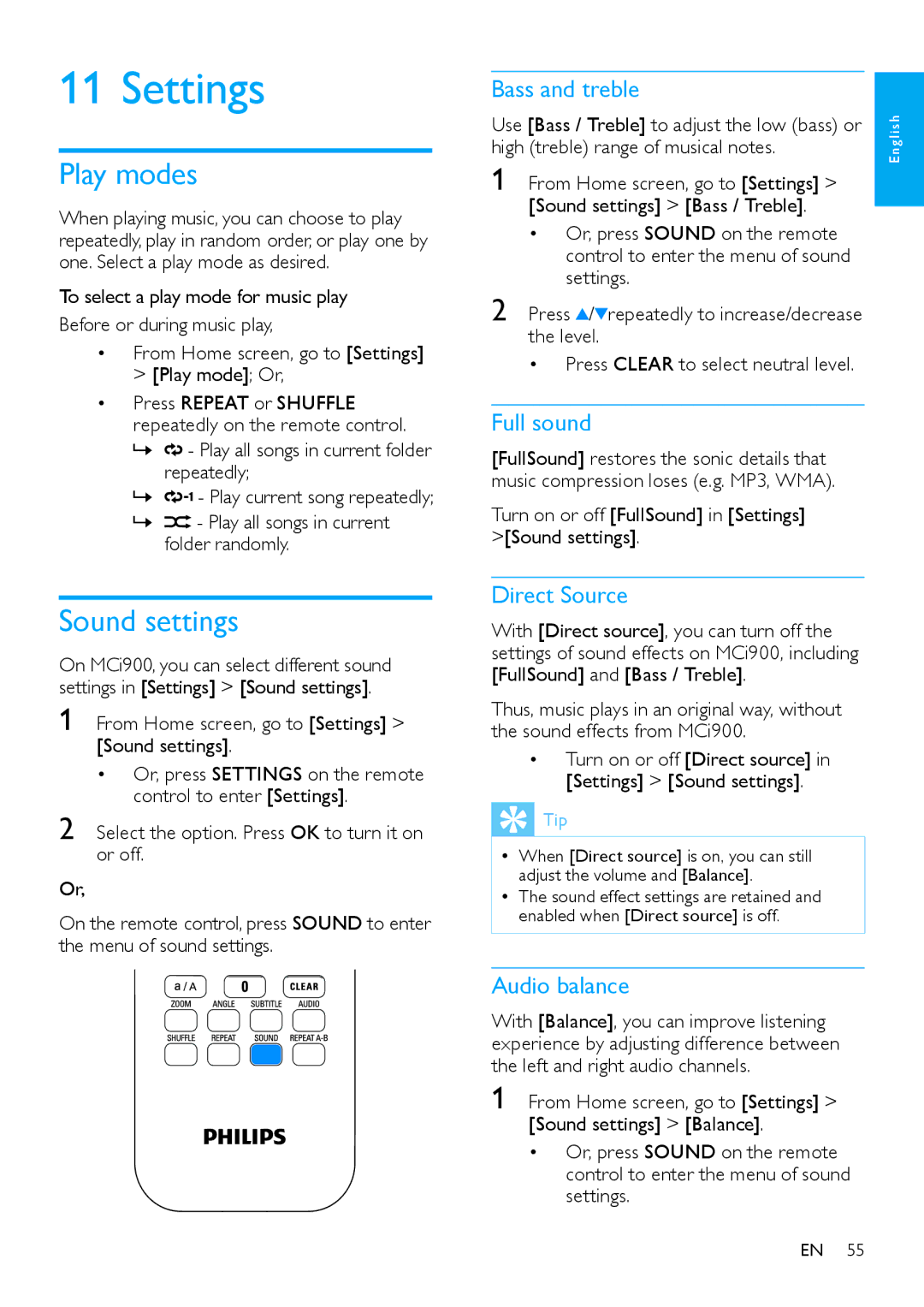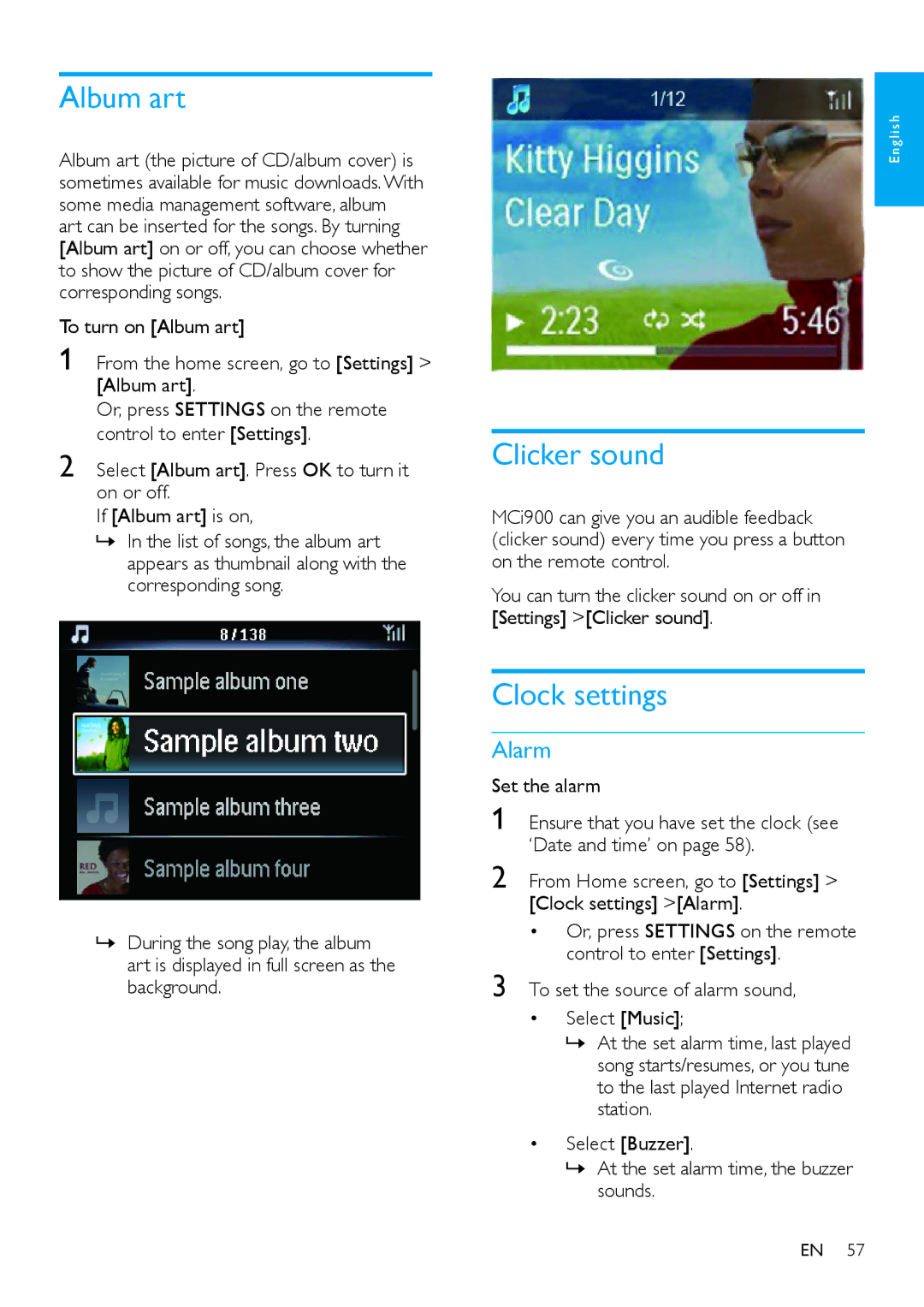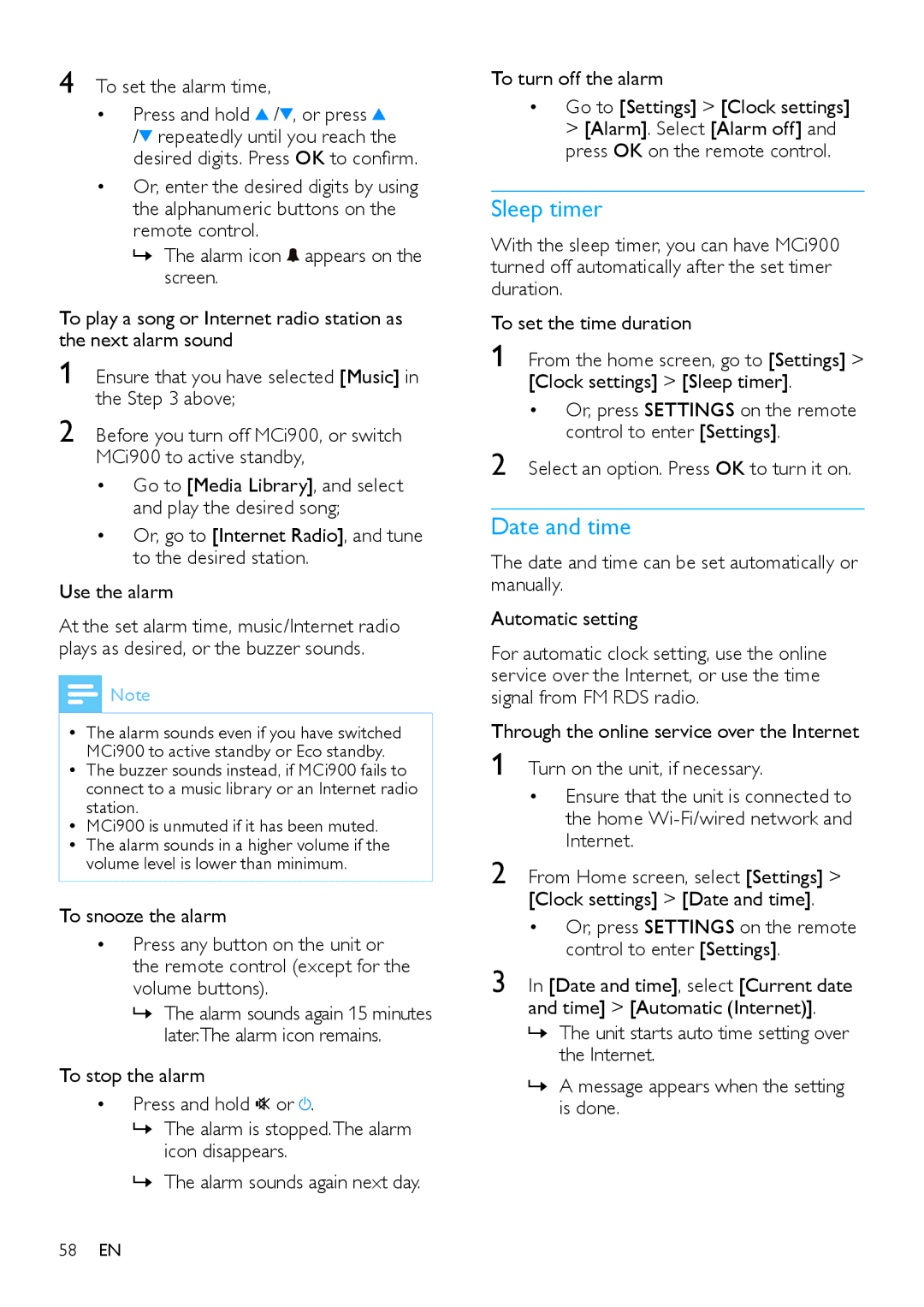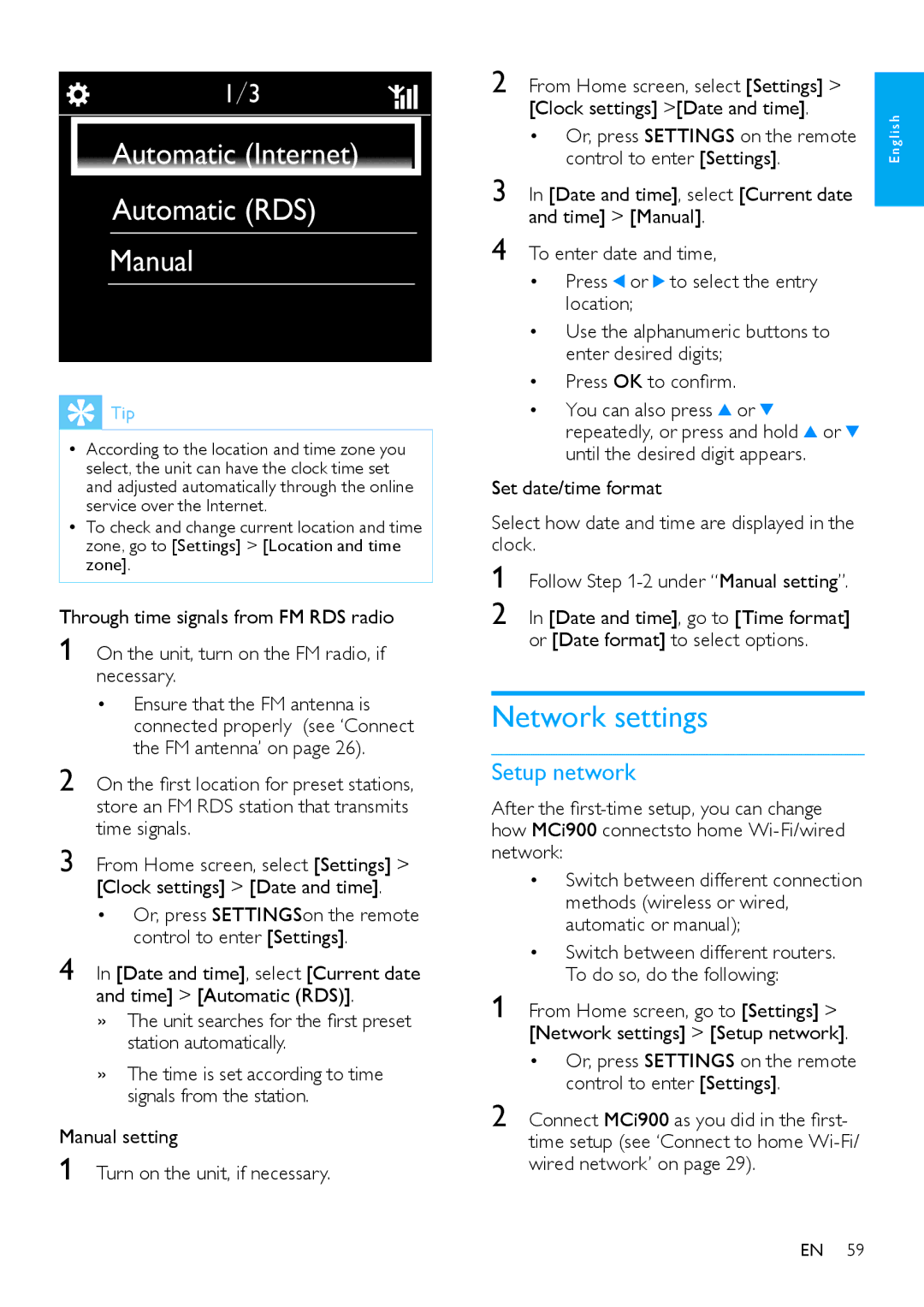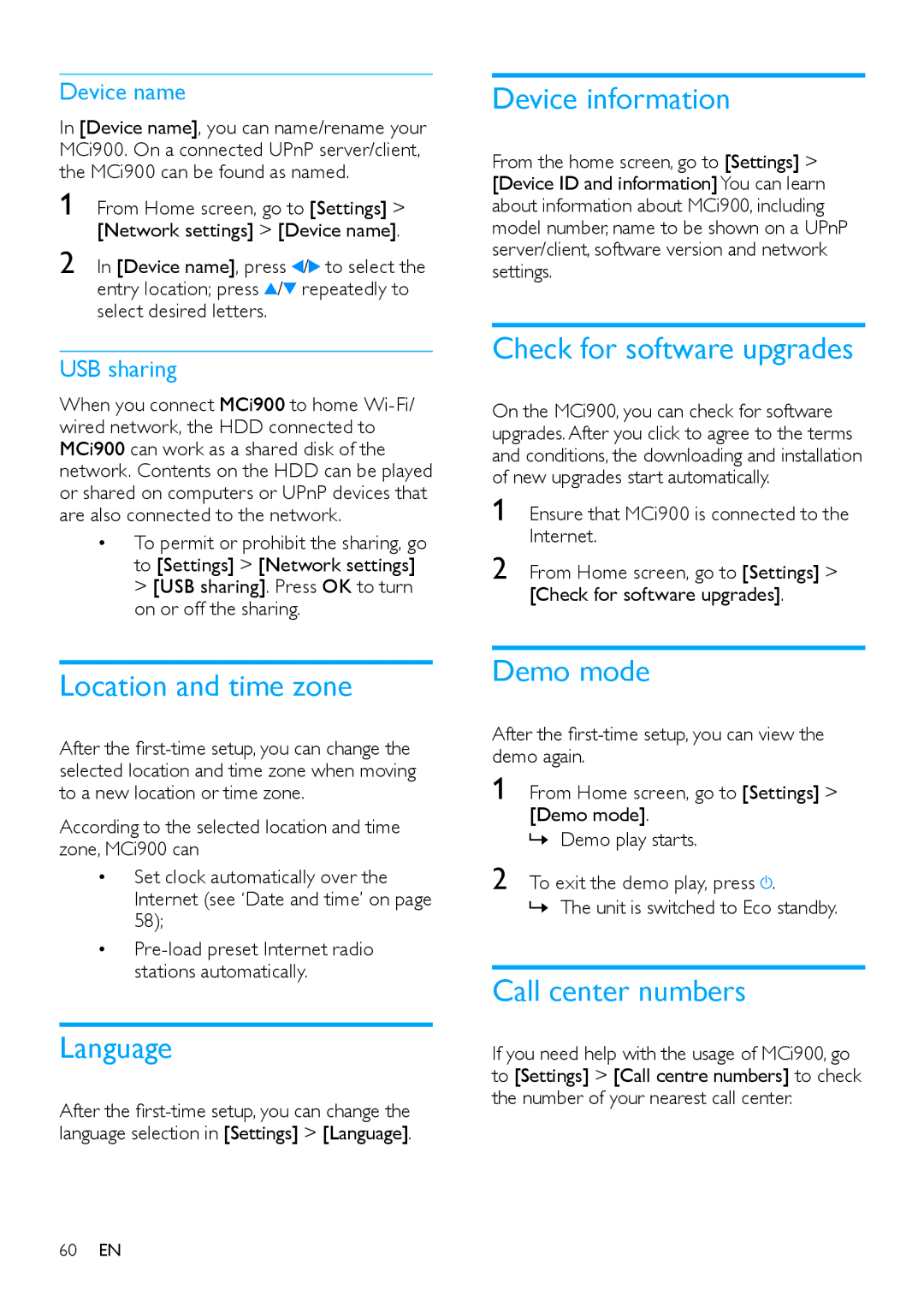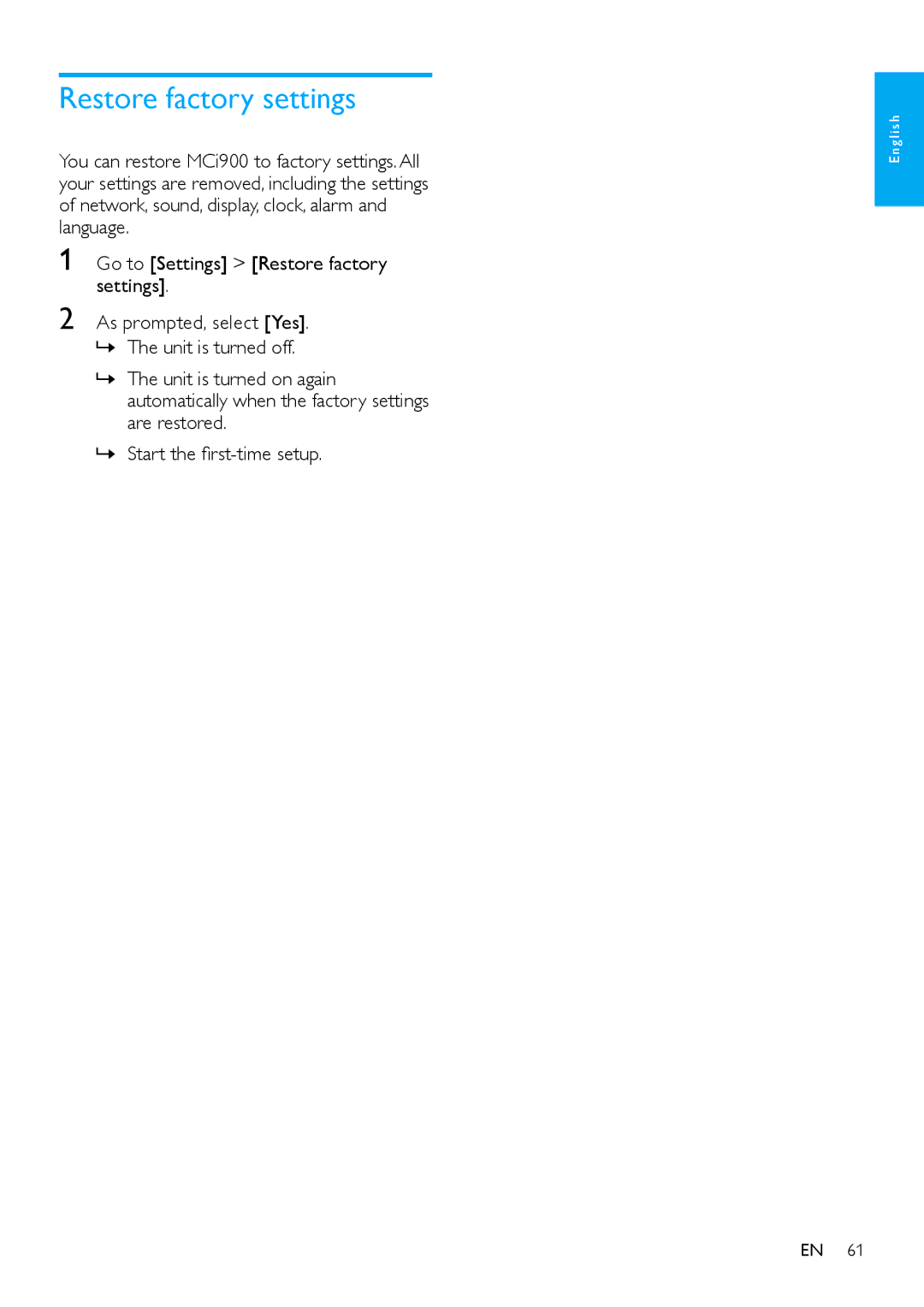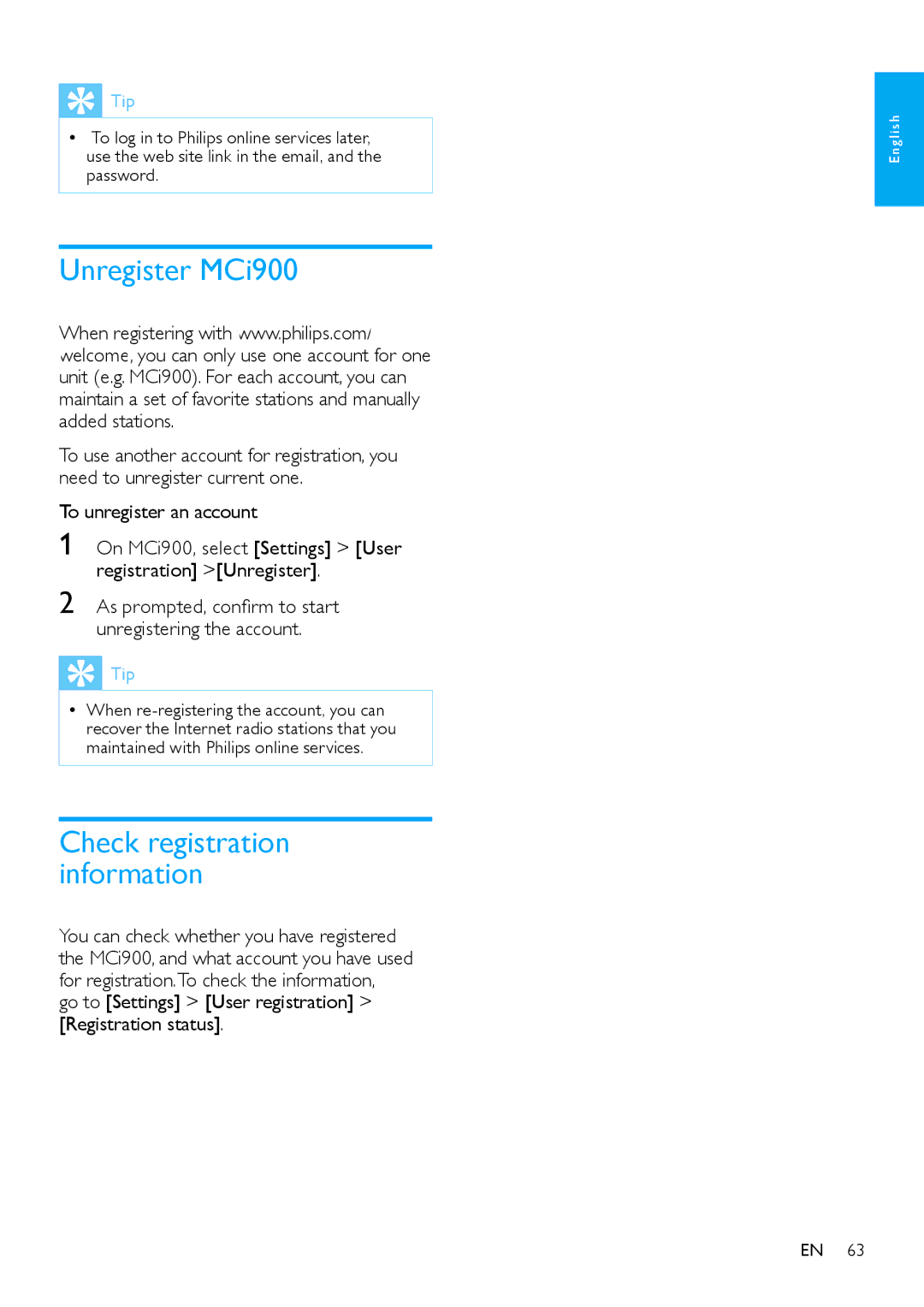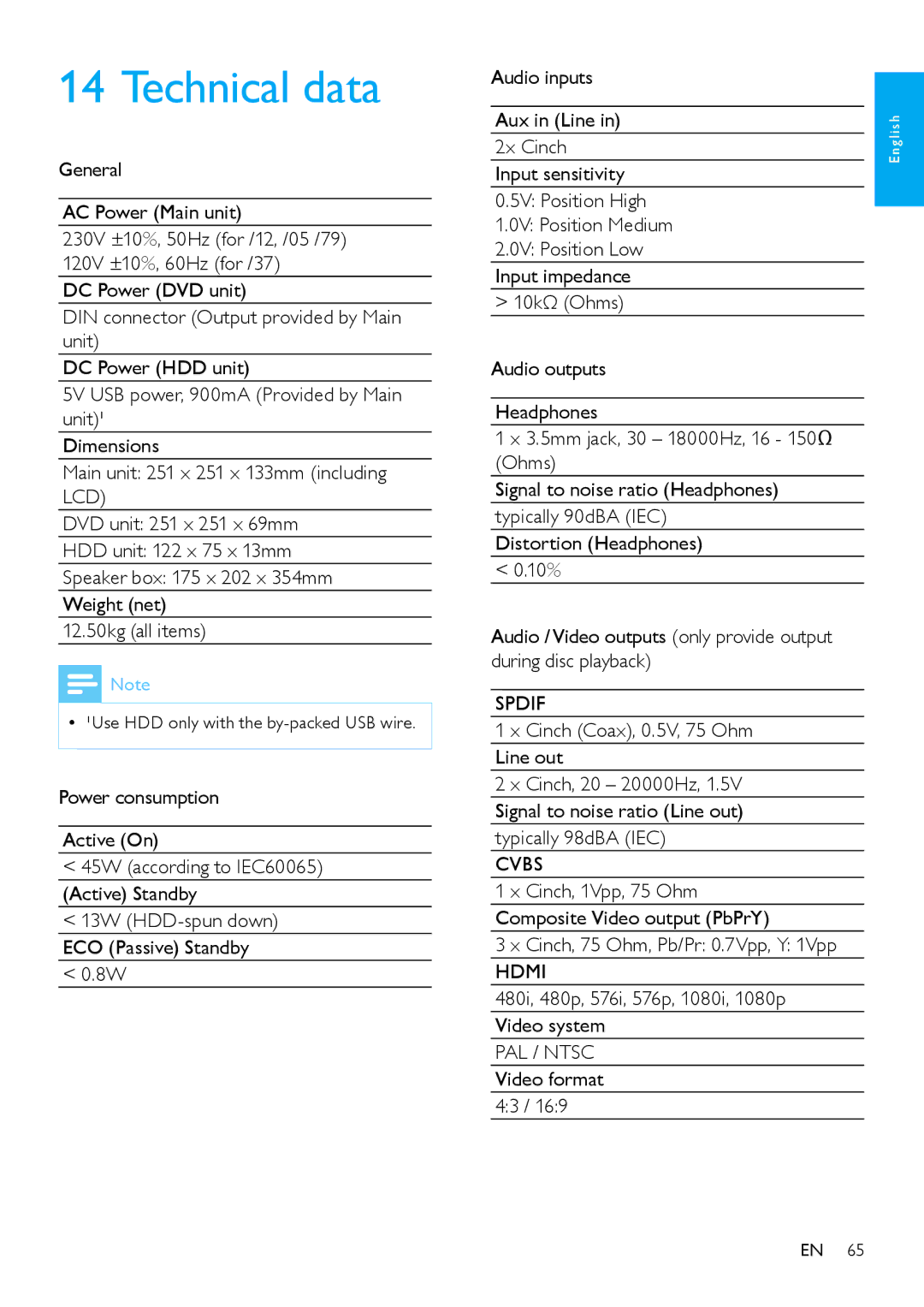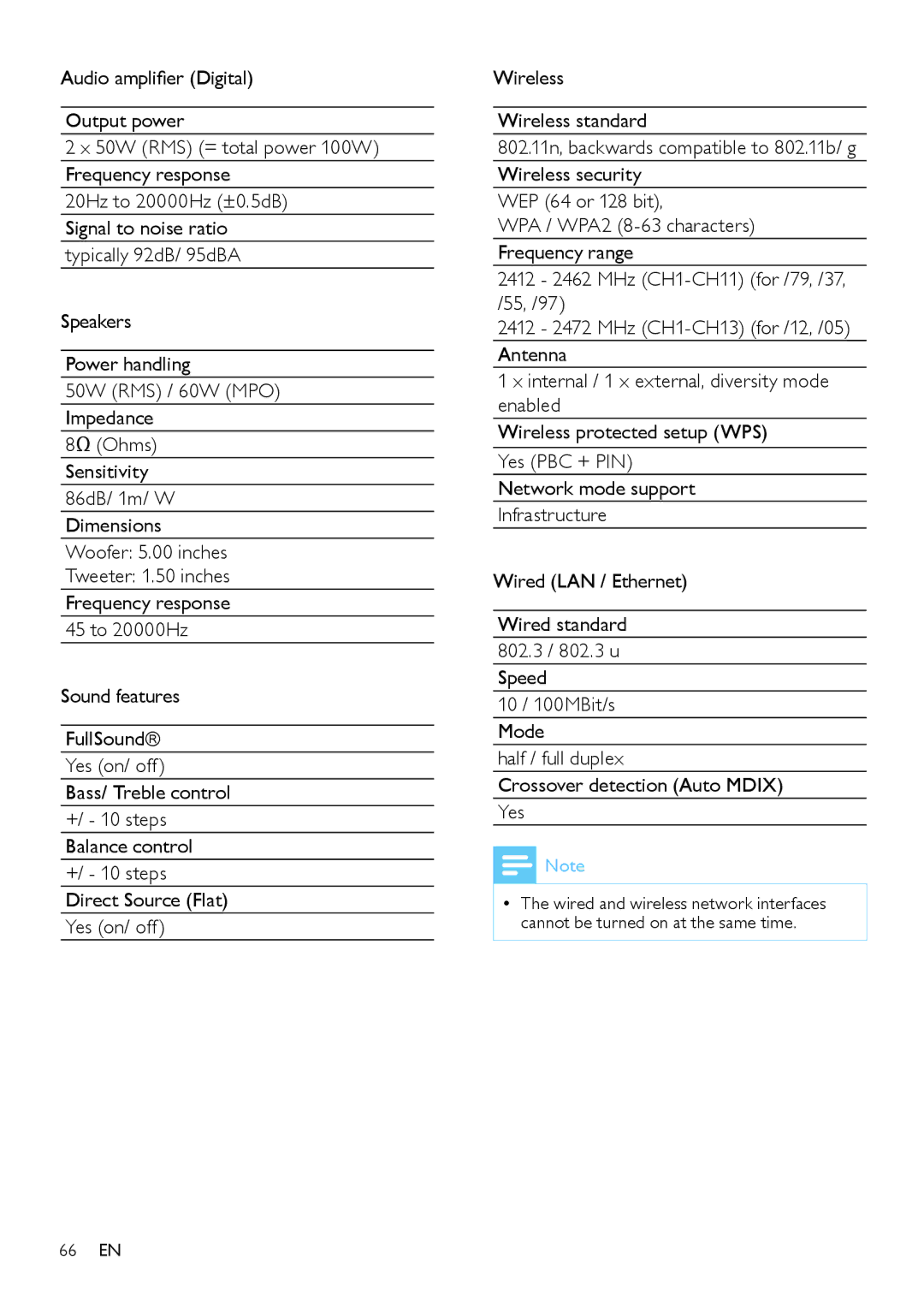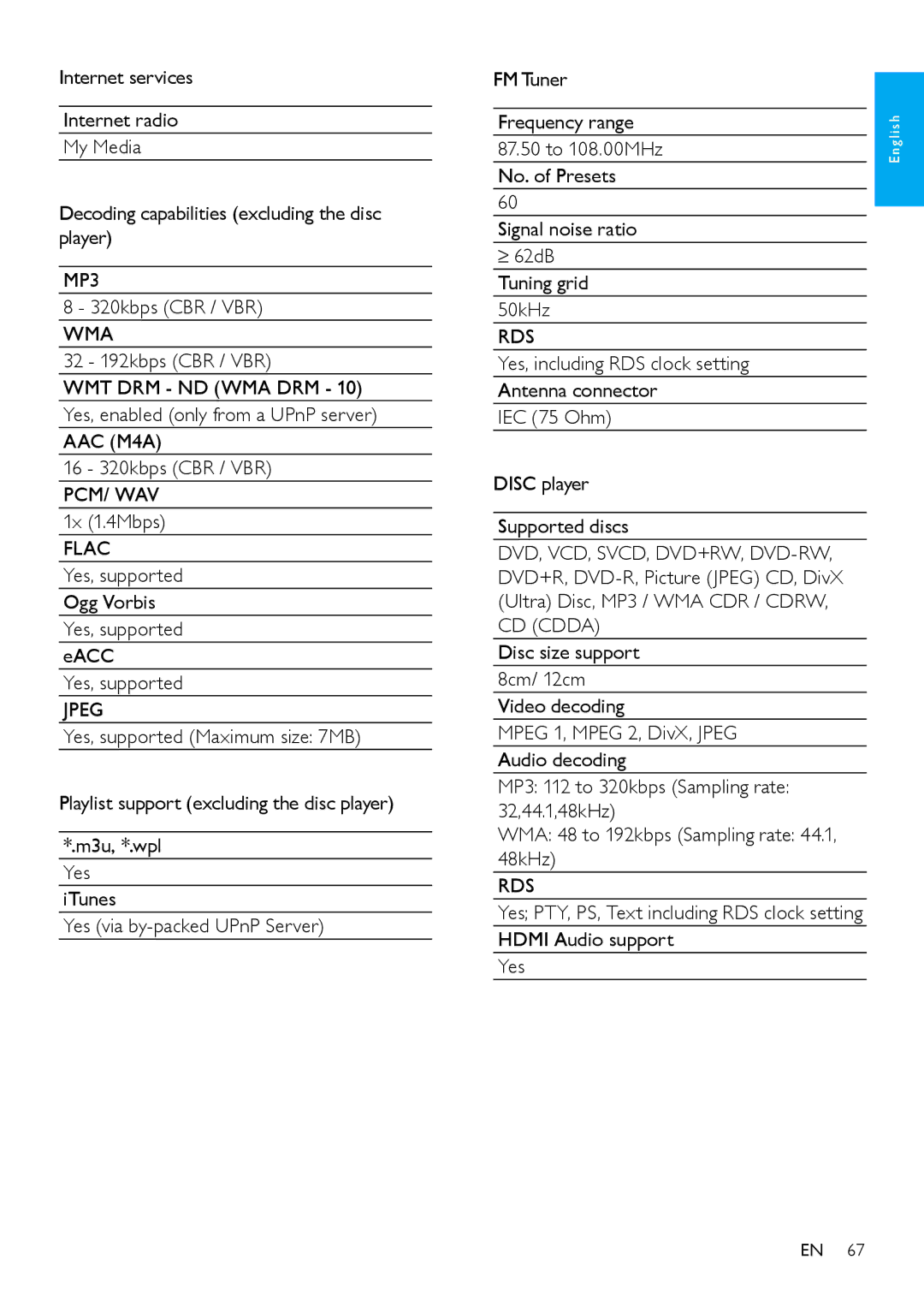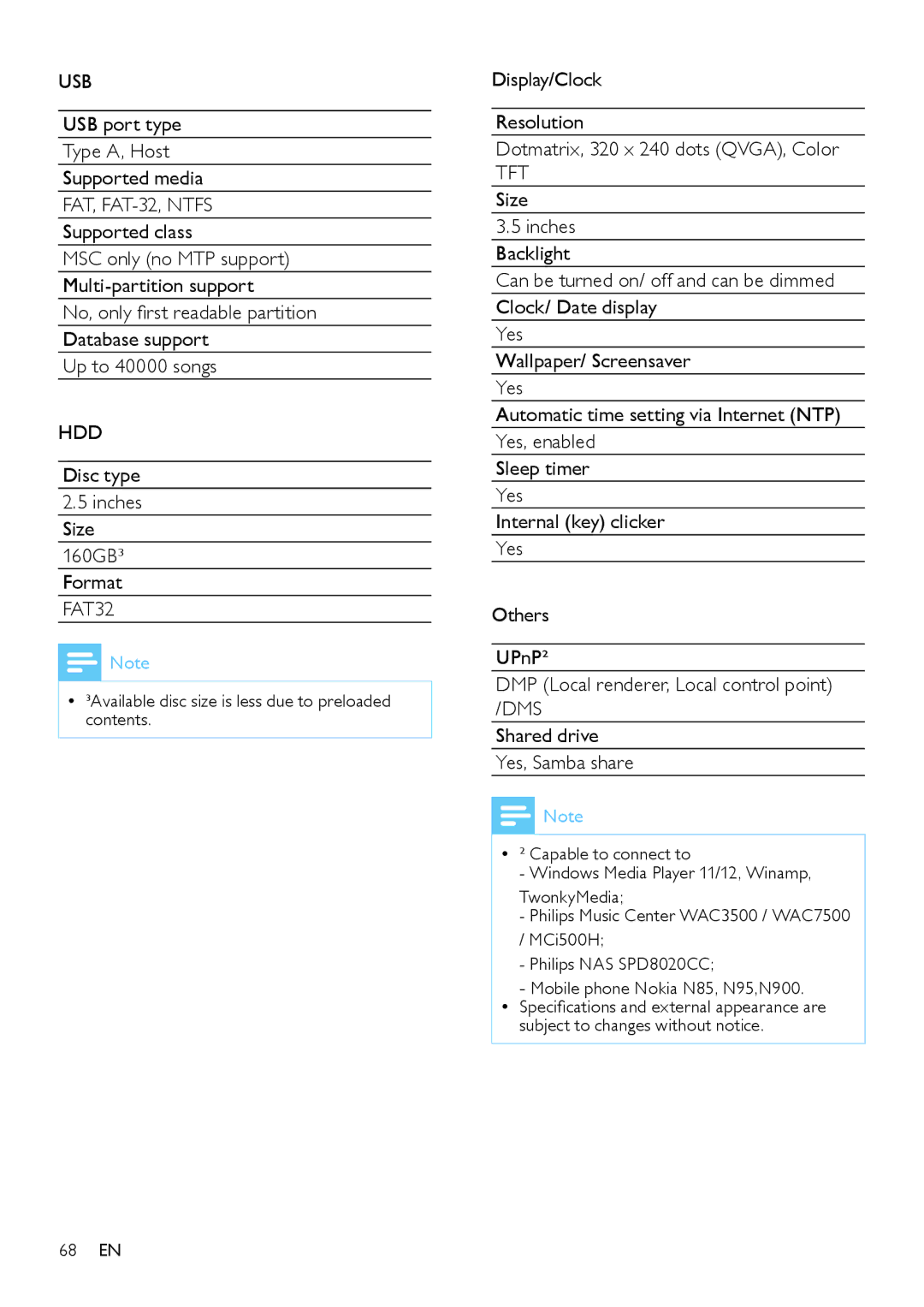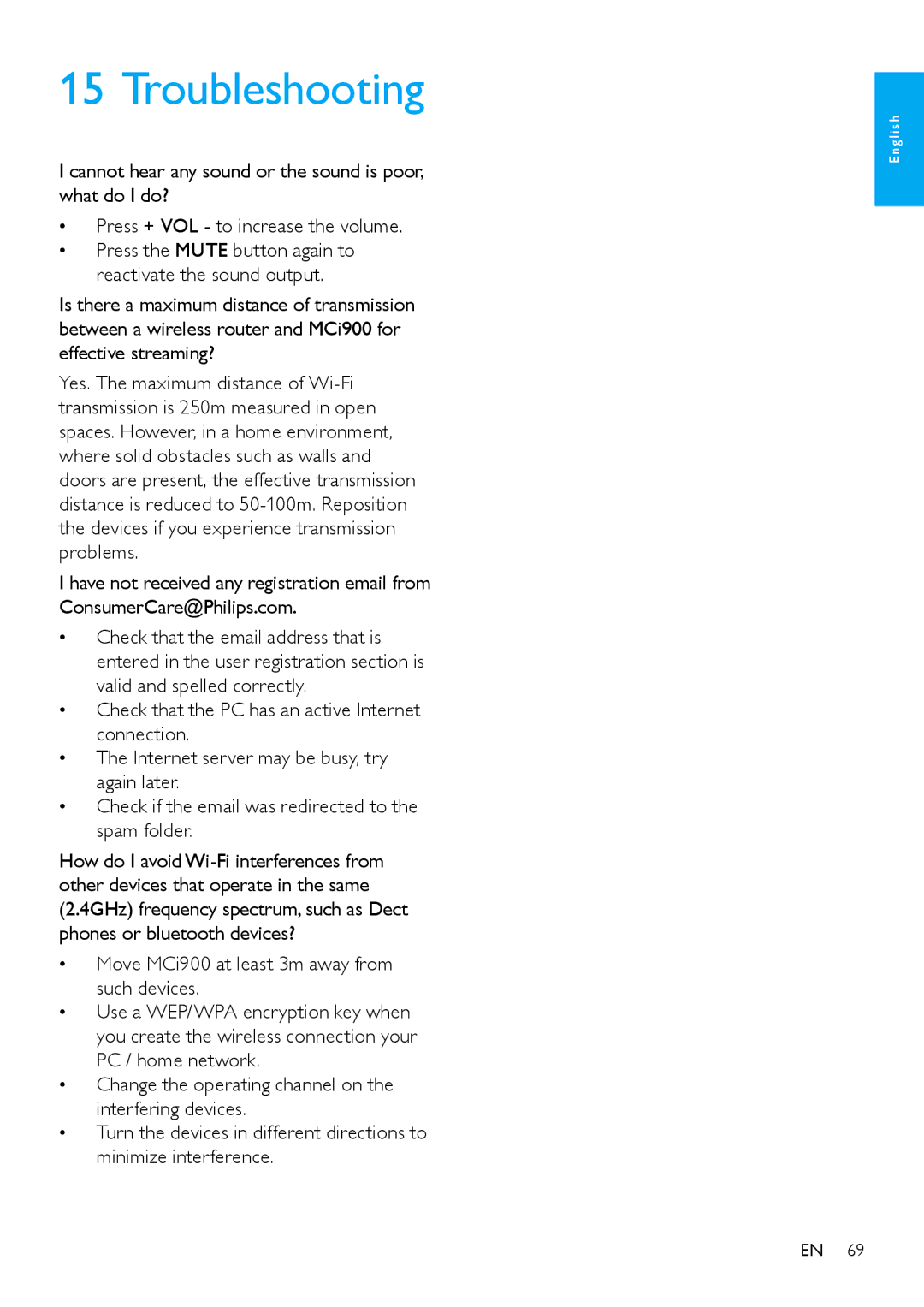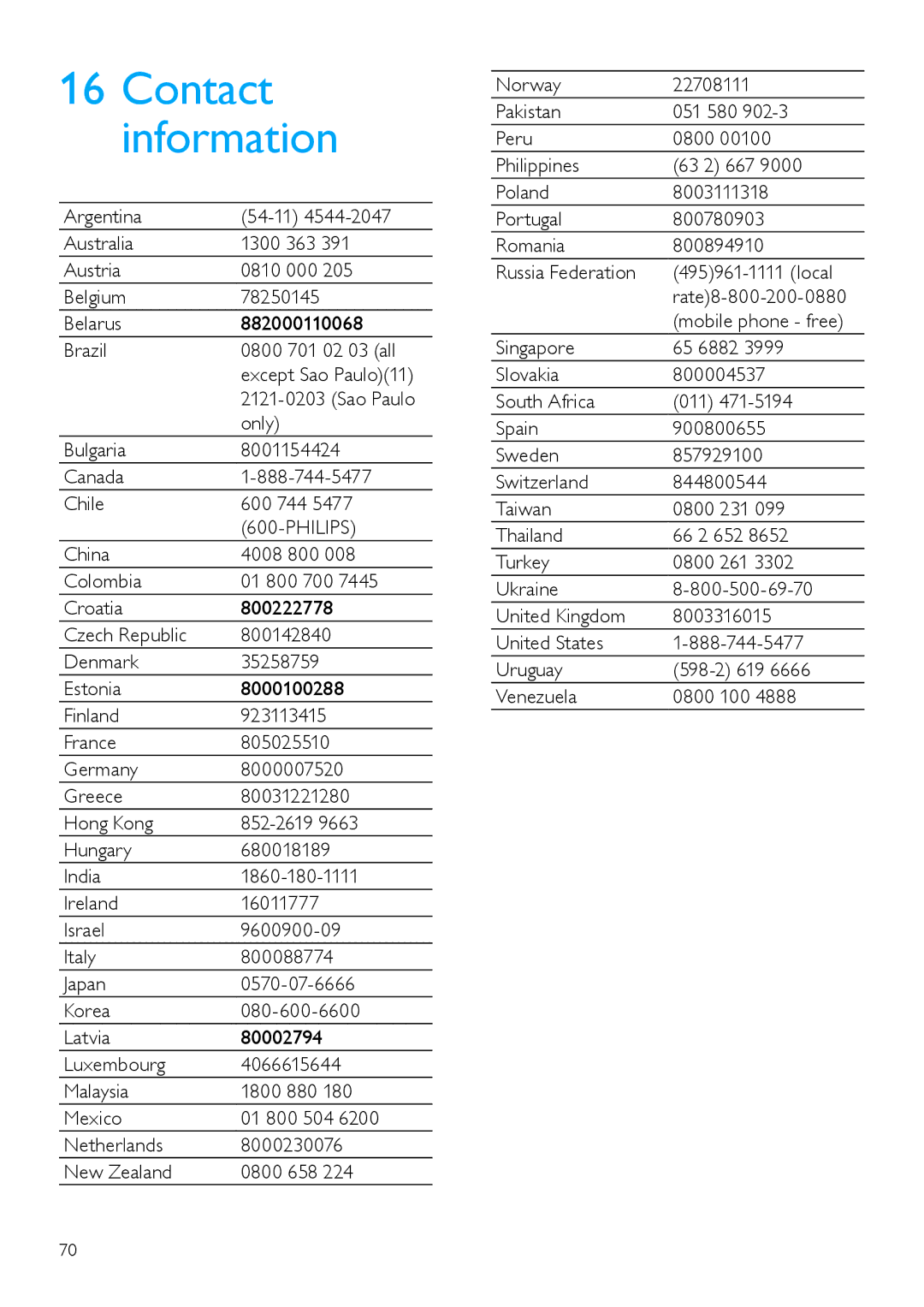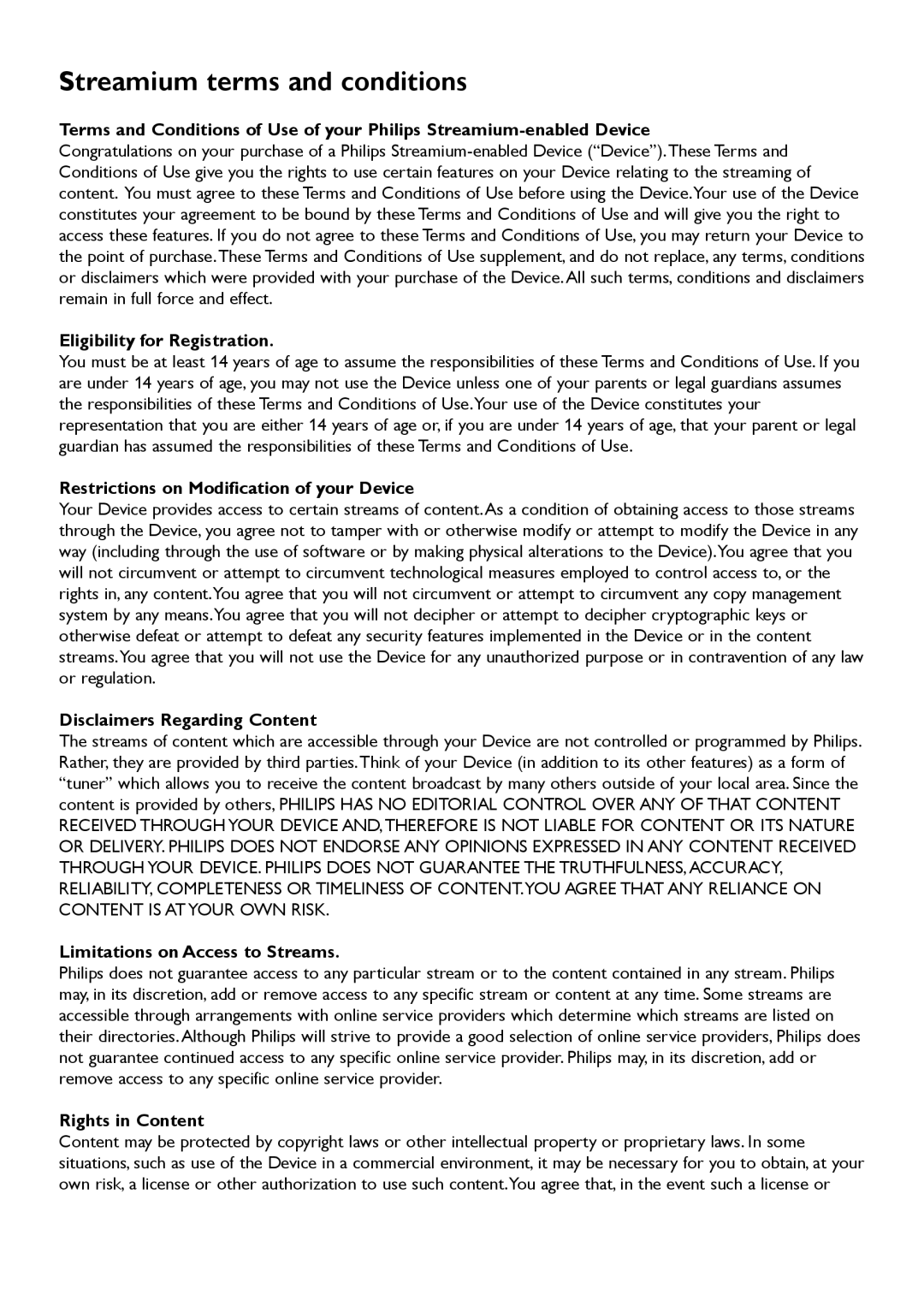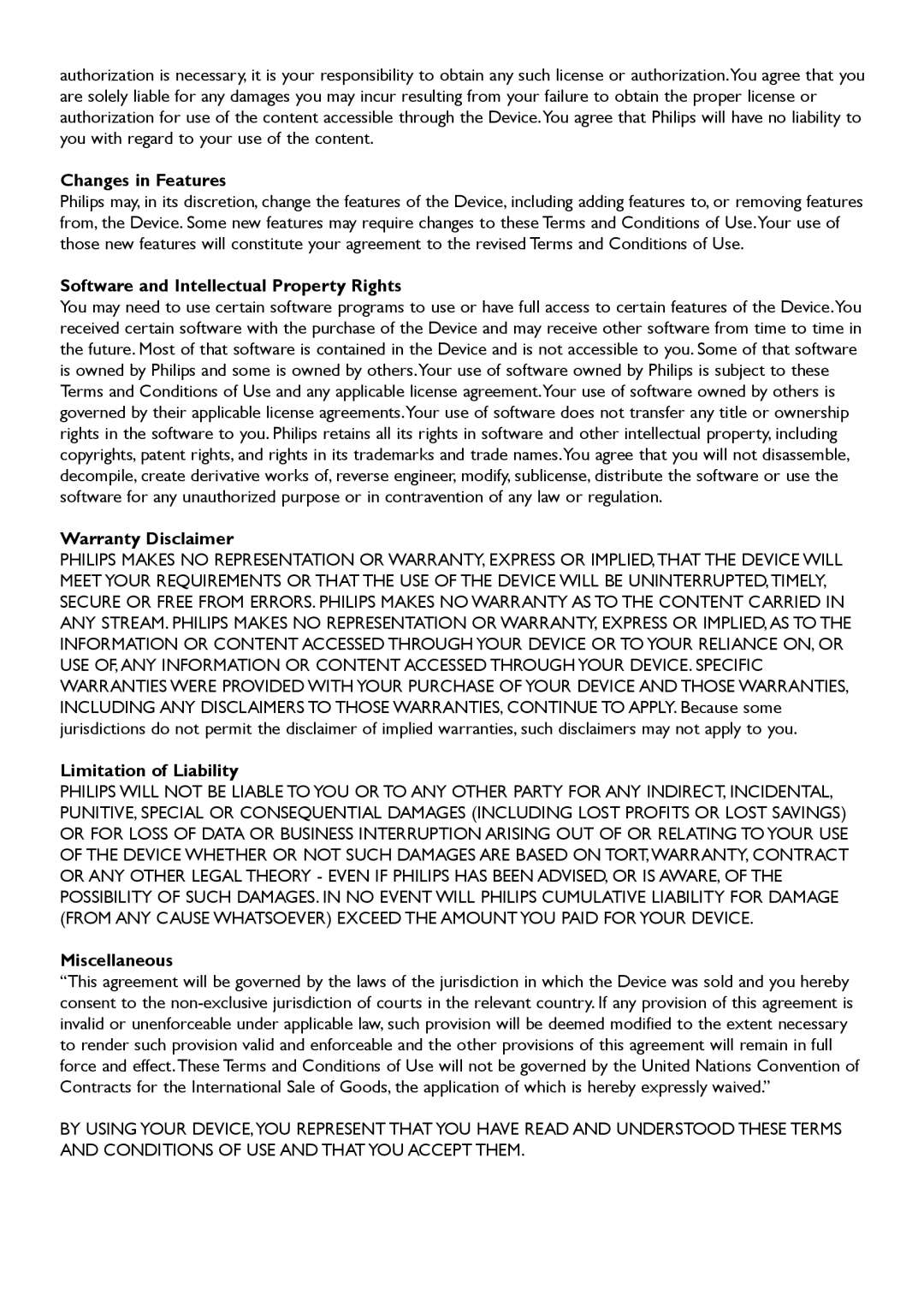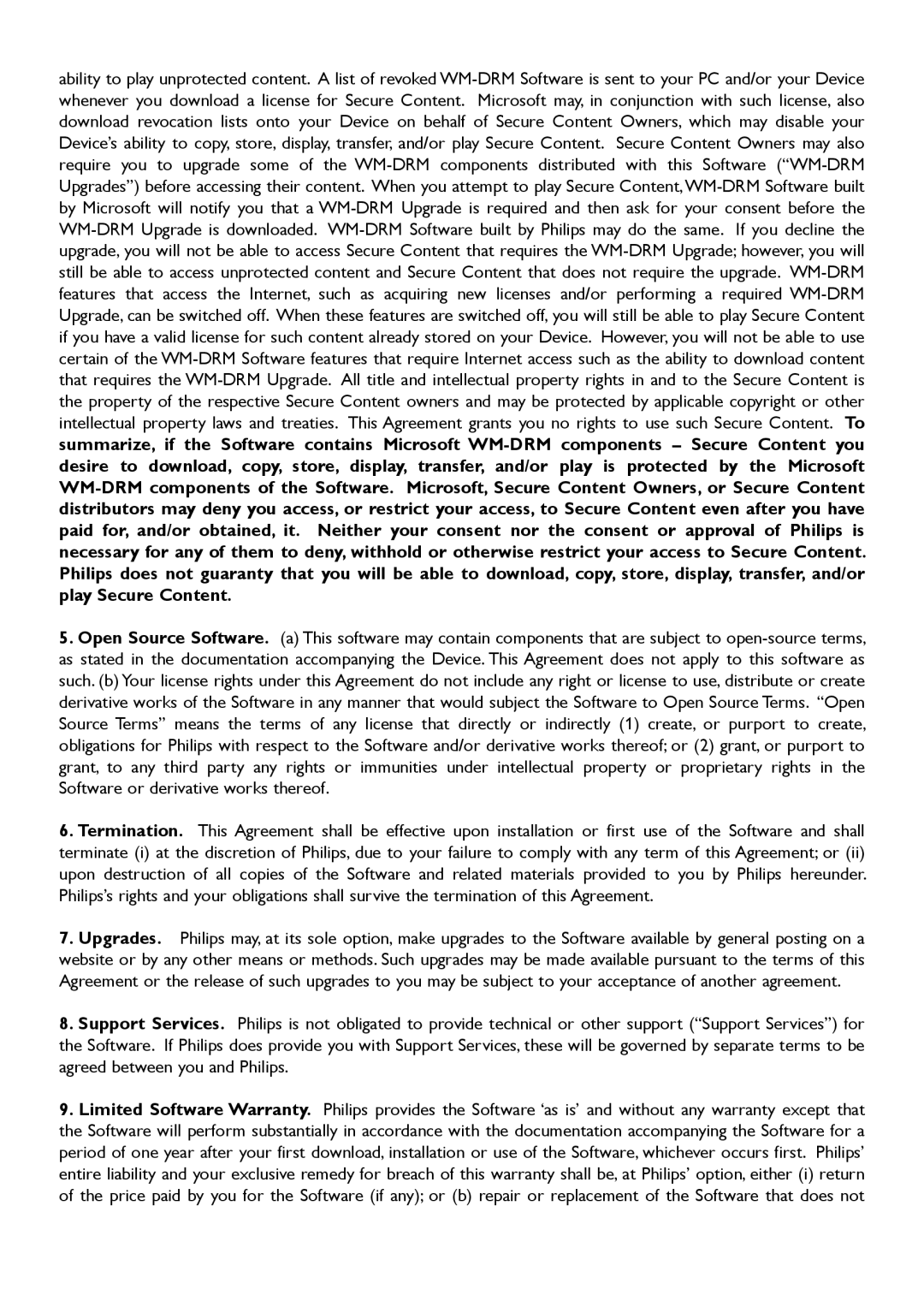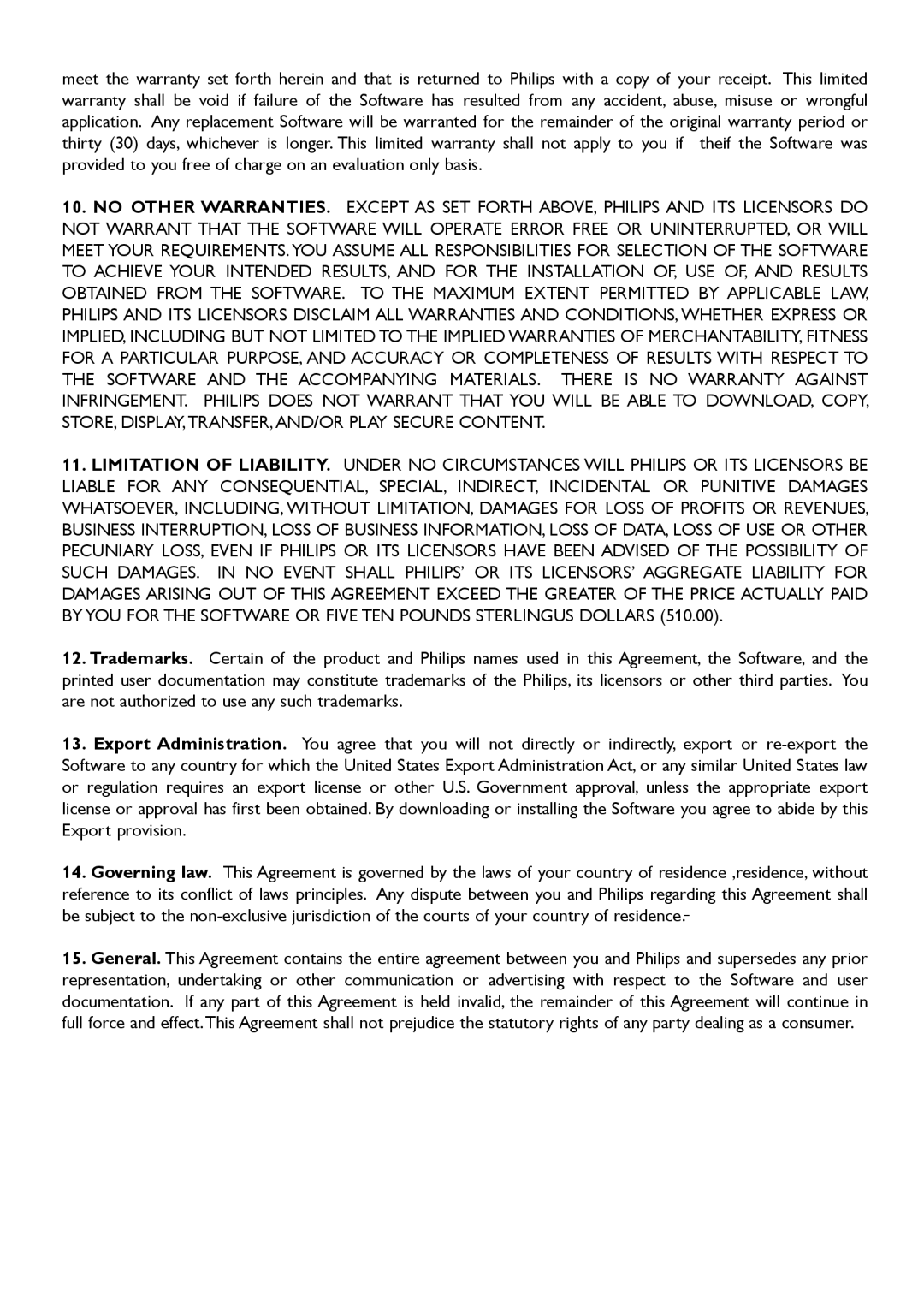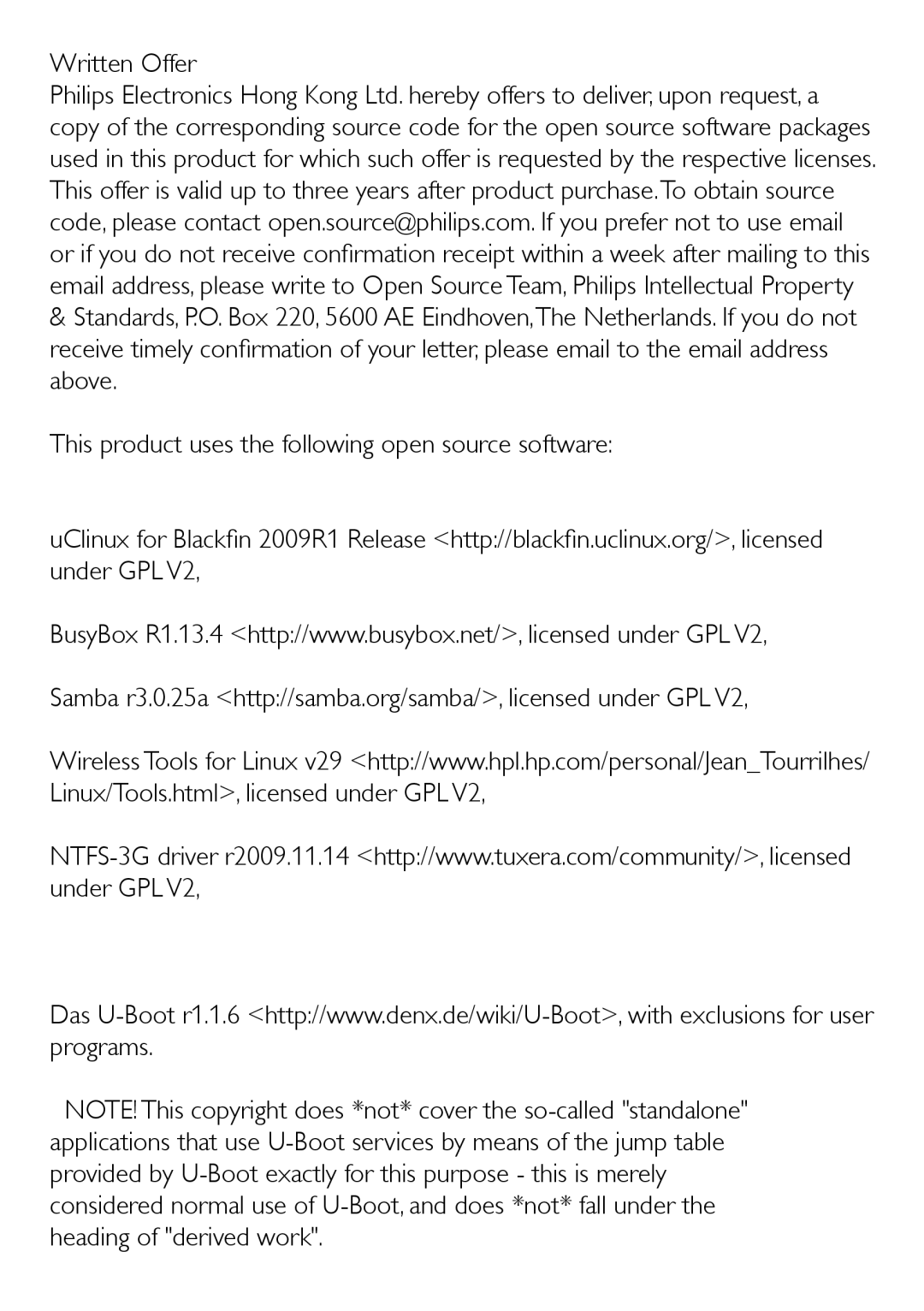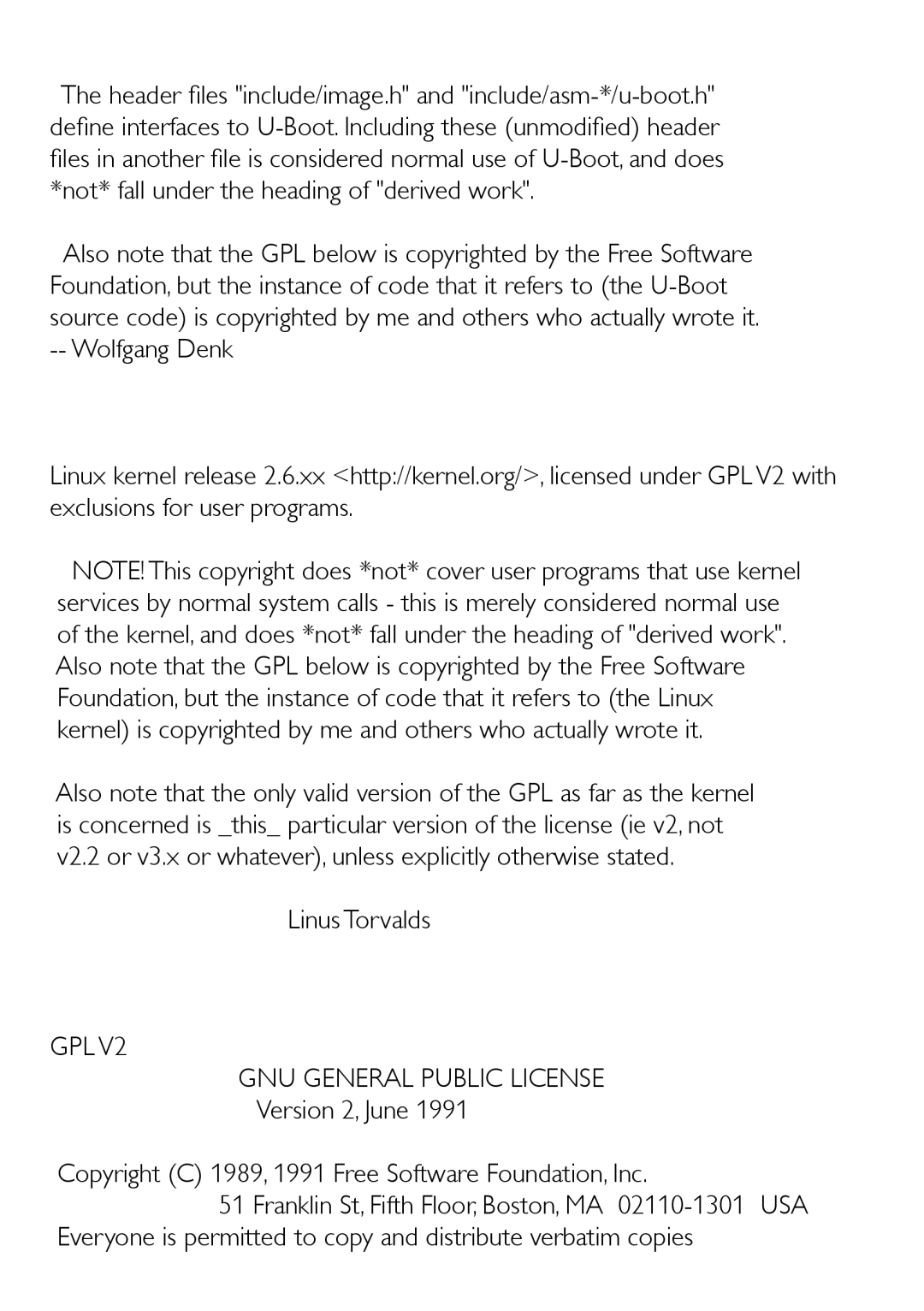Page 54
• From Home screen, select [AUX].
• Or, press AUX on the remote control.
3 On the external audio device, start music play.
• For the music play, you can use the sound settings on MCi900 (see ‘Sound settings’ on page 55).
54 EN
On MCi900, select the AUX mode.
2
10 Play from an external audio device (AUX)
With the AUX IN L / R socket and AUX mode, MCi900 allows you to play an external audio device (e.g. a portable media player) through the speakers of MCi900.
Play from an external audio device
1 Ensure that the external audio device is properly connected to MCi900 (see ‘Connect external audio devices’ on page 26) .
Contents
Contact information
EC Declaration of Conformity
Contents
Pause/Resume/Stop Search
Basic operations Use the disc menu Access the disc menu
Cleaning
Select play options
Safety
Information for Europe Know these safety symbols
Splashing water, rain or high humidity
Environmental notices
Listen for reasonable periods of time
Recycling
Battery disposal information
Trademark notice
Information about the use of batteries
Page
Your MCi900
Introduction
What’s in the box
Overview
Top and front view
Navigation buttons
Rear view
See ‘Connect’ on
For the supplied FM antenna
~ AC For AC power cord Mm headphone jack
Video output jacks for the disc play
Demo
CDs
Remote control
Media LIB. mode
Press to navigate through menus
For text entry Internet RADIO/FM Radio mode
Select sound settings
Toggle through repeat play options
Enter the settings menus
Home screen
Activate/deactivate random order play Zoom
Text entry
To enter text and symbols, press
Play screen
To return to Play screen, press NOW Playing
Tip
Copy MCi900 files to the computer
Prepare
Connect the HDD to a computer
Copy media files to the HDD
Install batteries into the remote control
Place the unit
Internet
Place the Soundsphere speakers
How to place the soundsphere speakers
For the best listening experience
Connect speakers
Connect
Connect the main unit and CD/DVD unit
Connect for disc play
Play from another speaker system
As shown, connect an Hdmi cable not Supplied to
Hdmi socket on this unit,
Connect the FM antenna
Connect external audio devices
Turn on/off
Connect power supply
Connect MCi900 to the power supply
Turn on/off
First-time setup
If necessary, press VOL to adjust the volume
Standby
Connect through an Ethernet cable
Connect to home Wi-Fi/ wired network
Connect wirelessly
To have the unit connected to
Add MCi900on the router
Wireless connection One-touch Wi- Fi Protected Setup WPS
Time setup is complete
Connect to the Internet
MCi900
Stop getting Auto IP
Wireless connection Enter IP address manually
Press Back on the remote control to stop getting auto IP
Get the IP address of the router
Wired connection
Press / repeatedly to select the entry location
Assigned by the network automatically
Wired connection Enter IP address manually
MCi900 Internet
Press / repeatedly to select the entry location
Connect the HDD to MCi900
Run the setup file under
Play from the hard disk drive HDD
Library on the HDD
Drives
Find the music/photos folder on the computer
Play from the HDD
Organize files on the HDD Audio files
To stop play, press
If MCi900 is turned on or switched to active standby
Stream from a UPnP server
Library on a UPnP server
Stream from a UPnP server
Press Home
Play Internet radio stations
External control
To play Internet radio stations, ensure that
Tune to Internet radio stations
Store preset stations
To store preset station
Edit favorite stations
Manage Internet radio online
To remove a station from Favorite stations
Browse, find the desired stations
»» The station is marked as favorite
Stream from online music services
Manually add stations online
Search for music/pictures
Stream from Napster
Superscroll
Alphanumeric search
Quickjump
Letter appears
On MCi900, load a disc onto the tray
Basic operations
Use the disc menu
Ways
Pause/Resume/Stop
Access the disc menu
Play movie discsDVD/DivX/ VCD
Search
Select play options
Repeatedly »» To cancel repeat play, press Repeat A-B again
Program favorite chapters/ tracks
Select Repeat/Shuffle options
Zoom in/out image
Change a camera angle
Play FM radio
Tune to FM radio stations
Listen to FM radio
Use the RDS for clock setting
RDS Radio Data System
Page
Settings
Sound settings
Play modes
Display settings
Slideshow settings
Album art
Clock settings
Alarm
Clicker sound
Press OK on the remote control
Sleep timer
To set the alarm time
Date and time
Network settings
Setup network
Press OK to confirm
Location and time zone
Check for software upgrades
Demo mode
Language
Restore factory settings
Register MCi900
Register MCi900 with Philips
Benefits
Register on the web site
Unregister MCi900
Check registration information
This chapter tells you how to care for MCi900
Maintenance
Cleaning
Clean MCi900 only with a soft dry cloth
Technical data
480i, 480p, 576i, 576p, 1080i, 1080p Video system
Video format
66 EN
32 192kbps CBR / VBR
Yes, enabled only from a UPnP server
320kbps CBR / VBR
16 320kbps CBR / VBR
USB port type Type A, Host Supported media
Disc type
Size
Troubleshooting
Contact information
Streamium terms and conditions
Changes in Features
Software END User License Agreement
Page
Page
Page
GPL GNU General Public License
Page
Page
License. Exception if the Program itself is interactive but
Page
Page
Page
No Warranty
END of Terms and Conditions
Public License instead of this License
Lgpl GNU Library General Public License
You distribute copies of the library, or if you modify it
Modification
Page
Modified work must itself be a software library
Page
Page
Page
Page
Page
Page
Appendix How to Apply These Terms to Your New Libraries
Ordinary General Public License
Copyright and Permission Notice
Page
Page
This Software is Provided by Eric Young ``AS is
Page
Page
Page
Page
Koninklijke Philips Electronics N.V All rights reserved